Page 1
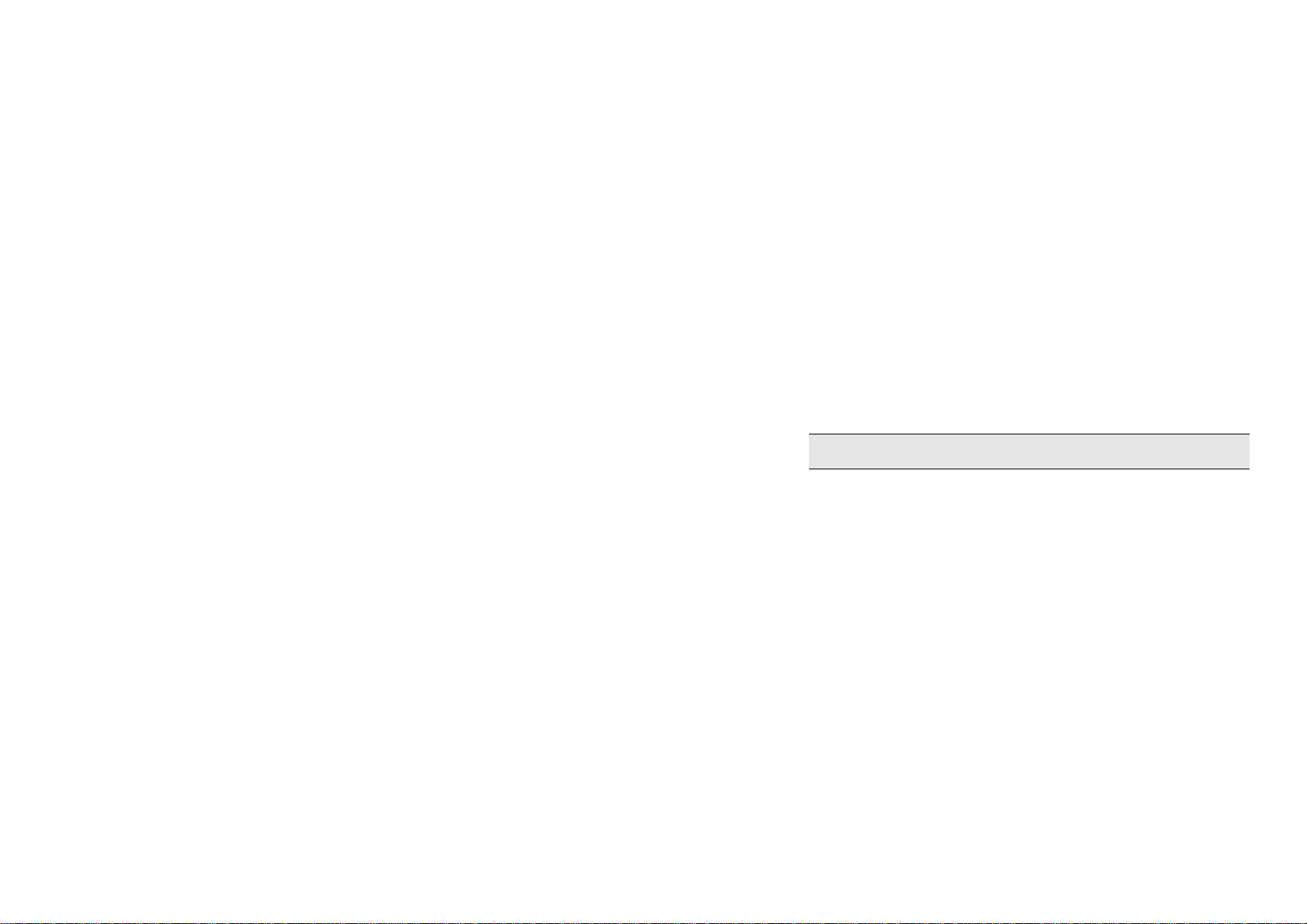
Preface
Thank you for purchasing this cellular phone.
To guarantee your cellular phone works properly, please follow the instructions in this manual to prevent
any possible issues or malfunctions.
Follow all safety warnings to avoid injury or property damage.
Screen displays and illustrations in this user’s manual are designed to help you operate your phone.
We continuously strive to improve our products. Therefore, we reserve the rights to revise this user
manual or withdraw it at any time without prior notice.
Page 2

Preface---------------------------------------------------------------------------------------------------------------------------- 1
Contents
1. Introduction------------------------------------------------------------------------------------------------------------------ 4
1.1 PACKAGING ....................................................................................................................................... 4
1.2 PHONE DISPLAY................................................................................................................................. 5
1.3 KEY .................................................................................................................................................. 6
1.4 ICONS & SYMBOLS ............................................................................................................................. 7
2. Getting Started ------------------------------------------------------------------------------------------------------------- 9
2.1 INSERTING THE SIM CARD .................................................................................................................. 9
2.2 TURNING ON THE PHONE ...................................................................................................................11
2.3 CHARGING THE BATTERY .................................................................................................................. 11
3. Text Entry -------------------------------------------------------------------------------------------------------------------12
3.1 INPUT METHOD ................................................................................................................................12
3.2 SMART INPUT METHOD ..................................................................................................................... 12
3.3 MULTI-TAP INPUT ............................................................................................................................. 13
3.4 NUMERIC INPUT................................................................................................................................13
4. Calling ------------------------------------------------------------------------------------------------------------------------14
4.1 MAKING A CALL ................................................................................................................................14
4.2 ANSWERING A CALL ..........................................................................................................................14
5. Phonebook------------------------------------------------------------------------------------------------------------------15
5.1 CREATE CONTACTS .......................................................................................................................... 15
6. Calendar ---------------------------------------------------------------------------------------------------------------------15
6.1 ADD NEW EVENT.............................................................................................................................. 15
7. STK ---------------------------------------------------------------------------------------------------------------------------16
2
Page 3
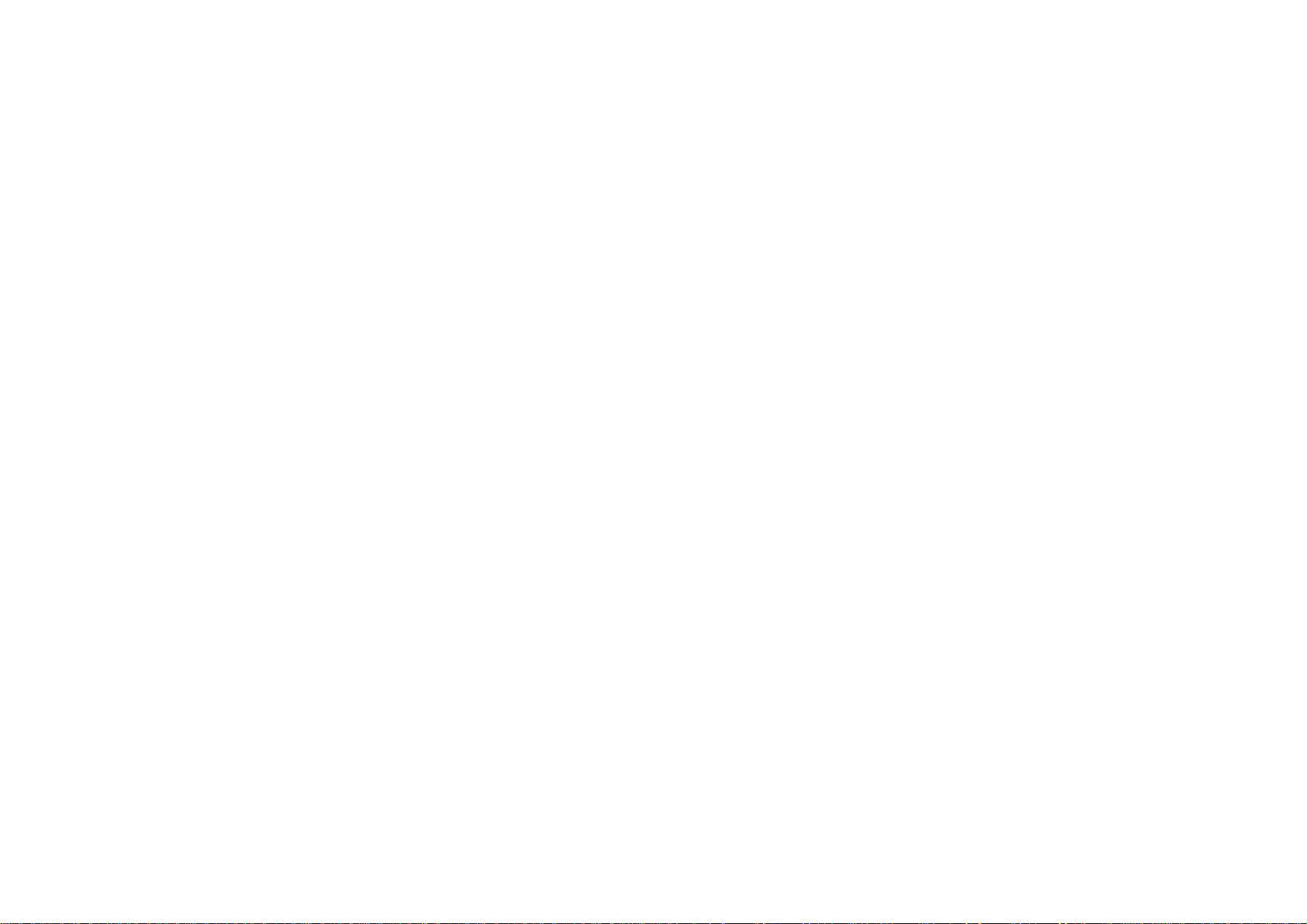
8. Alarm--------------------------------------------------------------------------------------------------------------------------16
9. Messages--------------------------------------------------------------------------------------------------------------------16
9.1 CREATE MESSAGE ........................................................................................................................... 16
9.2 VOICE MAIL ...................................................................................................................................... 17
10. Tools ------------------------------------------------------------------------------------------------------------------------17
10.1 CALCULATOR ................................................................................................................................. 17
10.2 COUNTDOWN ................................................................................................................................. 17
11. Settings---------------------------------------------------------------------------------------------------------------------17
12. Entertainment ------------------------------------------------------------------------------------------------------------18
12.1 GAMES .......................................................................................................................................... 18
12.2 FM RADIO...................................................................................................................................... 18
13. Call history ----------------------------------------------------------------------------------------------------------------19
14. Precautions ---------------------------------------------------------------------------------------------------------------20
15. Troubleshooting---------------------------------------------------------------------------------------------------------23
16. Safety Information and Notices ------------------------------------------------------------------------------------26
3
Page 4
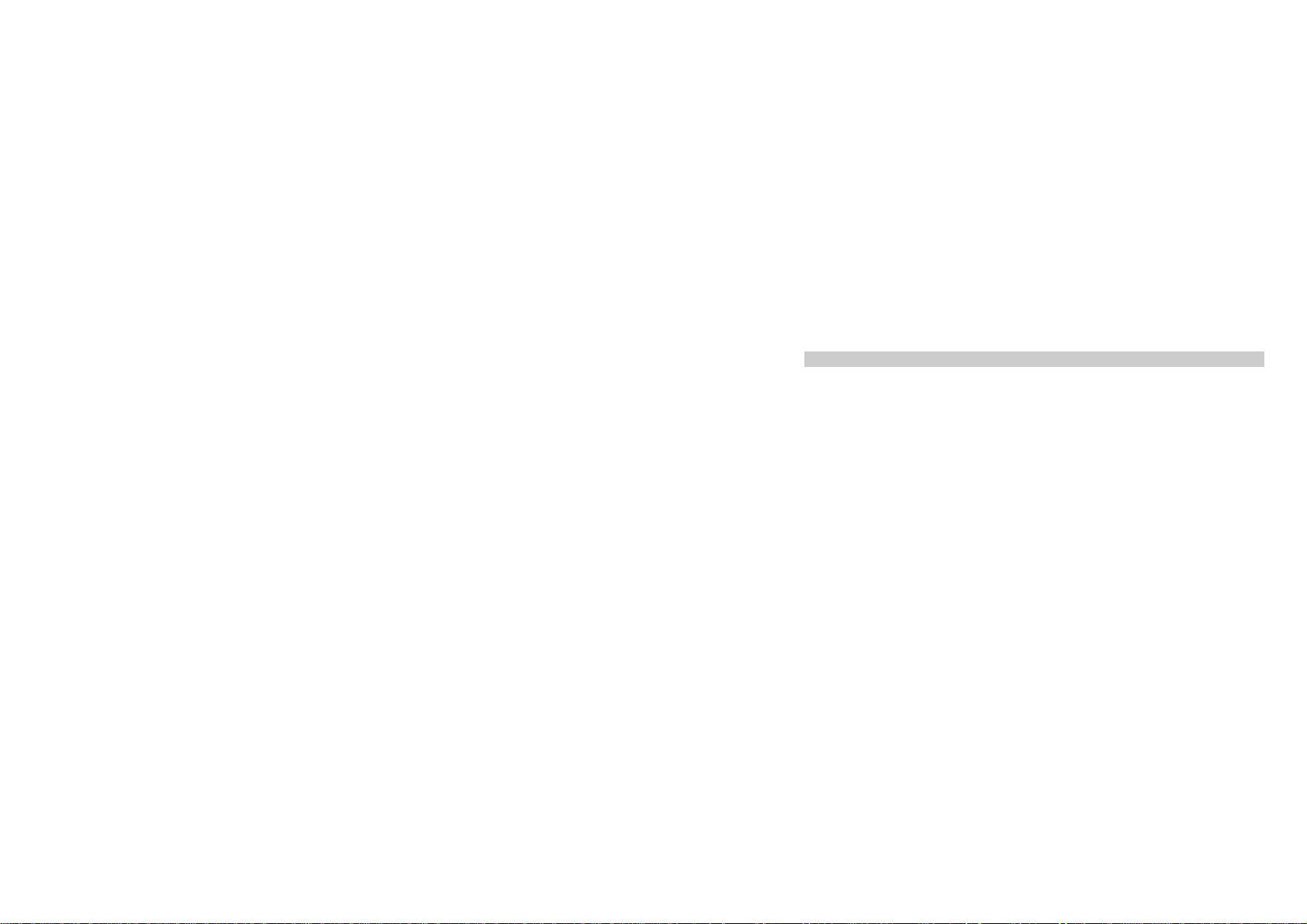
1. Introduction
1.1 Packaging
There are various accessories for your cellular phone. Your pack will include a standard battery, a
charger, and a user manual. Please note:
Only use the accessories and charging devices approved by the phone manufacturer, otherwise there is
a risk of serious damage to health and property.
Failure to do this may invalidate your warranty.
Accessories may vary by region.
4
Page 5
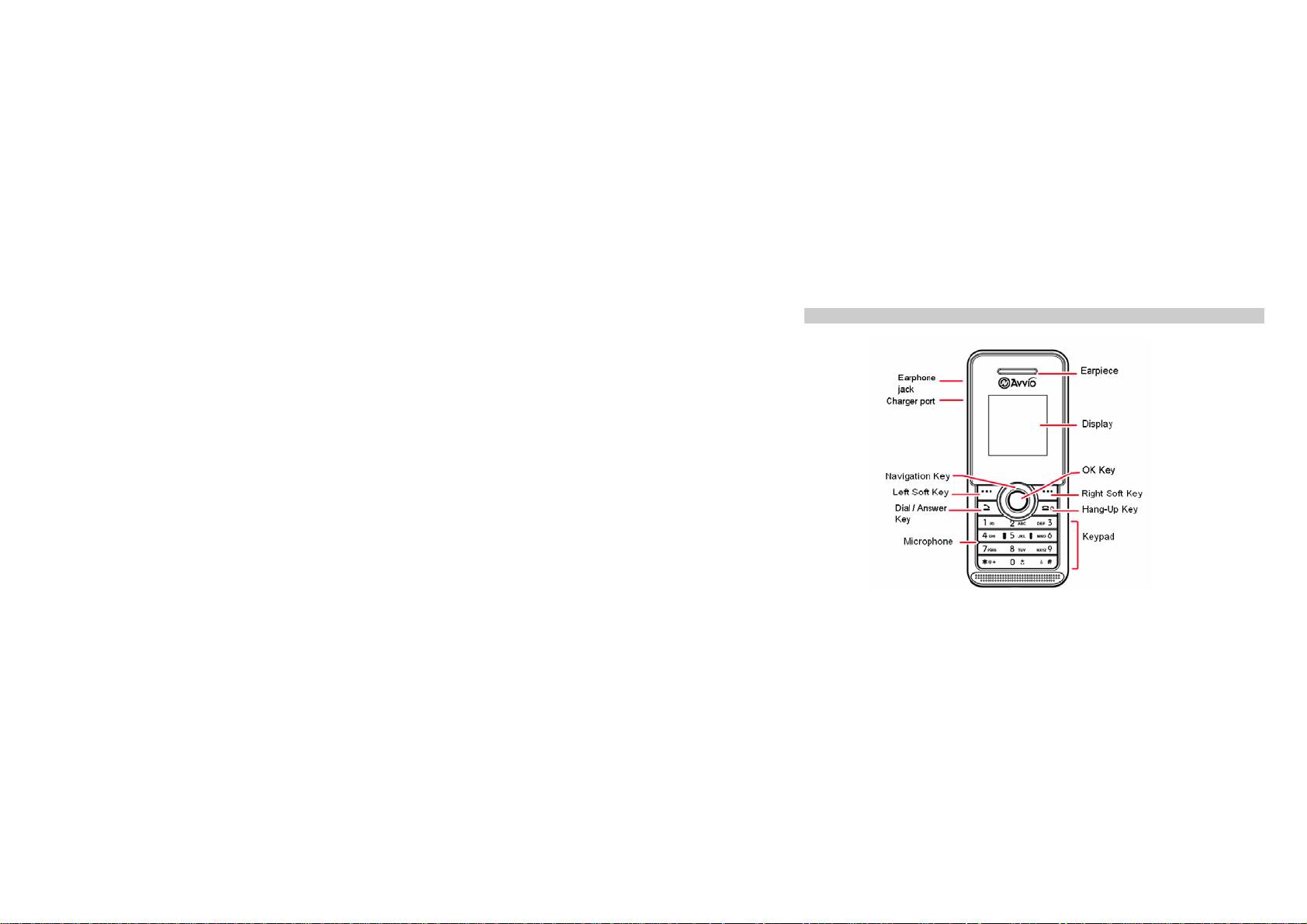
1.2 Phone Display
5
Page 6
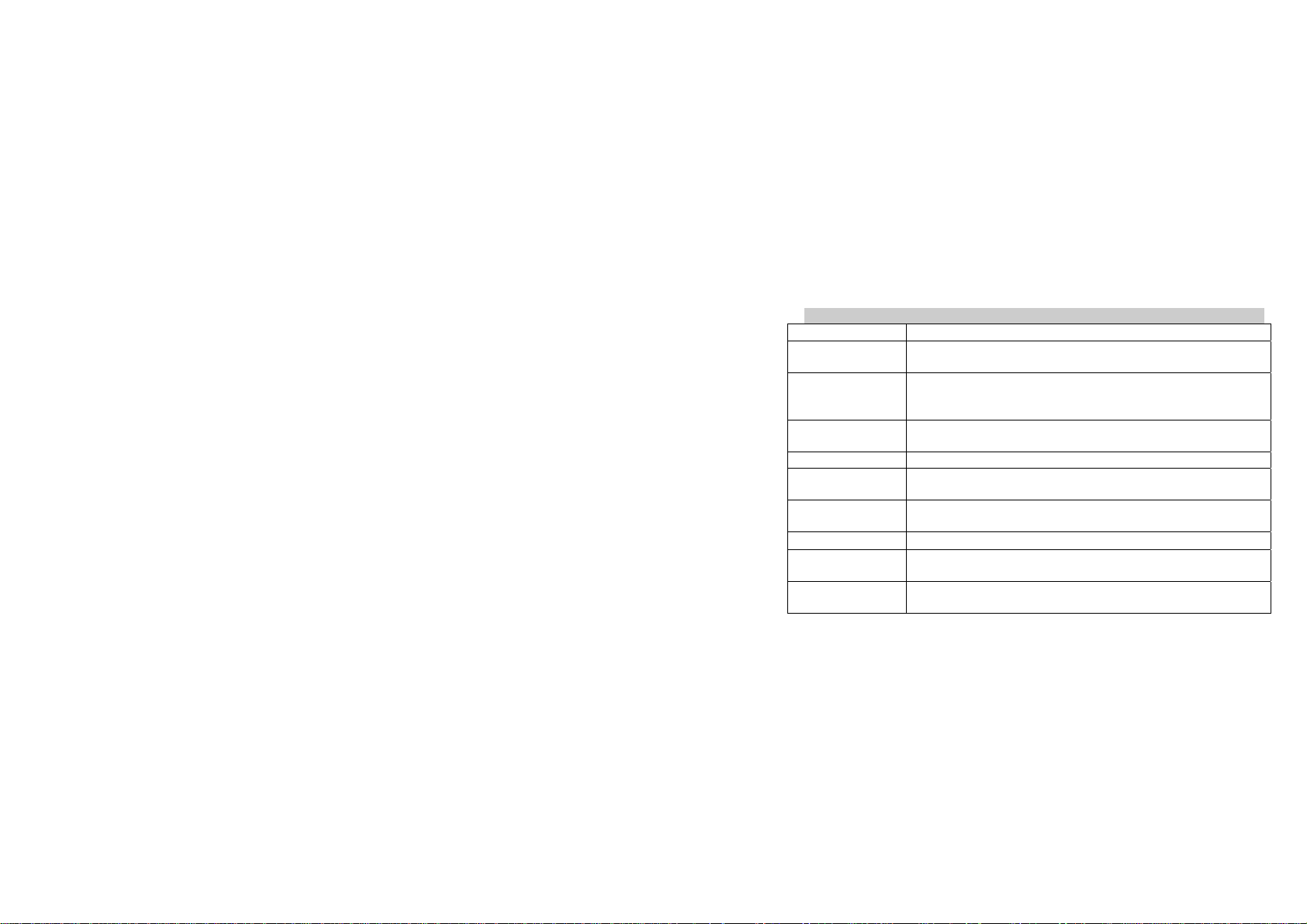
1.3 Key
Key Function
Dial/ Answer Key Make or answer a call.
Hang-Up Pressing and holding to turn the phone on/off.
Left Soft Key Enter the Main menu in idle mode.
Right Soft Key Return to the previous menu.
OK Enter the Main menu in idle mode.
Numeric Key Enter numbers, letters or characters.
0 Key Press and hold to enter ‘+’ to make an international call.
* Press and hold to activate or deactivate the silent mode in idle mode.
# Press and hold to lock the keypad in idle mode.
View call logs in standby mode.
End a call or reject an incoming call.
Return to the idle mode.
Select the highlighted item.
Confirm a selection.
Select a submenu item labeled with the corresponding number.
Press to switch input modes when entering text.
Press and hold to enter the pause character (P) or the wait character (W)
6
Page 7
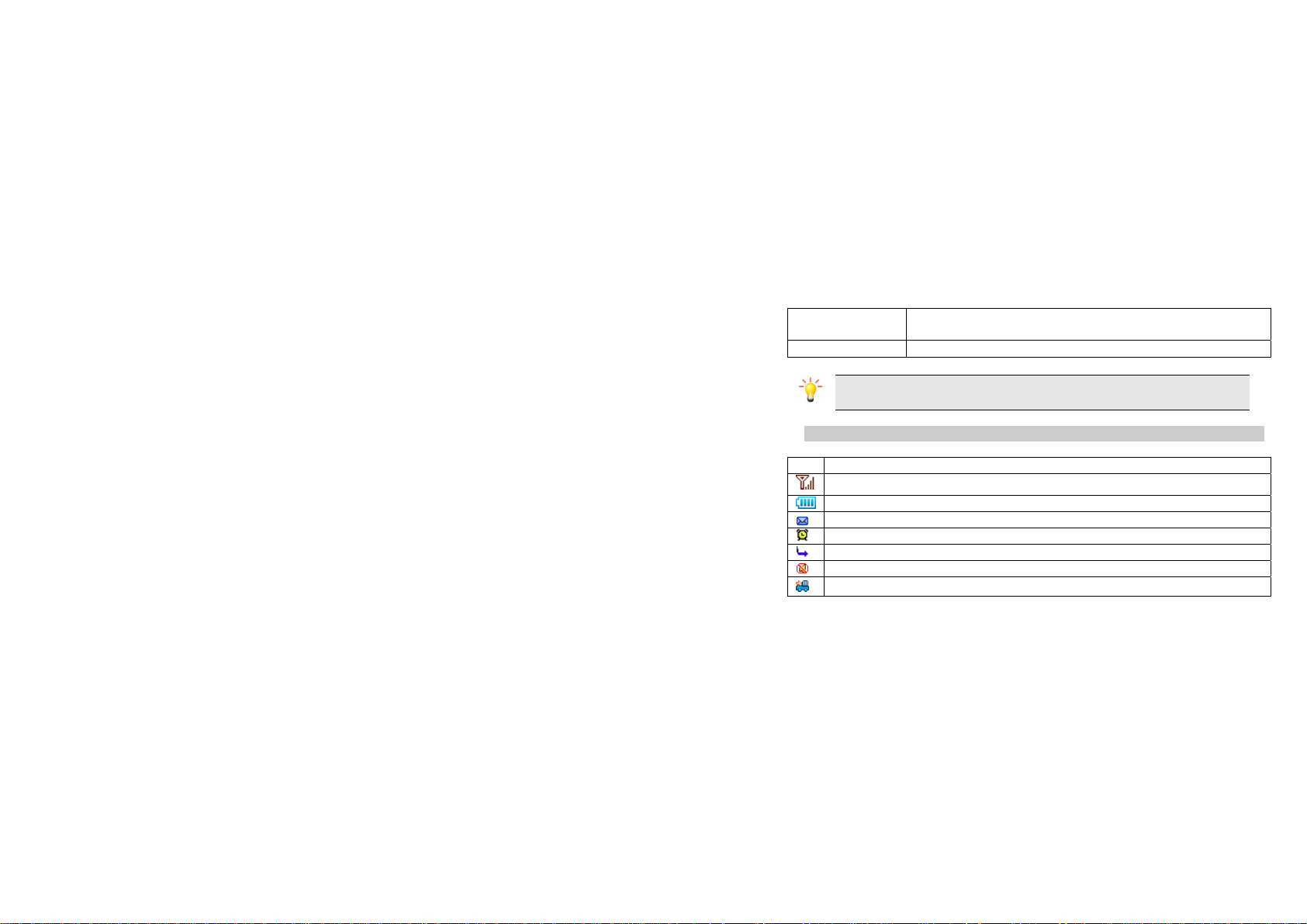
when entering number.
Press to enter a symbol when editing text.
Navigation Key Within a menu, press Up, Down, Left or Right to scroll through menu options.
Note: “Press” in this manual, means press the key and release; “press and hold” means to
press and hold the key for at least two seconds.
1.4 Icons & Symbols
Icon Description
Network - Indicates signal strength.
Battery - Indicates battery level.
Message- Indicates that you have received a new message.
Alarm Clock - Indicates that the alarm clock is activated.
Call Divert - Indicates that the Call Divert to All Call function is activated.
Silence – Indicates that silent mode is activated.
Auto answer - Indicates that Auto answer is on.
7
Page 8
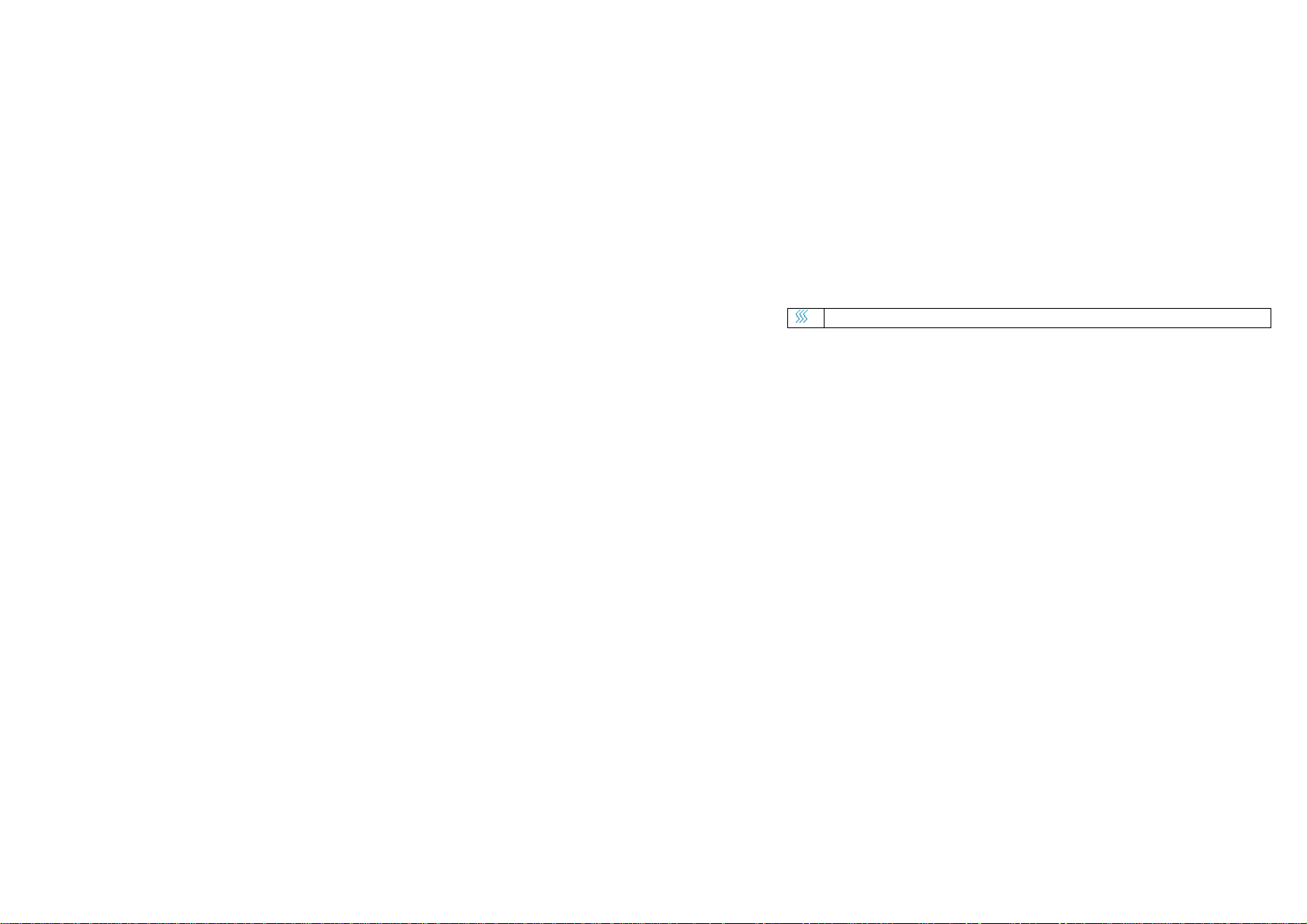
Vibrate – Indicates that the vibrator is on.
8
Page 9
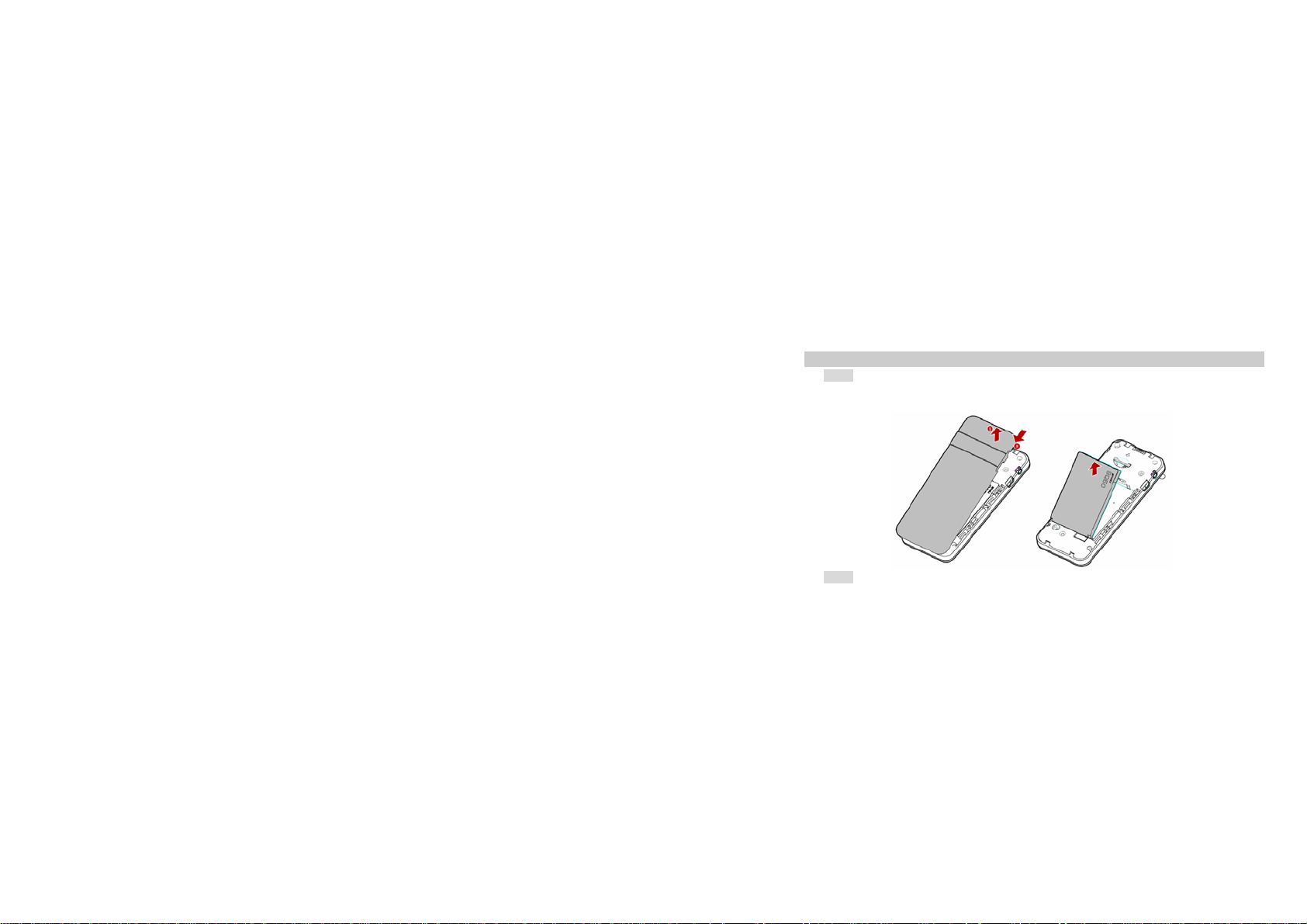
2. Getting Started
2.1 Inserting the SIM Card
2.1.1 Remove the back cover and the battery
Before removing the battery, you should turn the phone off.
2.1.2 Insert the SIM card
9
Page 10
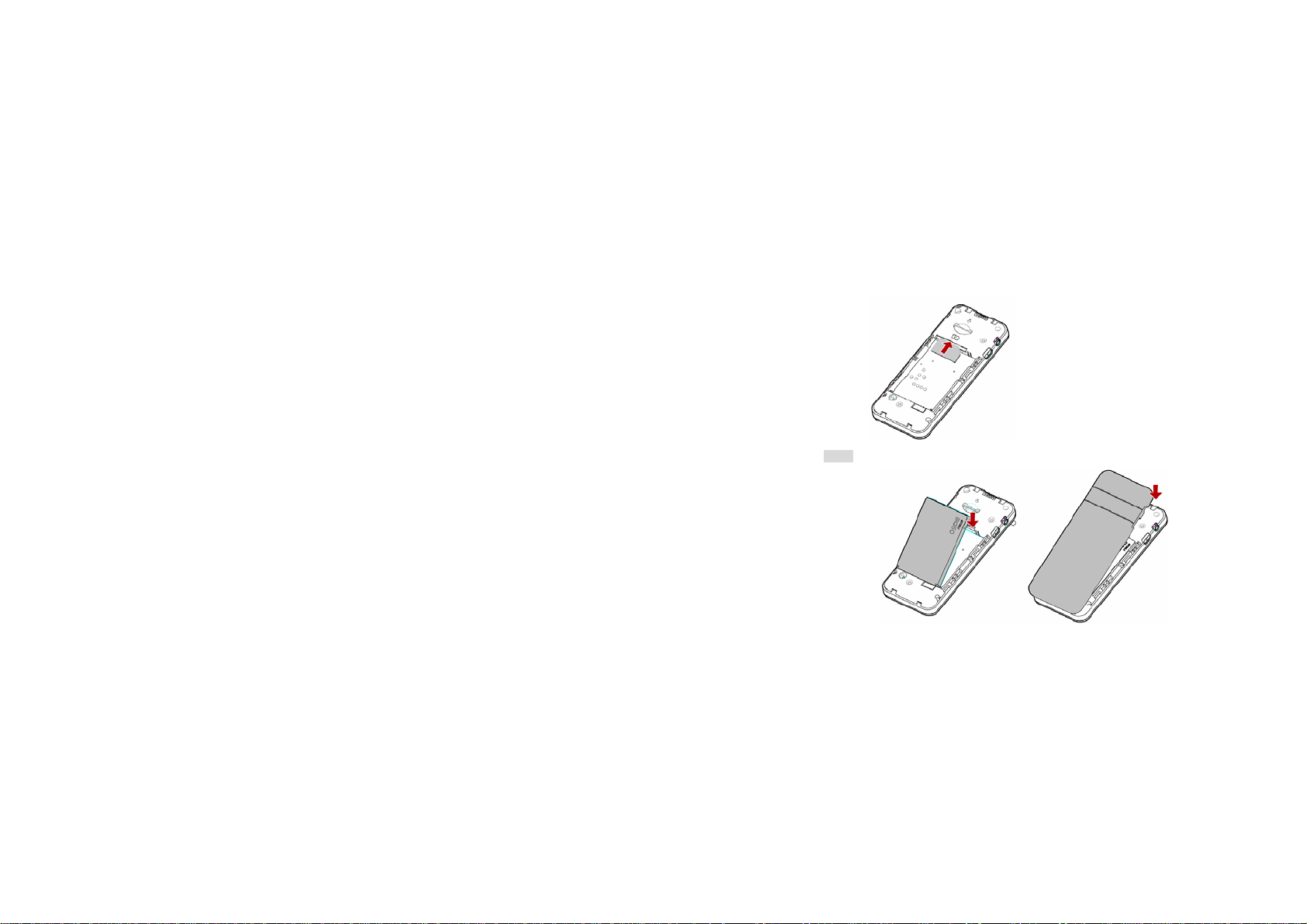
2.1.3 Install the battery and the back cover
10
Page 11

2.2 Turning on the Phone
To turn the phone on, press and hold the Hang-Up Key.
2.3 Charging the Battery
1. Make sure the battery is not removed. To charge the battery, plug in the charger connector at the
left of your phone (USB interface) and then plug the other end into an AC power socket.
2. The battery symbol indicates the charging status. During charging, the charge indicators will scroll.
When all the scroll bars are steady, the battery is fully charged.
3. Disconnect the charger from the phone.
4. Disconnect the charger from the AC power socket.
11
Page 12

3. Text Entry
3.1 Input Method
During text editing, you can press the * Key to switch the input methods.
Pressing and holding the # Key will list all the input methods.
Press the # Key to open/close the symbols input screen.
3.2 Smart Input Method
“2~9” Press to input letters.
1 Press to input symbols.
0 Press to enter a space; press and hold to enter 0.
Navigation Key ▲/▼/◀/▶ Press to browse the last or next available word.
Left Soft Key [Select] Press to confirm the letter or word.
Right Soft Key [Clear] Press to clear a letter, press and hold to clear all entries.
* Press to switch the input modes.
# Press to activate/deactivate punctuation mode.
Example: How to enter the word "ERROR"
1. Press the * Key to select the input method of Smart ABC.
Press and hold to list all the available input methods.
12
Page 13

2. Press 3 7 7 6 7, “ERROR” appears.
3. Press the Left Soft Key [Select] or the OK Key to confirm “ERROR”.
3.3 Multi-tap Input
Using this mode requires you to press a key as many times as the order of the letters listed on the key.
To enter the word “casa” in basic text input mode “abc”, press key 2 (ABC) thrice, press 2 (ABC) once,
press key 7 (PQRS) four times, press key 2 (ABC) once..
3.4 Numeric Input
Press the * Key to select “123” then you can enter the numbers using the keypad.
13
Page 14

4. Calling
4.1 Making a Call
1. In idle mode, enter the phone number.
2. Press the Dial Key to dial the number.
3. Press the Hang-Up Key to end the call.
Note: During a call, press the Navigation Key Left/Right to adjust the volume.
4.1.1 Making an International Call
1. Press and hold the 0 Key until "+" appears on the screen.
2. Enter the country code.
3. Enter the area code (normally without the 0 before it) followed by the phone number.
4. Press the Dial Key to dial.
4.2 Answering a Call
Press the Answer Key to answer a call.
Press Hang-Up Key to reject it.
14
Page 15

5. Phonebook
5.1 Create Contacts
Enter New Contact Press the Left Soft Key in idle mode, and select Phonebook > Phonebook
> <Add new>.
Choose storage Press the Left Soft Key [Options] to choose the storage for the new entry:
Enter contact details Enter the contact information..
Store the new contact Press Left Soft Key [Save].
Phone or SIM.
6. Calendar
To access the Calendar from idle mode, press the OK Key, select Calendar.
6.1 Add New Event
To add an event, select a date from the calendar, then press the Left Soft Key to select New event. After
entering the detailed information, you should press the Left Soft Key [Save] to save the event.
15
Page 16

7. STK
Note: The submenus of this feature depends on the operator and different operators may provide
different services (some SIM cards do not support STK), which cannot be modified.
Please contact your operator.
8. Alarm
Your phone has a built-in alarm clock with a snooze feature.
1. To access the Alarm from idle mode, press the OK Key, select Alarm.
2. Press the Navigation Key up or down ▲/▼ to select an alarm then press the OK Key to set the alarm.
3. Enter the time you want the alarm to sound, then press the OK Key.
4. Select an alarm date from Monday to Sunday and then press the Left Soft Key [Save] to save
settings.
9. Messages
9.1 Create Message
You need to enter the correct message center number before you can send a message. The number can
be obtained from your network operator.
1. In idle mode, press the Left Soft Key to enter the main menu.
2. Select Messages > Create Message then press the OK Key. The message editing screen will appear.
16
Page 17

3. Enter the content in the editor and press the Left Soft Key [Options] to select Continue.
4. Enter the recipient, and press the OK Key to send.
9.2 Voice mail
This menu allows you to set your voice mailbox number and listen to your voice messages.
10. Tools
10.1 Calculator
Your phone has a built-in calculator. Enter the numbers with the keypad.
In idle mode, press the OK Key, select Tools then Calculator.
10.2 Countdown
This feature allows you to countdown a time you set.
11. Settings
You can configure your phone to best suit your usage preference. You can press the Navigation Key left
17
Page 18

or right ◀/ ▶ to switch tabs to configure the following settings: System, Display, Sounds and
Connectivity.
Note: The default safeguard password is 1234.
12. Entertainment
12.1 Games
To access the game from idle mode, press the OK Key, select Entertainment then Game.
You can enjoy the build-in game here.
12.2 FM radio
This menu is only available when the headset is plugged in.
1. Select Entertainment > FM radio and then press the OK Key.
2. In FM radio screen, you can press the Navigation Key ◀ or ▶ to adjust the station according to
seek type.
3. Press the Navigation Key ▲ or ▼ to adjust the volume.
4. Press the Left Soft Key [Options] to open the options menu.
18
Page 19

13. Call history
This menu provides you with a list of calls you have missed, answered and made. The calls include All
calls, Missed calls, Answered calls and Outgoing calls, which are displayed in chronological order with
the most recent call at the top of the list.
19
Page 20
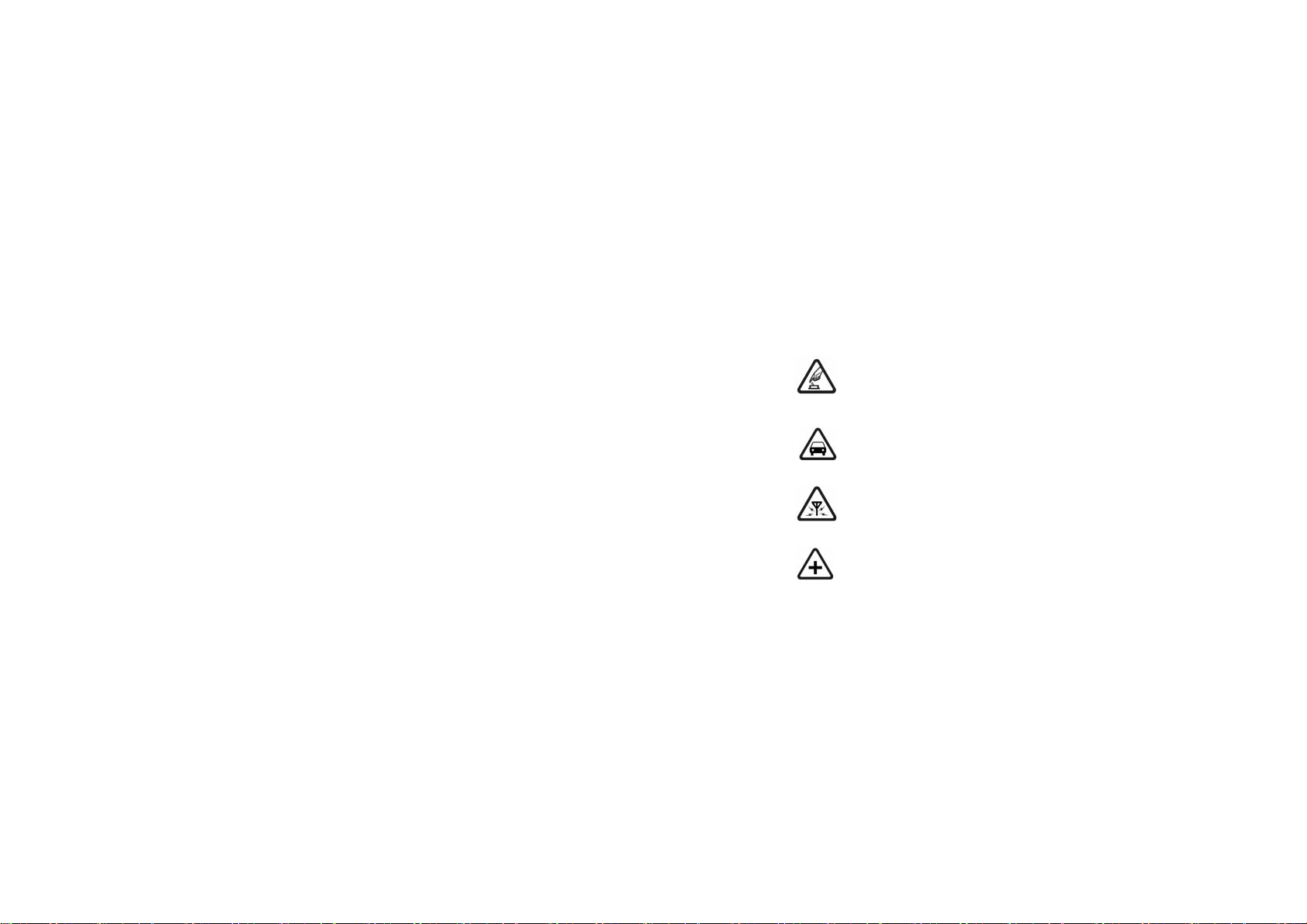
14. Precautions
Please carefully read and observe the terms below:
Safe power on
Do not use your cellular phone where it is forbidden to use or you may cause a disturbance
or danger.
Safe transportation first
Please observe all related local laws and regulations.
Please drive with both hands.
Safe transportation should be considered when driving.
Disturbance
All cellular phone performances may be disturbing.
Turn off when in the hospital
Please follow related limitations.
Please turn your cellular phone off when near a medical instrument.
20
Page 21

Turn off on an airplane
Please follow related limitations.
Do not use your cellular phone on an airplane.
Turn off when at a gasoline station
Do not use your cellular phone at a filling station or around fuels or chemicals.
Turn off around exposure Area
Please observe related limitations and do not use your cellular phone near an area where
explosions may occur.
Proper use
As described in this manual, your cellular phone can only be used in a proper location.
If possible, please do not touch the antenna area of your phone.
Use qualified after sale service
Only a qualified technician can install or repair your cellular phone.
21
Page 22

Accessories and batteries
Only use the authorized accessories and batteries and do not connect the phone to
incompatible products.
Waterproof
Your cellular phone is not waterproof. Please keep it away from water.
Backup
Remember to create a backup or keep a written record of all important information saved on
your cellular phone.
Connect to other devices
Please read the user manual of the device to get more detailed security instructions before
connecting to other devices and do not connect to an incompatible product.
SOS emergency calls
Make sure your cellular phone is switched on and in a service area. In idle mode, input the
SOS number, then press the Dial Key. Advise where you are and do not hang up without
permission.
22
Page 23

Common
issue
Bad
connection
Aftersound or
cacophony
Standby time
becomes
short
15. Troubleshooting
Reason Troubleshooting
Using the cellular phone in an area where the
network connection is poor, such as around a
tower or basement where a radio wave cannot
be sent effectively.
Using the cellular phone when the network is
busy, such as an on-off duty time, line busy.
Related to the distance of the service area of
the network.
It is caused by the network connection and it is
a regional problem.
Network connection is not good in some areas.
Standby time is related to network settings. If the cellular phone is in an
23
Try to avoid.
Try to avoid.
Ask your operator to provide a
map of your service area.
Hang up and redial the number.
area where the network
connection is not good, please
temporarily shut off your phone.
Page 24

Cannot
switch on
Wrong SIM
card
Cannot
connect to
network
Need to change battery. Insert a new battery.
When you cannot receive signals, your cellular
phone will continue to send to find a base
station. A lot of battery power is used when
searching the signal.
Battery is drained. Check battery volume or
The SIM card is damaged. Contact your operator.
The SIM card is not inserted properly. Make sure the SIM card is
Dirt on the metal side of the SIM card. Wipe the metal point of the SIM
The SIM card is invalid. Contact your operator.
Out of GSM service area. Request service area to
Feeble signal. Please move to an area where
24
Please move to an area where
the signal is strong or
temporarily turn off your phone.
charge the battery.
inserted properly.
card with a clean cloth.
operator.
the signal is stronger and try
Page 25

again.
Cannot call Activate call barring Cancel call barring
Wrong PIN
code
Cannot
charge
Cannot add
contact
Cannot set
some
functions
Entered the wrong PIN code three times. Contact your operator.
Battery or charger is damaged. Change battery or charger.
Charge in area where the temperature is lower
than 0℃ or higher than 40℃.
Bad connection Check the connection between
Contacts memory is full. Delete some contacts.
Operator does not support the function or you
have not applied the function.
25
Change the charging
environment.
the phone and the charger.
Contact your operator.
Page 26

16. Safety Information and Notices
Danger:
Only use the battery and charger approved by the manufacturer. Using other brands may cause battery
leakage, overheating, explosion or even fire.
Caution:
Keep the phone away from dust, water and damp areas. Dust, water or other liquids may cause
overheating, electrical leakage, and/or phone failure.
The phone, battery, charger and AC adapter are not waterproof. Keep them away from water and liquid.
Warning:
Do not bump, shake or tamper with the phone or charger. This may cause battery leakage, overheating,
explosion or even fire.
Do not place the battery, phone or charger near a microwave or high-voltage device. This may cause
battery leakage, overheating, explosion or even fire; Also prevent the phone and AC adapter from
overheating, smoking or short circuiting.
Do not use the phone around volatile oil. This may cause fire, breakage or damage.
To avoid any damage or breakage, do not disassemble the phone, battery, charger or internal
components by yourself.
Using the Cellular Phone and Charger
26
Page 27

Using the Cellular Phone
Warning:
Do not use the phone while you are driving. Pull over and stop your automobile to dial or answer a phone
call.
Usage of cellular phones in aircrafts or hospitals is prohibited. Turn the phone off to prevent interference
with electronic medical devices. Follow any rules or regulations in such places.
Do not use the phone at a gas station, near fuel or near chemicals.
Do not use the cellular phone near electronic medical devices such as hearing aids, pacemakers and
auto-control devices such as fire detectors and automatic doors.
If you have to use your cellular phone near an electronic medical device such as a pacemaker, please
contact your manufacturer or dealer for information about preventing interference.
Caution:
Electronic systems in automobiles such as anti-lock brakes, speed control, or fuel spraying systems, are
usually not influenced by wireless devices. Manufacturers of these systems will tell you whether they are
provided with good screening functions. If you suspect that an automobile failure is caused by a wireless
wave, please contact your automobile dealer.
Avoid using your cellular phone in crowded places.
Do not store your cellular phone near or with a credit card, disk or other magnetic materials. This may
affect information stored on your phone.
27
Page 28

Keep your phone away from pins. Pins can be absorbed by the phone’s receiver magnet, which may
cause harm.
Danger:
Do not dispose of the battery into a fire. Doing so may cause battery explosion or even fire.
If you have difficulties installing the battery, do not force the installation. This may cause battery leakage,
overheating, explosion or even fire.
Keep metal objects away so they do not come in contact with the battery or its connectors as it may
cause the battery to short circuit, overheat or explode.
Do not weld the polarities of the battery directly together. This may cause battery leakage, overheating,
explosion or even fire.
Battery liquid is severely harmful for your eyes. If battery liquid gets in your eyes, do not rub them.
Instead, wash your eyes with water first and then go directly to a doctor for help.
Do not use or store your phone in high temperature areas. This may cause battery leakage, overheating,
explosion or even fire.
Warning:
Replace the battery when the normal usage time begins to decrease or if you notice the battery is
overheated or has changed shape or color.
If battery liquid leaks onto your skin or clothes, immediately wash the affected parts with water.
Using the Battery
28
Page 29

If the battery begins to leak or emits a strange odor, properly dispose of the battery according to local
regulations. Do not throw it into a fire.
Caution:
Do not leave the product or its battery inside a vehicle or in places where the temperature may exceed
60°C (140°F), such as on a car dashboard, window sill, or behind a glass that is exposed to direct
sunlight or strong ultraviolet light for extended periods of time. This may damage the product, overheat
the battery, or pose a risk to the vehicle.
Using the Charger
Danger:
Only use the charger that came with the phone. Using a different charger may cause the phone to
breakage or an explosion.
If the charger short circuits, a fire may occur.
Do not use a damaged, worn or broken charger. This may cause a fire.
Clean dust away from the power socket to avoid the possibility of a fire.
Do not store the charger near any liquids. If liquids spill onto the charger it may cause it to overheat or
breakage.
If liquid does spill onto the charger, immediately unplug the power cable to prevent overheating, fire or
another type of breakdown.
Do not use the charger in places with high humidity like a bathroom. This may cause a fire or other
29
Page 30

breakage.
Do not touch the charger, power cable or socket with wet hands. This may cause an electric shock.
Caution:
Keep the environmental temperatures within the range of 0ºC ~40ºC while charging. Temperatures below
0ºC or higher than 40ºC will cause insufficient charging, terminate charging or even cause the battery to
explode.
Unplug the charger from its power source before cleaning it.
Do not place heavy objects on the power cord. This may cause electric shock or fire.
Hold the plug while unplugging the power cord. This will avoid any potential damage or even fire.
Avoid using your cellular phone in extremely high or low temperatures. Use the phone in a temperature
range between -10~55℃and humidity of 35%~85%.
It is recommended that you do not use your cellular phone near a telephone, TV set, radio or other radio
frequency sensitive devices.
When not in use, store the battery in a cool, well-ventilated place with sunlight.
If you will not be using the cellular phone for an extended period of time, charge the battery on a regular
basis to avoid battery breakage.
The phone battery wears out fast. If charging the battery does not improve its performance, it is time to
Requirements for Cellular Phone
Requirements for the Battery
30
Page 31

replace the battery. Properly dispose of the battery according to local regulations. Do not throw it into a
fire.
Do not charge your phone under the following circumstances: sunlight, temperatures equal to or lower
than 0ºC, temperatures equal to or higher than 40ºC, high humidity, dust, high vibration areas, or near a
TV, a radio, etc.
This Model wireless phone meets the government’s requirements for exposure to radio waves.
The guidelines are based on standards that were developed by independent scientific organizations
through periodic and thorough evaluation of scientific studies. The standards include a substantial safety
margin designed to assure the safety of all persons regardless of age or health.
The exposure standard for wireless mobile phones employs a unit of measurement known as the Specific
Absorption Rate, or SAR, The SAR limit set by the FCC is 1.6 W/Kg.
When using any data feature of the mobile phone, with or without an accessory cable, position the mobile
phone and its antenna at least 1.5 centimeters from your body.
Any Changes or modifications not expressly approved by the party responsible for compliance could void
the user's authority to operate the equipment.
This device complies with part 15 of the FCC Rules. Operation is subject to the following two conditions:
Requirements for the Charger and AC Adapter
Specific Absorption Rate (SAR) information
31
Page 32

(1) This device may not cause harmful interference, and (2) this device must accept any interference
received, including interference that may cause undesired operation.
The cellular phone, the battery and the charger are not waterproof. Do not use them in places with high
humidity like a bathroom and also avoid spilling any liquids on them.
Use a soft cloth to clean the cellular phone, the battery and the charger.
Do not use alcohol, diluted liquid or benzene to clean the cellular phone.
If dust gets in the sockets the phone can be damaged, short-circuit or even lose the ability to be
re-charged. Be sure to clean the socket regularly.
Cleaning and Maintenance
32
Page 33

Ref : Avvio205A_US_BS_TIGO_V1.3
33
