Page 1
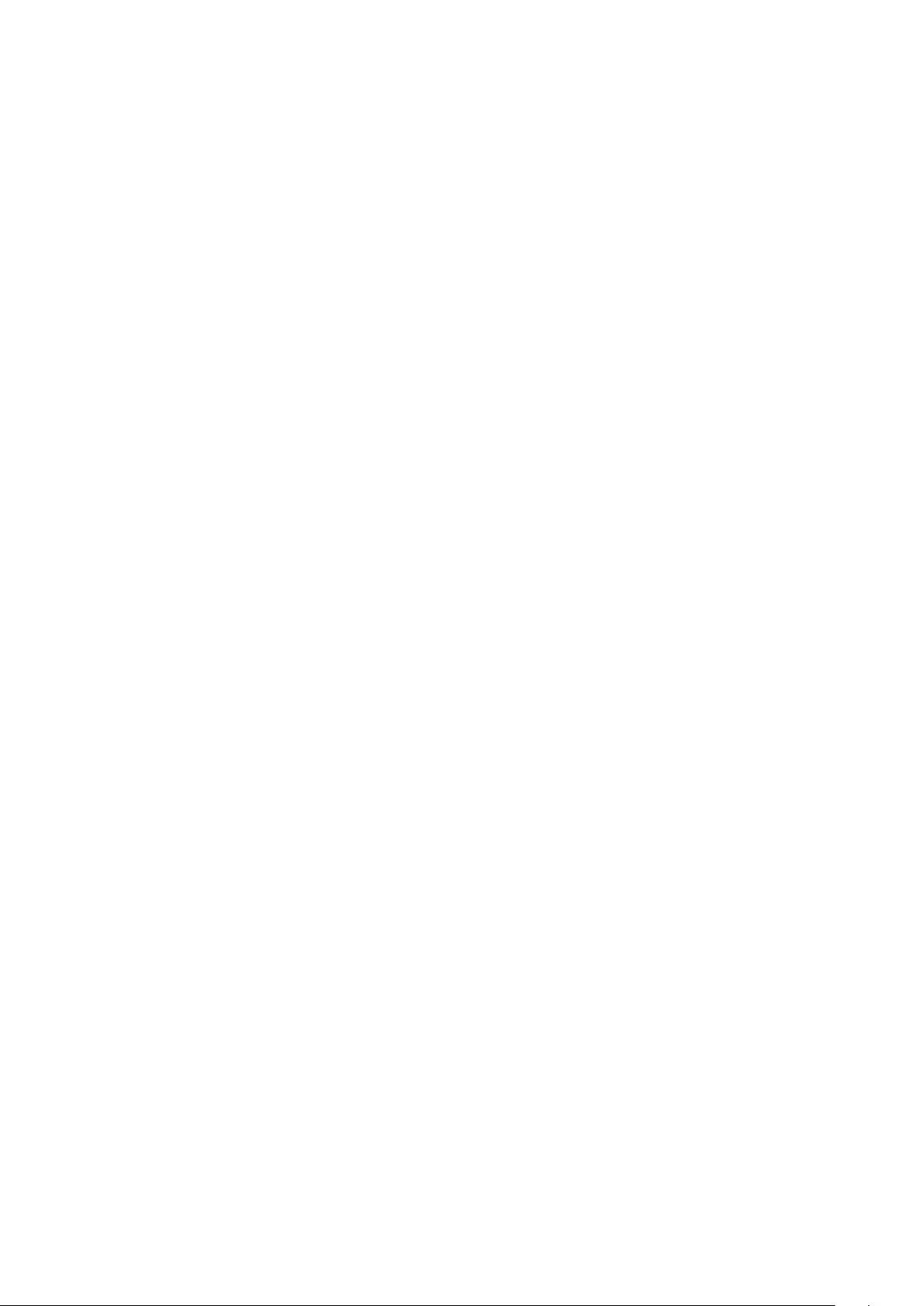
User Manual
Read me first
Please read this manual before operating your tablet, and keep it for future reference.
The descriptions in this manual are based on the default settings.
Images and screenshots used in this manual may differ from the actual product.
Available features and additional services may vary by device, software or service
provider.
Our company is not liable for performance issues caused by third-party applications.
Page 2
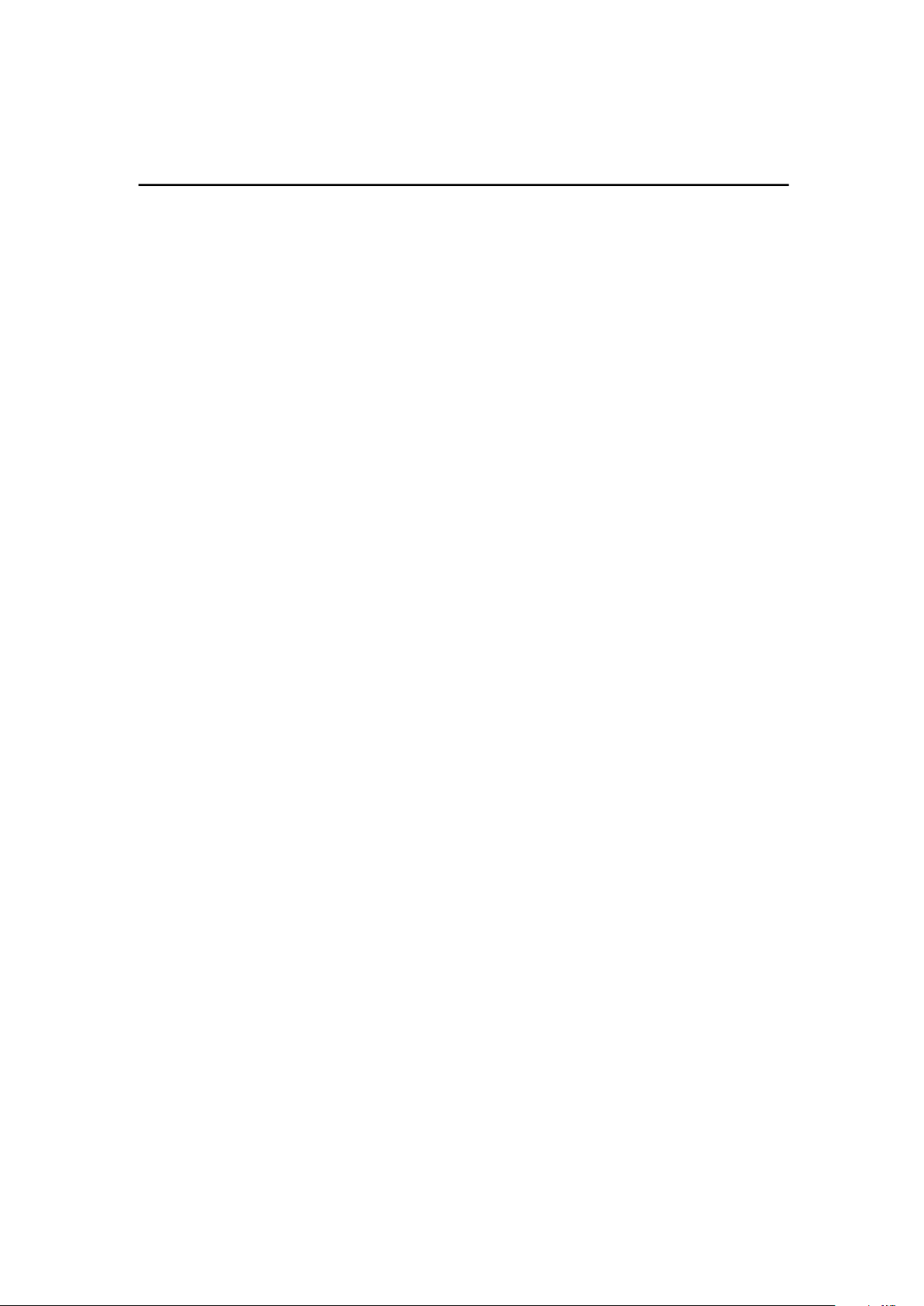
CONTENTS
Assembling................................................................................................................................... - 1 -
Unpack.................................................................................................................................. - 1 -
Charge the battery ............................................................................................................... - 1 -
Install the SIM card ............................................................................................................... - 1 -
Install the memory card ....................................................................................................... - 1 -
Getting started ............................................................................................................................. - 2 -
Turn your device on and off ................................................................................................. - 2 -
Switch to flight mode ........................................................................................................... - 2 -
Home screen ........................................................................................................................ - 2 -
Task bar ................................................................................................................................ - 2 -
Notification panel ................................................................................................................. - 3 -
Auto rotation ........................................................................................................................ - 3 -
Lock & unlock the screen ..................................................................................................... - 3 -
Enter text .............................................................................................................................. - 3 -
Customize your device ......................................................................................................... - 4 -
Manage applications ............................................................................................................ - 4 -
Security ................................................................................................................................ - 4 -
Reset tablet .......................................................................................................................... - 5 -
Communication ........................................................................................................................... - 5 -
Phone ................................................................................................................................... - 5 -
Contacts ............................................................................................................................... - 7 -
Messaging ............................................................................................................................ - 8 -
Email ..................................................................................................................................... - 9 -
Gmail .................................................................................................................................. - 10 -
Web ............................................................................................................................................ - 11 -
Browser .............................................................................................................................. - 11 -
Play Store ........................................................................................................................... - 11 -
Entertainment............................................................................................................................ - 12 -
Gallery ................................................................................................................................ - 12 -
Music .................................................................................................................................. - 13 -
Camera ............................................................................................................................... - 14 -
Tools ........................................................................................................................................... - 15 -
Calendar ............................................................................................................................. - 15 -
Alarm .................................................................................................................................. - 15 -
File Manager ...................................................................................................................... - 16 -
Sound Recorder .................................................................................................................. - 16 -
Calculator ........................................................................................................................... - 16 -
Connectivity ............................................................................................................................... - 16 -
USB Connection.................................................................................................................. - 16 -
Wi-Fi ................................................................................................................................... - 17 -
Page 3
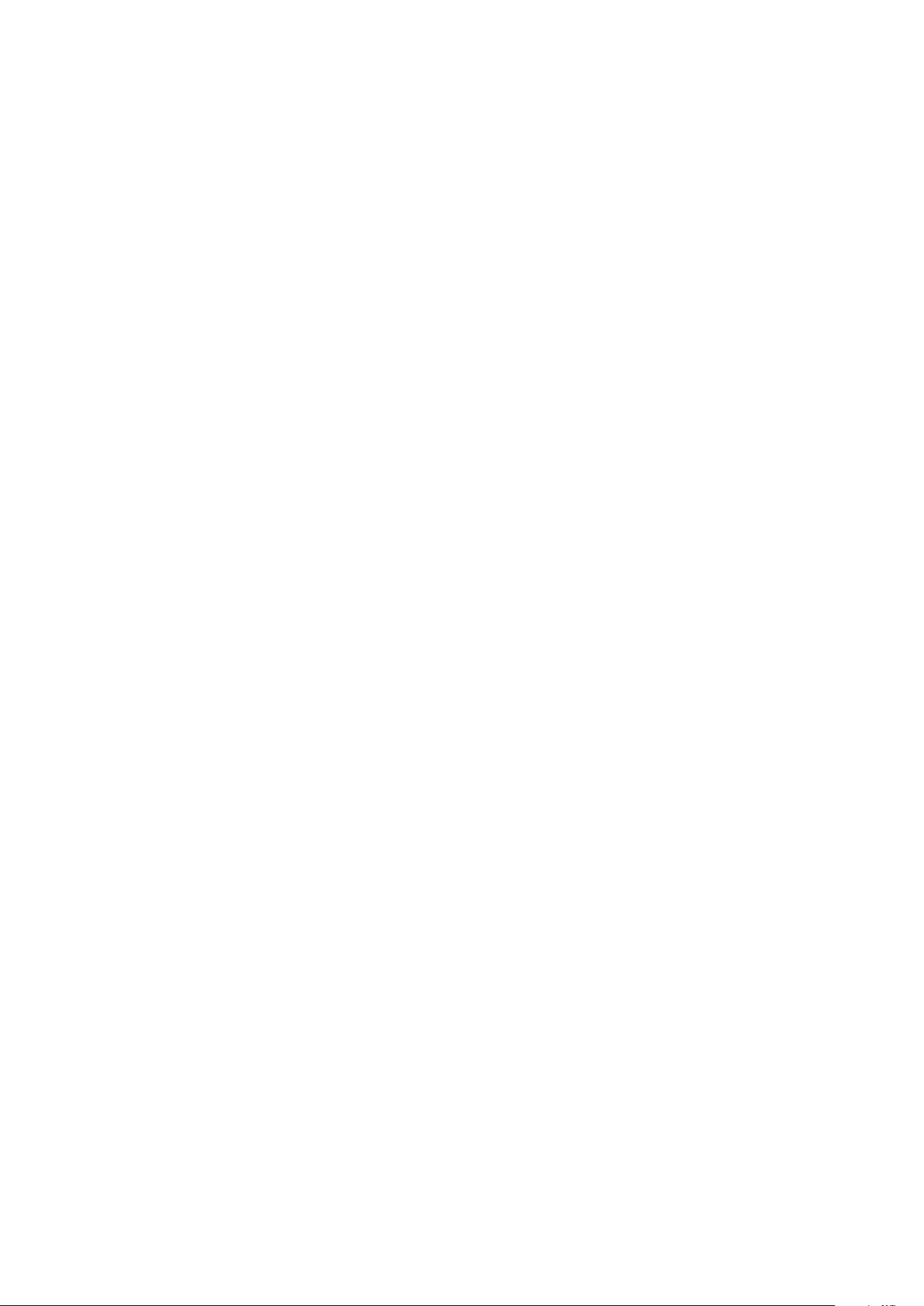
Safety Precautions ..................................................................................................................... - 17 -
Care & Maintenance .................................................................................................................. - 18 -
FCC Regulations: ........................................................................................................................ - 18 -
RF Exposure Information (SAR) ................................................................................................. - 19 -
Page 4
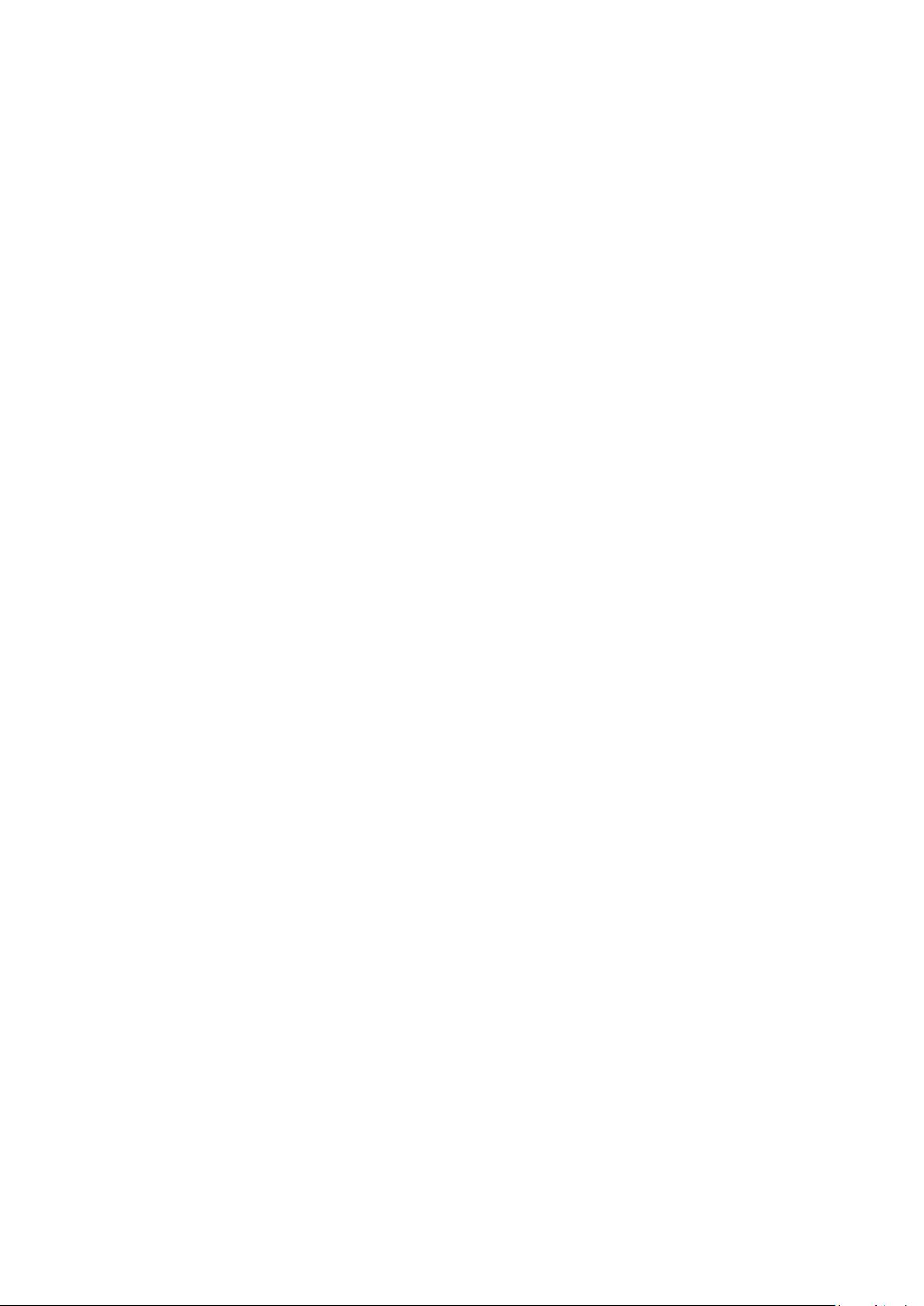
Assembling
Unpack
Check your product box for the following items.
Tablet
User manual
Adapter
You can purchase additional accessories from your local retailer.
Charge the battery
Before using the device for the first time, you must charge the battery.
1. You can charge the device with a travel adapter or by connecting the device to a PC with a
USB cable.
2. Battery full icon is shown when finished if your device is off.
Warning
batteries to explode or damage your device.
:Use only original batteries and chargers. Unapproved chargers or cables can cause
Install the SIM card
You need to insert a SIM card to use the Phone function. To install the SIM card, follow the
instructions below.
1. Make sue that the ads gold otats fae ito the deie.
2. Push the SIM card into the slot until it clicks.
Install the memory card
To store additional multimedia files, you need insert a memory card.
1. Insert a memory card with the gold contacts facing downwards.
2. Push the memory card into the slot until it clicks.
Notice: Our company uses approved industry standards for memory cards, but some brands may
not be fully compatible with your device.
- 1 -
Page 5
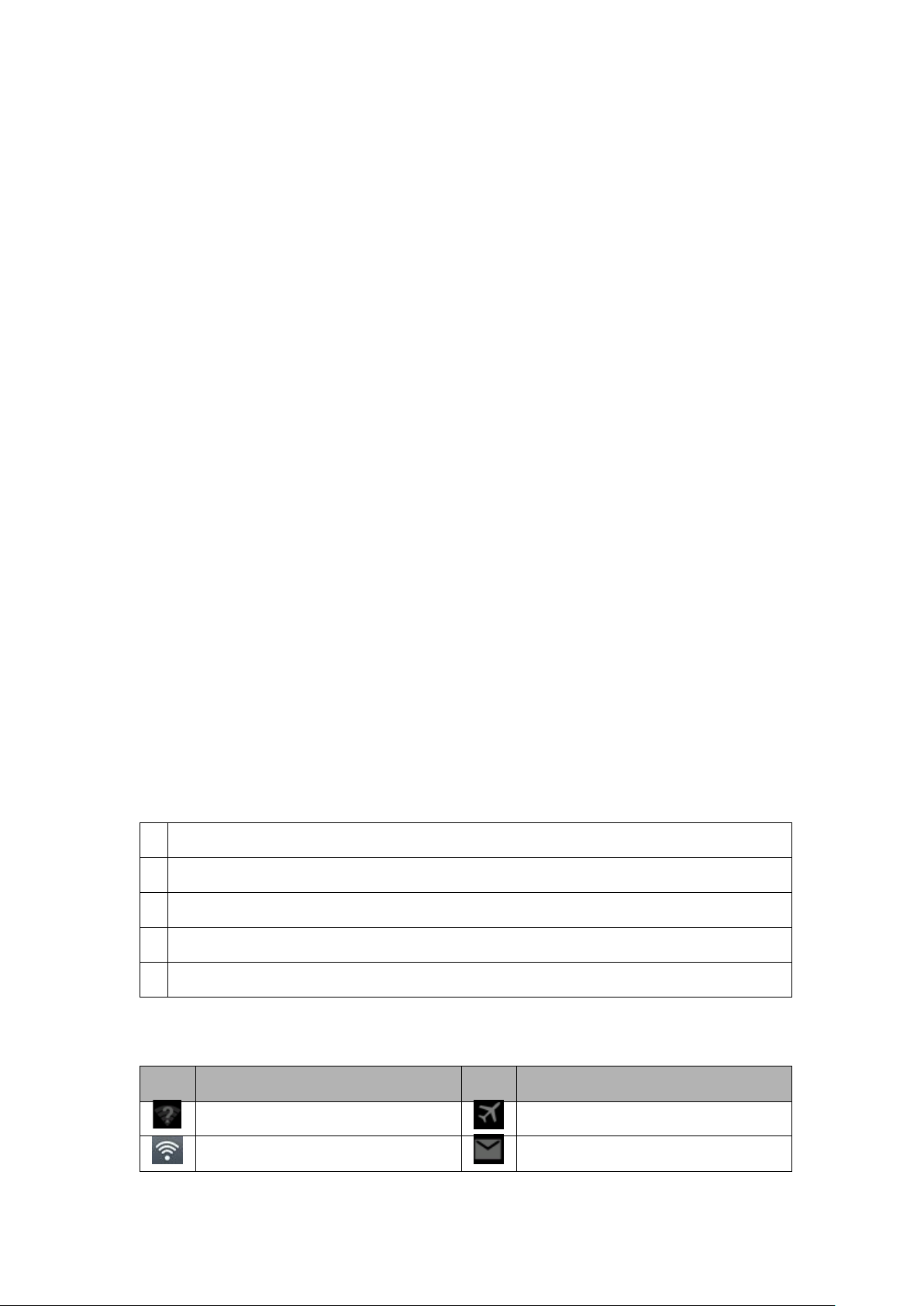
1
Return to previous screen.
2
Return to home screen.
3
View the applications you have accessed recently.
4
Open application menu
5
Display notification icons. Tap the notifications area to open the notification panel.
Icon
Definition
Icon
Definition
Open WiFi available
Flight mode activated
WiFi connected
New email
Getting started
Turn your device on and off
To turn on your device, press and hold the power key.
To turn off your device, press and hold the power key, select power off and then tap OK.
Switch to flight mode
To use oly you deies o-network services, switch to flight mode. Please follow the
instructions below to turn on flight mode:
Tap Settings
checkmark.
WIRELESS & NETWORKSMoreAirplane mode from application list to create a
Home screen
The home screen has multiple panels. Scroll left or right to the panels on the home screen, you
can view indicator icons, widgets, shortcuts to applications, and other items.
Task bar
The task bar is shown at the top of the screen. It displays commonly used option buttons, battery
level indicator, current time and other indicator icons.
Indicator icons
- 2 -
Page 6
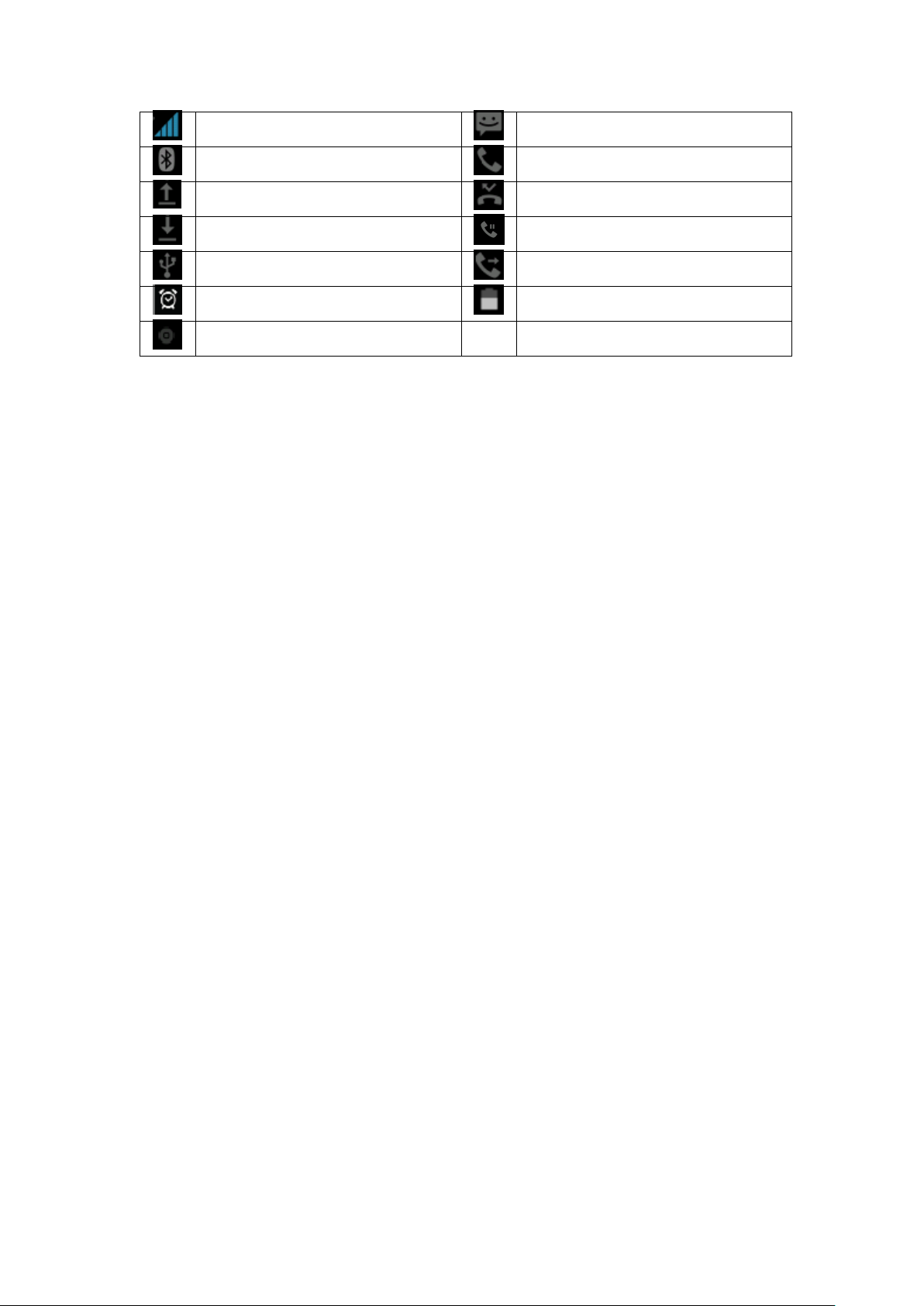
Signal strength
New text or multimedia message
BT connected
Call in progress
Uploading data
Missed call
Downloading data
Call on hold
Connected to PC
Call diverting activated
Alarm activated
Battery power level
Music being played
Notification panel
Tap the notifications area to open the notification panel shown below. You can access a list of
notifications.
Tap icon to activate or deactivate wireless connection features and other settings.
Wi-Fi:Activate or deactivate the Wi-Fi connection.
Auto-rotate screen:Activate or deactivate the auto rotation feature.
Brightness
Notifications:Activate or deactivate the notification feature.
Settings:Access Settings application.
:Adjust the basic brightness level of the display to lighter or darker.
Auto rotation
If you rotate the device while using some features, the interface will automatically rotate as well.
To prevent the interface from rotating, open the notifications panel and select Auto-rotate
screen, then scroll it to Off.
Lock & unlock the screen
To unlock the screen, tap and hold the lock icon, then drag it to the unlock area where the unlock
icon is.
To lock the screen manually, press Power key.
Enter text
You can enter text by selecting characters on the virtual keyboard.
- 3 -
Page 7
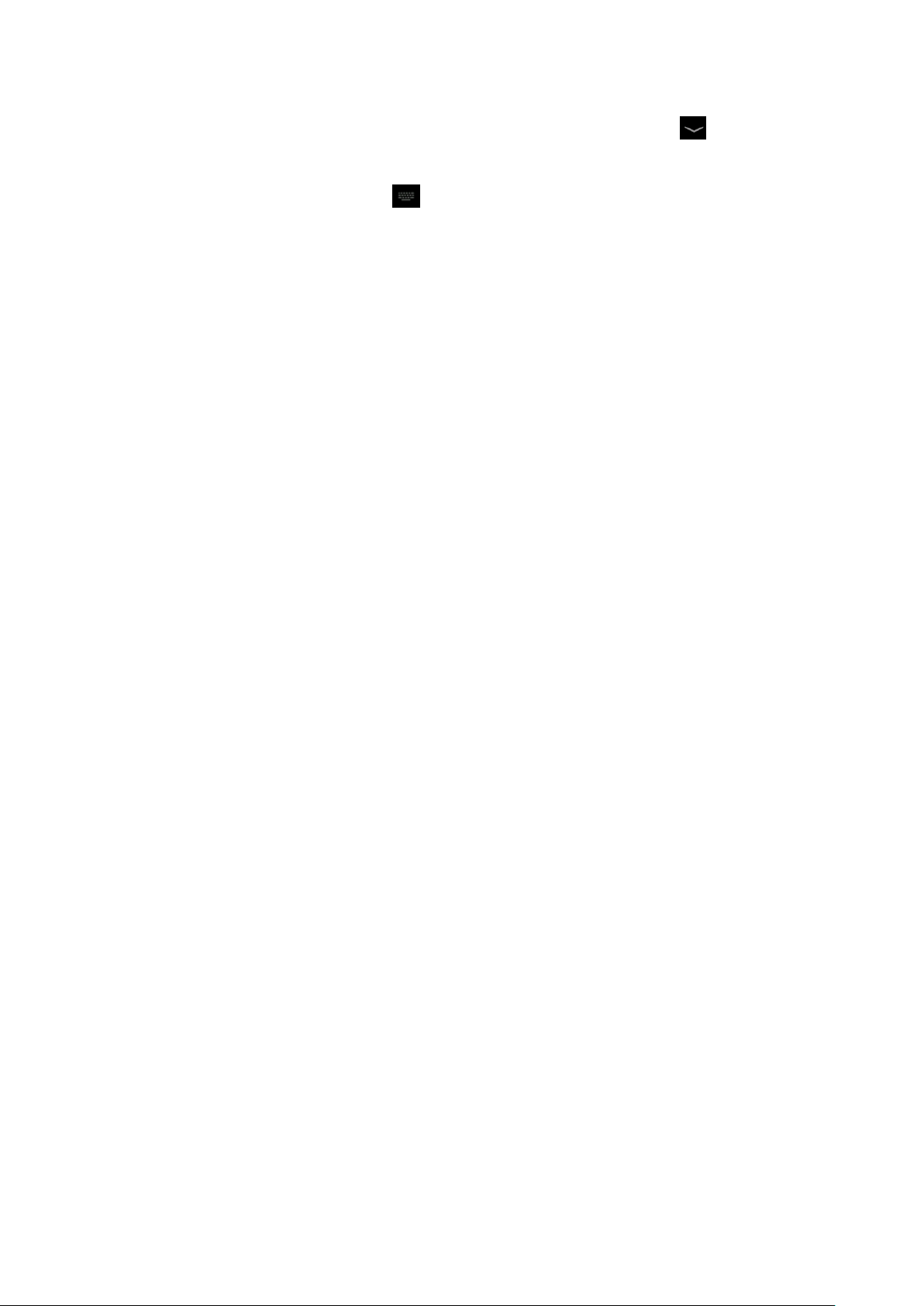
Tap the text input field to display the virtual keyboard. To hide the keyboard, tap at the task
bar.
To change the text input method, tap
From a text field, you can use the copy and paste feature for fast inputting.
at the task bar.
Customize your device
To customize your device according to your preferences, tap Settings from application list or
notification panel.
Manage applications
To manage the applications installed on your device, tap Settings
1. To uninstall an application, select DOWNLOADED, then select an item and tap Uninstall, tap
OK to confirm.
2. To stop or change the settings of an application, select RUNNING or ALL, then select an item
and tap the option you need.
Apps.
Security
You can protect your device and data by setting screen lock or encrypting your tablet.
Set a screen lock
To set a screen lock, tap Settings
None
Slide
Face Unlock
Voice Unlock
Pattern
PIN
Password:Enter a passcode to unlock. When prompted, enter the passcode to
:Deactivate the screen lock.
:Slide to unlock the screen.
:Draw a pattern to unlock. Follow the instructions to draw your lock
pattern. When prompted, draw the pattern to unlock the screen.
:Enter a numeric PIN to unlock. When prompted, enter the PIN to unlock the
screen.
Security Screen lock from application list.
:Face recognition to unlock the Screen.
:Speech recognition to unlock the Screen.
unlock the screen.
Screen time-out
- 4 -
Page 8

Select SettingsDisplaySleep from application list, you can set the time before the screen
times out and goes into lock mode. ( you have not entered any characters or made other
selections).
Reset tablet
You can reset system and desktop settings to their original values by the following steps:
1. Select Settings
2. Tap Factory data reset.
3. If you want to erase all data on your tablet, such as music, pictures, and other data, tap Erase
MEMORY card checkbox to create a checkmark.
4. Tap Reset tablet.
The device resets to the factory default settings automatically.
Warning!: Factory data reset will erase all data from your device, including your google account,
system and application data and settings, and downloaded applications.
Backup & reset from application list.
Communication
Phone
To use calling functions, tap Phone from application list.
Make calls
To make calls, you can use any of the three ways:
Enter numbers by using the virtual numeric keypad on the screen
Make a call from call log.
Make a call from contacts.
Answer a call
To answer a call, drag the circled button to the green button.
- 5 -
Page 9

Decline or end a call
To decline a call, drag the circled button to the red button.
To end a call in progress, tap the red button.
Call settings
To change call settings, tap the option button at the lower Right below the dial-up interface.
1. Ringtone & Vibrate
You can set different ringtones for incoming calls. Settings
Audio profiles Select
Voice/Video call ringtone to open a list of ringtones, select the desired ringtone, and
then select OK to confirm.
Settings Audio profiles Select V ibrate to create a checkmark and the phone
vibrates to notify you of incoming calls.
2. Dial pad touch tones
Settings Audio profiles Select checkmark the Touch sounds your device will sound a
tone once you tap the dial pad.
3. Voice mail
With the call divert network service, you can direct incoming calls to your voice mailbox.
Tap Service to set your voice mail service provider.
Tap Setup to set your voice mail number.
Tap Sound to set the desired ringtone for your voice mail.
Tick the box next to Vibrate and the tablet vibrates to notify you of a voice mail.
4. Fixed Dialing Numbers
If FDN mode is activated, your device will restrict outgoing calls, except for the numbers
stored in the FDN list.
5. Quick responses
Quick response is a feature to reject the call with the predefined messages.
Tap one of the pre-written messages to be displayed when you want the call to be rejected,
then tap OK.
6. Call forwarding
Call diverting is a network feature to send incoming calls to another number that you specify.
7. Call waiting
If call waiting is activated, the network notifies you of a new incoming call while you have a
call in progress or you can make a new call during a call.
- 6 -
Page 10

Contacts
Tap People from application list to access contacts.
Groups
All
Favorites
:List all your contacts by group.
:List all your contacts saved in the device memory.
:List the contacts that you have set as favorites or the contacts that you
have sent message to or dialed.
Add new contact
1. Access Contact number.
2. Click
3. Enter necessary Contact name.
4. Click DONE.
Edit a contact
1. To edit a contact, scroll to the contact you want to change.
2. Click the option button at the upper right , then select Edit.
3. Change necessary fields.
4. Click DONE.
Create new group
1. Click the first tab at the upper left.
2. Click
at the upper right.
3. Enter a category name.
4. Click DONE.
Rename group
1. To rename the group, scroll to the group you want to change.
2. Click
at the upper right or tap the option button and then select Edit.
3. Enter a new category name.
4. Click DONE.
Import/Export contacts
1. Import from the SIM card
To copy the contacts from the SIM card, click the option button at the upper right and then
select Import/Export
Import from the SIM card, select contacts, and then select Import.
- 7 -
Page 11

2. Import from MEMORY card
To import contact files (in vcf format) from a memory card to your device, tap the option
button at the upper right and then select Import/Export
Import from MEMORY card,
select a memory location and contact files to import and select OK.
3. Export to MEMORY card
To export contacts from your device to a memory card, tap the option button at the upper
right and then select Import/Export
Export to MEMORY card, select OK to confirm.
4. Share visible contacts
With this feature, you can send the visible contacts via Email.
Search for contacts
1. Click
at the title bar from contact list screen, enter the desired information, then your
device shows the result.
2. Click the seah io at the uppe left fo hoe see, ete the otats ae o
number, your device shows the result immediately.
Messaging
Learn to create and send a text or multimedia message, and view or manage messages that you
have sent or received.
View messages
1. Click Messaging from application list.
2. Click the message to view the detailed information.
Create and send SMS
1. Click enter NEW MESSAGE.
2. In To field, ete the eipiets oile phoe ues aually. If you ete oe
than one number, separate the numbers with a comma.
3. In Type message, enter the text of the message.
4. Select Send to send the message.
Create and send MMS
Multimedia message can include pictures, sound and text.
1. Click NEW MESSAGE.
2. Click
at the title bar.
- 8 -
Page 12

3. Select one of the items below.
Pictures: Insert image.
Capture picture:Capture new picture and insert the picture.
Videos: Insert video clip.
Capture video: Capture new video clip and insert the video clip.
Audio: Insert sound clip.
Record audio: Record sound clip and insert the sound clip.
Slideshow: Add more than one slide.
4. In To field, ete the eipiets oile phoe ues o eail addesses aually. If
you enter more than one number or email, separate them with a comma.
5. In Type message field, enter the text of the message.
6. Select Send to send the message.
Email
To receive and send mail, you must have a remote mailbox service. This service may be offered by
a service provider. Your device is compliant with applicable internet standards for
POP3/IMAP/Exchange.
Before you can send or receive mail on your device, you need to set up an email account and
define the email settings correctly. You can define more than 1 mailbox.
Set up your email
1. Click Email from application list.
2. You can use mailbox guide to set up your mailbox, tap Next util its doe.
3. If you need to add another email account, tap the option button at the upper
SettingsADD ACCOUNT, then set up the email account with the mailbox guide.
right
When you are finished setting up the email account, the email messages are downloaded to
your device. If you have created more than two accounts, you can switch between email
accounts. Select an account name at the top left of the screen and select the one you want
to retrieve messages from.
Delete your email account
Enter the settings screen
Click the menu button select the "Remove Account "function
Select "POP3" application Click on the email address
Create and send email
- 9 -
Page 13

1. Open Email application.
2. Click
.
3. In To field, ete the eipiets eail addesses aually ad sepaate the ith a oa.
Add more recipients by tapping Cc/Bcc.
4. To insert attachments, tap the option button at the upper right and select Attach file.
5. Enter the subject and the text.
6. Click SEND to send the email.
Gmail
You can retrieve new email messages from the Google Mail webmail service to your inbox. Before
you can send or receive mail on your device, you need to set up a Gmail account.
Create a Gmail account
If you dot hae a Google Aout, tap New, then follow the on-screen instructions to create a
new one.
Set up a Gmail account
If you want to add an existing account, tap Existing, enter your email address and password,
and then select Next, when you are finished setting up the email account, the email
messages are downloaded to your device.
View email messages
1. When you open the email account, the amount of unread email messages is displayed at the
title bar and the unread email messages are displayed in bold.
2. To view an email message, tap it.
3. To mark an important email message, tap the star icon below the date. To cancel the mark,
tap the star icon again.
Create and send an email
1. Click
.
2. In To field, ete the eipiets eail addesses aually ad sepaate the ith a oa.
Add more recipients by tapping Cc/Bcc.
3. To insert attachments, tap the option button at the upper right and select Attach file.
4. Enter the subject and the text.
5. Click SEND to send the email.
- 10 -
Page 14

Web
Browser
Tap Browser from application list to access to the web.
Browser webpages
1. Select Browser to launch a specified homepage.
2. To access a specific webpage, select the URL input field, enter the web address of the
webpage, and select Go.
3. To zoom in, place two fingers on the screen and spread them apart. To zoom out, move
your fingers closer together. You can also double-tap the screen.
Add windows
You can have multiple windows open at one time.
1. To add a new window, click
2. To open up a window, click
3. To close the window, click
Set homepage
1. Tap the option button at the upper right.
2. Select SettingsGeneralSet homepage.
3. Enter the web address of the desired webpage.
Add bookmarks
While navigating a website, click
View bookmarks and history
Click
display the webpage.
Customize browser
To make adjustments in your browser settings, click the option button at the upper right,
to open the bookmark list and the recent history. click a bookmark or any entry to
at the title bar.
the title of the window.
at the title bar.
to Save to bookmarks and easily access it later.
and then select Settings.
Play Store
Play Store allows you to easily download an abundance of applications directly to your device.
Before using the Play Store, you must have a Google Account.
- 11 -
Page 15

Type
Format
Image
JPEG、 GIF、BMP、PNG
Video
MPEG4-SP, H264/AVC,H263,VPX,3GP,3G2,MP4,MKV,AVI,WEBM
1. From the application list, tap Play Store.
2. Sign in to your Google Account.
3. Search for and download applications as desired.
4. Follow the on-screen instructions.
Note
All applications offered by Play Store are developed by third party. To get the
information about the developers, you can read the descriptions of each application.
Our company is not liable for performance issues caused by third-party applications.
Entertainment
Gallery
To view or organize your images and video clips, or edit and send your files to other devices, or
set photos as wallpapers, select Gallery from application list.
Note: It takes a few more minutes to enter this application if you store more files.
Supported file formats
Note: Some files may not play properly depending on how they are encoded.
View a photo
1. Select a folder.
2. Select a photo to view. To view more photos, scroll left or right.
3. To zoom in, place two fingers on the screen and spread them apart. To zoom out, move
fingers closer together. You can also double-tap the screen.
4. To start a slideshow, tap
5. To view the details of a file, tap the option button, then select Details.
6. To share a photo with others via Email, Gmail or Messaging, tap
7. To set a photo as wallpaper, tap the option button at the upper rightselect Set picture
asWallpaperdrag the slides of the crop box to create the crop area, then click Save.
8. To set a photo as a caller ID, tap the option button at the upper rightselect Set picture
at the title bar.
at the title bar.
- 12 -
Page 16

asContact photoContactsCreate a new contact or select an existing contactdrag
the slides of the crop box to create the crop area, then click Save.
Edit a photo
1. To crop the image, tap the option button at the upper right, then select Crop.
To move the crop box, tap and hold the crop box and drag it to the desired location.
To add or subtract from the selection border of the crop box, drag the crop box to
the desired size.
When you are finished, tap Save.
2. To edit photos and apply various effects, tap the option button at the upper right, then
select Edit.
Play a video
1. Select a folder.
2. Select a video to play.
3. Control playback with the virtual keys.
Music
With Music, you can play music files. The music player supports the following file formats:
AAC, APE, WMA, OGG, WAV, M4A and so on.
Note: Some files may not play properly depending on how they are encoded.
Add music files to your device
Start by transferring files to your device or memory card.
Play music
1. Select a music file.
2. Control playback with the virtual keys.
The current list of songs are randomly shuffled for playback.
MP3,
Return back to the current list of songs
Repeats the current playing song.
Create a playlist
1. Tap and hold a music file.
2. Select Add to playlist.
3. Select New.
- 13 -
Page 17

Icon
Definition
Settings
Change to video mode.
take photos
Tap to switch between the front and rear camera lenses
Smile Mode
Change to panorama mode to take a landscape photo.
4. Enter a name.
5. Tap Save.
Delete a playlist
1. Tap Playlists.
2. Tap and hold the playlist you want to delete.
3. Select Delete.
Camera
With the camera function, you can capture photos and take videos.
Capture a photo
1. Open the application list and select Camera.
2. Before taking a picture, you need to know some settings.
Place two fingers on the screen and spread them apart or move fingers closer together to
zoom in or zoom out.
3. Aim the lens at the subject and tap to take a photo. The photo is saved
automatically to the folder DCIM.
4. Select the image viewer icon at the lower right to view the pictures.
- 14 -
Page 18

Record a video
1. Open the application list and select Camera. Tap
2. Tap
available space on your storage.
3. Tap to stop recording. The video is saved automatically to the folder DCIM.
4. After recording videos, select the image viewer icon at the lower right to view the
recorded videos.
to start recording. The length of the video recording is restricted by the
to change to video mode.
Tools
Calendar
With the Calendar feature, you can consult the calendar by day, week, or month, create events,
and set an alarm to act as a reminder, if necessary.
To access the calendar, tap Calendar from application list.
1. To create an event, tap
.
Fill in the fields, and set category, date, time & an alarm.
After you finish, select DONE.
2. You can view calendar in different views, Day, Week, Month and All.
3. To delete an entry, tap the event to open it, and then select
OK.
Alarm
From application list, tap Clock, and then select
1. Tap
Tap the numeric pad to set alarm time, and then select AM or PM, when you are
Tap the time to change alarm time.
2.
Set alarm time, repeat cycle, and alarm ringtone, tap OK after finished.
Tap cancel to shut do the ala, ad tap ring again, the the ala ill stop
3.
to add alarm.
finished, tap OK.
.
ringing for a few minutes
4. Untick the clock to stop using the clock.
5. Long taping the clock then it can be deleted.
.
- 15 -
Page 19

File Manager
Many features of the device, such as images, videos, documents, received attachments and
downloaded files or applications, use memory to store data. With File manager, you can store
and browse files and folders in your device, or edit, move, copy files; you can send files to
compatible devices as well.
Note:
1. Some files formats are not supported depending on the software of the device.
2. Some files may not play properly depending on how they are encoded.
Sound Recorder
With Recorder, you can record a voice memo. From application list, tap Recorder.
1. To record a voice memo, tap
2. To pause the recording, tap
3. To listen to a voice recording that you just recorded, tap
.
.
.
Calculator
With this feature, you can use the device as a calculator. The calculator provides the basic
arithmetic functions. Tap the virtual numeric and calculation keys to perform a calculation.
Connectivity
USB Connection
You can connect your device to a PC and use it as a removable disk, which allows you access the
file directory.
1. If you want to transfer files from or to a memory card, insert a memory card into the
device.
2. With a USB cable, connect your device to a PC.
3. Open the notification panel, select USB connected.
4. Tap Turn on USB storage.
5. Open the folder to view files.
6. Copy files from the PC to the memory card.
- 16 -
Page 20

Wi-Fi
With Wi-Fi, you can connect to the internet or other network devices anywhere an access point
or wireless hotspot is available.
Activate the Wi-Fi feature
1. From application list, tap Settings.
2. In the field of WIRELESS & NETWORKS, turn on the Wi-Fi feature.
Find and connect to Wi-Fi
1. Once the Wi-Fi feature is activated, the device automatically search for available Wi-Fi
connection.
2. Select a network.
3. Enter a password for the network (if necessary).
4. Select Connect.
Safety Precautions
Read these simple guidelines before using your device. Not following them may be dangerous or
illegal.
Aircraft
Switch off in aircraft and follow any restrictions. Wireless devices can cause interference in
aircraft.
Vehicles
Never use your device while driving. Place it in a safe place.
Position your device within easy reach. Be able to access your device without removing your
eyes from the road.
Electronic devices
In some circumstances your device may cause interference with other devices.
Potentially explosive environments
Switch off your device when in any area with a potentially explosive atmosphere, and obey
all signs and instructions. Sparks in such areas could cause an explosion or fire resulting in
bodily injury or even death.
Pacemakers and other medical devices
Pacemaker manufacturers recommend that a minimum separation of 8 inches be maintained
between a wireless device and a pacemaker to avoid potential interference with the
pacemaker.
Operation of any radio transmitting equipment, including wireless phones may interference
with the functionality of inadequately protected medical devices. Consult a physician or the
- 17 -
Page 21

manufacturer of the medical device to determine if they are adequately shielded from
external RF energy or if you have any questions.
Switch off your device in heath care facilities when any regulations posted in these areas
instruct you to do so.
Operating environment
When connecting to other device, read its user guide for detailed safety instructions. Do
not connect incompatible products.
Do not place your device in the air bag deployment area.
Use the device only in its normal operating positions as explained in the product
documentation.
Always switch off your device when its use is prohibited or when it may cause interference
and danger.
Areas with posted regulations
Switch off your device when any regulations posted in these areas instruct you to do so.
Care & Maintenance
Use only manufacturer-approved accessories. Use general accessories may shorten the life of
your device or cause device to malfunction.
Keep your device dry. Humidity and all types of liquids may damage device parts or electronic
circuits.
Do not use or store the device in dusty, dirty areas.
Do not store the device in hot or cold areas.
Do not store your device near magnetic fields.
Do not store your device with such metal objects as coins, keys and necklace.
Do not drop your device or cause impacts to your device.
FCC Regulations:
This mobile phone complies with part 15 of the FCC Rules. Operation is subject to the following
two conditions: (1) This device may not cause harmful interference, and (2) this device must
accept any interference received, including interference that may cause undesired operation.
This mobile phone has been tested and found to comply with the limits for a Class B digital device,
pursuant to Part 15 of the FCC Rules. These limits are designed to provide reasonable protection
- 18 -
Page 22

against harmful interference in a residential installation. This equipment generates, uses and can
radiated radio frequency energy and, if not installed and used in accordance with the instructions,
may cause harmful interference to radio communications. However, there is no guarantee that
interference will not occur in a particular installation If this equipment does cause harmful
interference to radio or television reception, which can be determined by turning the equipment
off and on, the user is encouraged to try to correct the interference by one or more of the
following measures:
-Reorient or relocate the receiving antenna.
-Increase the separation between the equipment and receiver.
-Connect the equipment into an outlet on a circuit different from that to which the receiver is
connected.
-Consult the dealer or an experienced radio/TV technician for help.
FCC Note:
Caution: Changes or modifications not expressly approved by the party responsible for
opliae ould oid the uses authoity to opeate the euipet.
RF Exposure Information (SAR)
This phone is designed and manufactured not to exceed the emission limits for exposure to radio
frequency (RF) energy set by the Federal Communications Commission of the United States.
During SAR testing, this device was set to transmit at its highest certified power level in all tested
frequency bands, and placed in positions that simulate RF exposure in usage against the head
with no separation, and near the body with the separation of 10 mm. Although the SAR is
determined at the highest certified power level, the actual SAR level of the device while
operating can be well below the maximum value. This is because the phone is designed to
operate at multiple power levels so as to use only the power required to reach the network. In
general, the closer you are to a wireless base station antenna, the lower the power output.
The exposure standard for wireless devices employing a unit of measurement is known as the
- 19 -
Page 23

Specific Absorption Rate, or SAR.
The SAR limit set by the FCC is 1.6W/kg.
This device is complied with SAR for general population /uncontrolled exposure limits in
ANSI/IEEE C95.1-1992 and had been tested in accordance with the measurement methods and
procedures specified in IEEE1528.
The FCC has granted an Equipment Authorization for this model phone with all reported SAR
levels evaluated as in compliance with the FCC RF exposure guidelines. SAR information on this
model phone is on file with the FCC and can be found under the Display Grant section of
www.fcc.gov/oet/ea/fccid after searching on FCC ID: WVBAQ770X.
For this device, the highest reported SAR value for usage against the head is 0.40 W/kg, for usage
near the body is 0.66 W/kg.
While there may be differences between the SAR levels of various phones and at various
positions, they all meet the government requirements.
SAR compliance for body-worn operation is based on a separation distance of 10 mm between
the unit and the human body. Carry this device at least 10 mm away from your body to ensure RF
exposure level compliant or lower to the reported level. To support body-worn operation, choose
the belt clips or holsters, which do not contain metallic components, to maintain a separation of
10 mm between this device and your body.
RF exposure compliance with any body-worn accessory, which contains metal, was not tested and
certified, and use such body-worn accessory should be avoided.
- 20 -
