Page 1
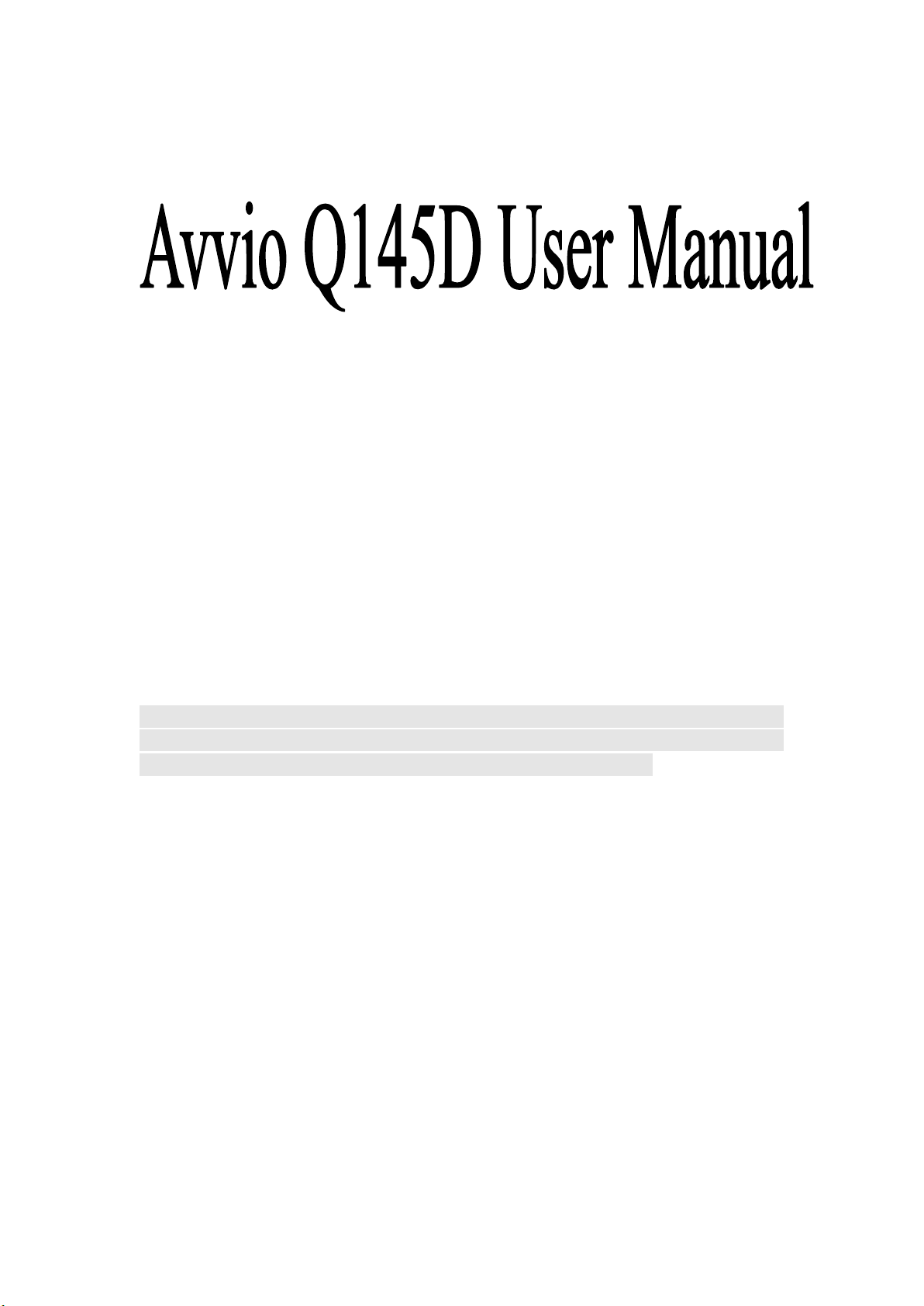
Dear Customer,
Thank you for choosing our cell phone . This mobile phone incorporates the latest
world advanced functions, enabling simple and convenient operation,satisfying your
special requirements.
In addition to common multimedia functions this phone also provides you with a
variety of value added functions like WIFI, Bluetooth, hi-speed internet browsing.
With this manual, you can acquire full understanding of the usage of this phone.
Protect our environment! We strive to produce products in compliance with global
environmental standards. Please consult your local authorities for proper disposal.
Note: User’s Manual is used to guide the user about the functionality of the phone.
This does not seem any certificate of technology. Some functions may vary due to
modifications and up gradations of software or due to print mistakes.
Page 2
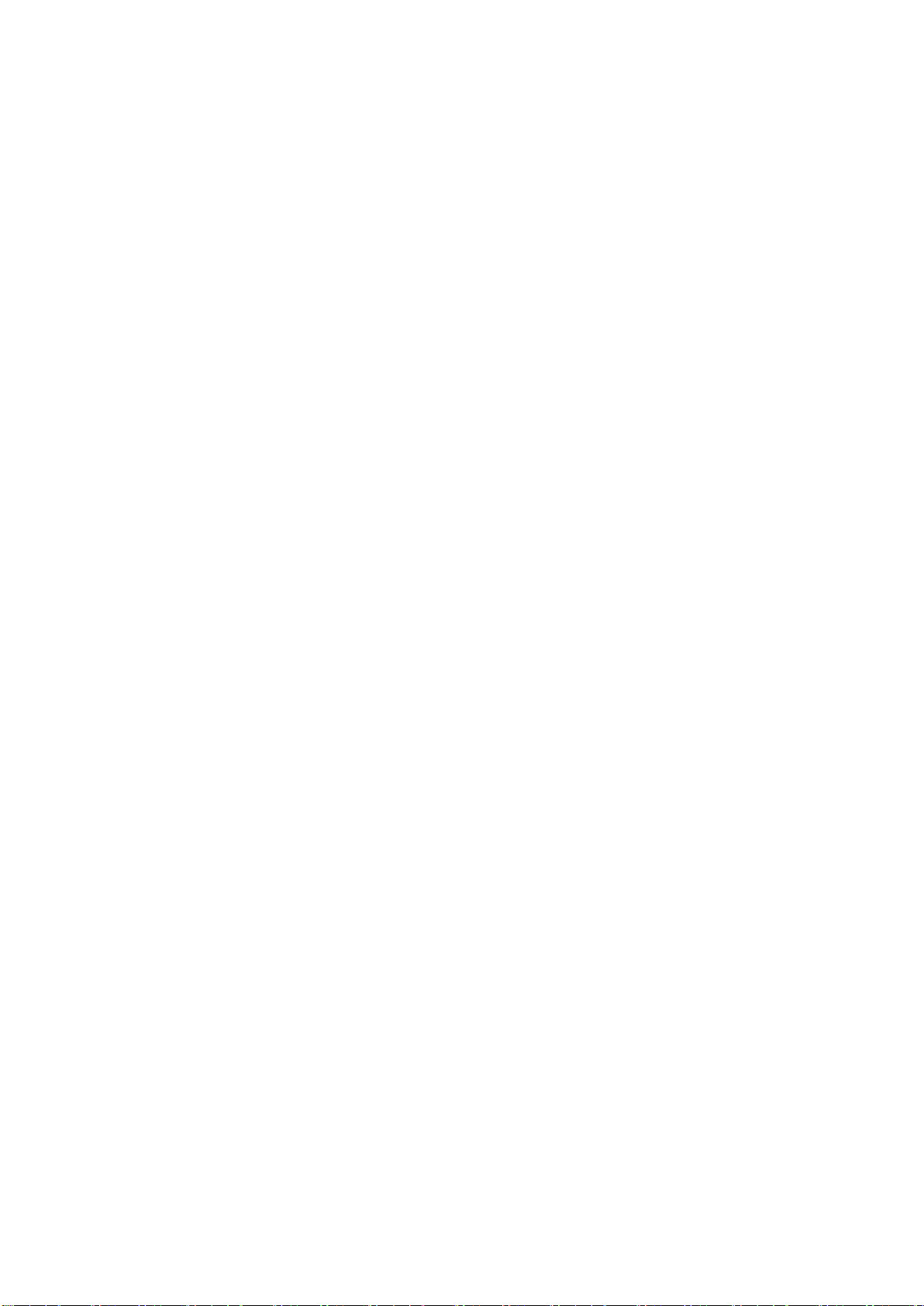
2
Content
Safety precautions ................................................ 3
About the phone ................................................... 5
Status icons ............................................................................................................................... 5
Keys functions........................................................................................................................... 6
Getting started ................................................... 6
First call .................................................................................................................................... 6
Installing SIM cards .................................................................................................................. 7
Installing memory card ............................................................................................................. 7
Battery and charging ................................................................................................................. 7
Switching on/off ........................................................................................................................ 9
Using hands free kit .................................................................................................................. 9
Keypad lock .............................................................................................................................. 9
Language and input methods .................................................................................................. 10
Calling .......................................................... 10
Making Calls ........................................................................................................................... 10
Receiving Calls ....................................................................................................................... 11
Rejecting Calls ........................................................................................................................ 11
Emergency call ........................................................................................................................ 11
Application menu ................................................. 12
5.1 Settings ........................................................................................................................... 12
5.2 Phone call ....................................................................................................................... 14
5.3 Contacts .......................................................................................................................... 15
5.4 Message .......................................................................................................................... 16
5.5 Browser .......................................................................................................................... 17
5.6 Camera ........................................................................................................................... 18
5.7 Calendar ......................................................................................................................... 18
5.8 Calculator ....................................................................................................................... 19
5.9 Clock .............................................................................................................................. 20
5.10 Play Music.................................................................................................................... 21
5.11 Sound recorder ............................................................................................................. 22
5.12 FM radio ....................................................................................................................... 23
5.13 File manager ................................................................................................................. 24
5.15 Gallery .......................................................................................................................... 25
Page 3

3
5.16 Email ............................................................................................................................ 26
5.17 Downloads ................................................................................................................... 27
5.18 Maps ............................................................................................................................. 27
5.19 Play Store ..................................................................................................................... 27
5.20 Facebook ...................................................................................................................... 27
Safety precautions
Please read and follow these concise rules carefully to prevent danger or breaking laws.
Driving safety
Do not use mobile phone when driving. Use the hands-free accessories if you have to use the phone. Put the
mobile phone in the holder, instead of the passenger seat or any place that the phone will fall off.
Power off in aircraft
The interference of mobile phone will affect the flight safety and it is illegal to use mobile phone in aircraft. Please
switch off you mobile phone before boarding.
Power off in the operation area of explosion
Please follow the regulations or rules and switch off your mobile phone in or near operation area of explosion.
Power off near dangerous articles
Please turn off your mobile phone at gas station or places near fuels and chemicals.
In hospitals
Please follow the regulations or rules of hospitals when you use mobile phone there. Switch the device off near
medical equipment. Any wireless device, including mobile phone, will interfere with the medical devices which
are not fully protected. Other electronic devices also may be affected. If you have any question, please consult
your doctor or the manufacturer.
Page 4
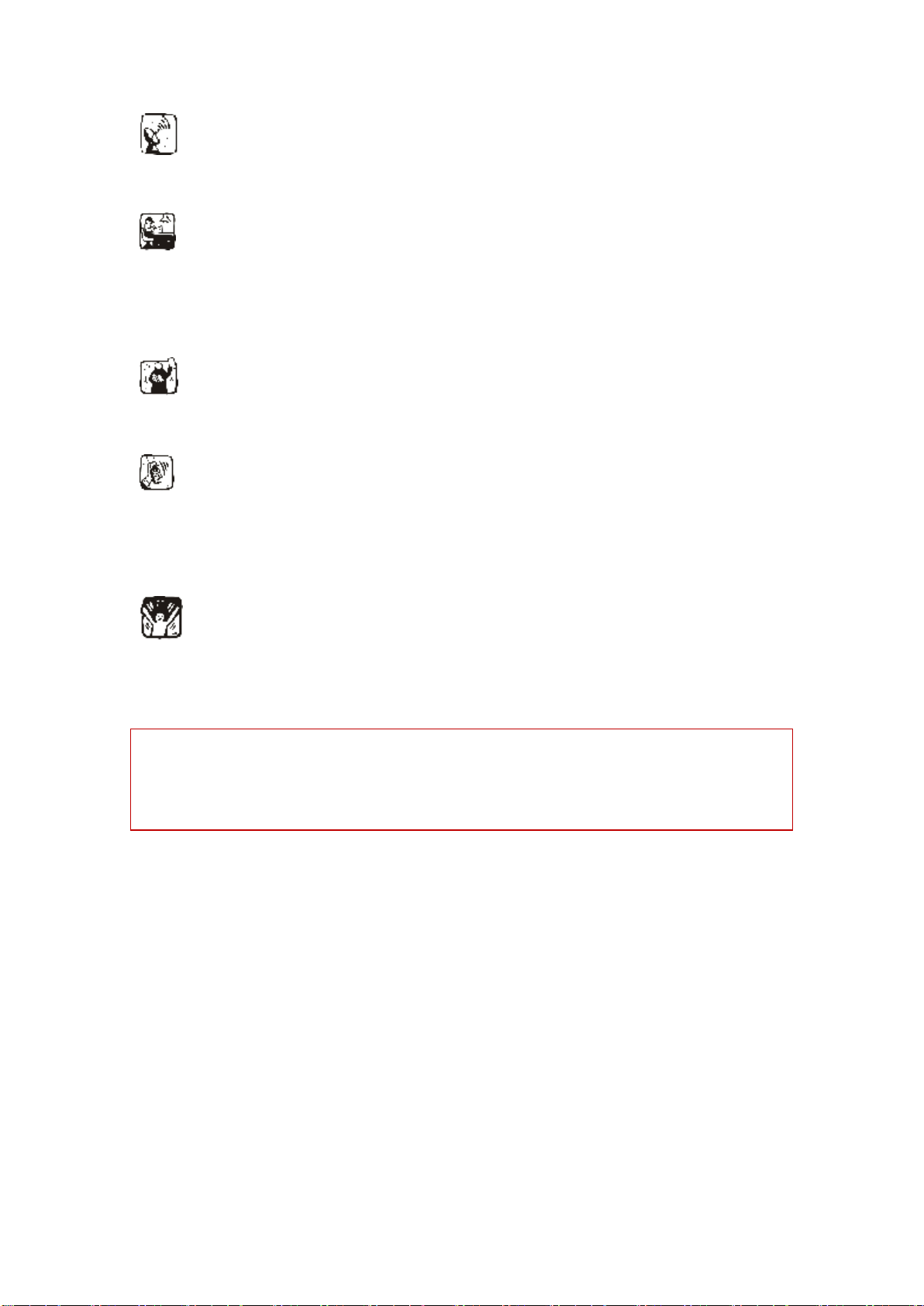
4
Interference
Any mobile phone might be interfered with and its performance will be affected thereby.
Professional service
Only qualified maintenance personnel can install or maintain this mobile phone. It may cause serious danger and
also violates warranty clauses if you install or maintain the mobile phone by yourself.
Accessories and battery
Use manufacturer approved accessories and batteries only.
Rational application
Use the mobile phone in normal way. Do not put your mobile phone in the environment with too high temperature
(higher than 60℃), for example, put it under the window which is irradiated by sunshine directly. Please use wet
or antistatic cloth to clean your phone. Do not use the cloth with static to wipe the phone.
Emergency call
Make sure that the mobile phone is switched on and in service area, enter the emergency number (e.g. 110) and
press the Call key to call the number. Report your position and explain your condition briefly. Do not end the call
without permission.
Note: Like other mobile phones, the characteristics of this phone may be not supported because of the network
coverage or wireless signals transmission. Certain networks even don’t support emergency call. Therefore, do not
depend on mobile phone only for very important communication (e.g. medical emergency). Please consult your
local network operator.
Page 5
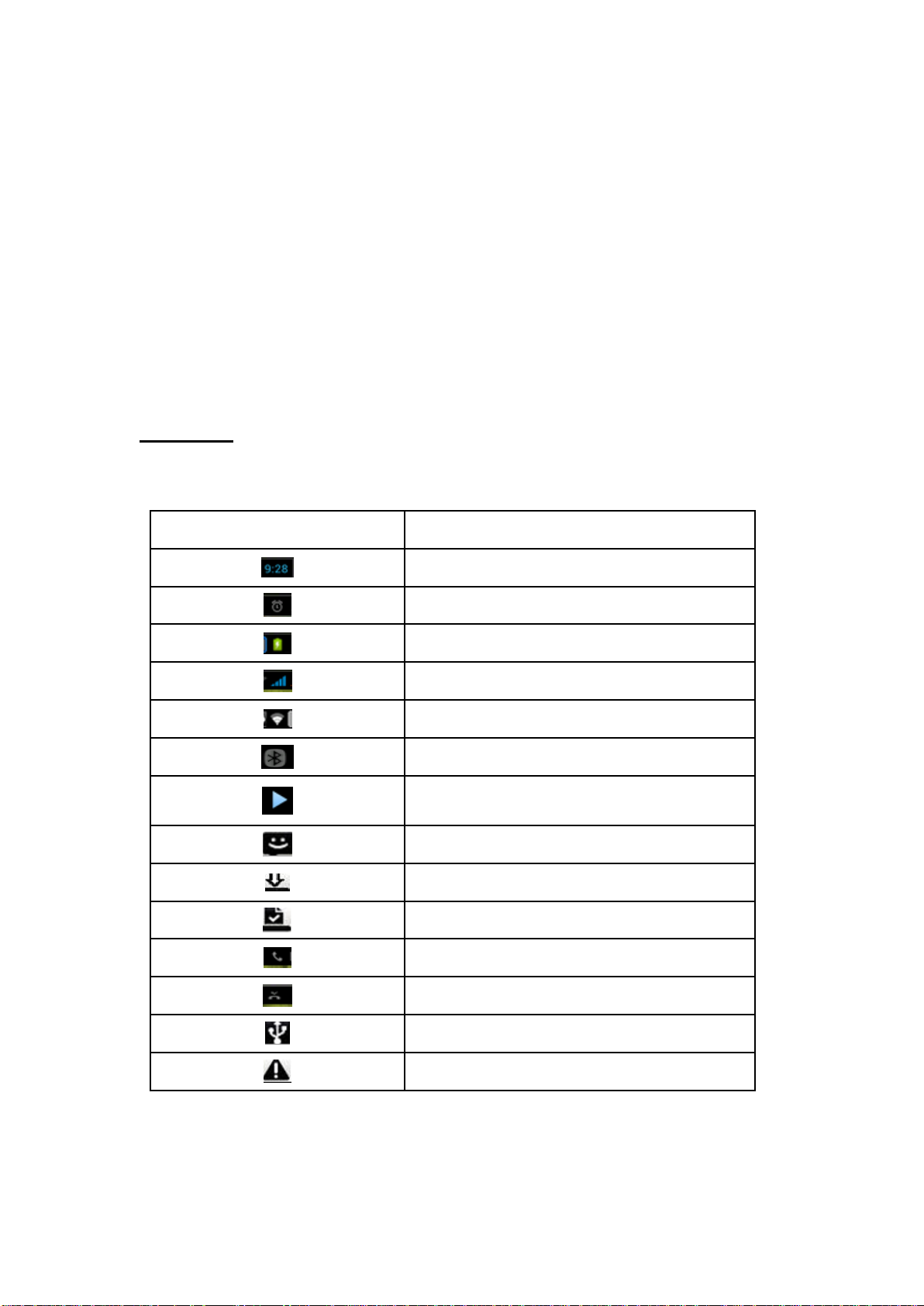
5
图标
说明
Time display
Alarm
Battery
Signal
Wifi
Bluetooth
Music
Message
Downloading
Downloaded
Call
Missed call
USB
Limited access
About the phone
Status icons
Icons might be displayed on screen.
Page 6
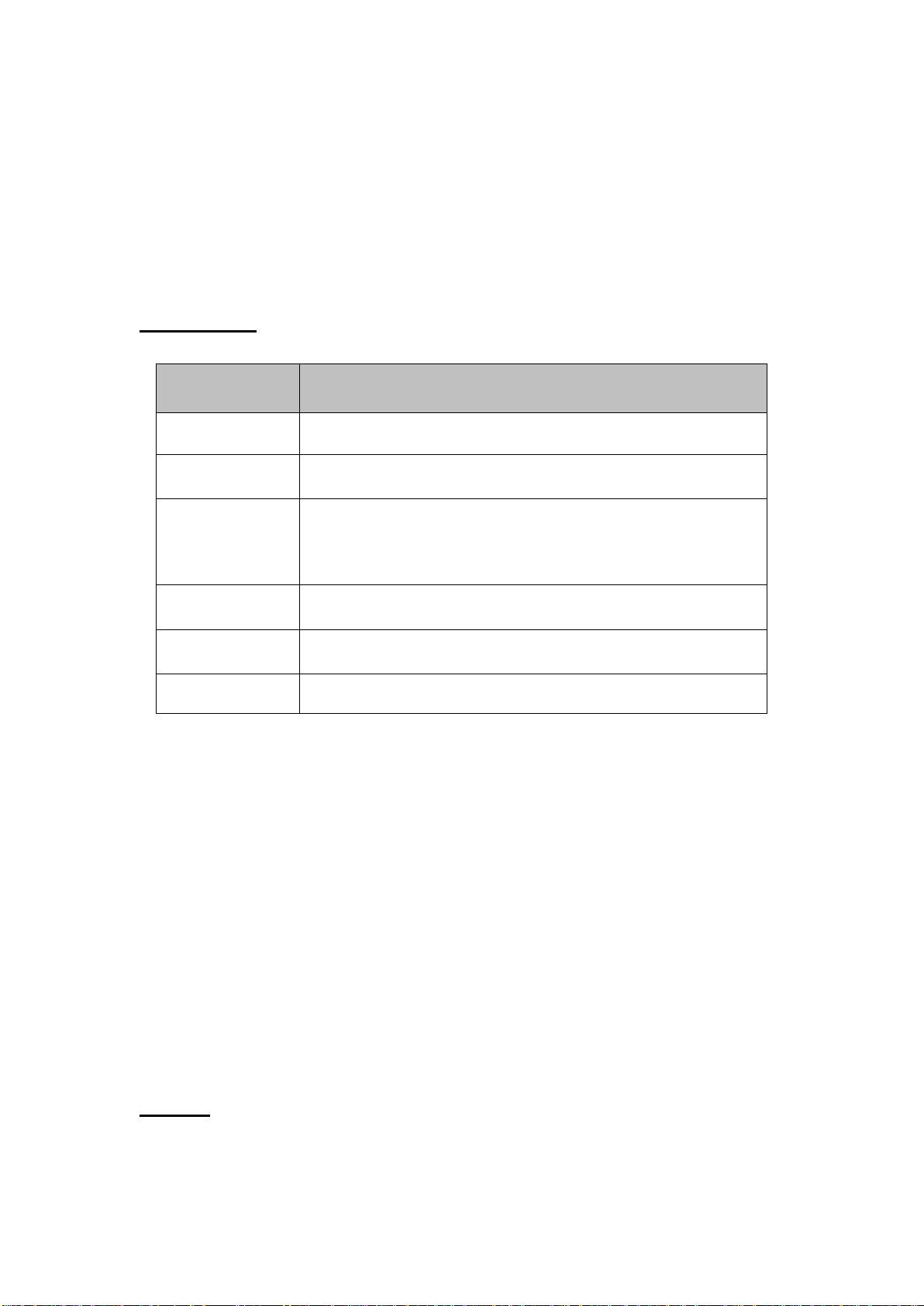
6
Keys
Functions
Screen home key
Return to the main screen interface;
Side key
Adjust the volume levels.
Power key
Press this key to lock screen;
Long press this key to select silent mode/airplane mode/switch off.
Long press this key to power on the phone when it is off.
Menu key
Open menus in different interface.
Back key
Press this key to go back to last interface.
Search key
Press this key to search the website, contact and so on.
Keys functions
Getting started
First call
1> Insert the SIM cards (switch off the phone at first). For detailed installation guide, please refer to “Installing
the SIM card”.
Page 7

7
2> Charge the battery. Refer to “Battery and charging”.
3> Press and hold the Power key to switch on the mobile phone.
4> Enter area code and telephone number in the dial interface and then press the call key to dial out by SIM1 or
SIM2 .
Note: Before using the mobile phone, please insert valid SIM cards and charge the battery.
Installing SIM cards
When you register mobile phone, you can apply for two different telephone numbers and two SIM cards
(Subscriber Identity Module). With the two cards, you can use the functions of the mobile phone. The SIM card
saves the parameters required by the communication, and personal information, including PIN code (personal
identity number), contacts, short messages and other system services.
Warning: Do not bend or scratch the SIM card, or contact static, dust or water; if the SIM card is lost, please
contact your network operator. Please switch off the mobile phone before installing the SIM card. The SIM card
is inserted into the rear side of the mobile phone.
Note: The SD card is tiny. Please keep it away from children to avoid swallowed. If the SIM card is invalid or
damaged, the phone displays “Insert SIM card”. Switch off the phone and take out the SIM card, and then
re-insert it into the slot properly. If the SIM card is damaged, please contact your network operator. If the SIM
card is locked, please contact your network operator.
Installing memory card
Since the mobile phone doesn’t have enough space, you may need to install a memory card (SD card).
To install the SD card: open the rear cover, take out the battery, insert the SD card into the slot, install the battery
and then turn on the mobile phone.
To remove the SD card: open the buckle and take out the SD card, and then lock the buckle.
Note: SD card is tiny. Please keep it away from children. Please select qualified SD cards, such as SANDISK,
V-DATA, and Transcend. Please match with the mobile phone when you purchase the card.
Battery and charging
Installing the battery
Only use qualified battery and accessories. When the battery isn’t used, put it in the protective case.
Note: Please operate according to the instructions to avoid damaging the battery contact.
Charging the battery
The new battery will reach its optimized performance after complete charging and discharging for several times.
Page 8
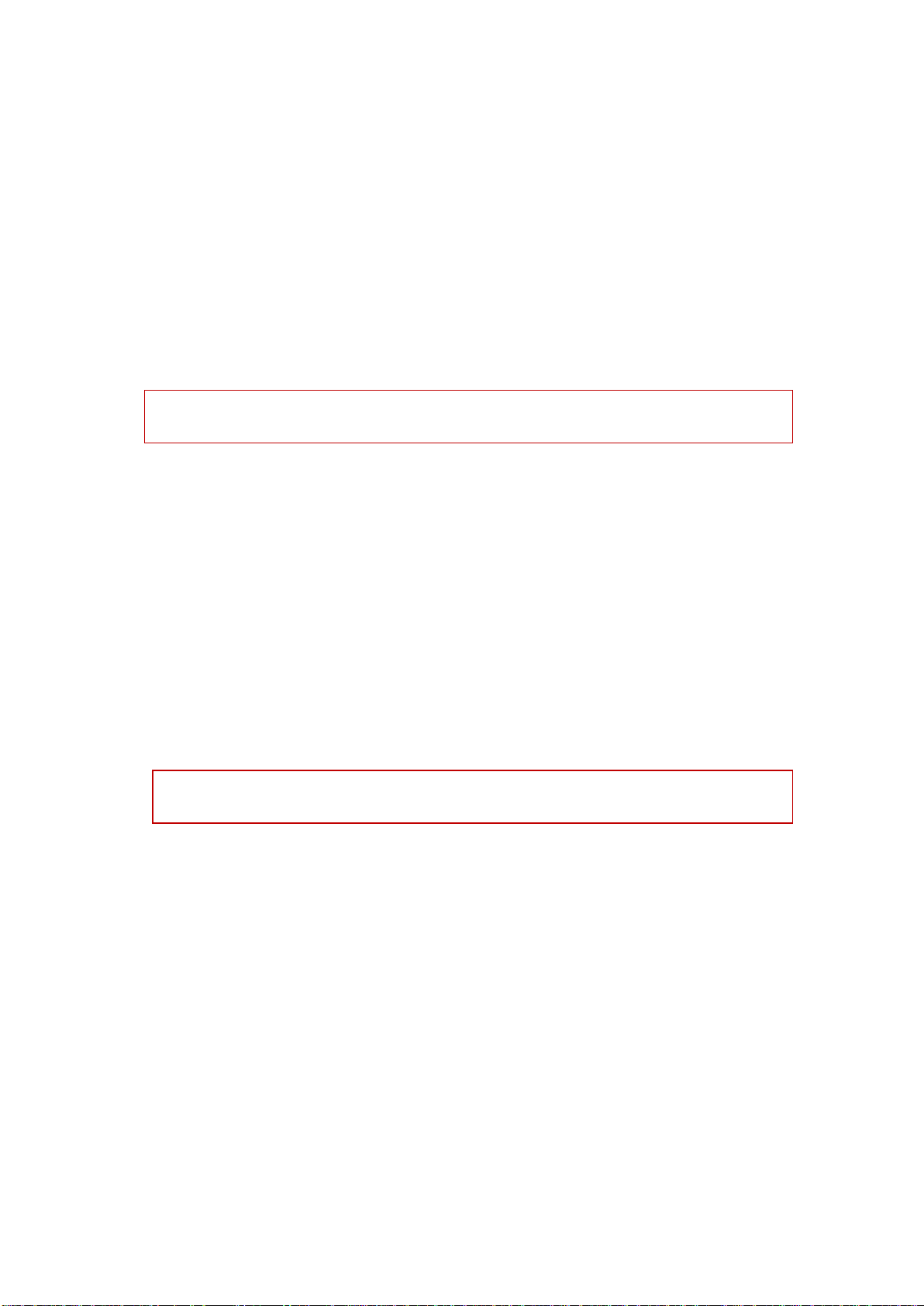
8
Please charge in time when the battery voltage is low. Over discharging will damage the battery. Disconnect the
charger from the AC power supply and the mobile phone after charging. While charging, the battery status icon
flashes from right to left, and stops flashing after charging. It is normal that the battery becomes warm in the
charging process.
Battery status
Your mobile phone can monitor and display the battery status.
1> You can check the battery status from the icon in the upper right corner of the screen.
2> If the electricity is insufficient, the “Low Battery” prompt shows up. The mobile phone sends warning tone if
the “System alert” in Profiles is activated.
3> During charging, the icon of battery status blinks until the charging completes.
Note: The actual standby time and call time depend on the operation, local network, and settings of the SIM
card and mobile phone.
Using battery
The performance of the battery is affected by various factors, including wireless network settings, signal
intensity, environment temperature, the function or settings that you select, accessories and the mode of voice,
data or other applications that you select.
To keep the battery in optimum performance, please follow the rules below:
The charging of new battery or batteries which haven’t been used for long time may be longer;
Keep the battery in room temperature when it is being charged;
It is normal that the charging time becomes longer after long time using. If the call time becomes shorter and
charging time becomes longer after normal charging, you need to change a qualified battery. Unqualified
battery may damage your phone and cause danger.
If the battery is left unused for too long time or the battery voltage is too low, it takes certain period of time
to display the charging interface normally when the charger is connected.
Note: To protect your safety and the environment, do not dispose the battery randomly.
Warning: The short circuit of battery may cause explosion, fire or body hurt.
▲Precautions of using battery
1> Switch off the phone before removing the battery.
2> Use the battery carefully. It will cause short circuit to connect the anode (+) and cathode (-) of the battery
with metal objects (coin, clip, etc.), and damage the battery and metal objects. When the battery is removed
and put in the bag, do not contact the anode and cathode of the battery with metal objects (e.g. keys).
3> Do not put the battery in fire, or use in any place with high temperature.
4> Do not disassemble or refit the battery.
5> Do not put the battery in the place with strong mechanical impact or break through with hard object.
6> Store the battery in cool and dry place, and avoid high temperature (> 60°C) and direct sunlight.
7> Stop using if there is any particular smell or overheating.
8> Stop using the battery if there is any crack, distortion or electrolyte leakage.
9> If the electrolyte stains the skin or clothes, please wash with soap and clean water immediately; the
electrolyte enters the eyes, wash with clean water immediately and go to see the doctor.
10> Do not use the battery in low temperature, in which the battery can’t get the maximum standby/call time.
Page 9
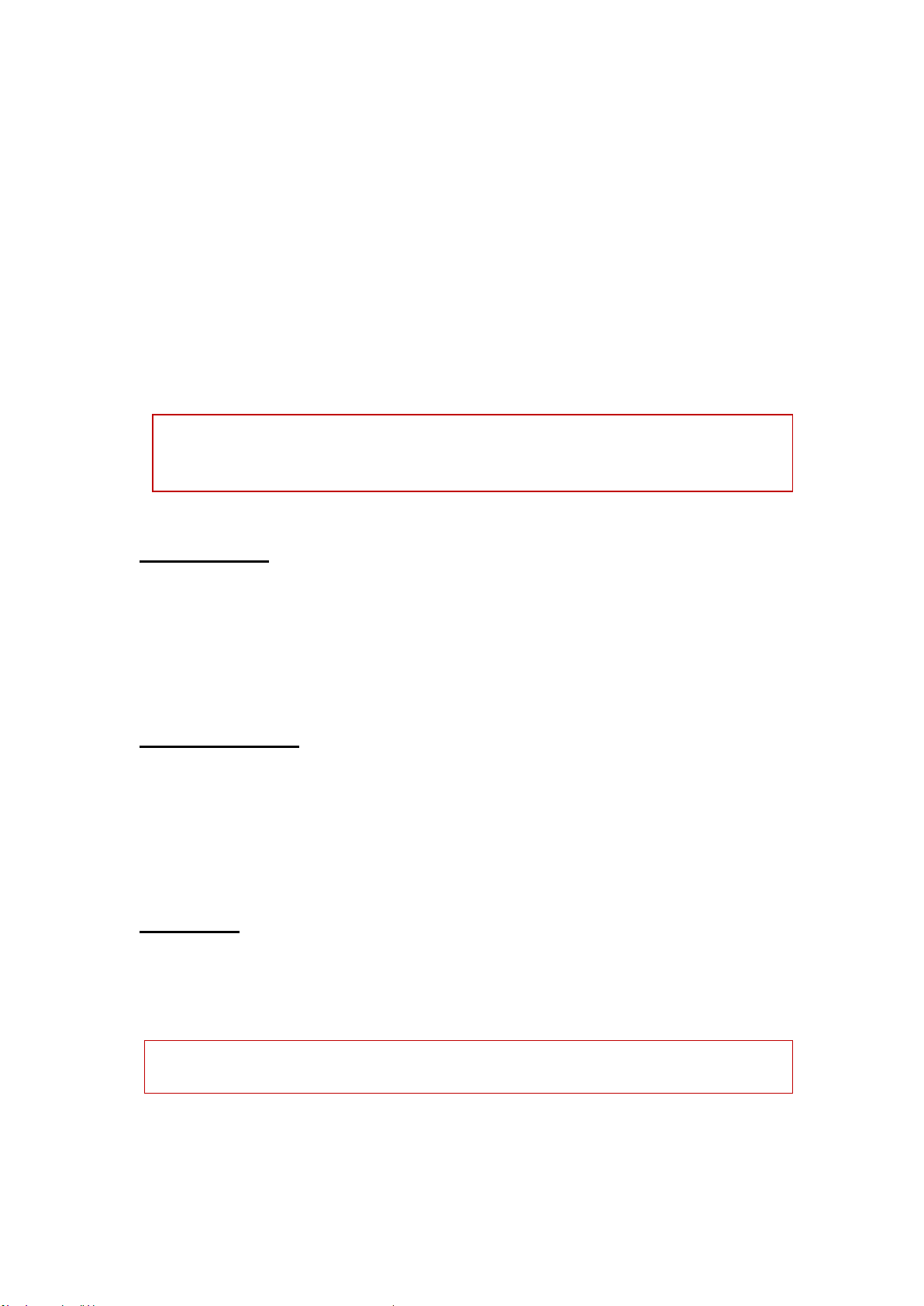
9
11> Do not wash the battery with water or organic solvent, or put it in water.
12> Fully charge the battery if it won't be used for a long time.
13> You are recommended to return wasted batteries to the manufacturer of mobile phone or put them in the
specified public recovery area of wasted batteries. Do not put them together with other garbage or dispose
casually.
▲Using 2-in-1 charger (charger + data cable)
The 2-in-1 charger may charge the battery through the mobile phone.
1> Connect the data cable and charger
2> Connect the data cable of the 2-in-1 charger to the I/O slot of the mobile phone.
3> Connect the charger plug of the 2-in-1 charger to the appropriate power outlet.
4> During charging, the icon of battery status blinks until the charging completes.
5> After charging, the battery icon stops flashing, and you can pull out the 2-in-1 charger.
Note: If the battery voltage is too low and can’t turn on the mobile phone, the charging icon may appear on the
screen after several minutes. The mobile phone may be turned on or off during charging.
Warning: Make sure that the local voltage and power match the rated voltage and power of the 2-in-1 charger.
Switching on/off
1> Press and hold the Power key to switch on the mobile phone. The screen shows the power on video.
2> Access to main screen interface.
3> Press and hold the Power key to select switching off the mobile phone.
Using hands free kit
With the hands free kit, you can make or answer calls without holding the mobile phone. When you inert the
hands free kit into the earphone port, the hands free kit can be used as the handset and the microphone of the
mobile phone.
Keypad lock
When the keypad is locked, the mobile phone will be locked automatically if there is no operation in certain
period of time. To unlock: Press the Power key
Note: When the keypad is locked, it will be invalid. If there is new call, you can answer as usual, and the mobile
phone will resume the locked status after the call
Page 10

10
Language and input methods
The mobile phone provides many languages such as English, Vietnamese and Chinese. And the phone provides
Android keyboard input methods.
Calling
Making Calls
Call
Enter area code and phone number and press call key to dial out by SIM1/SIM2.
Use the clear key to delete if there is wrong input. Long press clear key to clear all characters.
Note: Obstacles give lots of effects on calling quality; moving around in a small range will improve signal
strength effectively.
Making an International Call
Press * key for twice and sign “+”will come out. Then enter country code, area code and phone number (without a
zero in front of mobile phone number) in the dial interface. Then press call key to dial out.
Dialing extension
Some extension numbers of fixed line couldn’t be dialed directly. You need to dial telephone exchange first and
then dial the extension number. Type in a P symbol between telephone exchange number and extension number,
this phone will dial the extension number automatically. Follow below method to make a symbol P: short press *
key for three times. Then it will display a P symbol on screen.
Making a call from the phonebook
Open the phonebook list, scroll to search the desired number, press call key to dial out by SIM1/SIM2.
Latest numbers redial
Enter call logs and press the up/down key to reach (or click) the desired number or name and press call key to dial out
by SIM1/SIM2.
Page 11

11
Receiving Calls
To receive an incoming call, you can slide the slider to choose “answer”. To increase or decrease the volume in the
process of calling, press the up or down side key, during a call to choose mute, small keyboard, H-free , add Calls,
Hold, contacts need to press the main button, and then click the icon to enter.
Rejecting Calls
To reject an incoming call, you can slide the slider to choose “reject”.
Emergency call
You can always make emergency call when you are in the coverage area of the network (you can know by
checking the indicating stripe of network signal intensity on the upper left corner of the screen). If your network
operator doesn’t provide roaming service in your area, the characters of “EMERGENCY CALLS ONLY” will
appear on the screen and you could only make emergency call. If you are located in a service area of the network,
emergency calls can also be made without a SIM card.
Page 12

12
Application menu
5.1 Settings
Enter settings and operate them as following:
Page 13

13
Wireless & networks
Wi-Fi: Slide to open/close Wi-Fi. Wi-Fi settings determine whether the phone use a local Wi-Fi network to
connect to the Internet. Wi-Fi uses wireless LAN, so network coverage locations can be connected. In some
locations, Wi-Fi networks may receive restrictions, please consult the local authorities.
Bluetooth: Slide to open/close Bluetooth. You can change the device name. Only when the Bluetooth device
make discoverable, the device can be searched by others. Clicking the scan can search for Bluetooth devices
within range, and the phone can match the searched Bluetooth devices
SIM cards: Check SIM information, default SIM and general settings.
Data usage: Check data usage of this mobile.
More: You can set airplane mode, VPN, tethering & portable hotspot, mobile networks, USB Internet in this
menu.
Device
Display: Set brightness, auto-rotate screen, animation and screen timeout.
Sound¬ification: Contains the scene mode and notification
Apps: You can manage downloaded/all/ Phone storage/running applications
Storage&USB: You can check SD card storage and system storage.
Battery : You can check battery usage.
Memory: You can see the memory usage.
Personal
Location: Click to use wireless networks to locate.
Security: Set screen unlock settings, SIM card lock, passwords, device administration and credential storage.
Accounts :You can add account.
Language and input:Set language settings, keypad & input methods, speech and mouse/trackpad.
Backup & reset: Set backup and restore and check personal data..
Page 14

14
System
Date & time: Set date and time and format or choose automatic update with network.
Schedule power on/off: Set schedule power on/off time.
Accessibility: Set Accessibility and power button.
Printing:The files to print.
About phone: Check phone information like model number, android version.
5.2 Phone call
To make calls
Input phone number,then press the call key. Press the “logs” could access the list of recent call records. Please
refer to the “Contacts” to using the contacts name and phone number.
Answer or decline the incoming call.
Pick up the call by click the “Answer”; to end the call by click the “Decline”. Decline the incoming call by click
the “Decline or press the power on/off button. Choose the “mute” while you are talking, the other side could not
hear you.
Calling
To increase or decrease the volume in the process of calling, press the up or down side key, during a call to choose
mute, small keyboard, H-free , add Calls, Hold, contacts need to press the main button, and then click the icon to
enter.
Touch "mute": press the "mute" during calling, you can still hear the other speak, and the other side cannot
hear you speak.
Keyboard: You can use the small keyboard to enter information, you need to click “hide keyboard” to return
dial interface; after using a small keyboard, click on the "end call" to hang up.
H-free: Touch the hands-free, calls is in the state of speaker
Add Calls: During a call, if you need to contact third-party call, you can click "Add call"
Contacts: Click "Contacts", you can find the telephone numbers you need and call or send text messages to
increase
Background Call: During the call will be returned to the main interface used for other operations, to return the
call screen, tap the green background status bar.
Page 15

15
5.3 Contacts
Click "Contacts", you can find the telephone numbers you need and call or send text messages to. You can add a
new contact to the contact; you can save the names, numbers and other information in “Phone” memory. This
phone has business card like phone book. The information of each contact stored in this phone including multiple
numbers, email, groups and so on. There is a search bar to search contacts. By entering the first character of any
name, you can see the full list of names starting with that character. You can either select or type the next character
of the name to get the exact entry. Use the keypad to enter the characters. Click the menu you can operate the
following operations:
Import / Export Contact: Contact information from the SIM card and SD card can be imported.
Accounts: You can set the account with the synchronization settings; you can add accounts and synchronize
contact information.
Speed dial setting: Set voicemail and add speed dial numbers.
Display options: you can choose to filter contacts, such as only display contacts with phone numbers.
Page 16

16
5.4 Message
In the message interface, tap the writing button in the upper right corner to write a new message. In the editing
interface, press the attachment button choose add theme. This message automatically transform into MMS after
adding attachments. If you want to read the received message, just choose it. In message display interface, long
press the content will pop function select menu, you can directly dial the contact's phone, or save the contact
numbers to the phone book. If you want reply a message, you can choose reply. Enter into editor status to edit
message and send it directly.
Page 17

17
5.5 Browser
This phone supports wireless LAN (WIFI), WAP services, and SIM card network. You should make sure to apply
for SIM card network successful before using the network services.
Backward: Back to the website you have visited.
Forward: Forward to the website you have visited.
Bookmarks: Open the bookmark list; select a bookmark to browse, create, edit, set the home page or delete the
bookmarks.
History: the record which you have visited before.
Saved pages: Saved website.
Enter the URL: You can enter any of the WAP site.
Settings: settings for Internet browsing, if you are in a wireless local area network, modify Settings to select
Page 18

18
WIFI. If you use the GPRS network, modify Settings to select Network operators.
Note: GPRS service requires network support, must to be open network service and in a GPRS network coverage
area, in order to use GPRS services.
5.6 Camera
Using the display as a viewfinder, compose your picture by aiming the lens at the subject. Touch the screen to
focus on the area you touched. Press the Volume Key to zoom in or out. To take the picture, touch the Camera
button. Touch right lower button to switch camcorder, multi angle view, panorama and auto scene detection. After
taking a picture, touch Image Viewer to view the picture. While viewing the picture, use these options:
Touch the zoom icons to zoom incrementally, or double-tap on the picture to zoom all the way in or out. Touch
Delete to erase the picture. Touch Share to send the picture via Facebook, Messaging, Bluetooth, Email and so
on.
Touch Set as to assign the picture as a contact icon, or as wallpaper. Touch Back to return to the Camera to take
more pictures.
5.7 Calendar
You could check detailed date information here. You can check previous or future dates too. You can add and view
calendar of past and future task.
New Event: Please click “+” button, and enter the event information, and then click "Save". The day schedule
or specific time schedule can be choosing.
Go to: Use “go to” to specific day.
Delete: Delete events you choose.
Reminder settings: In the “settings”, you can set calendar view setting, reminder settings.
Page 19

19
5.8 Calculator
You could select the number and symbol in the screen as request. Press number keys 0-9 to enter the figures you
need to calculate and press the “.” key to enter radix point. You can also enter operators such as +, -, ×, ÷; Press
“=” to get results.
Note: This calculator is only for some simple calculate.
Page 20

20
5.9 Clock
The time format of alarm clock is same to the clock. When the mobile phone is turned off, the alarm clock is still
valid only if the battery voltage isn’t low. The mobile phone allows add several alarm clocks and the default option
is off. You can customize the alarm time and date for every alarm clock separately. When the alarm time arrives,
the mobile phone rings and displays current time and date on the screen. Press “Stop” to stop the alarm; press
“Snooze”, the alarm stops and rings again as your setting minutes. If the mobile phone is still power off till the
alarm time, the phone switches on and alarms automatically. If you press “Stop”, the phone asks you whether
switch on the mobile phone. Press “No” to switch off, or press “Yes” to switch on.
Page 21

21
5.10 Play Music
Music player automatically scans the music SD card can support.
Album: Music files in SD card, arranged according to album, put the music files on the same album together,
click on an album, you can list all the songs on the album, click on the selected songs can be played.
Shuffle all:Random play all the music.
Page 22

22
5.11 Sound recorder
Enter this menu and press lower right button to check voice recorder list. Press menu key to set voice quality and
recording mode. You can also perform the following operations.
New record: Record new audio file.
Save: Save the recorded file.
Stop: Stop record currently.
Discard: Cancel recording.
Recording file list: Check the list of recording files.
Page 23

23
5.12 FM radio
In this mode, you can perform the following operations:
Channel list: Edit the channel name and frequency in the list.
Search: Scan channels automatically.
Loudspeaker: Set on/off for background play and loudspeaker.
Record FM: Record FM audio.
Page 24

24
5.13 File manager
File manager can manage MP3, video, audio, e-books folder and so on.
Videos - video folder
Photos - Photos folder
Picture - Pictures folder
My Music - Music folder
Ebook - E-book folder
Note: To prevent any inconvenience to you, please do not arbitrarily delete the folder and the java and other
resources. To facilitate the use of some of your folders are hidden folders.
Page 25

25
5.15 Gallery
Gallery contains many picture folders and video folders. You can manage the following operations:
Share: Share by Facebook, messaging, Bluetooth, email or Skype.
Delete: Choose pictures or folders to delete.
More: Check the detailed information of pictures.
Page 26

26
5.16 Email
You can send email to anyone who has email account with this function. Enter this menu you can set an account
and you can also click email account already existed to send emails. In this menu, you can activate, build account,
delete and so on. Phone email can send emails like computer. This application needs Internet support.
Page 27

27
5.17 Downloads
In this application, you can view your downloads, e.g. audios/ Videos/pictures/ applications, you can re-download
and cover these files.
5.18 Maps
Baidu is to provide a network of baidu map search services, covering nearly 400 domestic cities, thousands of
counties.In baidu map, the user can query the streets, shopping malls, residential location, you can also find the
nearest all restaurants, schools, Banks, parks and so on
5.19 Play Store
Play store allows you to find and download applications and fun games for your device.
Go to Main Menu > Play Store and setup your Google account.
Select Create to create a new account or Sign in to sign in your existing account.
Once you are signed in you can begin searching and downloading programs from the market. Tap Apps to view the
list of applications available and tap Games to view the list of games available.
5.20 Facebook
Facebook is a very popular social networking site around the world giving people the power to share and make the
world more open and connected. Millions of people use Facebook everyday to keep up with friends uploads an
unlimited number of photos, share links and videos, and learn more about the people they meet. Please ensure that
you have GPRS settings in your device to open Facebook. Contact your operator for GPRS settings.
FCC Regulations:
This mobile phone complies with part 15 of the FCC Rules. Operation is subject to the following two conditions: (1)
This device may not cause harmful interference, and (2) this device must accept any interference received, including
interference that may cause undesired operation.
This mobile phone has been tested and found to comply with the limits for a Class B digital device, pursuant to Part
Page 28

28
15 of the FCC Rules. These limits are designed to provide reasonable protection against harmful interference in a
residential installation. This equipment generates, uses and can radiated radio frequency energy and, if not installed
and used in accordance with the instructions, may cause harmful interference to radio communications. However,
there is no guarantee that interference will not occur in a particular installation If this equipment does cause harmful
interference to radio or television reception, which can be determined by turning the equipment off and on, the user is
encouraged to try to correct the interference by one or more of the following measures:
-Reorient or relocate the receiving antenna.
-Increase the separation between the equipment and receiver.
-Connect the equipment into an outlet on a circuit different from that to which the receiver is connected.
-Consult the dealer or an experienced radio/TV technician for help.
FCC Note:
Caution: Changes or modifications not expressly approved by the party responsible for compliance could void the
user‘s authority to operate the equipment.
RF Exposure Information (SAR)
This phone is designed and manufactured not to exceed the emission limits for exposure to radio frequency (RF)
energy set by the Federal Communications Commission of the United States.
During SAR testing, this device was set to transmit at its highest certified power level in all tested frequency bands,
and placed in positions that simulate RF exposure in usage against the head with no separation, and near the body
with the separation of 10 mm. Although the SAR is determined at the highest certified power level, the actual SAR
level of the device while operating can be well below the maximum value. This is because the phone is designed to
operate at multiple power levels so as to use only the power required to reach the network. In general, the closer you
are to a wireless base station antenna, the lower the power output.
The exposure standard for wireless devices employing a unit of measurement is known as the Specific Absorption
Rate, or SAR.
The SAR limit set by the FCC is 1.6W/kg.
This device is complied with SAR for general population /uncontrolled exposure limits in ANSI/IEEE C95.1-1992
and had been tested in accordance with the measurement methods and procedures specified in IEEE1528.
The FCC has granted an Equipment Authorization for this model phone with all reported SAR levels evaluated as in
compliance with the FCC RF exposure guidelines. SAR information on this model phone is on file with the FCC and
can be found under the Display Grant section of www.fcc.gov/oet/ea/fccid after searching on
FCC ID: WVBAQ145X.
For this device, the highest reported SAR value for usage against the head is 0.80 W/kg, for usage near the body is
1.18 W/kg.
Page 29

29
While there may be differences between the SAR levels of various phones and at various positions, they all meet the
government requirements.
SAR compliance for body-worn operation is based on a separation distance of 10 mm between the unit and the
human body. Carry this device at least 10 mm away from your body to ensure RF exposure level compliant or lower
to the reported level. To support body-worn operation, choose the belt clips or holsters, which do not contain
metallic components, to maintain a separation of 10 mm between this device and your body.
RF exposure compliance with any body-worn accessory, which contains metal, was not tested and certified, and use
such body-worn accessory should be avoided.
