Page 1
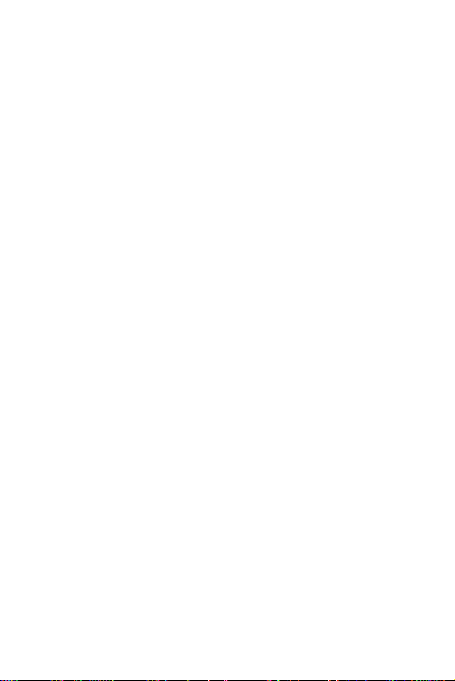
Avvio 778
User Manual
1
Page 2
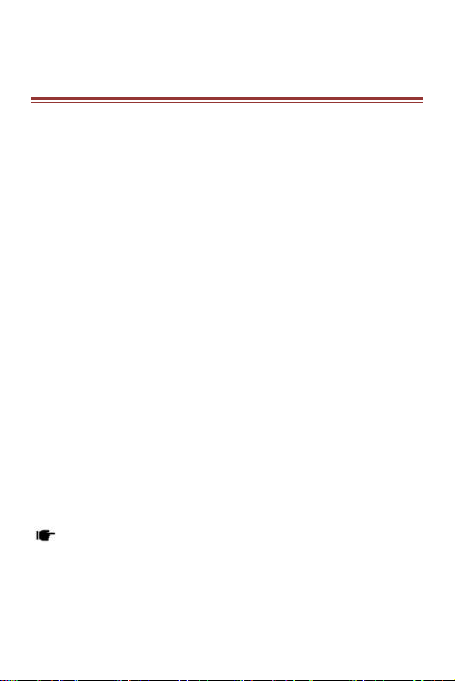
ALL RIGH T S R E S E R V E D
© 2014. All rights are reserved. No part of this document can be
reproduced without permission. All trademarks and brand names
mentioned in this publication are property of their respective
owners.
While all the efforts have been made to ensure the accuracy of
contents in this manual, we presume no responsibility for errors or
omissions or statements of any kind, whether such errors are
omissions or statements resulting from negligence, accidents, or
any other cause. We operate a policy of continuous development
and reserve the right to make changes, modifications and
improvements to the device, device features/specifications or any
of its parts without prior notice.
Your device may have preinstalled bookmarks and links for third
party internet sites and may allow you to access third party sites.
These are no affiliated with us, and we do not endorse or assume
liability for them. If you access such sites, take precautions for
security or content.
The limited warranty does not cover user manuals or any third party
software, settings, content, data or links, whether
included/downloaded in the product, whether included during
installment, assembly, shipping or any other time in the delivery
chain or otherwise and in any way acquired by you. To the extent
permitted by applicable law(s), we do not warrant that any our
software will meet your requirements, will work in combination with
any hardware or software applications provided by a third party,
that the operations of the software will be uninterrupted or error free
or that any defects in the software are correctable or will be
corrected.
User’s Manual is provided just to guide the user about the
functionality of the device. This does not seem to be any certificate
of technology. Some functions may vary due to modifications and
up-gradations of software or due to printing mistake.
2
Page 3
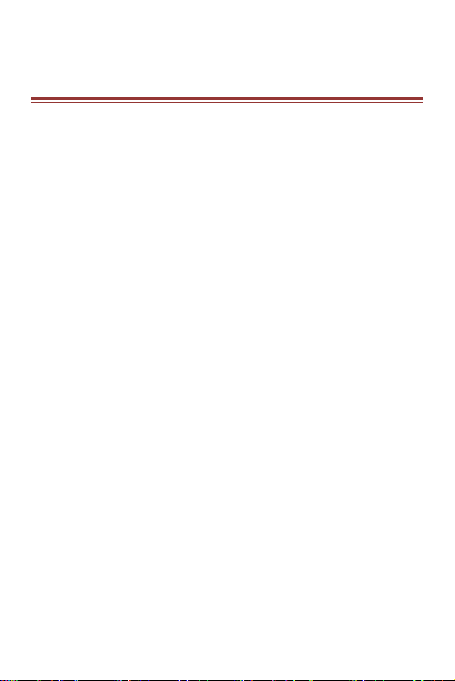
SAFETY PR E C A U T I O N S
Please read the following safety guidelines before using the device.
Do not use the phone while you are driving.
Do not place magnetic storage media near your phone.
Radiation from the phone may erase the information stored
on them.
Keep your phone and its accessories away from children.
Mobile phones can interfere with the functioning of medical
devices such as hearing aids or pacemakers. People having
active medical implants should keep their cell phone at least
15 cm away from the implant.
Permanent hearing loss may occur if you use earphones or
headphones at high volume.
Use a wireless hands-free system (headphone/ headset) with
a low power Bluetooth emitter.
Make sure the cell phone has a low SAR.
Keep your calls short or send a text message (SMS) instead.
This advice applies specially to children adolescents and
pregnant women.
Use cell phone when the signal quality is good.
Notice:
Do not dismantle the device or accessories otherwise,
manufacturer is not liable to pay for damages as the device
and accessories are not covered by warranty.
Use only original batteries and charging devices.
Please back up your important data timely and keep them
properly. The company is not liable for any failure to call or
loss of data due to mis-operation, poor signal or power cut,
etc.
3
Page 4
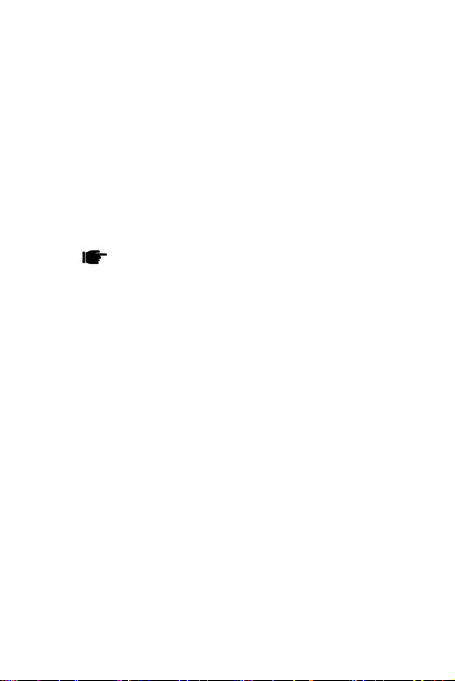
All the screens in this manual are for reference only, and
some contents actually displayed may depend upon the
presetting of the service provider or the network operator,
or the SIM card. If any functions referred to in this manual
are different from those of your device, please follow your
device.
Do not put use it in a place with flammable gas such as a
petrol pumps. The temperature recommended for using the
device is 5-35℃. Do not touch the charger, power cable or
socket with wet hands. This may cause an electric shock.
If your phone or any of its accessories do not function
normally, then please visit your nearest authorized service
facility. The qualified personnel will assist you, and if
necessary, will arrange for the service.
4
Page 5
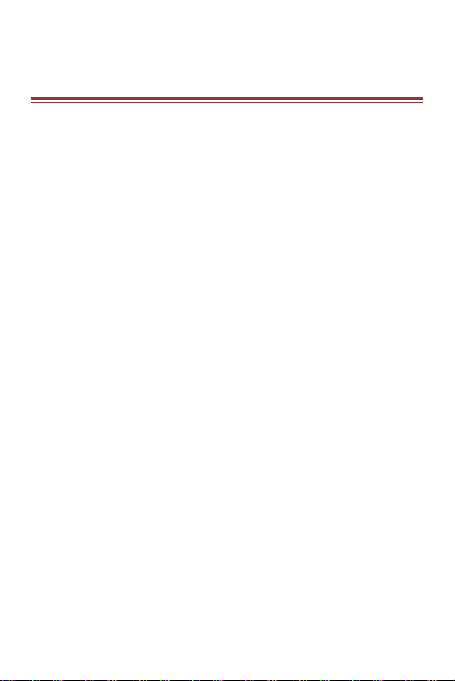
TABLE OF C O N T E N T S
ALL RIGHTS RESERVED............................................. 1
SAFETY PRECAUTIONS.............................................. 3
TABLE OF CONTENTS ................................................ 5
1. UNDERSTANDING YOUR DEVICE ........................... 7
1.1 GENERAL INFO .............................................................. 7
1.2 DEVICE OVERVIEW ....................................................... 8
2. GETTING STARTED................................................. 9
2.1 INSTALLING CARDS & BATTERY ................................. 9
2.2 POWERING ON/OFF THE DEVICE .............................. 10
3. BASIC OPERATIONS ............................................. 12
3.1 CALLING ........................................................................ 12
3.2 MESSAGING ................................................................. 13
3.3 CONTACTS ................................................................... 15
TO ADD A CONTACT .......................................................... 15
TO IMPORT CONTACTS .................................................... 15
3.4 EMAIL ............................................................................ 16
3.5 BROWSER..................................................................... 16
4. HOME SCREEN ..................................................... 18
4.1 STATUS BAR................................................................. 18
4.2 CUSTOMIZING SCREEN .............................................. 19
5. MULTIMEDIA ......................................................... 20
5.1 FILE MANAGER ............................................................ 20
5.2 PLAY MUSIC ................................................................. 20
5.3 CAMERA ........................................................................ 20
5.4 VIDEO PLAYER ............................................................. 20
5.5 SOUND RECORDER .................................................... 21
5.6 GALLERY....................................................................... 21
5.7 FM RADIO...................................................................... 21
6. NETWORK ............................................................. 23
6.1 WI-FI .............................................................................. 23
6.2 3G .................................................................................. 23
6.3 BLUETOOTH ................................................................. 24
7. SETTINGS ............................................................. 25
5
Page 6
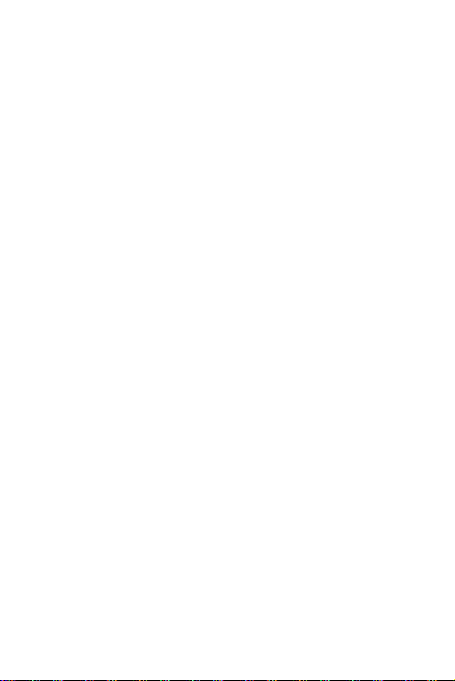
7.1 SIM MANAGEMENT ...................................................... 25
7.2 WIRELESS & NETWOKS .............................................. 25
7.3 AUDIO PROFILES ......................................................... 25
7.4 DISPLAY ........................................................................ 25
7.5 STORAGE...................................................................... 26
7.6 BATTERY....................................................................... 26
7.7 APPLICATIONS ............................................................. 26
7.8 ADD ACCOUNT ............................................................. 26
7.9 LOCATION ACCESS ..................................................... 27
7.10 SECURITY ................................................................... 27
7.11 LANGUAGE AND INPUT ............................................. 27
7.12 BACKUP & RESET ...................................................... 28
7.13 DATE AND TIME ......................................................... 28
7.14 SCHEDULE POWER ON/OFF .................................... 28
7.15 ACCESSIBILITY .......................................................... 28
7.16 ABOUT PHONE ........................................................... 28
8. APPLICATIONS & UTILITIES ................................. 29
8.1 CALCULATOR ............................................................... 29
8.2 CLOCK ........................................................................... 29
8.3 GMAIL ............................................................................ 29
8.4 MAPS ............................................................................. 30
8.5 PLAY STORE ................................................................ 30
9. SPECIFICATIONS .................................................. 31
ENVIRONMENTAL CONCERN ................................... 32
6
Page 7
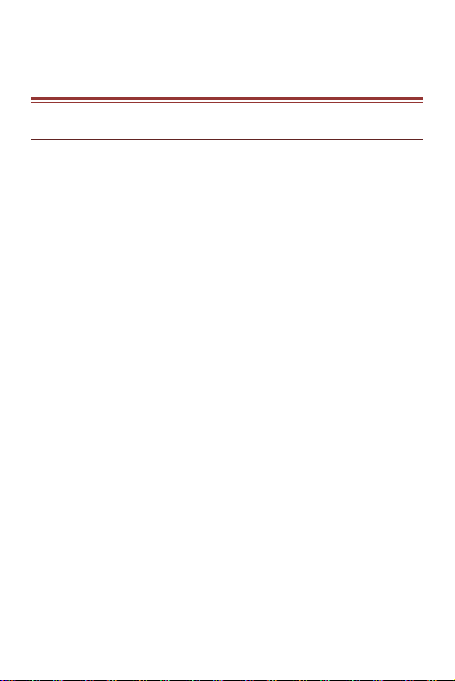
1. UNDER S TA N D I N G Y O U R DE VI C E
1. 1 GEN ERAL INF O
Avvio 778 is a multi SIM phone that encloses features, such as
Andriod version 4.2, Wi-Fi, 1.2 GHz Dual Core Processor, 8 MP
Camera, etc. This phone is provided with two SIM slots for two
different SIM cards. The SIM card inserted in the slot1 is called
SIM1, and the other one in the slot2 is known as SIM2. You can
select to operate SIMs as per your personal and professional
needs.
7
Page 8
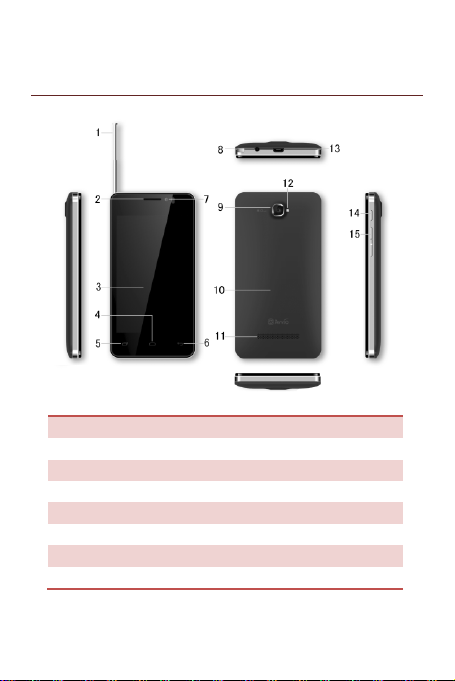
1. Antenna
2. Earpiece
3. Touch Screen
4. Home Key
5. Menu Key
6. Back Key
7.Front camera lens
8. Earphone Jack
9. Camera lens
10. Battery cover
11. Speaker
12. LED flash light
13. USB port
14. Power Key
15. Volume control key
1. 2 DEV ICE OVER VIEW
Position of Keys
8
Page 9
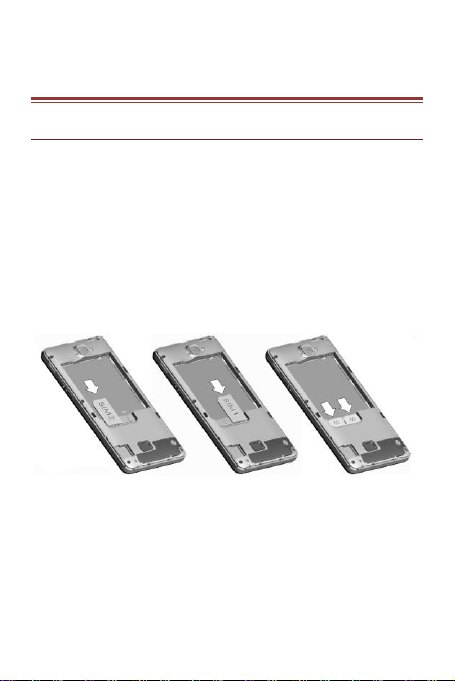
2. GE T T IN G S T A R T E D
2. 1 IN STALL ING CARD S & BAT TER Y
Please switch off your device before inserting or removing the
battery/SIM card or memory card.
Installing SIM Card and Battery
Your device is provided with two SIM slots for two different SIM
cards. In order to install battery and SIM card in the device, please
follow the steps mentioned below:
Remove the back cover of the device.
Hold the device with the front facing downwards and pull
the battery cover.
Insert the SIM cards in the device.
Attach the battery.
Push the battery cover until it clicks into place.
Installing Memory Card
Your device supports T-Flash card, which is a multimedia memory
card used to multiply the memory of the device. The T-flash card is
small and should be pulled out and installed carefully and prudently
in order to avoid any kind of damage. Please follow the steps
mentioned below to install the memory card in the device:
Switch off your device.
Remove the battery cover.
9
Page 10
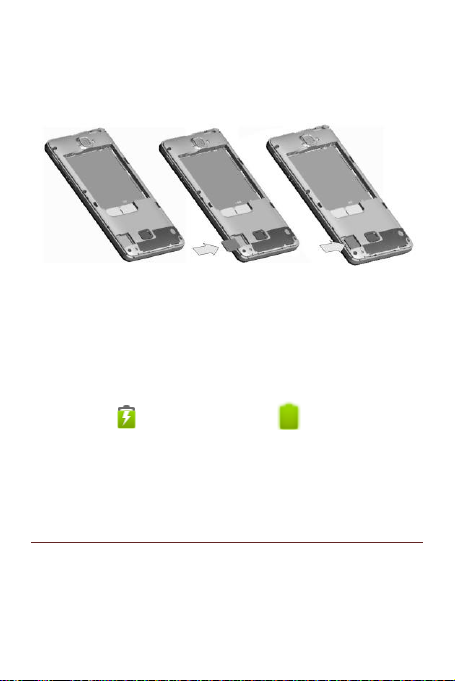
Slot the T-Flash memory card into the slot.
Attach the battery.
Fix the battery cover until it mount properly into place.
Charging the Battery
The device prompts a warning tone and message stating
insufficient battery when the battery power is low.
Please follow the instructions mentioned below to charge your
device:
Plug the connector of the charger into the jack of the
device.
Plug the charger into a standard AC wall outlet.
Charging……. Fully Charged…….
You should fully charge the battery before using the device for the
first time. It is recommended to charge the battery for three hours
before using the device for the first time.
2.2 POW ERIN G ON /OFF T HE DEV IC E
Turning On the Device
After installing the SIM cards and charging the battery, you are now
10
Page 11
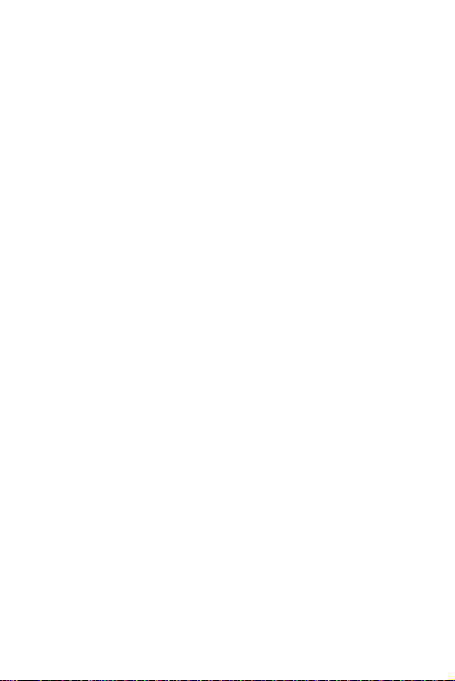
ready to turn on your device.
Long press the Power Key to turn on the device.
The first screen that appears is known as the home/idle
Screen.
Drag the lock icon sidewards to unlock the screen.
If the screen turns off, then short press the Power Key to
turn on the display.
Turning Off the Device
Press and hold the Power Key for 3 seconds.
A pop-up window appears, select Power off.
Select OK to confirm.
11
Page 12
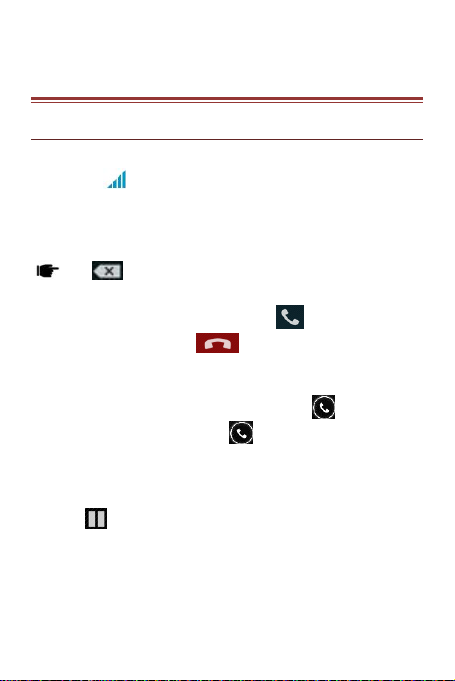
3. BA SIC O P E R A T I O N S
3. 1 CA LLIN G
To Make Calls
If the icon appears on the screen, then you can make or
receive calls.
To make a call, please follow the steps mentioned below:
Enter the Main Menu, select Phone.
Enter the phone number using the on-screen keyboard.
Tap to delete a wrong number. Tap and hold it to erase
the entire number.
After entering phone number, tap .
To end the call, tap .
Answer/Reject an Incoming Call
When you receive an incoming call, a notification message appears
on the screen. In order to accept the call, drag towards right.
If you wish to reject the call, drag towards left.
Other Options during the call
To put a call on hold
If you are having a call conversation and there is another incoming
call, tap to put the first call on hold.
To set up conference calls
12
Page 13

If you are already having a call conversation, select
add another call to set up conference calls.
Manage other voice call features
During a call, please select:
Silence: to mute or unmute the microphone.
Suspend: to hold the call.
Hand Free: to open loud speaker.
Add: add or make another call.
Keyboard: use the dial pad.
3. 2 MES SAGI NG
Your device features, sending and receiving of SMS (Short
Message Service) and MMS (Multimedia Message Service). Go to
Main Menu and then select Messaging.
Creating a Message
Tap Compose new message.
In To field; enter the recipient’s phone number.
Type message in the Type to compose field.
Tap to Send.
Receiving and Managing Messages
When you send and receive messages to or from a contact, these
messages are grouped as a message thread. A message thread
looks like an exchanged conversation.
To reply to a text message
Enter the Main Menu, select Messaging.
Select a message thread to open it.
Select Type to compose to enter your message.
13
Page 14

Tap to Send.
To forward a text message
Enter the Main Menu, select Messaging.
Tap to view a message thread.
Press and hold a message to view the message options.
Select Forward.
In the To field, enter the recipient’s phone number.
Tap to Send.
To delete all text messages
Enter the Main Menu, select Messaging.
Tap Menu > Delete all threads.
All the messages will be deleted.
To copy message text
You can use this function to copy the text from a message to a new
message you are composing.
Enter the Main Menu, select Messaging.
Select a message thread to open it.
Press and hold the message to view the submenu options.
Select ‘Copy ’.
Go to Compose new message.
Press and hold Type to compose.
Select ‘Paste’ to paste the copied text to your new
message.
MULTIMEDIA MESSAGE
A Multimedia message or MMS can contain letters, an image, an
audio or video file. To create and send a MMS, please follow the
steps mentioned below:
Enter the Main Menu, select Messaging.
14
Page 15

Tap Compose new message.
Select Menu > Add subject.
In the To field, enter the recipient’s phone number or email
address and enter the Subject.
To insert a picture or video file, tap > Attach.
To insert text, tap Type to Compose, and then enter your
message.
3. 3 CON TACT S
Contacts refer to the phonebook that lets you store names, phone
numbers, e-mail addresses and other information. You can save
information such as name, picture, phone numbers, e-mail
addresses, etc for each contact listed in your Contacts menu.
To add a Contact
Enter the Main Menu select Phone.
Enter number > Tap Menu > Add to contacts > Create New
contact.
Select the storage
You can enter contact information such as name, phone
number, email address etc, if you select storage as
“Phone”.
Tap Done to save the contact.
Tip: Or enter the Main Menu and select People, tap
create New contact.
To import contacts
Enter the Main Menu select People.
Tap Menu > Import/Export.
15
Page 16

Select to import contacts from Phone contact/ Phone
storage/ SIM Card/ SD Card.
Select a particular source to import the contacts from.
Select Next.
Select the destination, such as Phone to copy contacts to.
Select Next.
Select “Sel ect All” to import all contacts or mark the
required contacts.
Select “OK”
3. 4 EMA IL
Your device allows you to compose, read and send emails.
Setting up an Email Account
Enter the Main Menu, tap Email.
Enter your Email address and Password.
Tap Next. The device will automatically retrieve email
settings.
Select your desired settings
Tap Next.Your account is set up,and email is on its way.
Tap Next.Completed into the email
3. 5 BRO WSER
Browser is a tool which enables you to access the Internet.
To open a web page
Enter the Main Menu, select Browser.
Tap the address bar.
Type the URL and select Go.
16
Page 17

Tap Menu to access more functions, such as bookmarks,
history and other browser related settings.
To scroll the page
Use finger gestures to scroll up or down.
To scroll left or right, tap and swipe your finger towards
right/left.
To set the Home page
While viewing a web page, tap Menu > Settings >
General > Set home page.
Enter the URL of the page,you can also enter the Settings
in the home page
17
Page 18

Network intensity of SIM card 1 or SIM card 2
Battery level of the device
New short message
Missed call notification
Call in progress
USB connected
GPRS network is in use.
Bluetooth is activated
Wi-Fi is connected.
4. HOME SCR E E N
From Home screen, you can quickly access common features, view
notifications of missed calls, received messages and check
connection status.
4. 1 STA TUS BAR
The Status bar icons indicate different types of information. The
table below lists various icons that might appear on the status bar
of the device.
18
Page 19

4.2 C USTO MIZIN G SC REE N
The device features a touch screen with idle displays and access to
utilities at just one-touch. So swipe right or left to navigate through
various screens accessing your favorite features without entering
the main menu. Each screen can be customized by adding various
widgets, shortcuts and folders.
Shortcuts
In order to add a shortcut on the screen:
Long press on the desired application to add on the screen.
Widgets
Save time with live updates right on Home screen and get all of
your personalized updates at one place.
Setting the wallpaper
You can customize the wallpaper of your Home screen with default
wallpaper or with pictures taken from your device.
In the idle mode, tap Menu Key > Wallpaper.
Select your desired wallpaper from the various options:
Gallery
Live Wallpapers
Video Wallpaper
Wallpapers
Rotating Your Mobile Phone Screen
The orientation of most screens will change to landscape or
portrait view when you rotate your phone sideways.
On the Home screen, select Menu Key > System settings >
Display > Auto-rotate screen to open/close this function.
19
Page 20

5. MULTI M E D I A
Your device features various multimedia options, such as Music
Player, Camera and Video Player.
5. 1 FIL E MA NAGE R
You can browse, open and manage the data saved in the Device
and Memory card by accessing the File Manager sub-menu. The
device provides a certain space for users to manage files and
supports the T-Flash card. You can use the file browser to
conveniently manage various directories and files on the T-Flash
card.
5.2 P LAY MUSIC
Use the “Play Music” to play music files.
5.3 C AMER A
Your device is equipped with camera and camcorder, which
enables you to capture photos and videos.
5.4 V IDEO PLAY ER
You can view/play your videos stored on your SD Card through the
Video Player.
Tap select Application tab > Video Player the videos on the
memory card.
20
Page 21

5.5 SO UND RECO RDER
You can use the sound recorder to record sounds and also select
to save the recordings in your phone. Tap select Application
tab > Sound Recorder. When in the sound recorder interface,
press menu key to select recording mode.
5. 6 GAL LER Y
You can view the captured images, recorded video clips, and
downloaded images in the Gallery.
The picture folder and video folder will be displayed.
Select to view the camera pictures or camera videos. The images
or videos will be displayed in thumbnails.
5. 7 FM RADI O
You can use your phone to listen to FM radio stations
once the original Headset is plugged into the
connector. Please press the side key to adjust music
volume. Tap the ( / ) to search or adjust
the channels.Tap shut down the FM radio.
21
Page 22

5. 8 MOB ILE TV
You can use the mobile TV . Select Adjust the
sound or Adjust the TV channel.
select menu key :
”Scan” Able to scan TV channels
“Set region” Be able to select regional TV channels
“Channel List” Be able to select local television channels
22
Page 23

6. NET W O R K
6. 1 WI-FI
Connect to a wireless network to browse Internet.
Enter Main Menu and tap System Settings.
Tap ‘ON’ to activate Wi-Fi.
Tap Wi-Fi > Network notification to start detecting
networks. The available networks will then be listed.
Tap Add Wi-Fi network to add a connection.
Tethering & Portable hotspot
Note:
If the device before the connection is successful, the
equipment information will be saved in the pop-up window
selected connection, select forget to remove device
information.
If the device does not encrypt selected connection in the
pop-up window to connect.
If the device is encrypted, the pop-up window will appear,
enter the password.
Network connection is successful; the status bar icon
appears Wi-Fi connection.
6. 2 3G
The device supports WCDMA protocol. Please make sure that you
device is turned off, then insert or remove the SIM card.
Settings > Wireless & Netwroks > More > Mobile Netwroks > 3G
Service
Power off insert USIM or SIM card
23
Page 24

Power on
Open setting, select Wireless & Networks, tap ‘More’
Select mobile network ,enter ‘access point names’ interface
Select a card
Touch menu button, select New APN;
Set as below:
Name: (any name like airtel);
APN: airtelgprs.com;
Touch menu button, select save;
Go back to access point names interface, confirm the new
APN selected.
6. 3 BLU ETOO T H
You can transfer data, such as music to other device using
Bluetooth. Search the device and accept/transfer data. The
received data is automatically stored in the directory.
Access Settings by entering the main menu
Check Bluetooth to turn on Bluetooth
To make your device discoverable, select bluetooth
settings and check discoverable.
24
Page 25

7. SETTIN G S
Select Settings to view and adjust the settings of your device. The
Settings menu is categorized into: Wireless & networks, Audio
profiles, Display, Storage, Battery, Apps, Add account, Location
access, Security, Language & input, Backup & reset and System.
7. 1 SIM MAN AGEM ENT
Your SIM cards which can be managed by accessing the SIM
Management sub-menu. You can view/change the roaming
settings of the cards using this menu.
7. 2 WIR ELES S & NETW OKS
Your device supports two SIM cards, which can be managed by
accessing the SIM Management sub-menu. You can view/change
the roaming settings of the cards using this menu.
7. 3 AUD IO P ROFI LES
Your device provides four pre-defined user profiles that allow the
operations of the device to best suit the environment you are in.
The profiles are General, Silent, Meeting and Outdoor. Press the
Menu Key to add reset the default profiles.
7.4 D ISPL AY
With this function you can configure the display characteristics of
the device including brightness, Auto-rotate screen, etc.
25
Page 26

7. 5 STO RAGE
View and manage the data storage of your device:
Total Space and Available Space: Lists the amount of space on the
microSD card installed in your device and the amount you have
used to store photos, videos, music, and other files.
Un-mount SD Card: Un-mounts the microSD card from your device
so that you can format the card or safely remove it when the device
is on.
Available Space: The amount of internal phone storage used by the
operating system, its components, applications (including those
you downloaded), and their permanent and temporary data.
7. 6 BAT TERY
You can check the battery status of the device by accessing this
sub-menu.
7. 7 AP PLICA TION S
This sub-menu enables you to manage all the installed, running
and applications saved in the device memory and SD card. You
can remove and manage installed applications, view and control
running applications, allow installation of non we build in market
applications.
7. 8 ADD ACC OUNT
Use the Add accounr to add, remove, and manage your Google
and other supported accounts. You also use these settings to
control how and whether all applications send, receive, and sync
data on their own schedules, and whether all applications can
synchronize user data automatically.
26
Page 27

7.9 L OCAT ION ACCES S
Your device supports Global Positioning System. The settings
related to the location, EPO and AGPS can be configured using this
sub-menu.
7. 10 SE CURI TY
You can protect your device from unauthorized users by setting the
PIN code or entering a password.
Enable or Disable SIM card PIN
When PIN code is enabled, you are required to enter the PIN code
before making a call.
Go to Application Drawer > Settings > Security.
On the SIM card lock tab, select Set up SIM card lock.
Select a SIM card.
Tap Lock SIM card to use PIN. Check to enable, uncheck
to disable.
Enter the current PIN code.
To change the PIN code, select Change PIN.
Enter the old PIN code.
Enter the new PIN code and confirm.
Setup Screen Lock
You can set up a lock for your screen in form of Pattern, PIN code
or password.
Go to Settings > Security
Set up screen lock
Select a desired form (Slide, Voice UnLock, Pattern, PIN or
password)
7. 11 LA NGU AG E A ND I NPUT
27
Page 28

Use the Language & Keyboard settings to select the language for
the text on your device and for configuring the onscreen keyboard,
including words that you’ve added to its dictionary.
7. 12 BA CKU P & R E SET
You can use the Privacy settings to manage your personal
information, such as back up my data, automatic restore and
factory date reset.
7. 13 DA TE AND T I ME
You can select to set date, time and time zone using this
sub-menu.
Use Automatic unless you need to override the network values.
Use 24-hour format: Select to set 24-hour formats on or off.
Choose date format: Select from a variety of formats.
7. 14 SC HED ULE P OWER ON/ OFF
You can set the time for auto power on /off. Do turn the status on
before using that function, and then the time.
7. 15 AC CESS IBIL ITY
You can use the Accessibility settings to configure any accessibility
plug-ins you have installed on your device.
7. 16 AB OUT P HON E
You can view system information Including System updates, Status,
Legal information, Model number, Android version and so on.
28
Page 29

8. APPLICATION S & U T I L I TI E S
For your entertainment purpose, your device is provided with
several interesting games, applications and utilities. Please ensure
that you have GPRS setting in your device to access the
applications. Contact your operator for GPRS settings.
8. 1 CAL CULA TOR
Calculator helps you perform basic arithmetic functions, such as
addition, subtraction, multiplication and division.
8. 2 CLO C K
The clock function gives you an access to alarm clock.
Tap Application Tab to enter the Main Menu.
Select Clock.
Select Set alarm, tap to add alarm
Select choose what you need to the time of the city
Enter is Night mode and Settings.
8. 3 GMA IL
Gmail is Google's web-based email service. Google Mail is
configured when you first set up your device. Depending on your
synchronization settings, Google Mail on your device is
automatically synchronized with your Google Mail account on the
web.
Go to Main Menu > Gmail.
Select Existing or New sign in your Google account.
Follow the on screen instructions to login or create your Gmail
username and password.
29
Page 30

Once logged in, you can begin reading and sending emails
from your Gmail account.
8. 4 MAP S
Places helps you discover nearby places you'll love. Quickly search
for Restaurants, Cafes, Bars and other places, while on the go.
Places also makes it easy to quickly rate the places you visit. By
rating places you'll get place recommendations based on the
places you like and recommendations from your friends.
8. 5 PLA Y ST ORE
Play store allows you to find and download applications and fun
games for your device.
Go to Main Menu > Play Store and setup your Google
account.
Select New to create a new account or Sign in to sign in
your existing account.
Once you are signed in you can begin searching and downloading
programs from the market. Tap Apps to view the list of applications
available and tap Games to view the list of games available.
30
Page 31

Screen
4 inch (WVGA)
Battery
1500 mAh
Dimensions
124.9 X 64.25 X 11.35 mm
Weight
124g
Network
GSM:850/900/1800/1900
WCDMA:1900/850
Standby Time
Up to 350 hours*
Maximum Talk
Time
Up to 8 hours*
Power Adapter
Input: 100-240V/1000mA
9. SPECIFICATI O N S
The standby time and maximum talk time depend upon the
network signals and settings.
31
Page 32

ENVIRON M E N T A L C O N C E R N
Help us save Our Environment…GO GREEN..!!
All our endeavors are directed towards providing environment
friendly products to you. The materials used in our devices are
recyclable and can be reused to make new products. We strive to
make products that are safe for our consumers as well as the
environment. Come join hands with us and make world a better
place to live.
Preserve natural resources for future generations by recycling your
phone. The phone contains some metals, when recycled properly;
these can be put back into circulation, decreasing the need for new
metal mining. Recycling reduces the need for raw materials, saves
energy, helps mitigate Global Warming and reduces pollution,
reduces waste products in landfills; therefore preserving natural
resources for the future and saving the planet.
Follow some simple steps and contribute towards saving the
planet.
DOs
Recycle your handset and its accessories.
To protect natural resources and to promote re-use of
the material, kindly separate batteries from other type
of waste.
DONTs
32
Do not dispose off your mobile and its battery in fire.
Do not dispose your mobile with the regular waste.
Do not over charge your handset. Remove the charger
when battery is full.
Page 33

Don’t trash your phone, instead RECYCLE it
This logo signifies that this product and/or its consitituents should
not be disposed off with other household waste.
Hazards of Improper handling, accidental breakage, damage and
/or improper recycling of hazardous elements
If this product is improperly handled, broken or damaged or
carelessly recycled or disposed off in the fire, can result in
environmental and data security concerns, including the following:
Affect nearly every system in the human body and result in
birth defects, brain, heart, liver, kidney and skeletal system
damage. They will also significantly affect the nervous and
reproductive systems of the human body;
released into the air we breathe; If thrown in landfills, may
leach into groundwater affecting your local community;
In warm climates, the oxidation of mercury in the environment
can be accelerated, leading to the creation of oxidized Hg
atoms that are known to be associated with ozone depletion;
and Improper recycling additionally results in data security
issues, as private electronic information remains on hard drive,
if not properly removed before disposal.
How to Recycle
Please get your electronics products recycled only through
33
When burned, create cancer-producing dioxins which are
Page 34

authorized recyclers, approved by Pollution Control Board. We
provide facility of recycling of our products. For details of our
collection centers, please visit our website or call our customer care.
Help us to GO GREEN.
Constitution of Hazardous Elements in your Device:
Your device does not contain the following hazardous elements in a
proportion higher than the limits provided hereunder: maximum
concentration value of 0.1% by weight in homogenous materials for
lead, mercury, hexavalent chromium, polybrominated biphenyls
and polybrominated diphenyl ethers; and maximum concentration
value of 0.01% by weight in homogenous materials for cadmium.
34
Page 35

FCC REGULA T I O N S :
This mobile phone complies with part 15 of the FCC Rules.
Operation is subject to the following two conditions: (1) This device
may not cause harmful interference, and (2) this device must
accept any interference received, including interference that may
cause undesired operation.
This mobile phone has been tested and found to comply with the
limits for a Class B digital device, pursuant to Part 15 of the FCC
Rules. These limits are designed to provide reasonable protection
against harmful interference in a residential installation. This
equipment generates, uses and can radiated radio frequency
energy and, if not installed and used in accordance with the
instructions, may cause harmful interference to radio
communications. However, there is no guarantee that interference
will not occur in a particular installation If this equipment does
cause harmful interference to radio or television reception, which
can be determined by turning the equipment off and on, the user is
encouraged to try to correct the interference by one or more of the
following measures:
-Reorient or relocate the receiving antenna.
-Increase the separation between the equipment and receiver.
-Connect the equipment into an outlet on a circuit different from that
to which the receiver is connected.
-Consult the dealer or an experienced radio/TV technician for help.
FCC Note:
Caution: Changes or modifications not expressly approved by the
party responsible for compliance could void the user‘s authority to
operate the equipment.
35
Page 36

RF EXPOS U R E I N F O R M A T IO N ( S A R )
This phone is designed and manufactured not to exceed the
emission limits for exposure to radio frequency (RF) energy set by
the Federal Communications Commission of the United States.
During SAR testing, this device was set to transmit at its highest
certified power level in all tested frequency bands, and placed in
positions that simulate RF exposure in usage against the head with
no separation, and near the body with the separation of 10 mm.
Although the SAR is determined at the highest certified power level,
the actual SAR level of the device while operating can be well
below the maximum value. This is because the phone is designed
to operate at multiple power levels so as to use only the power
required to reach the network. In general, the closer you are to a
wireless base station antenna, the lower the power output.
The exposure standard for wireless devices employing a unit of
measurement is known as the Specific Absorption Rate, or SAR.
The SAR limit set by the FCC is 1.6W/kg.
This device is complied with SAR for general population
/uncontrolled exposure limits in ANSI/IEEE C95.1-1992 and had
been tested in accordance with the measurement methods and
procedures specified in IEEE1528. This device has been tested
and meets the FCC RF exposure guidelines when tested with the
device directly contacted to the body.
The FCC has granted an Equipment Authorization for this model
phone with all reported SAR levels evaluated as in compliance with
the FCC RF exposure guidelines. SAR information on this model
phone is on file with the FCC and can be found under the Display
Grant section of www.fcc.gov/oet/ea/fccid after searching on FCC
ID: WVBA778X.
36
Page 37

For this device, the highest reported SAR value for usage against
the head is 1.44 W/kg, for usage near the body is 1.48 W/kg.
While there may be differences between the SAR levels of various
phones and at various positions, they all meet the government
requirements.
SAR compliance for body-worn operation is based on a separation
distance of 10 mm between the unit and the human body. Carry
this device at least 10 mm away from your body to ensure RF
exposure level compliant or lower to the reported level. To support
body-worn operation, choose the belt clips or holsters, which do
not contain metallic components, to maintain a separation of 10
mm between this device and your body.
RF exposure compliance with any body-worn accessory, which
contains metal, was not tested and certified, and use such
body-worn accessory should be avoided.
37
