Page 1
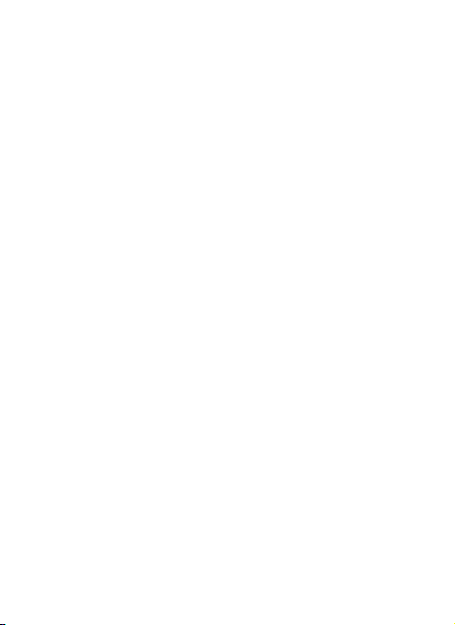
Content
Get Started ......................................................................... 2
Insert SIM card ...................................................................... 2
Charge the Battery or Connect to a Computer ...................... 2
Keys and Parts .................................................................... 3
Lock and Unlock the Screen ................................................ 4
Make it yours ..................................................................... 5
Add Widgets and more icons to Home Screen .................... 6
Add widgets and icons to home screen ................................. 6
Rearrange or remove widgets and icons on your Home
screen .................................................................................... 6
Enter Launcher ................................................................... 7
Open and Switch Applications ............................................... 7
Switch to Recently Used Application ..................................... 8
Make a Call ......................................................................... 9
Call Log ............................................................................. 10
Reject a Call by Sending a Busy Message .......................... 11
Add a Contact ................................................................... 11
Send and Receive Message(s) ........................................... 12
Browse the Web ............................................................... 14
Enjoy Music ...................................................................... 15
Download Applications From Android Market .................. 16
Manage Applications/ Move to SD card ............................ 17
Bluetooth ......................................................................... 18
Wi-Fi ................................................................................. 25
Maintenance & Safety ...................................................... 30
1
Page 2
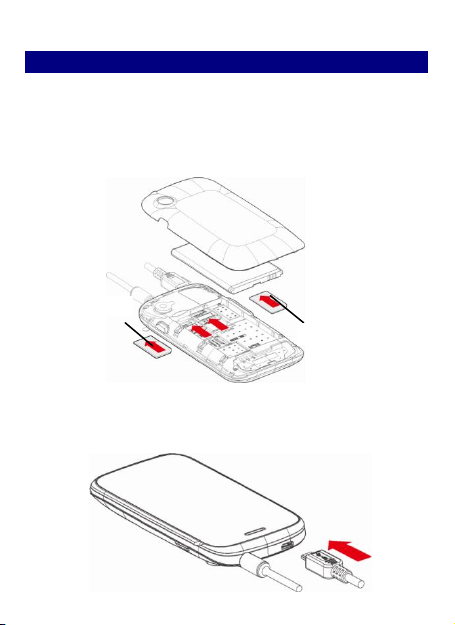
SIM1 Card
SIM 2 Card
GGeett SSttaarrtteedd
IInnsseerrtt SSIIMM ccaarrdd
TThhee pphhoonnee iiss aa DDuuaall SSIIMM mmoobbiillee pphhoonnee aalllloowwiinngg yyoouu ttoo uussee tthhee ffaacciilliittyy
ooff ttwwoo nneettwwoorrkkss..
TToo iinnsseerrtt SSIIMM ccaarrdd((ss))::
11.. SSwwiittcchh ooffff tthhee mmoobbiillee pphhoonnee aanndd rreemmoovvee tthhee rreeaarr ccoovveerr..
22.. IInnsseerrtt tthhee SSIIMM ccaarrdd ccoorrrreeccttllyy iinn tthhee ccaarrdd sslloott((ss)) ((SSeeee ffiigguurree bbeellooww))
CChhaarrggee tthhee BBaatttteerryy oorr CCoonnnneecctt ttoo aa CCoommppuutteerr
YYoouu ccaann cchhaarrggee yyoouurr bbaatttteerryy uussiinngg tthhee cchhaarrggeerr oorr ccoonnnneecctt tthhee UUSSBB
ccaabbllee ((ssuupppplliieedd wwiitthh tthhiiss pphhoonnee)) ttoo tthhee ccoommppuutteerr..
YYoouu ccaann uussee aa sshhiieellddeedd UUSSBB ccaabbllee ccoonnnneeccttiinngg ttoo tthhee ccoommppuutteerr ffoorr ddaattaa
ccoommmmuunniiccaattiioonn..
2
Page 3
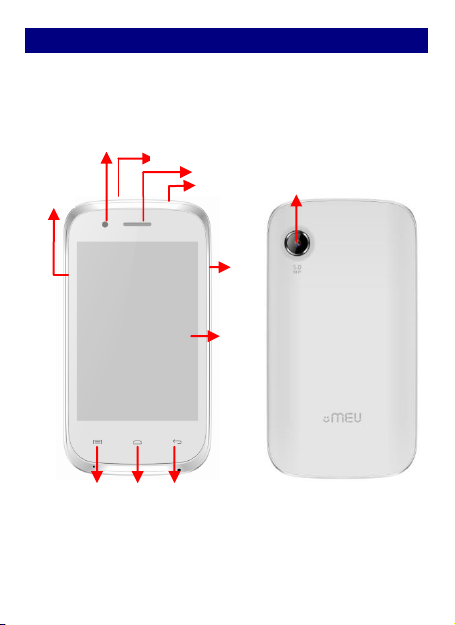
KKeeyyss aanndd PPaarrttss
USB jack
Volume
Up/down
Camera Lens
LCD
Receiver
Headset port
Power
Front camera
Menu
Home
Back
The smart phone supports 3G Card and gives you marvelous feelings
to experience on Camera, Video recorder, FM radio, Music and Sound
recorder. Let you install various APPs, games, and more (supports APK
format) by downloading from Android Market.
3
Page 4
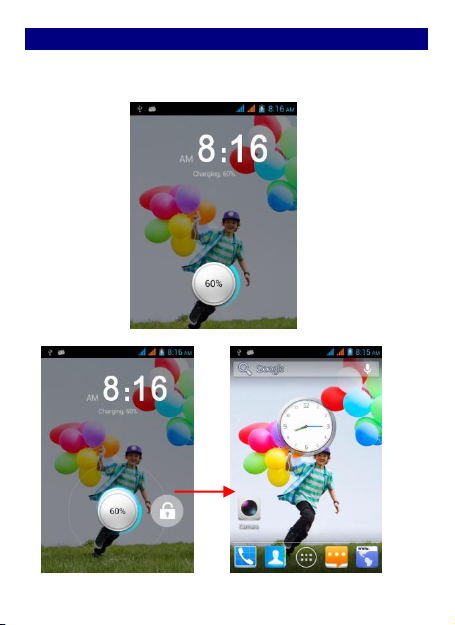
LLoocckk aanndd UUnnlloocckk tthhee SSccrreeeenn
Press power button to enter Sleep mode and meanwhile the screen
will be locked; press power button again to wake up and then drag
the lock to the right side to unlock.
4
Page 5
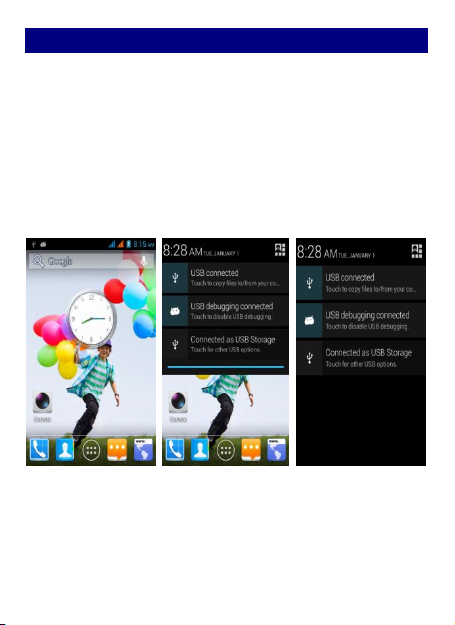
MMaakkee iitt yyoouurrss
11)) HHoommee ssccrreeeenn:: IItt iiss yyoouurr ssttaarrttiinngg ppooiinntt ttoo aacccceessss aallll tthhee ffeeaattuurreess oonn
yyoouurr pphhoonnee.. IItt ddiissppllaayyss aapppplliiccaattiioonn iiccoonnss,, wwiiddggeettss,, sshhoorrttccuuttss,, aanndd
ootthheerr ffeeaattuurreess..
22)) NNoottiiffiiccaattiioonn BBaarr:: AAtt tthhee ttoopp ooff tthhee ssccrreeeenn,, tthhee SSttaattuuss bbaarr ddiissppllaayyss
tthhee ttiimmee,, ssttaattuuss,, aanndd nnoottiiffiiccaattiioonnss.. IIff tthheerree iiss aa nneeww mmeessssaaggee,, mmiisssseedd
ccaallll oorr ssoommeetthhiinngg iinn tthhee nnoottiiffiiccaattiioonn bbaarr,, yyoouu ccaann ddrraagg iitt ddoowwnn ttoo ooppeenn
nnoottiiffiiccaattiioonn ppaanneell aanndd cclliicckk tthhee ddeessiirreedd oonnee ttoo hhaavvee aa vviieeww.. WWhheenn yyoouu
ffiinniisshheedd,, yyoouu ccaann cclloossee iitt bbyy ddrraaggggiinngg tthhee ppaanneell uupp oorr pprreessssiinngg ““BBaacckk””..
33)) LLaauunncchheerr:: TToouucchh tthhee LLaauunncchheerr iiccoonn aatt tthhee bboottttoomm ooff tthhee ssccrreeeenn ttoo
vviieeww aallll iinnssttaalllleedd aapppplliiccaattiioonnss..
5
Page 6

AAdddd WWiiddggeettss aanndd mmoorree iiccoonnss ttoo HHoommee SSccrreeeenn
AAdddd wwiiddggeettss aanndd iiccoonnss ttoo hhoommee ssccrreeeenn
Enter Launcher and long press and hold an application till the app
displays on the home screen, and then release your finger hold.
RReeaarrrraannggee oorr rreemmoovvee wwiiddggeettss aanndd iiccoonnss oonn yyoouurr HHoommee ssccrreeeenn
a). Long press and hold the widget or icon you want to move. Once
“Remove” appears, don't release your hold on the icon and drag the
widget or icon to a new location on the screen. b). Press and hold on
icon for several seconds, and drag the widgets or icon to remove!
6
Page 7
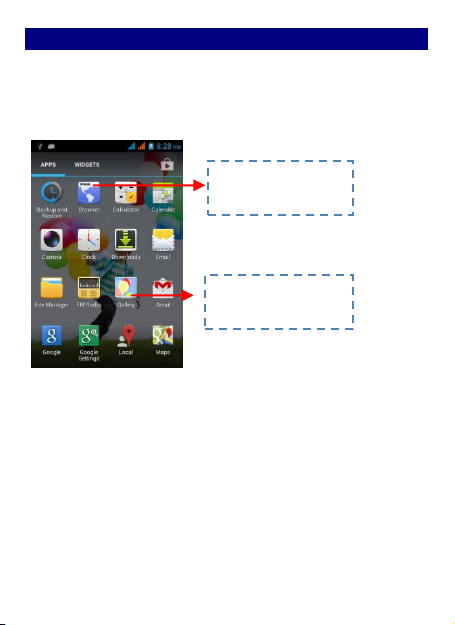
EEnntteerr LLaauunncchheerr
TToouucchh aann aapppplliiccaattiioonn ttoo
ooppeenn iitt..
SSlliiddee tthhee LLaauunncchheerr lleefftt oorr
rriigghhtt ttoo bbrriinngg mmoorree iiccoonnss
iinnttoo vviieeww..
OOppeenn aanndd SSwwiittcchh AApppplliiccaattiioonnss
TThhee LLaauunncchheerr hhoollddss iiccoonnss ffoorr aallll ooff tthhee aapppplliiccaattiioonnss oonn yyoouurr pphhoonnee,,
iinncclluuddiinngg aannyy aapppplliiccaattiioonn tthhaatt yyoouu ddoowwnnllooaaddeedd ffrroomm AAnnddrrooiidd MMaarrkkeett
oorr ootthheerr ssoouurrcceess.. OOnn tthhee HHoommee ssccrreeeenn,, ttoouucchh tthhee LLaauunncchheerr IIccoonn ttoo
ooppeenn tthhee mmaaiinn mmeennuu..
PPrreessss HHoommee iiccoonn oorr BBaacckk iiccoonn ttoo cclloossee tthhee LLaauunncchheerr..
7
Page 8
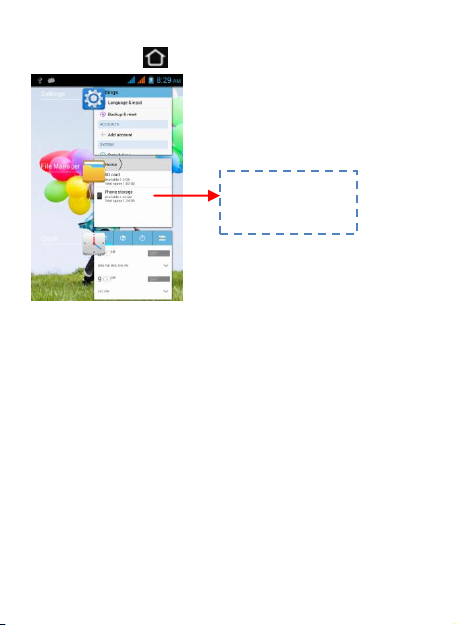
SSwwiittcchh ttoo RReecceennttllyy UUsseedd AApppplliiccaattiioonn
TToouucchh ttoo ooppeenn tthhee
aapppplliiccaattiioonn
PPrreessss aanndd hhoolldd tthhee iiccoonn ffoorr aa ffeeww sseeccoonnddss..
8
Page 9
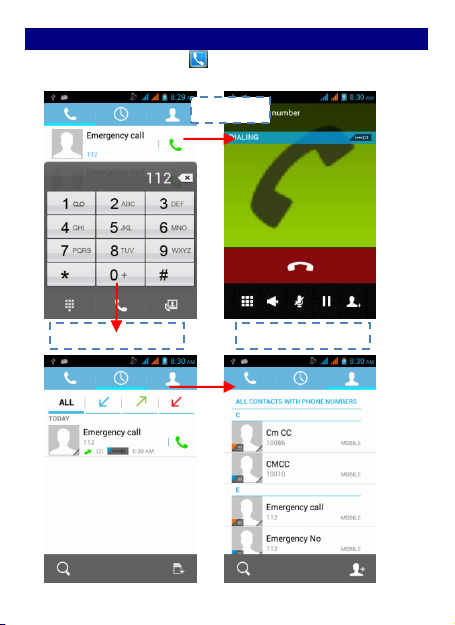
MMaakkee aa CCaallll
SSlliiddee tthhee ssccrreeeenn ttoo rriigghhtt
SSlliiddee tthhee ssccrreeeenn ttoo rriigghhtt
Make a call
OOnn tthhee ssttaarrtt ssccrreeeenn cchhoooosseeaanndd eenntteerr aa ccoommpplleettee pphhoonnee nnuummbbeerr
ttoo mmaakkee aa ccaallll..
9
Page 10
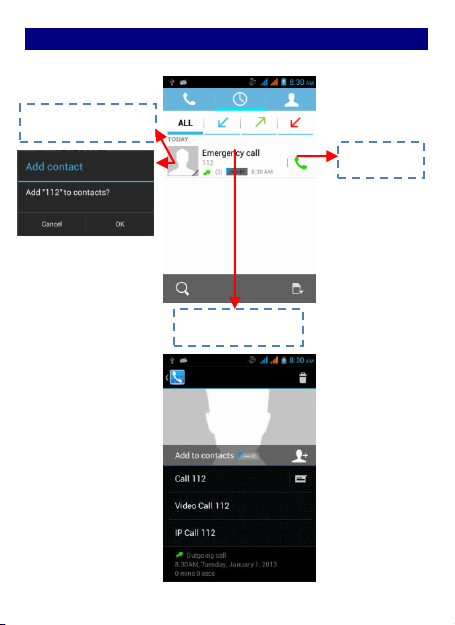
TToouucchh tthhee iiccoonn
to dial out.
TToouucchh tthhee iiccoonn ttoo vviieeww
ddeettaaiillss ooff tthhiiss ccaallll lloogg..
SShhoorrtt pprreessss tthhiiss ppllaaccee ttoo
aadddd tthhee nneeww CCoonnttaacctt..
CCaallll LLoogg
IInn ccaallll lloogg ooppttiioonnss,, yyoouu ccaann MMaakkee aa ccaallll,, aadddd nneeww ccoonnttaacctt aanndd sseenndd
mmeessssaaggee eettcc..
10
Page 11
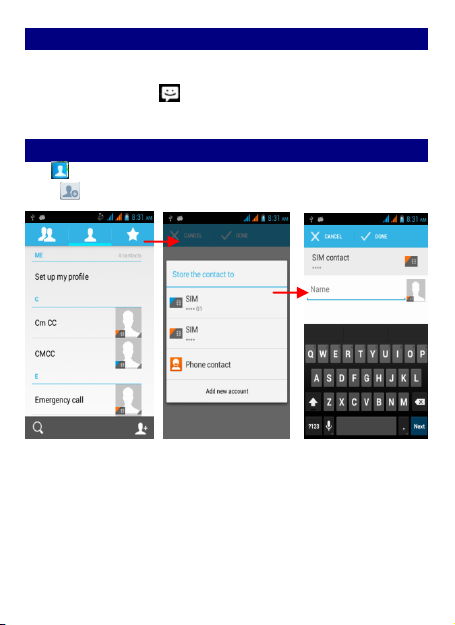
RReejjeecctt aa CCaallll bbyy SSeennddiinngg aa BBuussyy MMeessssaaggee
While there is an incoming call, you are inconvenient to accept the
call, and then you can send a busy message for rejecting the call.
Drag the circle up to , some busy messages will show on the
screen, short tap any of them to send out.
AAdddd aa CCoonnttaacctt
Tap and enter Contacts and then add a contact (see figure below.)
Tap “ ” to add a new contact to Phone or SIM card.
11
Page 12
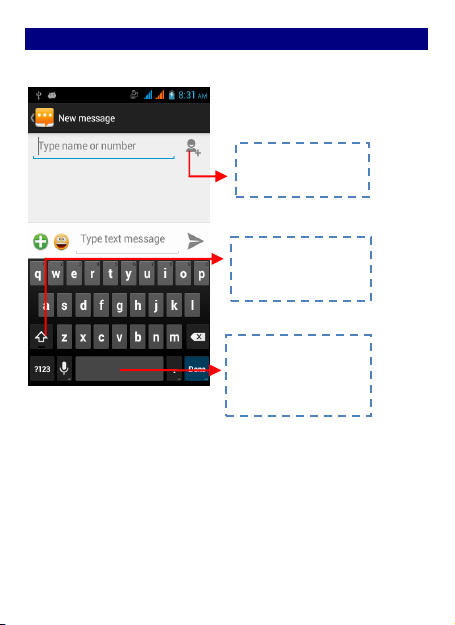
SSeenndd aanndd RReecceeiivvee MMeessssaaggee((ss))
TTaapp tthhiiss ttoo sseelleecctt
ddeessiirreedd ccoonnttaacctt ffrroomm
pphhoonneebbooookk..
TToouucchh oonnccee ttoo ccaappiittaalliizzee
tthhee nneexxtt lleetttteerr yyoouu ttyyppee..
TToouucchh aanndd hhoolldd ffoorr ccaappss..
PPrreessss ssppaaccee oorr aa
ppuunnccttuuaattiioonn mmaarrkk ttoo
eenntteerr tthhee hhiigghhlliigghhtteedd
ssuuggggeessttiioonn..
EEnntteerr MMeessssaaggiinngg,, aanndd tthheenn ccoommppoossee nneeww mmeessssaaggee.. YYoouu ttoouucchh aa tteexxtt ffiieelldd
wwhheerree yyoouu wwaanntt ttoo eenntteerr tteexxtt,, ttoo ooppeenn tthhee kkeeyybbooaarrdd..
.
aa.
WWhheenn yyoouu aarree ccoommppoossiinngg aa nneeww tteexxtt mmeessssaaggee,, yyoouu ccaann sseelleecctt
tteexxtt ffoorr ccuuttttiinngg oorr ccooppyyiinngg.. TThhee sseelleecctteedd tteexxtt iiss hhiigghhlliigghhtteedd iinn bblluuee..
TToouucchh tthhee tteexxtt ffiieelldd oorr ppoorrttiioonn tthhaatt ccoonnttaaiinnss tteexxtt.. ((sseeee tthhee bbeellooww ffiigguurree))
YYoouu ccaann sseelleecctt aallll ccoonntteexxttss,, ccooppyy,, ccuutt aanndd ppaassttee..
.
bb.
WWhheenn aa nneeww mmeessssaaggee ccoommeess,, yyoouu ccaann rreeaadd bbyy ddrraaggggiinngg
nnoottiiffiiccaattiioonn ppaanneell aanndd cclliicckk tthhee mmeessssaaggee,, oorr eenntteerriinngg MMeessssaaggee ttoo rreeaadd iitt
ddiirreeccttllyy..
12
Page 13

Touch to lock the message.
Tap to forward the message.
TTaapp tthhiiss ttoo sseelleecctt aallll..
PPaassttee
CCooppyy
CCuutt
11.. LLoonngg pprreessss oonnee ooff tthhee aallll mmeessssaaggee tthhrreeaadd,, yyoouu ccaann ddeelleettee tthhee mmeessssaaggee
tthhrreeaadd..
22.. TToouucchh aanndd hhoolldd aa mmeessssaaggee iinn aa mmeessssaaggee ccoonnvveerrssaattiioonn wwiinnddooww..
33.. TToouucchh FFoorrwwaarrdd iinn tthhee mmeennuu tthhaatt ooppeennss..
44.. AAdddd aa ccoonnttaacctt..
55.. TToouucchh SSeenndd iiccoonn ttoo sseenndd tthhee mmeessssaaggee..
13
Page 14

BBrroowwssee tthhee WWeebb
TToouucchh iitt ttoo sswwiittcchh oonn oorr ooffff DDaattaa
ccoonnnneeccttiioonn
SSwwiittcchh oonn DDaattaa ccoonnnneeccttiioonn oorr WWiiFFii
TTiippss:: TToo bbrroowwssee tthhee wweebb,, yyoouu nneeeedd sswwiittcchh oonn DDaattaa ccoonnnneeccttiioonn..
IIff tthheerree iiss WWiiFFii aarroouunndd,, yyoouu ccaann sswwiittcchh oonn WWiiFFii ttoo uussee iitt bbrroowwssee tthhee wweebb..
SSoommee mmaayy nneeeedd ppaasssswwoorrdd..
14
Page 15

EEnnjjooyy MMuussiicc
TToouucchh aa ttaabb ttoo
vviieeww yyoouurr
lliibbrraarryy iinn oonnee
of four ways.
TToouucchh ttoo ooppeenn tthhee
aallbbuumm,, ssoonnggss oorr
ppllaayylliisstt..
WWhheenn yyoouu ccooppyy mmuussiicc ttoo yyoouurr SSDD ccaarrdd,, tthhee MMuussiicc ppllaayyeerr sseeaarrcchheess tthhee
ccaarrdd ffoorr mmuussiicc ffiilleess aanndd bbuuiillddss aa ccaattaalloogg ooff yyoouurr mmuussiicc,, bbaasseedd oonn
iinnffoorrmmaattiioonn aabboouutt eeaacchh ffiillee tthhaatt iiss ssttoorreedd iinn tthhee ffiillee iittsseellff..
15
Page 16

DDoowwnnllooaadd AApppplliiccaattiioonnss FFrroomm AAnnddrrooiidd MMaarrkkeett
.
aa.
AAdddd aa GGooooggllee aaccccoouunntt
.
bb.
EEnntteerr AAnnddrrooiidd MMaarrkkeett ((PPllaayy SSttoorree)) aanndd ddoowwnnllooaadd aappppss..
16
Page 17

MMaannaaggee AApppplliiccaattiioonnss// MMoovvee ttoo SSDD ccaarrdd
EEnntteerr SSeettttiinngg >>AAppppss,, tthheenn mmaannaaggee tthhee aapppplliiccaattiioonnss..
AAss yyoouu iinnssttaallll ddoowwnnllooaaddeedd AAppppss,, yyoouu nneeeedd sswwiittcchh oonn ““UUnnkknnoowwnn ssoouurrcceess””
iinn SSeeccuurriittyy sseettttiinnggss..
17
Page 18

BBlluueettooootthh
Using Bluetooth
Bluetooth is a short-range wireless communications
technology that allows devices to exchange information
over a distance of about eight meters without requiring a
physical connection.
Turn off Bluetooth when not in use to conserve battery
power, or in places where using a wireless device is
prohibited, such as on board an aircraft and in hospitals.
Turning Bluetooth on or off
1. Press HOME > Applications> MENU>Settings > Wireless
& networks
2. Select or clear the Bluetooth check box.
An even easier way to turn Bluetooth on or off is with the
Bluetooth icon on the Status Bar.
Changing the phone name
The phone name identifies your phone to other devices.
1. Press HOME >Applications>MENU>Settings > Wireless
& networks
2. If the Bluetooth check box is not selected, select it to
turn Bluetooth on.
3. Tap Bluetooth settings > Device name.
Connecting a Bluetooth headset or car kit
You can listen to music over a Bluetooth stereo headset,
or have hands-free conversations using a compatible
18
Page 19

Bluetooth headset or car kit. It's the same procedure to
set up stereo audio and hands-free.
For you to listen to music with your headset or car kit, the
headset or car kit must support the A2DP Bluetooth
profile.
1. Press HOME > MENU>Applications> Settings > Wireless
& networks > Bluetooth settings
2. If Bluetooth is not switched on, tap the Bluetooth
check box to switch it on.
3. Make sure that the headset is discoverable, so that
your phone can find the headset. Refer to the
instructions that came with the headset to find out how
to set it in discoverable mode.
4. Tap Scan for devices. Your phone will start to scan for
Bluetooth devices within range.
5. When you see the name of your headset displayed in
the Bluetooth devices section, tap the name. Your phone
then automatically tries to pair with the headset.
6. If automatic pairing fails, enter the pass code supplied
with your headset. The pairing and connection status is
displayed below the hands-free headset or car kit name in
the Bluetooth devices section. When the Bluetooth
headset or car kit is connected to your phone, the
Bluetooth connected icon is displayed in the status bar.
Depending on the type of headset or car kit you have
connected, you can then start using the headset or car kit
to listen to music and/or make and receive phone calls.
Reconnecting a headset or car kit
When you have paired a headset with your phone, you
19
Page 20

should be able to reconnect it automatically by turning
on Bluetooth on your phone, and then turning on the
headset.
However, sometimes you will need to reconnect manually,
for example if you have been using your headset with
another Bluetooth device.
1. Press HOME > MENU>Applications>Settings >
Wireless& networks >Bluetooth
2. If Bluetooth is not switched on, tap the Bluetooth
check box to switch it on.
3. Make sure that the headset is discoverable.
4. Tap the headset's name in the Bluetooth devices
section.
5. If prompted to enter a password, try 0000 or 1234,
or consult the headset/car kit documentation to find the
password.
If you still cannot reconnect to the headset or car kit,
follow the instructions in "Un-pairing from a Bluetooth
device" in this chapter, and then follow the instructions
under "Connecting a Bluetooth headset or car kit" above.
Disconnecting or unpairing from a Bluetooth device
Disconnecting a Bluetooth device
1. Press HOME > MENU>Applications> Settings > Wireless
& networks > Bluetooth settings
2. Choose a device has been connected.
3. Tap Disconnect.
Unpairing from a Bluetooth device
20
Page 21

You can make your phone forget its pairing connection
with another Bluetooth device. To connect to the other
device again, you may need to enter or confirm a
password again.
1. Press HOME > MENU>Applications>Settings > Wireless
& networks > Bluetooth settings
2. In the Bluetooth devices section, press and hold the
device to unpair.
3. Tap Unpair.
Sending and receiving information using Bluetooth
You can use Bluetooth to transfer information between
your phone and another Bluetooth- enabled device such
as a phone or notebook computer. The first time you
transfer information between your phone and another
device, you need to enter or confirm a security password.
After that, your phone and the other device are paired,
and you will not need to exchange password to transfer
information in the future.
Sending information from your phone to another device
You can send the following types of information,
depending on the device you are sending to:
Images and videos
Calendar events
Contacts
Audio files
1. Set the receiving device to discoverable mode. You
may also need to set it to "Receive Beams" or "Receive
Files". Refer to the device's documentation for
21
Page 22

instructions on receiving information over Bluetooth.
2. On the phone, open the application that contains the
information or file you want to send.
For example, if you want to transfer a photo, press HOME,
and then tap >photos
3. Follow the steps for the type of item you want to
send:
photo or video (in Camera). After capturing a photo, on
the preview screen, tap the Share button , and
then choose Bluetooth.
Photos and videos (in Photos). On the Albums tab, tap an
album. Tap the Share button, tap Bluetooth, select the
items you want to share, and then tap Next.
Calendar event. In the Calendar's Day view, Agenda view,
or Week view, press and hold the event.
Contact. On the People screen's All tab, press and hold
the contact, and then tap Send contact as vCard. Tap the
down arrow icon, and then select Bluetooth from the
displayed list.
4. If you are prompted to turn on Bluetooth, tap Yes.
5. Tap the name of the receiving device.
6. If prompted, accept the connection on the receiving
device, and enter the same password on both your
phone and the other device, or confirm the
auto-generated password.
7. On the receiving device, accept the file.
The location where the information is saved depends on
the type of information and the receiving device.
If you send another file type to a Windows computer, it is
22
Page 23

normally saved in the Bluetooth
Exchange folder within your personal document folders.
On Windows XP, the path may be: C:\Documents and
Settings \[your username]\ My Documents\ Bluetooth
Exchange
On Windows Vista, the path may be: C:\Users\[your
username]\Documents
If you send a file to another device, the saved location
may depend on the file type. For example, if you send an
image file to another mobile phone, it may be saved in a
folder named "Images".
Receiving information from another device
Your device is capable of receiving a wide variety of file
types with Bluetooth, including photos, music tracks, and
documents such as PDFs.
To receive files from another device, you need to have an
SD card installed in your phone.
1. Press HOME > MENU>Applications> Settings >
Wireless & networks > Bluetooth settings
2. If Bluetooth is not switched on, tap the Bluetooth
check box to switch it on.
3. Tap the Discoverable check box.
4. On the sending device, send one or more files to
your phone. Refer to the device's documentation for
instructions on sending information over Bluetooth.
5. If prompted, enter the same password on both your
phone and the other device, or confirm the
auto-generated password. A Bluetooth authorization
request is displayed on your phone.
23
Page 24

6. If you want to automatically receive files from the
sending device in future, select the Always trust device
check box.
7. Tap OK.
8. When your phone receives a file transfer request
notification, slide down the notifications panel, and then
tap Accept.
9. When a file is transferred, a notification is displayed.
To open the file immediately, slide down the notifications
panel, and then tap the relevant notification.
When you open a received file, what happens next
depends on the file type:
Media files and documents are usually opened directly in
a compatible application. For example, if you open a
music track, it starts playing in the Music application.
24
Page 25

WWii--FFii
Wi-Fi provides wireless Internet access over distances of
about 300 feet (100 meters). To use Wi-Fi on your phone,
you need access to a wireless access point or "hotspot".
The availability and range of the Wi-Fi signal depends on
the number, infrastructure, and other objects through
which the signal passes.
Turning Wi-Fi on and connecting to a wireless network
1. Press HOME >Applications> Settings >Wireless &
networks
2. Select Wi-Fi settings, choose the Wi-Fi check box to
turn Wi-Fi on. The phone will scan for available wireless
networks.
3. Tap Wi-Fi settings. The network names and security
settings of detected Wi-Fi networks are displayed in the
Wi-Fi networks section.
4. Tap a Wi-Fi network to connect. If you selected an
open network, you will be automatically connected to the
network. If you selected a network that is secured with
WEP, enter the key and then tap Connect.
When your phone is connected to a wireless network, the
Wi-Fi icon appears in the status bar and tells you the
approximate signal strength (number of bands that light
up).
The next time your phone connects to a previously
accessed secured wireless network, you will not be
prompted to enter the key or other security information
25
Page 26

again, unless you reset your phone to its factory default
settings.
Checking the wireless network status
1. Press HOME >Applications>Settings > Wireless &
networks
2. On the Wireless & networks screen, tap Wi-Fi
settings, and then tap the wireless network that the
phone is currently connected to.
A message box is then displayed showing the Wi-Fi
network name, status, speed, signal strength, and more.
If you want to remove the wireless network settings on
your phone, tap Forget on this window. You need to enter
the settings again if you want to connect to this wireless
network.
Connecting to another Wi-Fi network
1. On the Wireless& Network settings screen. It displays
Wi-Fi settings and Wi-Fi networks.
2. Wi-Fi settings include: Wi-Fi (Turn it on or off here) and
Network Notification (Notify or not when an open
network is available.
3. Wi-Fi networks: It shows all the networks the phone
scanned. If it needs the password to connect, there will
be the icon beside the name of that network.
4. Tap the network you want to connect, then input the
password if necessary, tap Connect.
5. If the wireless network you want to connect to is not in
the list of detected networks, scroll down the screen,
then tap Add Wi-Fi network. Enter Network SSID, choose
26
Page 27

the Security, and then tap Save.
Connecting to a virtual private network (VPN)
From your phone, you can add, set up, and manage
virtual private networks (VPNs) that allow you to connect
and access resources inside a secured local network, such
as your corporate network.
Preparing your phone for VPN connection
Depending on the type of VPN you are using at work, you
may be required to enter your login credentials and/or
install security certificates before you can connect to your
company's local network. You can get this information
from your network administrator.
Also, your phone must first establish a Wi-Fi or data
connection before you can initiate a VPN connection. For
information about setting up and using these connections
on your phone, see "Data connection" and "Wi-Fi" in this
chapter.
Setting up secure credential storage
If your network administrator instructs you to download
and install security certificates, you must first set up the
phone's secure credential storage.
1. Press HOME >Applications>Settings >Location&
Security, and then tap Set password.
2. Enter a new password (at least 8 characters without
any spaces) for the credential storage, scroll down and
confirm the password, and then tap OK.
3. Select the Use secure credentials check box.
You can then download and install the certificates
27
Page 28

needed to access your local network. Your network
administrator can tell you how to do this.
Adding a VPN connection
1. Press HOME >Applications> Settings > Wireless &
networks > VPN settings
2. Tap Add VPN, and then tap the type of VPN you want
to add. There are defaulted types as below: Add PPTP
VPN; Add L2TP VPN; Add L2TP VPN; Add L2TP/IPSec PSK
VPN; Add L2TP/IPSec CRT VPN.
3. Tap the VPN settings and set them up according to
the security details you have obtained from your network
administrator.
4. When finished, press MENU, and then tap Save.
The VPN is then added to the VPNs section of the VPN
settings screen.
Connecting to a VPN
1. Press HOME >Applications>Settings > Wireless &
networks > VPN settings.
2. In the VPNs section, tap the VPN that you want to
connect to.
3. When prompted, enter your log in credentials, and
then tap Connect. When you are connected, the VPN
connected icon appears in the notification area of
the title bar.
4. Open the web browser to access resources such as
intranet sites on your corporate network. See "Using your
phone's web browser" for more information.
Disconnecting from a VPN
28
Page 29

1. Press and hold the title bar, and then slide down
your finger to open the Notifications panel.
2. Tap the VPN connection to return to the VPN settings
screen, and then tap the VPN connection to disconnect
from it.
When your phone has disconnected from the VPN, the
VPN disconnected icon displayed in the notification area
of the title bar.
Wi-Fi Settings
See all of Wi-Fi settings on the chapter of “Wireless &
Network”.
29
Page 30

MMaaiinntteennaannccee && SSaaffeettyy
PPlleeaassee rreeaadd aanndd oobbsseerrvvee tthhee ffoolllloowwiinngg iinnffoorrmmaattiioonn ffoorr ssaaffee aanndd pprrooppeerr
uussee ooff yyoouurr pphhoonnee aanndd ttoo pprreevveenntt ddaammaaggee.. AAllssoo,, kkeeeepp tthhee uusseerr gguuiiddee iinn
aann aacccceessssiibbllee ppllaaccee aatt aallll tthhee ttiimmeess aafftteerr rreeaaddiinngg iitt..
.
11.
AAfftteerr ssaalleess sseerrvviiccee
KKiinnddllyy rreeffeerr ttoo tthhee WWaarrrraannttyy CCaarrdd pprroovviiddeedd iinn tthhee ssaalleess ppaacckkaaggee bbooxx..
.
22.
CChhaarrggeerr aanndd AAddaapptteerr SSaaffeettyy
CChhaarrggeerr aanndd aaddaapptteerr aarree ddeessiiggnneedd ffoorr iinnddoooorr uussee oonnllyy..
.
33.
BBaatttteerryy IInnffoorrmmaattiioonn aanndd CCaarree
o
o
PPlleeaassee ddoo nnoott ddiissaasssseemmbbllee tthhee rreeaarr ccoovveerr ooff tthhee mmoobbiillee pphhoonnee,,
ssiinnccee tthhee bbaatttteerryy iiss iinnbbuuiilltt..
o
o
RReecchhaarrggee tthhee bbaatttteerryy aafftteerr lloonngg ppeerriiooddss ooff nnoonn--uussee ttoo mmaaxxiimmiizzee
bbaatttteerryy lliiffee..
o
o
ccoonnddiittiioonnss..
o
o
pphhoonnee wwhheenn iittss ooppeerraattiioonn iiss iinn aann aabbnnoorrmmaall ssttaattuuss.. IInn tthhiiss ccaassee,, rreemmoovvee
tthhee bbaatttteerryy ffrroomm tthhee pphhoonnee,, rreeiinnsseerrtt iitt,, aanndd ttuurrnn tthhee pphhoonnee oonn..
44.
o
o
ccrreeddiitt ccaarrdd,, pphhoonnee ccaarrdd,, bbaannkk bbooookk,, oorr ssuubbwwaayy ttiicckkeett nneeaarr yyoouurr pphhoonnee..
TThhee mmaaggnneettiissmm ooff tthhee pphhoonnee mmaayy ddaammaaggee tthhee ddaattaa ssttoorreedd iinn tthhee
mmaaggnneettiicc ssttrriipp..
o
o
qquuaalliittyy dduuee ttoo hheeaatt ggeenneerraatteedd dduurriinngg uussee..
o
o
ssaaffee ppllaaccee wwiitthh tthhee ppoowweerr ccoorrdd uunnpplluuggggeedd..
o
o
RRaaddiioo)) mmaayy ccaauussee iinntteerrffeerreennccee ttoo tthhee pphhoonnee..
o
o
tthhee bbaatttteerryy aanndd ttaakkee iitt ttoo aann AAuutthhoorriizzeedd SSeerrvviiccee CCeenntteerr..
o
o
o
o
BBaatttteerryy lliiffee wwiillll vvaarryy dduuee ttoo uussaaggee ppaatttteerrnnss aanndd eennvviirroonnmmeennttaall
TThhee sseellff--pprrootteeccttiioonn ffuunnccttiioonn ooff tthhee bbaatttteerryy ccuuttss tthhee ppoowweerr ooff tthhee
.
GGeenneerraall NNoottiiccee
DDoo nnoott ppllaaccee iitteemmss ccoonnttaaiinniinngg mmaaggnneettiicc ccoommppoonneennttss ssuucchh aass aa
TTaallkkiinngg oonn yyoouurr pphhoonnee ffoorr lloonngg ppeerriioodd ooff ttiimmee mmaayy rreedduuccee ccaallll
WWhheenn tthhee pphhoonnee iiss nnoott uusseedd ffoorr aa lloonngg ppeerriioodd ttiimmee,, ssttoorree iitt iinn aa
UUssiinngg tthhee pphhoonnee iinn pprrooxxiimmiittyy ttoo rreecceeiivviinngg eeqquuiippmmeenntt ((ii..ee.. TTVV oorr
DDoo nnoott iimmmmeerrssee yyoouurr pphhoonnee iinn wwaatteerr.. IIff tthhiiss hhaappppeennss,, rreemmoovvee
DDoo nnoott ppaaiinntt yyoouurr pphhoonnee..
TThhee ddaattaa ssaavveedd iinn yyoouurr pphhoonnee mmiigghhtt bbee ddeelleetteedd dduuee ttoo ccaarreelleessss
30
Page 31

uussee,, rreeppaaiirr ooff tthhee pphhoonnee,, oorr uuppggrraaddee ooff tthhee ssooffttwwaarree.. PPlleeaassee bbaacckkuupp yyoouurr
iimmppoorrttaanntt pphhoonnee nnuummbbeerrss.. ((RRiinngg ttoonneess,, tteexxtt mmeessssaaggeess,, vvooiiccee mmeessssaaggeess,,
ppiiccttuurree,, aanndd vviiddeeooss ccoouulldd aallssoo bbee ddeelleetteedd..)) TThhee mmaannuuffaaccttuurreerr iiss nnoott
lliiaabbllee ffoorr ddaammaaggee dduuee ttoo tthhee lloossss ooff ddaattaa..
o
o
DDoo nnoott ttuurrnn yyoouurr pphhoonnee oonn oorr ooffff wwhheenn tthhee pphhoonnee iiss cclloossee ttoo
yyoouurr eeaarr..
WWaarrnniinngg:: CCoommppaannyy wwiillll nnoott bbeeaarr aannyy rreessppoonnssiibbiilliittyy ffoorr aannyy
iinnccoommpplliiaannccee wwiitthh tthhee aabboovvee gguuiiddeelliinneess oorr iimmpprrooppeerr uussee ooff tthhee mmoobbiillee
pphhoonnee.. OOuurr ccoommppaannyy kkeeeeppss tthhee rriigghhtt ttoo mmaakkee mmooddiiffiiccaattiioonnss ttoo aannyy ooff
tthhee ccoonntteenntt hheerree iinn tthhiiss uusseerr gguuiiddee wwiitthhoouutt ppuubblliicc aannnnoouunncceemmeenntt iinn
aaddvvaannccee.. TThhee ccoonntteenntt ooff tthhiiss mmaannuuaall mmaayy vvaarryy ffrroomm tthhee aaccttuuaall ccoonntteenntt
ddiissppllaayyeedd iinn tthhee ddeevviiccee.. IInn ssuucchh ccaassee,, tthhee llaatttteerr sshhaallll ggoovveerrnn..
31
Page 32

FFCCCC RReegguullaattiioonnss::
TThhiiss mmoobbiillee pphhoonnee ccoommpplliieess wwiitthh ppaarrtt 1155 ooff tthhee FFCCCC RRuulleess.. OOppeerraattiioonn iiss
ssuubbjjeecctt ttoo tthhee ffoolllloowwiinngg ttwwoo ccoonnddiittiioonnss:: ((11)) TThhiiss ddeevviiccee mmaayy nnoott ccaauussee
hhaarrmmffuull iinntteerrffeerreennccee,, aanndd ((22)) tthhiiss ddeevviiccee mmuusstt aacccceepptt aannyy iinntteerrffeerreennccee
rreecceeiivveedd,, iinncclluuddiinngg iinntteerrffeerreennccee tthhaatt mmaayy ccaauussee uunnddeessiirreedd ooppeerraattiioonn..
TThhiiss mmoobbiillee pphhoonnee hhaass bbeeeenn tteesstteedd aanndd ffoouunndd ttoo ccoommppllyy wwiitthh tthhee lliimmiittss
ffoorr aa CCllaassss BB ddiiggiittaall ddeevviiccee,, ppuurrssuuaanntt ttoo PPaarrtt 1155 ooff tthhee FFCCCC RRuulleess.. TThheessee
lliimmiittss aarree ddeessiiggnneedd ttoo pprroovviiddee rreeaassoonnaabbllee pprrootteeccttiioonn aaggaaiinnsstt hhaarrmmffuull
iinntteerrffeerreennccee iinn aa rreessiiddeennttiiaall iinnssttaallllaattiioonn.. TThhiiss eeqquuiippmmeenntt ggeenneerraatteess,,
uusseess aanndd ccaann rraaddiiaatteedd rraaddiioo ffrreeqquueennccyy eenneerrggyy aanndd,, iiff nnoott iinnssttaalllleedd aanndd
uusseedd iinn aaccccoorrddaannccee wwiitthh tthhee iinnssttrruuccttiioonnss,, mmaayy ccaauussee hhaarrmmffuull
iinntteerrffeerreennccee ttoo rraaddiioo ccoommmmuunniiccaattiioonnss.. HHoowweevveerr,, tthheerree iiss nnoo gguuaarraanntteeee
tthhaatt iinntteerrffeerreennccee wwiillll nnoott ooccccuurr iinn aa ppaarrttiiccuullaarr iinnssttaallllaattiioonn IIff tthhiiss
eeqquuiippmmeenntt ddooeess ccaauussee hhaarrmmffuull iinntteerrffeerreennccee ttoo rraaddiioo oorr tteelleevviissiioonn
rreecceeppttiioonn,, wwhhiicchh ccaann bbee ddeetteerrmmiinneedd bbyy ttuurrnniinngg tthhee eeqquuiippmmeenntt ooffff aanndd
oonn,, tthhee uusseerr iiss eennccoouurraaggeedd ttoo ttrryy ttoo ccoorrrreecctt tthhee iinntteerrffeerreennccee bbyy oonnee oorr
mmoorree ooff tthhee ffoolllloowwiinngg mmeeaassuurreess::
--RReeoorriieenntt oorr rreellooccaattee tthhee rreecceeiivviinngg aanntteennnnaa..
--IInnccrreeaassee tthhee sseeppaarraattiioonn bbeettwweeeenn tthhee eeqquuiippmmeenntt aanndd rreecceeiivveerr..
--CCoonnnneecctt tthhee eeqquuiippmmeenntt iinnttoo aann oouuttlleett oonn aa cciirrccuuiitt ddiiffffeerreenntt ffrroomm tthhaatt ttoo
wwhhiicchh tthhee rreecceeiivveerr iiss ccoonnnneecctteedd..
--CCoonnssuulltt tthhee ddeeaalleerr oorr aann eexxppeerriieenncceedd rraaddiioo//TTVV tteecchhnniicciiaann ffoorr hheellpp..
FFCCCC NNoottee::
CCaauuttiioonn:: CChhaannggeess oorr mmooddiiffiiccaattiioonnss nnoott eexxpprreessssllyy aapppprroovveedd bbyy tthhee ppaarrttyy
rreessppoonnssiibbllee ffoorr ccoommpplliiaannccee ccoouulldd vvooiidd tthhee uusseerr‘‘ss aauutthhoorriittyy ttoo ooppeerraattee
tthhee eeqquuiippmmeenntt..
RRFF EExxppoossuurree IInnffoorrmmaattiioonn ((SSAARR))
TThhiiss pphhoonnee iiss ddeessiiggnneedd aanndd mmaannuuffaaccttuurreedd nnoott ttoo eexxcceeeedd tthhee eemmiissssiioonn
lliimmiittss ffoorr eexxppoossuurree ttoo rraaddiioo ffrreeqquueennccyy ((RRFF)) eenneerrggyy sseett bbyy tthhee FFeeddeerraall
32
Page 33

CCoommmmuunniiccaattiioonnss CCoommmmiissssiioonn ooff tthhee UUnniitteedd SSttaatteess..
DDuurriinngg SSAARR tteessttiinngg,, tthhiiss ddeevviiccee wwaass sseett ttoo ttrraannssmmiitt aatt iittss hhiigghheesstt
cceerrttiiffiieedd ppoowweerr lleevveell iinn aallll tteesstteedd ffrreeqquueennccyy bbaannddss,, aanndd ppllaacceedd iinn
ppoossiittiioonnss tthhaatt ssiimmuullaattee RRFF eexxppoossuurree iinn uussaaggee aaggaaiinnsstt tthhee hheeaadd wwiitthh nnoo
sseeppaarraattiioonn,, aanndd nneeaarr tthhee bbooddyy wwiitthh tthhee sseeppaarraattiioonn ooff 1100 mmmm.. AAlltthhoouugghh
tthhee SSAARR iiss ddeetteerrmmiinneedd aatt tthhee hhiigghheesstt cceerrttiiffiieedd ppoowweerr lleevveell,, tthhee aaccttuuaall
SSAARR lleevveell ooff tthhee ddeevviiccee wwhhiillee ooppeerraattiinngg ccaann bbee wweellll bbeellooww tthhee mmaaxxiimmuumm
vvaalluuee.. TThhiiss iiss bbeeccaauussee tthhee pphhoonnee iiss ddeessiiggnneedd ttoo ooppeerraattee aatt mmuullttiippllee
ppoowweerr lleevveellss ssoo aass ttoo uussee oonnllyy tthhee ppoowweerr rreeqquuiirreedd ttoo rreeaacchh tthhee
nneettwwoorrkk.. IInn ggeenneerraall,, tthhee cclloosseerr yyoouu aarree ttoo aa wwiirreelleessss bbaassee ssttaattiioonn
aanntteennnnaa,, tthhee lloowweerr tthhee ppoowweerr oouuttppuutt..
TThhee eexxppoossuurree ssttaannddaarrdd ffoorr wwiirreelleessss ddeevviicceess eemmppllooyyiinngg aa uunniitt ooff
mmeeaassuurreemmeenntt iiss kknnoowwnn aass tthhee SSppeecciiffiicc AAbbssoorrppttiioonn RRaattee,, oorr SSAARR.. TThhee
SSAARR lliimmiitt sseett bbyy tthhee FFCCCC iiss 11..66WW//kkgg..
TThhiiss ddeevviiccee iiss ccoommpplliieedd wwiitthh SSAARR ffoorr ggeenneerraall ppooppuullaattiioonn //uunnccoonnttrroolllleedd
eexxppoossuurree lliimmiittss iinn AANNSSII//IIEEEEEE CC9955..11--11999922 aanndd hhaadd bbeeeenn tteesstteedd iinn
aaccccoorrddaannccee wwiitthh tthhee mmeeaassuurreemmeenntt mmeetthhooddss aanndd pprroocceedduurreess ssppeecciiffiieedd
iinn IIEEEEEE11552288.. TThhiiss ddeevviiccee hhaass bbeeeenn tteesstteedd aanndd mmeeeettss tthhee FFCCCC RRFF
eexxppoossuurree gguuiiddeelliinneess wwhheenn tteesstteedd wwiitthh tthhee ddeevviiccee ddiirreeccttllyy ccoonnttaacctteedd ttoo
tthhee bbooddyy..
TThhee FFCCCC hhaass ggrraanntteedd aann EEqquuiippmmeenntt AAuutthhoorriizzaattiioonn ffoorr tthhiiss mmooddeell pphhoonnee
wwiitthh aallll rreeppoorrtteedd SSAARR lleevveellss eevvaalluuaatteedd aass iinn ccoommpplliiaannccee wwiitthh tthhee FFCCCC RRFF
eexxppoossuurree gguuiiddeelliinneess.. SSAARR iinnffoorrmmaattiioonn oonn tthhiiss mmooddeell pphhoonnee iiss oonn ffiillee
wwiitthh tthhee FFCCCC aanndd ccaann bbee ffoouunndd uunnddeerr tthhee DDiissppllaayy GGrraanntt sseeccttiioonn ooff
wwwwww..ffcccc..ggoovv//ooeett//eeaa//ffcccciidd aafftteerr sseeaarrcchhiinngg oonn FFCCCC IIDD:: WWVVBBAA776655XX..
FFoorr tthhiiss ddeevviiccee,, tthhee hhiigghheesstt rreeppoorrtteedd SSAARR vvaalluuee ffoorr uussaaggee aaggaaiinnsstt tthhee
hheeaadd iiss 11..3355 WW//kkgg,, ffoorr uussaaggee nneeaarr tthhee bbooddyy iiss 11..3399 WW//kkgg..
WWhhiillee tthheerree mmaayy bbee ddiiffffeerreenncceess bbeettwweeeenn tthhee SSAARR lleevveellss ooff vvaarriioouuss
pphhoonneess aanndd aatt vvaarriioouuss ppoossiittiioonnss,, tthheeyy aallll mmeeeett tthhee ggoovveerrnnmmeenntt
rreeqquuiirreemmeennttss..
33
Page 34

SSAARR ccoommpplliiaannccee ffoorr bbooddyy--wwoorrnn ooppeerraattiioonn iiss bbaasseedd oonn aa sseeppaarraattiioonn
ddiissttaannccee ooff 1100 mmmm bbeettwweeeenn tthhee uunniitt aanndd tthhee hhuummaann bbooddyy.. CCaarrrryy tthhiiss
ddeevviiccee aatt lleeaasstt 1100 mmmm aawwaayy ffrroomm yyoouurr bbooddyy ttoo eennssuurree RRFF eexxppoossuurree lleevveell
ccoommpplliiaanntt oorr lloowweerr ttoo tthhee rreeppoorrtteedd lleevveell.. TToo ssuuppppoorrtt bbooddyy--wwoorrnn
ooppeerraattiioonn,, cchhoooossee tthhee bbeelltt cclliippss oorr hhoollsstteerrss,, wwhhiicchh ddoo nnoott ccoonnttaaiinn
mmeettaalllliicc ccoommppoonneennttss,, ttoo mmaaiinnttaaiinn aa sseeppaarraattiioonn ooff 1100 mmmm bbeettwweeeenn tthhiiss
ddeevviiccee aanndd yyoouurr bbooddyy..
RRFF eexxppoossuurree ccoommpplliiaannccee wwiitthh aannyy bbooddyy--wwoorrnn aacccceessssoorryy,, wwhhiicchh ccoonnttaaiinnss
mmeettaall,, wwaass nnoott tteesstteedd aanndd cceerrttiiffiieedd,, aanndd uussee ssuucchh bbooddyy--wwoorrnn aacccceessssoorryy
sshhoouulldd bbee aavvooiiddeedd..
34
