Page 1
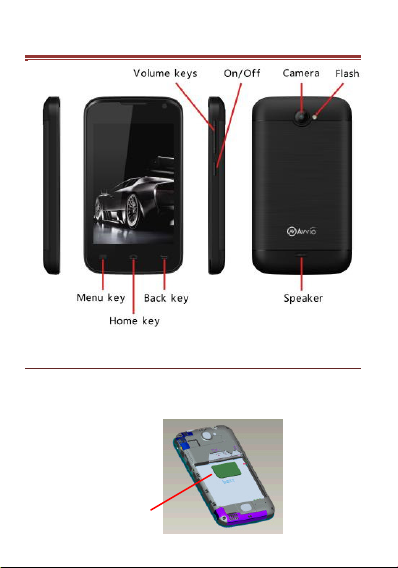
Y O UR AVVIO 7 5 1
SIM
P R EPARING Y OUR P HONE
IN S ER TI NG T HE SI M CA RD
Turn your cell phone over and remove the back cover
and the battery.
Insert the SIM card correctly in the slot for the card
1
Page 2
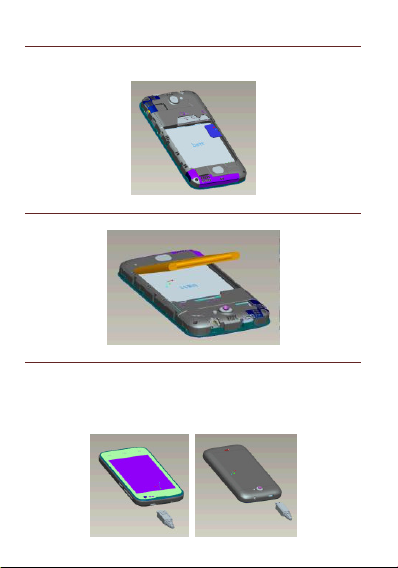
IN S ER TI NG T HE ME MO RY CA RD
Insert the memory card into the slot until it snaps
into place as indicated in the image below.
IN S ER TI NG T HE BA TT ER Y
Press down gently to lock in the battery.
C HA RG IN G TH E PHO NE
Charge the battery using the charger or connect
the USB cable (supplied with the phone) to the
power source. Attention: Only use original Avvio
charger.
2
Page 3
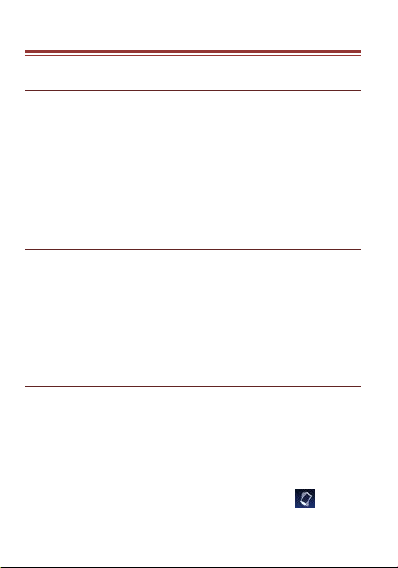
BASIC FUNC TIONS
T UR NI NG O N/O FF
Make sure that the SIM card, the battery and the Micro
SD card (optional) are installed and then press the
ON/OFF button to turn on the cell phone.
To turn off your phone, press and hold the ON/OFF
button. Four options will be shown. Press " Power off" to
turn it off.
N OT IF IC AT IO NS
Notification bar: At the top of the screen, the status bar
displays the time, the status and the notifications. Move
the status bar down to display the notification page. Here
you can review missed calls, new messages, etc. Finally,
slide the status bar up to restore it.
A DJ US TI NG T HE VO LU ME
(1). Press the buttons VOLUME UP or VOLUME DOWN
on the right side of the phone to a djust the ringer
volume.
(2). If the volume is already at the lowest level and you
press VOLUME DOWN once more, the phone will go to
vibrate mode and will display the vibrate icon
on the
status bar.
3
Page 4
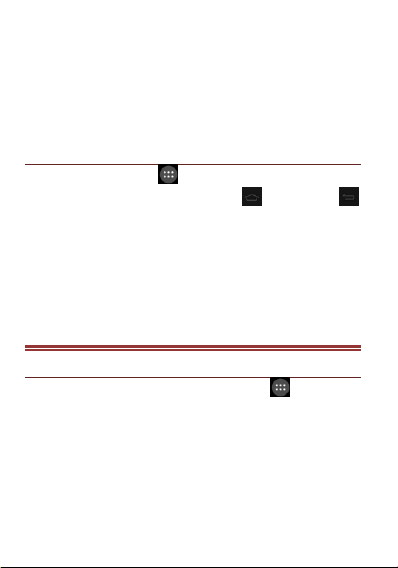
(3). To exit vibrate mode, press VOLUME UP once and
the phone will return to ring mode.
(4). To go to silent mode quickly, press and hold the
On/OFF button and four options will appear, among
which will be silent mode. Tap the silent mode icon.
A CC ES SI NG T HE L A UN CH ER
Tap the launcher icon on the home page to open the
main menu, and press the home key
to return to the home page.
The launcher includes icons for all the applications
installed, whether downloaded from the Google Play
store or system applications. However, only the installed
applications will appear there.
or back key
C U S T OMIZI NG
C ON FI GU RI NG T H E RI NG TO NE
Take the following steps: Launcher icon -> Settings
-> Audio profiles. The ring tone will sound briefly once
selected. If you prefer to use your own music from the
Micro SD card, go to Music, then select the music in the
Library and press your favorite. You will have several
options at your fingertips. Tap "Use as phone ringtone" to
keep it configured.
4
Page 5

To add a new ring tone, create a Ringtones folder on the
Micro SD card or Phone storage and place the ringtones
you want in it.
C ON FI GU RI NG T H E WA LL P AP ER
To replace the wallpaper default with the one you prefer,
press and hold any inactive portion of the screen. Three
options will appear, click WALLPAPERS. Then you will see:
Pictures, Animated Backgrounds, etc. You can choose the
option you like best as your new wallpaper.
C US TO MI ZI NG T H E HO ME PA GE W IT H WI DG ET S
A ND M OR E IC ON S
Take the following steps: On idle screen press Menu
and the option WIDGETS, press and hold the widget or
icon until the phone vibrates -> release.
REL OC AT IN G OR RE MO VI N G WI DG ET S, A ND
MOR E ON T HE HO ME P AG E
Press and hold the widget or icon you want to relocate or
remove.
The phone will vibrate and display "Remove" next to the
phone's receiver. Move the widget or icon you want to
delete or relocate.
C ON NE CT IN G THE P HO NE TO T HE CO MP UT ER
5
Page 6

With a USB cable you can transfer pictures, music and
other data files between your AVVIO 751 phone and your
computer. To transfer files to Mac OS X, you can use the
application for transferring Android files. When
"Connected as USB storage" appears on the status bar,
slide it do ad pess Coected as U“B “toage.
Transferring in Windows:
Connect the phone to your computer's USB port.
On the phone if you are using Windows XP select
the optio U“B stoage and others select the
optio Media deice MTP.
Your USB storage device will appear on the
computer screen.
Start copying files between your phone and the
computer.
When the transfer is completed, remove the
phone from Windows before you disconnect the
USB cable.
Transferring in Mac OS
Install File Transfer to Android from
http://www.android.com/filetransfer and follow
the instructions. Double-click to use it for the first
time. (After that it will connect automatically).
Connect the phone to the computer using a USB
cable.
6
Page 7

The Android file transfer will begin, including the
display of a window that shows contents of the
phone and other relevant information.
Here you can open or close files, create new
folders and drag files.
Disconnect the USB cable when done.
C ONFIGURIN G THE A NDR O I D S OFTWARE
Turn on the phone after installing the SIM card, the
battery and the Micro SD card (optional). The first time
you turn on your phone, you will see the welcome screen.
Choose a language and tap Home. When prompted, enter
your Google account or create a new one. You can do so
with an email address you use to get into Gmail or any
other Google application.
7
Page 8

F C C REGULA TIONS:
This mobile phone complies with part 15 of the FCC Rules.
Operation is subject to the following two conditions: (1)
This device may not cause harmful interference, and (2)
this device must accept any interference received,
including interference that may cause undesired
operation.
This mobile phone has been tested and found to comply
with the limits for a Class B digital device, pursuant to
Part 15 of the FCC Rules. These limits are designed to
provide reasonable protection against harmful
interference in a residential installation. This equipment
generates, uses and can radiated radio frequency energy
and, if not installed and used in accordance with the
instructions, may cause harmful interference to radio
communications. However, there is no guarantee that
interference will not occur in a particular installation If
this equipment does cause harmful interference to radio
or television reception, which can be determined by
turning the equipment off and on, the user is encouraged
to try to correct the interference by one or more of the
following measures:
-Reorient or relocate the receiving antenna.
-Increase the separation between the equipment and
receiver.
8
Page 9

-Connect the equipment into an outlet on a circuit
different from that to which the receiver is connected.
-Consult the dealer or an experienced radio/TV technician
for help.
FCC Note:
Caution: Changes or modifications not expressly
approved by the party responsible for compliance could
oid the use‘s authoity to opeate the euipet.
9
Page 10

R F EXPOSURE I NFORMA T I O N ( S AR )
This phone is designed and manufactured not to exceed
the emission limits for exposure to radio frequency (RF)
energy set by the Federal Communications Commission
of the United States.
During SAR testing, this device was set to transmit at its
highest certified power level in all tested frequency bands,
and placed in positions that simulate RF exposure in
usage against the head with no separation, and near the
body with the separation of 10 mm. Although the SAR is
determined at the highest certified power level, the
actual SAR level of the device while operating can be well
below the maximum value. This is because the phone is
designed to operate at multiple power levels so as to use
only the power required to reach the network. In
general, the closer you are to a wireless base station
antenna, the lower the power output.
The exposure standard for wireless devices employing a
unit of measurement is known as the Specific Absorption
Rate, or SAR.
The SAR limit set by the FCC is 1.6W/kg.
This device is complied with SAR for general population
/uncontrolled exposure limits in ANSI/IEEE C95.1-1992
and had been tested in accordance with the
10
Page 11

measurement methods and procedures specified in
IEEE1528.
The FCC has granted an Equipment Authorization for this
model phone with all reported SAR levels evaluated as in
compliance with the FCC RF exposure guidelines. SAR
information on this model phone is on file with the FCC
and can be found under the Display Grant section of
www.fcc.gov/oet/ea/fccid after searching on
FCC ID: WVBA751X.
For this device, the highest reported SAR value for usage
against the head is 0.81W/kg, for usage near the body is
1.19 W/kg.
While there may be differences between the SAR levels of
various phones and at various positions, they all meet the
government requirements.
SAR compliance for body-worn operation is based on a
separation distance of 10 mm between the unit and the
human body. Carry this device at least 10 mm away from
your body to ensure RF exposure level compliant or lower
to the reported level. To support body-worn operation,
choose the belt clips or holsters, which do not contain
metallic components, to maintain a separation of 10
mm between this device and your body.
11
Page 12

RF exposure compliance with any body-worn accessory,
which contains metal, was not tested and certified, and
use such body-worn accessory should be avoided.
R EGULATOR
Brightstar Corp. declares that this unit complies with the
relevant provisions of the Low Voltage Directive
73/23/EEC and the EMC directive 89 / 336 / EEC.
Brightstar Corp. declares that this unit complies with the
essential requirements and other relevant provisions of
Directive 1999/5/EEC. FCC certification only applies to the
AVVIO 751 model.
The SAR value for this instrument does not exceed
1.6W/kg.
12
Page 13

For the user manual, please visit: www.avviomobile.com.
Quick Guide for the AVVIO 751, version 1.0
© Copyright 2015, Brightstar Corp. All rights reserved.
13
