Page 1
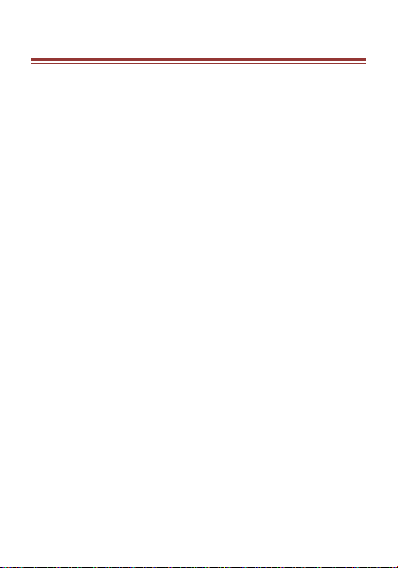
A L L RIGHTS RES ER VE D
© 2015. All rights are reserved. No part of this document can
be reproduced without permission. All trademarks and brand
names mentioned in this publication are property of their
respective owners.
While all the efforts have been made to ensure the accuracy
of contents in this manual, we presume no responsibility for
errors or omissions or statements of any kind, whether such
errors are omissions or statements resulting from negligence,
accidents, or any other cause. We operate a policy of
continuous development and reserve the right to make
changes, modifications and improvements to the device,
device features/ specifications or any of its parts without
prior notice.
Your device may have preinstalled bookmarks and links for
third party internet sites and may allow you to access third
party sites. These are not affiliated with us, and we do not
endorse or assume liability for them. If you access such sites,
take precautions for security or content.
The limited warranty does not cover user manuals or any
third party software, settings, content, data or links, whether
included/downloaded in the product, whether included
during installment, assembly, shipping or any other time in
the delivery chain or otherwise and in any way acquired by
you. To the extent permitted by applicable law(s), we do not
warrant that any our software will meet your requirements,
1
Page 2
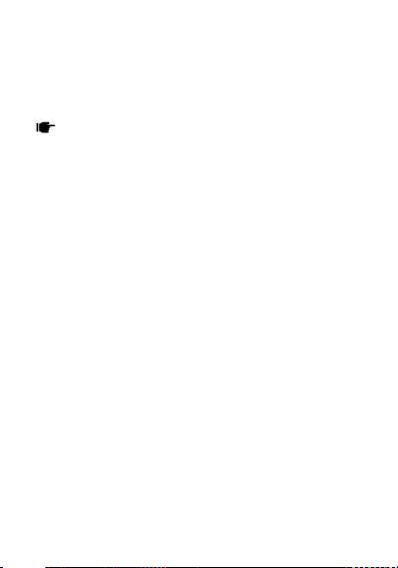
will work in combination with any hardware or software
applications provided by a third party, that the operations of
the software will be uninterrupted or error free or that any
defects in the software are correctable or will be corrected.
User’s Manual is provided just to guide the user about
the functionality of the device. This is not any certificate of
technology. Some functions may vary due to modifications
and upgrades of software or due to printing mistakes.
2
Page 3
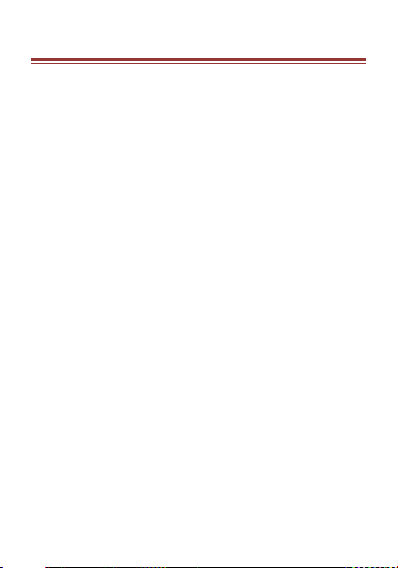
S A F ETY PRECAUTI ON S
Please read the following safety guidelines before using the
device.
Do not use the phone while you are driving.
Do not place magnetic storage media near your
phone. Radiation from the phone may erase the
information stored on them.
Keep your phone and its accessories away from
children.
Mobile phones can interfere with the
functioning of medical devices such as hearing
aids or pacemakers. People having active
medical implants should keep their cell phone at
least 15 cm away from the implant.
Permanent hearing loss may occur if you use
earphones or headphones at high volume.
Use a wireless hands-free system (headphone/
headset) with a low power Bluetooth emitter.
Make sure the cell phone has a low SAR.
Keep your calls short or send a text message
(SMS) instead. This advice applies specially to
children adolescents and pregnant women.
Use cell phone when the signal quality is good.
Notice:
Do not dismantle the device or accessories
otherwise, manufacturer is not liable to pay for
3
Page 4
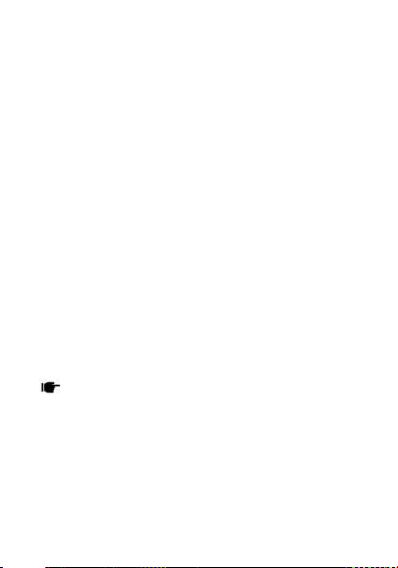
damages as the device and accessories are not
covered by warranty.
Use only original batteries and charging devices.
Please back up your important data timely and
keep them properly. The company is not liable
for any failure to call or loss of data due to
mis-operation, poor signal or power cut, etc.
All the screens in this manual are for reference
only, and some contents actually displayed may
depend upon the presetting of the service
provider or the network operator, or the SIM
card. If any functions referred to in this manual
are different from those of your device, please
follow your device.
Do not put use it in a place with flammable gas
such as a petrol p umps. The temperature
recommended for using the device is 5-35℃. Do
not touch the charger, power cable or socket
with wet hands. This may cause an electric
shock.
If your phone or any of its accessories do not function
normally, then please visit your nearest authorized service
facility. The qualified personnel will assist you, an d if
necessary, will arrange for the service.
4
Page 5
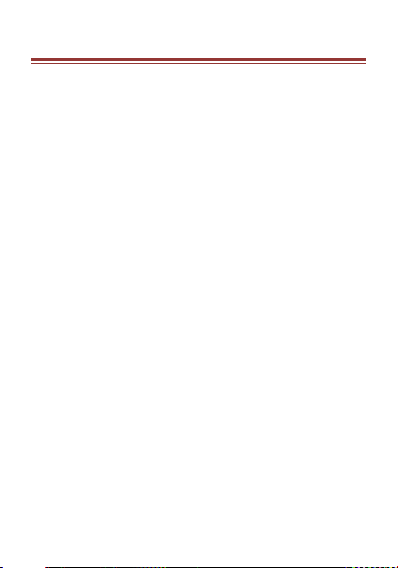
T ABLE OF CONTENT S
ALL RIGHT S RES ERVED ................................................1
SAFE TY PREC AUTIO NS ................................................3
TABL E OF CONTE NTS ..................................................5
1. U NDERS TANDING YOUR DEVICE ..............................7
1.1 DEVICE OVERVIEW ....................................................... 8
2. I NSTAL LING CARDS .................................................9
2.1 INSTALLING CARDS & BATTERY ...................................... 9
2.2 POWERING ON/OFF THE DEVICE ................................. 11
3. S YSTEM GUIDE ..................................................... 12
3.1 MAIN SCREEN OPERATING .......................................... 12
3.2 USING YOUR PHONE ................................................... 12
3.3 CALLING .................................................................... 13
3.4 MESSAGING ............................................................... 13
3.5 CONTACTS ................................................................. 14
3.6 EMAIL ....................................................................... 15
3.7 BROWSER .................................................................. 15
4. H OME SCREEN ..................................................... 16
4.1 CUSTOMIZING SCREEN ............................................... 16
5. MULTIM EDIA ....................................................... 17
5.1 FILE MANAGER .......................................................... 17
5.2 CAMERA .................................................................... 17
5.3 GALLERY .................................................................... 17
5.4 FM RADIO .................................................................. 17
6. N ETWOR K ........................................................... 19
6.1 WI-FI ......................................................................... 19
6.2 BLUETOOTH ............................................................... 19
7. S ETTIN GS ............................................................ 21
7.1 SIM MANAGEMENT .................................................... 21
5
Page 6
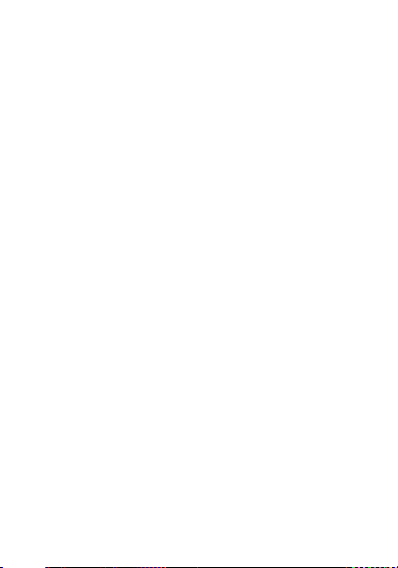
7.2 WIRELESS & NETWORKS ............................................. 21
7.3 AUDIO PROFILES ........................................................ 21
7.4 DISPLAY ..................................................................... 21
7.5 STORAGE ................................................................... 22
7.6 BATTERY .................................................................... 22
7.7 APPS ......................................................................... 22
7.8 LOCATION ................................................................. 22
7.9 SECURITY ................................................................... 22
7.10 LANGUAGE & INPUT ................................................. 23
7.11 BACKUP & RESET ...................................................... 23
7.12 ACCOUNTS .............................................................. 24
7.13 DATE & TIME ........................................................... 24
7.14 SCHEDULED POWER ON&OFF.................................... 24
7.15 ACCESSIBILITY .......................................................... 24
7.16 ABOUT PHONE ......................................................... 24
8. A PPLIC ATION S & U TILITIE S .................................... 25
8.1 CALCULATOR ............................................................. 25
8.2 CLOCK ....................................................................... 25
8.3 GMAIL ....................................................................... 25
8.4 PLAY STORE ............................................................... 26
9. S PECIFIC ATION S ................................................... 27
ENVI RONME NTAL CO NCER N ..................................... 28
6
Page 7
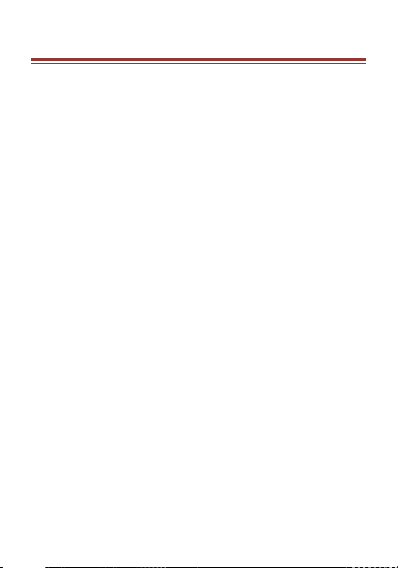
1 . UNDERSTANDING YO UR DE VI CE
Avvio 489 is a smart phone, such as Android version 4.4,
Wi-Fi, 1.2G Quad Core Processor, 2 MP Digital Camera, etc.
7
Page 8
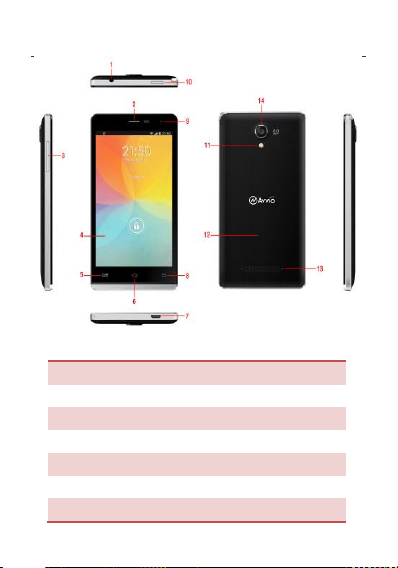
1. Earphone Jack
2. Earpiece
3. Touch Screen
4. Menu Key
5. Home Key
6. Back Key
7. Front Camera Lens
8. USB Port
9. Flash
10. Camera Lens
11. Battery Cover
12. Speaker
13. Volume Control Key
14. Power Key
1.1 D EVI CE O VE RVI EW
Position of Keys
8
Page 9

2. INSTALLING CARD S
2.1 I NS TAL LING C ARD S & B AT TERY
Please switch off your device before inserting or removing the
SIM card and memory card.
Installing SIM Card
Your device is provided with two SIM slots for two different
SIM cards. In order to install battery and SIM card in the
device, please follow the steps mentioned below:
Remove the card slot cover of the device.
Insert the SIM cards.
Attach the card slot cover.
Installing Memory Card
Your device supports T-Flash card, which is a multimedia
memory card used to multiply the memory of the device. The
T-flash card is small and should be pulled out and installed
carefully and prudently in order to avoid any kind of damage.
Please follow the steps mentioned below to install the
memory card in the device:
Switch off your device.
Remove the card slot cover.
9
Page 10
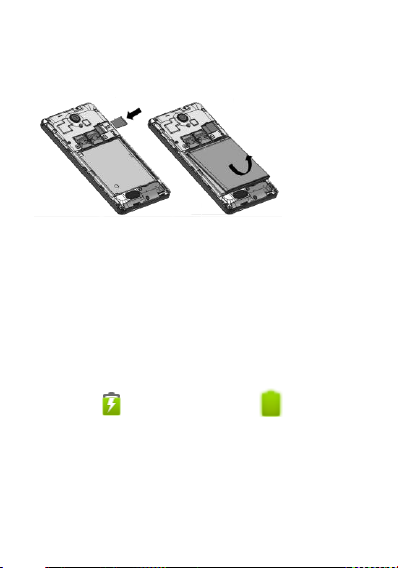
Insert the T-Flash memory card into the slot.
Fix the battery cover until it mounts properly into
place.
Built-in battery
The device prompts a warning tone and message stating
insufficient battery when the battery power is low.
Please follow the instructions mentioned below to charge
your device:
Plug the connector of the charger into the jack of the
device.
Plug the charger into a standard AC wall outlet.
Charging……. Fully Charged…….
You should fully charge the battery before using the device
for the first time. It is recommended to charge the battery for
three hours before using the device for the first time.
10
Page 11
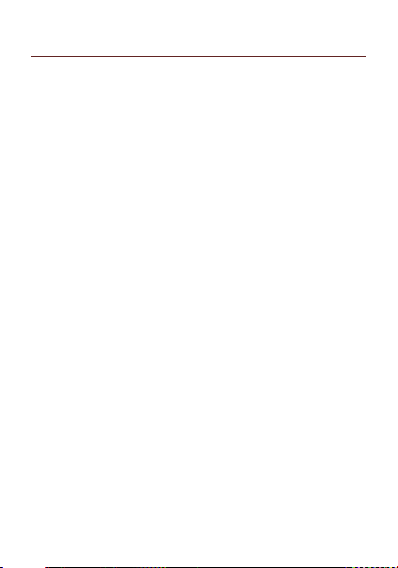
2.2 P OWE RI NG O N /OF F TH E DEV IC E
Turning On the Device
After installing the SIM card/s and charging the battery, you
are now ready to turn on your device.
Long press and hold the Power Key to turn on the
device.
The first screen that appears is known as the
home/idle Screen.
Drag the lock icon sidewards to unlock the screen.
If the screen turns off, then short press the Power
Key to turn on the display.
Turning Off the Device
Press and hold the Power Key.
A pop-up window appears, select Power off.
Select OK to confirm.
11
Page 12

Network intensity of SIM card 1 or SIM
card 2
Battery level of the device
New short message
Missed call notification
Headset is plugged in
USB connected
Wi-Fi is connected
Bluetooth is activated
GPRS network is in use
3 . SYSTEM GUIDE
3.1 M AIN S CRE EN OP ERAT IN G
Notification Panel
The table below lists various icons that might appear on the
notification Panel of the device.
3.2 U SIN G YO UR PH ON E
Enter main menu
In idle mode press the key to enter the main menu on
the desktop and press the (Home) key to return.
12
Page 13

Enter sub menu
In the main menu click the icon to select the sub menu, press
the Back key to return to the previous menu ,and press the
Home key to return to the Home screen.
3.3 C AL LIN G
To Make Calls
If the icon appears on the screen, then you can make or
receive calls.
To make a call, please follow the steps mentioned below:
Tap , enter the phone number using the
on-screen keyboard.
Tap to delete a wrong number. Tap and hold it
to erase the entire number.
After entering phone number, tap .
To end the call, tap
Answer/Reject an Incoming Call
When you receive an incoming call, a notification message
appears on the screen. In order to accept the call, drag
towards the right. If you wish to reject the call, drag
towards the left.
3.4 M ESS AGIN G
For using your device for sending and receiving of SMS (Short
Message Service) and MMS (Multimedia Message Service), go
to Main Menu and then select Messaging.
13
Page 14

Creating a Message
Tap Compose new message.
In To field; enter the recipient’s phone number.
Type message in the Type to compose field.
Tap to Send.
Receiving and Managing Messages
When you send and receive messages to or from a contact,
these messages are grouped as a message thread. A message
thread looks like an exchanged conversation.
MULTIMEDIA MESSAGE
A Multimedia message or MMS can contain letters, an image,
an audio or video file. To create and send a MMS, please
follow the steps mentioned below:
Enter the Main Menu, select Messaging.
Tap Compose new message.
Select Menu > Add subject.
In the To field, enter the recipient’s phone number or
email address and enter the Subject.
To insert a picture or video file, etc, tap .
To insert text, tap Typ e to compose, and then enter
your message.
3.5 C ON TAC TS
You can save information such as name, phone numbers, etc.
for each contact listed in your Contacts menu.
To add a Contact
Enter the Main Menu select People.
14
Page 15

Tap add to contacts .
Store the contact to SIM card or Phone contact.
You can fill out as many or as little fields as you’d like
for the contact.
Tap Done to save the contact.
3.6 E MA IL
Your device allows you to compose, read and send emails.
3.7 B RO WSE R
The Browser is the tool which enables you to access the
Internet.
15
Page 16

4 . HOME SCREEN
4.1 C US TOM IZ IN G SCR EE N
The device features a touchscreen with idle displays and
access to utilities at just one-touch. So swipe right or left to
navigate through various screens accessing your favorite
features without entering the main menu. Each screen can be
customized by adding various widgets, shortcuts and folders.
Shortcuts
In order to add a shortcut on the screen: Long press on the
desired application to add on the screen.
Widgets
Save time with live updates right on Home screen and get all
of your personalized updates at one place.
Setting the wallpaper
You can customize the wallpaper of your Home screen with
default wallpaper or with pictures taken from your device.
Tap the Menu Key > Wallpapers.
Rotating Your Mobile Phone Screen
The orientation of most screens will change to
landscape or portrait view when you rotate your
phone sideways.
On the Home screen, tap > Settings > Display >
Auto-rotate screen to disable this function.
16
Page 17

5 . M ULTIMEDIA
Your device features various multimedia options, such as
Music Player, Camera and Video Player.
5.1 F ILE M AN AG ER
You can browse, open and manage the data saved in the
Device and Memory card by accessing the File Manager
sub-menu. The device provides a certain space for users to
manage files and supports the T-Flash card. You can use the
file browser to conveniently manage various directories and
files on the T-Flash card.
5.2 C AM ERA
Your device is equipped with a camera and camcorder that
enable you to capture photos and videos.
5.3 G AL LER Y
You can view the captured images, recorded video clips, and
downloaded images in the Gallery.
The picture folder and video folder will be displayed.
Select to view the camera pictures or camera videos. The
images or videos will be displayed in thumbnails.
5.4 F M RAD IO
You can use your phone to listen to FM radio stations once
the original Headset is plugged into the connector. Please
press the side key to adjust music volume.
17
Page 18

Tap to exit FM radio function. Tap the ( ) to search
the channels.
18
Page 19

6 . NETWORK
6.1 WI- FI
Connect to a wireless network to browse Internet.
Enter Main Menu and tap Settings.
Tap ‘ON’ to activate Wi-Fi.
Tap Wi-Fi > Network notification to start
detecting networks. The available networks will then
be listed.
Tap Add Wi-Fi network to add a connection.
Note:
If the connection is successful, the device
information will be saved in the pop-up window
selected connection, if no longer wish to use the
connection, select forget to remove device
information.
If the device does not encrypt the selected
connection in the pop-up window to connect, no
additional steps needed.
If the device is encrypted, the pop-up window will
appear, enter the password.
If the network connection is successful; the status
bar icon will appear as Wi-Fi connection.
6.2 B LU ETO OTH
You can transfer data, such as music to other device using
Bluetooth. Search the device and accept/transfer data. The
received data is automatically stored in the directory.
Access Settings by entering the main menu
19
Page 20

Check Bluetooth to turn on Bluetooth
To make your device discoverable, select bluetooth
settings and check discoverable.
20
Page 21

7 . SETTINGS
Select Settings to view and adjust the settings of your device.
7.1 S IM MA NA GE MEN T
Your device supports two SIM cards, which can be managed
by accessing the SIM Management sub-menu. You can
view/change the roaming settings of the cards using this
menu.
7.2 W IRE LESS & NE TW ORKS
Access this sub-menu to change/view the Wi-Fi, Bluetooth,
Mobile Networks, VPN settings, etc. Please refer to network
section for detailed information on Wi-Fi and bluetooth.
7.3 A UD IO PR OF IL ES
Your device provides four pre-defined user profiles that allow
the operations of the device to best suit the environment you
are in. The profiles are General, Silent, Meeting and Outdoor.
The Touch icon adds a new profile; tap the icon to
select Reset to restore the default settings.
7.4 D IS PLA Y
With this function you can configure the display
characteristics of the device including brightness, Auto-rotate
screen, etc.
21
Page 22

7.5 S TO RAG E
View and manage the data storage of your device:
Total Space and Available Space: Lists the amount of space on
the microSD card installed in your device and the amount you
have used to store photos, videos, music, and other files.
Un-mount SD Card: Un-mounts the microSD card from your
device so that you can format the card or safely remove it
when the device is on.
Available Space: The amount of internal phone storage used
by the operating system, its components, applications
(including those you downloaded), and their permanent and
temporary data.
7.6 B ATT ERY
You can check the battery status of the device by accessing
this sub-menu.
7.7 A PP S
This sub-menu enables you to manage all the installed,
running and applications saved in the device memory and SD
card. You can remove and manage installed applications, view
and control running applications, allow installation of non we
build in market applications.
7.8 L OC ATI ON
Your device supports Global Positioning System.
7.9 S EC URI TY
You can protect your device from unauthorized users by
22
Page 23

setting the PIN code or entering a password.
Enable or Disable SIM card PIN
When PIN code is enabled, you are required to enter the PIN
code before making a call.
Go to Application Drawer > Settings > Security.
On the SIM card lock tab, select Set up SIM card lock.
Select a SIM card.
Tap Lock SIM card to use PIN. Check to enable,
uncheck to disable.
Enter the current PIN code.
To change the PIN code, select Change PIN.
Enter the old PIN code.
Enter the new PIN code and confirm.
Setup Screen Lock
You can set up a lock for your screen in form of Pattern, PIN
code or password.
Go to Settings > Security
Set up screen lock
Select a desired form (None, Slide, Pattern, PIN or
password)
7.1 0 LAN GU AG E & IN PU T
Use the Language & Input settings to select the language for
the text on your device and for configuring the onscreen
keyboard, including words that you’ve added to its dictionary.
7.1 1 BAC KU P & RE SE T
You can use the Privacy settings to manage your personal
information, such as back up my data, automatic restore and
factory date reset.
23
Page 24

7.12 AC CO UNT S
Use the Accounts to add, remove, and manage your Google
and other supported accounts. You also use these settings to
control how and whether all applications send, receive, and
sync data on their own schedules, and whether all
applications can synchronize user data automatically.
7.1 3 DAT E & T IME
You can select to set date, time and time zone using this
sub-menu.
Use Automatic unless you need to override the network
values.
Use 24-hour format: Select to set 24-hour formats on or off.
Choose Date format: Select from a variety of formats.
7.1 4 SCH ED ULE PO WE R O N& OFF
You can set the time for auto power on /off. Do turn the
status on before using that function, and then the time.
7.1 5 ACC ES SIB ILIT Y
You can use the Accessibility settings to configure any
accessibility plug-ins you have installed on your device.
7.1 6 ABO UT PH ON E
You can view system information including Status, Legal
information, Model number, Android version and so on.
24
Page 25

8 . APPLICATIONS & UT IL ITI ES
For your entertainment purpose, your device is provided with
several interesting games, applications and utilities. Please
ensure that you have GPRS setting in your device to access
the applications. Contact your operator for GPRS settings.
8.1 C ALC UL AT OR
Calculator helps you perform basic arithmetic functions, such
as addition, subtraction, multiplication and division.
8.2 C LOC K
This function gives you an access to the alarm clock.
Go to Clock
Tap > tap to add alarm.
8.3 G MA IL
Gmail is Google's web-based email service. Google Mail is
configured when you first set up your device. Depending on
your synchronization settings, Google Mail on your device is
automatically synchronized with your Google Mail account on
the web.
Go to Main Menu > Gmail.
Select “Existing” or “New” start the Gmail.
Follow the on screen instructions to login or create
your Gmail username and password.
Once logged in, you c an begin reading and sending
emails from your Gmail account.
25
Page 26

8.4 P LA Y S TORE
Play store allows you to find and download applications and
fun games for your device.
Go to Main Menu > Play Store and setup your Google
account.
Select “New” to create a new account or “Existing” to
sign in your existing account.
Once you are signed in you can begin searching and
downloading programs from the market. Tap Apps to view
the list of applications available and tap Games to view the
list of games available.
26
Page 27

9 . SPECIFICATIONS
Screen
5.5 inch (QHD)
Battery
2400 mAh
Dimensions
155.5 X 79 X 9.1 mm
Weight
201.5g
Standby
Time
Up to 320 hours*
Maximum
Talk Time
Up to 9 hours*
Power
Adapter
Input: 100-240V
Output:5V/1A
* The standby time and maximum talk time depend upon the
network signals and settings.
27
Page 28

E N V I R O N M E N T AL CONCERN
Help us save our environment…GO GREEN!
All of our endeavors are directed towards providing
environment-friendly products to you. The materials used in
our devices are recyclable and can be reused to make new
products. We strive to make products that are safe for our
consumers as well as the environment. Come join hands with
us and make world a better place to live in.
Preserve natural resources for future generations by recycling
your phone. The phone contains some metals, when recycled
properly; these can be put back into circulation, decreasing
the need for new metal mining. Recycling reduces the need
for raw materials, saves energy, helps mitigate Global
Warming and reduces pollution, reduces waste products in
landfills; therefore, preservs natural resources for the future
and saves the planet.
Follow some simple steps and contribute towards saving the
planet.
DOs
Recycle your handset and its accessories.
To protect natural resources and to promote re-use of the
material, kindly separate batteries from other type of waste.
DONTs
Do not dispose of your mobile and its battery in fire.
Do not dispose your mobile with regular waste.
Do not overcharge your handset. Remove the charger when
battery is full.
28
Page 29

Don’t trash your phone, instead RECYCLE it.
This logo signifies that this product and/or its consitituents
should not be disposed off with other household waste.
Hazards of Improper handling, accidental breakage, damage
and /or improper recycling of hazardous elements
If this product is improperly handled, broken or damaged or
carelessly recycled or disposed off in the fire, can result in
environmental and data security concerns, including the
following:
Affect nearly every system in the human body and result in
birth defects, brain, heart, liver, kidney and skeletal system
damage. They will also significantly affect the nervous and
reproductive systems of the human body;
When burned, create cancer-producing dioxins which are
released into the air we breathe; If thrown in landfills, may
leach into groundwater affecting your local community;
In warm climates, the oxidation of mercury in the
environment can be accelerated, leading to the creation of
oxidized Hg atoms that are known to be associated with
ozone depletion; and Improper recycling additionally results
in data security issues, as private electronic information
remains on the hard drive, if not properly removed before
disposal.
How to Recycle
Please get your electronic devices recycled only
through authorized recyclers, approved by the
Pollution Control Board. We provide a facility of
29
Page 30

recycling of our products. For details of our collection centers,
please visit our website or call our customer care. Help us to
GO GREEN.
Constitution of Hazardous Elements in your Device:
Your device does not contain the following hazardous
elements in a proportion higher than the limits provided
hereunder: maximum concentration value of 0.1% by weight
in homogenous materials for lead, mercury, hexavalent
chromium, polybrominated biphenyls and polybrominated
diphenyl ethers; and maximum concentration value of 0.01%
by weight in homogenous materials for cadmium.
30
Page 31

F C C REGULATIONS:
This mobile phone complies with part 15 of the FCC Rules.
Operation is subject to the following two conditions: (1) This
device may not cause harmful interference, and (2) this
device must accept any interference received, including
interference that may cause undesired operation.
This mobile phone has been tested and found to comply with
the limits for a Class B digital device, pursuant to Part 15 of
the FCC Rules. These limits are designed to provide
reasonable protection against harmful interference in a
residential installation. This equipment generates, uses and
can radiated radio frequency energy and, if not installed and
used in accordance with the instructions, may cause harmful
interference to radio communications. However, there is no
guarantee that interference will not occur in a particular
installation If this equipment does cause harmful interference
to radio or television reception, which can be determined by
turning the equipment off and on, the user is encouraged to
try to correct the interference by one or more of the
following measures:
-Reorient or relocate the receiving antenna.
-Increase the separation between the equipment and
receiver.
-Connect the equipment into an outlet on a circuit different
from that to which the receiver is connected.
-Consult the dealer or an experienced radio/TV technician for
help.
FCC Note:
31
Page 32

Caution: Changes or modifications not expressly approved by
the party responsible for compliance could void the user‘s
authority to operate the equipment.
32
Page 33

RF EXPOSURE INF OR MA TION ( SA R)
This phone is designed and manufactured not to exceed the
emission limits for exposure to radio frequency (RF) energy
set by the Federal Communications Commission of the United
States.
During SAR testing, this device was set to transmit at its
highest certified power level in all tested frequency bands,
and placed in positions that simulate RF exposure in usage
against the head with no separation, and near the body with
the separation of 10 mm. Although the SAR is determined at
the highest certified power level, the actual SAR level of the
device while operating can be well below the maximum
value. This is because the phone is designed to operate at
multiple power levels so as to use only the power required to
reach the network. In general, the closer you are to a
wireless base station antenna, the lower the power output.
The exposure standard for wireless devices employing a unit
of measurement is known as the Specific Absorption Rate, or
SAR.
The SAR limit set by the FCC is 1.6W/kg.
This device is complied with SAR for general population
/uncontrolled exposure limits in ANSI/IEEE C95.1-1992 and
had been tested in accordance with the measurement
methods and procedures specified in IEEE1528. This device
has been tested and meets the FCC RF exposure guidelines
when tested with the device directly contacted to the body.
33
Page 34

The FCC has granted an Equipment Authorization for this
model phone with all reported SAR levels evaluated as in
compliance with the FCC RF exposure guidelines. SAR
information on this model phone is on file with the FCC and
can be found under the Display Grant section of
www.fcc.gov/oet/ea/fccid after searching on FCC ID:
WVBA489X.
For this device, the highest reported SAR value for usage
against the head is 1.08 W/kg, for usage near the body is 1.21
W/kg.
While there may be differences between the SAR levels of
various phones and at various positions, they all meet the
government requirements.
SAR compliance for body-worn operation is based on a
separation distance of 10 mm between the unit and the
human body. Carry this device at least 10 mm away from your
body to ensure RF exposure level compliant or lower to the
reported level. To support body-worn operation, choose the
belt clips or holsters, which do not contain metallic
components, to maintain a separation of 10 mm between this
device and your body.
RF exposure compliance with any body-worn accessory,
which contains metal, was not tested and certified, and use
such body-worn accessory should be avoided.
34
