Page 1
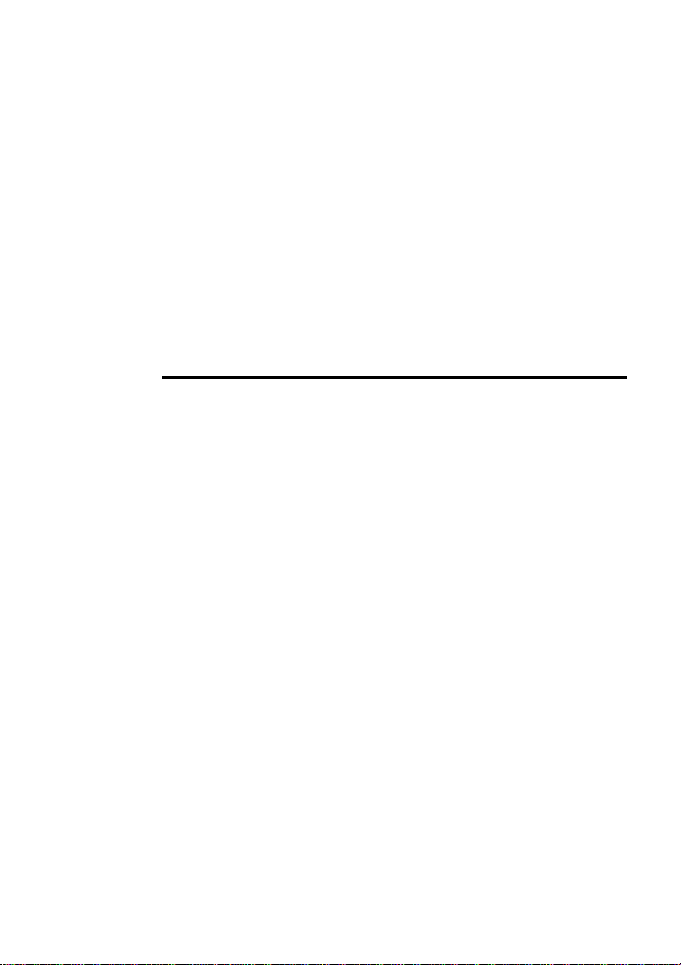
1
User’s Manual of Avvio
405TV Mobile Phone
Page 2
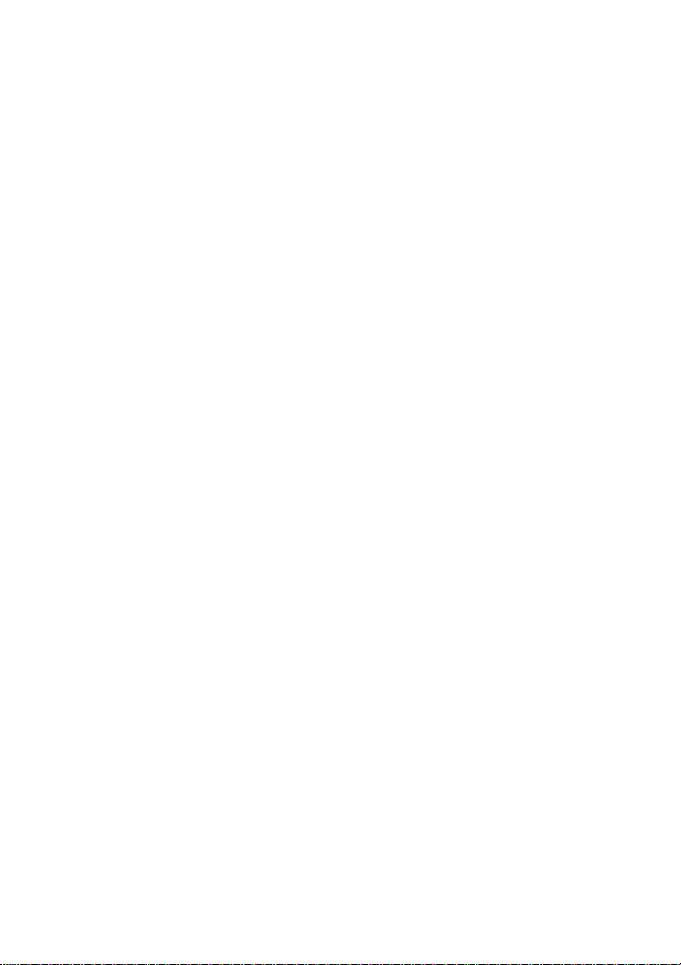
2
TABLE OF CONTENT
1. BASIC INFORMATION .................... 5
1.1. BRIEF INTRODUCTION ........................................... 5
2. BEFORE USE ...................................... 6
2.1. NAME AND EXPLANATION OF EACH PART ............. 6
2.1.1. Appearance Sketch Map ........................... 6
2.1.2. Description of the Standby Pictures .......... 6
2.1.3. Description of Keys .................................. 7
2.2. INSTALL SIM CARD AND MEMORY CARD ............. 9
2.2.1. SIM Card ................................................... 9
2.2.2. Memory Card .......................................... 10
2.3. BATTERY ............................................................ 10
2.3.1. Install the Battery .................................... 10
2.3.2. Charging .................................................. 11
2.4. SECURITY PASSWORD ......................................... 11
3. QUICK USER GUIDE ..................... 12
3.1. DIAL A CALL ....................................................... 12
Page 3
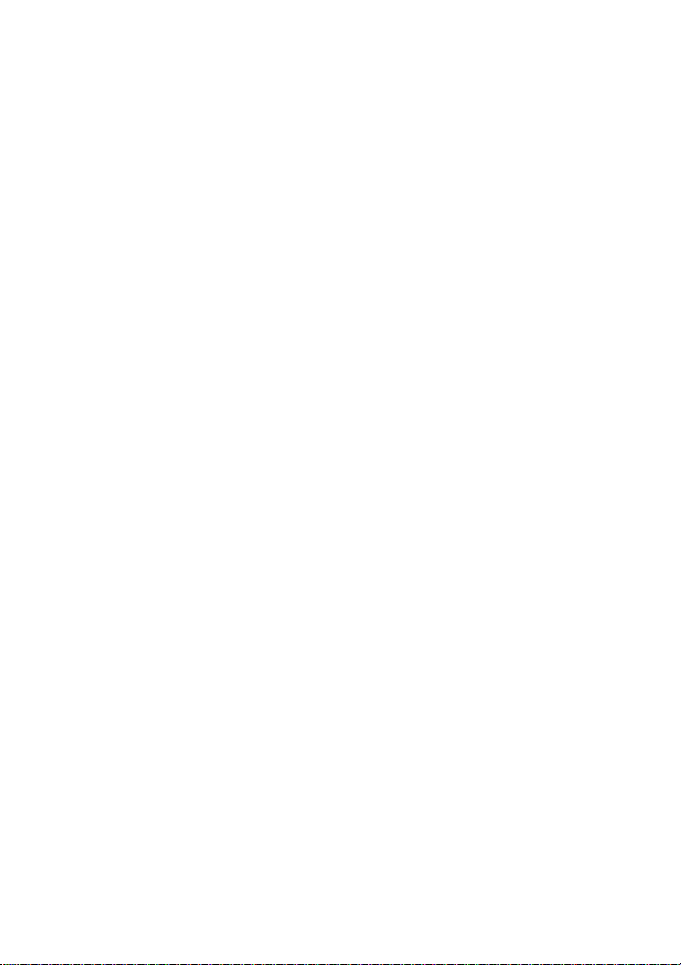
3
3.2. REJECT A CALL ................................................... 13
3.3. RECEIVE A CALL ................................................. 13
3.4. END A CALL ........................................................ 13
3.5. EMERGENCY SERVICES ....................................... 13
3.6. EXTENSION SPEED DIAL ..................................... 14
3.7. DIALED CALLS/MISSED CALLS/RECEIVED
CALLS/REJECTED CALLS .............................................. 14
3.8. CALL FORWARD .................................................. 14
3.9. CALL WAITING ................................................... 15
3.10. CALL BARRING ................................................... 15
3.11. POWER OFF THE PHONE ...................................... 15
3.12. T-FLASH CARD ................................................... 15
4. FUNCTION MENU .......................... 16
4.1. CALL LOGS ......................................................... 16
4.2. STK.................................................................... 16
4.3. GAMES ............................................................... 17
4.4. CONTACTS .......................................................... 17
4.5. CAMERA ............................................................. 17
4.6. MESSAGE ............................................................ 18
4.7. MULTIMEDIA ...................................................... 19
4.8. APPLICATION ...................................................... 20
4.9. SETTINGS ............................................................ 21
Page 4
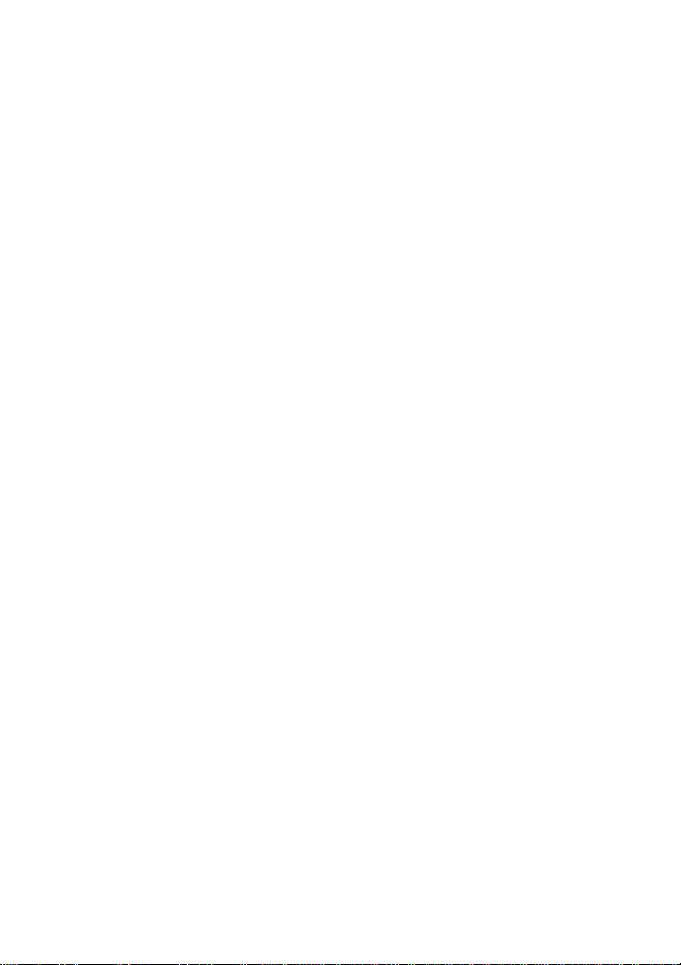
4
4.10. ANALOG TV ....................................................... 23
4.11. EXTRA ................................................................ 24
4.12. MY FILES ............................................................ 24
5. TEXT INPUT ..................................... 24
6. CARE AND MAINTENANCE ........ 25
7. FCC REGULATIONS: ..................... 27
8. RF EXPOSURE INFORMATION
(SAR) ........................................................ 29
9. REGULADOR ................................... 30
Page 5
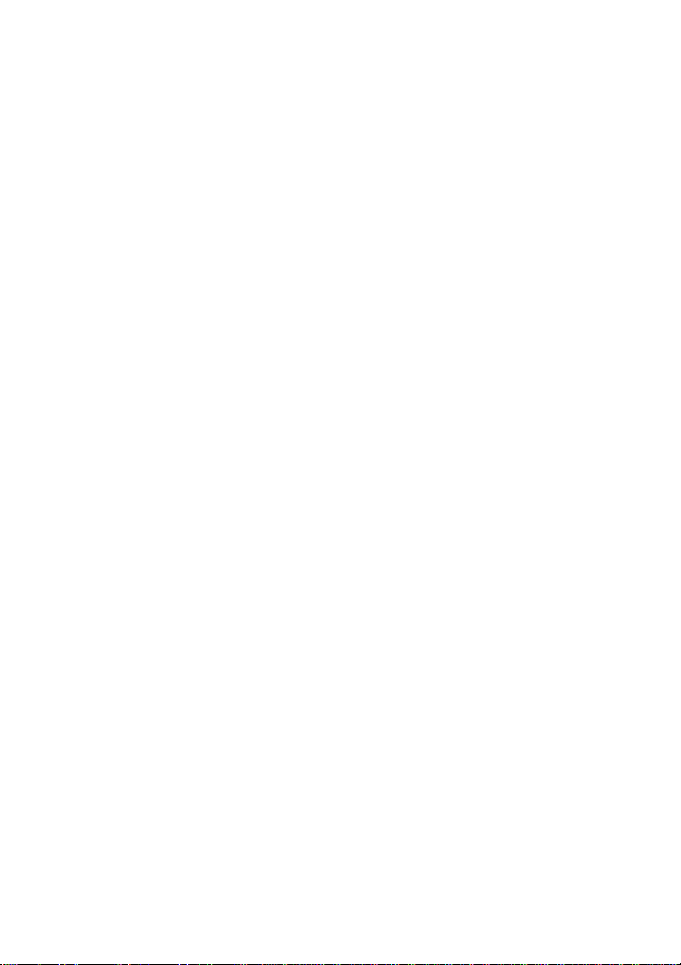
5
1. Basic Information
1.1. Brief Introduction
Thanks for selecting Avvio 405TV color screen GSM digital
mobile phone. Through reading the manual, you can fully know
how to use Avvio 405TV mobile phone, appreciate its complete
function and simple operating method.
Avvio 405TV color screen mobile phone is designed aiming
at GSM network environment; the phone is One Card One Standby,
but you can`t call another SIM card when one SIM card is under
phone call. Besides basic call functions, Avvio 405TV also
provides many kinds of practical functions, such as name card
holder, scene mode, message, audio and video player, camera and
video, E-book, game, alarm clock, calculator, STK, time and date,
auto power-on and shut-down and etc. so that convenient for your
work and leisure activities. In addition, Avvio 405TV adopts
personalized human-computer interface design, its complete
function can meet your different requirements.
Avvio 405TV color screen mobile phone accords with GSM
criterion, has obtained the certification of competent authority.
The company reserves the rights to revise the contents of the
manual without prior notice.
Page 6
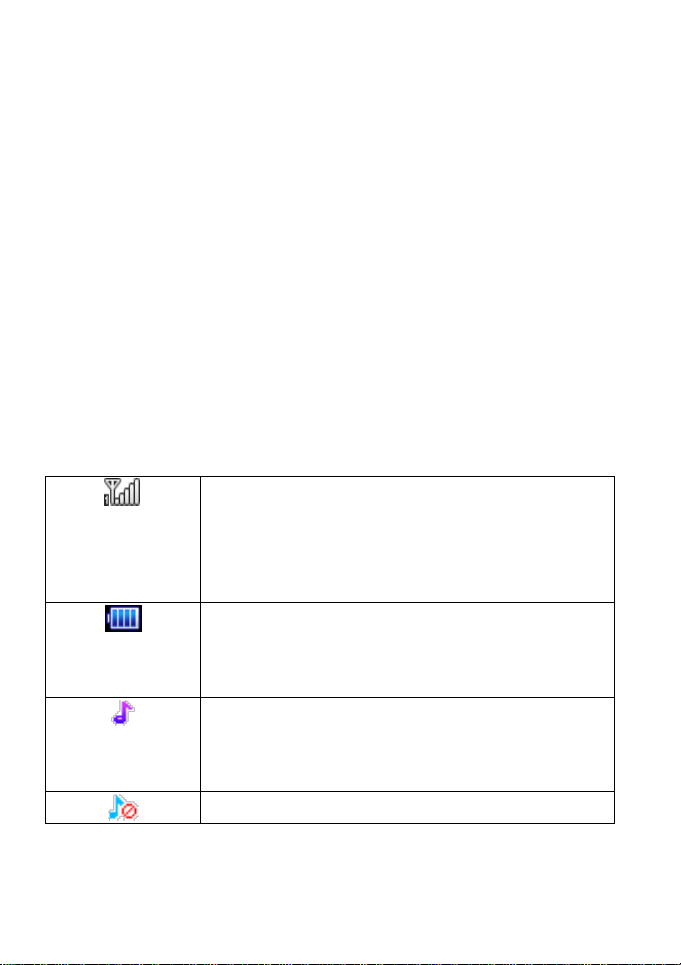
6
2. Before Use
Network signal strength
The more the stripe is, the stronger the signal is.
When SIM card 1s inserted in card slot 1, standby
screen will show the icon.
Battery strength
The full the fill is, the more electric quantity is.
Standby screen will show the icon.
Normal mode
When scene mode is set as normal mode, standby
screen will show the icon.
Silent mode
2.1. Name and Explanation of Each Part
2.1.1. Appearance Sketch Map
The picture is only for your reference.
2.1.2. Description of the Standby Pictures
Page 7
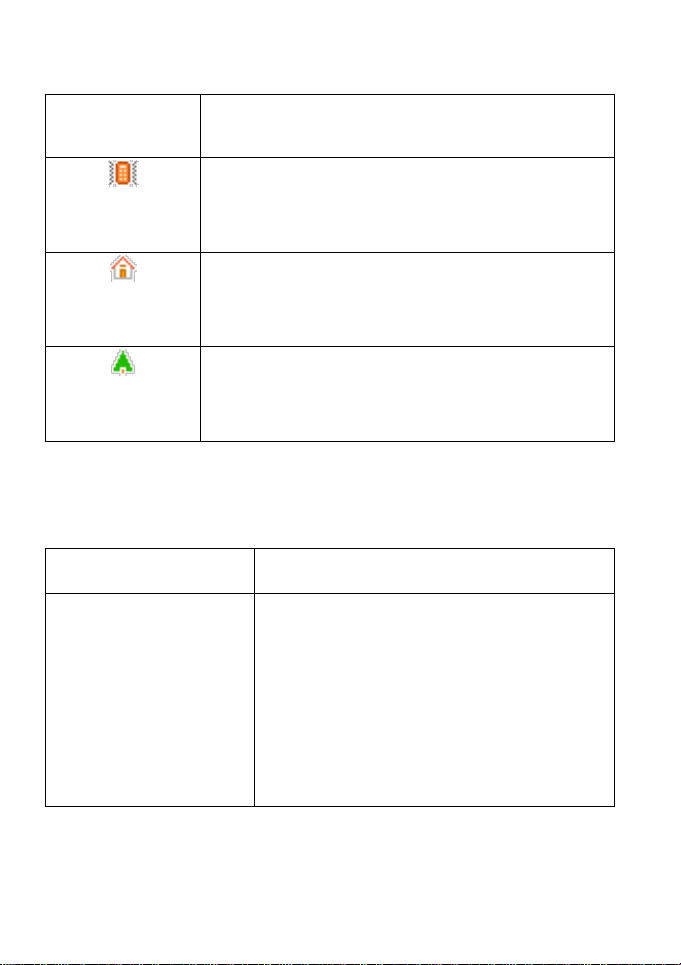
7
When scene mode is set as mute mode, standby
screen will show the icon.
Meeting mode
When scene mode is set as meeting mode
, standby screen will show the icon.
Indoor mode
When scene mode is set as Indoor mode, standby
screen will show the icon.
Outdoor mode
When scene mode is set Outdoor mode, standby
screen will show the icon.
2.1.3. Description of Keys
Keys
Function
Left soft key/
Right soft key
1. Execute functions that the
left-down/right-down corner indicator
shows.
2. In the standby mode, press Left Soft
key to access Menu, Right Soft key to
Page 8
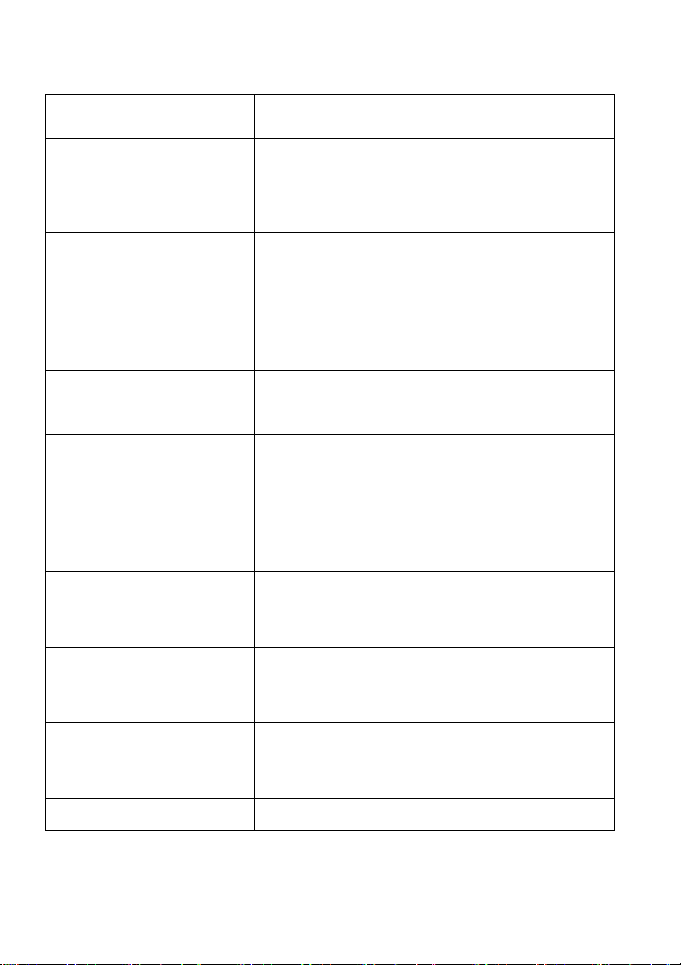
8
access Call log.
Navigation key
On other interfaces, it equals to
navigation key and direction key except
for special functions.
Dial key
1. Press this key to dial or receive an
incoming call.
2. When in the standby mode, press this
key to access Dialed Calls.
OK key
On the standby interface, enter into TV
interface.
End key
1. Mainly used as power on/off.
2. Press to return to standby screen in
any interface.
3. End calls or reject incoming calls.
A~Z key
In the text input interface, to input t he
letter A~Z.
Number keys
Input the numbers or letters they
represent.
* key
short key press:Into dial phone
interface, and input *
# key
short key press:Into dial phone
Page 9
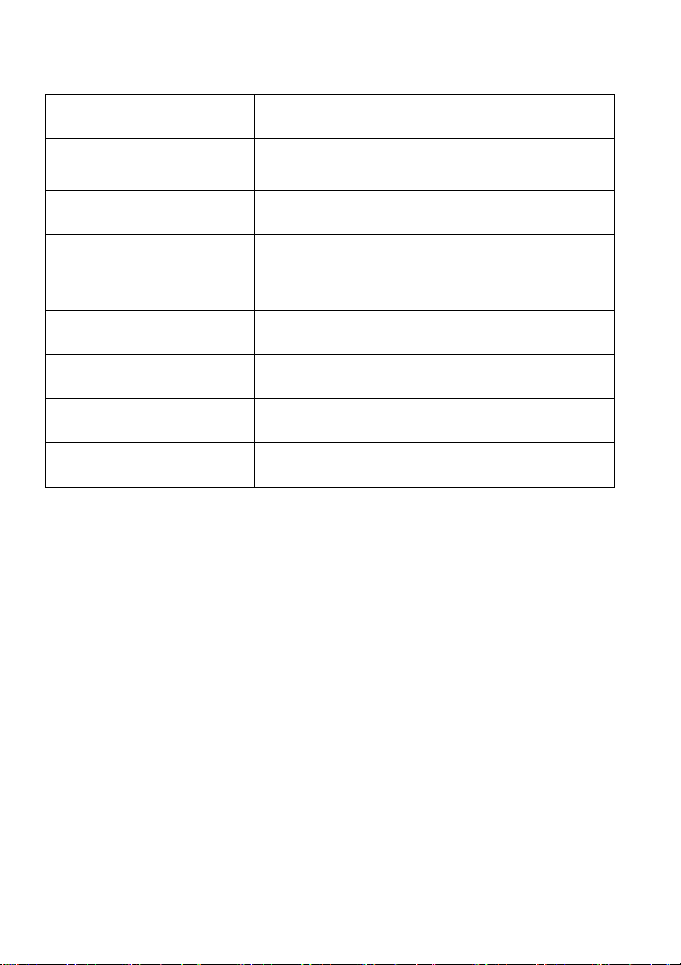
9
interface, and input #
Del key
when editing text,press it to delete the
words that you do not need.
Enter key
The cursor jump to a new line
Alt key
To combine with the A~Z keys to input
symbols
Ctrl key
Switch input method
Space key
Output space
Sym key
Enter into the select symbol menu
Mute key
Switch Silent /General mode
2.2. Install SIM Card and Memory Card
2.2.1. SIM Card
Before using the phone, you must insert valid SIM
(Subscriber Identity Module) card in the phone. SIM card 1s
provided by network supplier.
When you subscribe to a cellular network, you will receive a
plug-in SIM card complete with your subscription details, such as
your PIN, and available optional services.
Page 10

10
Caution: Do not bend or scratch your SIM card. Avoid
exposing your SIM card to static electricity, water or dirt.
Tips:Face the gold color contact point of SIM card towards the
cell phone and push the SIM card into the slot.
2.2.2. Memory Card
Aim at the T card slot and push the T card gently, and the card
will be inserted correctly.
Prompt: If the memory card is failed, please check whether it
is correctly placed and good contact of metal point.
2.3. Battery
2.3.1. Install the Battery
Take off the rear cover, of the mobile.
Make one end of battery with metal surface aim at the battery
connector.
Then gently press the battery downward using the finger, and
then press the other end to install the battery.
Prompt: Please operate correctly to avoid damaging the
battery connector.
Page 11

11
2.3.2. Charging
Insert the charger on the charging interface at the side end of
the phone.
Connect the charger to a standard wall outlet and the battery
power icon in the up-right corner of the screen will start scrolling.
When the battery bar stops scrolling, it means the battery charge is
complete. Press the two sides of the charger plug and disconnect
the charger from the phone.
Prompt: In order to ensure normal operation of the phone,
please make sure to use the designated charger.
2.4. Security Password
PIN
PIN (Personal Identification Number) is used to prevent your
SIM card from being used illegally. PIN is usually provided with
SIM card together. If you input wrong PIN for continuous three
times, please input PUK to unlock it. Please contact with network
operations company for more details.
PIN 2
You need to input PIN2 when entering some functions (such
as call charge); if you input wrong PIN2 for continuous three times,
you need to input PUK2 to unlock it. Please contact with network
Page 12

12
operations company for more details.
PUK
When changing the locked PIN, you need to input PUK
(Personal Unlock Key). PUK is provided with SIM card together.
If it is not provided, please contact with your service provider. If
you input wrong PUK for continuous ten times, the SIM card can’t
be used again. Please contact with your service provider to buy
new card. You can’t change PUK. If you lose the code, please
contact with your service provider.
PUK2
When changing the locked PIN2, you need to input PUK2. If
you input wrong PUK2 for continuous ten times, you can’t use the
functions that need PIN2. Please contact with your service provider
to buy new card. You can’t change PUK 2. If you lose the code,
please contact with your service provider.
3. Quick User Guide
3.1. Dial a Call
In standby mode, press numerical keys to input phone
number to dial phone number. When you finish inputting phone
Page 13

13
number, press the dial key to make a call. If you're making a long
distance call, add the area code preceding the telephone number.
Press left soft key to access Options.
3.2. Reject a Call
You can press End key to reject an incoming call.
3.3. Receive a Call
When an incoming call arrives, the phone will give out the
corresponding prompt (such as vibration, ring tone, and etc.); if
network support, the phone screen will show the name and
telephone number of the caller; at this time, you can press Dial key
to receive an incoming call.
3.4. End a Call
After finishing a call, you can press End key to end a call.
3.5. Emergency Services
You can directly dial an emergency service call without SIM
card.
Different network uses different emergency numbers, please
Page 14

14
consult your network operations company for more details.
3.6. Extension Speed Dial
After inputting telephone number, if you want to input branch
number, please press option key of left soft key and select “pause
P” of insert menu, and input your extension number after the
display screen shows “P”. After getting through the call, it will
directly dial the extension.
3.7. Dialed Calls/Missed Calls/Received
Calls/Rejected Calls
You can enter call log to check the relevant details of dialed
calls, missed calls, received calls and rejected calls.
Prompt: The record of incoming call from blacklist number
will be saved in Rejected Calls.
3.8. Call Forward
After call forward function is started, according to different
forward conditions settings (Call Forward Unconditionally,
Forward Busy, Forward No Answer, Forward Can Not Reach), you
can select to switch the incoming call to voice inbox or other
telephone numbers.
Page 15

15
3.9. Call Waiting
After call waiting function is started, when you are calling,
the other call can be put through.
3.10. Call Barring
After call barring function is started, according to different
restricted conditions settings (all the dialed calls, all the incoming
calls, incoming calls when roaming, dialed international calls,
outgoing international calls when roaming), you can restrict the
call under the corresponding conditions (need to apply to network
operator for business).
3.11. Power off the Phone
In the standby mode, press and hold End key to power off
the phone.
3.12. T-flash Card
Insert the T-Flash card into phone from the background.
This will expand the Flash memory of the phone.
Tap Multimedia menu, you can browse MP3, MP4, picture, video,
photograph etc.
Page 16

16
4. Function Menu
4.1. Call Logs
Call logs: Display your recent call log.
Missed calls: Display the list of your recent missed numbers.
Dialed calls: Display the list of your recent dialed numbers.
Received calls: Display the list of your recent answered
numbers.
Rejected calls: Display the incoming call records in the
blacklist.
Delete all: You could delete all the records of the Dialed,
Received, Missed and Rejected.
Call timers: Display information details of SIM: Last Call,
Received Calls, Dialed Calls, and All Calls. Press left soft
key to "Reset".
4.2. STK
Enter STK submenu, you can use the additional services that
the network service operator provided.
The device has STK function. The service is provided by
network operator. If SIM card or network operator fails to provide
Page 17

17
the service, the function can`t be available. Contact network
service operator, if you want to have more information.
4.3. Games
This mobile phone provides a push box and a snake game,
in-game help specific operations are as following.
4.4. Contacts
This function could help you to browse the name card holder,
store, edit and delete the names and phone numbers in the phone
and in the SIM card. To facilitate the management of the records
this phone sets the group function collecting the similar items into
a group. The storage capacity of the SIM card varies and the
maximum storage capacity of this phone is 50.
4.5. Camera
The device is equipped with a webcam with high pixels. You
can take photo at any time and save the photo in the device or
SIM card. Press OK key to get the picture.
Image viewer: Enter into image browser list.
DV/DC mode: Through this function menu, can switch to frame
the menu camera.
Page 18

18
Effect: The special effect can be classified into: normal, black and
white, blue, green, yellow, red, sepia and negative.
Contrast: Six levels of contrast are available.
Brightness: Six levels of brightness are available.
White balance: You can set as automatic white balance,
incandescent lamp, fluorescent lamp, daylight and cloudy.
Settings: Including flash, size, quality, banding, shutter sound,
auto save, storage, cont.shot etc.
4.6. Message
Write Message: Please have the service center number from
the network operator before applying this function. The
storage capacity of SIM card depends on its type.
Inbox: Save the received message.
Outbox: Save the SMS message not sent out successfully.
Drafts: Save the unsent messages.
Sent box: Save the SMS message you sent successfully.
Security inbox: Will store information to safety after the
inbox, into view must enter the password to check.
Templates: You could edit or delete the templates.
Broadcast message: The area info services send different
kinds of messages. Change the settings of this service and
inquire the area info by using this function.
Page 19

19
Voice mail server: This phone supports the function of the
voice mail. You could choose either SIM. When you receive
the calls from others, they could give you a message in your
voice mailbox. When you phone receives the message notice,
you could listen to the messages. Under the voice mail
interface you can edit and set the number of line 1, fax or
data.
SMS Settings: Set relevant parameters for the short messages.
Message capacity: Show the memory capacity of the
messages.
4.7. Multimedia
Image: To enter the images list interface press the left soft key
and you could go on the following operations.
DV: The device is equipped with a video capture so that you
can chat with your friends through it. A driver is needed to be
installed when the video capture function is used. The details
can be found in driver installation guide.
Video: This phone supports the video format of 3GP, AVI and
MP4.
Audio: This phone could play the MP3 stored in the phone
memory and support the background play.
FM radio: You can listen to Fm radio freely. Enter the radio
Page 20

20
interface. Press the left and right navigation key to switch on a
channel and a channel. Press the ok keys to stop/play
broadcasting FM radio. Press to the up and down keys to
adjust volume.
Recorder: By using this function you can record or listen to
your own recordings. The record file format: wav.
4.8. Application
Bluetooth: This mobile phone support Bluetooth wireless
connection. You can establish wireless connection between
mobile phone and device to realize voice communication,
data exchange and synchronization.
Calendar: You can use this feature to view the year, date and
solar term easily. Use up/down/left/right direction key to
navigate the other date.
Alarm: You can edit alarm, time, ring and repeat the ring
mode. In “alarm edit” mode, you can scroll up or down
direction key and when the cursor goes to the desired option,
press “OK”, and you can select the desired settings.
Ebook: You can read files (*.TXT) saved in the phone storage
or Memory Card. (Memory card have been inserted into the
mobile-phone).
Page 21

21
4.9. Settings
Call Settings
――Call divert: When “call divert” function is start up, you
can transfer the incoming call to voice inbox or other phone
number according to the task “ call divert” conditions.
――Call waiting: You can start up or shut down the function.
When it is selected even when you are on a call, you can also
receive another call.
――Call barring: All outgoing calls, incoming calls, roaming
incoming calls, international outgoing calls, roaming international
outgoing calls are available.
――Hide ID: This function must be supported by the network.
――Others: The setting options include IP prefix, Call time
minute reminder, Auto redial, Vibration when connections, Reply
SMS after reject, Flight mode, Auto record voice call.
Phone settings
――Date & time: You can set up the date and the time on the
phone as well as in the display mode.
――Language Settings: You can select phone language.
――Auto Power on/off: You can set the time and repeat mode
to power-on or power-off.
――Power saving mode: When setting pattern set to save
electricity mode. And can view your battery power.
Page 22

22
――Restore factory settings: You can restore part of the phone
settings as factory settings. The default code of restoring factory
settings is: 0000.
Display
――Animation effect: Including Power on display, Power off
display.
――Wallpaper settings: You can set as default wallpaper
images or as well as other wallpaper images.
――Idle display settings
――Contrast: On the screen backlight interface you can set
different brightness of your phone by pressing the left/right
direction key.
――Backlight: Adjust the backlight time.
――Keypad backlight time: Adjust the keypad backlight time.
Security
――PIN: You can start up shut down or modify PIN code. The
default PIN code is 1234.
――Modify PIN2: You can review PIN2 code. For details,
please contact the network operator.
――Phone locked:Open or close the phone lock. The default
password is “0000”.
――Modify the cellphone password: Change the phone and
privacy password.
――Privacy: You can review privacy protection password. The
Page 23

23
default password of privacy protection mode is 0000.
――Auto Keypad lock: Set the time of mobile phone
automatically locked.
――Lock screen by end-key: Choose open or closed by red
key locking function.
――Guard lock: You can start up or shut down anti-theft
function or revise anti-theft function password (the password shall
be 6-digit). The default anti-theft password is 123456.
――Fixed dialing: Start and close of the fixed dialing, and
management of the fixed dialing list.
――Blacklist: Set the Settings of the blacklist and
management of the list.
Network settings
The items are:
――Network selection: Select to automatically or manually
connect.
4.10. Analog TV
You can watch TV freely. Enter the TV interface first time,
search the channel automatically, and change previous or next
channel by pressing the navigation key.
Page 24

24
4.11. Extra
Calculator: The function will make your device a calculator
which you can carry out simple math calculations.
Profiles
This phone provides several profiles, by pressing left soft key,
you can enter to set: Add, delete and settings.
4.12. My files
My files manager can manage the files in the phone and
memory card. (make sure the card has been inserted).
5. Text Input
The device provides several text input modes so that you can
write text or input data in your “contacts”, edit “contacts” record,
search English names and write SMS and to-do list.
In “text input” mode, if you want to change the input way,
you can press Ctrl key. The selected input way will appear on the
top left of the screen.
Letter (Capital, Normal)
Enter edit page, press Ctrl key and switch the input mode to
Page 25

25
“letter”, then press the keys on keypad, selected letters will
appear on the screen.
For example, if you want to input “ok”, you need to press the
“o” key and “k” key. Press right soft key or Del key, you can
delete the text you input.
Number
Enter “edit” mode, press Ctrl key you can change the input
way to “ number”. Then press the keys, number will appear on the
screen. The key 0-9 separately represents the figure from 0 to 9.
You can press corresponding key to get desired number. Press right
soft key can delete the number you input.
Punctuation
Enter the “edit” mode, press Sym key, the punctuations will
appear. You can scroll the direction key so that the cursor can
select desired punctuation. Press left soft key can select the desired
punctuation.
6. Care and Maintenance
Maintenance of battery
·Your device is powered by a rechargeable battery. It is necessary
to have the battery charged when it is going to wear out. The full
Page 26

26
performance of a new battery is achieved only when it is fully
wore out.
·Unplug the charger from the electrical plug and the device when
not in use. Do not leave fully a charged battery connected to a
charger over a week, since overcharging may shorten its lifetime.
·Temperature tends to affect the limit of battery to be charged.
Therefore, it is necessary for the battery to be cooled or warmed
before it is charged. If the temperature of batter exceeds 40ºC ,the
battery cannot be charged.
·Use the battery only for its intended purpose and avoid
short-circuiting. Accidental short-circuiting can occur when a
metallic object causes direct connection of the positive (+) and
negative (-) terminals of the battery.
·Do not use damaged battery.
·Leave the battery in hot or cold places will reduce the capacity
and lifetime of the battery. A device with a hot or cold battery may
not work temporarily, even when the battery is fully charged.
·Do not dispose of batteries in a fire as they may explode. Dispose
of batteries according to local regulations.
Care of maintenance of your device
The suggestions below will help you protect your warranty
coverage.
·Keep the device and accessories out of the reach of small children.
·Keep the device dry. All types of liquids or moisture will corrode
Page 27

27
electronic circuits.
· Do not store the device in hot areas. High temperatures can
shorten the life of electronic devices and warp or melt certain
plastics.
·Do not attempt to open the device other than as instructed in this
guide. Non-professional handling may damage the device.
·Do not use harsh chemicals or strong detergents to clean the
device.
·Use only the supplied or an approved replacement attachments,
for the unauthorized ones could invalidate the warranty of
maintenance.
7. FCC Regulations:
This mobile phone complies with part 15 of the FCC Rules. Operation is subject
to the following two conditions: (1) This device may not cause harmful
interference, and (2) this device must accept any interference received, including
interference that may cause undesired operation.
This mobile phone has been tested and found to comply with the limits for a
Class B digital device, pursuant to Part 15 of the FCC Rules. These limits are
designed to provide reasonable protection against harmful interference in a
residential installation. This equipment generates, uses and can radiated radio
frequency energy and, if not installed and used in accordance with the
instructions, may cause harmful interference to radio communications. However,
there is no guarantee that interference will not occur in a particular installation If
Page 28

28
this equipment does cause harmful interference to radio or television reception,
FFCCCC NNoottee::
which can be determined by turning the equipment off and on, the user is
encouraged to try to correct the interference by one or more of the following
measures:
-Reorient or relocate the receiving antenna.
-Increase the separation between the equipment and receiver.
-Connect the equipment into an outlet on a circuit different from that to which the
receiver is connected.
-Consult the dealer or an experienced radio/TV technician for help.
Caution: Changes or modifications not expressly approved by the party
responsible for compliance could void the user‘s authority to operate the
equipment.
Page 29

29
8. RF Exposure Information (SAR)
This phone is designed and manufactured not to exceed the emission limits for
exposure to radio frequency (RF) energy set by the Federal Communications
Commission of the United States.
During SAR testing, this device was set to transmit at its highest certified power
level in all tested frequency bands, and placed in positions that simulate RF
exposure in usage against the head with no separation, and near the body with
the separation of 15 mm. Although the SAR is determined at the highest certified
power level, the actual SAR level of the device while operating can be well below
the maximum value. This is because the phone is designed to operate at
multiple power levels so as to use only the power required to reach the
network. In general, the closer you are to a wireless base station antenna, the
lower the power output.
The exposure standard for wireless devices employing a unit of measurement is
known as the Specific Absorption Rate, or SAR.
The SAR limit set by the FCC is 1.6W/kg.
This device is complied with SAR for general population /uncontrolled exposure
limits in ANSI/IEEE C95.1-1992 and had been tested in accordance with the
measurement methods and procedures specified in IEEE1528. This device has
been tested and meets the FCC RF exposure guidelines when tested with the
device directly contacted to the body.
The FCC has granted an Equipment Authorization for this model phone with all
reported SAR levels evaluated as in compliance with the FCC RF exposure
guidelines. SAR information on this model phone is on file with the FCC and can
be found under the Display Grant section of www.fcc.gov/oet/ea/fccid after
searching on FCC ID: WVBA405TVX.
For this device, the highest reported SAR value for usage against the head is
1.26 W/kg, for usage near the body is 0.64 W/kg.
Page 30

30
While there may be differences between the SAR levels of various phones and
at various positions, they all meet the government requirements.
SAR compliance for body-worn operation is based on a separation distance of
15 mm between the unit and the human body. Carry this device at least 15 mm
away from your body to ensure RF exposure level compliant or lower to the
reported level. To support body-worn operation, choose the belt clips or
holsters, which do not contain metallic components, to maintain a separation of
15 mm between this device and your body.
RF exposure compliance with any body-worn accessory, which contains metal,
was not tested and certified, and use such body-worn accessory should be
avoided.
9. REGULADOR
Brightstar Corp. declara que esta unidad está conforme con las relevantes
Provisiones de la Directiva de Bajo Voltaje 73/23/EEC y la directiva EMC 89 /
336 / EEC.
Brightstar Corp. declara que esta unidad está conforme a los requisitos
esenciales y otras provisiones pertinentes de la Directiva 1999/5/EEC.
La certificación FCC solo aplica para el modelo Avvio 405TV.
Guía de Usuario del Avvio 405TV versión 1.0 [SPA]
© Copyright 2014, Brightstar Corp.
Todos los derechos reservados.
