Page 1
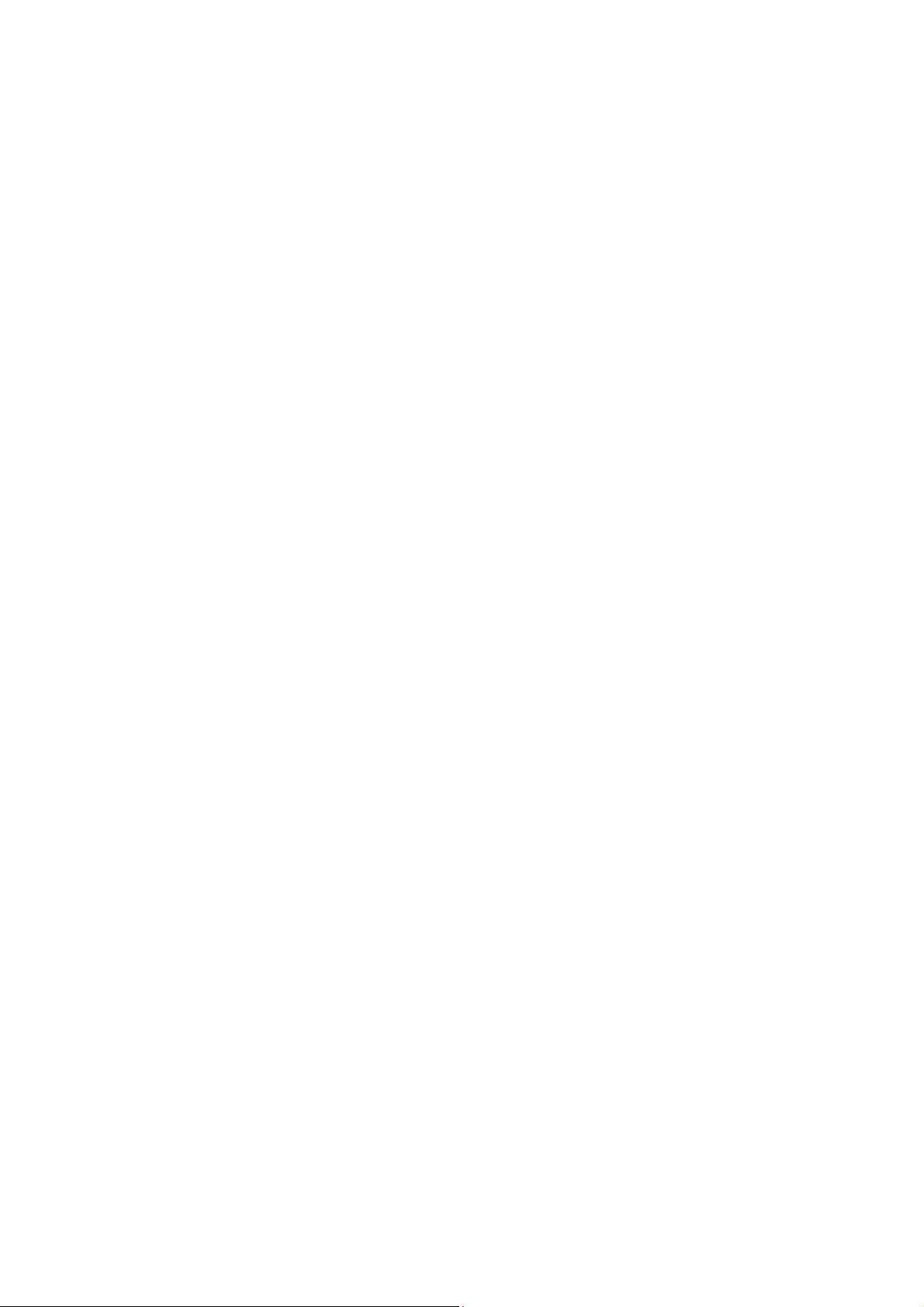
Content
1 General Information ................................................................................................................................................. 4
1.1 Profile .............................................................................................................................................................. 4
1.2 Safety Information .......................................................................................................................................... 4
1.3 Safety warning and Attentions ........................................................................................................................ 4
2 Your phone ................................................................................................................................................................. 8
2.1 Phone overview ............................................................................................................................................... 8
2.2 Functions of Keys ........................................................................................................................................... 9
2.3 Technical specifications ................................................................................................................................ 10
3 Getting started ......................................................................................................................................................... 11
3.1 Installing the SIM Cards and the Battery ....................................................................................................... 11
Inserting ........................................................................................................................................................................... 15
Removing ......................................................................................................................................................................... 15
i. Remove the battery cover and the battery. ........................................................................................................... 15
3.2 Powering On/Off the Mobile Phone ............................................................................................................. 15
3.3 Linking to the Network ................................................................................................................................. 16
-1-
Page 2

3.4 Dialing Calls ................................................................................................................................................. 16
3.5 Using the Headset ......................................................................................................................................... 17
4 Input method ........................................................................................................................................................... 17
4.1 Icons for Input Methods ................................................................................................................................ 17
4.2 To Shift Entry Methods ................................................................................................................................. 18
4.3 Numeric Input ............................................................................................................................................... 18
4.4 English input ................................................................................................................................................. 18
4.5 Inserting a Symbol ........................................................................................................................................ 18
5 Using the menu ........................................................................................................................................................ 18
5.1 Call list .......................................................................................................................................................... 18
5.2 STK ............................................................................................................................................................... 20
5.3 Leisure .......................................................................................................................................................... 20
5.4 User profile ................................................................................................................................................... 21
5.5 Multimedia .................................................................................................................................................... 22
5.6 Agenda .......................................................................................................................................................... 23
5.7 Messaging ..................................................................................................................................................... 24
5.8 Camera .......................................................................................................................................................... 26
5.9 Extras ............................................................................................................................................................ 26
-2-
Page 3
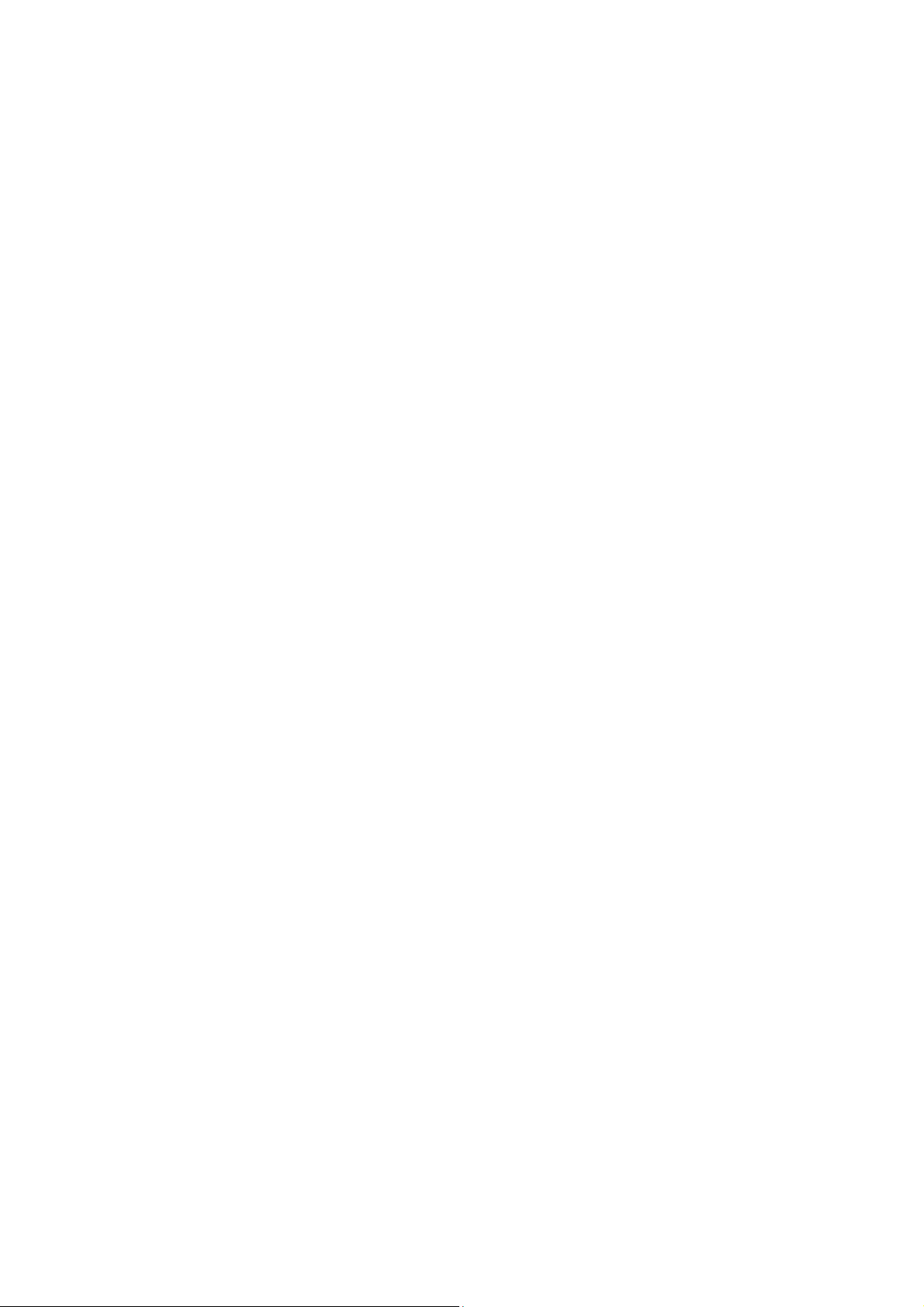
5.10 Internet Services ............................................................................................................................................ 28
5.11 Settings .......................................................................................................................................................... 29
5.12 File manager .................................................................................................................................................. 31
6 Appendix .................................................................................................................................................................. 32
-3-
Page 4
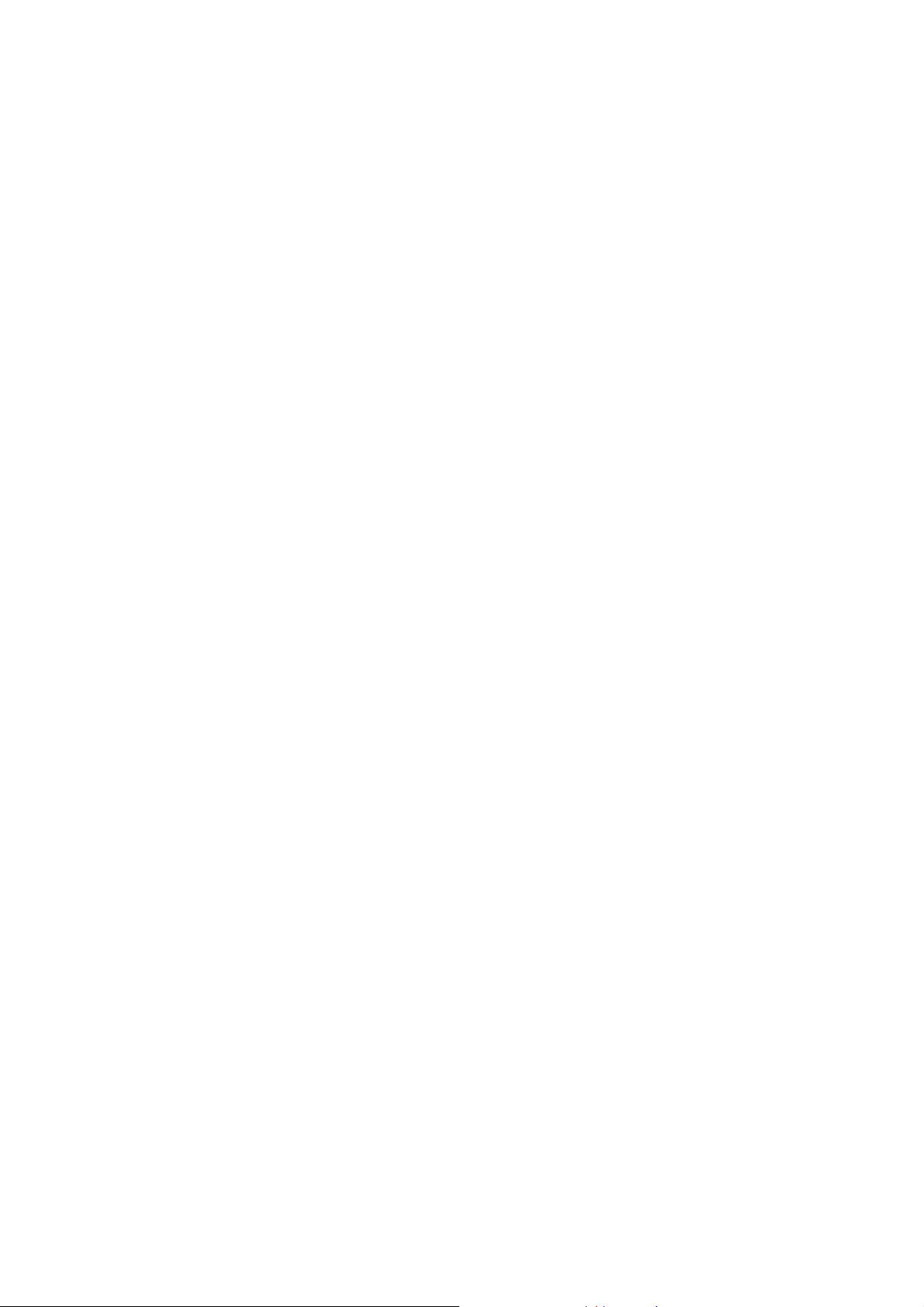
1 General Information
1.1 Profile
Please read this pamphlet carefully in order to make your phone in perfect condition.
Perfectly combining humanized design and fine art, this mobile phone provides a streamlined outlook,
comfortable hand-feeling, pleasant sounds and MP3 player which bring convenience and fun to your work.
Our company may change this mobile phone without prior written notice and reserves the final right to
interpret the performance of this mobile phone.
Due to different software and network operators, display on your phone may be different, refer to your
phone for details.
1.2 Safety Information
If your phone has lost or been stolen, notify the telecommunication office the SIM card is disabled
(network support is required). This can avoid economic loss caused by unauthorized use.
Please take measures as following to avoid your phone being unauthorized use:
· Set PIN code of SIM card
· Set phone password
1.3 Safety warning and Attentions
Safety warning
ROAD SAFETY COMES FIRST
-4-
Page 5
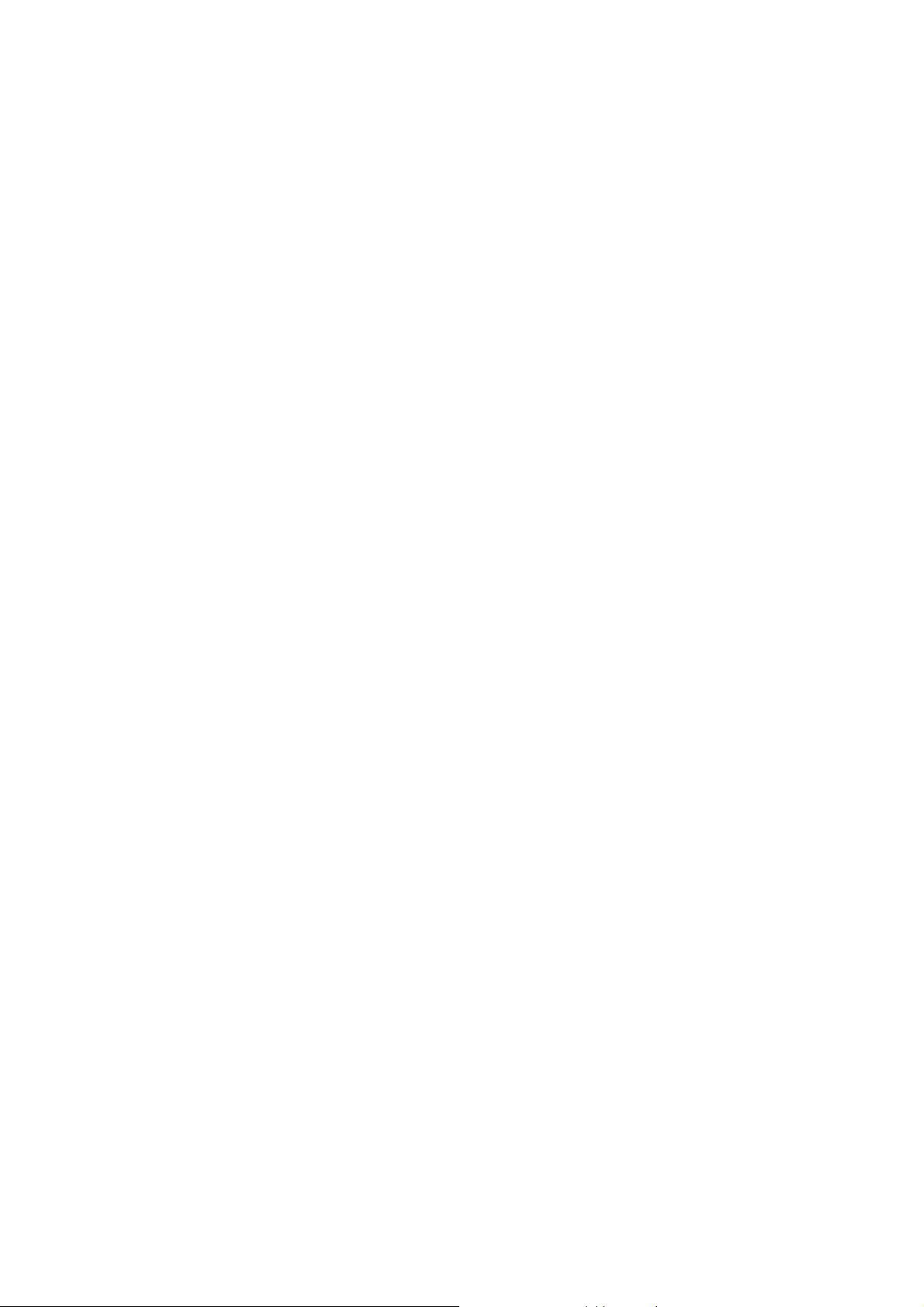
Do not use a hand-held phone while driving. Use hands-free fittings when calls are unavoidable while driving.
In some countries, dialing or receiving calls while driving is illegal!
SWITCH OFF IN AIRCRAFT
Wireless devices can cause interference in aircraft. Using a mobile phone in flight is illegal and risky .
Please make sure that your mobile phone is powered off in flight.
SWITCH OFF BEFORE ENTERING RISKY AREAS
Strictly observe the relevant laws, codes, and regulations on the use of mobile phones in risky areas. Turn off
your mobile phone before entering a place susceptible to explosion, such as an oil station, oil tank, chemical
plant or a place where a blasting process is under way.
OBSERVE ALL SPECIAL REGULATIONS
Follow any special regulations in force in any area such as hospitals and always switch off your phone
whenever it is forbidden to use it or, when it may cause interference or danger. Properly use your mobile
phone near medical apparatuses, such as pacemakers, hearing aids and some other electronic medical devices,
as it may cause interference to such apparatuses.
INTERFERENCE
The conversation quality of any mobile phone may be affected by radio interference. An antenna is built
inside the mobile phone and located below the microphone. Do not touch the antenna area during a
conversation, lest that the conversation quality deteriorate.
QUALIFIED SERVICE
Only qualified personnel may install or repair phone equipment. Installing or repairing the mobile phone on
your own may bring great danger and violates the warranty rules.
ACCESSORIES AND BATTERIES
-5-
Page 6
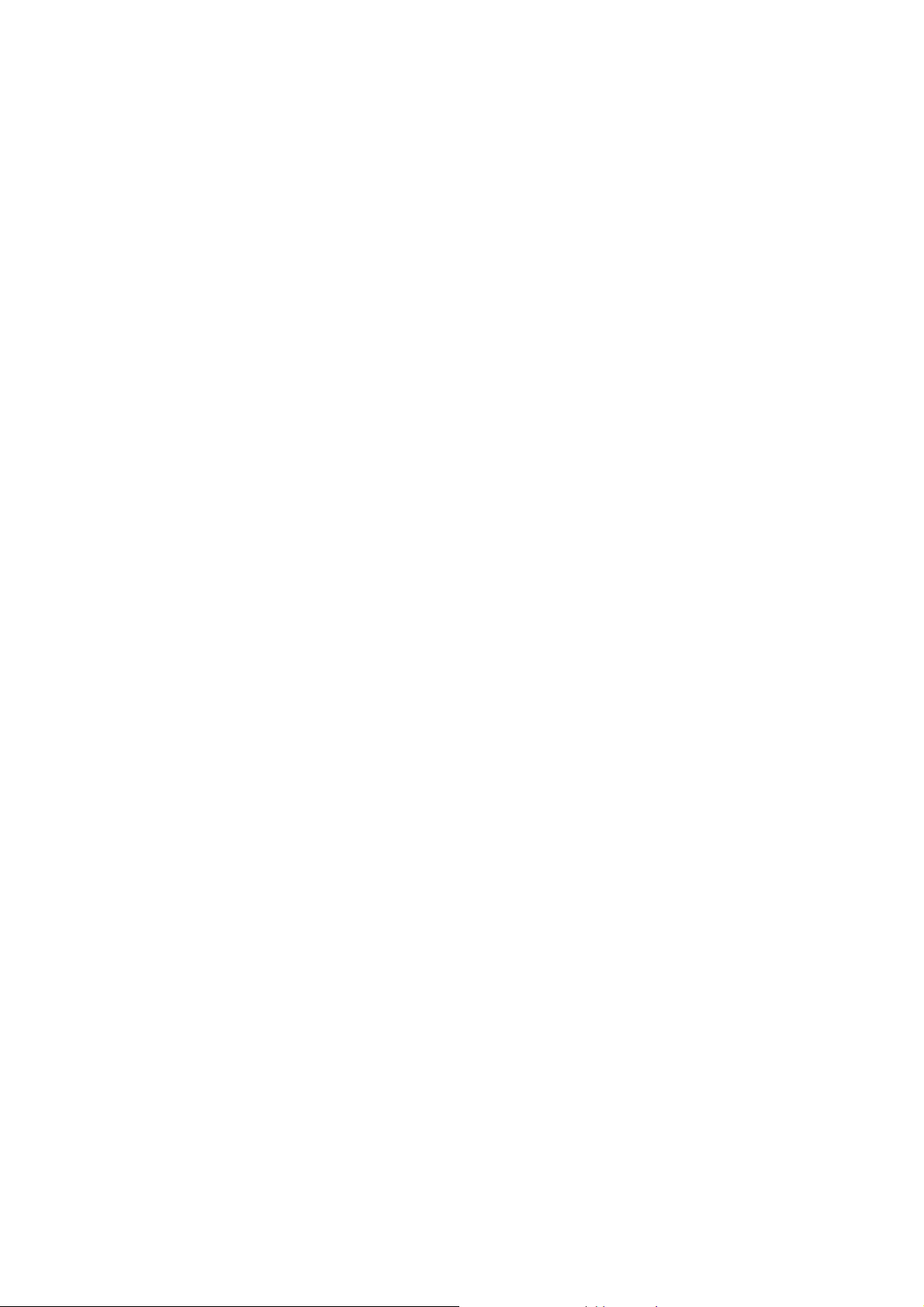
Use only approved accessories and batteries.
USE SENSIBLY
Use only in a normal and proper manner.
EMERGENCY CALLS
Ensure the phone is switched on and in service, enter the emergency number, e.g. 112, then press the Dial key.
Give your location and state your situation briefly. Do not end the call until told to do so.
Note: Just like all other mobile phones, this mobile phone does not necessarily support all the features
described in this manual due to network or radio transmission problems. Some networks even do not support
the emergency call service. Therefore, do not rely solely on the mobile phone for critical communications
such as first aid. Please consult the local network operator.
Precautions
This mobile phone is well designed with fine art. Please exercise special care when using it. The following
suggestions will help your mobile phone survive the warranty period and extend its service life:
Keep the mobile phone and all its fittings beyond children's reach.
Keep the mobile phone dry. Keep away from rain, moisture, liquid or other substances that may corrode
electronic circuits.
Do not use or store the mobile phone in dusty places, lest that active parts of the mobile phone be damaged.
Do not store the mobile phone in a high-temperature place. High temperature will shorten the life of
electronic circuits and damage the battery and some plastic parts.
Do not store the mobile phone in a chilly place. Otherwise, moistures will be formed inside the mobile
phone to damage electronic circuits when the mobile phone is moved to a constant temperature place.
-6-
Page 7
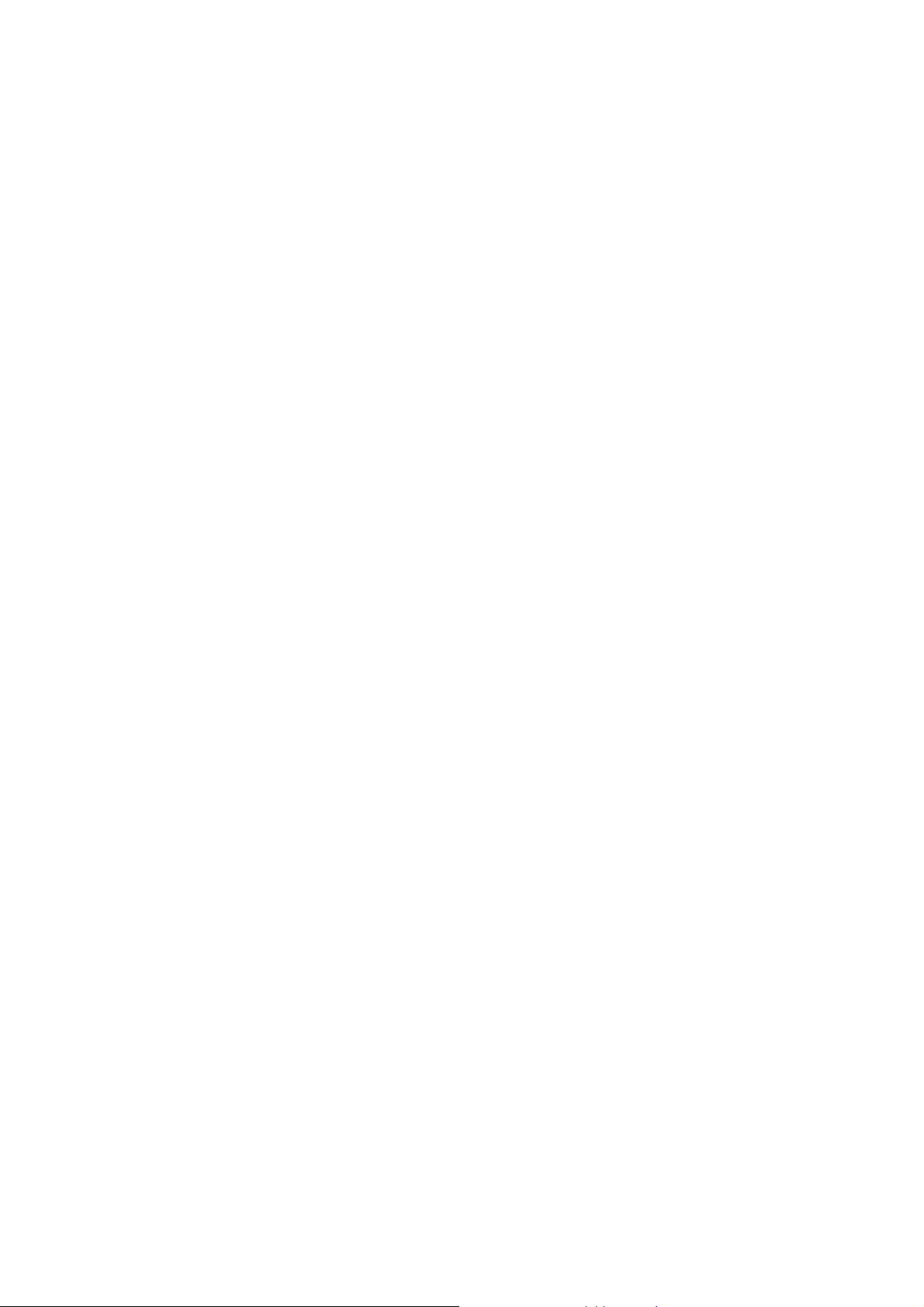
Do not throw, knock or shock the mobile phone, as that will destroy the internal circuits and high-precision
components of the mobile phone.
-7-
Page 8

2.1 Phone overview
2 Your phone
-8-
Page 9
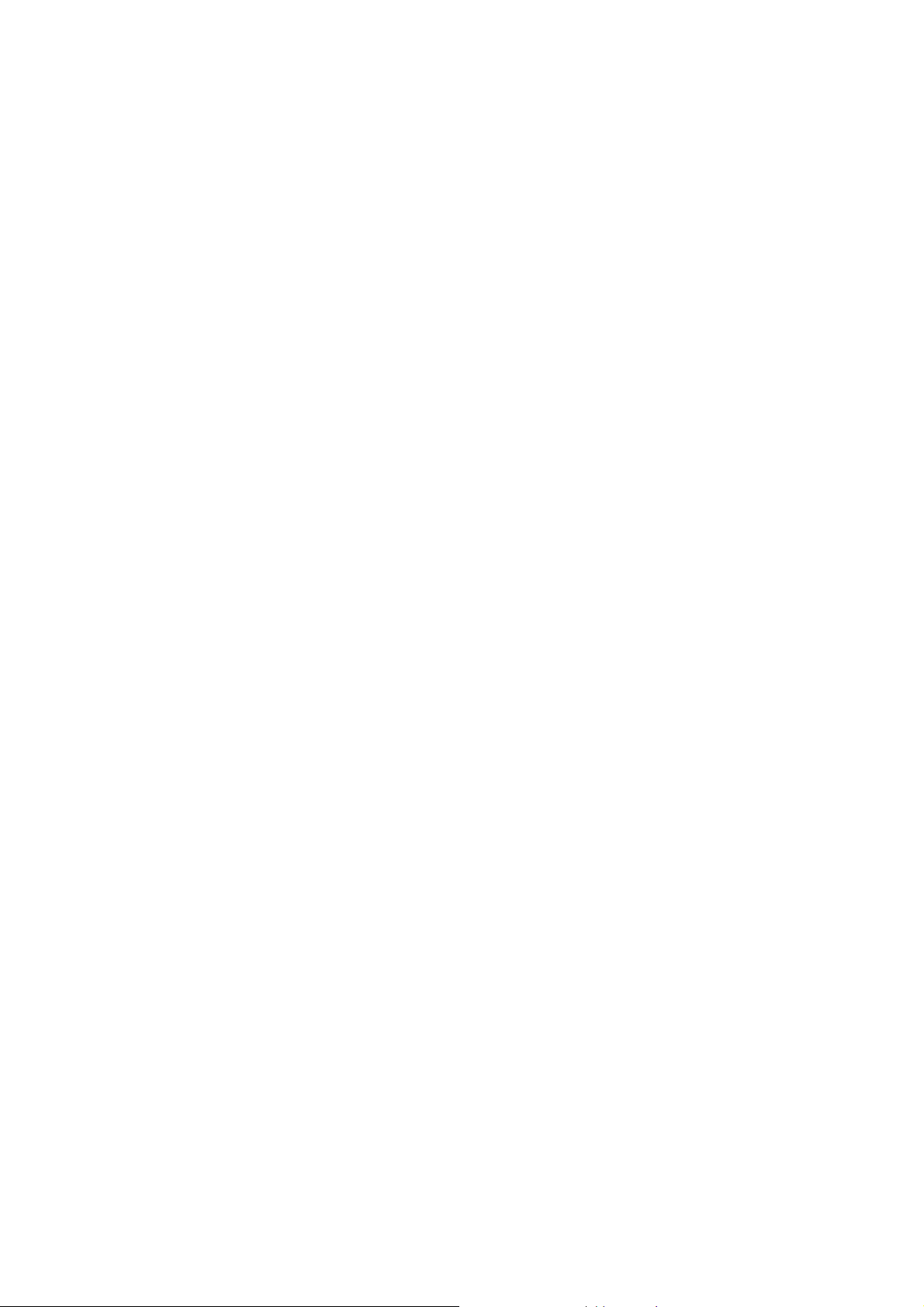
2.2 Functions of Keys
The mobile phone provides the following keys:
Dial key
Press it to originate a call by entering the called number or selecting a contact from the phonebook; or
press it to receive an incoming call; or press it in standby state to show the latest call records.
End key
Press it to end a call being dialed or end an ongoing call; or press it to exit the menu and return to the
standby state; or hold it for two or three seconds to power on or off the mobile phone.
Left and right soft key
The bottom line on the screen displays the functions of the Left and Right soft key.
Direction key
Press them to scroll the options when browsing a function list. In edit state, press direction keys to
navigate.
OK key
Press it to confirm your selection. In idle screen, long press OK key can turn on/off torch which situates
at the top of the phone.
Delete key
Press it to delete a character before cursor.
Linefeed
This key helps to switch to another line when the interface is in the edit interface.
Sym key
-9-
Page 10
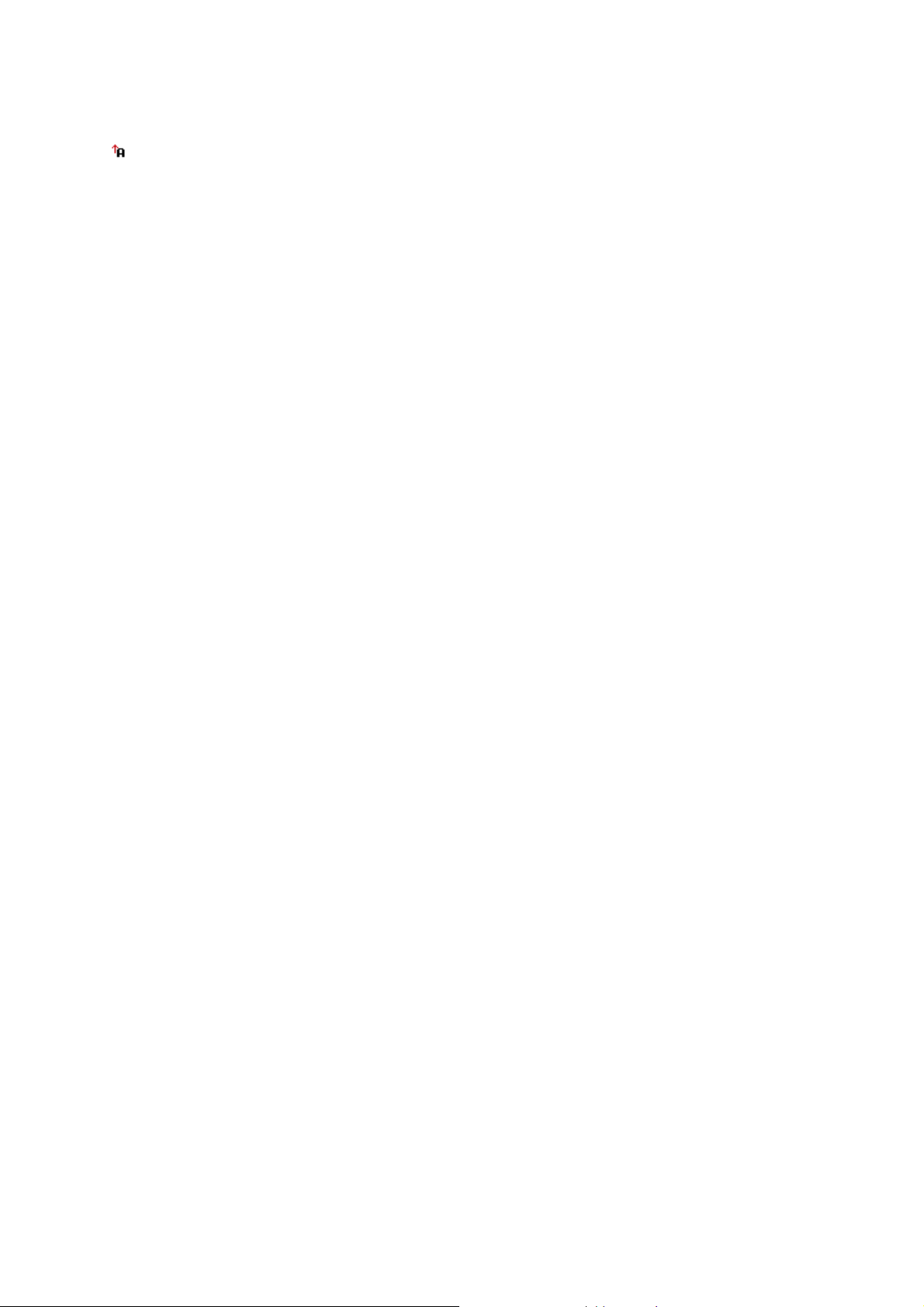
Press it in the edit interface to input a symbol.
Space key
Press it in the edit interface to get a blank.
Alt key
Press this key to switch between input methods.
a key: Press it to switch between upper case and lower case.
Fn:Press it in the edit interface to switch between symbols and letters, numbers and letters on the
keypad.
Camera key
Press it in idle screen to access camera capture interface.
Audio player key
Press it in idle screen to access audio player interface.
Number keys, letters
Press number keys or letter keys to in input or edit state to input numbers or letters;
2.3 Technical specifications
Phone
Dimensions (W×D×H): 107 x 56 x 12.5 mm
Weight: 55g
Lithium battery
Rated capacity: 600mA
Continuous standby duration: (Relates to network status)
Continuous conversation duration: (Relates to network status)
-10-
Page 11

Please refer to their labels for other data related to the battery and the charger.
3 Getting started
3.1 Installing the SIM Cards and the Battery
Installing and removing the battery
* Battery Installation Notice
Always switch the device off and disconnect the charger before removing and installing the battery.
1. Installing the battery
i. Remove the battery cover.
ii. Aim the metal terminals of the battery and then push down the battery until it is placed properly.
iii. Place the battery cover on.
2. Removing the battery
i. Remove the battery cover.
-11-
Page 12

ii. Remove the battery from the battery tank properly.
-12-
Page 13

Charging the battery
i. Plug the charger into the electrical outlet.
ii. Plug the charger connector into the mobile phone.
iii. The Battery indicator icon starts to flash until charging is finished.
iv. When charging is complete, disconnect the charger connector from the mobile phone and unplug the
charger from the electrical outlet.
* Attention:
While charging, you can still use the phone as usual but the charging time will increase.
When you are charging the mobile phone in power off state, a charging indicator will appear on the screen.
Inserting/removing SIM card
* Note: Before you install or remove the SIM card, please make sure to turn off the mobile phone.
i. Remove the battery cover.
ii. Remove the battery.
iii. Insert/remove the SIM card.
-13-
Page 14

iv. Insert the battery.
v. Place the battery cover on.
* Note:
a) SIM card contains important personal data such as Phonebook, PIN (personal
-14-
Page 15

identification number), PIN2, PUK (PIN Unlock Code), PUK2( PIN2 Unlock
Code), network information, call history, SMS (Short Message) data so be careful when
handling, inserting or removing the SIM card. Bending or scratching it may cause permanent
damage to your card.
b) Keep the SIM card out of children’s reach.
c) Keep the SIM card away from static, dust and water.
Installing/removing T-flash card
Inserting
i. Remove the battery cover and the battery.
ii. Insert the T-flash card.
iii. Put the battery and the battery cover on.
Removing
i. Remove the battery cover and the battery.
ii. Remove the T-flash card.
iii. Put back the battery and the battery cover.
3.2 Powering On/Off the Mobile Phone
Hold the End key for a while to power on the mobile phone. A power-on animation appears on the display
screen.
Input the phone lock code and press the OK key if the mobile phone prompts you to input the phone lock
code. The original code is 0000.
Input the PIN and press the OK key if the mobile phone prompts you to input the PIN. The PIN is provided
-15-
Page 16

by the network operator for new opening SIM card.
Enter the standby interface.
To power off the mobile phone, hold the End key for a while.
3.3 Linking to the Network
After the SIM card and the mobile phone are successfully unlocked, the mobile phone automatically searches
for an available network. After finding a network, the mobile phone enters the standby state. When the
mobile phone is registered in the network, the name of the network operator is displayed on the screen. Then
you can dial or receive a call.
3.4 Dialing Calls
In the standby interface, press number keys to input the area code and the telephone number, and then press
the Dial key to dial a call. To end the call, press the End key.
Answering incoming calls
Press the Dial key or the Left soft key to answer an incoming call.
Press the End key to end the current conversation.
To reject an incoming call, press the End key or the Right soft key.
Note: If the caller can be identified, the mobile phone will present the calling number. If the calling number
exists in the phonebook, the mobile phone will present both the name and the phone number of the caller. If
the caller cannot be identified, the mobile phone will present the calling number only. You can answer an
incoming call when using a function list or browsing the phonebook.
Using options during a conversation
Select Options during a conversation to pause, end the ongoing call, originate a new call, browse the
-16-
Page 17

phonebook, view information, set the mute, or perform other operations. For details, refer to the menu guide.
3.5 Using the Headset
It would enter headset mode automatically when you insert headset to the slot. Make sure of inserting it
at the bottom of the slot, or you can’t use it normally.
4 Input method
This mobile phone provides multiple input methods, including numeric input, English input in both upper
and lower case. You can use these input methods when editing the phonebook, short messages, the
memorandum, files and greeting text.
4.1 Icons for Input Methods
After you enter an edit window such as a window for editing the phonebook, short messages or the
memorandum, an icon is displayed to indicate the current input method:
Numeric input:“ 123”
English input in upper case:“ ABC”
English input in lower case:“ abc”
-17-
Page 18

4.2 To Shift Entry Methods
Press Alt key to switch between input methods.
4.3 Numeric Input
You can input numbers with the numeric input method. Press a number key to input the corresponding
number.
4.4 English input
Press the Alt key to switch between input methods
Press space key to get a vacancy
To clear wrong inputs, press the Del key.
4.5 Inserting a Symbol
Press the sym key to enter the Select symbol interface, use direction keys to select a symbol you want.
5 Using the menu
5.1 Call list
Call history
5.1.1.1 Missed Calls
You can view a list of the latest missed calls.
-18-
Page 19

Note: When the mobile phone indicates that some calls are missed, you can select Read to enter the missed
calls list. Navigate to a missed call and then press the Dial key to dial the number that originated that call.
5.1.1.2 Dialed Calls
You can view the latest dialed calls. Choose dialed calls and then select a dialed call to delete, save, dial, or
edit (or send a short message to it).
5.1.1.3 Received Calls
You can view the latest received calls. Choose received calls and then select a received call to delete, save,
dial, or edit (or send a short message to it).
5.1.1.4 Delete call logs
You can delete the latest call records. Choose Delete call logs and then select to delete all the numbers in the
call history, or delete only the numbers in the missed calls list, the dialed calls list or the received calls list.
Call Settings
Call waiting: After you choose Activate, the mobile phone will contact the network. A moment later, the
network will make a response and send a message to acknowledge your operation. If the call waiting
function is activated, the network will alert you and the mobile phone screen will display the incoming
call number if others are calling you while you are already in a conversation.
Call divert: this network function enables you to forward incoming calls to another number you have
previously specified.
Call barring: The call barring function enables you to bar calls as needed. When setting this function,
you need to use a network barring code, which can be obtained from the network operator. If the code is
wrong, an error message will be prompted on the screen. After selecting a call barring option, continue to
-19-
Page 20

select Activate or Deactivate. The mobile phone will prompt you to input the call barring code and then
contact the network. A moment later, the network will make a response and send the operation results to
the mobile phone.
Advanced settings
Blacklist: Access this menu to set blacklist members and status.
Auto redial: Set it to On or Off to enable or disable auto redial. If you set Auto redial to On, the mobile
phone will automatically redial the number a moment later if the called party does not reply. The number
of auto redial times can be set to a maximum of 10. In the auto redial period, you cannot dial other
numbers. To end the auto redial process, press the End key.
Note: This function requires support from the network operator to which the SIM card is registered.
Call time reminder: To set single or circle tone in a call to make you know the time.
Answer mode: Select an answer mode as per your need.
5.2 STK
STK service is the tool kit of SIM card. This phone supports the service function .The specific items are
depended by SIM card and network. Service menu will be auto added to the phone menu when supported by
network and SIM card.
5.3 Leisure
MSN
Log on MSN through a web.
-20-
Page 21

Games
A game named F1 race is embedded in this menu. For specific operation, please refer to ‘help’ option of the
game.
5.4 User profile
The mobile phone provides multiple user profiles, so that you can customize some settings to adapt to the
specific events and environments.
Customize the user profiles according to your preference and then activate the user profiles. The user profiles
fall into five scenarios: General, Silent, Meeting, Outdoor and My style.
When you insert an earpiece to the mobile phone, the mobile phone automatically enters the Headset mode.
There is no option for activating the Headset mode on the screen. For details on operation, refer to General.
If you set Headset > Customize > Answer mode to Auto, incoming calls will be automatically answered.
5.4.1.1 Activate
Select Activate to activate the selected mode.
5.4.1.2 Customize
After choosing one of the above five modes, select Customize to edit the following items: Alert type, Ring
type, incoming call ringtone, ringtone volume, message ringtone, keypad tone, power on/off tone, etc.
5.4.1.3 Reset
Use this function to restore factory settings of user profile.
Note: The mobile phone automatically enters the Headset mode when you insert the earpiece
-21-
Page 22

5.5 Multimedia
Image viewer
You can view the pictures or images through this function.
Video recorder
This function enables you to record dynamic pictures. you can press left or right direction key to adjust
exposure value; up or down direction key to zoom in or zoom out; OK key to capture videos clip; left soft
key to access Options; right soft key to exit capture interface.
Video player
Use this function to play video files. By pressing the direction key can you control the playing process of
video player: play/pause(OK key), fast forward (press and hold right direction key) and rewind (press and
hold left direction key). In video player interface, you can press I/- or O/+ key to tune volume, press * key to
switch to full screen play.
Audio Player
Use this function to play audio files. By pressing the direction key can you control the playing process of
audio player: play/pause(up direction key), stop (down direction key), switch to last song/next song (press
left or right direction key), fast forward (press and hold right direction key) and rewind (press and hold left
direction key). In audio player interface, you can press I/- or O/+ key to tune volume.
-22-
Page 23

Sound recorder
The phone support WAV and AMR. The AMR takes the compression algorithm. So in the same memory
condition, it has longer recording time than WAV.
Because of having super recording time, user can choose recording format to record from “option” which can
be stored to the phone memory and memory card.
FM Radio
You can use the application as a traditional FM radio with automatic tuning and saved channels. In FM radio
interface, you can press I/- or O/+ key to tune volume, left or right direction key to search channels manually,
down direction key to play/pause the playing process of the current channel, up direction key to enable auto
search (once this is enabled, you can press left or right direction key to search channels automatically).
5.6 Agenda
The mobile phone can store up to100 telephone numbers. The number of telephone numbers that an
SIM card can store depends on the storage capacity of the SIM card. The telephone numbers stored in the
mobile phone and in the SIM cards form a phonebook.
After selecting a telephone number in the phonebook, select Options to perform the following
operations:
View: View the content of the telephone number.
Sent text message: sent text message to the selected number.
Send multimedia message: Send multimedia message to the selected number.
Call: call the current number of the SIM.
-23-
Page 24

Edit: Edit the telephone number and name.
Delete: Delete the telephone number from the phonebook.
Copy: Duplicate the telephone number from the mobile phone to the SIM card or from the SIM card to
the mobile phone.
Move: Move the telephone number to the SIM card if it is stored in the mobile phone or to the mobile
phone if it is stored in the SIM card.
Add to blacklist: Add the selected number to blacklist.
Phonebook setting: To set some parameters of phonebook.
5.7 Messaging
If the short message memory is full, a blinking message icon appears on the top of the screen. To normally
receive short messages, you need to delete some of the existing short messages.
If the destination user has received the short message you sent and the short message delivery report function
is activated, the phone will give off a message report alert tone.
Writing message
Access this menu to create a text message or a multimedia message.
Inbox
Received messages are listed in this item. If a new short message arrives, a message icon will be displayed
on the screen. If the short message memory is full, you can no longer receive any short message. To receive
short messages, delete some or all the existed messages.
-24-
Page 25

Drafts
From the main menu select “Messages” to create text message. You can type a message, and you're also
able to insert a pre-defined message from “Templates”. While writing a message, select “Options” to
access all the messaging options. You can save your messages that you send often to “Drafts”.
Outbox
The messages which are sent failed are stored in the Outbox.
Sent messages
Sent messages are listed in this menu.
Delete messages
You can delete messages stored in Inbox, Outbox, Drafts, etc through this function.
Broadcast Message
This network service enables you to receive a variety of text messages, such as broadcast messages about
weather forecast or road conditions. At present, few networks provide this service. Please consult the network
operator.
Receive mode: Set it to On to enable or Off to disable cell broadcast service.
Channel settings: Select receiving some types of cell broadcast messages or edit/delete some channel
numbers.
Languages: Select the language in which cell broadcast messages are displayed. The selected language,
however, may not be supported by the network operator.
-25-
Page 26

Read message: View cell broadcast messages. You can press the ‘optical mouse’ keys to view these
messages.
Templates
Ten text message templates are embedded in the phone. They can be used to create a new message.
Message Settings
This function enables you to set the default features about the SMS, MMS and service message.
5.8 Camera
The phone is provided with a camera, which supports the photographing functions. Roll the phone to align
the camera to the picture and then press OK key to capture photos. Pictures will be saved in the file system of
the phone or the memory card. In the capture interface, you can press left or right direction key to tune
exposure value; up or down direction key to zoom in and zoom out.
5.9 Extras
Calculator
The calculator can add, subtract, multiply and divide. To use the calculator:
Press the up, down, left and right key to select +, -, ×, ÷, = respectively.
Press right soft key to delete the figure.
E-book reader
E-book enables you to read TXT file. Through the USB connecting line putting files to E-book folder of
-26-
Page 27

phone or T-Flash card. After finishing downloading, you can find the folder and open the E-book to read text
directly.
The USB cable should be the shielded cable.
Calendar
Once you enter this menu, there is a monthly-view calendar for you to keep track of important appointments,
etc. Days with events entered will be marked.
Tasks
This function enables you to create new memos, which you can view, add, edit, delete, delete overdue task,
delete all, jump to date, send route and saved as file. If you have set the alarm for the memo, alarm will sound
when time is up, the content of memo will display at the same time.
Alarm
Five alarm clocks are set but deactivated by default. You can activate one, multiple or all of them as needed.
For each alarm clock, the ringing date and the ringing time can be set.
World clock
Access this menu to view time of main cities in various time zones.
Bluetooth
You can transfer data, such as music to other device using Bluetooth. Search the device and accept/transfer
data.
Power: To activate or deactivate Bluetooth as needed.
-27-
Page 28

Visibility: Other devices can search your Bluetooth if you turn on this function.
My device: Search new devices automatically.
Search audio device: To inquiry audio devices automatically.
My name: Set your Bluetooth name.
Advanced: Include some advanced settings.
5.10 Internet Services
Internet service
This function enables you to view the internet. Your phone will ask you with existed way. You can start to
view only by starting corresponding way.
Homepage: indicates the default website of the internet
Bookmarks: used to save most commonly-used websites
Input Address: input the website to be searched and press finish button to access to the network directly
Recent Pages: browse the record of the recently browsed web pages
Settings: set up WAP-related service
Note: Consulting the local network operator for related fee and specific setup.
Data account
Access this interface to set data account related parameters.
-28-
Page 29

5.11 Settings
Phone Settings
Time and date: set the date format, the time format, and detail time of the location.
Note: If you remove the battery from the mobile phone or if the battery energy was exhausted a long time ago,
you may need to reset the date and time when re-inserting the battery or powering on the mobile phone after
recharging.
Schedule power on/off: Set the time when the mobile phone will be automatically powered on or off.
Alert: Before entering an area where the use of mobile phones is forbidden, make sure that the scheduled
power-on function is deactivated to avoid accidents.
Language: Select the display language for the mobile phone.
Pref. input method: Select preferred input method as needed.
Display: Select images as wall paper and screen saver and you can select to show time and data.
Dedicated key: Customize the shortcut functions of the Up, Down, Left, and Right direction keys. In the
standby interface, you can press a direction key to directly enter the function menu corresponding to that
direction key.
Flight mode: when this function is engaged, it will suspend many of the device's signal transmitting
functions – thereby disabling the device's capacity to place or receive calls or text messages– while still
permitting use of other functions that do not require signal transmission (e.g., games, built-in camera,
MP3 player.)
Misc. settings: Set brightness and duration of LCD backlight.
-29-
Page 30

Network Settings
Contact the network operator to obtain the following network services:
Network selection: Set Network selection mode to Automatic or Manual. Automatic is recommended.
When Network selection mode is set to Automatic, the mobile phone will prefer the network where the
SIM card is registered. When Network selection mode is set to Manual, you need to select the network
operator's network where the SIM card is registered.
Preferred networks: Select the preferred networks. By default, the network where the current SIM card
is registered will be displayed.
GPRS connection: Select the GPRS connection When needed or Always.
Security Settings
This function provides you with related settings about safety use
SIM security
PIN lock: To activate PIN lock, you need to input the correct PIN code. If you set PIN lock to On, you
need to input the PIN each time you power on the mobile phone. In the case you input a wrong PIN for
three consecutive times, you need to input the PIN Unblocking Key (PUK). The PUK is used to unlock
and change the locked PIN. To obtain the PUK, contact the network operator.
Change PIN: To change PIN code of SIM card.
Change PIN2: To change PIN2 code of PIN code.
Phone security
Phone lock: The function enables you to lock/unlock the phone. Entering password to switch on or off
the phone. Password is required when the phone is locked. The password is 4 to 8 digits.
-30-
Page 31

Change password: to change phone password.
Auto keypad lock: The function enables you to lock/unlock the keypad. Setting the auto locking time
that 5s, 30s, 1min or 5mins is available. The keypad will be auto locked with no operation during the
period.
Restore Factory Settings
Use this function to restore factory settings. The preset password is 0000.
Shortcuts
Some functions you might use the most frequently are stored in this menu. Just access this menu and select a
function you need and confirm, and then you can access the selected function easily.
5.12 File manager
The phone provides a certain space for users to manage files and supports the T-Flash card. You can use the
file manager to conveniently manage various directories and files on the phone and the T-Flash card.
5.12.1.1 Open
Choose File manager to enter the root directory of the memory. The root directory will list the default
folders, new folders and user files. When the mobile phone is powered on for the first time or when you have
not changed the directory, the root directory contains the default folders only.
5.12.1.2 Format
You can use this function to format all the data in the memory. The system will re-create a default folder. The
formatted data cannot be recovered. Therefore, think twice before using the formatting function.
-31-
Page 32

6 Appendix
Appendix 1:Troubleshooting
If you find exceptions when operating the mobile phone, restore the factory settings and then refer to the
following table to solve the problem. If the problem persists, contact the distributor or service provider.
Fault Cause Solution
SIM card error
The SIM card
is damaged.
The SIM card
is not in
position.
The metal
face of the
SIM card is
polluted.
Contact your network service provider
Check the SIM card
Clean the SIM card with a clean cloth
-32-
Page 33

Poor received
signal quality
Signals are
obstructed.
For instance,
radio waves
cannot be
effectively
transmitted
nearby a high
building or in
a basement.
Line
congestions
occur when
you use the
mobile phone
in high-traffic
hours
Move to a place where signals can be effectively transmitted
Avoid using the mobile phone in high-traffic hours
-33-
Page 34

The mobile
phone cannot
be powered on
The battery
energy is
exhausted.
Charge the battery
Calls cannot be
dialed
The mobile
phone cannot
connect the
network
Call barring is
activated
The SIM card
is invalid
Cancel call barring
Contact your network service provider
-34-
Page 35

The mobile
phone is not
in a service
area of the
GSM network
Move to the network operator's service area
The battery
cannot be
charged
The signal is
weak
The charging
voltage does
not match the
voltage range
indicated on
the charger
An improper
charger is
used
Poor contact
Move to a place where the signal quality is high
Ensure the charging voltage matches the voltage range
indicated on the charger
Use the charger specially designed for the mobile phone
Ensure the charger plug is in good contact with the mobile
phone
-35-
Page 36

7 FCC Regulations:
This mobile phone complies with part 15 of the FCC Rules. Operation is subject to the following two
conditions: (1) This device may not cause harmful interference, and (2) this device must accept any
interference received, including interference that may cause undesired operation.
This mobile phone has been tested and found to comply with the limits for a Class B digital device,
pursuant to Part 15 of the FCC Rules. These limits are designed to provide reasonable protection against
harmful interference in a residential installation. This equipment generates, uses and can radiated radio
frequency energy and, if not installed and used in accordance with the instructions, may cause harmful
interference to radio communications. However, there is no guarantee that interference will not occur in a
particular installation If this equipment does cause harmful interference to radio or television reception,
which can be determined by turning the equipment off and on, the user is encouraged to try to correct the
interference by one or more of the following measures:
-Reorient or relocate the receiving antenna.
-Increase the separation between the equipment and receiver.
-Connect the equipment into an outlet on a circuit different from that to which the receiver is connected.
-Consult the dealer or an experienced radio/TV technician for help.
Changes or modifications not expressly approved by the party responsible for compliance could void the
user‘s authority to operate the equipment.
The antenna(s) used for this transmitter must not be co-located or operating in conjunction with any other
antenna or transmitter.
-36-
Page 37

8 RF Exposure Information (SAR)
This mobile phone meets the government’s requirements for exposure to radio waves.
This phone is designed and manufactured not to exceed the emission limits for exposure to radio frequency
(RF) energy set by the Federal Communications Commission of the U.S. Government.
The exposure standard for wireless mobile phones employs a unit of measurement known as the Specific
Absorption Rate, or SAR. The SAR limit set by the FCC is 1.6W/kg. *Tests for SAR are conducted using
standard operating positions accepted by the FCC with the phone transmitting at its highest certified power
level in all tested frequency bands. Although the SAR is determined at the highest certified power level, the
actual SAR level of the phone while operating can be well below the maximum value. This is because the
phone is designed to operate at multiple power levels so as to use only the poser required to reach the
network. In general, the closer you are to a wireless base station antenna, the lower the power output.
The highest SAR value for the model phone as reported to the FCC when tested for use at the ear is 0.546
W/kg and when worn on the body, as described in this user guide, is 0.965 W/kg (Body-worn measurements
differ among phone models, depending upon available accessories and FCC requirements.)
While there may be differences between the SAR levels of various phones and at various positions, they all
meet the government requirement.
The FCC has granted an Equipment Authorization for this model phone with all reported SAR levels
-37-
Page 38

evaluated as in compliance with the FCC RF exposure guidelines. SAR information on this model phone is
on file with the FCC and can be found under the Display Grant section of www.fcc.gov/oet/ea/fccid after
searching on FCC ID: WVBA401.
For body worn operation, this phone has been tested and meets the FCC RF exposure guidelines for use with
an accessory that contains no metal and the positions the handset a minimum of 1.5 cm from the body. Use
of other accessories may not ensure compliance with FCC RF exposure guidelines. If you do not use a
body-worn accessory and are not holding the phone at the ear, position the handset a minimum of 1.5 cm
from your body when the phone is switched on.
-38-
