Page 1
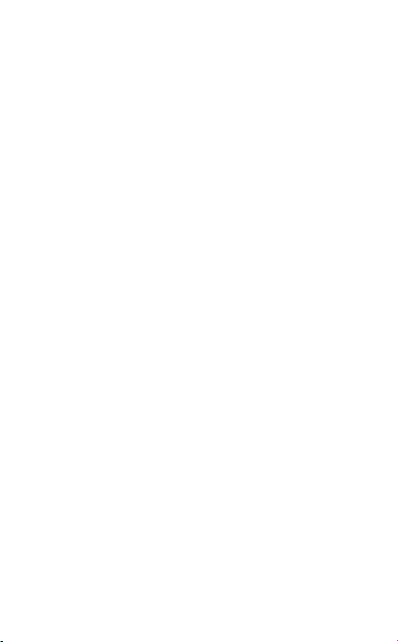
Avvio PAD 10.1
User Manual
Page 2
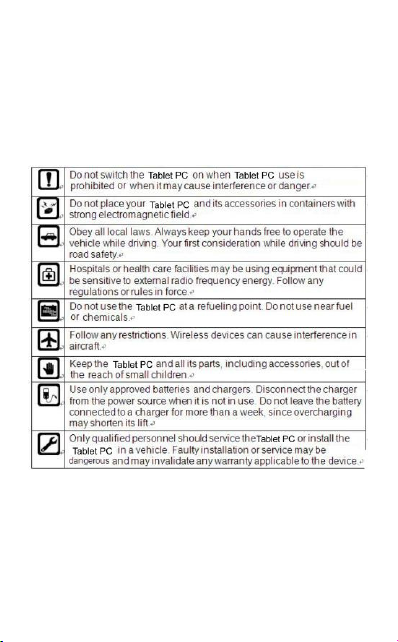
Precautions when using the tablet PC
Please read these simple guidelines. Not following them may
be dangerous or illegal.
Page 3
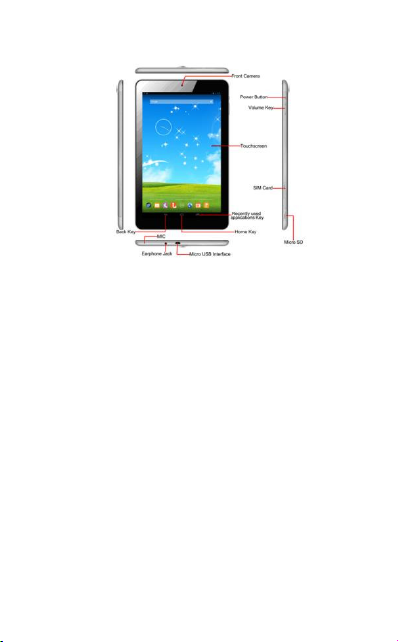
Tablet PC keys and function:
1. Power Button: Power on/Shutdown Tablet PC.
2. Volume Key: Adjust volume to higher or lower.
3. Recently Key: Recently used applications.
4. Home Screen Key: Return to the IDLE.
5. Back Key: Return to previous menu.
Page 4

Page 5
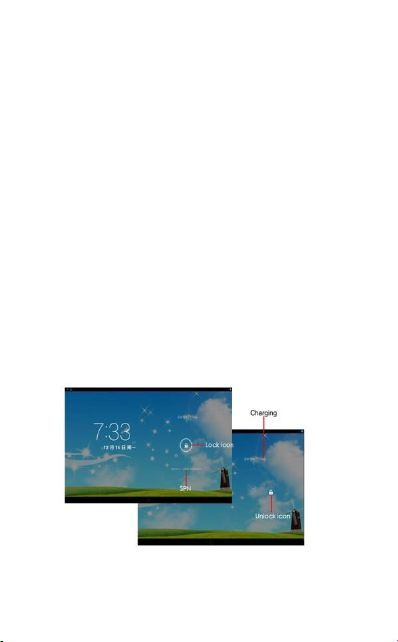
Install SIM card
1. Power off the tablet PC, open the SIM card slot.
2. Inset the SIM card.
Install memory card
1. Power off the tablet PC, open the memory card slot.
2. Inset the memory card.
Lock Screen
·After tablet PC power on, short press the power button to lock the screen.
·After a period of inactivity, the tablet PC automatically sleep and lock
screen.
Unlock Screen
1. Short press the power button to wake up the screen and lock screen will
appear.
2. Press and hold the lock icon to the right slide to unlock it.
Page 6

The Home screen is the starting point for access
to the various functions.
Wallpaper
In IDLE screen, long press the IDLE screen, select “ Wallpaper”, choose
wallpaper from Gallery, Live Wallpapers, Video Wallpaper and
Page 7

wallpapers.
Call
Click the phone icon
It provides several ways to make the call.
You can call the number via dialpad, contacts, messages, call history etc.
to enter the Dialpad.
Page 8

Connect to the network
1. You can connect the tablet PC to a wireles s LAN ( WLAN),using a
wireless LAN high-speed Internet access or download.
In the main screen, press the Main Menu Key→Settings→Wi-Fi.
2. Switch to “open”.
3. Select the network you want to connect.
5. If the network is set up security protection, you need to enter the
security key.
6. Click on “Connect”.
Page 9

Connect to the BT
1. You can connect the other device with BT.
In the main screen, press the Main Menu Key→Settings→BT.
2. Switch to “open”.
3. Select the devices you want to connect.
Page 10

Using a browser
Click on the main screen
Click the “Menu” key, you can select:Refresh, Stop, Home, Close, New
incognito tab, Save for offline reading, Share page, Find on page, Request
desktop site, New tab, Page info, Settings.
Open your browser.
Page 11

Using GPS
In the main screen, press the Main Menu Key→ Settings→ Location
access.
Maps app will use GPS function.
Click on the main screen
Open your Maps.
Page 12

Camera/Camcorders
In the main screen, Click
.Enter the Camera/ Camcorders.
Page 13

Play FM
In the main screen, Click
If you forgot to plug in headphones.
.Enter the FM.
Page 14

Music Player
In the main menu, Click
Simple Troubleshooting
Enter the music player function.
Page 15
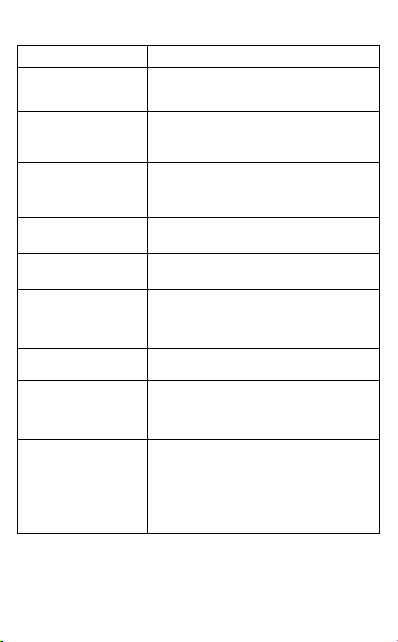
Common problems
Check item
Can not charge
Please check if the charger is properly
connected to the tablet PC and the power
source jack.
Can not power on
Please check if the battery level is too low;
Please check if the batter is properly loaded;
Please press Power Key enough time.
Insert the U-SIM card
but can not read the
information in the U-SIM
card
Please check if properly inserted the U-SIM
card;
Please check if your U-SIM card is valid.
The Tablet displays
“Input PUK Code”
Please communicate with the service provider
to get the PUK code and use it to unlock.
Can not m ake phone
call
Please check if the number is valid.
Please check if you are in service area.
Weak talk quality
Please check if the tablet PC signal is strong
enough;
If you are in the building, please move the
Tablet or move near the window.
Receiver sou nd is too
low
Please check if your receiver volume has been
adjusted to the minimal.
The tablet PC has a
weak receive signal or
usually drop in the
phone call
Please check if the tablet PC has a strong
signal.
If no signal, please use it in a strong signal
place.
The screen display the
information such as “No
Service” or:
Searching…
Please check if you are in a weak signal area
(in the channel or surround b y buildings),
change the area and retry.
Please check if you can try to get the services
without the service provider permission. If
needed the service, please contact the service
provider for more information.
Page 16

Care and Maintenance
Keep your tablet PC and all its parts and accessories out of the
reach of small children and pets. They may accidentally damage
these things or choke on small parts.
Keep the tablet PC dry. Precipitation, humidity, and liquids
contain minerals that corrode electronic circuits.
Do not use the tablet PC with a wet hand. Doing so may
cause an electric shock to you or damage to the tablet PC.
Do not use or store the tablet PC in dusty, dirty areas. Its
moving parts may be damaged.
Do not store the tablet PC in hot areas. High temperature
can shorten the life of electronic devices, damage batteries, and
warp or melt certain plastics.
Do not store the tablet PC in cold areas. When the tablet
PC warms up to its normal operating temperature, moisture can
form inside the tablet PC, which may damage the tablet PC’s
electronic circuit boards.
Do not drop, knock, or shake the tablet PC. Rough
handling can break internal circuit boards.
Do not use harsh chemicals, cleaning solvents, or strong
detergents to clean the tablet PC. Wipe it with a soft cloth slightly
dampened in a mild soap-and water solution.
Do not paint the tablet PC. Paint can clog the device’s
moving parts and prevent proper operation.
Do not put the tablet PC in or on heating devices, such as
a microwave oven, stove, or radiator. The tablet PC may explode
when overheated.
When the tablet PC or battery gets wet, the label indicates
water damage inside the tablet PC changes color. In this case,
tablet PC repairs are no longer guaranteed by the manufacturer's
warranty, even if the warranty for your tablet PC has not expired.
Page 17

FCC Regulations:
This device complies with part 15 of the FCC Rules. Operation is
subject to the following two conditions: (1) This device may not
cause harmful interference, and (2) this device must accept any
interference received, including interference that may cause
undesired operation.
This device has been tested and found to comply with the limits for a
Class B digital device, pursuant to Part 15 of the FCC Rules. These
limits are designed to provide reasonable protection against harmful
interference in a residential installation. This equipment generates,
uses and can radiated radio frequency energy and, if not installed
and used in accordance with the instructions, may cause harmful
interference to radio communications. However, t here is no
guarantee that interference will not occur in a particular installation If
this equipment does cause harmful interference to radio or
television reception, which can be determined by turning the
equipment off and on, the user is encouraged to try t o correct the
interference by one or more of the following measures:
-Reorient or relocate the receiving antenna.
-Increase the separation between the equipment and receiver.
-Connect the equipment into an outlet on a circuit different from that
to which the receiver is connected.
-Consult the dealer or an experienced radio/TV technician for help.
Caution: Changes or modifications not expressly approved by the
party responsible for compliance could void the user‘s authority to
operate the equipment.
FCC RF Exposure Information (SAR)
This device is designed and manufactured not to exceed the
emission limits for exposure to radio frequency (RF) energy set by
the Federal Communications Commission of the United States.
During SAR testing, this is set to transmit at its highest certified
power level in all tested frequency bands, and placed in position that
simulate RF exposure in usage near the body with the separation of
0 mm. Although the SAR is determined at the highest certif ied
power level, the actual SAR level of the device while operating can
be well below the maximum value. This is because the device is
designed to operate at multiple power levels so as to use only the
Page 18

power required to reach the network. In gener al, the closer you are
to a wireless base station antenna, the lower the power output.
The exposure standard for wireless s employs a unit of
measurement known as the Specific Absorption Rate, or SAR. The
SAR limit set by the FCC is 1.6W/kg.
Tests for SAR are conducted using standard operating positions
accepted by the FCC with the device transmitting at its highest
certified power level in all tested frequency bands.
The FCC has granted an Equipment Authorization for this model
device with all reported SAR levels evaluated as in compliance with
the FCC RF exposure guidelines. SAR information on this model
device is on file with the FCC and can be found under the Display
Grant section of www.fcc.gov/oet/ea/fccid after searching on: FCC
ID:WVBA2000
For this device, the hig hest reported SAR value for near the body:
1.19 W/Kg
