Page 1
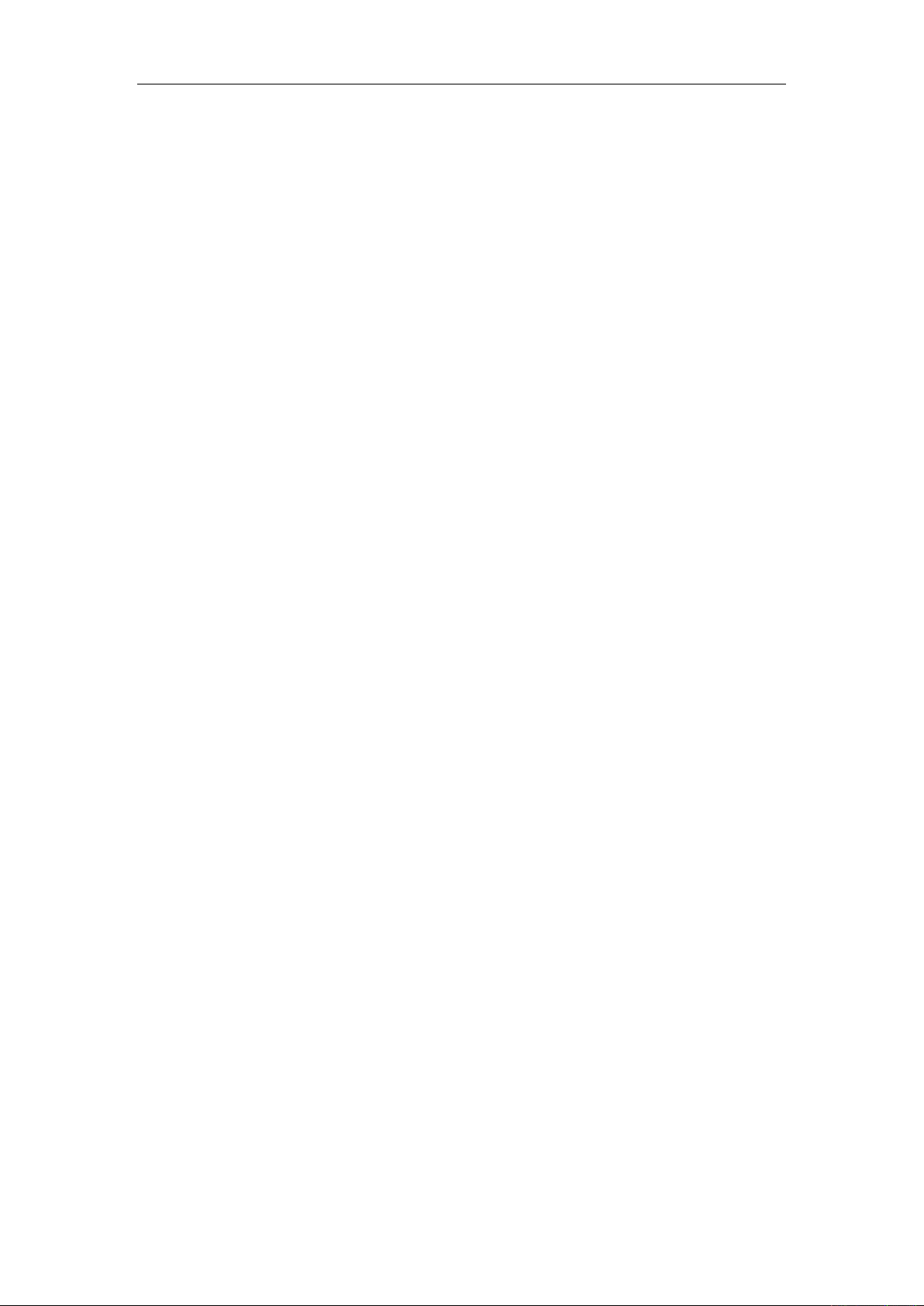
Mint 135
Android Platform to introduce and use of guidance
July 2015
Version 4.4.2
1
Page 2
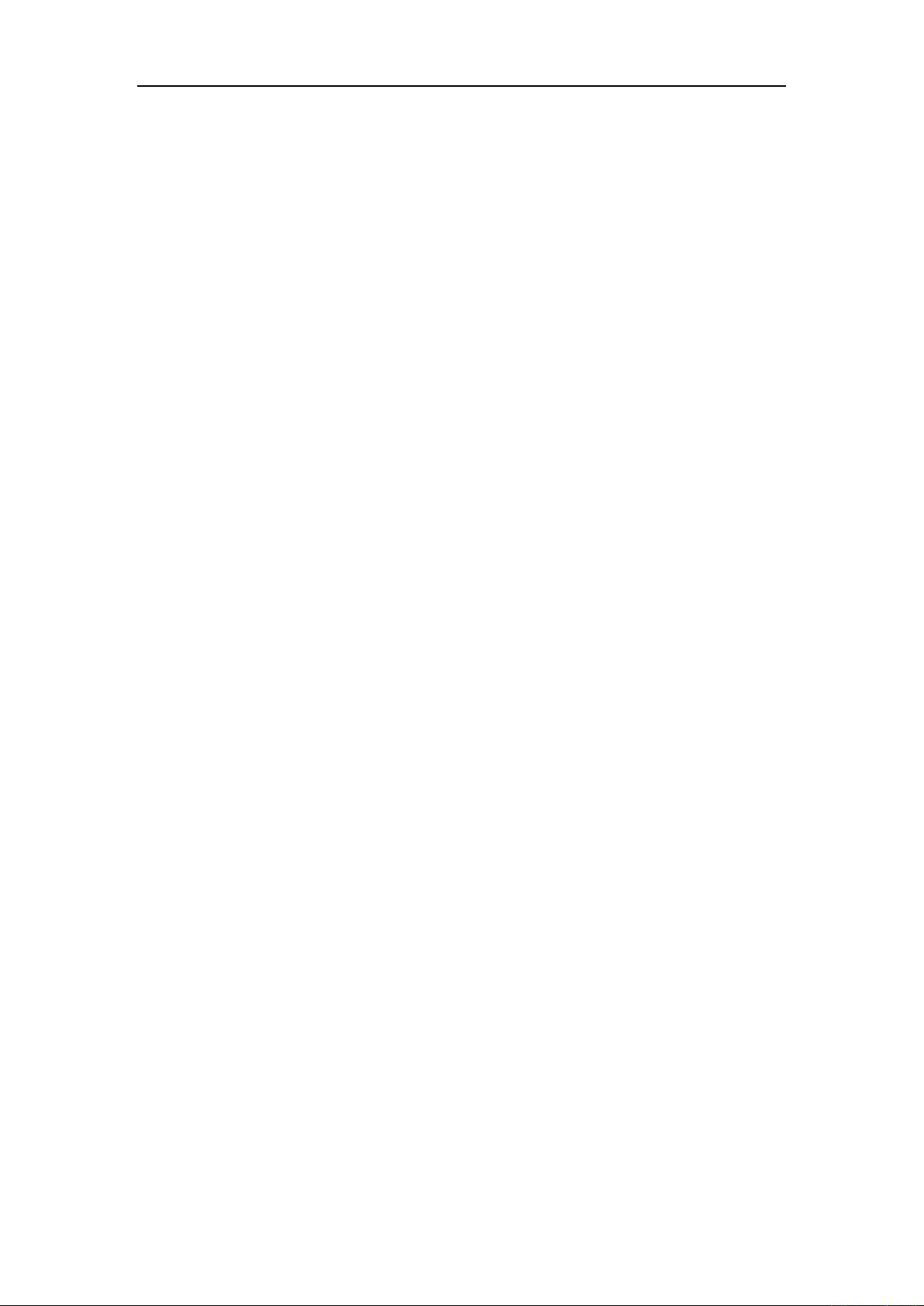
CONTENTS
How Introduction ......................................................................... - 5 -
Introduction phone keys ........................................................................................... - 5 -
Introduction widgets .................................................................................................. - 5 -
Information Function ................................................................................................. - 5 -
Call History Features .............................................................................................. - 11 -
Dail and caller ID display Features ....................................................................... - 12 -
Paste the text / copy Features ............................................................................... - 12 -
E-mail Features ....................................................................................................... - 13 -
Desktop Features .................................................................................................... - 14 -
Wifi Features ............................................................................................................ - 19 -
Flight mode Function .............................................................................................. - 19 -
Black unlock ............................................................................................................. - 20 -
Restore to factory default ....................................................................................... - 21 -
Storage Settings ...................................................................................................... - 21 -
GPS Settings ............................................................................................................ - 22 -
English language switching phone ....................................................................... - 22 -
Replacement mobile phone input method ........................................................... - 23 -
Android phone data cable links ............................................................................. - 24 -
Introduce cross-screen display .............................................................................. - 24 -
Browser Features .................................................................................................... - 25 -
Q/A .................................................................................................. - 26 -
1. How to turn off the software running in the background too much .............. - 26 -
2. How to quickly set up Email .............................................................................. - 27 -
3. How do I view the capacity of SD card case ................................................... - 27 -
4. How to save electricity CQ3503........................................................................ - 27 -
5. How CQ3503 lock screen, to prevent others from using .............................. - 27 -
6. Why does not the USB data cable links your computer ................................ - 27 -
7. How to install a program on a non-Android Market ....................................... - 28 -
8. In browsing the web or other applications, how to switch to other applications- 28 -
9. How to enter the silent mode quickly ............................................................... - 28 -
10. How to forward SMS / MMS ............................................................................ - 28 -
11. how to paste and copy text .............................................................................. - 28 -
12. In the phone program group is installed too many applications, how to solve- 28 -
13. Contacts are sorted, can change ................................................................... - 28 -
14. Contacts whether to support the group ......................................................... - 29 -
15. contacts and SMS storage capacity limits the number of ........................... - 29 -
16. How to set the SD card, personalized ring tones ......................................... - 29 -
17. How to sync the phone contacts to the original CQ3503 ............................ - 29 -
18. How to use the CQ3503 access Wifi (WLAN) .............................................. - 29 -
- 2 -
Page 3
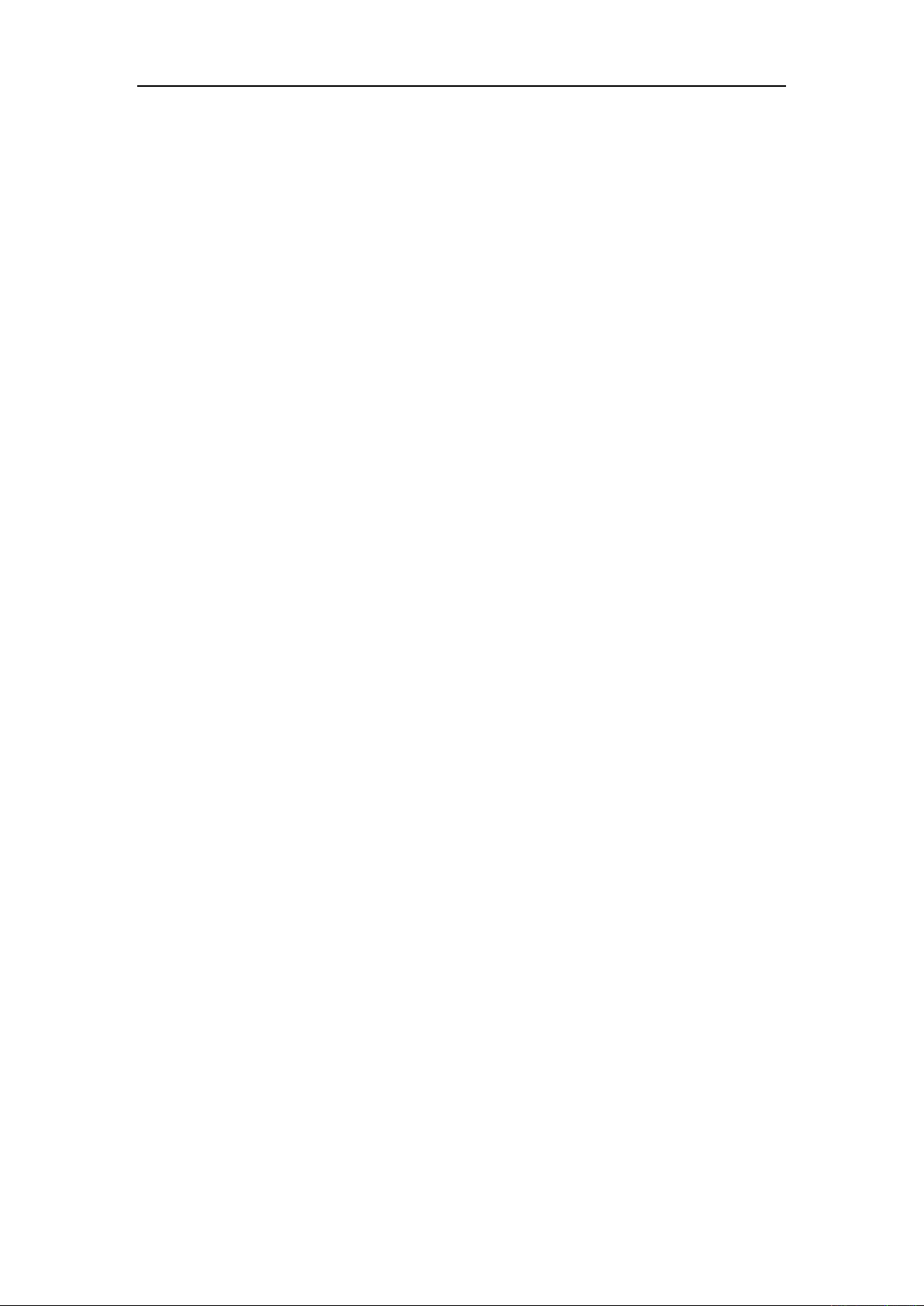
19. How to Find Contact ......................................................................................... - 29 -
20. How do I delete the downloaded software .................................................... - 29 -
21. How to view mobile phone version information ............................................ - 29 -
22. How do I copy SIM card contact information ................................................ - 30 -
23. why the message has a different time and date display ............................. - 30 -
24.How to open developer options ....................................................................... - 30 -
- 3 -
Page 4
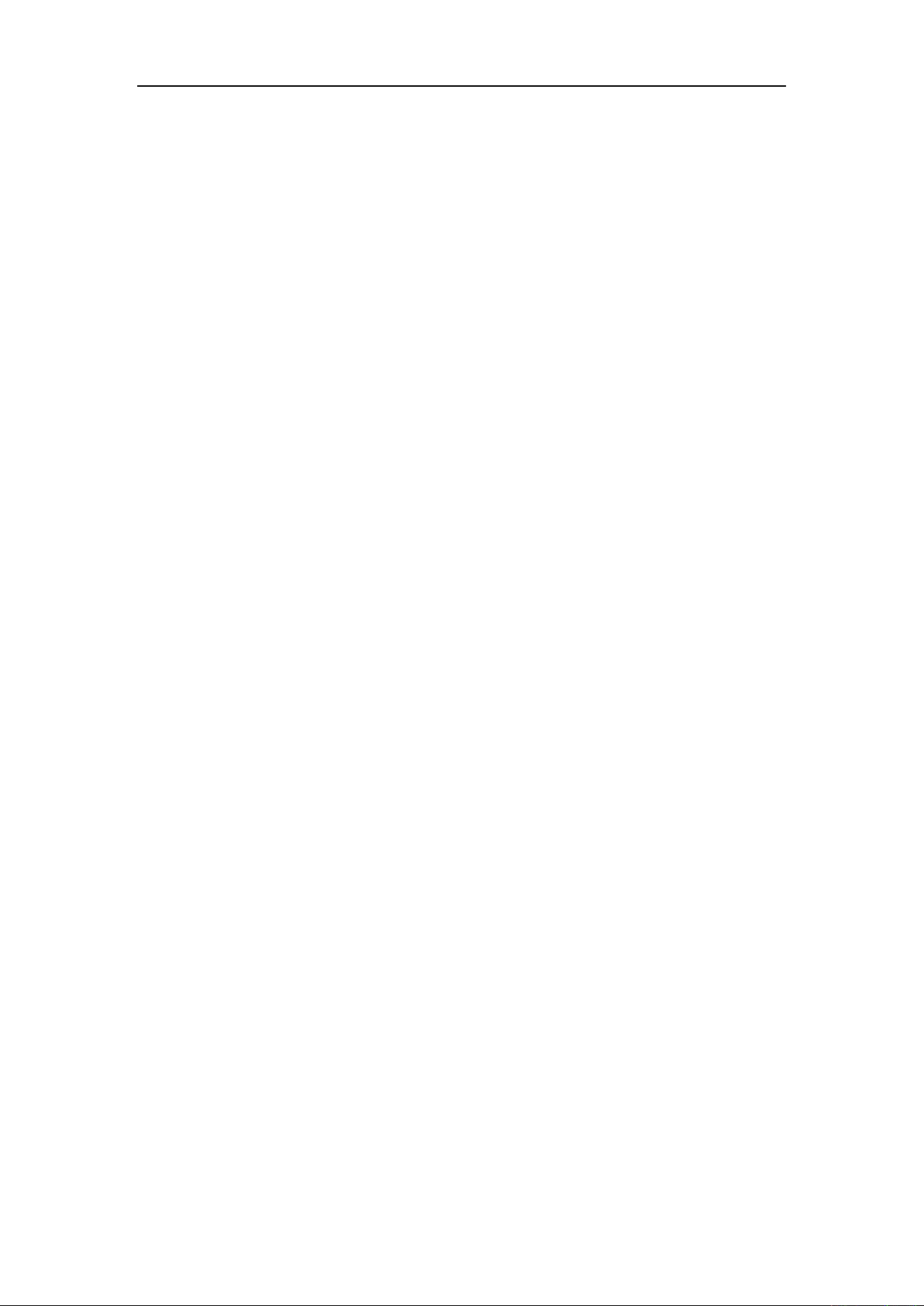
Basic terms
Root:
Super Android system is the administrator user account, which has the
authority to control the whole system, and only have the privileges to the
original system can be refreshed for the revision of the various systems;
APK:
Android application types, with the cab and the Windows Mobile platform,
like exe files, the user can be installed directly;
Eclari :
The name of one of the Android platform, version, and the
corresponding version number is 4.4, CQ3503 use this version;
Webkit:
Core Android platform, browser, and now Apple's Safari, Google's
Chrome and FireFox are using this kernel as a web page rendering
mechanism;
GPhone:
collectively, CQ3503, etc.;
ActiveSync:
To use Google Android mobile phone operating system developed
Push email solution to support Microsoft proprietary technology,
pre-primary mailbox servers at Microsoft (Exchange server) to provide support,
and now Google's Gmail also provided support
G-Sensor:
Is the acceleration sensors for mobile phones can provide the
direction of gravity sensors, which begin with the letter G represents the gravity,
the latter Snesor meant to represent the sensor
- 4 -
Page 5
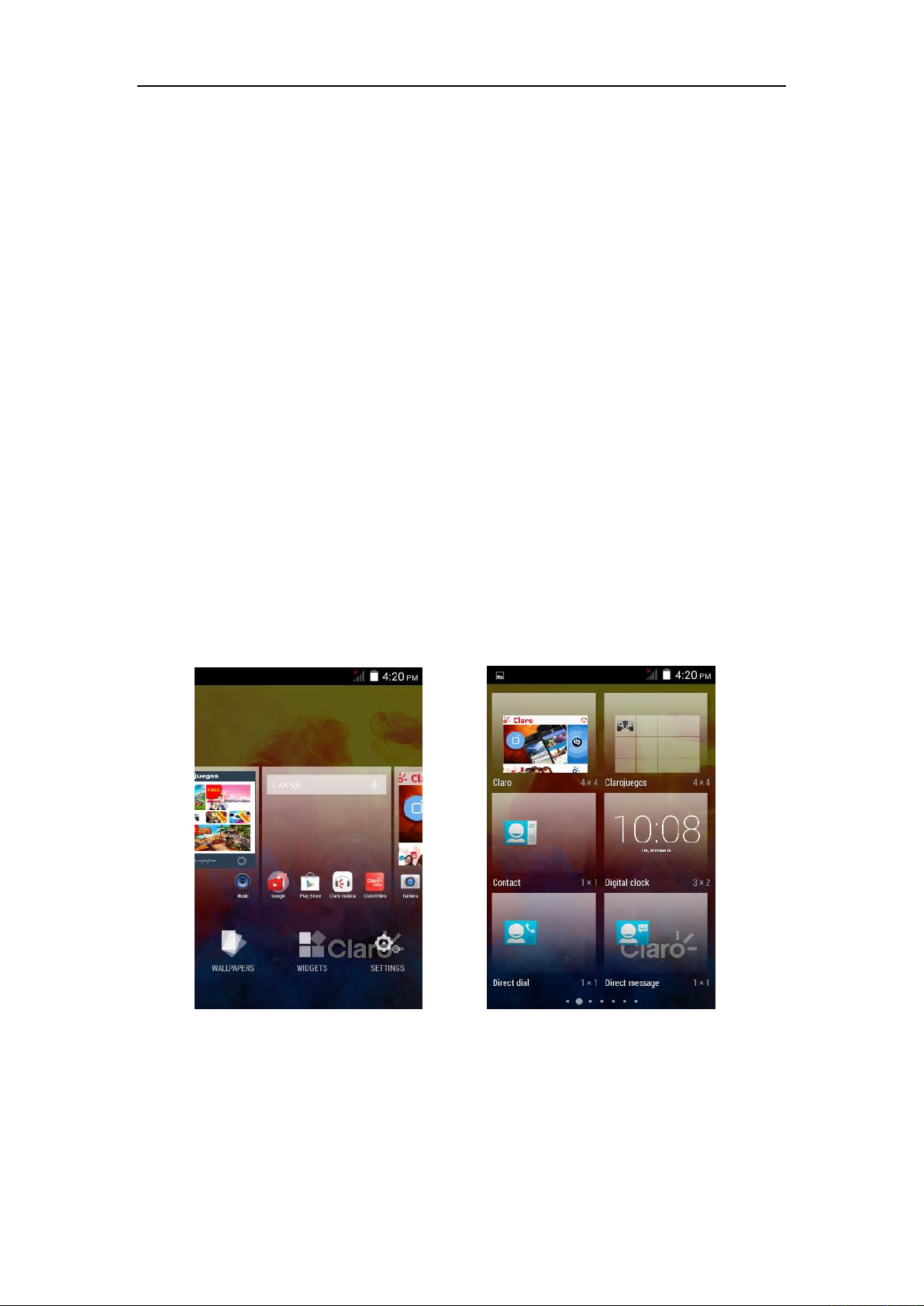
How Introduction
Introduction phone keys
Menu button: Click on the program display the corresponding menu item, the
user can choose the corresponding sub-menu functions;
Home button: Click on the background into the current application will, and
enter the main interface; Note that using this key will not really exit the
application, the application will continue to run in the background;
Back button: Click to fall back to previous step of the operation of the interface;
Introduction widgets
1, long press the space of the idle -choose widgets ,add widgets to the main
screen: in the widgets interface - > Long press a widget can add to the main
screen
2, change the position of widgets: in the main interface, Long press a widget,
sliding the widget can change the position of the widget in the main screen
3. Delete widgets: in the main interface, Long press a widget, the top of the
main screen will be delete ", sliding the widget to delete , when there is red ",
can let go, the widget is deleted
Information Function
To sort the information by contacts, the conversational arrangement, user
understanding of the history of the entire communication information,
information sorted according to first contacts, including contact name for the
first letters
- 5 -
(A-Z)
, then numbers
Page 6
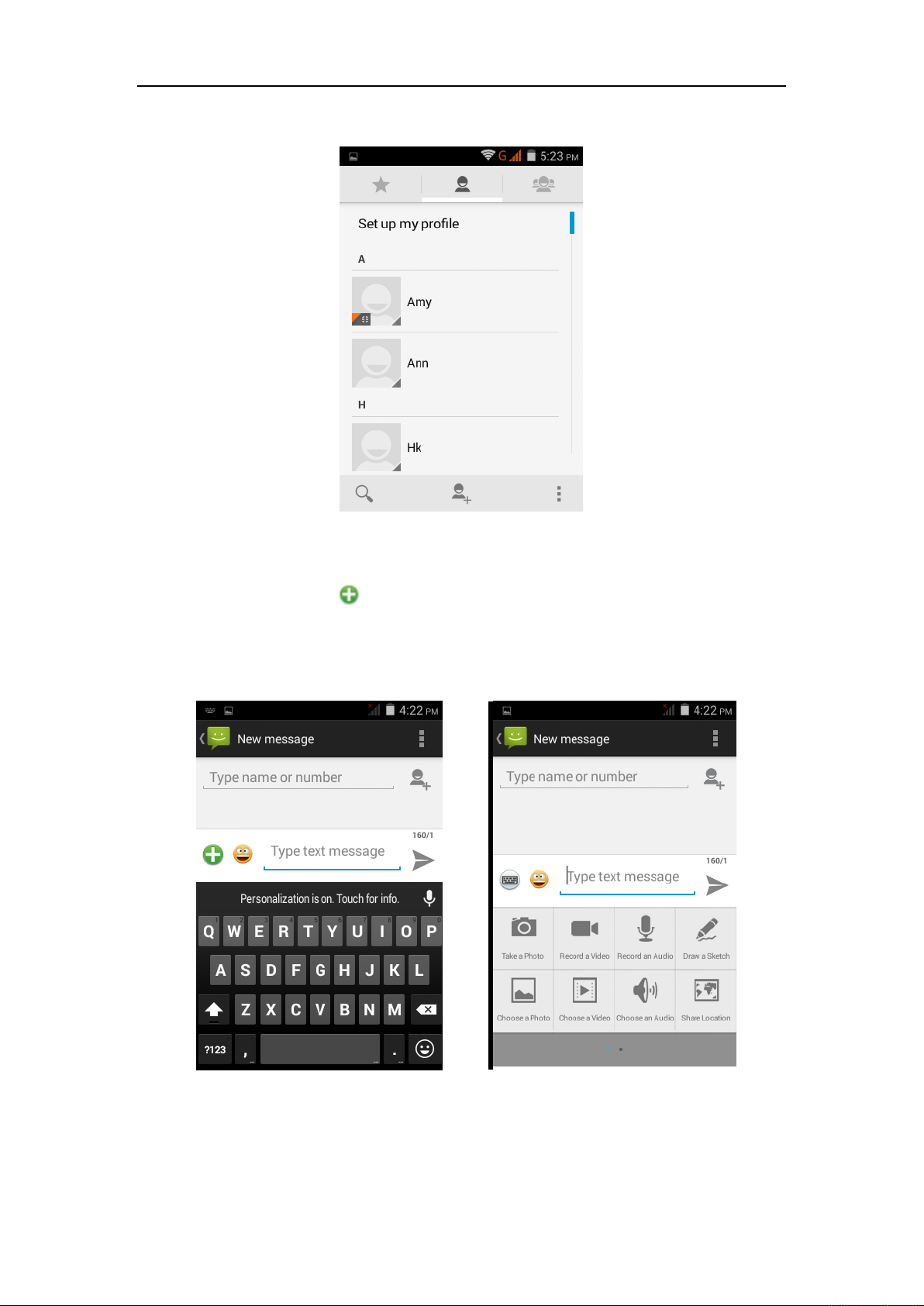
Send MMS
New information -"click , add "function - " to select the desired additional
content;
New information-click the menu button -add theme
Replacement SMS reminder tone
Access to the information interface - "click the menu button, select "Settings
"function ,select "Notifications "function ,Select "Ringtone"function;
- 6 -
Page 7
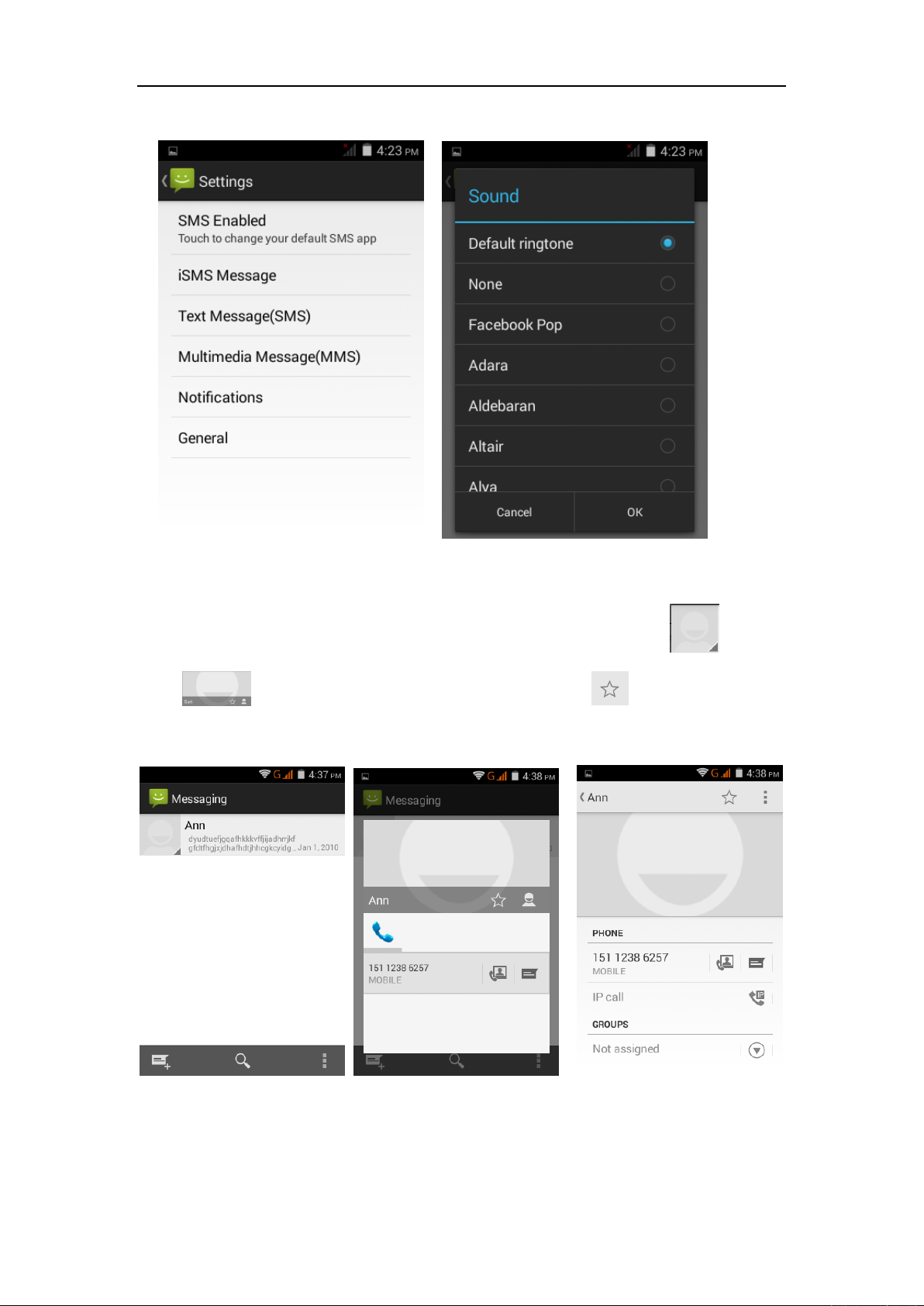
View the sender information
Access to the information screen - "Select the message - " click -
"click ,can view the sender information”-”click ,can add to
favorites”
Forwards
Access to the information screen - "Select the message - “short press the
- 7 -
Page 8
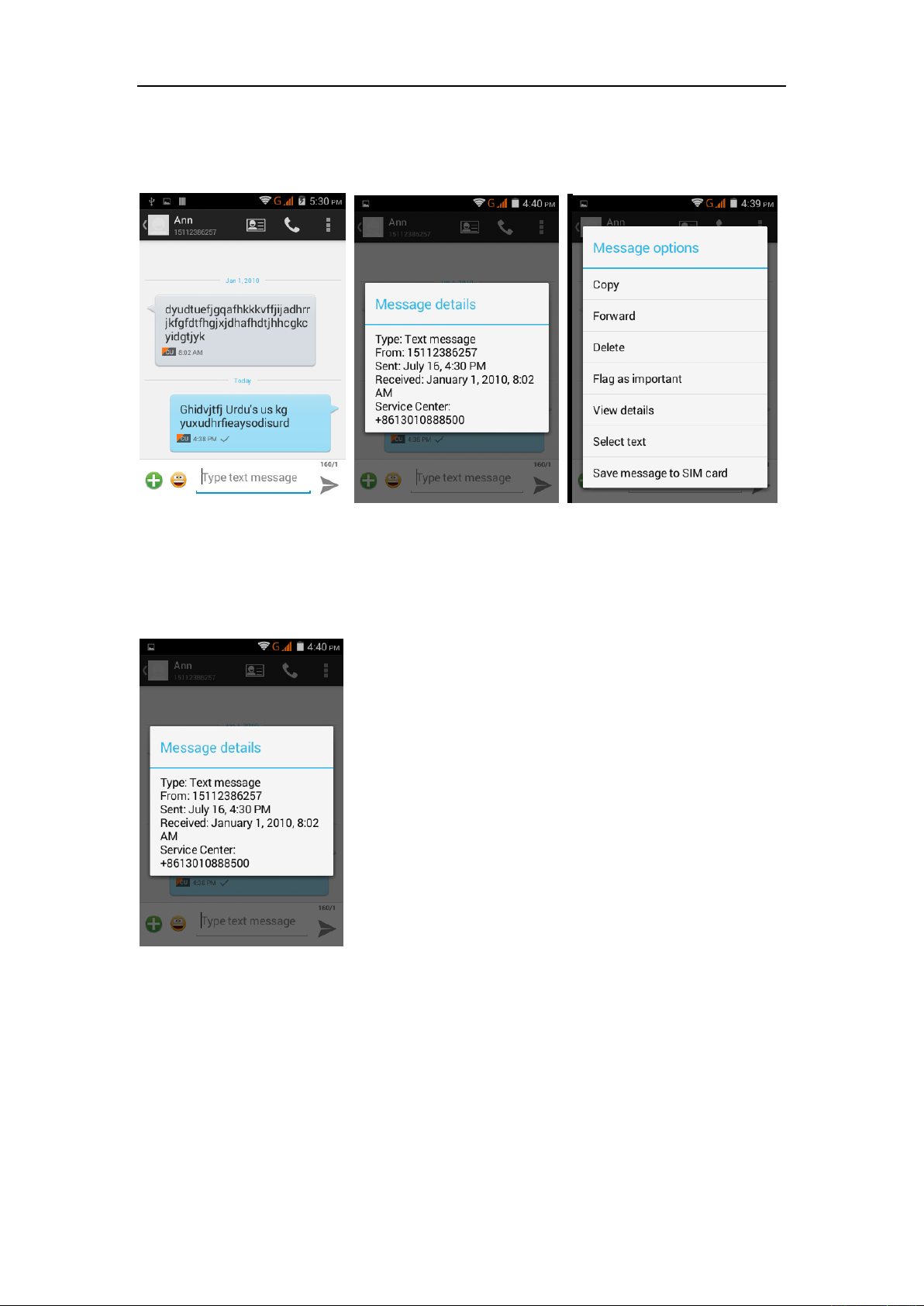
message
can display the message details
shortcut keys - "select"Forward "function
" -Long press the Information, there
View information details
Access to the information screen- "Select the message-" Long press the
Information, there shortcut keys -"select View details "function
Delete information session specific information on a particular
Access to the information screen - "Select the message - " Long press and
Information, there shortcut keys - "select "Delete "function
- 8 -
Page 9

Emoji Keyboard
Support rich interesting Emoji input,make your message more personal
Contact Features
contacts groups, contacts and favorites feature;
Book description
By the first sort the way English characters
(A-Z),
- 9 -
then number
Page 10
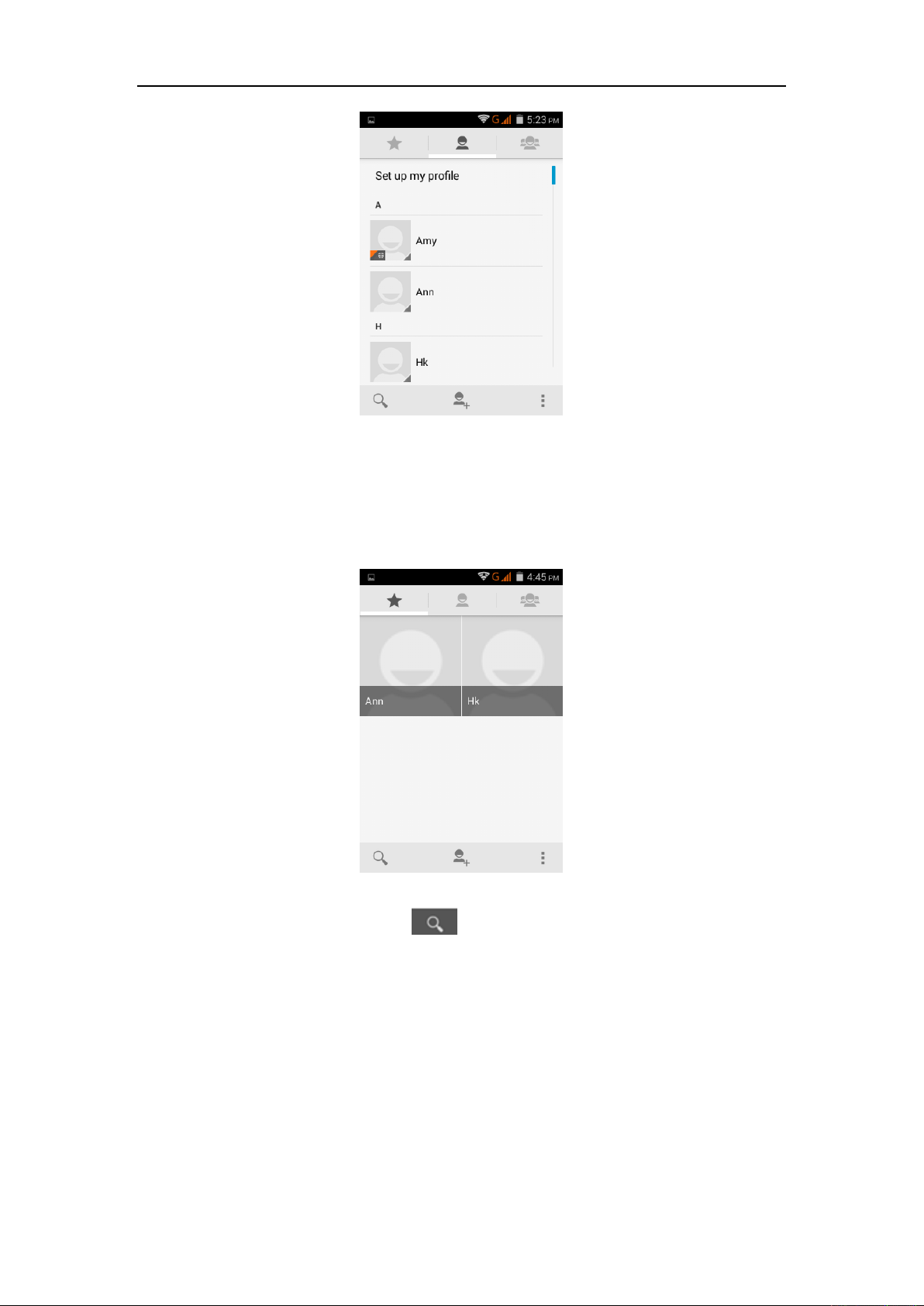
Favorites Introduction
Included collection of contacts, and users often call the recent contact
information, part of the overall fabric Top of the contact information for the user
collection, lower often call into the system default contact information;
Contact Search
Into the contact interface - "click
button
Search supported by the first letter and the entire search string
- 10 -
Page 11

Import contact information methods
using Bluetooth to achieve data synchronization
Andy 5EI phone and the original binding, using Bluetooth to achieve
synchronization of contacts;
Call History Features
One by one to delete call records
Enter the call log interface - "Click the menu button –Select the delete
Function- " Choose the delete call records- click ok
choose the resources of the sim card
"
button-"Click ,
Contact information stored call records
Enter the call log screen - "Select the Save call log - " click- "select "Add to
Contacts "feature
- 11 -
Page 12

Or directly into the call log entry, -click button -select "Add to Contacts
"feature
Dail and caller ID display Features
New dial-up procedures will be according to your habits, automatic intelligent
recommend commonly used contact, convenient to speed dial,Some
well-known enterprises or service of the number of the caller, using Google's
online database for matching automatically display name.
Paste the text / copy Features
Into the input field - "input string, long press and enter the region, there
shortcut keys - " select All " " cut All " ,"copy All","paste All"
- 12 -
Page 13

E-mail Features
Configuring mail account
Enter the Program Group screen - "Select"Email"application -"Enter e-mail
address and password
If the system automatically recognizes the mailbox information, will
automatically configure; if the system does not recognize, will require users to
type IMAP mailbox, or POP3, enter the appropriate configuration information.
For example:
E-mail Address:
627231764@qq.com
Password:
Configure multiple email accounts
Enter the Program Group screen - "Select"Email"application -" Click on the
menu button-select setting function -select "Add Account"feature
- 13 -
Page 14

Delete email account
Enter the Program Group screen - "Select"Email"application - Click on the
menu button-select setting function –select account - " select the "Remove
Account"function
Email check frequency setting
Enter the Program Group screen - "Select"Email"application - Click on the
menu button-select setting function –select account - " select I box check
frequency "function
Desktop Features
The common features into the desktop
Interface into the program group - "Select the desktop into the application
-"long by application, the application will be placed to the desktop;
- 14 -
Page 15

New lock screen and color schemes Function
Blue/green color design has changed into white/gray, more simple, the other
ICONS style also further flattening,Also joined the translucent interface style,
to ensure the status bar and the navigation bar can play better effect in
application.
Wallpapers
In the desktop space - the "long Click the desktop, the shortcut keys
-"Select"Wallpaper"feature.
- 15 -
Page 16

Application Packet
In the desktop space – sliding the application to another application – click the
application to open New Folder
Change the folder name
Open the folder on the desktop - " click Input box - Rename Folder
- 16 -
Page 17

Add contacts to your desktop
In the widgets space -long press the contact widget -" choose a contact
Add URL to the desktop
In the widgets space -long press the Bookmark widget -" choose a bookmark
- 17 -
Page 18

Add a playlist to your desktop
In the widgets space -long press the Music playlist widget -" Select a playlist
(operation method and procedure as above)
Delete the contents of the desktop
Select the desktop content - then "Long press the icon - " into the remove icon
he lower right corner
to t
of the screen
Wireless Printing Function
You can use Google Cloud Print to Print the photos, documents, or web
pages.”gallery-choose one picture -menu-print-set a google account -choose
print /save as PDF”
- 18 -
Page 19

Bluetooth Function
Select "Settings" -" Select "Bluetooth"function
Wifi Features
Select "Settings"-"Select Wi-Fi"- select "Add NETWORK ", select the desired
access APN
Flight mode Function
Select "Settings"-"Select More"-" choose "Airplane Mode"function
- 19 -
Page 20

Or select the phone, "Off"button - "select the"Flight Mode "function
Black unlock
Select "Settings"-"Select " security "-" Select the " Screen lock"-Pattern
- 20 -
Page 21

Restore to factory default
Select "Settings"-"Select"Backup&reset "-" select "Factory data reset"
Storage Settings
Select "Settings"-"Select"storage"
- 21 -
Page 22

GPS Settings
Select "Settings"-"Select " location"
English language switching phone
Select "Settings"- "Language & input "-" Select " Language ", select English or
other
- 22 -
Page 23

Input set
Select "Settings"- " Language & input "-click
Replacement mobile phone input method
Select "Settings"- " Language & input "-Default
button
- 23 -
Page 24

Android phone data cable links
Select "Settings"-"Select"Developer options"-"Check"USB debugging "
Products installed on your computer drive, the link on the USB cable;
Introduce cross-screen display
Select "Settings"-""Display "-"Check"Auto- rotate screen, " according to the
phone automatically change the direction of rotation
- 24 -
Page 25

Browser Features
Visit the website
Browser - "Click url input area "-" Enter the URL of web browsing-click
menu-refresh
Download Web page images or other objects
Browser - "browse the web, long press on the picture, there shortcut keys,
choose "Save Image "function
- 25 -
Page 26

Browser settings / search page
Browser - "browse the web -"click "menu button",-select settings / find on page
Q/A
1. How to turn off the software running in the background too much
Download Advanced Task Manager Advanced Task Manager and select
install, it can help you achieve, automatic end of the program services, to
switch between programs, display memory information, exclusion list, an end
of all widgets, fast uninstall program and other functions, To free up memory
space, reducing the CPU's operation long pressure, increase speed, to extend
the purpose of standby time.
- 26 -
Page 27

2. How to quickly set up Email
In the Android system, can automatically set the POP3 or IMAP e-mail most
accounts, the e-mail application, directly enter the e-mail address and
password, if not automatically fit in the mailbox, the mailbox will be required by
user Server information. See details in front of the "E-mail Features"section.
3. How do I view the capacity of SD card case
Select the "Settings"-Select Storage -select "SD card and phone memory",
will see the current SD card capacity information phone
4. How to save electricity CQ3503.
First, reduce the screen brightness can be used in peacetime by reducing
the brightness to reduce battery consumption, in the "Settings " in the "sound
and display" found on "brightness", and then sliding scale in respect of the
brightness can be set Android phones;
Close GPS global positioning, in the "Settings"and select" location services"
-uncheck the following "Enable GPS satellite set" can be;
Usually if you do not use the Wi-Fi, Bluetooth headset can be improved by
turning off these options to the standby time, turn off the WLAN search can
save about 30% to 40% of standby time;
Usually close calls and text messages to remind vibration;
5. How CQ3503 lock screen, to prevent others from using
In the "Settings", select " Security "and then select "screen
lock""pattern", to set individual unlock pattern, to prevent strangers use or
purpose of ensuring privacy of confidential documents.
6. Why does not the USB data cable links your computer
Confirmed in the phone's "Settings"-""Developer options"-" in the "USB
debugging"functionality check; also installed the correct USB driver
- 27 -
Page 28

7. How to install a program on a non-Android Market
Select "Settings"-"" Security ", the"unknown source "function check
8. In browsing the web or other applications, how to switch to other
applications
If you need to open when browsing other applications, you can long press
the Home key to achieving long task switch, long press return directly to the
desktop (note that the system default task only last 6 months)
9. How to enter the silent mode quickly
Long press the power key,and directly Into the pop menu to select the
silent mode.
10. How to forward SMS / MMS
Long press and Information applications in the information content of an item
in the list, until the pop-up shortcut menu, select "Forward" can be realized.
11. how to paste and copy text
Into the input field - "input string, long press and enter the region, there
shortcut keys - " select All " " cut All " ,"copy All","paste All"
12. In the phone program group is installed too many applications, how
to solve
In the desktop space – sliding the application to another application – click
the application to open New Folder
13. Contacts are sorted, can change
Sort of way platform, the first number, then letters, then the Chinese way of
sorting; the user can not set their own sort
- 28 -
Page 29

14. Contacts whether to support the group
In the contacts interface-select group
15. contacts and SMS storage capacity limits the number of
Platform reason, contacts and SMS storage for no clear limit value,
depending on the size of the current mobile phone memory space
16. How to set the SD card, personalized ring tones
In the SD card, are established "ringtones" (ringtones) "alarms" (alarm tone)
"notifications" (SMS notification tone), the ring tones into a different folder, the
phone can be automatically identified.
17. How to sync the phone contacts to the original CQ3503
using Bluetooth the way, the two cellphone, sync contacts;
18. How to use the CQ3503 access Wifi (WLAN)
Wifi signal at the scene to ensure that the premise of the specific see "Wifi
function "
19. How to Find Contact
Into the contact interface, select the "Search"menu, you can search for
contacts, you can use the first letter of query letters;
20. How do I delete the downloaded software
"Settings" - ""Manage app"-"Select the application to be deleted
21. How to view mobile phone version information
"Settings" - "" About phone "mobile phone version information can be
obtained, including the Android version, Linux version, software version,
hardware version, etc.
- 29 -
Page 30

22. How do I copy SIM card contact information
Into the Contacts application, click the menu button, select "Import Contacts",
then you can see the SIM card contacts, if only to import one, you can click an
item. If all the import needs to long press the menu key, select Import to import
all.
23. why the message has a different time and date display
Message displayed on the principle that the display of the day time and date
have shown that non-day
24.How to open developer options
Enter the Settings -- the About phone -- click the Build number five times, system will
be generated developer options
FCC Regulations:
This mobile phone complies with part 15 of the FCC Rules. Operation is
subject to the following two conditions: (1) This device may not cause harmful
interference, and (2) this device must accept any interference received,
including interference that may cause undesired operation.
This mobile phone has been tested and found to comply with the limits for a
Class B digital device, pursuant to Part 15 of the FCC Rules. These limits are
designed to provide reasonable protection against harmful interference in a
residential installation. This equipment generates, uses and can radiated radio
frequency energy and, if not installed and used in accordance with the
instructions, may cause harmful interference to radio communications.
However, there is no guarantee that interference will not occur in a particular
installation If this equipment does cause harmful interference to radio or
television reception, which can be determined by turning the equipment off and
on, the user is encouraged to try to correct the interference by one or more of
the following measures:
-Reorient or relocate the receiving antenna.
-Increase the separation between the equipment and receiver.
-Connect the equipment into an outlet on a circuit different from that to which
the receiver is connected.
-Consult the dealer or an experienced radio/TV technician for help.
FCC Note:
- 30 -
Page 31

Caution: Changes or modifications not expressly approved by the party
responsible for compliance could void the user‘s authority to operate the
equipment.
RF Exposure Information (SAR)
This phone is designed and manufactured not to exceed the emission limits for
exposure to radio frequency (RF) energy set by the Federal Communications
Commission of the United States.
During SAR testing, this device was set to transmit at its highest certified
power level in all tested frequency bands, and placed in positions that simulate
RF exposure in usage against the head with no separation, and near the body
with the separation of 10 mm. Although the SAR is determined at the highest
certified power level, the actual SAR level of the device while operating can be
well below the maximum value. This is because the phone is designed to
operate at multiple power levels so as to use only the power required to reach
the network. In general, the closer you are to a wireless base station antenna,
the lower the power output.
The exposure standard for wireless devices employing a unit of measurement
is known as the Specific Absorption Rate, or SAR.
The SAR limit set by the FCC is 1.6W/kg.
This device is complied with SAR for general population /uncontrolled
exposure limits in ANSI/IEEE C95.1-1992 and had been tested in accordance
with the measurement methods and procedures specified in IEEE1528.
The FCC has granted an Equipment Authorization for this model phone with all
reported SAR levels evaluated as in compliance with the FCC RF exposure
guidelines. SAR information on this model phone is on file with the FCC and
can be found under the Display Grant section of www.fcc.gov/oet/ea/fccid after
searching on FCC ID: WVB135M.
For this device, the highest reported SAR value for usage against the head is
1.16 W/kg, for usage near the body is 1.16 W/kg.
While there may be differences between the SAR levels of various phones and
at various positions, they all meet the government requirements.
SAR compliance for body-worn operation is based on a separation distance of
10 mm between the unit and the human body. Carry this device at least 10 mm
away from your body to ensure RF exposure level compliant or lower to the
reported level. To support body-worn operation, choose the belt clips or
holsters, which do not contain metallic components, to maintain a separation
of 10 mm between this device and your body.
RF exposure compliance with any body-worn accessory, which contains metal,
was not tested and certified, and use such body-worn accessory should be
avoided.
- 31 -
