Page 1
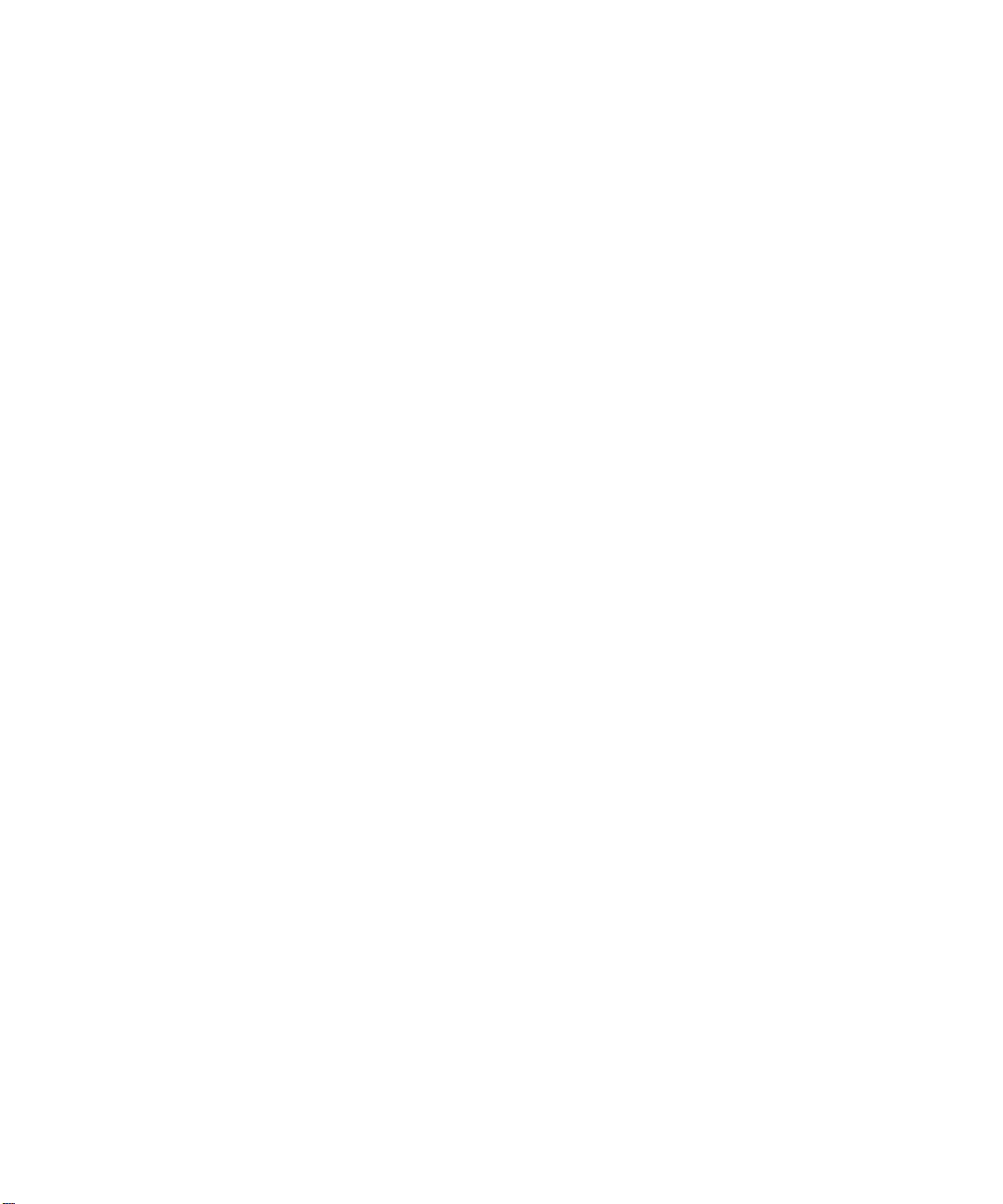
1
Security Information
PERSONAL USE
Radios, including wireless phones may interfere with the function of medical devices
such as hearing aids unprotected and pacemakers. Please check with the manufacturer
of these devices or with your doctor before using.
In deposits of oil and chemical plants where explosive gases are stored or other
products, the user must pay close attention to the restrictions of mobile phone use.
Even if your phone is in sleep mode still transmit radio frequency signals. So turn it off
when requested.
Consider traffic safety, when you are driving, please do not use mobile phones. Stop the
side of the road when necessary use. Avoid making calls on his cell phone during a
storm.
Safety information relating to children:
Be careful that children ingest small parts such as the SIM card.
Do not allow children to play with your cell phone. For example, throw, chew or dip
under water should be avoided.
Do not allow children under 14 years of age to hang the phone around the neck.
MOBILE PHONE USE
Please use only accessories or parts supplied by the manufacturer or by the
manufacturer. The use of unauthorized accessories could influence the performance of
the phone. Worse, the phone may be damaged or cause damage to its structure. You
could even violate national regulations on telecommunication terminal products.
Do not use chemicals such as cleaning solvents or detergents to clean the phone. It is
recommended that you use a slightly damp proof instead of static fabric that is easy to
catch and dry static. Before cleaning, turn off the phone.
Your mobile phone produces magnetic fields. Do not place it near magnetic storage
media such as computer disks, using your phone near other electrical appliances such
as televisions, telephones, radios and personal computers can cause interference and
thus influence the performance of your phone.
Do not expose your phone to intense sunlight, direct heat or liquids, this can cause
damage.
Page 2
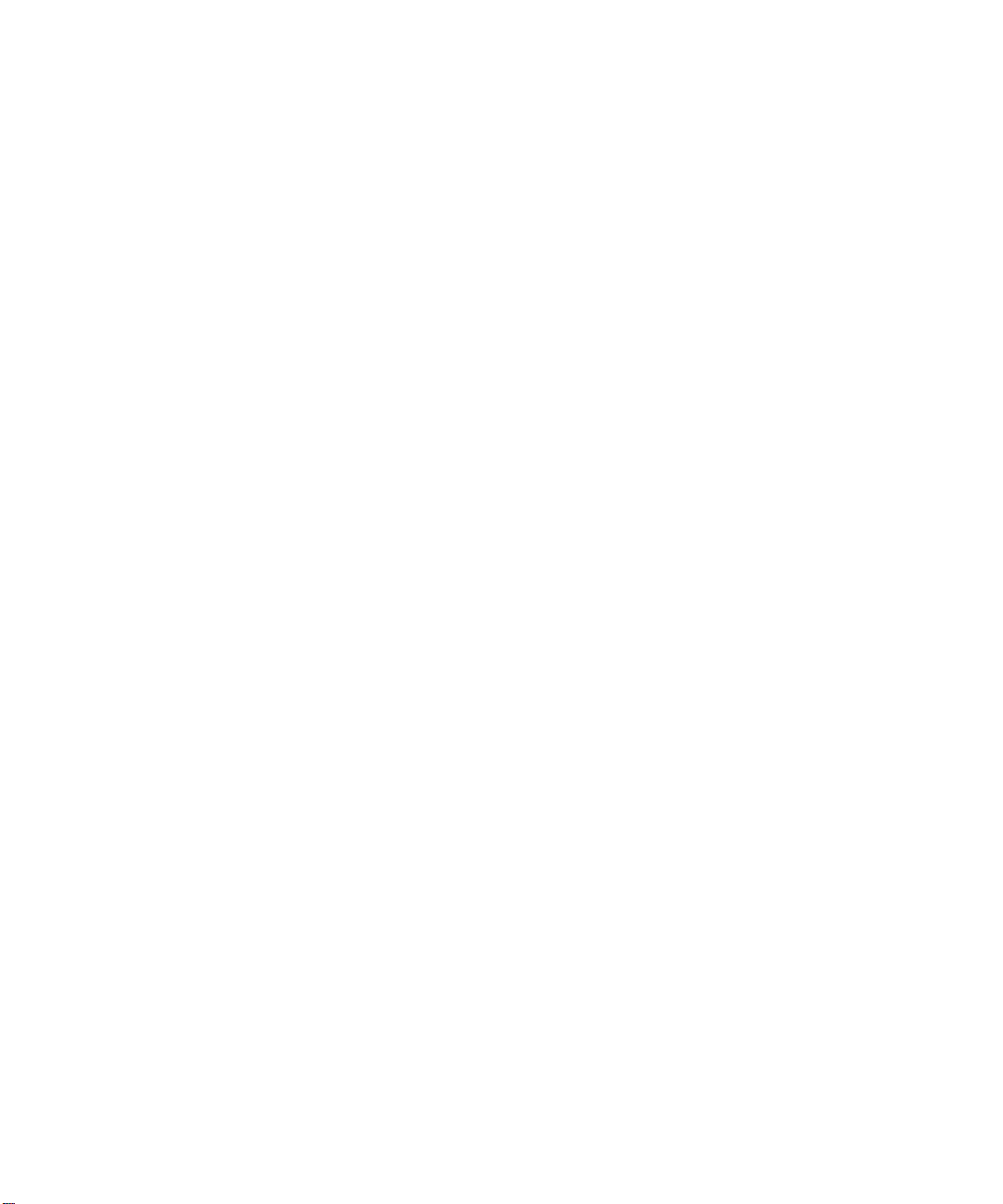
2
Handling severe behaviors, such as throwing and hitting the phone may damage the
internal circuitry integrated on the phone should be avoided.
Please do not connect to other equipment unnecessary.
Note: untrained personnel should not attempt to disassemble the phone.
Precautions Phone!
Use the phone's battery only for its intended purpose, and never use any charger that is
damaged or worn.
When you disconnect the phone from the charger, grasp the plug, not the cord.
Do not use harsh chemicals, cleaning solvents or strong detergents to clean the phone.
Wipe with a soft cloth dampened with a solution of mild soap and water.
Do not open the casing of the phone or the battery.
Always keep the SIM card out of the reach of children.
Your device applications are grouped into menus. Not all applications or different
elements of options detailed in this manual.
Your team must be registered to a mobile service provider, but this does not guarantee
that all features and applications that are on your device will work with all networks,
since these depend on whether the provider provides its service. Also keep in mind that
many of the functions that support your device may have been disabled by your
provider, to that extent these features will not appear on the menu or not work as
detailed in the user manual.
Important: Install and use applications and other software from trusted sites to ensure
greater protection for your computer. Sites that do not guarantee the security of content,
can provide corrupt software that can damage or alter the data content that is on your
computer, causing it to lose its original configuration and eventually damage it.
Your team can bring favorite applications and links to third party web sites, you might
access to third party sites. These sites are not connected, or sponsored by Avvio, Avvio
therefore assumes no responsibility for these. To access these sites, take precautions
for their safety and content.
Notice: When listening to music at a too high can produce hearing damage. Use your
device's volume to a moderate level.
All features, functionality and other product specifications, as well as the information
included in this guide are based on the latest information available, which is believed to
Page 3
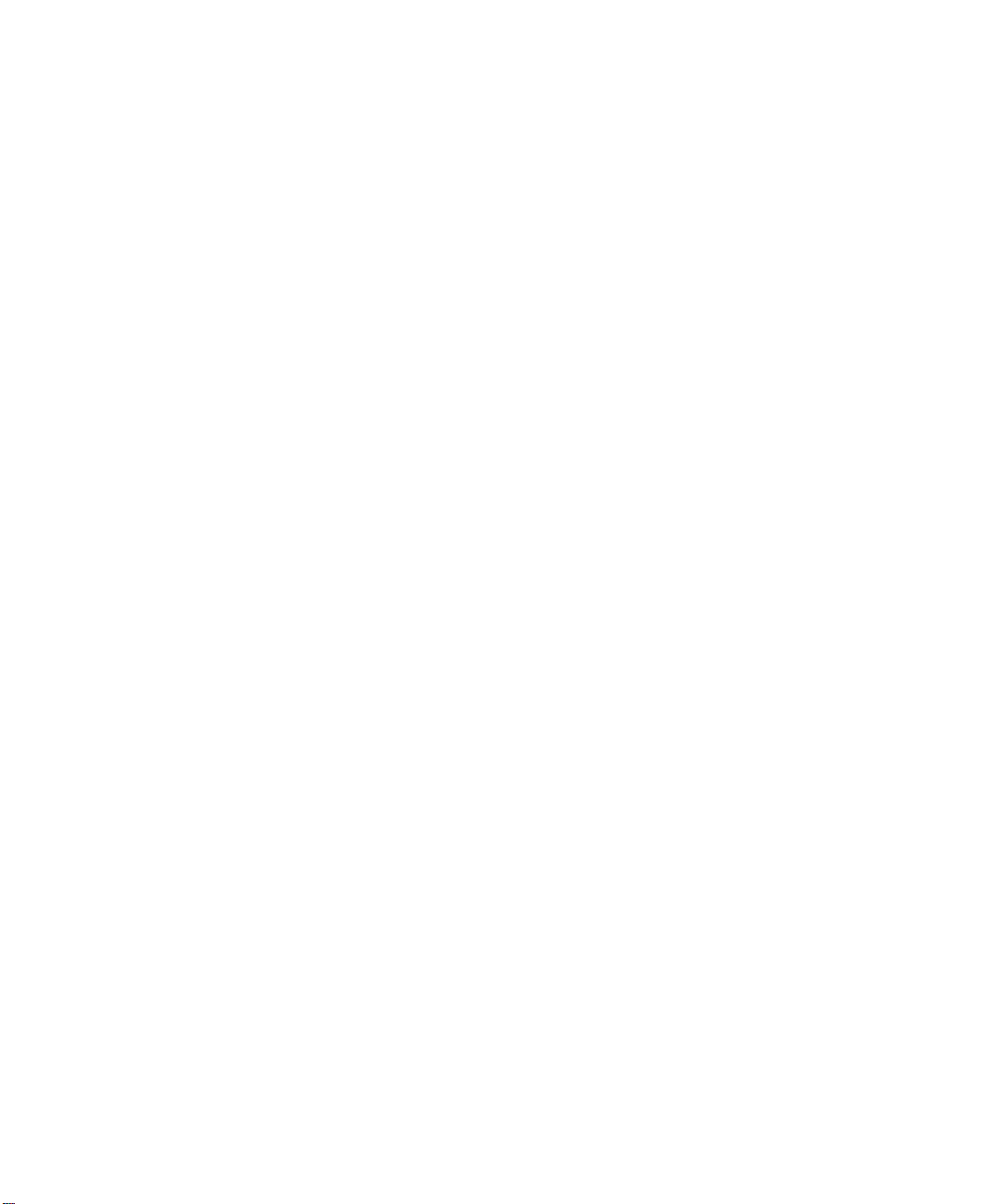
3
be accurate at the time of printing. Brightstar Corp. reserves the right to change or
modify any information or specifications without notice or obligation.
Do not short the battery terminals. This is dangerous and can damage the battery,
producing heat and can cause fire.
Do not dispose of batteries in a fire as they may cause an explosion. Return waste
batteries to your dealer or an approved recycling center. Do not dispose as household
waste.
Attention! If the battery case is broken, avoid contact with the contents. Wash
contaminated skin with plenty of water and seek medical attention.
Battery Precautions!
Avoid dropping the cell phone. If this happens, especially on a hard surface, can
potentially cause damage to the phone and battery. If you suspect damage to the phone
or battery, take it to a service center for inspection.
Never use any charger or battery that is damaged in any way.
Use the battery only for its intended purpose.
If you use the phone near the network's base station, it uses less power; talk time and
standby mode are greatly affected by the signal strength on the cellular network and the
parameters set by the network operator.
The charging time depends on the remaining battery charge, the type of battery and
charger used. The battery can be charged and discharged hundreds of times, but it will
gradually wear. When the operation time (talk time and idle time) is noticeably shorter
than normal, consider buying a new battery.
If left unused, a fully charged battery, it runs completely over time.
Extreme temperatures will affect the charging capacity of your battery: it may require
cooling or warming first.
Do not leave the battery in hot or cold places, such as in a car in summer or winter, it will
reduce the capacity and lifetime of the battery. Always try to keep the battery at room
temperature. The phone with a hot or cold battery may not work temporarily, even when
the battery is fully charged. The batteries are particularly affected by temperatures
below 32 ° F.
Do not place the phone in areas that may get very hot, such as on or near a cooking
surface, a cooking appliance, iron, or radiator.
Page 4
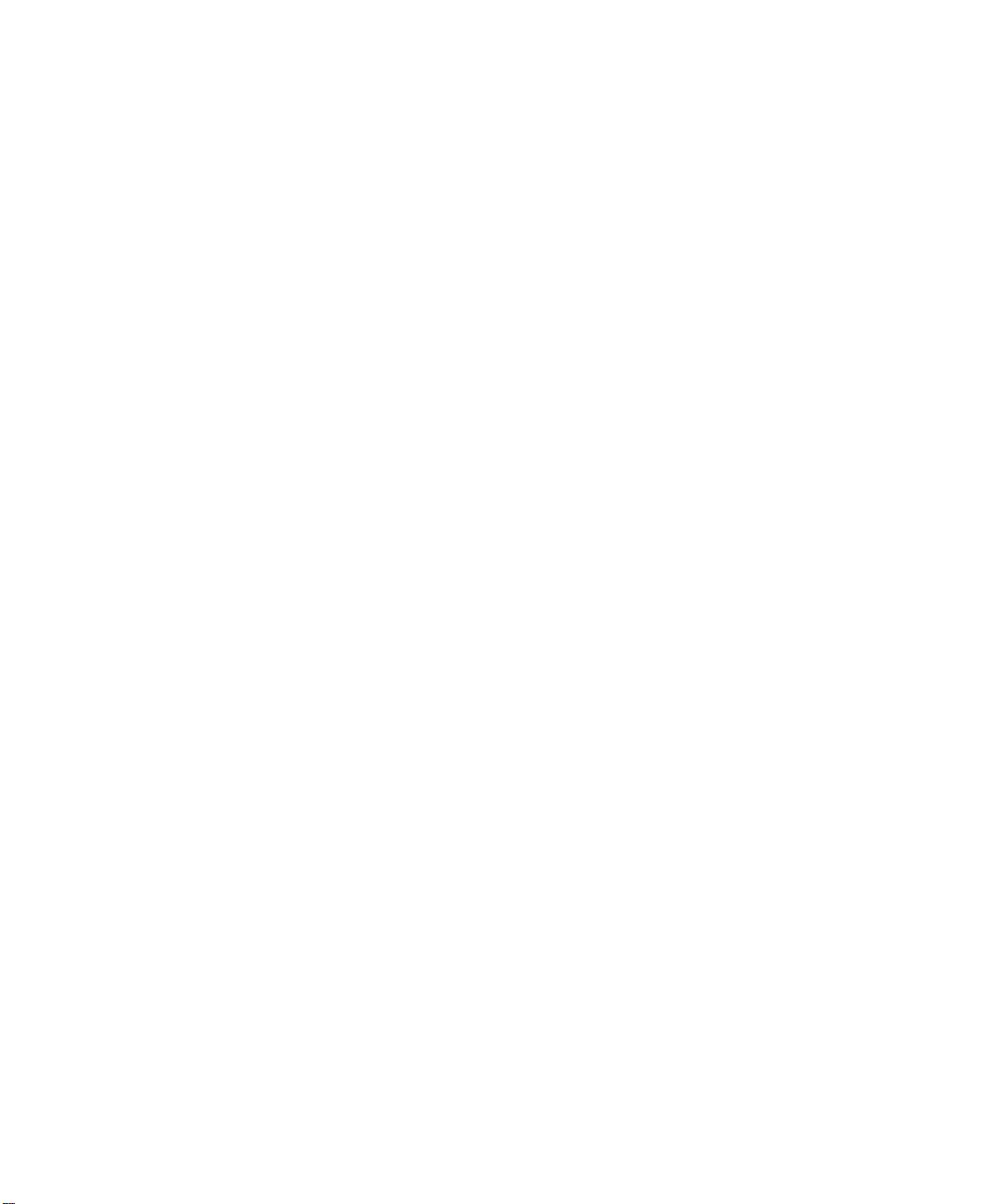
4
Protect the phone or battery wet. Although dry and appears to function normally, the
circuit can slowly corrode and pose a safety hazard.
Keep the battery out of the phone to come in contact with metal objects, such as coins,
keys or jewelry.
ON THE ROAD AND HIGHWAY
Before making or receiving calls thoroughly familiar with applicable local laws and
guidelines on the use of mobile radio and always comply with these laws.
Air bags, antilock brakes, cruise control and fuel injection systems are normally immune
to radio transmissions, but if you encounter problems, please consult your car dealer.
Turn off your mobile phone when making refueling or when there are signs that restrict
the use of equipment for two-way radio. Do not store or carry flammable or explosive
materials in the same compartment as the phone because the internal sparks may
cause ignition.
Safety comes first, and is the primary responsibility of the driver. Please:
Give full attention to driving, do it safely is your first responsibility.
Use a hands-free kit, if available.
If you have a free hand to make sure the numbers are preprogrammed when possible,
make a few calls and brief.
If you do not have a hands-free kit, pull off the road and park before making or
answering a call.
IN AIRCRAFT
Turn off your mobile phone before embarking on a flight. Mobile phone use is prohibited
in aircraft because of possible interference with the telecommunications system. If the
plane has not taken off yet, you should ask the flight crew for permission before using
the phone.
Note: If you have set the phone to auto power on, please check the setup menu of the
alarm clock and the Organizer menu to see the reminder time set as to ensure that the
phone does not turn on automatically during flight.
Page 5
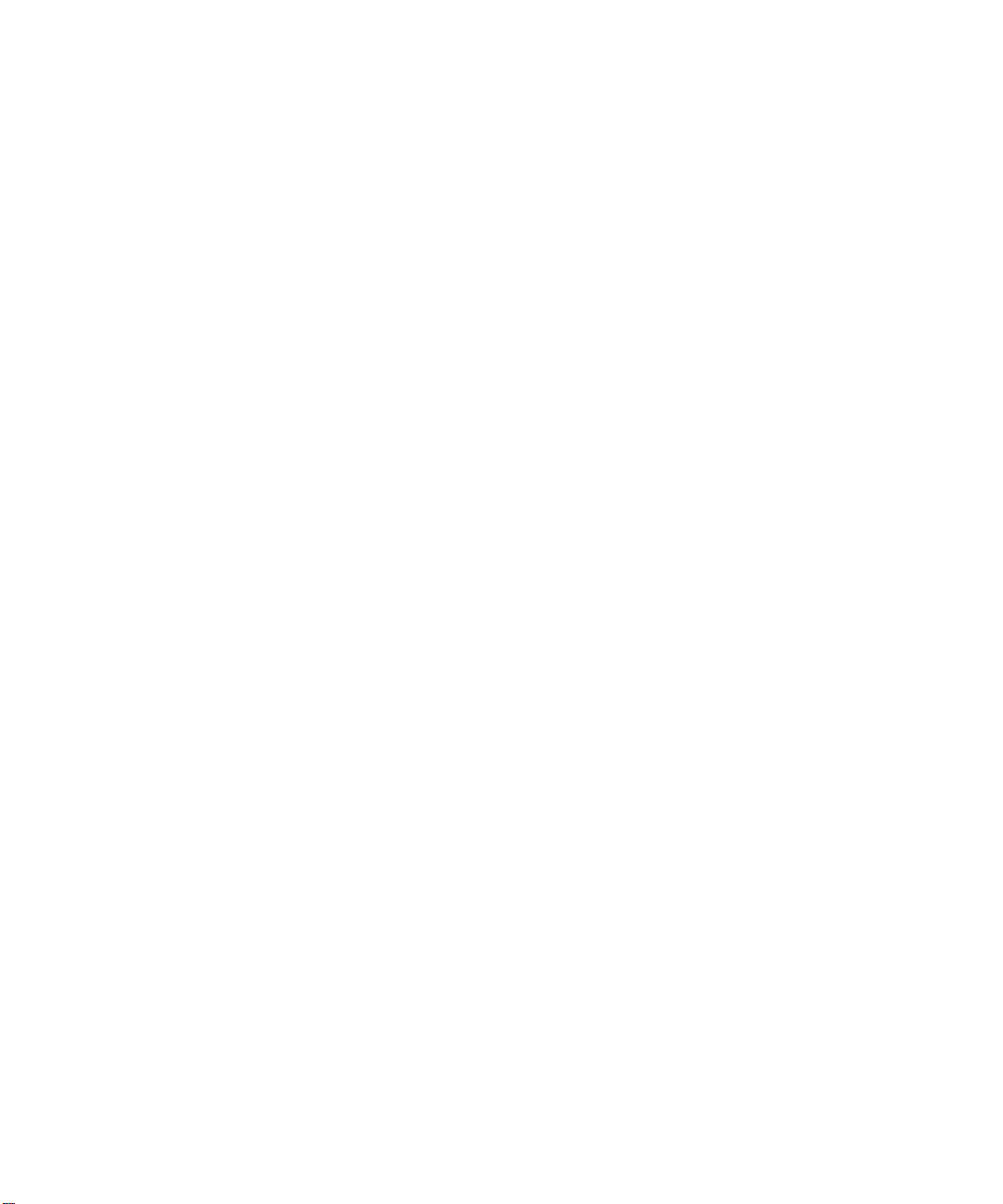
5
ENVIRONMENTS AND BLASTING
Turn off the phone and remove the battery when in any area with a potentially explosive
atmosphere and obey all signs and instructions. Must observe restrictions on the use of
radio equipment in fuel depots, below deck on boats, storage and fuel transfer, areas
where the air contains chemicals or particles such as grain, dust or metal powders,
signals on areas where explosive atmospheres are ongoing demolitions, any other area
where it is recommended to turn off your vehicle engine.
HEALTH RISK BY PHONE WIRELESS
The available scientific evidence does not show that any health problems are
associated with using wireless phones. There is no evidence, however, that wireless
phones are absolutely safe.
Mobile phones emit low levels of radio frequency energy (RF) in the microwave range in
use. They also emit very low levels of RF when in idle mode. Whereas high levels of RF
can produce health effects (by heating tissue), exposure to low level RF that does not
produce heating effects causes no known adverse health effects. Many studies of low
level exposures to RF have not found any biological effects, but such findings have not
been confirmed by additional research. In some cases, other researchers have had
difficulty in reproducing those studies, or in determining the reasons for inconsistent
results.
Page 6
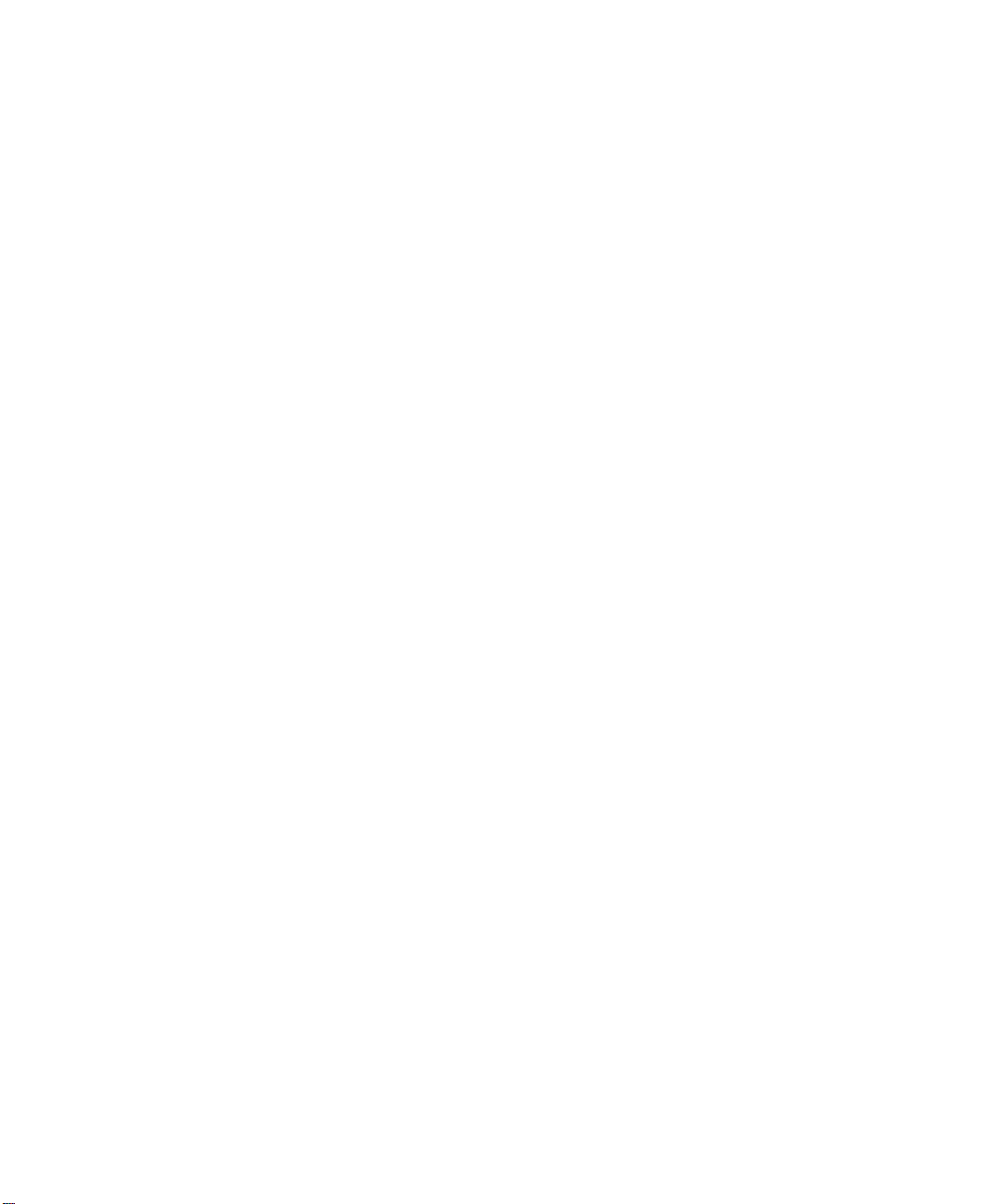
6
COTENTS
Security Information ............................................................................................................. 1
1. Outlook Description ...................................................................................................... 7
2. Power Button Usage..................................................................................................... 8
3. Touch-Screen Navigation ............................................................................................. 8
4. Using microSD Card ..................................................................................................... 8
5. Getting Started ............................................................................................................. 9
5.1. Charge the device ........................................................................................ 9
5.2. Turn the device on ....................................................................................... 9
Press the power button and hold for 2 seconds. .......................................................... 9
5.3. Start Wi-Fi Network ...................................................................................... 9
6. Launcher ..................................................................................................................... 10
7. Screen Lock ................................................................................................................ 10
8. Application Management ............................................................................................ 11
8.1. Install Android Applications ..................................................................... 11
8.2. Download Android Applications direct from a Website ........................ 11
8.3. Download Android Applications direct from Play Store ........................ 11
8.4. Uninstalling Android Applications ........................................................... 12
9. Phone ......................................................................................................................... 13
10. Message .............................................................................................................. 14
11. Play Store ............................................................................................................ 15
11.1. Download Applications ............................................................................. 15
11.2. App Market Function Menu ....................................................................... 16
12. Browser and Chrome .......................................................................................... 17
12.1. Opening Browser ....................................................................................... 17
12.2. Browser options ......................................................................................... 17
13. Camera ................................................................................................................ 18
13.1. Take Pictures .............................................................................................. 18
13.2. Take Videos ................................................................................................ 18
13.4. Photo options ............................................................................................. 19
14. Wi-Fi .................................................................................................................... 19
14.1. Connecting to Wi-Fi networks .................................................................. 19
14.2. Receive notifications when open networks are in range ...................... 20
14.3. Add a Wi-Fi network .................................................................................. 20
14.4. Forget a Wi-Fi network .............................................................................. 20
14.5. Wi-Fi Settings screen ................................................................................ 21
14.6. Advanced Wi-Fi settings screen .............................................................. 21
15. Accounts .............................................................................................................. 22
15.1. Adding and removing accounts ............................................................... 22
15.2. Configuring account sync and display options ..................................... 22
6. Regulador ................................................................................................................... 23
Page 7
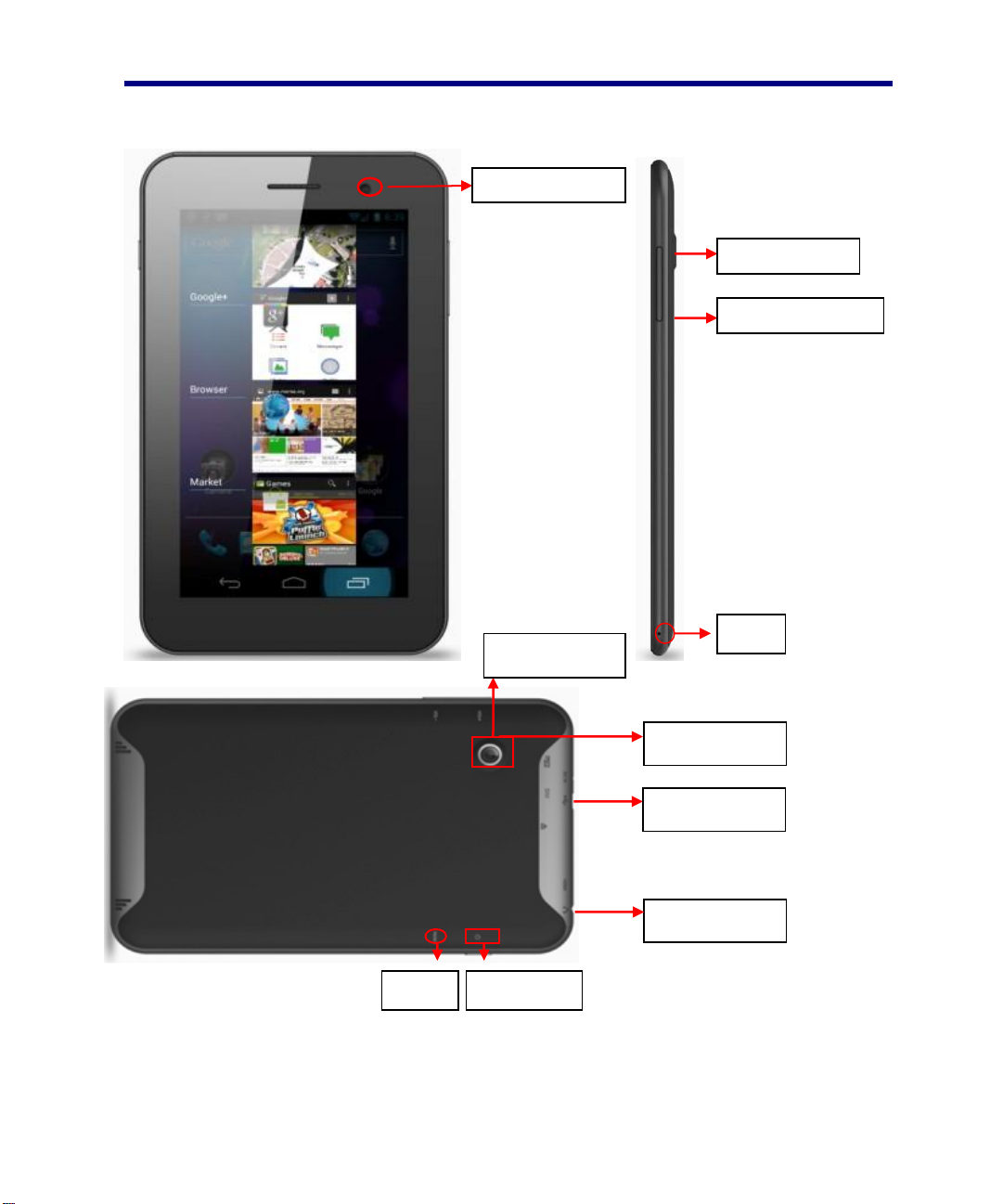
7
1. Outlook Description
Mic
Front camera
Volume plus
Volume minus
reset
Power
Earphone Port
USB Port
Rear camera
Rear Camera
Page 8
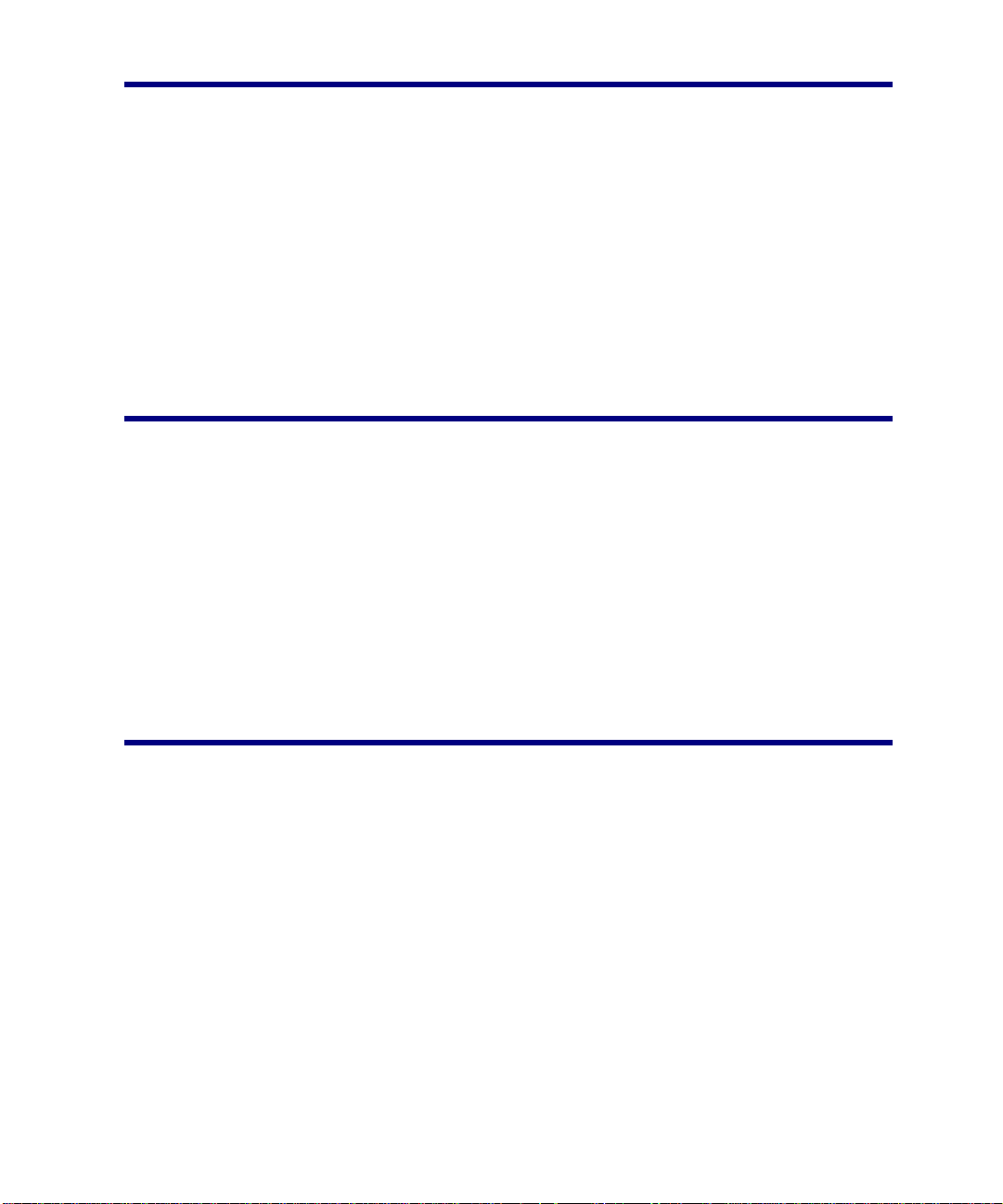
8
2. Power Button Usage
Turn On: Press the power button and hold for 2 seconds.
Turn Off: Press the power button and hold for 2 seconds
Turn on/off airplane mode: Press the power button and hold for 2 seconds
→airplane mode
Sleep Mode On/Off: Press & release the power button quickly to turn sleep mode
on and off.
Forced shutdown: Press and hold the power button until it power off.
Note: If it is not necessary, please do not use forced shutdown.
3. Touch-Screen Navigation
The touch-screen allows for quick, easy and convenient navigation for all applications.
Throughout the User Guide, you are instructed to use the following tap or touch
navigation methods:
Tap: quick tap & release on an item on the screen.
Finger slide: touch & slide your finger across the screen and then release.
Touch & hold: touch and hold in place approx 2 seconds, and then release to
display an options window.
Note:
To avoid scratching or crushing, do not place objects on the touch screen surface.
4. Using microSD Card
Insert your card into the microSD slot until it clicks into place. When ready for use,
it’s OK.
Remove microSD Card
Close all applications or documents which have been opened on the card. Press
Settings → Storage → SD Card →Unmount Storage → OK.
Note:
Don’t insert and remove the SD card repeatedly in a short time, as this may cause
damage to the card.
Page 9

9
5. Getting Started
5.1. Charge the device
Note:
You can use the device while the battery is charging, although the charging time is
longer when operating and charging at the same time.
Plug the power adapter into an electrical wall outlet, and then connect to the
device to fully charge the battery before use (approx. 4hour).
5.2. Turn the device on
Press the power button and hold for 2 seconds.
5.3. Start Wi-Fi Network
Turn on Wi-Fi
Since many features require a Wi-Fi connection, we recommend you set up
your Wi-Fi network now.
Settings→ Wi-Fi
Check Wi-Fi to turn on.
Connect to Wi-Fi
The device automatically scans and lists all local Wi-Fi Network found. A
indicates that the secure networks require login name/password to connect.
1. Tap the desired network to which you want to connect, → enter the Network
Password if applicable, → tap Connect.
2. Tap back key to return to the Home screen.
Note:
If your Wi-Fi network is set as hidden, it won’t be found by the auto scan. Tap “+”on the
top of the screen and follow the prompts to add your network
Page 10

10
6. Launcher
① ② ③
① Backspace
② Home
③ Display the program is running
7. Screen Lock
Can be set to automatically lock screen or quickly press the power button to manually
lock screen. Lock screen displays the following:
You can drag the lock to three direction (left, right, up) to unlock your device.
Pressing and drag to right side ,then releasing it .You will go to the home
screen,or the interface that you did not close last time.
Page 11

11
Pressing and drag to up side , hen releasing it. You will go to the Google
searching interface directly.
Pressing and drag to left side , hen releasing it. You will open the camera.
8. Application Management
8.1. Install Android Applications
Purchased or free Android applications that you have downloaded to your computer
can be installed quickly & easily on your Tablet using the Apk Installer
application.
1. Copy the .apk files that you want to install onto a SD card or USB device, →
insert or connect to your Device.
2. Tap the ApkInstaller application icon.
3. Tap Install and locate the folder (Internal Memory or TF Card) in which
the .apk application files were saved.
4. Tap on a .apk file → Install.
The application is installed and the application icon is added to the
Applications screen.
5. Tap Open to launch the application now, or tap Done to return to the
ApkInstaller screen.
8.2. Download Android Applications direct from a Website
You can download Android applications directly from websites, and then quickly and
easily install them on your device.
1. Tap the Browser application icon to launch the internet browser.
2. Enter the desired website URL, and tap the download link for the application
you want to install on your device.
3. After the download is complete, touch & hold on the download file (in the
Download history screen), → tap Open → Install.
8.3. Download Android Applications direct from Play Store
Please refer to the Chapter of “Play store”
Page 12
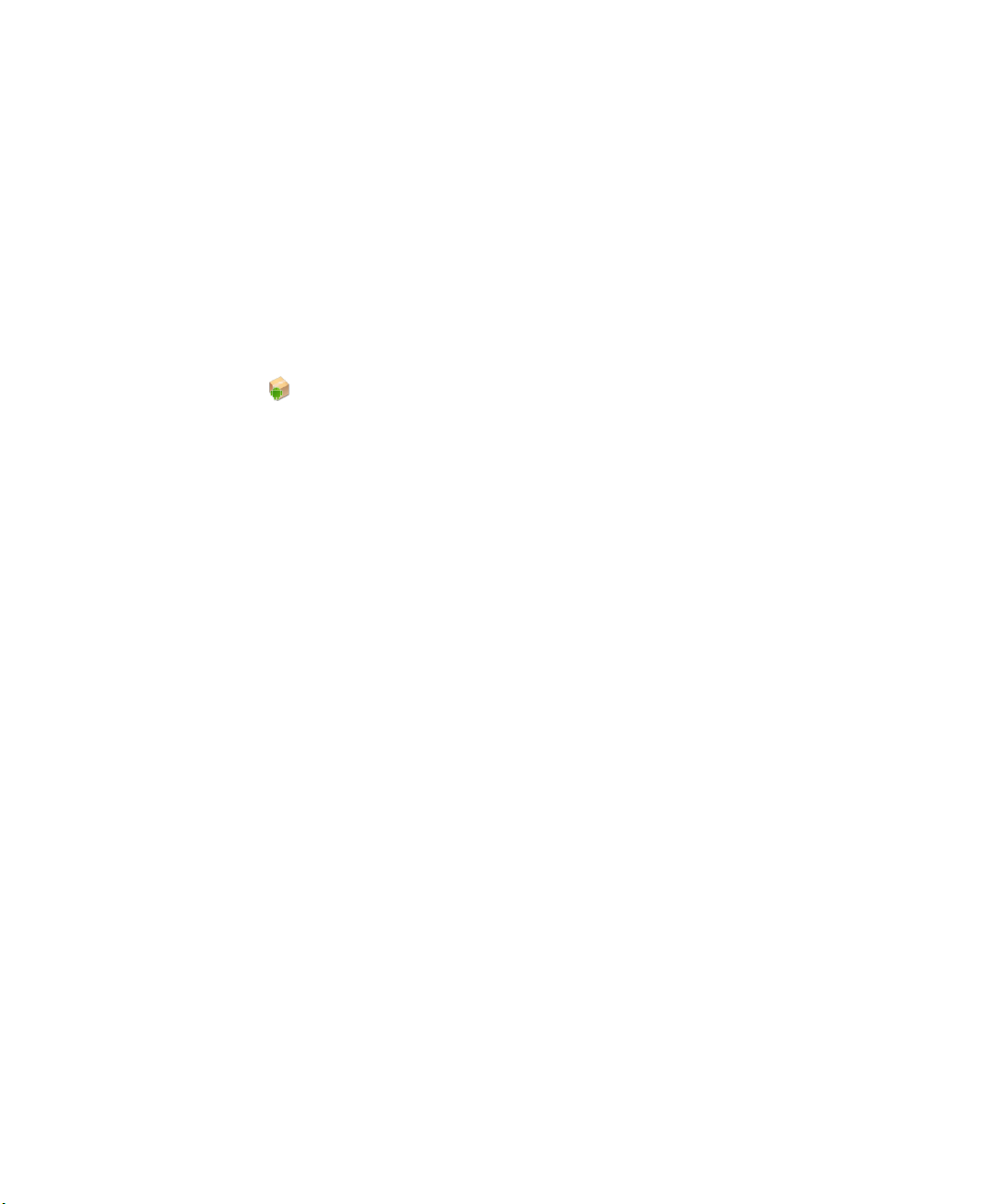
12
8.4. Uninstalling Android Applications
You can also quickly and easily uninstall the Android applications that you have
installed.
1. Press Settings → Applications
2. Tap the application you want to uninstall, → Uninstall.
3. Tap OK to confirm the Uninstall.
You can also use ApkInstaller to uninstall the Android applications
1. Tap the ApkInstaller application icon.
2. Tap Manage
3. Tap one .apk from the application list and tap Uninstall
4. Tap OK to confirm to uninstall the .apk
Page 13
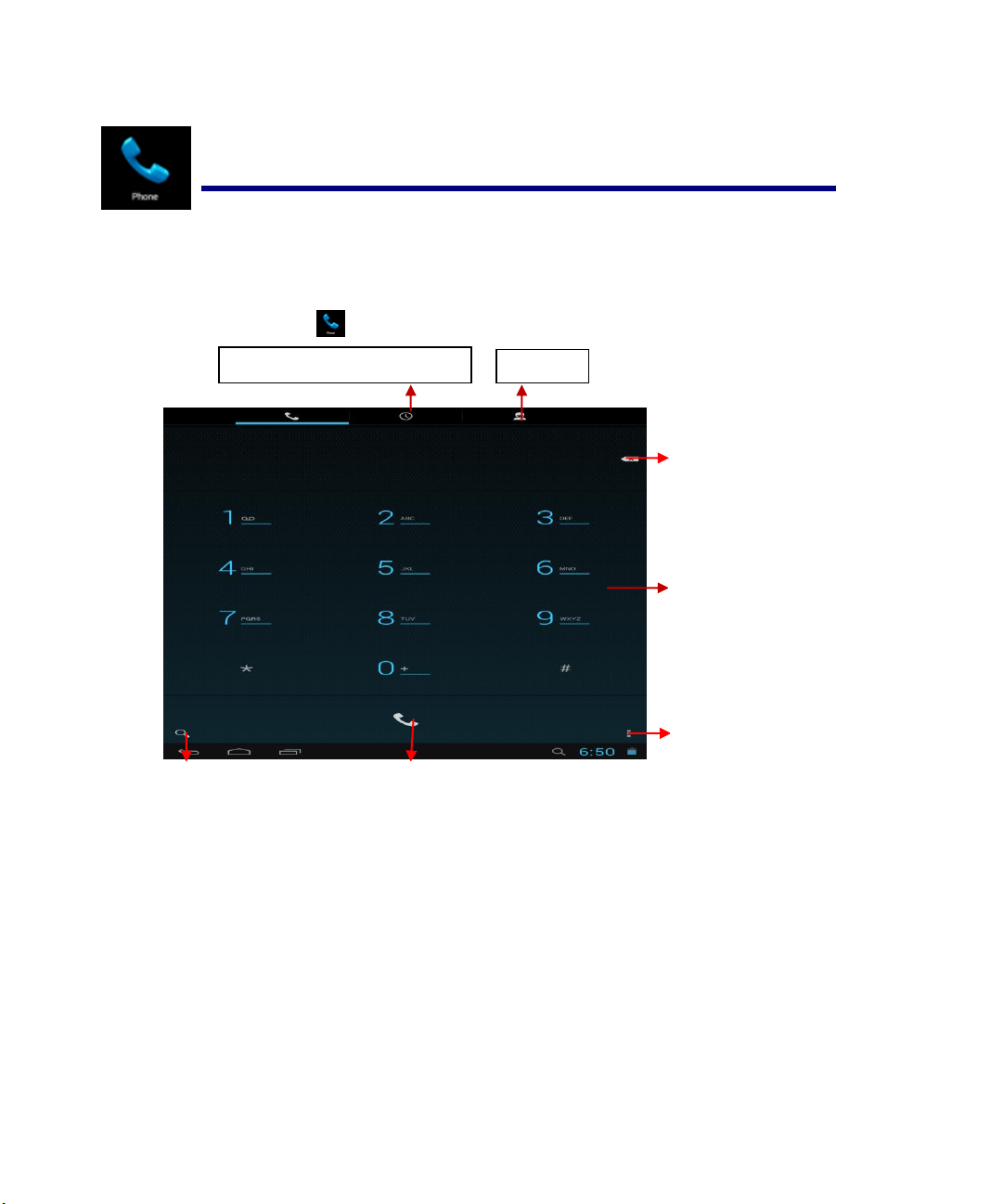
13
Dialing phone numbers
Delete the wrong number
Make the phone call
Settings
Find contacts
View the history call records
Contact
9. Phone
Press the phone icon
Page 14

14
Find contacts
Add contacts
More choice
Open the contacts,see as follows:
More choice
Contacts to display Show all contacts or customize
Import/export Import from storage / Export to storage /Share visible contacts
Accounts Choose Auto-sync app data or not
Settings Set the ringtone and other settings
10. Message
10.1. Open message
1. Press the message icon on the screen.
2. Create new message or open the chat which is ongoing.
Page 15

15
10.2. Send message
1. Pressing “New massage” at the top of the screen to compose new massage.
2. Touch To to input the phone numbers that you want to send the message to.
- Input the phone number directly using the virtual keyboard
- You can also enter already entities of the mobile phone number the contact's
name.
3. Touch Type message to start editing your message.
- You can input some text information to make a SMS.
- You can add subject or insert pictures or video to make a MMS.
4. Touch the arrow icon to send the message.
11. Play Store
The App Play Store has many applications that you can quickly and easily download to
your MID. Before using APP Play Store, you have to make sure you device have a
internet connection (Please refer to the Chapter of Wi-Fi )
11.1. Download Applications
1. Tap the App Play Store application icon and tap Accept on the bottom of
the screen.
Note:
The first time, you are prompted for your App Market login information. If you
have not yet registered an account, tap New.
Otherwise, tap Exiting and enter your login information and then tap Done
The first you enter your account, you are required to set your credit card, like
follows:
Tap set up credit card button to open the following window, you can edit your
Page 16
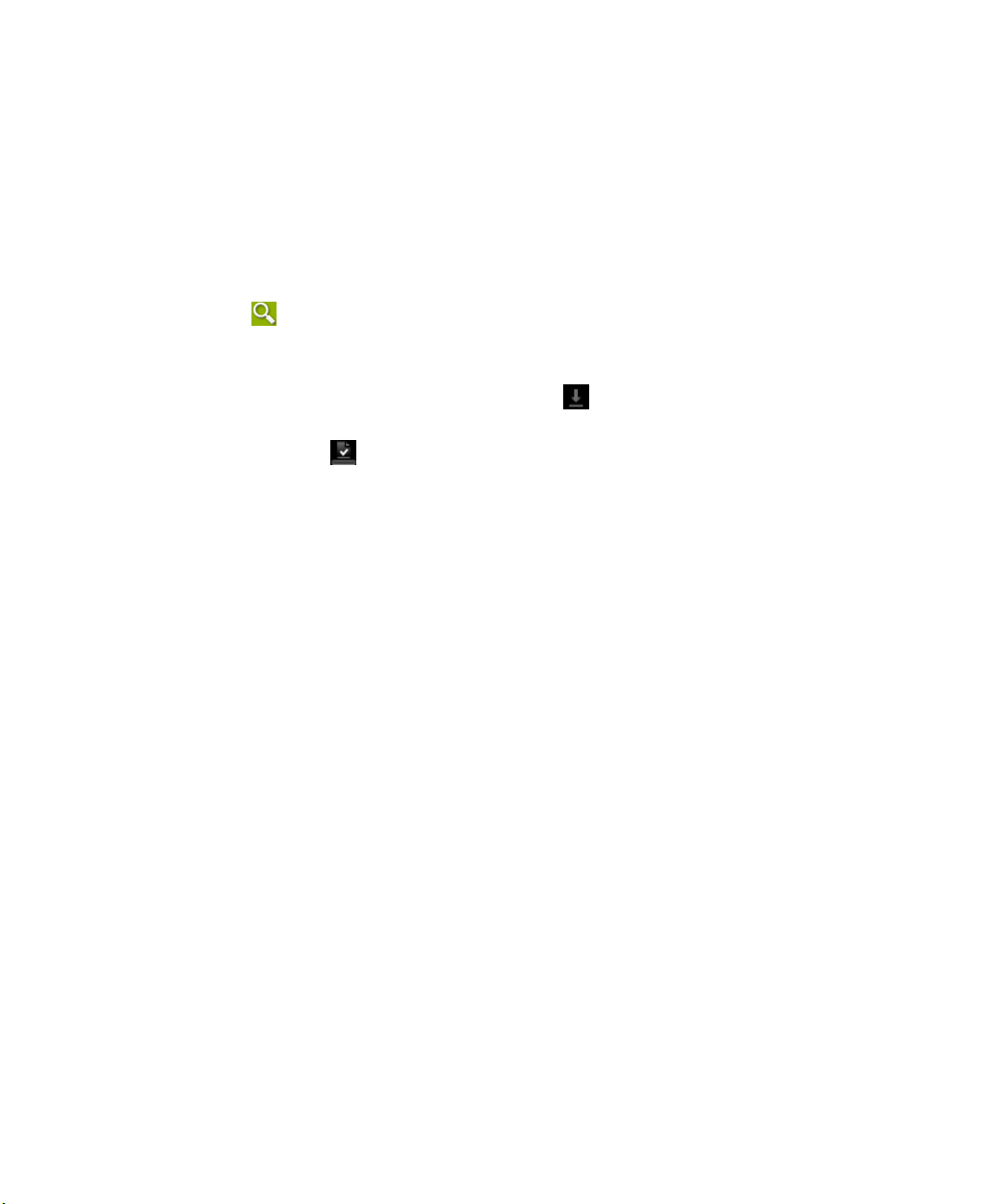
16
information according to the introductions
If you wouldn’t set the credit card, tap Not now button to enter the play store
directly.
.
2. You can select applications from the default Featured group, or tab
Apps/Games on bottom of the screen on the left to choose from the application
list by categories, or you can also search applications by name by tapping the
icon .
3. Tap any application you want to download, → Download → Accept
&download.
When download process started, the icon will be displayed on the status
bar.
When the icon is displayed on the status bar, the app is downloaded
successfully.
4. Slide down the status bar and tap the “Successfully installed” → tap Open to
launch it now or tap Uninstall.
5. Press Back key to return to the Play Store screen to download other
applications
11.2. App Market Function Menu
Press Menu key to display the App Market Function Menu.
11.2.1 Search
Tap to enter the keys of the application you want to search.
11.2.2 My Apps
This page displays the apps installed on your device that can be also found in the
APP Market
Uninstall apps (With Installed displayed on right of the item)
1. Tap the app you want to uninstall.
2. Tap Uninstall.
3. Tap “OK” when display a dialog.
Update apps (For FREE displayed on right of the item)
1. Tap the app you want to update
Page 17
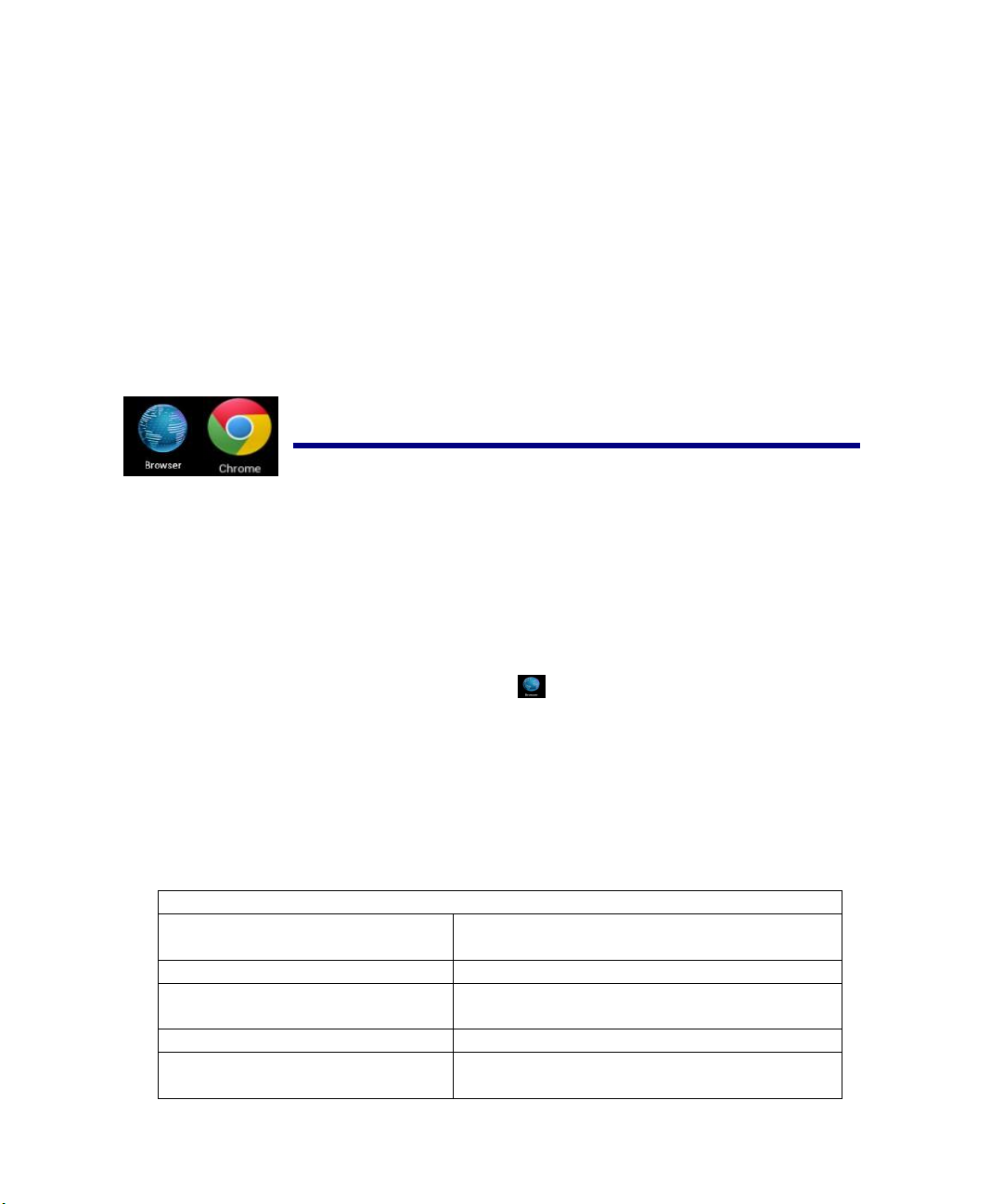
17
Options
Refresh/stop (Browser)
Refresh the current page/stop opening the
current page
New Tab (Browser Chrome)
Enter the latest added tab.
New incognito tab (Browser,
Chrome
Enter the incognito tab
Share page (Browser)
Share your favorite pages with your friends
Find on page (Browser,
Chrome)
Looking for something in the current page.
2. Tap Download → Accept &Download
11.2.3 Settings
You can see some settings, such as: Filtering level and Notifications settings.
Filtering level Set the filtering rules as desired
Notifications Set whether a notification prompt when application is
downloaded.
11.2.4 Help
If you have some doubts, please refer to this part.
。
12. Browser and Chrome
Using Browser to surf the web .
12.1. Opening Browser
Tap the browser icon on the Home screen , and then you can open the Web
browser.
You can browse the web by Wi-Fi or Ethernet.
12.2. Browser options
You can tap the button (make up of three dots) to make more choice:
Page 18
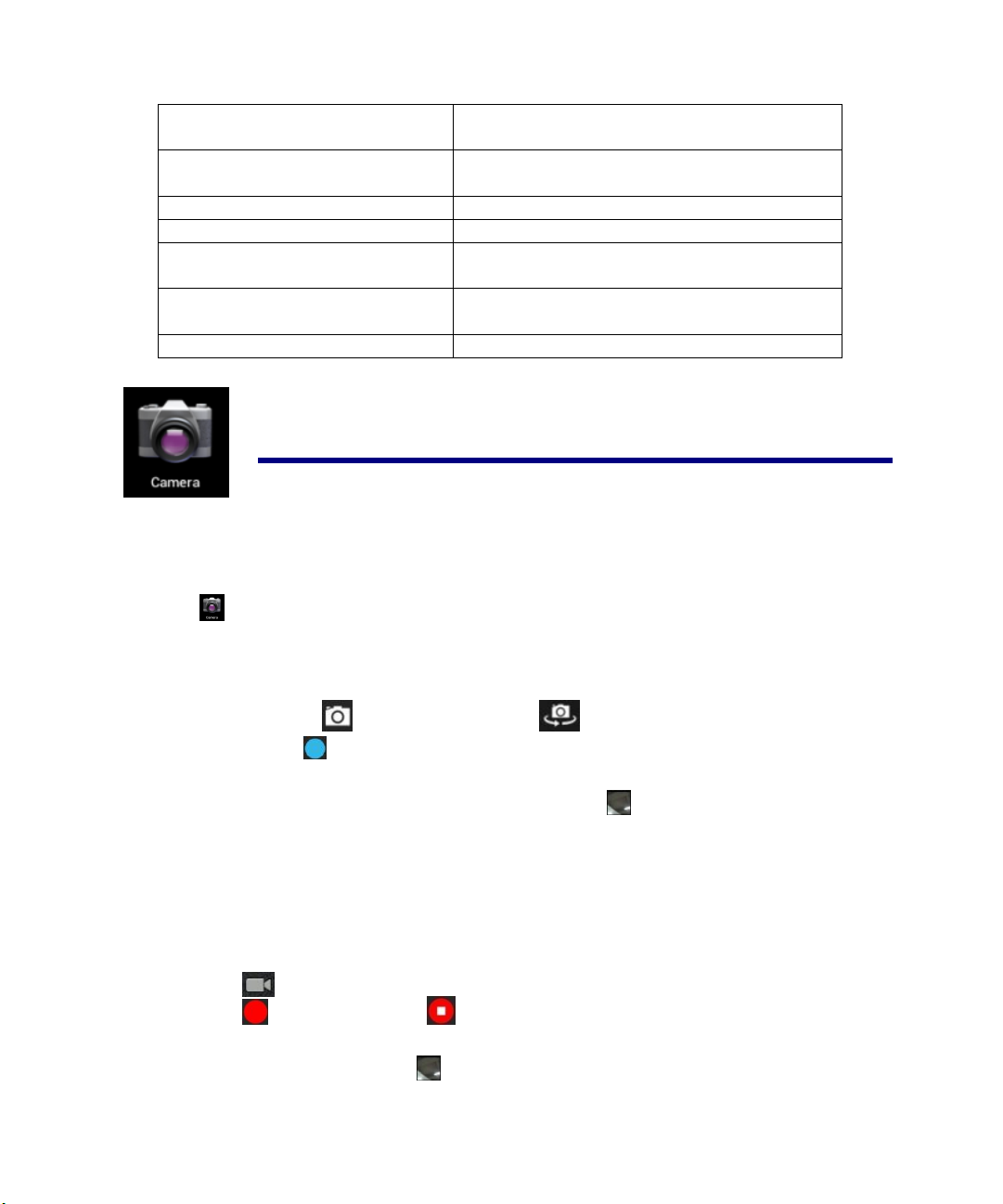
18
Request desktop site
(Browse,)
You can select or unselect the options
Save for offline reading
(Browser)
Ssave the current content for offline
reading
Page info (Browser)
Display the current web page information
Settings (Browser, Chrome)
For some other Settings
Book marks (Chrome)
Books let you revisit your favorite web
pages with one touch
Other devices (Chrome)
Sign in to Chrome to contact with other
devices
Help (Chrome)
Useful tips that you can refer to
13. Camera
Tap the Camera application icon.
13.1. Take Pictures
1. In Camera, tap into photos mode, tap to change from front and rear
camera; tap to take the picture.
2. The picture will be saved automatically.
3. Tap the picture thumbnail on the up right corner to enter Gallery to scan the
picture.
4. Press Back to the Camera.
5. Press Back to exit the Camera and back to the Home screen.
13.2. Take Videos
1. Tap switch to video, and you can take videos.
2. Tap to begin and tap to stop.
3. The video will be saved.
4. Tap the video thumbnail to play the video.
Page 19

19
5. Press Back to the Camera.
6. Tap switch back to camera.
7. Press Back to exit the Camera and back to the Home screen.
13.3. Panorama Photography
1. Tap switch to panorama photography.
2. Tap to begin and tap to stop.
3. The picture will be saved.
4. Move your machine slowly to receive panorama. shows filming
schedule ,if you move too fast ,there will be a red block.
5. Tap switch back to camera.
6. Press Back to exit the Camera and back to the Home screen.
13.4. Photo options
On the preview of the camera, tap you can see some icons on the right of the
preview, such as , , , touch it you can open the settings.
14. Wi-Fi
14.1. Connecting to Wi-Fi networks
1. Press Settings -> Wi-Fi
2. Check Wi-Fi item on the top of the screen to turn it on
3. Touch a network to connect to it
Note:
- If the network is open, you are prompted to confirm that you want to connect
to that network by touching Connect.
- If the network is secured, you’re prompted to enter a password or
other credentials. (Ask your network administrator for details.)
Page 20

20
14.2. Receive notifications when open networks are in range
By default, when Wi-Fi is on, you receive notifications in the Status bar when your
device detects an open Wi-Fi network.
1. Turn on Wi-Fi, if it’s not already on
2. In the Wi-Fi settings screen, check Network notification.
You can uncheck this option to stop receiving notification.
14.3. Add a Wi-Fi network
1. Turn on Wi-Fi, if it’s not already on.
If you’re adding a Wi-Fi network when first setting up your device, Wi-Fi is
turned on automatically.
2. In the Wi-Fi settings screen, touch Add network (at the top of your screen).
3. Enter the SSID (name) of the network. If the network is secured, touch the
Security menu and then touch the type of security deployed on the network.
4. Enter any required security credentials.
5. Touch Save.
The device connects to the wireless network. Any credentials that you entered
are saved, so you are connected automatically the next time you come within
range of this network.
14.4. Forget a Wi-Fi network
You can make the device forget about the details of a Wi-Fi network that you
added— for example, if you don’t want the device to connect to it automatically or if
it is a network that you no longer use.
1. Turn on Wi-Fi, if it’s not already on.
2. In the Wi-Fi settings screen, touch & hold the name of the network.
3. Touch Forget in the dialog that opens.
Page 21

21
14.5. Wi-Fi Settings screen
In addition to the settings described in this section, you can press Menu and
Advanced Wi-Fi settings as described in “Advanced Wi-Fi”
- Wi-Fi
Check to turn on Wi-Fi so you can connect to Wi-Fi networks. When
connected to a network, displays the network’s name.
- Wi-Fi networks
Displays a list of Wi-Fi networks you’ve previously configured and those
detected when the device last scanned for Wi-Fi networks.
- Add Wi-Fi network
Opens a dialog where you can add a Wi-Fi network by entering its SSID
(the name it broadcasts) and security type.
14.6. Advanced Wi-Fi settings screen
- Network notification
Check to receive a notification when an open Wi-Fi network becomes
available.
- Keep Wi-Fi on during sleep
Opens a dialog where you can set whether and when the Wi-Fi radio
disconnects. Disabling sleep uses more battery power.
- MAC address
The Media Access Control (MAC) address of your device when
connecting to Wi-Fi networks.
- IP address
The Internet Protocol (IP) address assigned to the device by the Wi-Fi
network you are connected to (unless you used the IP settings to assign it
a static IP address).
Page 22

22
15. Accounts
15.1. Adding and removing accounts
- Add an account
1. Open the Accounts & Sync Settings screen:
Press Settings -> Accounts
2. Touch + Add account .
3. Touch the kind of account you want to add
4. Follow the steps displayed on the screen to enter the required and
optional information about the account.
- Remove an account
1. Open the Accounts & Sync Settings screen:
Press Settings -> Accounts
2. Touch the account to delete
3. Touch Settings on the top of the screen and then touch Remove
account on the dropdown menu.
4. Confirm that you want to remove the account
15.2. Configuring account sync and display options
- Sync information manually
1. Open the Accounts Settings screen:
Press Settings -> Accounts
2. Touch the account whose data you want to sync.
3. Touch Menu on the top of the screen and touch Sync now on the
dropdown menu.
- Change an account’s sync settings
1. Open the Accounts Settings screen:
Press Settings -> Accounts
Page 23

23
2. Touch the account whose sync settings you want to change
3. Check or uncheck the kinds of information you want to sync to the
device.
16. Regulador
Brightstar Corp. declara que esta unidad está conforme con las relevantes
Provisiones de la Directiva de Bajo Voltaje 73/23/EEC y la directiva EMC 89 / 336 /
EEC.
Brightstar Corp. declara que esta unidad está conforme a los requisitos esenciales
y otras provisiones pertinentes de la Directiva 1999/5/EEC.
La certificación FCC solo aplica para el modelo Avvio PAD
FCC warning
This device complies with Part 15 of the FCC Rules. Operation is subject to the
following two conditions: (1) This device may not cause harmful interference, and (2)
this device must accept any interference received, including interference that may
cause undesired operation.
This equipment has been tested and found to comply with the limits for a Class B
digital device, pursuant to Part 15 of the FCC Rules. These limits are designed to
provide reasonable protection against harmful interference in a residential installation.
This equipment generates, uses and can radiate radio frequency energy and, if not
installed and used in accordance with the instructions, may cause harmful interference
to radio communications. However, there is no guarantee that interference will not
occur in a particular installation. If this equipment does cause harmful interference to
radio or television reception, which can be determined by turning the equipment off
and on, the user is encouraged to try to correct the interference by one of the following
measures:
Reorient or relocate the receiving antenna.
Increase the separation between the equipment and receiver.
Connect the equipment into an outlet on a circuit different from that
to which the receiver is connected.
Consult the dealer or an experienced radio/TV technician for help.
FCC Caution: Any changes or modifications not expressly approved by the party
Page 24

24
responsible for compliance could void the user's authority to operate this equipment.
This transmitter must not be co-located or operating in conjunction with any other
antenna or transmitter.
Radiation Exposure Statement:
This device meets the government’s requirements for exposure to radio waves.
This device is designed and manufactured not to exceed the emission limits for
exposure to radio frequency (RF) energy set by the Federal Communications
Commission of the U.S. Government.
The exposure standard for wireless device employs a unit of measurement known as
the Specific Absorption Rate, or SAR. The SAR limit set by the FCC is 1.6W/kg.
*
Tests for SAR are conducted using standard operating positions accepted by the FCC
with the device transmitting at its highest certified power level in all tested frequency
bands.
Guía de Usuario del Avvio PAD versión 1.0 [ENG]
© Copyright 2013, Brightstar Corp., Todos los derechos reservados.
