Page 1
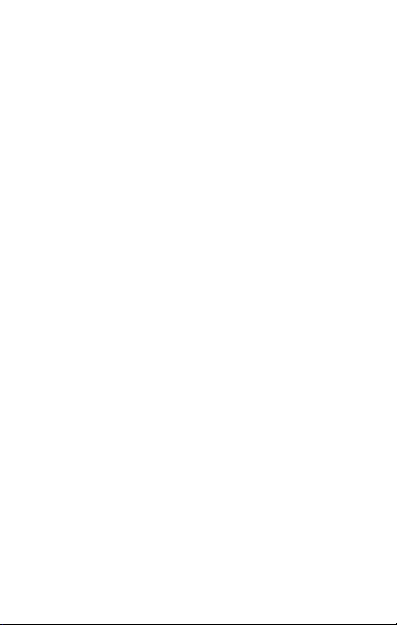
CONTENTS
THE ANDROID ADVANTAGE ......................................................... 3
READ ME FIRST ....................................................................... 3
UNDERSTAND YOUR PHONE ....................................................... .4
INSERT SIM AND MEMORY CARD ............................................. 5
TURNING YOUR PHONE ON/OFF .............................................. 5
HANDSET KEYS .................................................................... 5
CHARGING THE BATTERY ........................................................ 6
HOME SCREEN ..................................................................... 7
CALLING AND MESSAGING .......................................................... 7
MAKE A CALL ....................................................................... 7
CONTACTS .......................................................................... 8
AIRPLANE MODE .................................................................. 8
SEND MESSAGE .................................................................... 8
MULTIMEDIA ........................................................................... 9
CAMERA ............................................................................. 9
GALLERY ............................................................................ 9
MUSIC PLAYER ..................................................................... 9
FM RADIO ........................................................................ 10
SETTINGS, NETWORKS, AND APPLICATIONS .................................. 10
CONNECT TO THE INTERNET ................................................. 10
TETHERING & PORTABILITY .................................................. 11
PAIR WITH BLUETOOTH DEVICES ........................................... 12
GOOGLE MAPS ................................................................... 13
PLAY STORE ...................................................................... 13
TAKING CARE OF YOUR DEVICE .................................................. 14
BATTERY RECOMMENDATIONS ............................................... 14
RECYCLE YOUR PHONE ......................................................... 15
1
Page 2
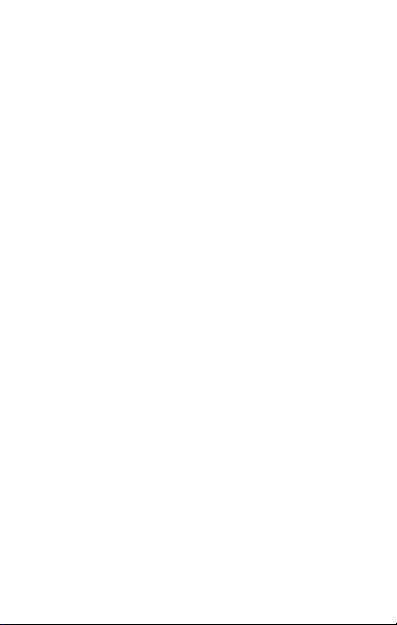
DISCLAIMER .......................................................................... 16
COPYRIGHT ........................................................................... 18
2
Page 3

The Android Advantage
MINT M250 comes with Android version 5.1 that offers optimized
system performance resulting in a faster, simpler and smoother
Android experience. At the Google Play Store, you can download
from millions of apps, games, movies, and books. M250 also has
the best of Google built-in, including your favorite apps like Google
Search, Maps, and YouTube.
Read Me First
Please read all safety precautions and this manual carefully
before using your device to ensure safe and proper use.
The descriptions in this manual are based on the default
settings of your device.
Available features and additional services may vary by
device, software, or service provider.
Applications and their functions may vary based on the
country, region, software or hardware specifications. MINT
is not liable for performance issues caused by third-party
applications.
3
Page 4

Understand Your Phone
4
Page 5
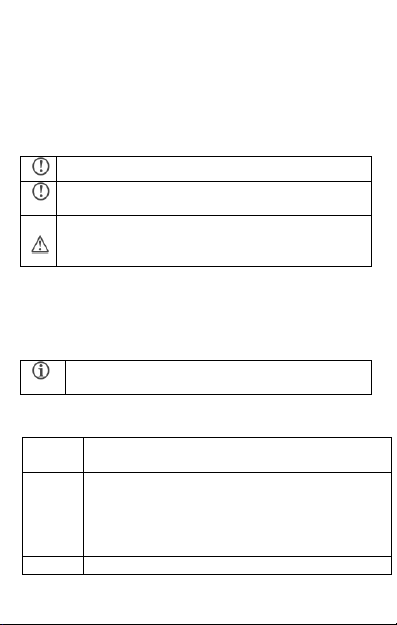
Please keep the SIM Card out of the reach of children.
Be careful when inserting or removing the SIM card, as it
is vulnerable to damage due to scratching or bending.
Use only compatible memory cards. Incompatible
memory cards may damage the device and corrupt the
data stored in the card.
To restart your phone, long press the Power key and
select Reboot.
Keys
Functions
Power
Long press to switch on or switch off the phone.
Press once to turn off the screen or to wake up the
screen.
Press for 2 seconds to view quick options to turn off,
reboot, switch to airplane mode
Volume+/-
Adjust the volume using the volume keys.
Insert SIM and Memory Card
1. Switch off your phone, remove the rear cover and battery
2.Insert SIM card and Memory card correctly in the card slot(s),
3.Place back the battery and rear cover.
Turning Your Phone On/Off
Press and hold the Power key for a few seconds and select Power
off to switch on/off the phone.
Handset Keys
5
Page 6
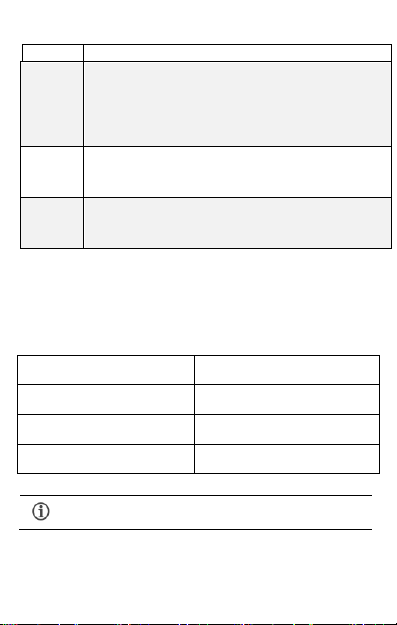
Menu
Opens a menu with items that affect the cur rent
screen or application.
If tapped when on the home screen, opens options
to personalize the home screen.
Home
Opens the Home screen.
On long tap, opens the most recently used
applications.
Back
Opens the previous screen you were working on.
If the onscreen keyboard is open, closes the
keyboard.
state
Using time
Talk Time
GSM:9H,WCDMA:2.5H
Standby Time
450H
Browsing Time
3H
You can charge the device with a travel adapter or
connecting the device to a PC via a USB cable.
Charging the Battery
Before using the device for the first time, we recommend you to
charge the battery for a minimum of 4 hours。
In the case of a full charge, the battery using the best state:
6
Page 7

Home Screen
(1) Read your notifications
When you see a notification in the status bar, touch the bar and
slide your finger down the screen to open the list of notifications
displayed in the sliding window.
Ongoing notifications report activities such as call forwarding ON,
current call status, song playing.
Notifications report the arrival of new messages, calendar events,
and alarms. You can clear notifications list by selecting ‘Clear’
notifications at the top of the notifications window.
To open the message, reminder or other notification, you can touch
the items. To close the notifications window, slide your finger up
the screen.
(2) Create Home screen shortcuts and widgets:
From the Home screen, touch and hold the blank screen, or click
MENU Key and select ‘Wallpaper’. Enter the main menu screen,
slide your fingertip left to reveal the widget, select a shortcut to
some of your saved information (such as a play list), a widget (a
clock) for your Home screen.
(3) Move objects on the Home screen
•To move an icon or other item on the Home screen, you must first
touch & hold i t to enter move mode. The object will magnify when
it’s ready to be moved.
Calling and Messaging
Make a Call
7
Page 8

Tap on the menu screen or the home screen. By default, the
dialer will display a list of contacts on which calls have been made
very often .
to view the dialer
Tap
Contacts
Store, use, and synchronize contact details in your contact list. You
can now create contact groups or mark contacts as favorites in
your phonebook. Use tabs or swipe through to view the list of
contacts, and favorite contacts list.
Airplane Mode
Some locations may require you to disable all wireless features of
your device. Airplane Mode enables you to disable all incoming and
outgoing calls, Wi-Fi, and Bluetooth connections.
To activate the airplane mode:
1. Press and hold the Power button and then select Airplane
mode. Or,
Drag notification panel down, and then select AIRPLANE
MODE.
Send Message
1. Tap on the menu screen or home screen and then tap
to compose a message.
1. Tap icon to view the types of files that can be attached
and select the desired type of multimedia file.
8
Page 9

2. Tap to select the composition text box and enter your
message body in it.
3. Enter the contact name (if it exists) or enter the phone
number. You can also tap the
contact(s) from the contact list.
4. Tap to send the message.
icon to view and select
Multimedia
Camera
Go to →
All the pictures you can capture or view on your phone are stored
on a memory card, which must be installed in your phone. Before
you can use the Camera or view pictures in Pictures, make sure you
have a card installed
Gallery
Go to
→
You can view pictures, play videos and share files from the Gallery.
Tap an album to open and view its contents.
Music Player
Go to
→
Music supports various audio formats, including: MP3, arm, ogg,
9
Page 10

and wav, etc.
The songs are categorized by Artist, Albums and Songs. You can
make your favorite playlist by long taping on a song and selecting
Add to Playlist.
FM Radio
→
Go to
You can listen to your favorite FM channels using the inbuilt FM
receiver of your phone. Before starting the FM, plug-in the headset
as it works as antenna for the FM radio. Use the intuitive buttons
and icons on the phone in the radio interface to enjoy the features
of your inbuilt FM radio.
Settings, Networks, and
Applications
Your phone can connect to various networks and devices, including
Internet, Wi-Fi, GPRS, Bluetooth, devices, such as headsets. You
can also transfer files to/from your PC through the data cable.
Connect to the Internet
Go to
→ → Data usage and select the SIM on which
data connection is to be enabled.
You may also need to configure the access point name for the data
connection to work.
To configure the access point name:
10
Page 11

By default, the access point name gets configured once
you insert the SIM, Or, your network provider sends
the access point name settings via SMS. You may need
to install these settings. If the access point names are
not listed by default, please contact your network
provider for the same.
Go to → → More →cellular networks → Access
Point Names and select the SIM for which access point name is to
be configured. Select the access point name from the list.
Tethering & Portability
You can use your device as a modem and connect your PC or laptop
to the Internet, when required. Start using your SIM data pack on
your PC or Laptop now!
Go to
→ → More → Tethering & portable hotspot
USB Tethering
1. Connect your phone with your PC/Laptop via USB cable.
2. Select the USB tethering option.
3. Select your phone network as the network connection in
your PC/laptop and get access to the Internet.
Bluetooth Tethering
1. Pair your phone with the Bluetooth enabled PC/laptop via
Bluetooth pairing option.
2. Select the Bluetooth tethering option in your phone.
3. On the paired PC/laptop, select the Bluetooth device (your
11
Page 12

Your mobile operator will charge you based on your
GPRS data usage.
If the device you want to pair with is not in the list,
make it discoverable and then search. If your phone
stops scanning before you make the other device
discoverable, tap SEARCH FOR DEVICES.
phone) and choose to connect to the internet.
Wi-Fi Hotspot
1. Turn on the Wi-Fi hotspot option in your phone.
2. On the other Wi-Fi enabled PC/laptop/handset, choose your
phone as a Wi-Fi network to connect with it.
3. View and configure Wi-Fi hotspot settings by tapping the
Wi-Fi hotspot option.
Pair With Bluetooth Devices
Go to
→ → Bluetooth
1. If Bluetooth is off, turn it on and then tap Bluetooth. Your
phone scans and displays the Bluetooth devices in range.
2. Tap the ID of the other device in the list to pair with it.
3. You will be prompted to confirm passkey on both devices.
4. Tap Pair to confirm the passkey and pair the devices. On
successful pairing, your phone connects to the device.
12
Page 13

Google Maps
Google Maps is a web-based service offered by Google Inc. which
offers you access to various map-based services. You can view
various streets, landmarks and can even plan your routes with the
help of Google Maps. It comes with a navigation system (GPS
required) which gives step-by-step route guidance while driving or
walking. You can even download maps for offline usage. This
serves as a useful application for your day-to-day usage.
Settings required for Google Maps access include:
Enable location access from
Go to → to start using Google Maps.
Play Store
Your Android phone lets you access unlimited entertainment
sources. You can download applications, games, movies, and
books from the ever increasing Play Store. New items get added
almost daily to the store to give users a never ending fun
experience.
To view and manage the list of all inbuilt, downloaded, and running
applications, go to
To download applications, games, movies, and books from the Play
Store, go to → to access the Google Play Store. View the
details and download items, as desired.
→ → Location.
→ → Apps.
13
Page 14

Not all items are free of cost in the Play Store.
You need to enable internet connection and configure
Google account on your device to get access to the Play
Store.
Taking Care of your device
Your device is a product of superior design and craftsmanship and should be
handled with care. The following suggestions will help you protect your phone.
Keep the device dry. Precipitation, humidity, and all types of liquids or
moisture can rust the electronic circuits. If your device gets wet, remove
the battery, wipe it with a dry cloth and take it to an authorized service
center.
Do not store the device in high or cold temperature. Extreme
temperatures can shorten the life of electronic devices and damage
batteries.
Do not use or store the device in dusty, dirty areas. Its moving parts and
electronic components can get damaged.
Do not attempt to open the device other than as instructed in this guide.
Do not drop, knock, or shake the device. Rough handling can break
internal circuit boards and fine mechanics.
Do not use harsh chemicals, cleaning solvents, or strong detergents to
clean the device. Only use a soft, clean, dry cloth to clean the surface of
the device.
Do not store your device near magnetic fields or allow your device to
come in contact with magnetic fields for extended period of time.
Battery Recommendations
14
Page 15

Please put the battery in a cool and well -ventilated place out of direct
sunlight. We recommend you to charge the battery at room
temperature range.
Batteries have life cycles. After a full charge, if the power reserve of the
battery tend to deplete inordinately faster than usual, the battery life is
at an end. Replace the battery with a new battery of the same make and
specification.
Do not discard the battery with household trash. Please dispose of used
battery according to your local environmental laws and guidelines.
Recycle your Phone
The WEEE logo (shown at the left) appears on the product
(battery, handset, and charger) to indicate that this product
must not be disposed off or dumped with your other household wastes. You are
liable to dispose of all your electronic or electrical waste equipment by relocating
over to the specified collection point for recycling of such hazardous waste.
15
Page 16

Collection and proper recovery of your electronic waste equipment at the time of
disposal will allow us to help preserve the environment. Recycling of the
electronic waste equipment will ensure safety of human health and environment .
Note: MINT will not bear any responsibility for any incompliance with the above
mentioned guidelines or improper usage of the mobile phone.
Disclaimer
The colors, specifications, functions and graphics shown/mentioned in
the user manual may differ from the actual product. In such a case, the
latter shall govern. Images shown are for representation purpose only.
Specifications are subject to change without prior notice. MINT keeps
the right to modify the content in this user guide without prior notice.
Talk and standby times are affected by network preferences, type of
SIM cards, connected accessories and individual usage patterns.
Services and some features may be dependent on the network,
16
Page 17

service/content providers, SIM cards, compatibility of the devices used
and the content formats supported.
Other product logos and company names mentioned herein may be
trademarks or trade names of their respective owners.
FCC Regulations:
This mobile phone complies with part 15 of the FCC Rules. Operation is subject
to the following two conditions: (1) This device may not cause harmful
interference, and (2) this device must accept any interference received,
including interference that may cause undesired operation.
This mobile phone has been tested and found to comply with the limits for a
Class B digital device, pursuant to Part 15 of the FCC Rules. These limits are
designed to provide reasonable protection against harmful interference i n a
residential installation. This equipment generates, uses and can radiated radio
frequency energy and, if not installed and used in accordance with the
instructions, may cause harmful interference to radio communications. However,
there is no guarantee that interference will not occur i n a particular installation If
this equipment does cause harmful interference to radio or television reception,
which can be determined by turning the equipment off and on, the user is
encouraged to try to correct the interference by one or more of the following
measures:
-Reorient or relocate the receiving antenna.
-Increase the separation between the equipment and receiver.
-Connect the equipment into an outlet on a circuit different from that to which
the receiver is connected.
-Consult the dealer or an experienced radio/TV technician for help.
17
Page 18

FCC Note:
Caution: Changes or modifications not expressly approved by the party
responsible for compliance could void the user‘s authority to operate the
equipment.
RF Exposure Information (SAR)
This phone is designed and manufactured not to exceed the emission limits for
exposure to radio frequency (RF) energy set by the Federal Communications
Commission of the United States.
During SAR testing, this device was set to transmit at its highest certified power
level i n all tested frequency bands, and placed in positions that simulate RF
exposure in usage against the head with no separation, and near the body with
the separation of 10 mm. Although the SAR is determined at the highest certified
power level, the actual SAR level of the device while operating can be well below
the maximum value. This is because the phone is designed to operate at
multiple power levels so as to use only the power required to reach the
network. In general, the closer you are to a wireless base station antenna, the
lower the power output.
The exposure standard for wireless devices employing a unit of measurement is
known as the Specific Absorption Rate, or SAR.
The SAR limit set by the FCC is 1.6W/kg.
This device is complied with SAR for general population /uncontrolled exposure
limits in ANSI/IEEE C95.1-1992 and had been tested in accordance with the
measurement methods and procedures specified in IEEE1528.
The FCC has granted an Equipment Authorization for this model phone with all
reported SAR levels evaluated as in compliance with the FCC RF exposure
guidelines. SAR information on this model phone is on file with the FCC and can
be found under the Display Grant section of www.fcc.gov/oet/ea/fccid after
searching on FCC ID: WVB250M.
For this device, the highest reported SAR value for usage against the head is
0.54 W/kg, for usage near the body is 0.63 W/kg.
18
Page 19

While there may be differences between the SAR levels of various phones and at
various positions, they all meet the government requirements.
SAR compliance for body-worn operation is based on a separation distance of 10
mm between the unit and the human body. Carry this device at least 10 mm
away from your body to ensure RF exposure level compliant or lower to the
reported level. To support body-worn operation, choose the belt clips or
holsters, which do not contain metallic components, to maintain a separation of
10 mm between this device and your body.
RF exposure compliance with any body-worn accessory, which contains metal,
was not tested and certified, and use such body-worn accessory should be
avoided.
Copyright
All rights reserved. Reproduction, transfer, distribution or storage of part or all of
the contents in this document in any form without the prior written permission o f
MINT is strictly prohibited.
19
