Page 1
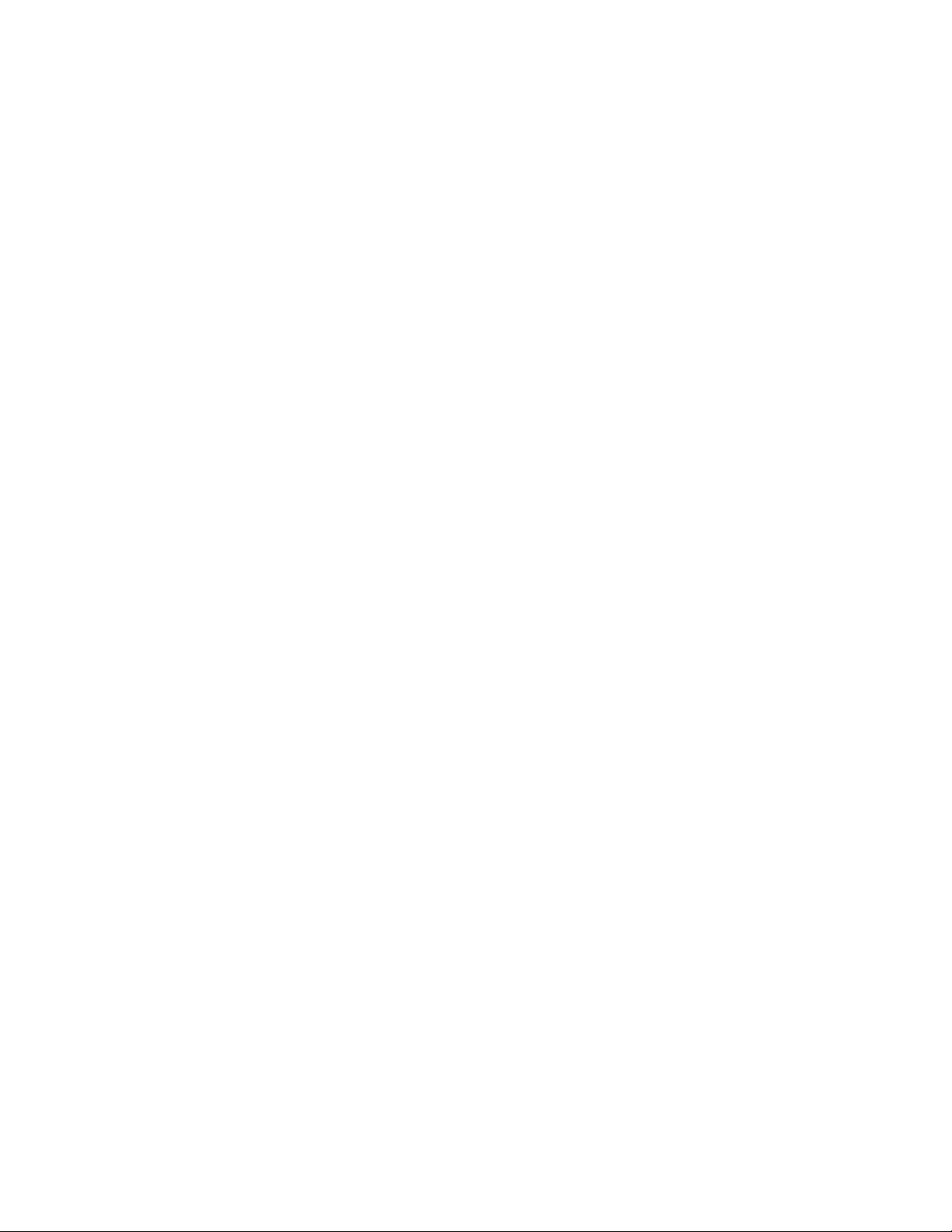
Introduction
The Bridgepad is a small, hand held device designed to simplify scoring of
results of bridge tournaments.
It is a part of the larger system consisting of computer server, wireless network
and accompanying operating software. It requires scoring software provided by
ACBL organization
The system allows the player to enter scores faster than before, and
Prevents operator errors. Besides allowing players to enter board results, the
Bridgepad also provides information to the players that are presently difficult to
obtain such as the intermediate results during the game played, movement data
and automatic point scoring.
It also allows entering a hand layout for printing and analyses after the game.
Preparing the Bridgepad for use
Each BridgePad comes complete with 2 AA batteries, which must be inserted
into the bottom of the BridgePad unit.
To open the cover of the battery compartment, press the spot indicated on the
cover and slide it 1/4 “ down, then lift the lower part. The + and – signs in the
casing indicate the insertion direction of the batteries. Insert two batteries in the
direction indicated, close the lid. The BridgePad is ready to be used.
To turn it on press PWR ON button.
After insertion of the batteries for the first time, you have to adjust the screen
contrast. To do that press ↑ or ↓ arrow keys until desired contrast is achieved. In
the lower left corner there is a counter from 0 to 16. The optimal contrast is
between 10 and 13. After the setting is done the BP will remember the setting but
you change it at any time after the initial, welcome screen comes up.
The keyboard
The BridgePad keyboard contains 25 keys. Some of the keys have a dual
function.
Keys Explanation
1 to 9, 10
These keys are used to enter numbers in the BridgePad, for
Example: board numbers, pair numbers, contract and result. The
10 buttons is used to enter 0 (when entering member numbers,
Board numbers etc) and to indicate 10 as the lead card.
, , , , NT/ A,K,Q,J. These keys have double function depending on what
function BP is performing. When entering contract, , , , , NT keys are used
Page 2
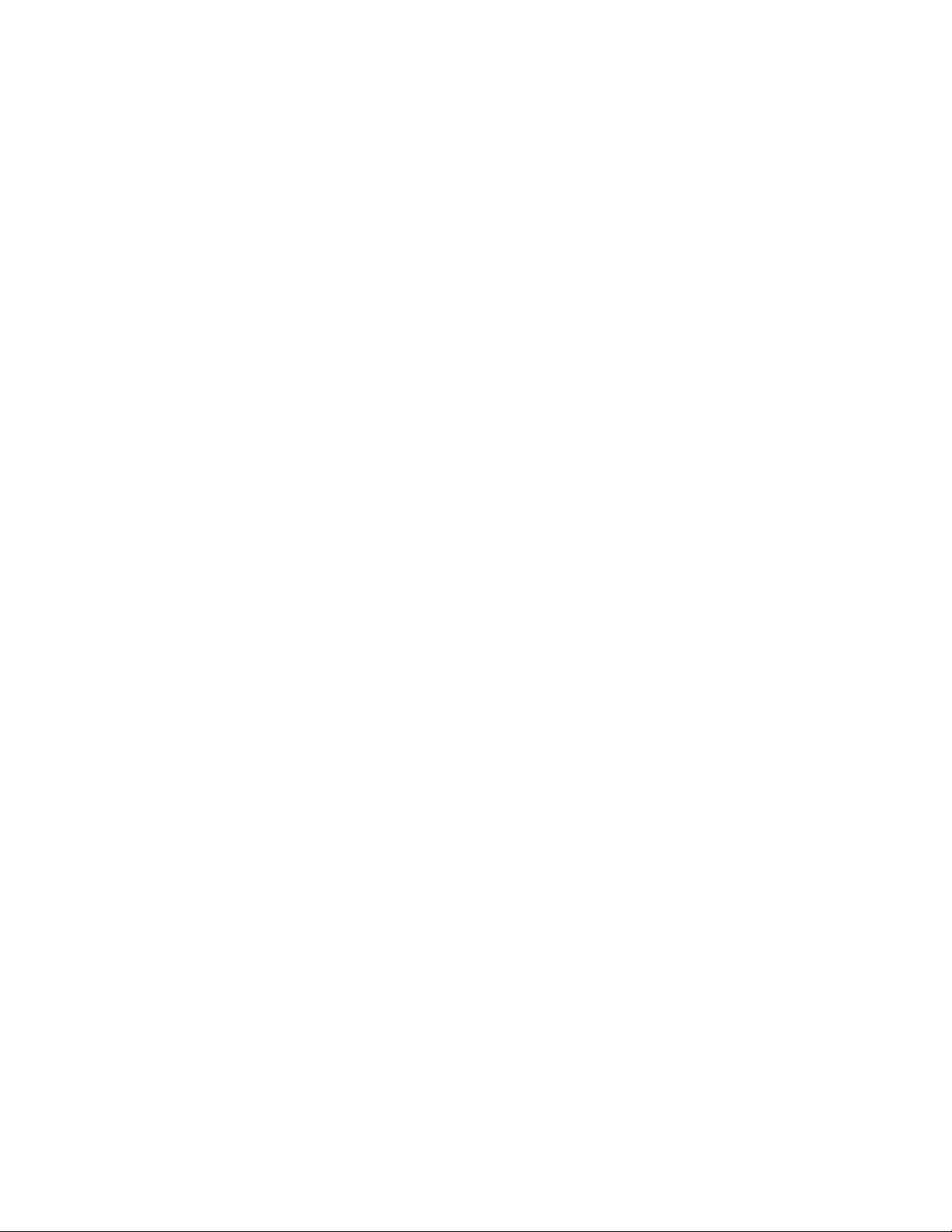
to indicate the selected suite of the contract. When entering hand layout A,K,Q,J
keys enable you to indicate Ace, King, Queen and Jack.
.
XX - Double or redouble key. When entering contract, when press once it
indicates double contract, when pressed twice it indicates redouble
North, South, East and West ←,↑,→ These keys have double function.
When entering contracts it specify declarer’s direction of play.
On some screen there is a matrix of functions and with ←,↑,→ keys plus ↓ key
you can maneuver on the screen to select appropriate choice.
NEXT – this key is used to enter data into terminal and advance to the next screen
BACK SPACE. Correct an entry and cancel commands.
SEL Confirm an entry after the selection was made with the arrows switches.
Foe example, if you select a letter of alphabet from the matrix, by pressing
SELect key, the letter is entered into the computer.
SEND, ↓ This is double function key. ↓ Functions as one of the four direction
arrows as described above. SEND key transfer data by the radio transmitter to the
server. Once data is send, it cannot be corrected by the player – only by the director
on the server.
PWR ON – This key has two functions. It is used for initial power on of the BP.
Also to conserve power, the screen is turned off after 30 seconds (can be
adjusted to longer period). To turn the screen on, press this key.
It is not possible to switch off the BridgePad manually. The BridgePad will
automatically switch off after it has been idle for a while, i.e. no buttons have
been pressed. No data will be lost when the BridgePad switches off. Simply
press the PWR ON button to continue as before. In other words, you can
continue entering scores as soon as the BridgePad has been activated again.
Initiating BP
After Bp has been powered on, the first thing the player has to do is enter the
section and table number
The section # can be any combination of letters from A to ZZ
To enter the letter, using arrow keys, move the cursor in the displayed alphabet
to the desired position and press select. If the section is only one letter, press
NEXT. To enter the second letter, move the cursor again, press SEL and NEXT.
The section number will be displayed in the top line
Next please enter the table number that NS pair starts the game followed be
NEXT key. It will be displayed on the screen. To accept both choices press
NEXT. If you discovered that there was a mistake, press BACKSPACE key and
you will be able to reenter both numbers.
Page 3

Next, the EW pair will be asked to enter 2-digit verification password. This
password is stored on the server and checked after each score.
During the game, before each result of the hand is send to the server, EW pair is
require to verify the data entered by the NS team by entering their password. The
server verifies that it is correct and accepts the score. If it does not match, it will
reject the score and request to reenter it.
To enter the code, type two digit number, then press NEXT, then verify by
pressing NEXT again
At this point the data you just entered is send to the server.
Entering contract and score
After the Bp receive confirmation from the server that it accepted the table and
section information you are ready to enter the contract and score for the first
board
On the Qp screen it will show what pair should play the first hand for NS and EW
pairs
Make sure that you are at the right table.
It will also display which boards board should be played in this round
So for example it will display
NS Pair: 02
EW Pair: 02
Boards to play
10 11 12
If the boards are play in order please enter SEL and Next. If they are played out
of order, with a arrow key select the first board to be played, press SEL and
NEXT.
The next screen will confirm the boards to be played and the round number.
If it is correct, press NEXT.
On the next screen you can enter the contract by pressing number (from 1 to 7)
and suite.
If the contract is doubled press **, if redoubled press ** twice.
If the contract is Passed Out press 0
If the director decides that it will be a late play, press 1 for LATE PLAY
If there was some special situation and directors decides to enter score manually
into the server, press 2 for NO SCORE.
Next you mast enter declarer for the contract – press, NORTH, SOUTH, EAST or
WEST key.
Next enter the result of the game
If the result is exactly as bid, enter 0
If there were overtricks press ↑ and number of overtricks.
Page 4

If the contract went down, press ↓ and the number of down tricks.
The results will be displayed on the screen but not send to the server yet.
If during the data entry you enter wrong data, you can press BECK SPACE and
reenter all the data again for this board
At this point, EW pair will be asked to approve the results by entering their secret
2-digit code. If they forgot their code they should call the director and he can
check it on the server.
If EW pair finds an error it can press BACKSPACE so the contract be reentered
After the code is entered, press SEND key and the results are sent to the server.
Once the results are send, you cannot make any correction to this board results
– you will have to call the director to make correction manually in the server.
As the confirmation of the server receiving the score, BP will display the results
on the screen.
Now you can go to the next board and reaped the process.
Once all the boards are played, there will be a message on the screen “The
game is over”.
Warning: THE MANUFACTURER IS NOT RESPONSIBLE FOR ANY RADIO OR
TV INTERFERENCE CAUSED BY UNAUTHORIZED MODIFICATIONS TO THIS
EQUIPMENT. SUCH MODIFICATIONS COULD VOID THE USER’S AUTHORITY
TO OPERATE THE EQUIPMENT.
I
