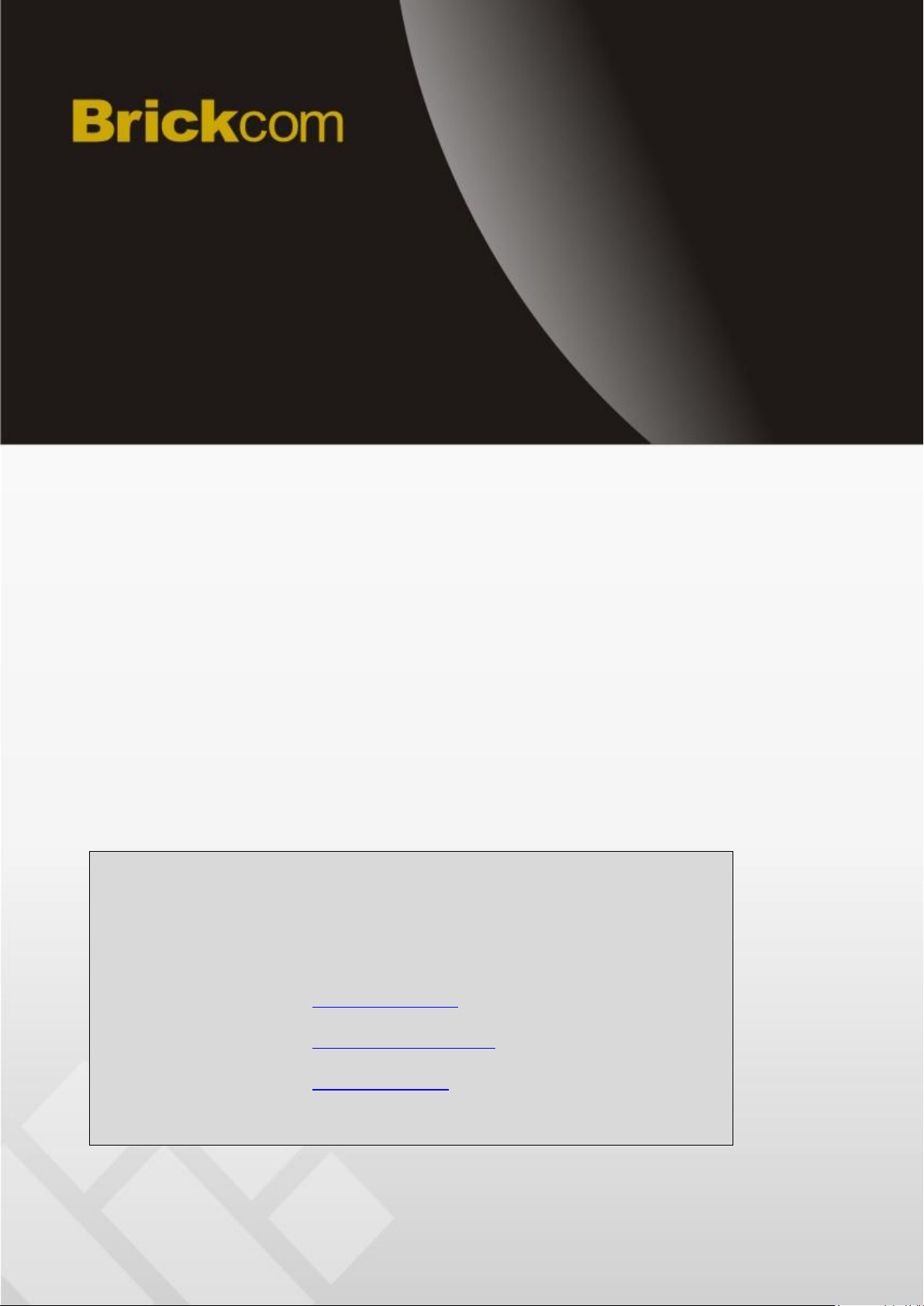
Product name:
Network Camera v3.2.x.x
Release Date:
2013/9
Manual Revision:
V2.2.
Web site:
www.brickcom.com
Email:
support@brickcom.com
info@brickcom.com
© 2013 Brickcom Corporation. All Rights Reserved
Network Camera
Brickcom Software User’s Manual
For Firmware release V3.2.x.x
01012
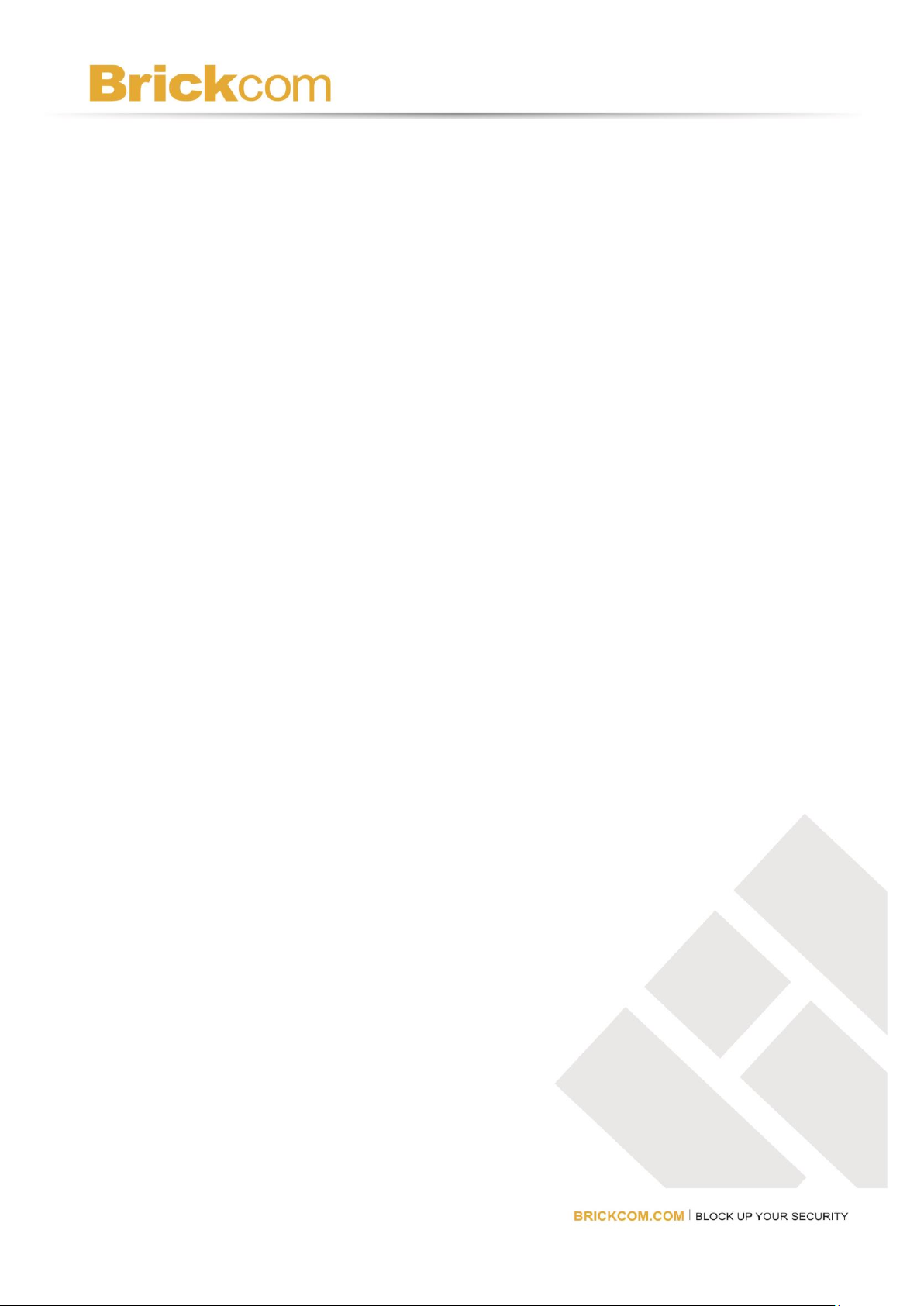
Table of Contents
Log in The Camera ........................................................................................... 3
Installing the Plug-In ........................................................................................ 4
Live View ....................................................................................................... 5
Image Dewarping ............................................................................................................... 6
Camera Control Panel ..................................................................................................... 10
Configuration ............................................................................................... 13
Camera/Video/Audio ........................................................................................................ 13
Camera ............................................................................................ 13
Video ............................................................................................... 16
Audio ............................................................................................... 19
Click Apply to apply settings or Cancel to cancel changes .......................... 21
Multicast .......................................................................................... 21
Privacy Mask Control .......................................................................... 22
Camera Control .................................................................................. 23
Preset Point ...................................................................................... 23
Privacy Mask ..................................................................................... 24
Patrol Settings ................................................................................... 25
Network ............................................................................................................................ 26
IP Settings ........................................................................................ 26
UPnP ............................................................................................... 29
EasyLink
Wireless ........................................................................................... 34
HTTP/HTTPS ..................................................................................... 41
Event ................................................................................................................................. 43
Event Settings ................................................................................... 43
Motion Detection ................................................................................ 47
PIR .................................................................................................. 48
Audio Detection ................................................................................. 49
Notifications ..................................................................................................................... 50
TM
........................................................................................ 32
FTP Settings...................................................................................... 50
E-mail Settings .................................................................................. 51
Samba Settings .................................................................................. 52
HTTP Settings.................................................................................... 53
Digital Output (DO) ............................................................................. 54
Video Clip ......................................................................................... 55
Audio Clip ......................................................................................... 56
1
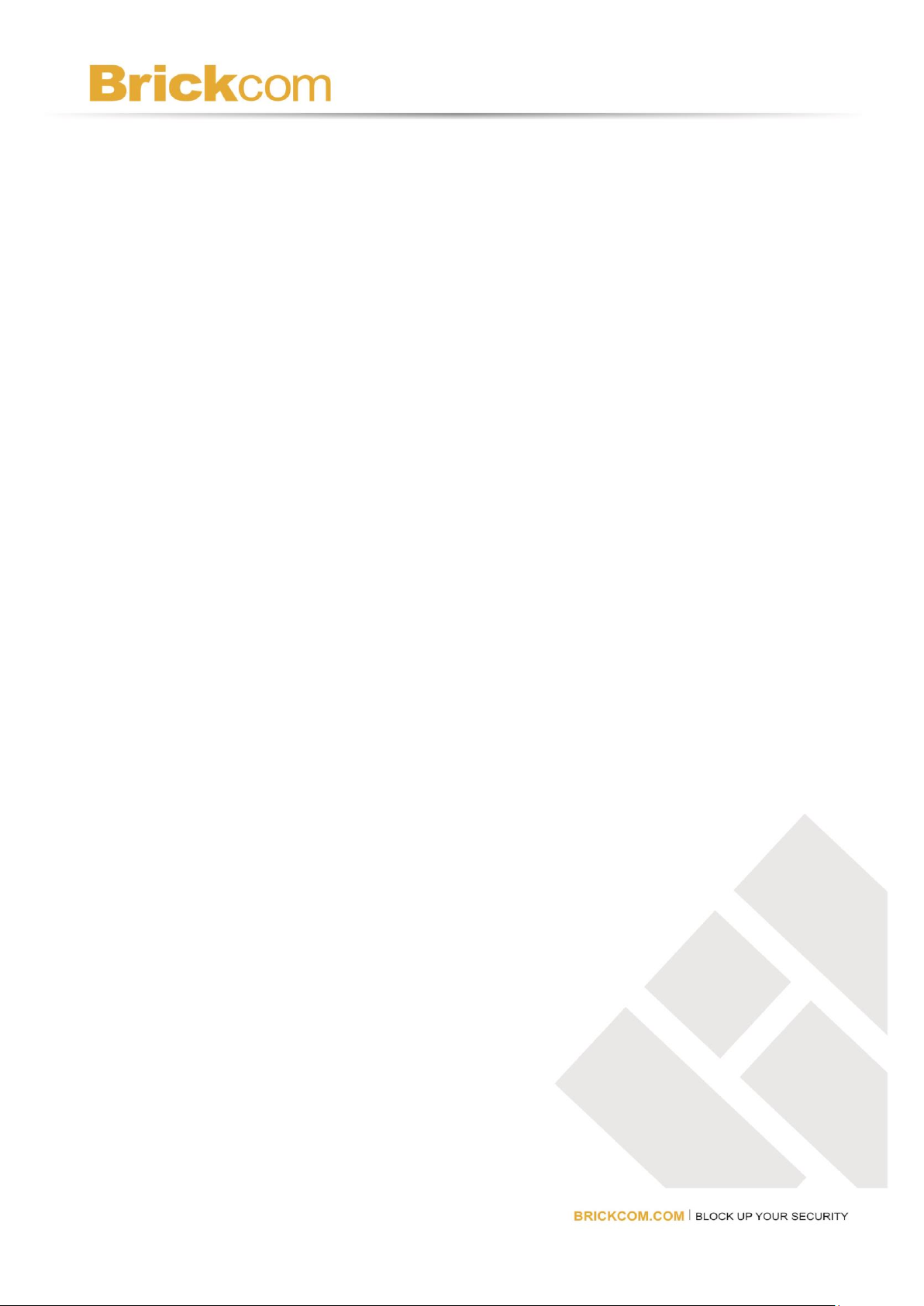
LED Light ......................................................................................... 57
System .............................................................................................................................. 58
System Log ....................................................................................... 58
Date and Time .................................................................................... 60
Device Information ............................................................................. 61
Storage Management .......................................................................... 64
LED Indicators ................................................................................... 66
Maintenance ..................................................................................................................... 67
User Management ............................................................................... 67
Language ......................................................................................... 68
IP Filter ............................................................................................ 68
Firmware Upgrade .............................................................................. 69
Configuration .................................................................................... 69
Reset to Default ................................................................................. 71
Reboot ............................................................................................. 71
2
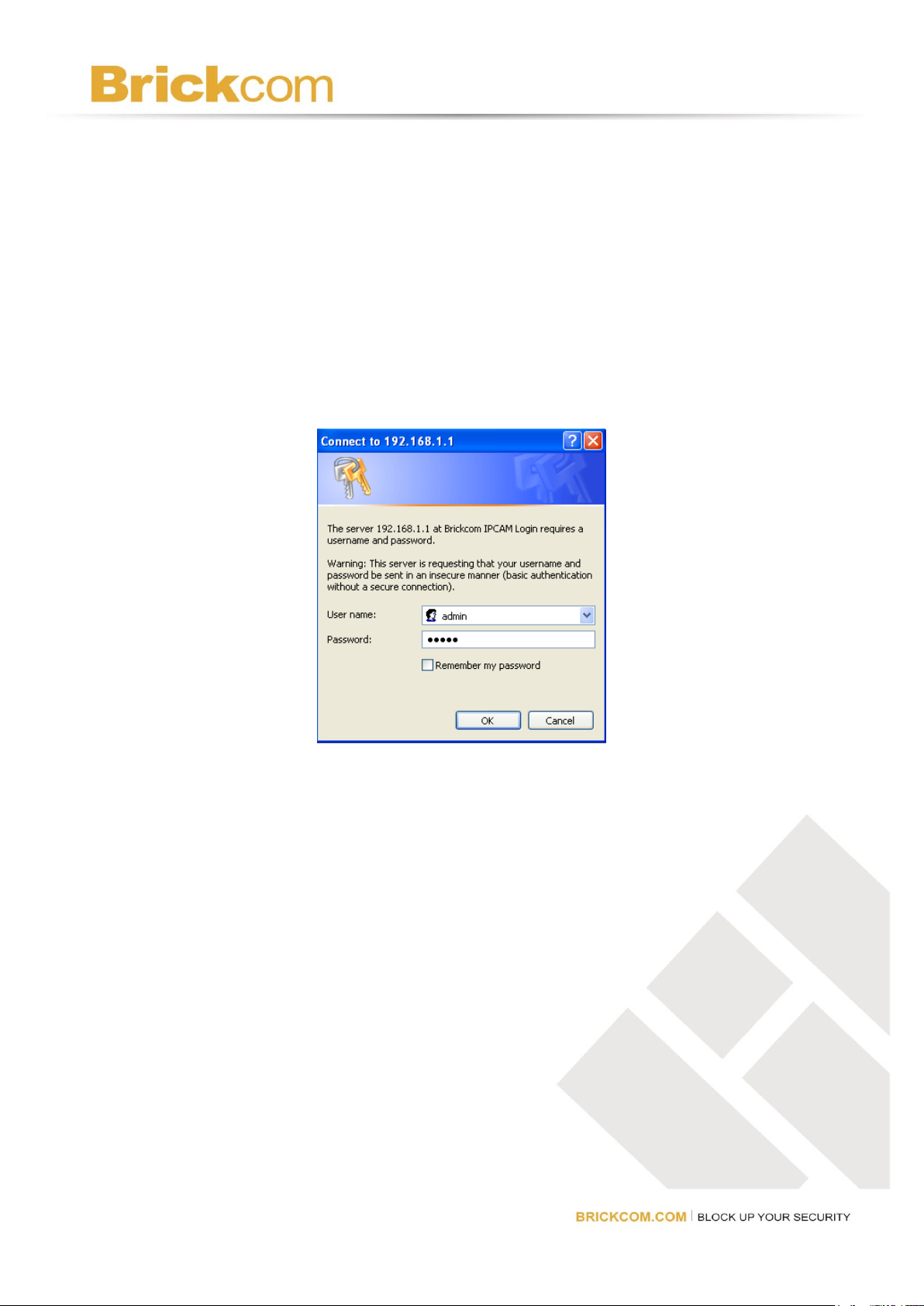
Log in The Camera
To access the camera’s live view, open a web browser and enter the IP address of the
camera. The log-in window will pop requesting a username and password. As stated on
the previous page, for the default username and password are “admin” and “admin”.
For accounts other than the administrator’s account, the user can choose to remember
the password for future convenience. It is not recommended to check this box when
viewing the camera feed from a public computer.
3
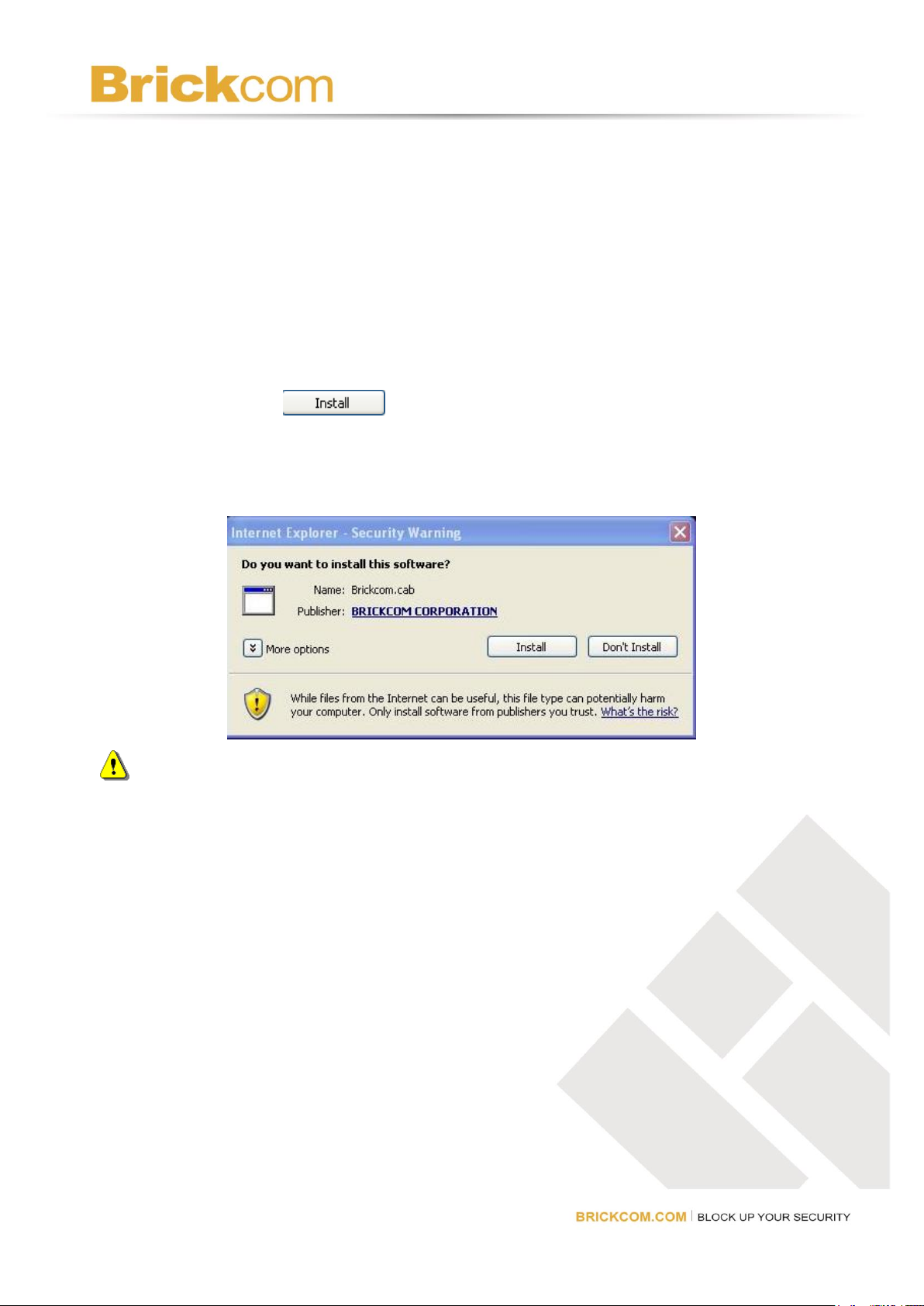
Installing the Plug-In
For the initial access to the camera in Windows, the web browser may prompt the
administrator for permission to install the plug-in for Internet Explorer. Permission
request depends on the Internet security settings of the user’s PC or notebook. If the
highest security level is set, the computer may prohibit any installation and execution
attempt. This plug-in has been registered for certificate and is used to display the video
in the browser. Click to proceed. If the web browser does not allow the
administrator to continue the installation, check the Internet security option and lower the
security levels or contact the networking supervisor or IT for help.
NOTE – If an error occurred or the plug-in fails to install, it is because the version of
the Electronic Signature is newly released and the VeriSign has not been submitted to
Microsoft Windows update for validation. Therefore, plug-in will not have its root
certificate. If IE discovers that there is no root certificate after the user’s PC connects to
the camera, it will automatically redirect to VeriSign Web site to download and install the
latest root certificate to make the installation successfully. If the user’s computer is able
to connect to camera but unable to access the internet, then the installation will fail
because the computer will not be able to download the latest root certificate. This
problem can be resolved if computer can be connect to the internet and the camera at
the same time and will not recur when Windows update patches become available.
4
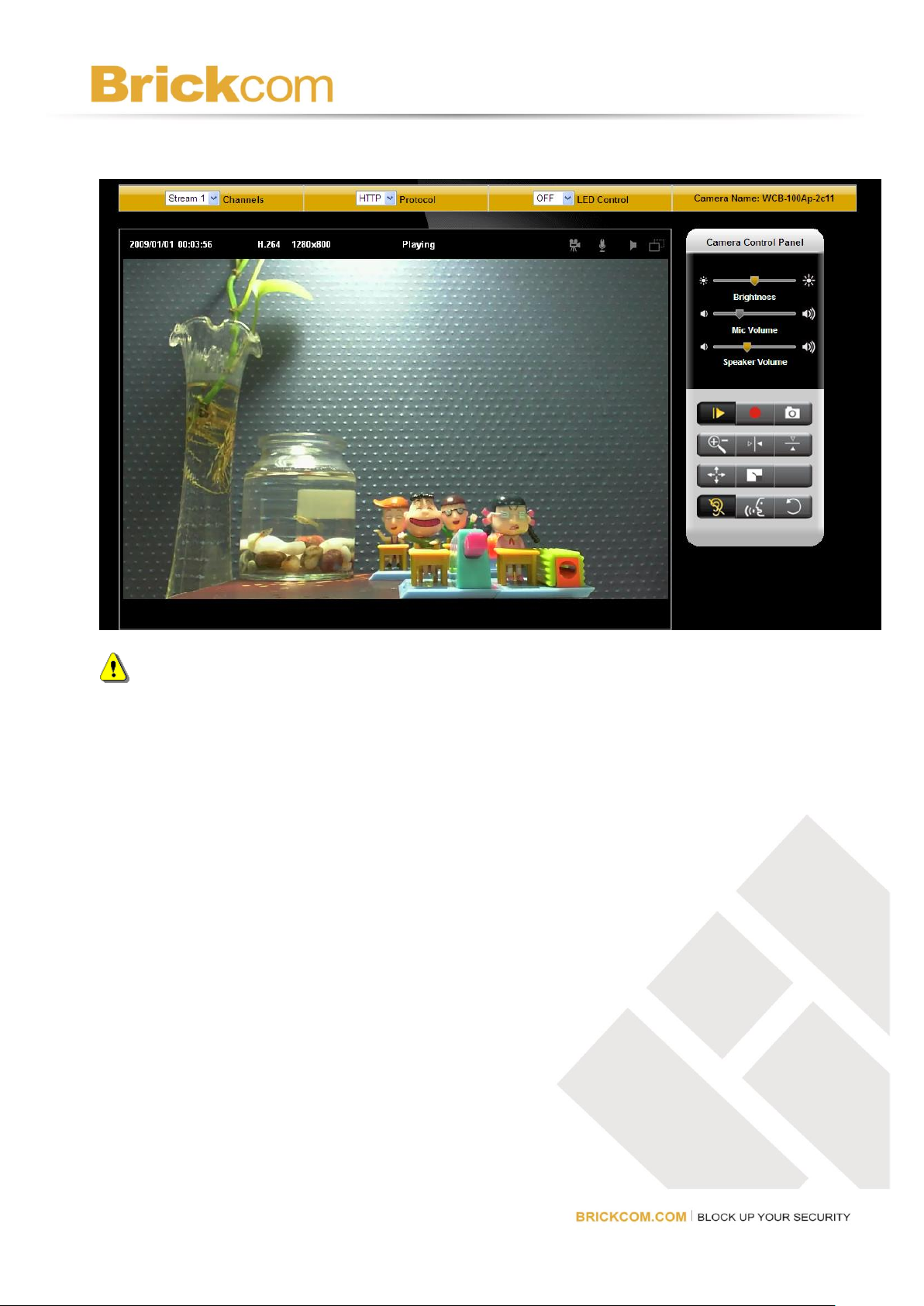
Live View
NOTE - (*) These are optional features. Please refer to the Product List for the full
list of optional features available for the product.
Live View is the default page that opens when accessing the camera. Live video is
displayed directly in the browser window.
Stream1/Stream2 Channels
The network camera offers simultaneous dual stream for optimized quality and
bandwidth. Go to Configuration → Camera/Video/Audio → Video to configure the codec
compression and video resolution or refer to the Video configuration page.
HTTP/TCP/UDP protocol
HTTP – This unicast method can be used to traverse firewalls. Firewalls are commonly
configured to allow the HTTP protocol, thus allowing RTP to be tunneled.
5

TCP - This protocol guarantees the complete delivery of streaming data and provides
better video quality. The downside of using this protocol is that the quality of its real-time
effect is less than that of the UDP protocol.
UDP - This protocol allows for more real-time audio and video streams. However,
network packets may be lost due to network burst traffic and images may be broken.
Activate UDP connection time-sensitive responses are more important than video
quality.
LED Control (CB-series Professional only) – Use the drop-down menu to adjust the
brightness of the camera’s LED.
Image Dewarping
This section is going to explain the image dewarping function of the following cameras:
MD-500Ap-360P, MD-300Ap-360P, MD-300Np-360P, and CB-500Ap-360P. The image
dewarping function is only provided for these cameras on the Live View page with the
Internet Explorer.
Camera Position: Ceiling, Ground, Wall
The Camera Position list box offers 3 modes which reflect where the camera is installed:
Ceiling, Ground, and Wall. Please make sure you select the correct Camera Position
value for the best user experience.
6
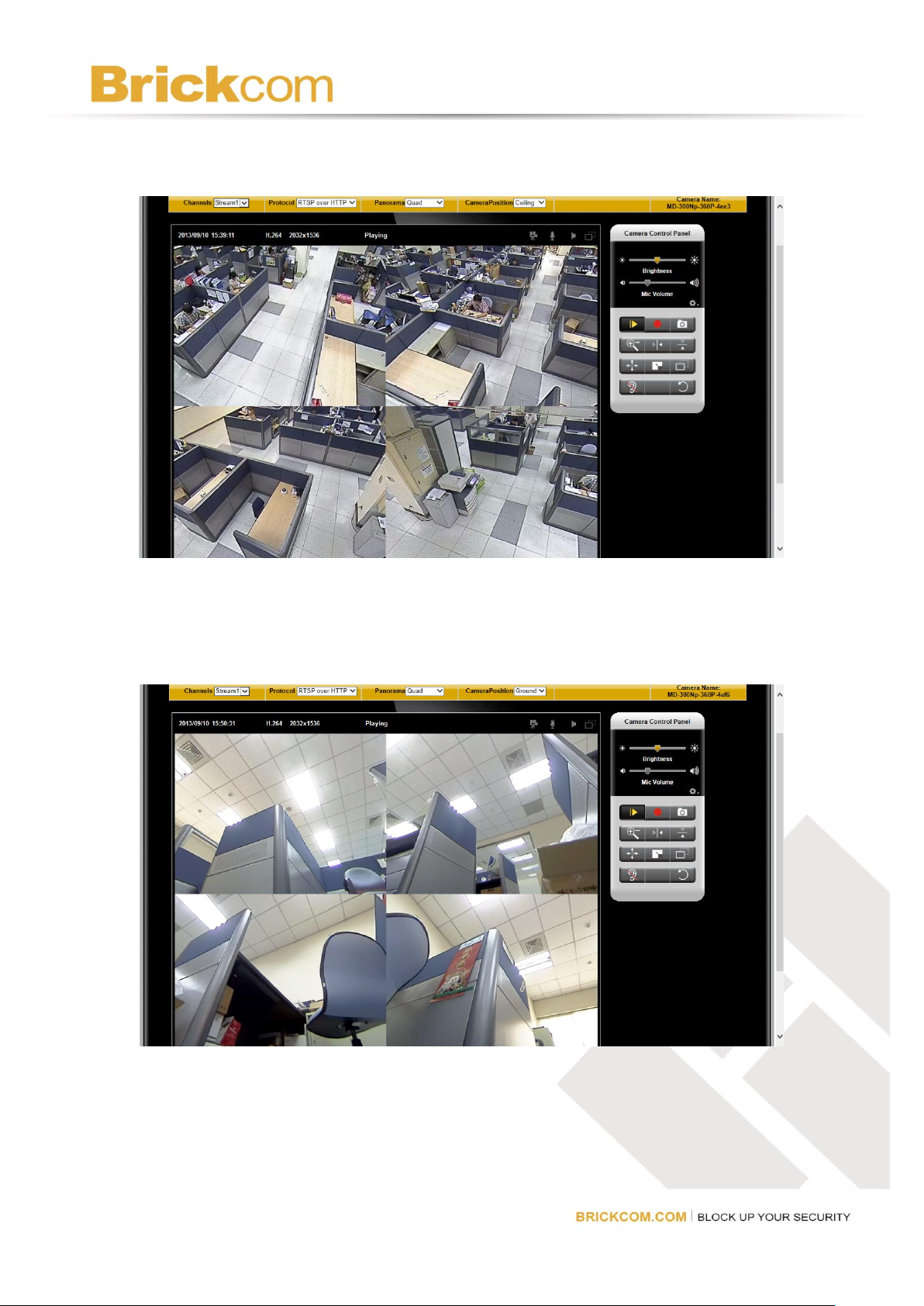
Ceiling – When the camera is fixed on the ceiling, or is installed to shoot in the top-down
direction, please choose this mode.
Ground – When the camera is fixed on the ground or table, or is installed to shoot in the
bottom-up direction, please choose this mode.
7
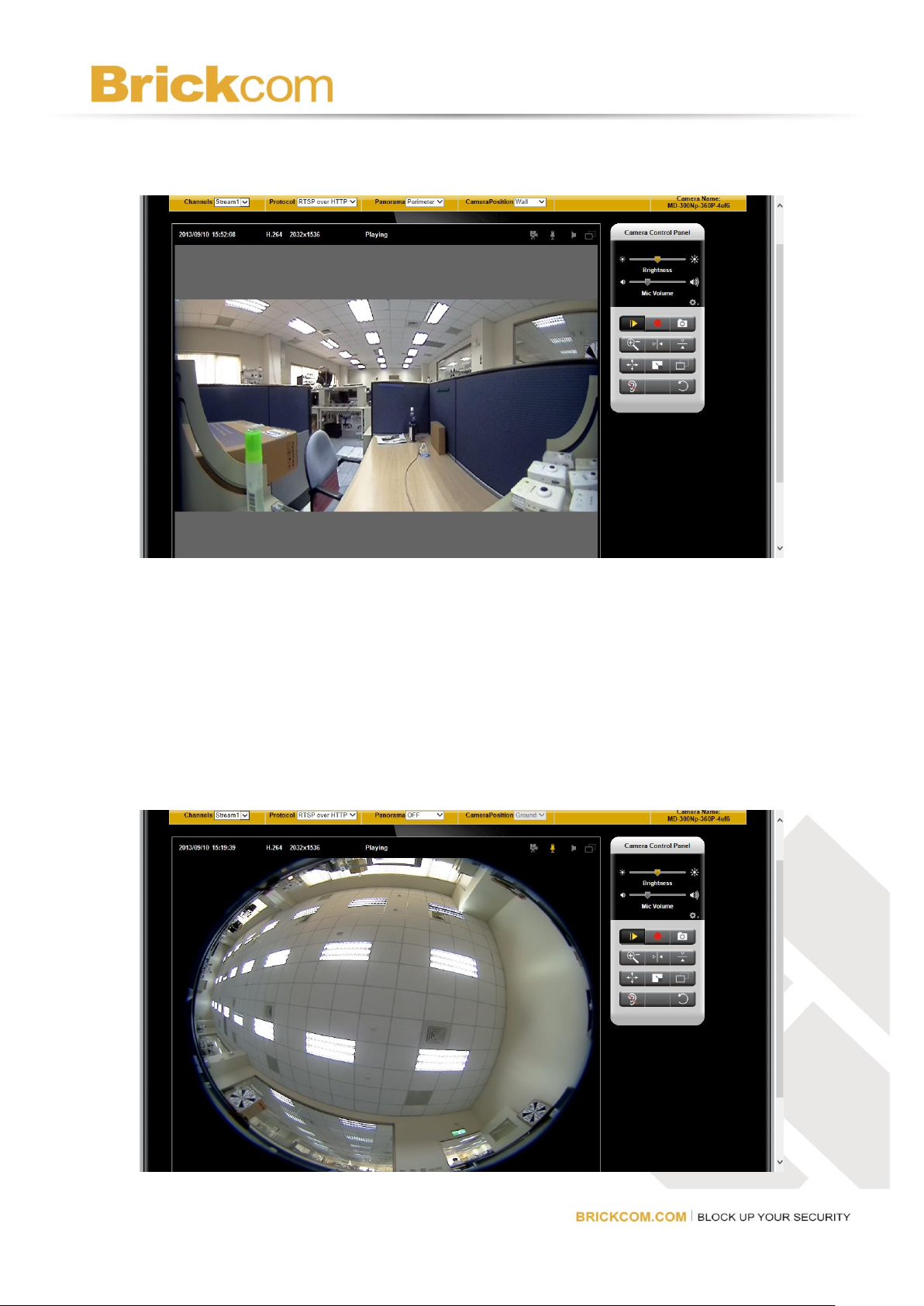
Wall – When the camera is fixed on the wall, or is installed to shoot in the horizontal
direction, please choose this mode.
Panorama: OFF, PTZ, Quad, Perimeter
The Panorama list box offers 4 display modes: OFF, PTZ, Quad, and Perimeter. Please
select the display mode that best meets your needs.
OFF - This is the default display mode, and shows the original elliptical image of the
camera.
8
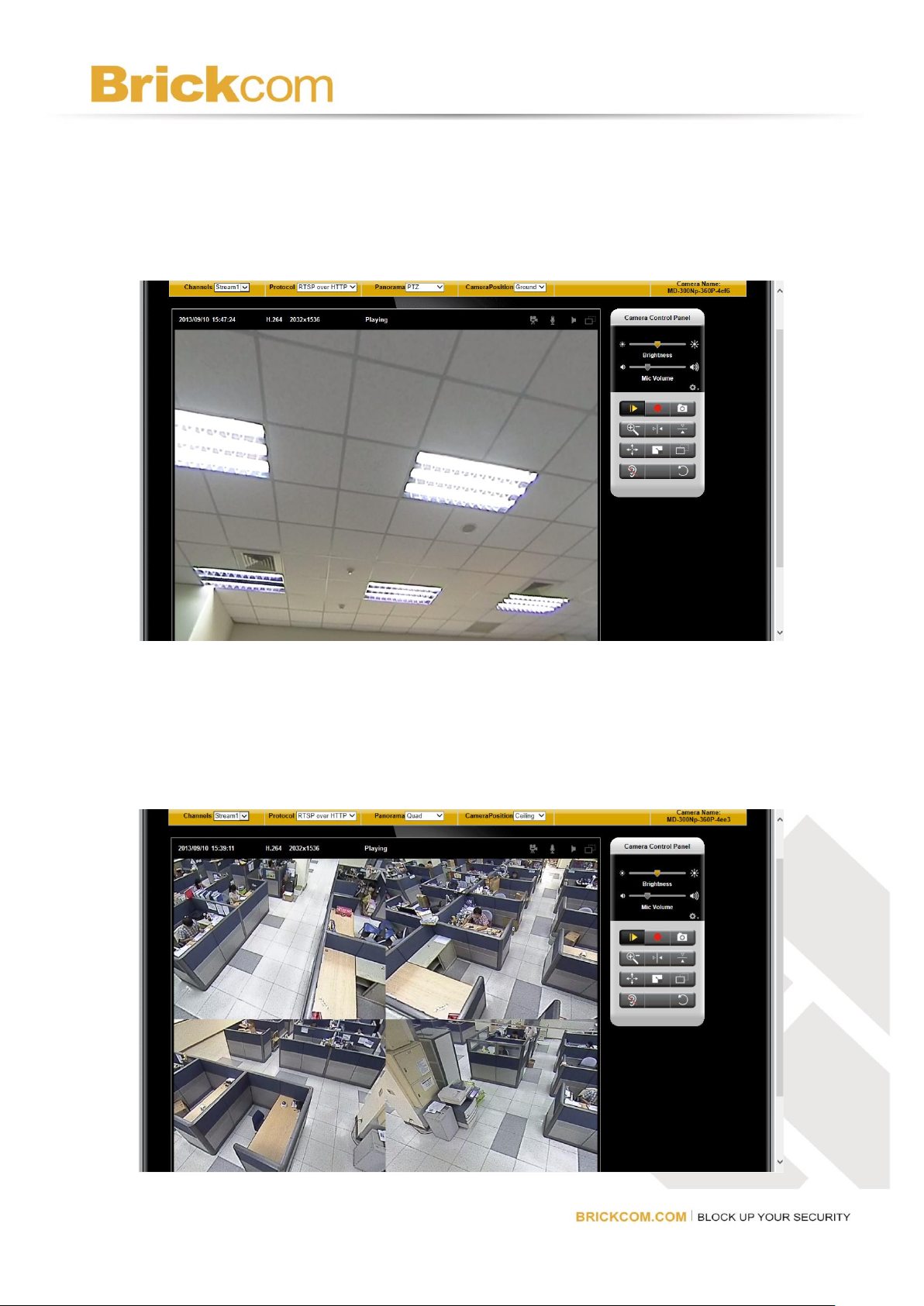
PTZ – This display mode can operate the pan, tilt, and zoom functions via the mouse.
Drag the mouse when you want to view in different directions. Scroll the mouse wheel
when you want to zoom in and zoom out the view. PTZ is typically used when the
camera is installed on the ceiling or ground.
Quad – This display mode shows four separate PTZ windows. Each window can operate
the pan, tilt, and zoom functions. Quad is typically used when the camera is installed on
the ceiling or ground.
9
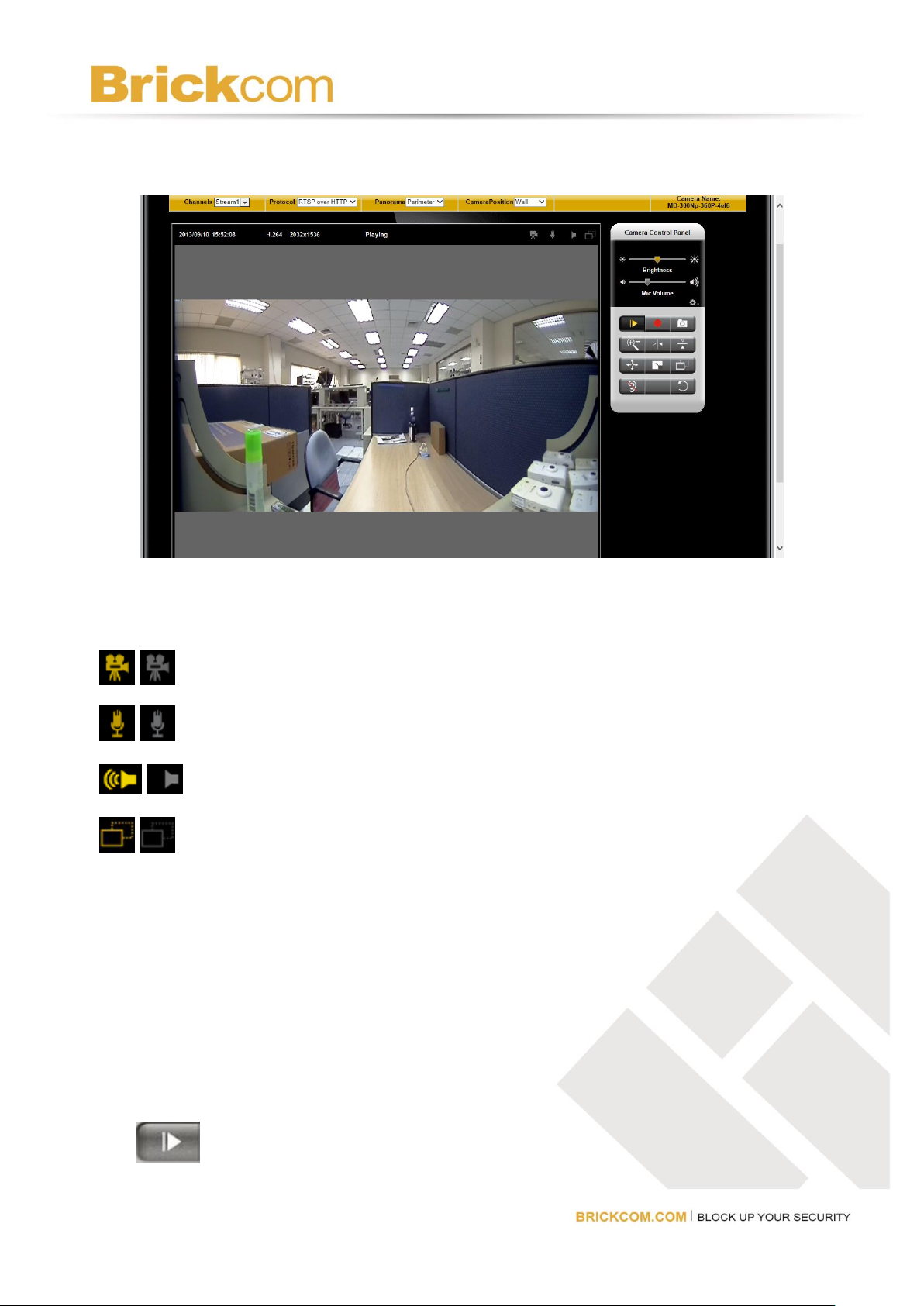
Perimeter – This display mode can dewarp the elliptical image and show the
180-degree view. Perimeter is typically used when the camera is installed on the wall.
Camera Control Panel
/ Recording on/off - Displays the status of recording video
/ MIC on /off - Displays the status of the MIC volume
/ Speaker on/off - Displays the status of the Speaker
/ MD on/off - Displays the status of Motion Detection
Brightness - Drag the slider bar to adjust the image brightness level.
Mic volume - Drag the slider bar to adjust the microphone volume.
Speaker volume - The built-in speaker will play sound from an audio clip from the
computer microphone when it is enabled.
For more Audio settings, please refer to the Audio configuration page.
Play or Stop - Play or stop the video.
10
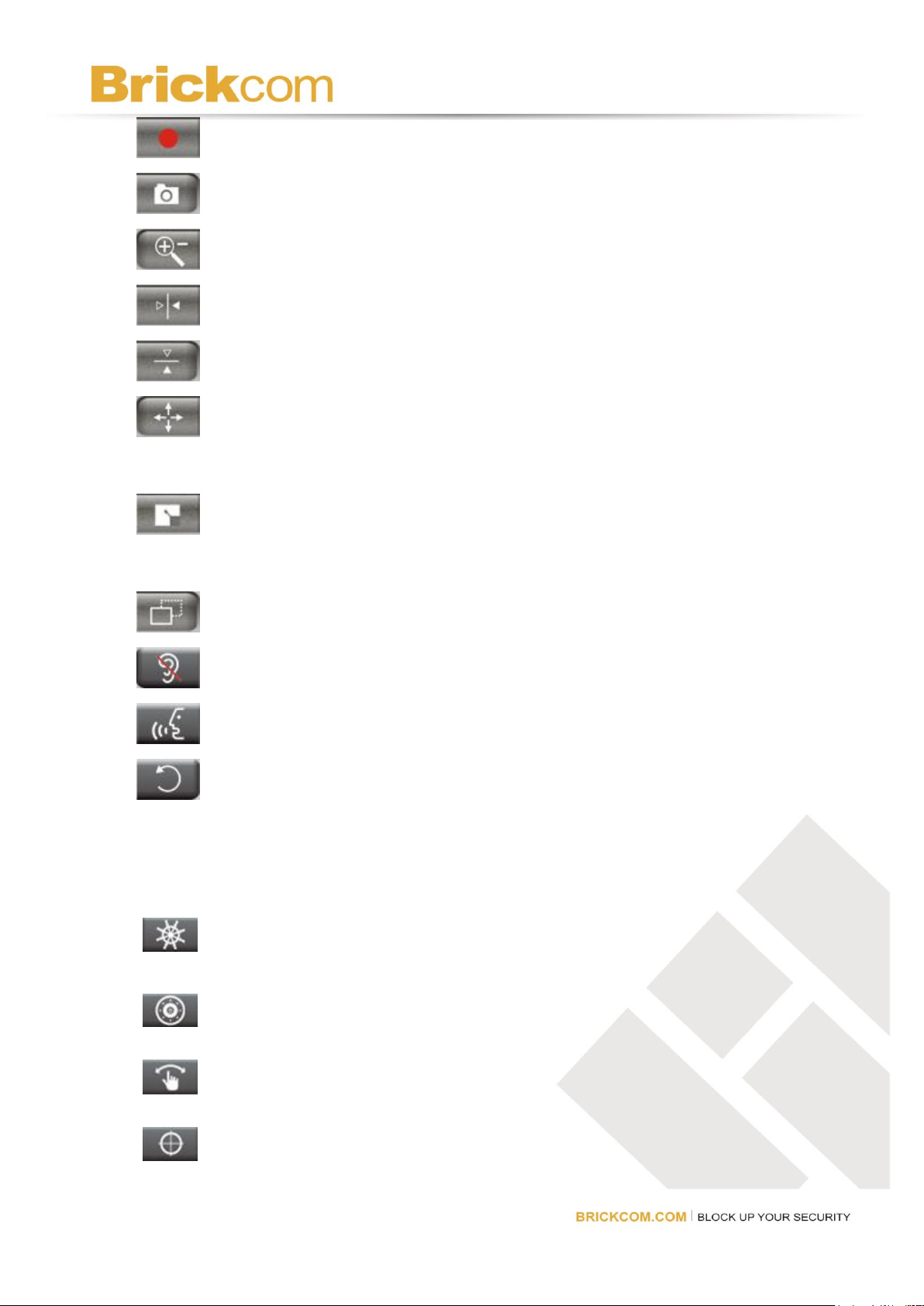
Patrol - Enable the patrol function. If a designated patrol has not been set
for that time period, the first patrol group on the patrol list will be
enabled.
Pan/Tilt Control - Click on the arrows to pan and tilt the camera. Click
the center of icon to return to the home position.
Joystick Mode – Scroll over the live view window to move the camera
view in the direction of the mouse pointer.
Center Mode - Click on a point in the live view window to center the
camera view on that point.
normal mode.
Recording - Record video to a computer.
Snapshot - Capture and save still images.
Digital Zoom - Enable the digital zoom operation.
Mirror - Horizontally reflect the display of the live video.
Flip - Vertically reflect the display of the live video.
Real Size - View the object in real size. Press it again to switch back to
Full Screen - Switch to full screen mode. Press the “Esc” key to return to
normal mode.
Motion Detection Alert - Enable the motion detection alert function.
Mute – Turn off the sound.
Talk(*) – To communicate through the camera using the computer MIC.
Set Default – Reset to default settings.
PTZ Control(OSD-040,PT-040 only).
11
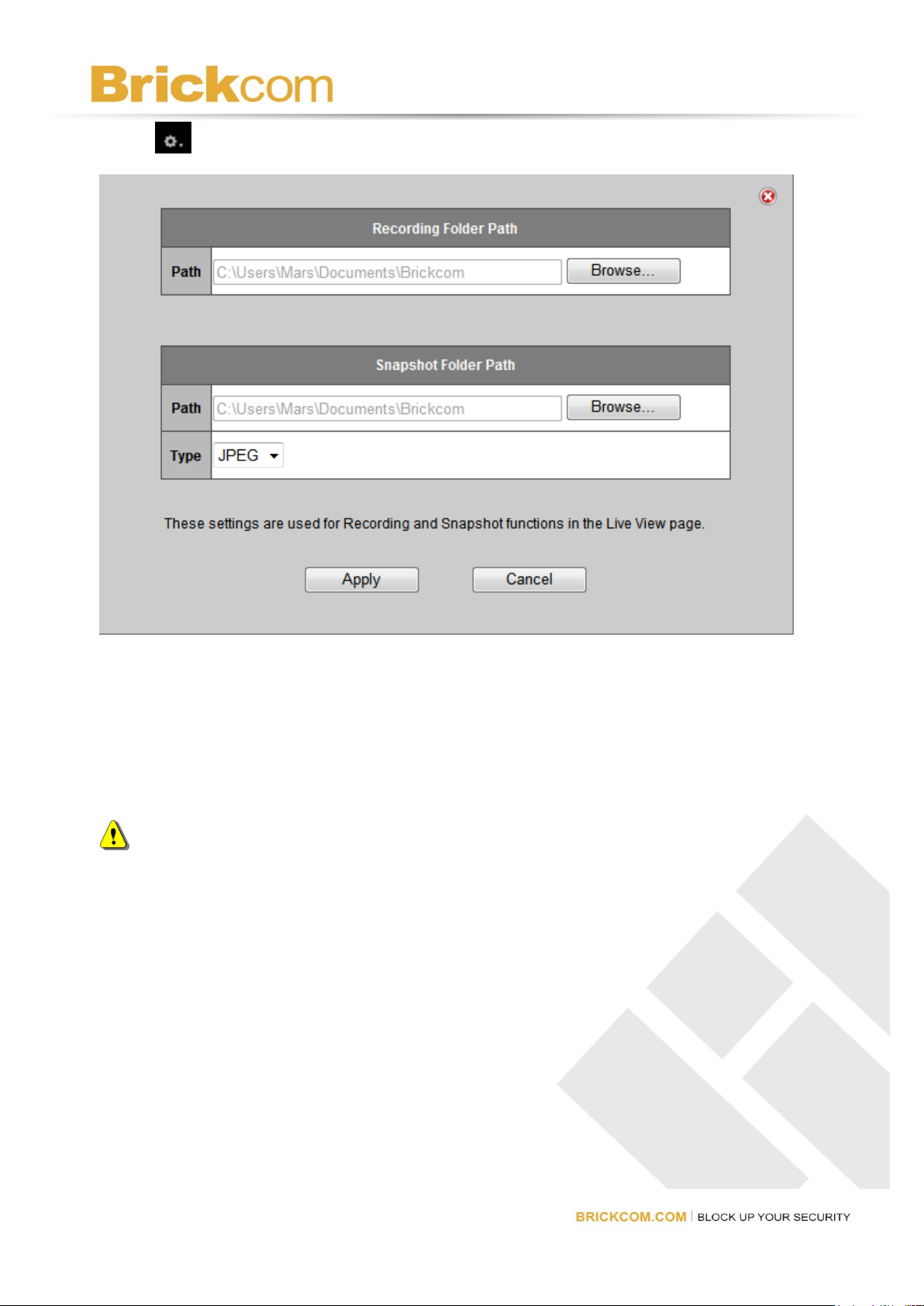
Edit the live view snapshot and video clip saved file folders.
Recording folder path - The destination for saving the recording video files. Click
Browse to specify the saving path.
Snapshot folder path - The destination for saving the snapshot files. Click Browse to
specify the saving path and select the format from the drop-down menu.
NOTE
1. The <Camera Control Panel> functions have no effect on the recorded video.
Whatever changes are made to the <Camera Control Panel> will not be applied to the
recorded video.
12
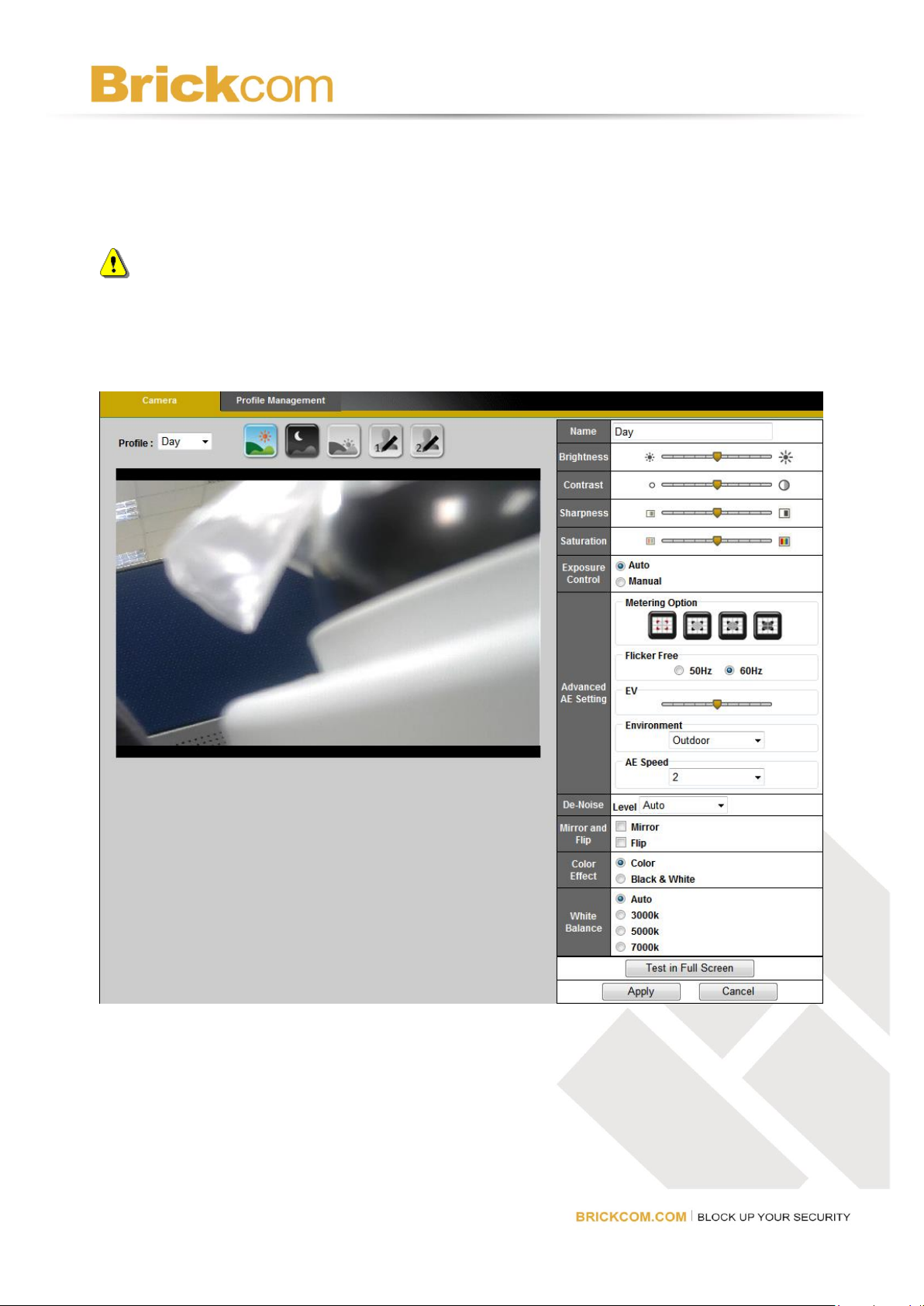
Configuration
Click <Configuration> on the main page to change the camera settings pages.
NOTE - Only Administrators can access the Configuration page.
Camera/Video/Audio
Camera
Profile – Up to five profiles can be created for different lighting environments. Day and
night are default profiles and users can create up to three additional profiles. Select a
profile from the drop-down menu or select different icons to change profile settings.
Name – Profile Name
13
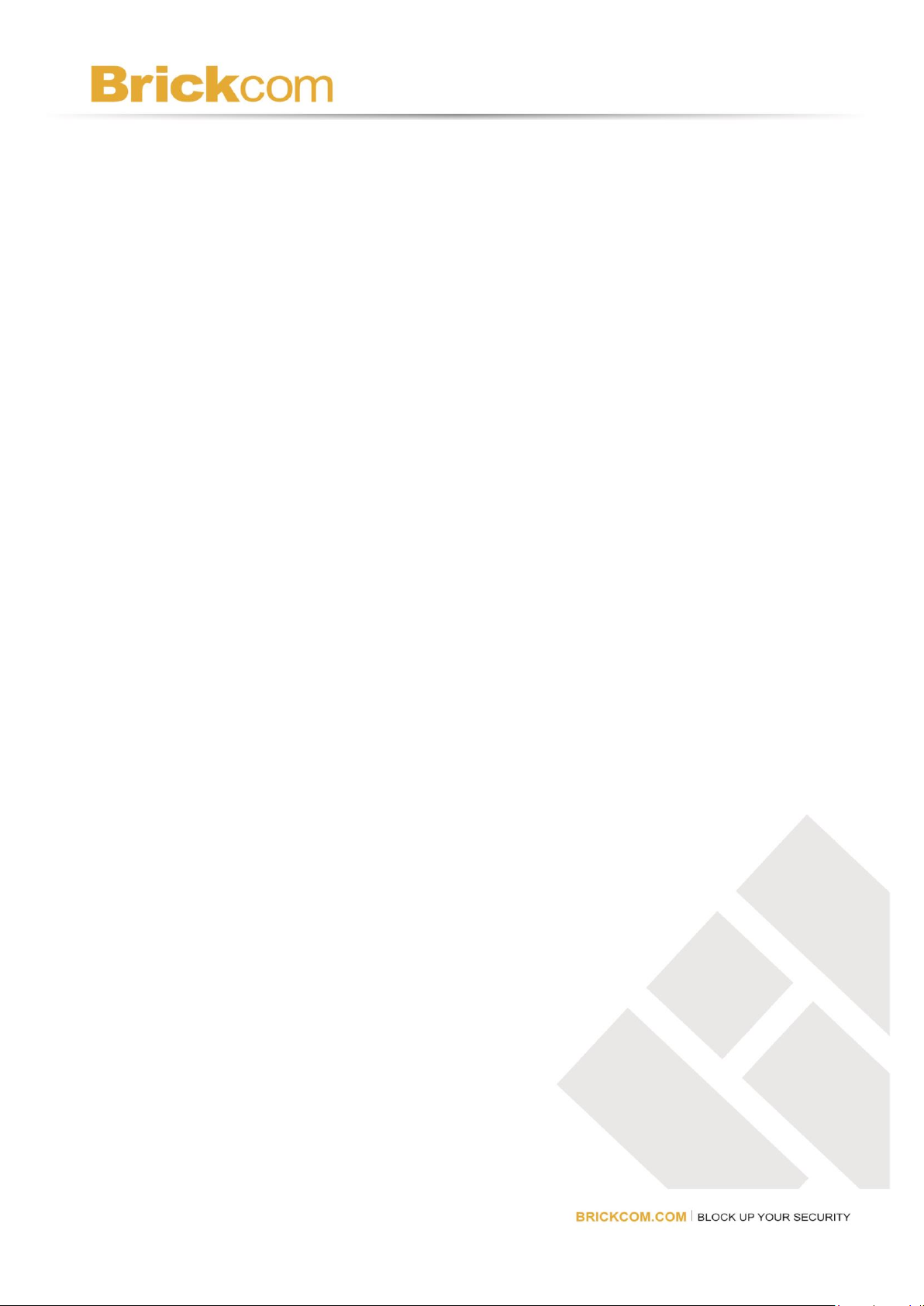
Brightness - Drag the bar to adjust the image brightness level from -5 to +5.
Contrast - Drag the bar to adjust the image contrast level from -5 to +5.
Sharpness - Drag the bar to adjust the image sharpness level from -5 to +5.
Saturation - Drag the bar to adjust the image saturation level from -5 to +5.
Exposure Control
Auto: The camera will automatically control exposure.
Manual: Select this option to define the exposure manually
Metering Option–Center-weighted average metering.
Flicker-Free – Eliminates the problem of flicker.
Environment –Select outdoor or indoor mode based on the conditions.
AE Speed –Automatically control exposure speed.
De-Noise –The De-noise can be set between 1 to 3, with 3 giving the best video
resolution.
Auto - The camera will automatically filter the frame-to-frame defects to reduce the
Mirror and Flip
Mirror - Enable to horizontally reflect the display of the live video.
Flip - Enable to vertically reflect the display of the live video.
visual impact of blur.
IR Cut (*)(Only available with models with a IR Cut)-– Deactivate or activate the IR cut
filter
Color Effect - Select to display color or black and white video streams.
White Balance: White balance is a camera setting that adjusts for lighting in order to
make Black & white.
.
14
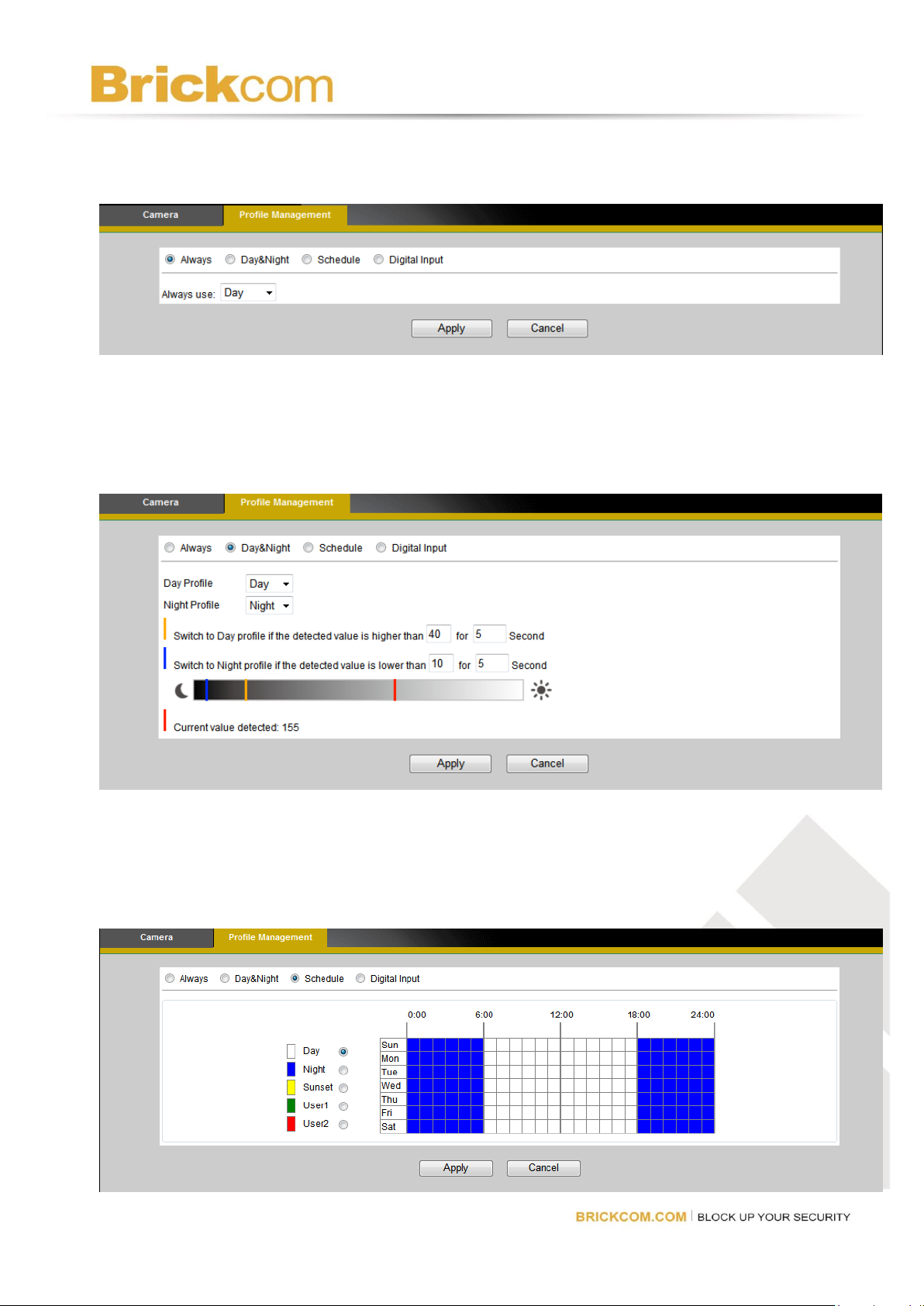
Profile Management : Profiles can be scheduled to change at scheduled times or under
different lightening changes.
Always- Select Always to use a single profile. Select the profile from the drop down
menu.
Day & Night (*) (Only available with models with a light sensor Mode)- Select Day &
Night to schedule two profiles for day and night. Select profiles from the drop down menu
for the Day and Night Profiles.
15
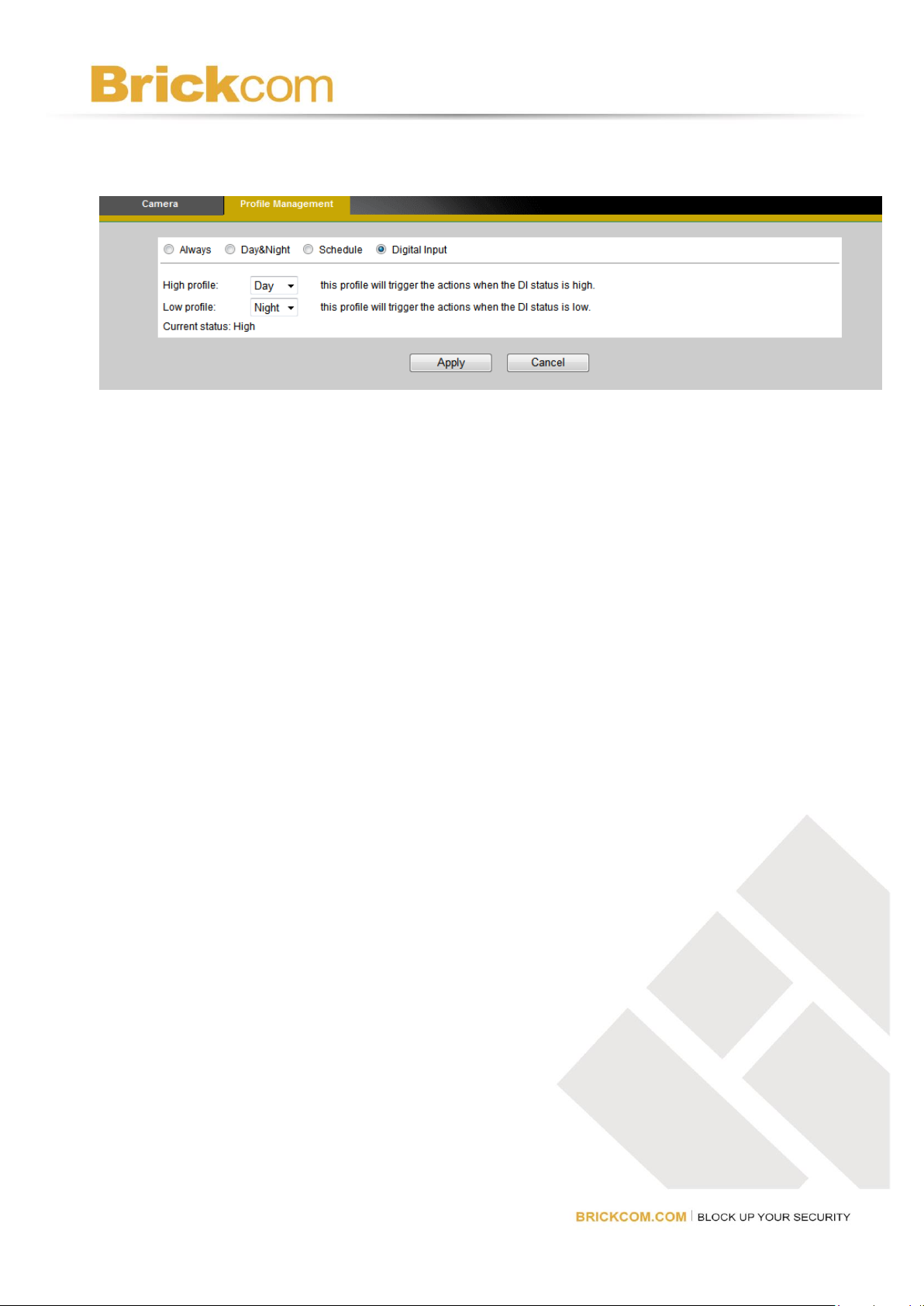
Schedule – Select Schedule to schedule specific time periods for different profiles.
Digital Inputs (*) (Only available with models with a DI terminal)- Select Digital Input to
have the profile management controlled by an external sensor. Select profiles from the
drop down menu. Profiles will change according to different trigger voltage levels.
Click Apply to apply settings or Cancel to cancel changes.
Video
The Network Camera offers two separate streams for different viewing options.
16
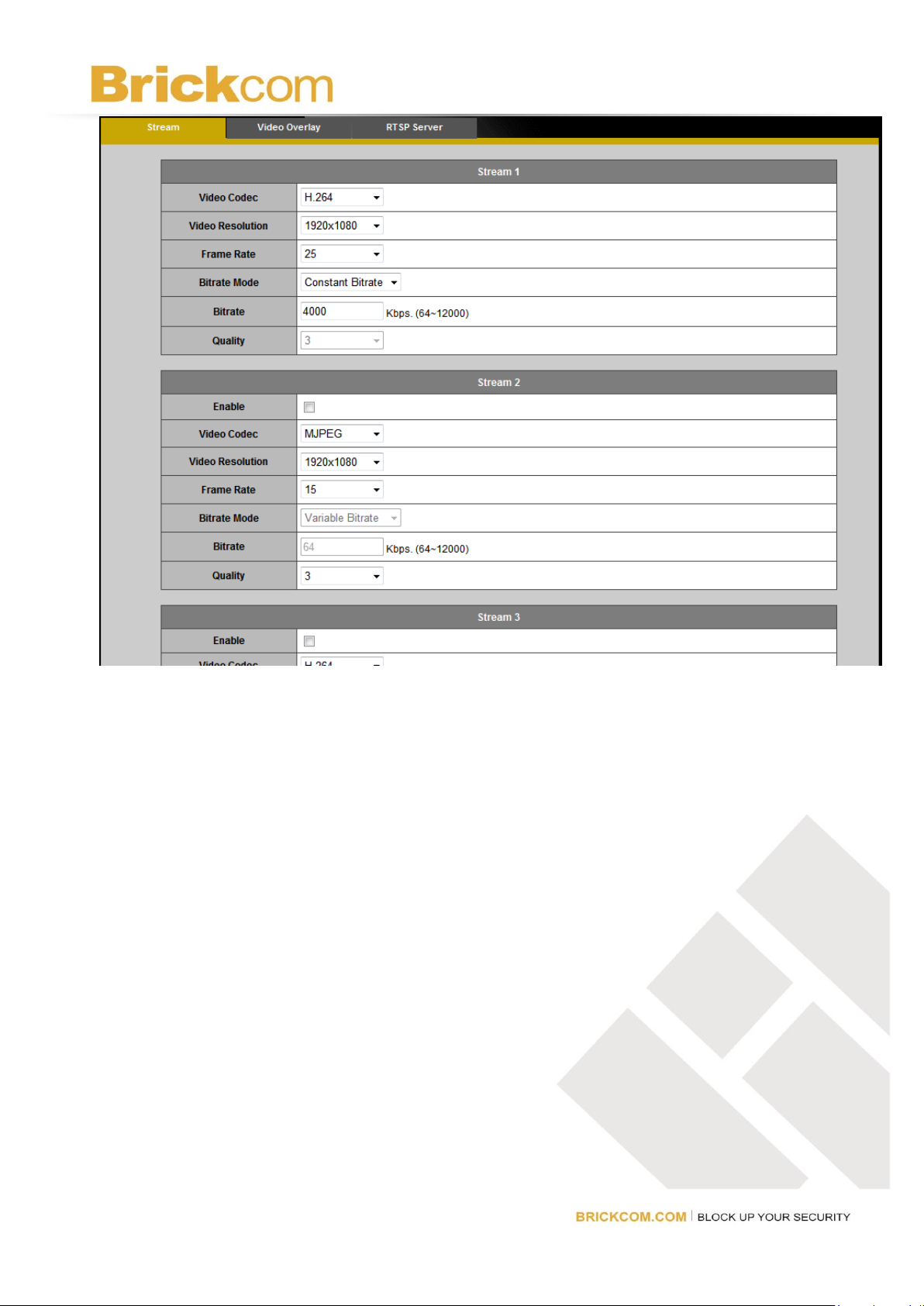
Stream 1, Stream 2 and Stream 3
Video Codec - The Network Camera offers three choices of video codec standards
for real-time viewing: H.264, MPEG-4 and MJPEG.
Video Resolution - Select from the drop-down menu to choose the best resolution
recording settings.
Frame Rate - Select the frame rate from drop-down menu. When H.264 or
MJPEG is selected, the frame rate ranges from 1 to 30 fps. When MPEG-4 is
selected, the frame rate ranges from 1 to 15 fps. Set a higher frame rate for
smoother video quality.
Bitrate Mode – Select the bitrate mode from the dropdown menu. Select Variable
Bitrate to manually configure the bitrate. Select Constant Mode to have the bitrate
set by the video codec. Set the bitrate higher for better quality
Quality – Select MJPEG video codec to configure the video streaming using
17
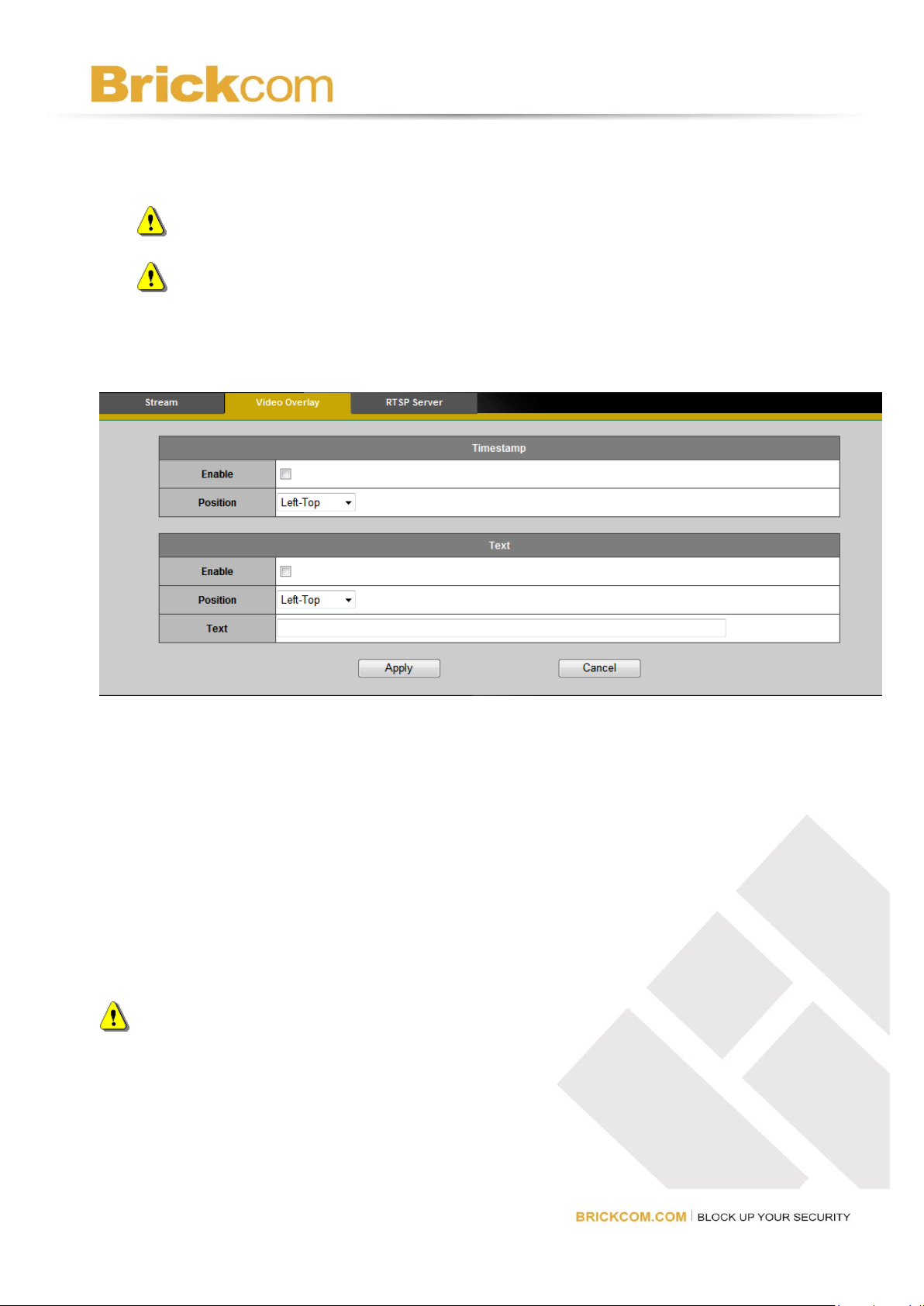
Quality. The video quality can be set between Level 1 to Level 6, with Level 6
producing the best image quality.
NOTE - a higher bitrate will use higher network bandwidth.
NOTE – HTTP Transport is for non-IE browser used only.
Click Apply to apply settings or Cancel to cancel changes.
Video Overlay
Timestamp
To display the date and time on the screen during live view, check “Enable” to enable the
timestamp function and select the display position from the drop-down menu.
Text
To make a note about the camera, check “Enable” and select the display position from
the drop-down menu. Enter a video description in the text box.
Click Apply to apply settings or Cancel to cancel changes.
NOTE - The video overlay will only takes effect in stream 1.
18
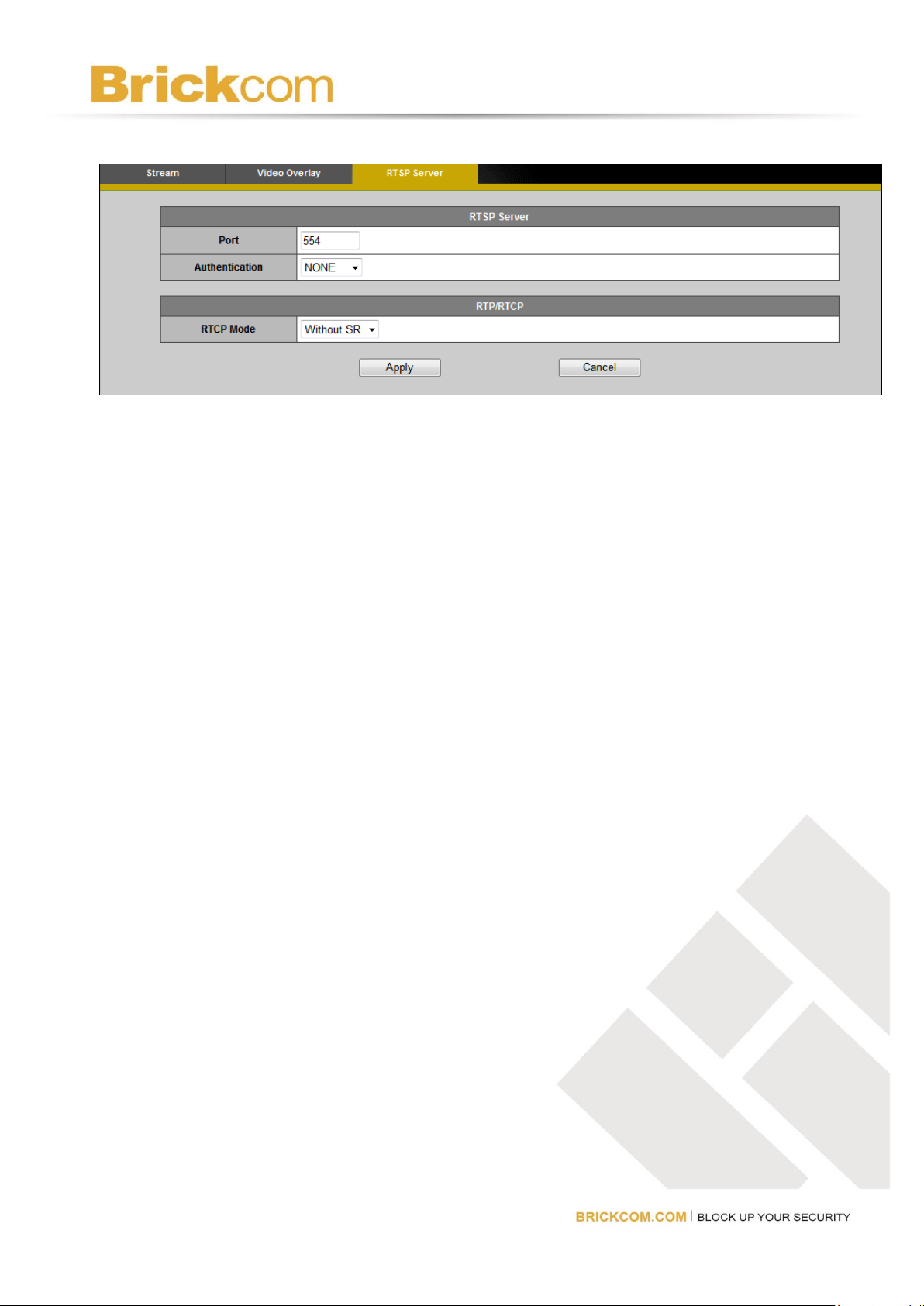
RTSP Server
To utilize RTSP authentication, the user must first set a password for the camera.
RTSP (Real-Time Streaming Protocol) controls the delivery of streaming media. By
default the port number is set to 554.
Authentication - Depending on the network security requirements, the camera provides
two types of security settings for streaming via RTSP protocol: NONE and DIGEST.
If DIGEST authentication is selected, user credentials are encrypted using MD5
algorithm, thus providing better protection against unauthorized access.
RTP/RTCP-
RTCP without SR - RTCP without SR (Sender Report) is the default option. Under
this option, audio and video received from the IP camera are played immediately and
independent of each other.
RTCP with SR - RTCP with SR option allows synchronization between video and
audio on live viewing. Choose this option if audio and video become unsynchronized.
Click Apply to apply settings or Cancel to cancel changes.
Audio
The administrator can set up two separate streams for the camera for different viewing
devices. The administrator can enable or disable the audio function on either stream. If
audio enable is selected, select the Audio codec from the drop-down menu.
19
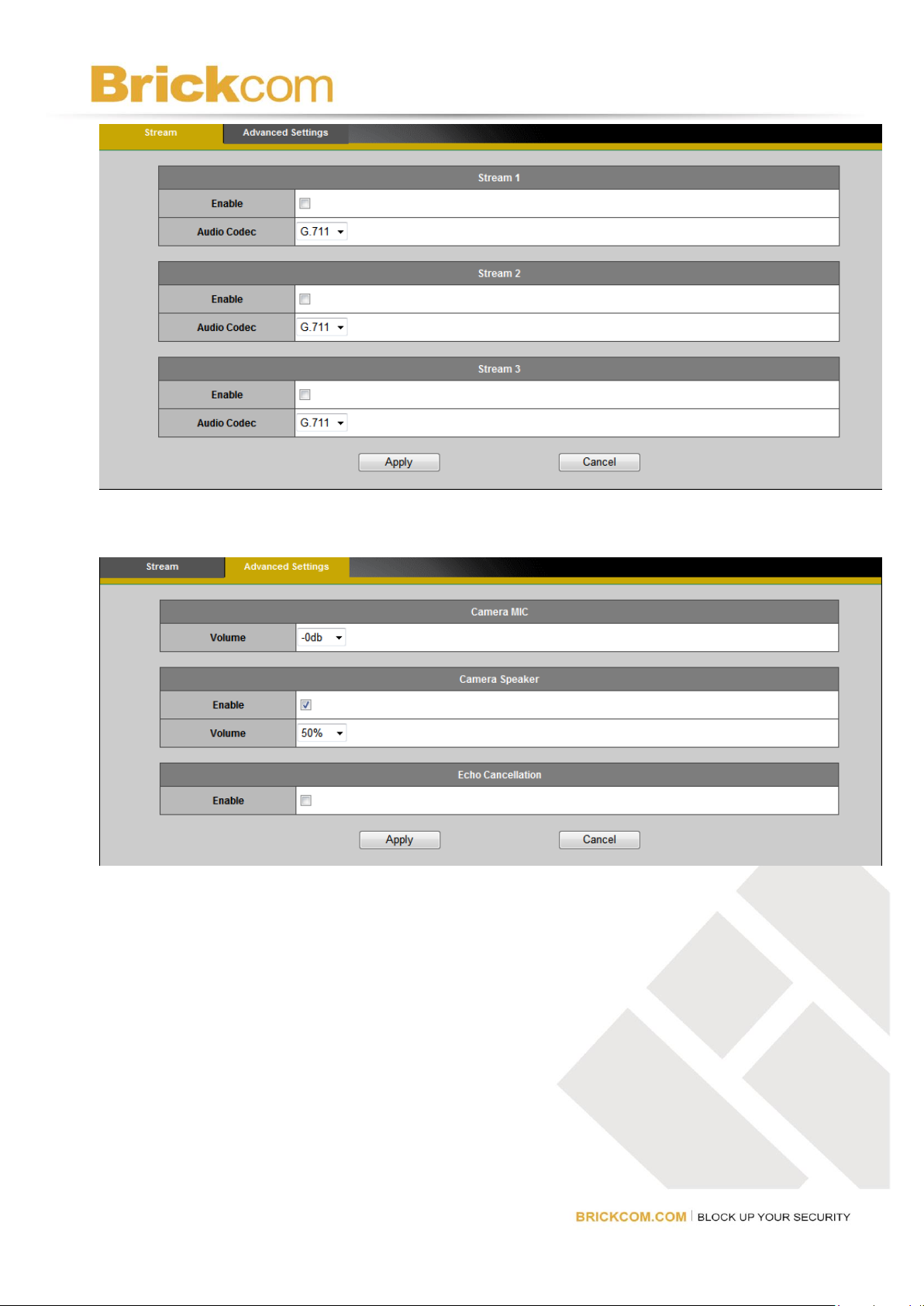
Advanced Settings
Camera MIC - The Network Camera supports two-way audio communication so that
operators can transmit and receive audio simultaneously. By using the Network
Camera's built-in microphone and an external speaker, users can communicate with
people who are within range of the Network Camera.
Camera Speaker – If the speaker is enabled, select the volume from the drop-down
menu.
Echo Cancellation Enabled - Enable to avoid an echo.
20
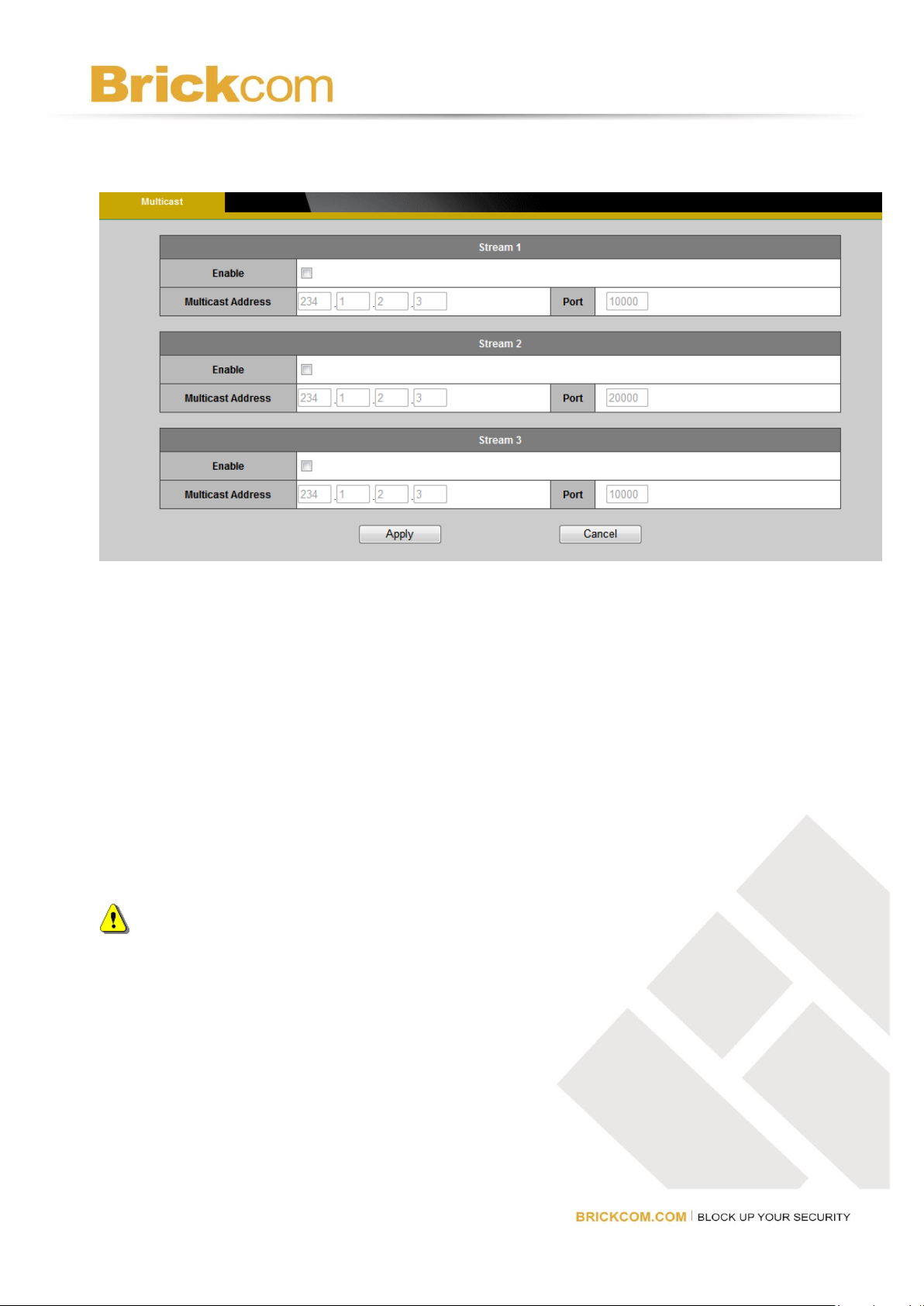
Click Apply to apply settings or Cancel to cancel changes
Multicast
Multicast sends a video stream to the multicast group address and allows multiple clients
to acquire the stream at the same time by requesting a copy from the multicast group
address. Therefore, multicast can effectively save Internet bandwidth. The RTSP
(Real-Time Streaming Protocol) controls the delivery of streaming media.
Click “Enable” to enable Multicast stream 1 or Multicast stream 2. The default value for
multicast address and port are 234.1.2.3 and 10000. Use different port number for
different streams. It is recommended to use the default values.
NOTE - Using the IP address of the Network Camera enables access to the video.
Example: rtsp://192.168.1.1/channel1
Click Apply to apply settings or Cancel to cancel changes.
21

Privacy Mask Control
The Cube camera is equipped with a privacy feature which allows users to mask the
camera’s live view. A black screen will be displayed in place of the live view window.
This application is particularly useful when the camera is being used for home
surveillance. With the privacy button, the user can have privacy while they are going
about their daily life.
Privacy Mask Control –Enable the Privacy Mask control to remotely disable live view
and recording from the camera. Configure the privacy windows for up to three
individual windows or for the full screen.
Advanced Settings.
Hardware Privacy Mask Button(CB-Series Professional only) – Click to enable the
privacy mask button on the camera. If this feature is not enabled, the user will not be
able to use the privacy mask button.
Click Apply to apply settings or Cancel to cancel changes.
22

Camera Control
Preset Point
A preset position is a pre-defined camera view that can be used to quickly move the
camera view to a specific location. To create a preset position:
a. Use the Pan, Tilt and Zoom (PTZ) controls to steer the camera view to the
required position.
b. Enter a descriptive name under Current Position and click Add.
c. The camera position and focus settings will be saved as a preset position.
NOTE – A total of sixteen preset points can be set.
a. Preset Positions can be assumed at any time by selecting the preset position's
name from the available positions drop-down list. One position can be set as the
Home position, which is readily accessible by clicking the Home button in the PTZ
panel.
NOTE - The name of the preset point set as Home will have (H) added; for
example, Gate (H).
b. The camera can be configured to return to the Home position when the camera
has been inactive for a specified length of time. Select the desired length of time from
the drop-down menu and click Apply. Setting the time to zero prevents the camera
from automatically returning to the Home position.
23

Privacy Mask
Add / Edit Privacy mask A privacy mask can be created to conceal areas within the
camera’s view. The Privacy Mask List displays all the masks that are currently
configured for the network camera and if they are enabled.
NOTE – A total of sixteen privacy masks can be created.
To create a new privacy mask:
a. Use the Pan, Tilt and Zoom (PTZ) controls or select Preset Point from the
drop-down menu to steer the camera view to the required position.
b. Click on Add. A rectangle will appear on the center of the viewing window.
c. Use the mouse to resize the privacy mask window.
d. Enter a descriptive name in Mask name, choose a color from the Privacy mask
color drop-down menu and click Apply.
To edit a privacy mask, select the mask and reshape, move or change the color as
needed.
24

Patrol Settings
The camera can be set to patrol a group of preset points. For each patrol group, the user
can configure the preset point order, movement speed, and viewing duration.
To create a patrol group:
a. Click on Add and enter a descriptive name in Description.
b. Add preset points to the patrol group by clicking the next to the desired preset point.
c. Use the arrow buttons to change the order of the preset positions by using the Adjust the
sequence of positions, and enter Movement Speed and Viewing Duration for each preset
point.
d. Click on Apply to save the patrol group.
e. Enable a patrol set by clicking on Start/Stop.
NOTE
1. A total of sixteen preset points can be assigned to a patrol group.
2. A total of four patrol groups can be assigned to a network camera.
- 25 -

Network
IP Settings
This section explains how to configure a wired network connection for the camera. There are
several ways to setup the camera over the Internet: (1) obtain an available dynamic IP address
assigned by a DHCP server, (2) use a static IP, or use PPPoE (Point-to-point over Ethernet).
Select the desire setup mode from the IP settings drop-down menu.
1. DHCP –If this option is selected, the camera will automatically obtain an available
dynamic IP address from the DHCP server each time it connects to the LAN.
2. Static IP - Select this option to manually assign a static IP address to the camera. Enter
the static IP address, Subnet mask, Default Gateway, Primary and Secondary DNS
provided by the ISP.
- 26 -

3. PPPoE (Point-to-point over Ethernet): Use this mode if connecting to the Internet
through a DSL Line. NOTE - To utilize this feature, it requires an account provided
by an Internet Service Provider. Enter the user name and password provided by the ISP.
Click Apply to apply settings or Cancel to cancel changes.
4. 3G(*)(3G Series Only) – Use this option if using a 3G SIM card to transmit video/audio
surveillance over a 3G network
NOTE - This function is only available for GOB models.
a. Enter the APN (Access Point Number), Dial Number, PIN Code, User Name and
Password provided by the ISP.
b. Click Apply to apply the settings. The message below will be displayed if the 3G
settings were successfully applied.
- 27 -

c. Before disconnected the wired connection with the network camera, obtain the IP
Address by opening EasyConfig. The 3G connection IP Address will be displayed in
the IP Address column.
c. The network camera can now be accessed over a 3G network. To access the
video feed through the internet, open a web browser and enter the network
camera’s IP address. A dialog window will pop up requesting a username and
password. As stated on the previous page, the default username and
password for the Administrator account are “admin/admin”.
- 28 -

d.
UPnP
Universal Plug and Play (UPnP) simplifies the process of adding a camera to a local area
network. Once connected to a LAN, the camera will automatically appear on the intranet.
Click “Enable” to enable this function and enter an UPnP name which the camera will appear
under on the intranet.
Click Apply to apply settings or Cancel to cancel changes.
- 29 -

DDNS (dynamic domain name service)
DDNS links a domain name to an IP address, allowing users to easily access their camera even
with a changing IP address. Brickcom network cameras are compatible with three DDNS
service providers (1) DynDNS, (2) TZO, and (3) No-IP. NOTE - Before utilizing this
function; please apply for a dynamic domain account from a DDNS provider.
DynDNS – Enable the DynDNS to allow the camera to have a fixed host and domain name.
Refer to the DynDNS website (www.dyndns.com) to apply for a dynamic domain account.
When an account has been created, enter the username, password and hostname.
Click Apply to apply settings or Cancel to cancel changes.
TZO
TZO is a DDNS provider which allows users to create a dynamic DNS. Refer to the TZO
website (http://www.tzo.com/) to apply for a dynamic domain account. When an account has
been created, enter the e-mail address, password and domain name.
Click Apply to apply settings or Cancel to cancel changes.
- 30 -

No-IP
No-IP is a DDNS provider which offers DNS services, email, network monitoring and SSL
certificates. Email services include POP3 email, outbound SMTP email, backup mail services
and mail reflection and filtering. Refer to the No-IP website (www.no-ip.com) to apply for a
dynamic domain account. When an account has been created, enter the e-mail address,
password and domain name.
Click Apply to apply settings or Cancel to cancel changes.
- 31 -

EasyLink
TM
EasyLinkTM is a unique Brickcom function which allows users to assign a unique EasyLink
name to their network camera’s IP address. There is no need to configure the router to open
up ports or remember hard-to-memorize IP addresses. When this function is enabled, users
can log onto [uniqueEasyLinkname].mybrickcom.com to view the camera’s web GUI and live
view.
1. Check the box to enable EasyLinkTM.
2. If Auto mode is selected, the following page will be displayed. NOTE - This mode
is recommended.
3. Enter a unique EasyLink name whose length must be between 5-32 characters.
Verify that the EasyLink name is available.
- 32 -

4. If Manual mode is selected, the following page will be displayed.
a. Manually enter the Public IP Address, HTTP port and RTSP port or leave the
default values.
Click Apply to apply settings or Cancel to cancel changes.
NOTE - The EasyLink function will not work if the following conditions occur:
1. The camera cannot be located behind a double NAT network.
2. The camera’s IP address cannot be assigned to specific port numbers using the
router’s port forwarding.
3. EasyLink uses UPnP to exchange port information with the router. The camera must
connect to the internet through a router which supports UPnP.
- 33 -

Wireless
These settings control how a Network Camera interacts with a wireless network. Users can
identify the wireless network and enable wireless encryption.
NOTE – This function is only available for WCB models.
Basic Settings
Network Name (SSID) - The Service Set Identifier (SSID) is the network name used to identify
the wireless signal emitted from a wireless camera. It is case-sensitive and can be up to 32
characters long.
Wireless devices have a default SSID set by the factory. Brickcom wireless products use
Brickcom as the default name. It is recommended for users to rename their SSID to something
unique in order to distinguish their wireless device from surrounding wireless networks.
NOTE - Be careful when including personal information when naming the SSID as it is
viewable by anyone browsing for wireless networks.
- 34 -

Security - Encryption protects data transmitted over a wireless network. Wi-Fi Protected
Access (WPA-Personal/WPA2-personal) and Wired Equivalent Privacy (WEP) offer different
levels of security for wireless communication. A network encrypted with
WPA-Personal/WPA2-personal is more secure than a network encrypted with WEP because
WPA-Personal/WPA2-personal uses dynamic key encryption. To protect the information as it
passes through the airwaves, it is recommended to enable the highest level of encryption
supported by the network equipment.
Site Survey – Survey the local area for available wireless networks. The user should select
their Local Area Network (LAN) from the Site Survey List.
- 35 -

WEP- Wired Equivalent Privacy (WEP) is a basic encryption method which transmits network
broadcast messages using radio signals. It is not as secure as WPA.
Tx Key - Select a key from the drop-down menu.
WEP Encryption - Select a level of WEP encryption: 64 bits 10 hex digits or 128 bits 26 hex
digits. The default is 64 bits 10 hex digits.
Key 1-4 - Enter the WEP key(s) manually.
Authentication - The default is set to Open System, which allows either Shared Key or Auto
authentication to be used. With Shared Key authentication, the sender and recipient use a WEP
key for authentication. With Auto authentication, the sender and the recipient do not use a WEP
key for authentication.
Click Apply to apply settings or Cancel to cancel changes.
- 36 -

WPA-Personal - WiFi Protected Access (WPA)-Personal
Encryption - Supports two encryption methods with dynamic encryption keys: Temporal Key
Integrity Protocol (TKIP) and Advanced Encryption Standard (AES). Select the algorithm type
from the drop down menu: TKIP or AES. The default is TKIP.
Shared Key - Enter the key shared between the Router and the server keys. Enter a password
of 8-63 characters.
Click Apply to apply settings or Cancel to cancel changes.
- 37 -

WPA2-Persona l - WiFi Protected Access (WPA2-Personal)
Encryption - WPA2 supports AES encryption method with dynamic encryption keys.
Shared Key - Enter the key shared between the Router and the server keys. Enter a password
of 8-63 characters.
NOTE - If using WPA or WPA2, each device in the wireless network must use the same
WPA or WPA2 method and shared key or else the network will not function properly.
- 38 -

Advanced Settings
Network Mode - From the drop-down menu, select the wireless standards running on the
network.
If there are Wireless-B, Wireless-G and Wireless-N (2.4GHz) devices on the network, use
the default setting, BGN-Mixed.
If there are Wireless-B and Wireless-G devices on the network, select BG-Mixed.
If there are only Wireless-B devices on the network, select Wireless-B Only.
If there are only Wireless-G devices on the network, select Wireless-G Only.
If there are only Wireless-N (2.4GHz) devices on the network, select Wireless-N Only.
(*)If there are Wireless-A and Wireless-N devices on the network, select AN-Mixed.
(*)If there are Wireless-A, Wireless-B, Wireless-G and Wireless-N (2.4GHz) devices on the
network, use the default setting, ABGN-Mixed.
(*)If there are only Wireless-A devices on the network, select Wireless-A Only.
Radio Band - The settings are available for the Auto-20/40MHz channel and Standard-20 MHz
channel.
Enable WMM (802.1e QoS) - WMM is a wireless Quality of Service feature that improves
quality for audio, video, and voice applications by prioritizing wireless traffic. To use this feature,
the wireless client devices on the network must support Wireless WMM. The default setting is
Enabled. To disable this feature, select Disable.
Click Apply to apply settings or Cancel to cancel changes
- 39 -

Wi-Fi Protected Setup
Use this method if the client device has a Wi-Fi Protected Setup PIN number.
1. Enter the network name from the device in the field.
2. Click <Register> to start WPS.
3. Click “Enable” to enable the WPS Button. If this feature is not enabled, the user will not be
able to use the WPS button
Click Apply to apply settings or Cancel to cancel changes.
- 40 -

HTTP/HTTPS
HTTP – (HyperText Transfer Protocol) - This protocol allows for TCP protocol quality without
having to open specific ports for streaming. Users inside a firewall can utilize this protocol to
allow streaming data through.
HTTPS - (Hypertext Transfer Protocol over SSL) - This protocol allows authentication and
encrypted communication over SSL (Secure Socket Layer). It helps protect streaming data
transmission over the Internet on a higher security level than HTTP.
Click “Enable” to enable and Apply to apply settings or Cancel to cancel changes.
.
To enable HTTPS, users have to create and install a certificate.
1. Click “Continue to this website” to install.
- 41 -

2. Enter the User name and Password of the camera.
3. Click “Certificate Error” on the top right corner of the window to view the certificate.
4. Click “Install Certificate” and follow the steps to finish the installation.
- 42 -

Event
Event Settings
When an event (such as unauthorized movement) occurs, the camera can be scheduled to
perform certain actions. An Event Type is a set of parameters that defines these actions.
This section describes how to configure the camera to perform certain actions when events
occur.
Click <Add Event> on the Event Settings page. The Event Setup page will appear.
- 43 -

How to Set Up an Event Schedule
Event Schedule describes how and when the camera performs certain actions.
1. Check “Enable” and enter a descriptive name for the event schedule.
2. Set Event Schedule to define when the event is activated by selecting from Always (24
hours), Schedule or Recurrence pattern.
a. If Schedule is selected from the Event Schedule, the following page will be
displayed:
A Scheduled Event can be programmed for certain times and day. Click individual boxes to
- 44 -

schedule specific times for the camera to detect events.
b. If Recurrence Pattern is selected, the following page will be displayed.
i. An event schedule can be programmed to recur at different times
according to the user’s needs. Select the days for the event schedule to
occur. Select a start time and specify the duration.
3. Define what will trigger an event to occur by selecting an option from the Event
drop-down list.
4. Select the Actions that will occur when the event is triggered.
- 45 -

a. When <Send to Email> is selected, the following page will be shown:
i. Sender - Enter the email address of the sender.
ii. Recipient - Enter the email address of the recipient. To enter multiple
recipients, separate each using a comma.
iii. Sender’s Name – Enter the sender’s name that will appear in the
recipient’s inbox.
iv. Subject - Enter the title of the email.
5. When complete, click Apply to save new event or Cancel to delete the event. The new
event will appear on the event list.
6. To edit an event setting; select the event from the list. To remove an event setting from
the list, select an event name from the list and then click <Delete Event>. Click <Add
Event> to add more events.
NOTE - Refer to the Audio Clip section for more details about the “Play Audio Clip” action.
- 46 -

Motion Detection
Motion can be detected by measuring changes in the speed or vector of an object or objects in
the monitored area. This section explains how to configure the Network Camera to enable
motion detection.
Detection Setting – Use this setting to enable and define the motion detection windows. The
user can defined up to three areas on the live view window for motion detection.
1. Select <Window1>, <Window2>, or <Window3> to adjust the motion detection window.
2. Check the box to enable the window.
3. Use the mouse to resize or move the motion detection window.
4. Adjust the “Sensitivity” level. Lower sensitivity levels will result in more activity needed
to trigger an event.
5. Adjust the “Threshold” to change the threshold level. The higher the threshold, the
larger objects need to be to trigger an event.
- 47 -

6. The chart below the Live View window indicates the activity level of the Motion
Detection window. When motion is detected by the camera and exceeds the defined
threshold, a red bar will appear. Users can use this feature as a trigger source to send
photos or videos to a remote server via email or FTP.
Click Apply to apply settings or Cancel to cancel changes.
PIR
The PIR (Passive InfraRed) sensor measures infrared light radiating from objects in its field of
view. This can be used to detect a moving object, such as a person, in dimly lit areas.
Sensitivity – Adjust the sensitivity of the PIR Sensor from the drop down menu. The sensitivity
can be set from 10 - 100%; with the default sensitivity set at 50%. Higher sensitivity levels will
increase the range of the PIR Sensor. When the sensitivity level is set to 100%, the PIR
sensor will be able to detect moving objects within six meters.
- 48 -

Audio Detection
Users can schedule an event to be triggered if there is a change in the sound level of a
monitored area. Audio detection can be used to measure change in the ambient voice. Select
the sensitivity from the drop-down menu.
Sensitivity - is used to adjust the sensitivity of the sound level from 10 - 100%. The default
sensitivity is 50%.
Display the current sound level.
Click Apply to apply settings or Cancel to cancel changes.
- 49 -

Notifications
Use the tools in this section to specify what type of notification will be sent when an event
occurs. The camera can send buffered images to an FTP server, Samba, Email, or HTTP.
FTP Settings
File Transfer Protocol (FTP) is used as an application component to automatically transfer
files for program internal functions. Select “Primary FTP Server” from the Server Selection
drop down menu to send media files to a FTP server when an event is triggered. Enter
the FTP IP address or hostname. By default, the FTP port server is set to 21. Enter the
account name, password and FTP Path to configure the settings.
Click Apply to apply settings or Cancel to cancel changes.
- 50 -

E-mail Settings
Select “Primary Email Server” option from the Server Selection drop down menu to send media
files to an email server when an event is triggered.
SMTP Server - Enter the server host name of the email server.
SMTP Port - Enter the port number of the email server; by default, the SMTP port is set to 25.
Authentication - Select the authentication type from the drop-down menu.
Email Account - Enter the user name of the email account if necessary.
Email Password - Enter the password of the email account if necessary.
Click Apply to apply settings or Cancel to cancel changes.
- 51 -

Samba Settings
Select this option to send the media files via a network neighborhood when an event is
triggered.
Server Address - Enter the IP address of the Samba server.
User Name - Enter the user name of the Samba server.
Password - Enter the password of the Samba server.
Work Group - Enter the workgroup of the Samba server.
Shared Folder - Enter the share folder of the Samba server.
Click Apply to apply settings or Cancel to cancel changes.
- 52 -

HTTP Settings
Select this option to send the media files via an HTTP notification when an event is triggered.
URL –Specify the URL to send HTTP requests. The URL is normally written as:
http://ip_address/ notification.cgi?parameter
ip_address – type the IP address or host name of the HTTP host.
Parameter – type the notification parameter if necessary.
Example
URL - http://192.168.1.1/xxxx.cgi
Message - name1=value1&name2=vlaue2
Result - http://192.168.1.1/xxxx.cgi? name1=value1&name2=vlaue2
Ex:
https://192.168.1.1/notification.cgi?event=MD&camera=FB-100A
Message - Enter the message notification that will be sent when an event is triggered.
Enter the user name and password if necessary.
Click Apply to apply settings or Cancel to cancel changes.
- 53 -

Digital Output (DO)
The DO socket allows the IP camera to send output to an external device. While executing the
DO notification action, the IP camera drives voltage on the connected DO wire to the
triggering voltage level for X number of seconds. The connected external device will then be
triggered for X number of seconds.
Triggered Voltage Level - OPEN or GROUND
Users should select the option according to the specification of their external device.
- 54 -

Video Clip
This function is used to determine when video clips will be recorded and stored after an event is
triggered.
Pre-alarm buffer - Images can be stored internally on the server from the time immediately
preceding the trigger. Enter the desired length of time.
Post-alarm buffer - Images can be stored internally on the server from the time immediately
following the trigger. Enter the desired length of time.
Maximum buffer size –Specify the maximum file size allowed.
Click Apply to apply settings or Cancel to cancel changes.
- 55 -

Audio Clip
Audio Recording – Audio clips can be recording and played when an event occurs.
Click Browse to import a file from a local hard drive or network disk. Select the file and click
Import. NOTE – The camera can only play audio clips which are saved as .wav files
with G.711 u-law encoding in 8000 Hz sampling rate.
To record a new clip using the camera's microphone:
1. File Name-Enter a file name.
2. Duration - Enter the number of seconds to record.
3. Click Record to record the new audio clip.
4. The new audio clip will appear on the audio clip list.
5. Select an audio clip file from the Audio Clip List.
a. Play- Select to hear the audio clip
b. Stop- Select to stop playing the audio clip.
c. Delete- Select to delete an audio clip.
d. Export- Select to export the audio clip to a local hard drive or network disk.
- 56 -

LED Light
Mode – Select “Keep active during event” or “Keep active for” a specific amount of time when an
event is triggered.
LED Control - The LED on the front of the camera can be set to flash at a configurable interval
when an event is triggered. From the Activate drop down menu, select a percentage which
the LED will brighten to. When the LED reaches the selected percentage, it can be configure
to fade to off or turn off. Select the option from the Inactive menu.
Click Apply to apply settings or Cancel to cancel changes.
- 57 -

System
System Log
Log – Set up the camera to record a system log when an event is triggered.
This page displays the system’s log in chronological order. The system log is stored in the
camera’s buffer area and will be overwritten when the buffer area is full.
Click Retrieve to retrieve the log or click Save to file to save the system log.
- 58 -

Remote Logging
The user can configure the camera to send the system log file to a remote server as a log
backup.
Click to enable remote log and enter the IP address of the remote server.
Enter the port number of the remote server.
Click Apply to apply settings or Cancel to cancel changes.
- 59 -

Date and Time
Manual – Manually enter the date and time.
Clone from PC – The camera will sync with the time, date and time zone of the computer used
to modify the camera settings. Check “Clone” to utilize this option. The read-only date and
time of the PC will be displayed.
NTP – (Network Time Protocol) - NTP is a protocol for synchronizing the clocks of a computer
system. Select to update the time with a NTP server on an hourly, daily, weekly, or monthly
basis.
Time Zone – Select the local time zone from drop-down menu.
NTP Server 1 and Server 2 - Enter the address of the NTP server
Daylight Saving - Enable this option to automatically update for Daylight Savings Time.
Click Apply to apply settings or Cancel to cancel changes.
- 60 -

Device Information
System Information – Displays the complete system information of the camera.
Network Settings –Displays the complete network settings information of the camera.
Video/Audio Settings –Displays the complete video/audio settings information of the
camera.
- 61 -

- 62 -

Wireless(*) - Displays the complete wireless information of the camera.
Client Information- Displays the RTSP Client .You will see a list of RTSP clients with the
following information: IP Address and channel.
- 63 -

Storage Management
Storage Management is used to view all the recorded files on the Micro-SD/SDHC card.
Click Reload to refresh the list of recorded files.
Click Remove to safely remove the Micro-SD/SDHC memory card.
Click Format to format the Micro-SD/SDHC memory card.
Left click on the folder to list the recorded files. The user can either play the snapshot of the
recorded files by moving the mouse pointer over the file or double click on a file to play it.
Right click on the folder to download, play or delete the recorded files.
NOTE – The user may need to install QuickTime multimedia framework to play the
video clips.
- 64 -

Advanced Settings
Automatic Recycle (*) – Enable to automatically overwrite older files when the available
space remaining on the Micro-SD/SDHC card is less than 100MB. If the Automatic Recycle
function is disabled, there must be at least 50MB hard drive space available for the camera to
be able to record video files.
Offline Record – Enable to keep recording if the Network Camera is offline.
File Encryption – Enable the File Encryption to encrypt recorded video files. Files are
encrypted using OPENSSL.
To unlock the encrypted file, please download and install the OPENSSL toolkit from the
OPENSSL Web site.
http://gnuwin32.sourceforge.net/packages/openssl.htm
Use the following command to encrypted file:
openssl enc -ciphername [-in filename] [-out filename] [-pass arg] [-e] [-d] [-a/-base64] [-A] [-k
password] [-kfile filename] [-K key] [-iv IV] [-S salt] [-salt] [-nosalt] [-z] [-md] [-p] [-P] [-bufsize
- 65 -

number] [-nopad] [-debug] [-none] [-engine id]
For example: openssl enc -d -aes128 -in encryptfile -out decryptfile -k password
Click Apply to apply settings or Cancel to cancel changes.
LED Indicators
The LED on the front of the camera can be configured to remain unlit. Check “OFF” to enable
this function.
Click Apply to apply settings or Cancel to cancel changes.
- 66 -

Maintenance
User Management
This section explains how to enable password protection and create multiple accounts.
The administrator account name is “admin”, which is permanent and cannot be deleted.
Click Add to create an account.
Enter the new user’s name, password and confirm password. Administrators can add up to 10
user accounts.
Select the privilege level for the new user account from the drop-down list. Privilege levels can
be assigned as:
- 67 -

Administrator - user has access to view and change the Configuration page. Users with
administrator privilege can change other user’s access rights and delete user accounts.
Click Delete or Update to delete or modify a user’s account.
Viewer - user can only access the main page for live viewing.
Remote Viewer - user can only access the main page for live viewing using
TCP protocol.
Language
Select the desired language from the radio button.
Click Apply to apply settings or Cancel to cancel changes.
IP Filter
The IP Filter is used to filter the IP addresses which are able to access the network camera.
Enable the IP Filter and select to allow or deny a range of IP addresses access to the server.
Click Add to list to add the IP range to the IP filter list.
Click Apply to apply settings or Cancel to cancel changes.
- 68 -

Firmware Upgrade
This feature allows the user to upgrade the camera firmware. It will take a few minutes to
complete the process.
NOTE - Do not power off the camera or camera during the upgrade.
Upgrade - Click Browse… and specify the firmware file. Click Upgrade. The camera will
begin upgrading and will reboot automatically when the upgrade is finished.
The following message will show during the firmware upgrading process.
Configuration
This feature allows the user to export/import the configuration files of the network camera.
Import/Export - Click export to pop up a dialog to indicate the location and file to export.
Click browse to indicate the location and file of the camera configuration and click import
to import the configuration file back into the network camera.
- 69 -

- 70 -

Reset to Default
This section is used to restore the camera to default factory settings. Check the boxes to
preserve the IP, Wireless, Date and Time, EasyLink, or Language settings. Click Apply to
restore the camera to default factory settings.
Reboot
This feature will reboot the camera. Click Apply to begin. A message will pop up asking “The
device will reboot. Are you sure?” Click “OK” to continue. The camera will take about one
minute to reboot.
The following message will show during the rebooting process.
When completed, the live video page will be displayed in the web browser.
- 71 -
