Bretford PowerSync+ Cart 40, PowerSync Cart 20 User Manual
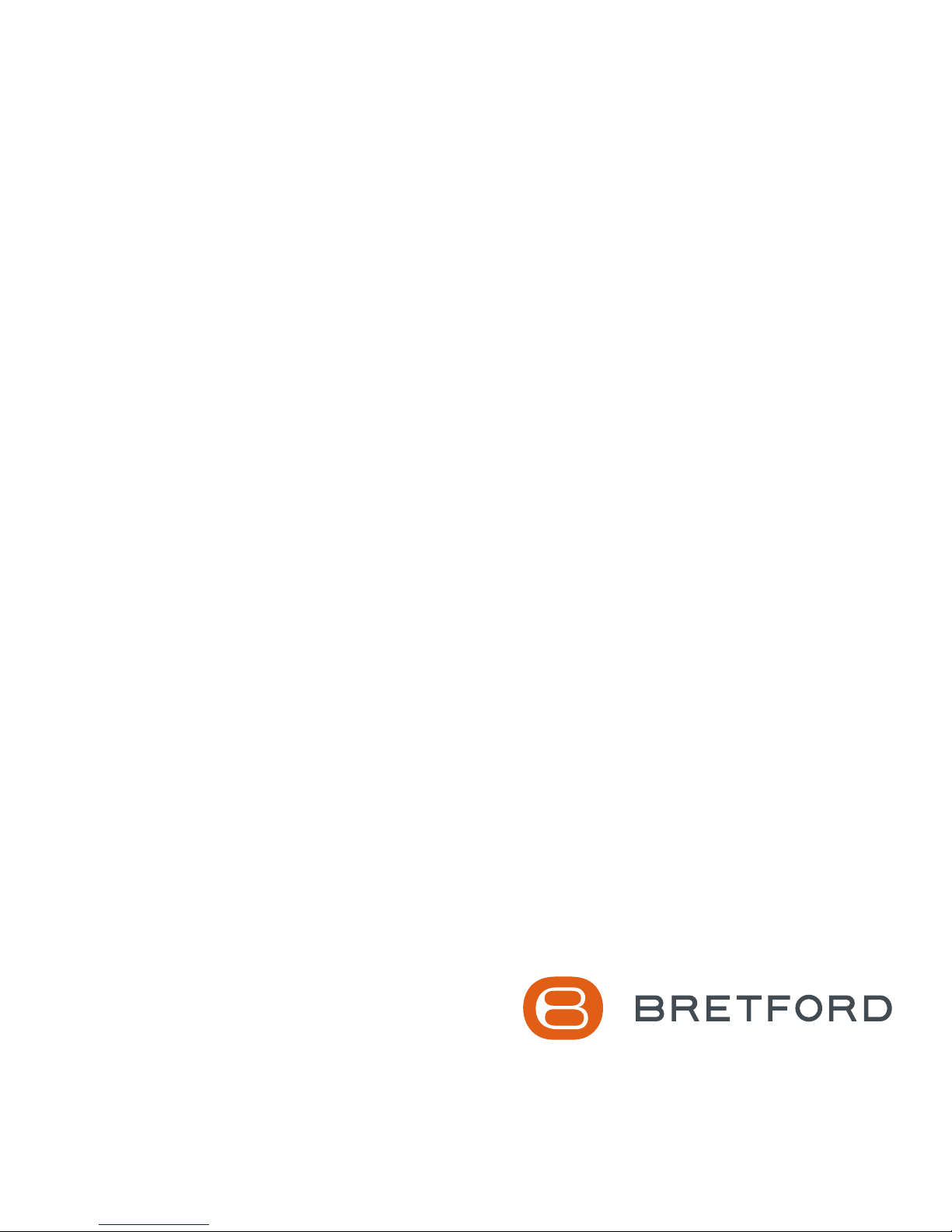
PowerSync+ Cart 40 !
for iPad and iPad mini
®
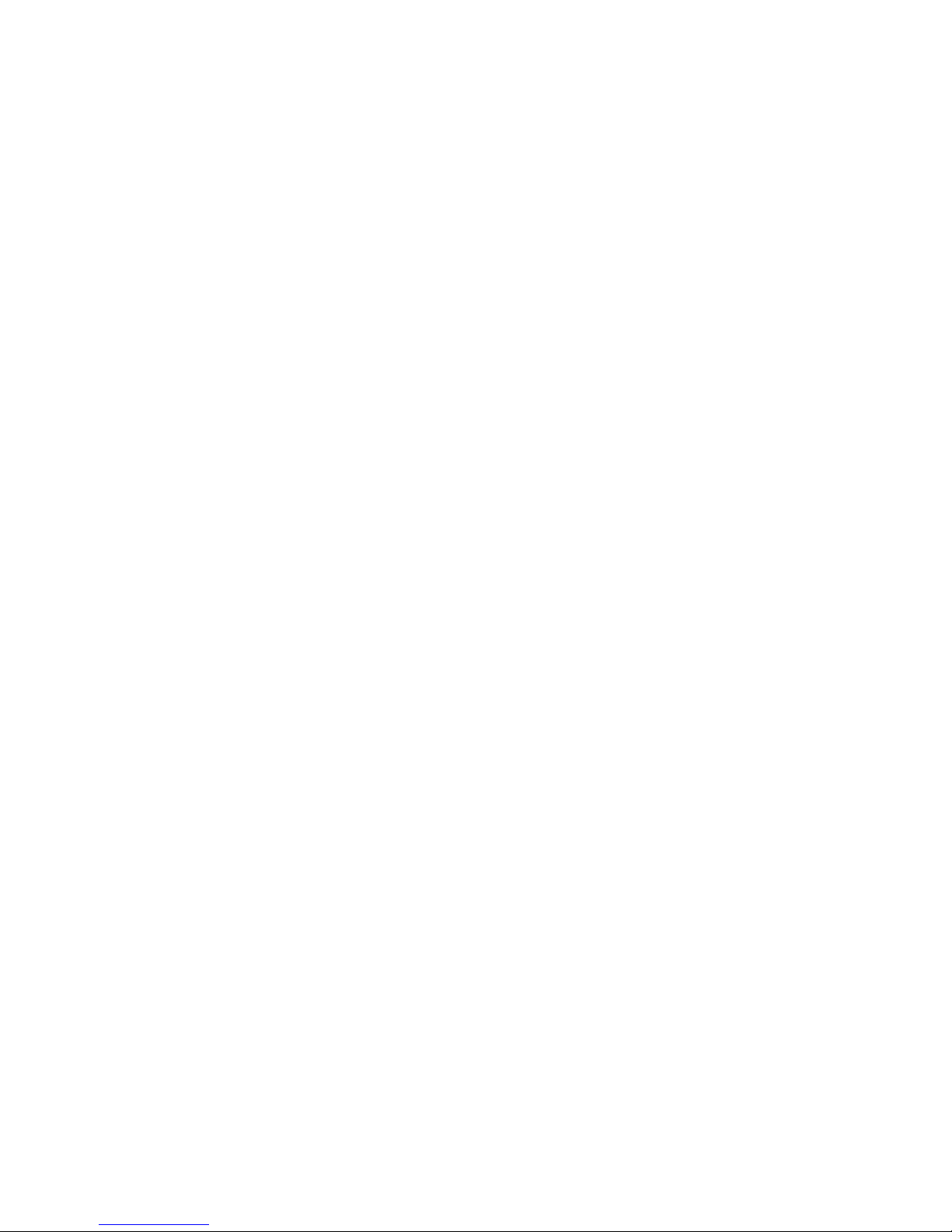
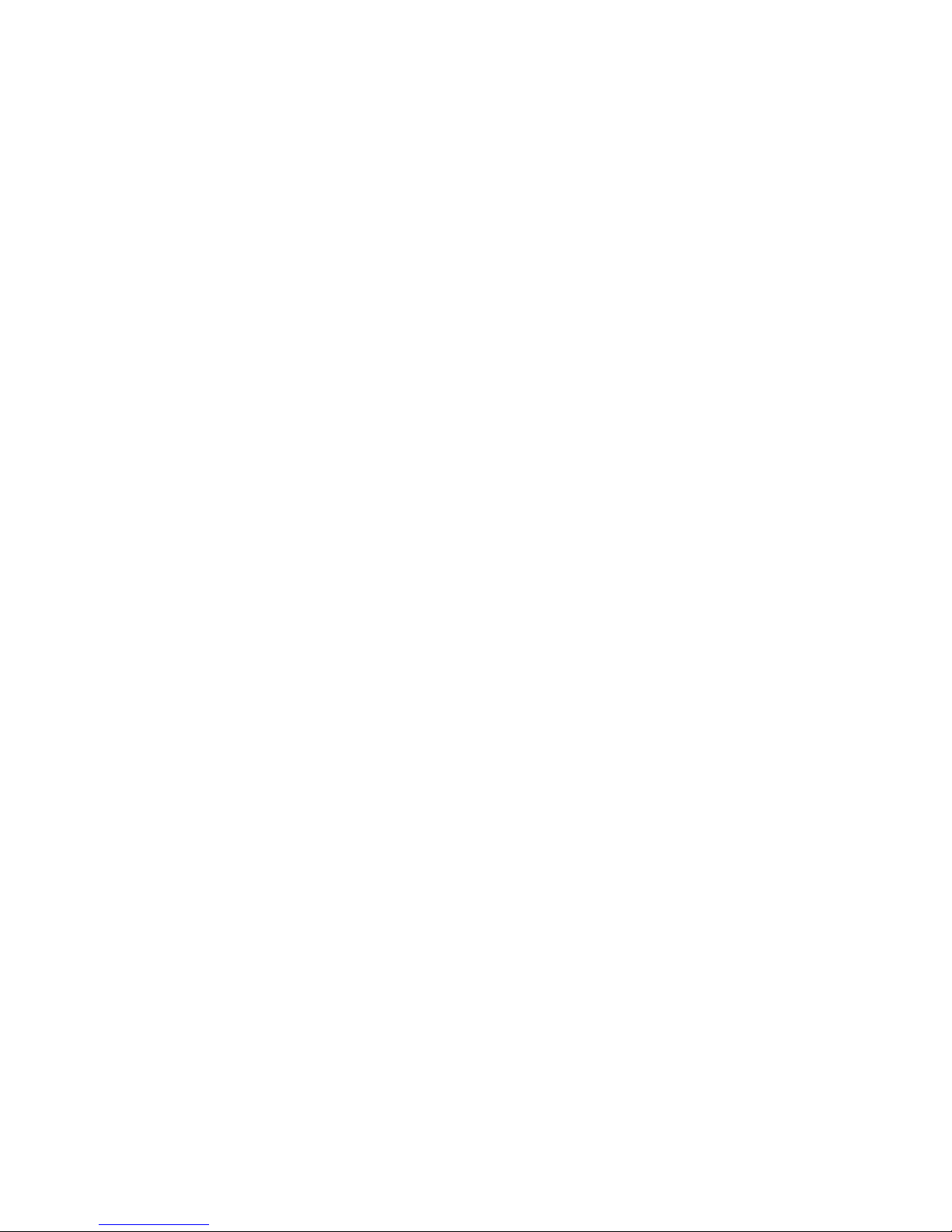
Table of Contents
English 5
Charge your Devices ! 6
Charge your Mac ! 6
Configure your Devices ! 7
Status LEDs! 8
View Charge Status Remotely! 9
Configure the Cart to Join a Wi-Fi Network! 10
Technical Specifications! 11
Français 13
Rechargez vos Appareils! 14
Chargez votre Mac! 14
Configurez vos Périphériques! 15
LED d'État! 16
Voir les États de Charge à Distance! 17
Configurez le Chariot de Rejoindre un Réseau Wi-Fi! 18
Caractéristiques Techniques! 19
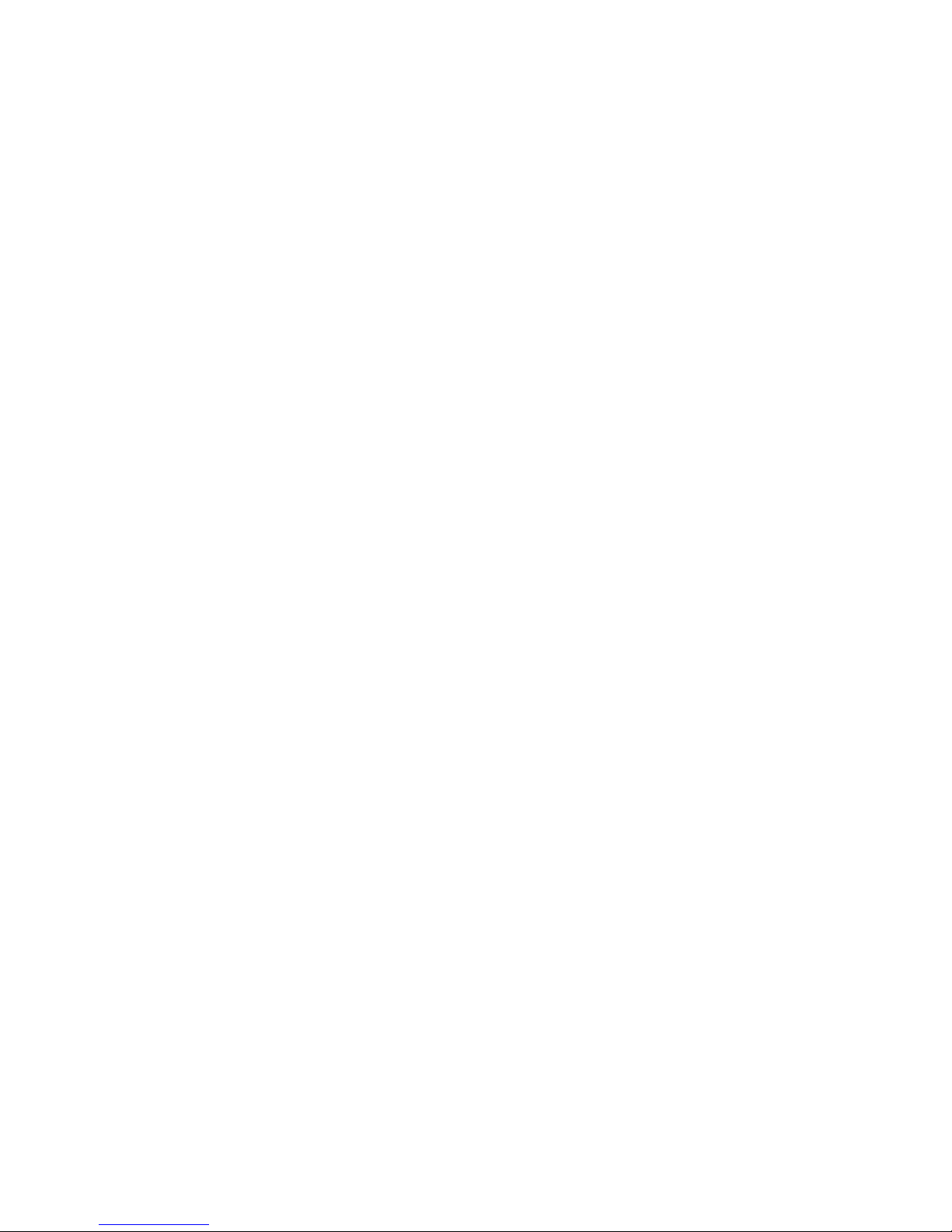

English"
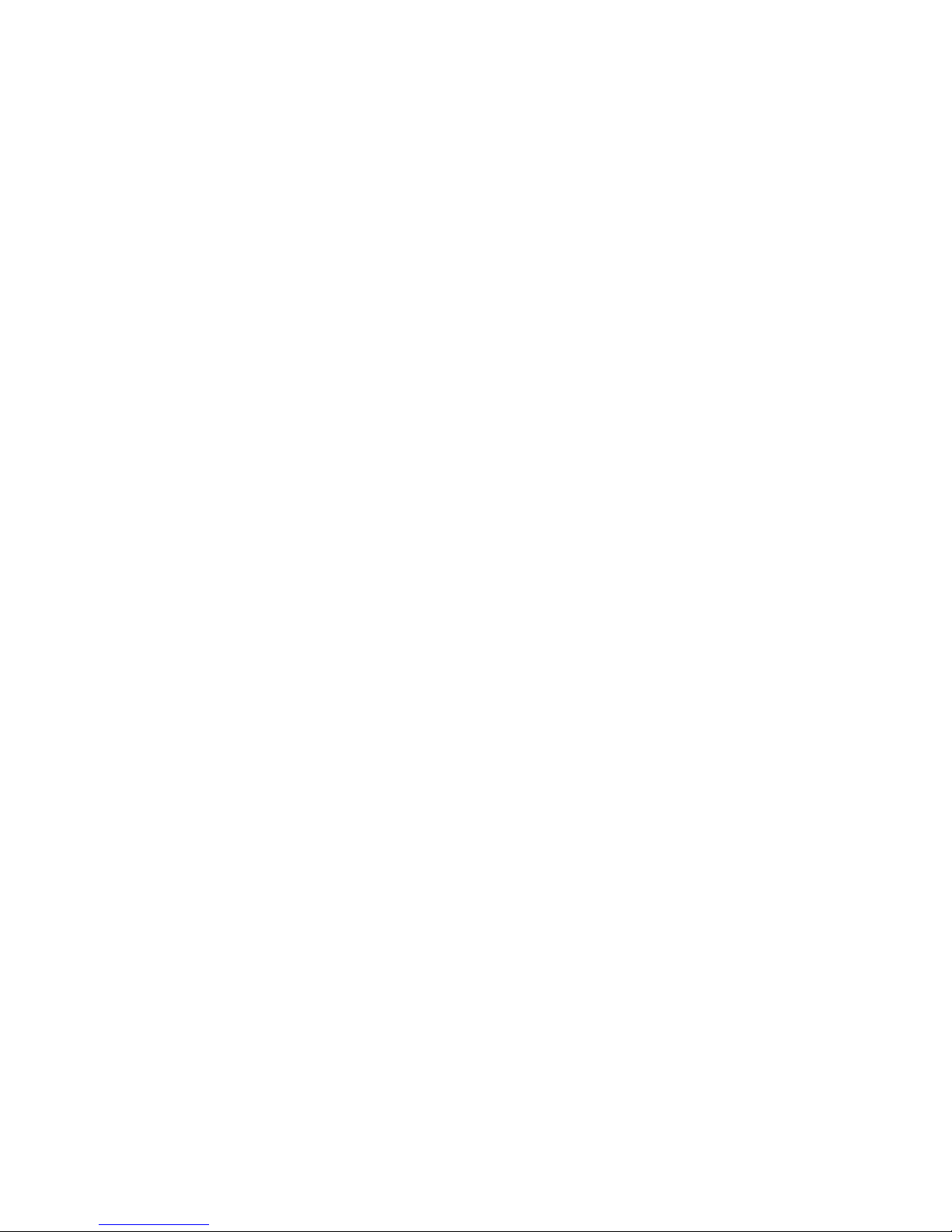
Charge your Devices
1. Place one iPad in each slot of the PowerSync Cart, and attach the
included Lightning cables
2. Unwind the power cord for the PowerSync Cart and plug it into a
power outlet
3. Turn the PowerSync Cart ON
Your iPad and iPad mini devices will begin charging.
Charge your Mac
To use the courtesy outlet for powering your Mac:
1. Turn the cart power switch to OFF
2. Plug the PowerSync Cart into an available power outlet
3. Remove the “duck head” portion of your Mac’s power adapter
4. Plug the figure eight end of the provided whip in to the power adapter
5. Turn the PowerSync Cart ON!
!6
