Bretford H3635 User Manual
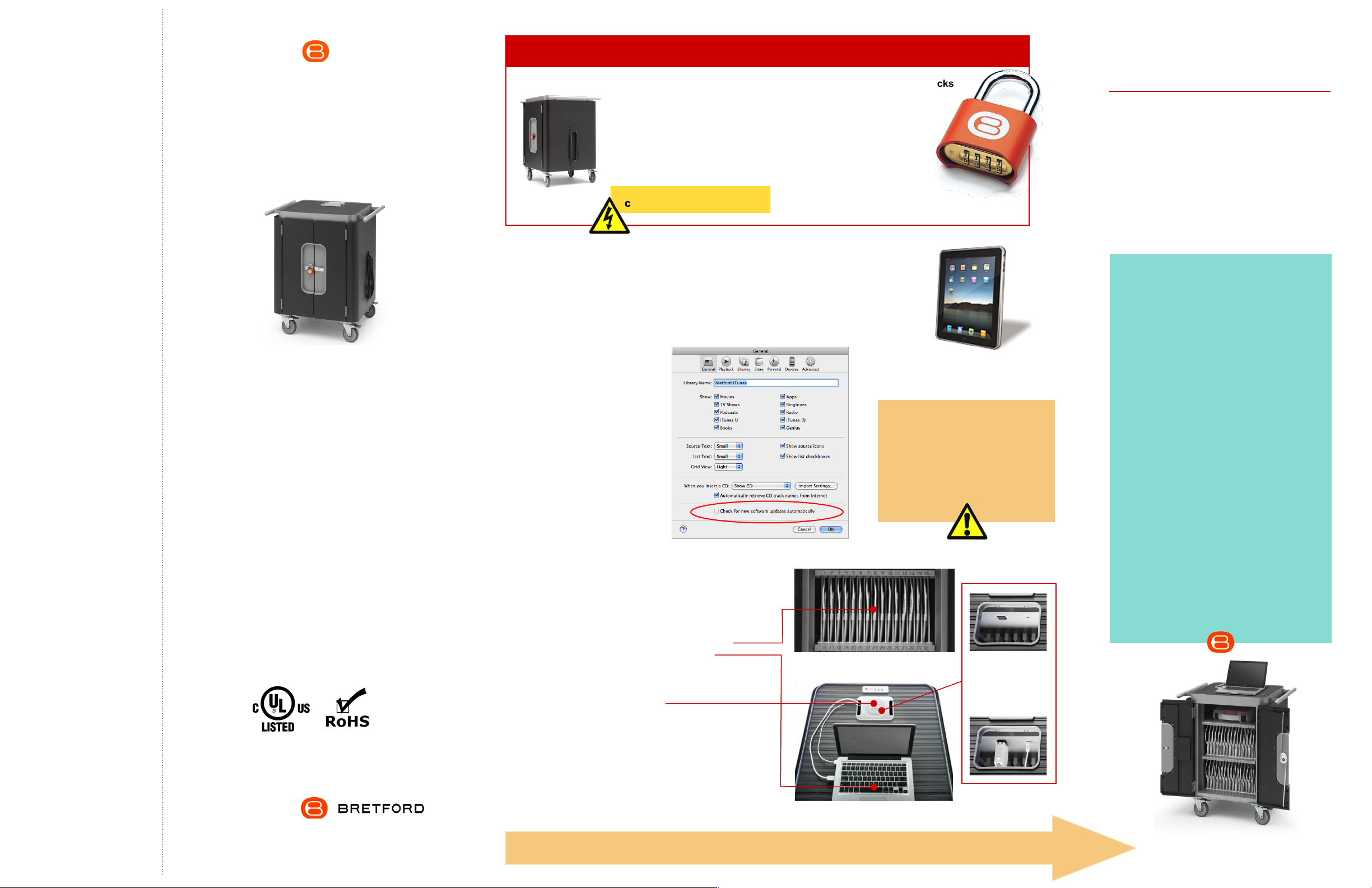
OWNER’S MANUAL
PowerSync Cart for iPad
H3635LL/A
Assembly Instructions
Unleash the Power Cord
The 9-foot Power Cord is wound around
the built-in cord winder on the right side of
the cart. To power the cart, simply unwind
the Power Cord and plug into a standard
15 amp circuit outlet that is dedicated to
the use of this cart. Proper use of the cart
is predicated on its being the only
appliance on the circuit.
Always Turn Off the Power to the
Cart before Plugging In Or Out!
Setting the Combination Locks
Your new PowerSync Cart comes equipped
with a re-settable Combination Padlock.
The lock starts with 0-0-0-0. Follow the
directions with the lock for changing the
combination. Remember to depress
the shackle before un-engaging it
from the lock.
Dock & Lock
Your new cart comes equipped with a security cable,
wall bracket & combination lock for securing the cart to the wall.
Anchors and directions included in Plastic Accessory Box.
POWERSYNC CART FOR iPAD
Model # H3635LL/A
Technical Specifications:
Capacity
• Holds and charges and syncs up to 30 Apple iPad devices
Size & Weight
• Overall: 33”W x 24”D x 37”H”
• Compartments: 1”W x 9.5”H x 12”D
• Top Interior Shelf: 17.5”W x 13”D
• Carton Pack: 48”W x 32”D x 42”H
• Ship Weight: 200 lbs.
• Actual Product Weight: 168 lbs.
• Ships by truck in one carton pack
Assembly
• Ships already assembled in one pack (no assembly required)
Welcome …
Congratulations on the purchase of
your new PowerSync Cart for iPad
Use this Owner’s Manual to help you use of your
Bretford PowerSync Cart. Additional helpful
information can be found on:
bretford.com/apple
General Use
• This cart is designed to allow you to easily store,
secure, recharge, sync and transport up to 30
iPad devices and their host MacBook between
classrooms.
• Please read this Owner’s Manual carefully. It
contains important advice concerning the use
and safety of your Bretford PowerSync Cart.
• Keep this Owner’s Manual in a safe place and
pass it on to any subsequent user.
• This cart must only be used for its intended
purpose in accordance with these operating
instructions.
Peace of mind, knowing that the entire cart is
UL Listed - not just the electrical. So your
students - your real technology investment - are
safe and secure.
11000 Seymour Avenue Franklin Park, IL 60131 USA 800 521 9614
bretford.com/apple
Part # 031-XXXX
JAF 12.22.10
Using PowerSync Cart for iPad Devices
The PowerSync Cart enables you to take music, videos, podcasts, photos and other content files in
your iTunes library on your Mac and sync your selected content across 30 iPad devices at a time.
Getting Started …
Step 1
Configure iTunes
for use with PowerSync Cart
By default, iTunes will automatically
check for new software updates,
including available updates for iTunes
& any attached iPads. This feature,
however, can often interfere with
syncing multiple iPads. To prevent
iTunes from automatically checking
for updates, Choose “Preferences…”
from the iTunes menu, and on the
“General” pane, deselect “Check for
new software updates automatically”.
Step 3
Sync iPad devices using the PowerSync Cart
1. Once you have created the content & organized your
playlists within iTunes, and set-up each individual iPad
device per the instructions on the back of this User’s
Guide, please start with the following configuration:
• Each iPad Device is connected inside the cart
• Mac is “ON” with no applications running
• PowerSync Cart is plugged into wall and
Switch is in “OFF” position.
2. Connect the USB Cable to the port inside the top
grommet of the cart to your Mac.
Note: USB 2.0 port on your Mac is required.
3. Turn main Power Switch on back of cart to “ON” position.
4. Launch iTunes & wait until your Mac shows each iPad.
Note: This may take a few moments to complete.
Each iPad device will automatically appear in iTunes &
begin syncing. The spinning wheel to the right of each
iPad device indicates that syncing is in progress.
Sync is complete when spinning wheel disappears.
5. Once the Sync Process is complete, eject each iPad
device or simply close iTunes to eject all at once.
6. Unplug the USB Cable from your Mac.
Then the iPad devices will charge. (Step 4 on back)
Each laser-numbered slot comes pre-wired
with a 30-pin connector, ready to use
Top of the cart with Grommet housing outlets for
the Mac Power Cord and USB Cable
NOTE: iPad devices will not charge and sync at the same time!
Step 2
Configure each iPad Device
for use with PowerSync Cart
on back of this User’s Guide.
iPad
For optimal performance,
you must set-up
your iPad devices
using the configuration
ATTENTION:
Lifting off the Grommet
Cover reveals a power
outlet for the MacBook
and the outlet for the
USB Cable
WARRANTY
Bretford Furniture
Twelve (12) years from date of shipment
Electrical Assemblies/Components
One (1) year from date of shipment
Bretford engineers and manufactures its products to
provide dependable operation. Therefore, Bretford
Manufacturing, Inc. warrants that all products it
manufactures are at date of shipment free from defects
in material or workmanship. Any product which under
normal use fails to function within the time periods
specified below and found defective in material or
workmanship by the Company’s inspection will be
repaired or replaced without charge to the buyer or, at
the election of Bretford Manufacturing, Inc., a credit will
be allowed up to the invoice purchase price of the
product.
This warranty is inapplicable where, in the judgment of
Bretford Manufacturing, Inc., the defect is attributable to
normal wear, misapplication, abnormal use, misuse,
modification or damage after shipment, including
damage caused by the buyers failure to properly
maintain, or other similar cause.
THIS WARRANTY IS EXPRESSLY IN LIEU OF ANY
OTHER EXPRESSED OR IMPLIED WARRANTIES,
INCLUDING ANY ORDINARY OR PARTICULAR
PURPOSE. THERE ARE NO WARRANTIES WHICH
EXTEND BEYOND THE DESCRIPTION ON THE FACE
HEREOF.
Step 4
Store & Charge iPad devices using
the PowerSync Cart ... next page
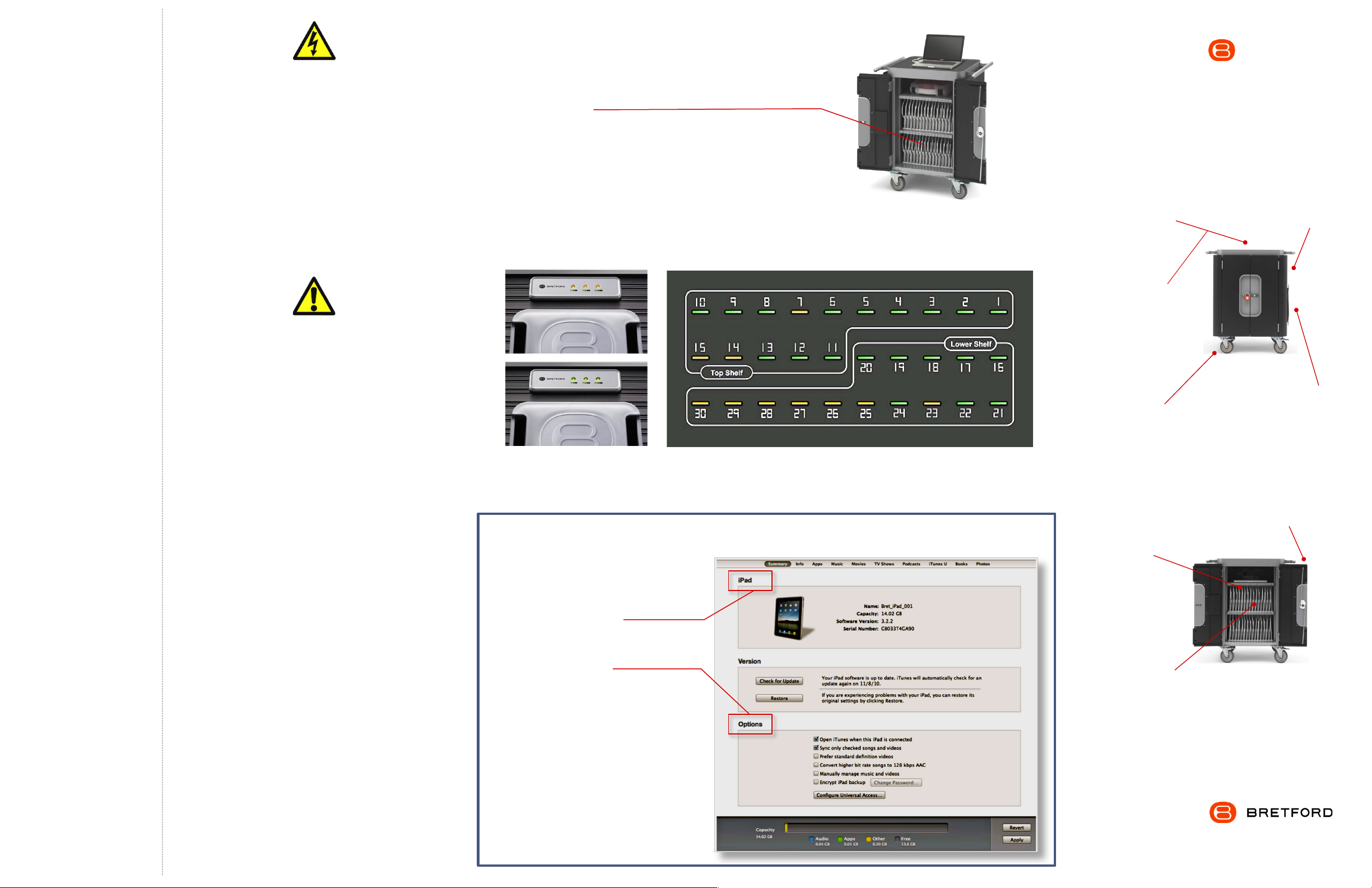
ELECTRICAL
• Avoid sparks. Avoid arcing. Always turn OFF the power to the
cart before plugging IN or OUT!
• Be sure each device is turned OFF before plugging into the cart.
• For Safety Purposes, make sure all electrical components do not
exceed the the maximum load rating of 12 amps.
• Risk of electrical shock. Do not plug the power cord into another
extension cord or relocatable power tap.
• The Power Module inside the cart are only for charging & syncing
Apple iPad devices, only.
• Do not unplug this product from the outlet when your hands are wet.
• Do not move the cart by pulling the power cord.
• Do not plug the unit in if the switch, receptacle(s) or power cord has
been damaged.
• Contact Bretford or a qualified electrician before attempting to make
any type of electrical repair or parts replacement.
• Before moving this cart from one room to the next, wrap the power
cord around the cord winder located on the side of the cart.
CAUTION
• Ventilation is critical for PowerSync carts to operate correctly,
providing the appropriate airflow so that heat-buildup is minimized
during the battery-charging / syncing process.
• Do Not block the ventilation holes on the cart. Proper air flow is
required for safe operation of equipment.
• Cart with iPad devices should be keep in a room with a maximum
temperature not to exceed 104° F or 40° C.
• Maximum weight of accessories on top of cabinet is 25 pounds. Do
not block ventilation holes when charging batteries.
• Avoid loading equipment in the cart in a uneven fashion. Uneven
weight distribution could cause a hazardous condition.
• This cart is not designed to be operated by a child or student. Adult
operation and supervision is recommended at all times.
• Move cart slowly.
• No TV/Monitor to be used on top of cart.
• Although this cart is designed to support the transport of equipment
within a school campus, it is not designed for outdoor use.
• Liquids should not be stored in, set on or placed inside this unit.
• Do not pull cart. Push the cart using the ergonomic handles.
• Engage locking casters when cart is not in transit.
• Use extra caution on ramps and thresholds.
This device complies with Part 15 of the FCC Rules.
Operation is subject to the following two conditions:
1 This device may not cause harmful interference.
2 This device must accept any interference received, including
interference that may cause undesired operation.
Changes or modifications not expressly approved by the party
responsible for compliance could void the user's authority to
operate the equipment.
NOTE: This equipment has been tested and found to comply with the
limits for a Class B digital device, pursuant to Part 15 of the FCC Rules.
These limits are designed to provide reasonable protection against
harmful interference in a residential installation. This equipment
generates, uses and can radiate radio frequency energy and, if not
installed and used in accordance with the instructions, may cause
harmful interference to radio communications. However, there is no
guarantee that interference will not occur in a particular installation. If this
equipment does cause harmful interference to radio or television
reception, which can be determined by turning the equipment off and on,
the user is encouraged to try to correct the interference by one or more
of the following measures:
• Reorient or relocate the receiving antenna.
• Increase the separation between the equipment and receiver.
• Connect the equipment into an outlet on a circuit different from that to
which the receiver is connected.
• Consult the dealer or an experienced radio/TV technician for help.
Step 4
Store & Charge iPad devices using the
PowerSync Cart
1. Insert each iPad device into a slot and attach the 30-pin
dock connector.
NOTE: the orange Bretford logo should face up on the same side
as iPad device screen.
2. Plug in Power Cord from the right side of the cart.
3. Turn main Power Switch on back of cart to “ON” position.
NOTE: PowerSync Cart will charge up to 30 iPad devices
NOTE: For best results with new iPad devices, charge for about
4 hours or until the iPad device displays a charged battery.
LED Charging Indicator Lights
LED Lights on TOP of Cart
3 lights - 1 for each section of 10 iPads - glow
amber when charging, turn green when charged
Configuring an iPad device for use with PowerSync Cart
Please follow these instructions for each iPad device used
with your PowerSync Cart:
1. Connect each iPad, one at a time, to the Mac you will
be using with the PowerSync Cart.
2. If iTunes does not open automatically, open iTunes
& select your iPad device.
3. If prompted, complete the naming and registration
process.
4. Select the Summary tab for your iPad device.
5. In the Options section:
Enable “Open iTunes when this iPad is attached” (This
(This not only activates iTunes, but begins the
syncing process.)
Enable “Sync only checked songs & videos”” (This
(This allows for greater control of synced media.)
Disable “Manually manage music & videos” (Enabling
(Enabling this will require that you manually drag
media to this particular iPad.)
4. In the remaining tabs, select the media and playlists
you wish to sync with this iPad device.
5. Click the Sync or Apply button.
(The Sync button changes to Apply & Cancel buttons
when you make a change to the sync settings.)
Repeat these steps with each iPad device in your
collection
NOTE: iPad devices will not charge and sync at the same time!
LED Lights on BACK of Cart
1 light for each iPad, shown in sequence per the layout in the
cart for easy identification. Amber charging. Green charged.
.
POWERSYNC CART FOR iPAD
H3635LL/A
Compact Design
Although this cart can store & power
up to 30 iPad devices, the exclusive
quiet-glide casters and compact size
make it very easy to move around
LED Lights
on the top and back
of the cart let you
know what is going
on inside the cart
Auxiliary Outlet
for Host computer
inside the top
grommet
CLOSED
Directional
Locking Casters
can be locked as a
rigid caster for easy
rolling down the
hallway, unlocked to
swivel for easily getting
into tight spaces
Laser
Numbered
Slots
help identify the
devices & assist
in asset
management
OPEN
30-pin Connector
Cables Pre-Installed
hang directly in the slot &
minimize cable clutter
Storage Tub
Inside for extra
cables & connectors
11000 Seymour Avenue Franklin Park, IL 60131 USA 800 521 9614
bretford.com/apple
Ventilation
Channels allow
maximum air
flow in the cart
One Power Cord
Exits the cart & plugs
into the wall outlet
Security
Front doors 3-point
locking system with
programmable
combination padlock
12 Year Warranty
on the Cabinet
1 Year Warranty
on Electrical
Ships 100%
Assembled
