Page 1

Weather Station ·
TemeoTrend FSX
EN Instruction manual
Page 2
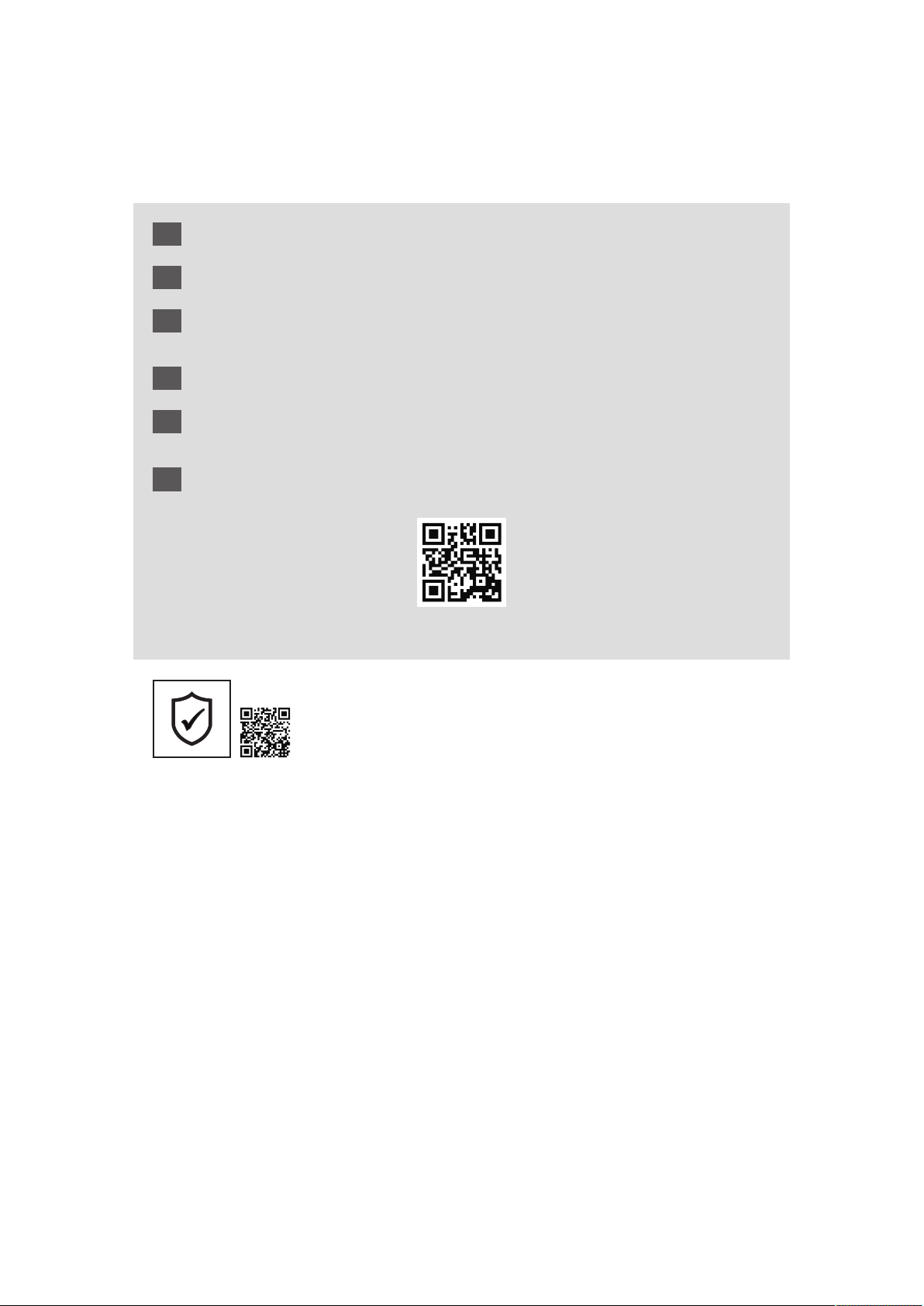
DE
Besuchen Sie unsere Website über den folgenden QR Code oder Weblink um weitere Informationen
zu diesem Produkt oder die verfügbaren Übersetzungen dieser Anleitung zu finden.
EN
Visit our website via the following QR Code or web link to find further information on this product or
the available translations of these instructions.
FR
Si vous souhaitez obtenir plus d’informations concernant ce produit ou rechercher ce mode
d’emploi en d’autres langues, rendez-vous sur notre site Internet en utilisant le code QR ou le lien
correspondant.
NL
Bezoek onze internetpagina via de volgende QR-code of weblink, voor meer informatie over dit
product of de beschikbare vertalingen van deze gebruiksaanwijzing.
ES
¿Desearía recibir unas instrucciones de uso completas sobre este producto en un idioma determinado?
Entonces visite nuestra página web utilizando el siguiente enlace (código QR) para ver las versioneAs
disponibles.
IT
Desidera ricevere informazioni esaustive su questo prodotto in una lingua specifica? Venga a
visitare il nostro sito Web al seguente link (codice QR Code) per conoscere le versioni disponibili.
www.bresser.de/P7060200
www.bresser.de/warranty_terms
GARANTIE · WARRANTY · GARANTÍA · GARANZIA
Page 3
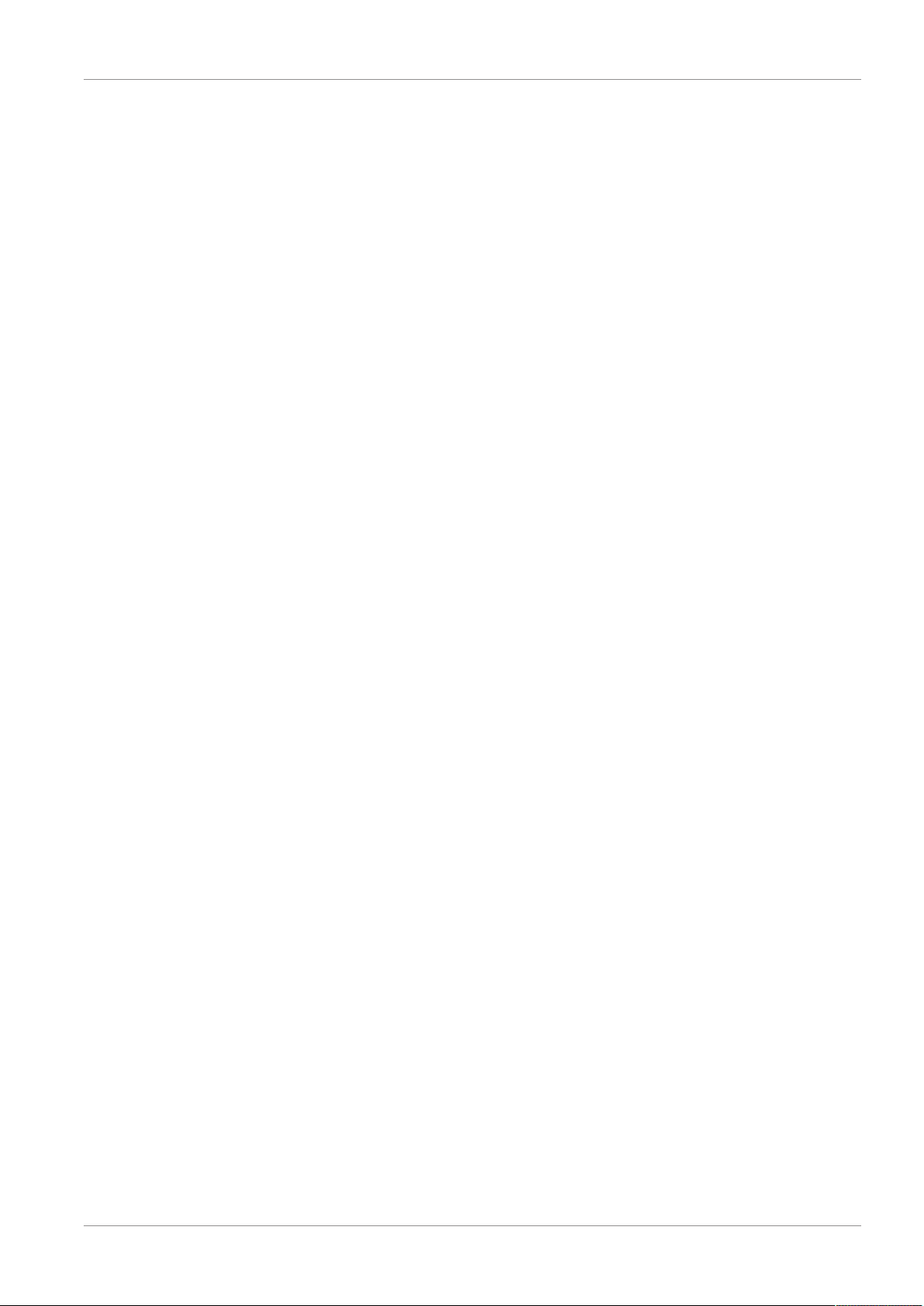
Contents
1 Imprint .............................................................................................................................................................4
2 Validity information ........................................................................................................................................4
3 About this Instruction Manual.......................................................................................................................4
4 Parts overview and scope of delivery ..........................................................................................................5
5 Screen display ................................................................................................................................................ 7
6 Before starting operation...............................................................................................................................8
7 Setting up power supply................................................................................................................................8
8 Battery level indicator ....................................................................................................................................9
9 Automatic time setting...................................................................................................................................9
10 Manual time setting and other user defined settings .................................................................................9
11 Alarm settings................................................................................................................................................. 9
12 Snooze function............................................................................................................................................ 10
13 Receiving measurements automatically ....................................................................................................10
14 Moon phases................................................................................................................................................. 10
15 Weather Trend ..............................................................................................................................................11
16 Trend arrow indicators................................................................................................................................. 12
17 Barometric / Atmospheric Pressure ...........................................................................................................12
18 Connecting remote sensors ........................................................................................................................13
19 Temperature display ....................................................................................................................................13
20 History record for the past 24 hours ..........................................................................................................13
21 MAX/MIN Weather data ................................................................................................................................13
22 Technical data............................................................................................................................................... 14
23 EC Declaration of Conformity .....................................................................................................................14
24 Disposal......................................................................................................................................................... 14
3
Page 4
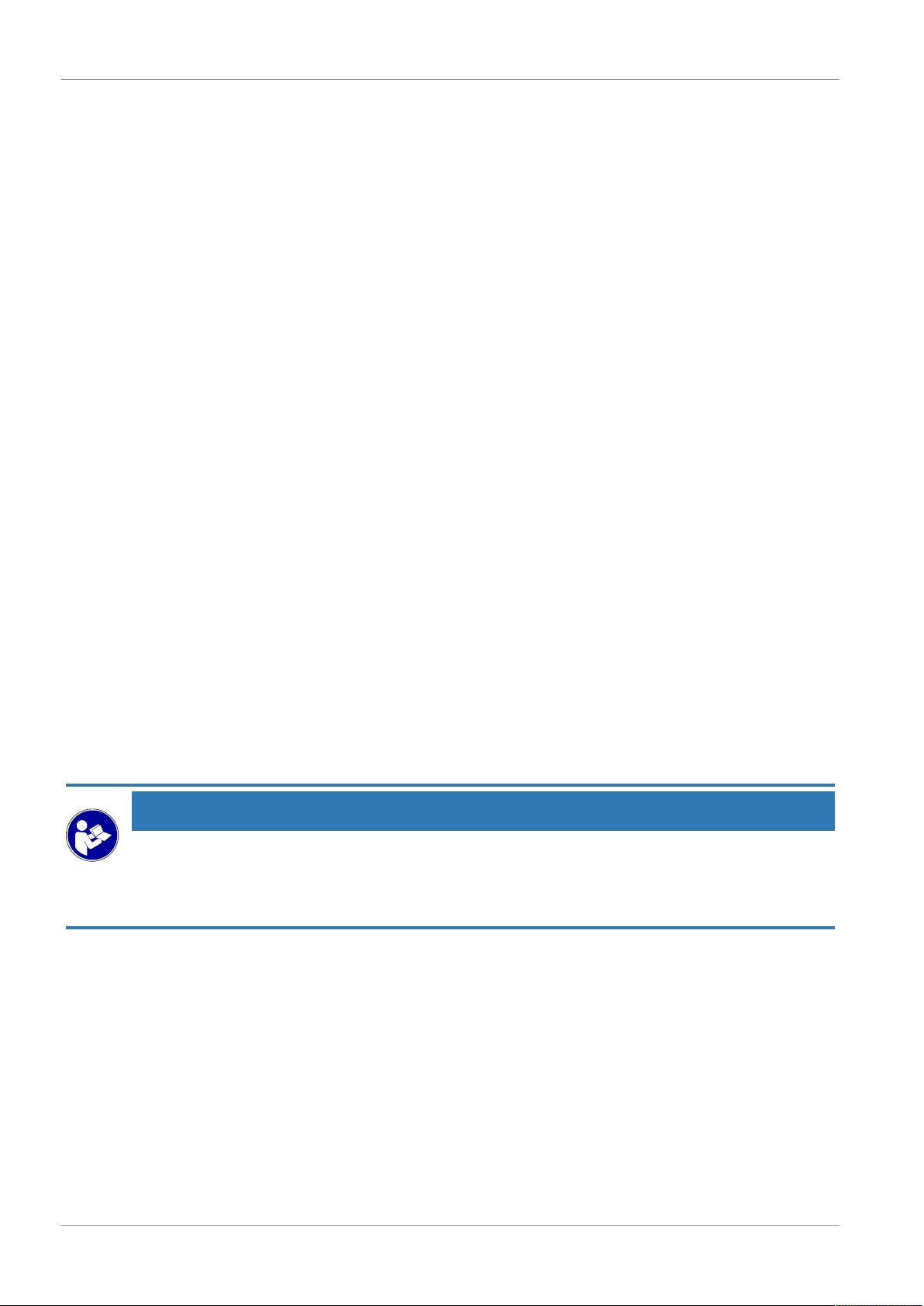
1 Imprint
Bresser GmbH
Gutenbergstr. 2
46414 Rhede
Germany
http://www.bresser.de
If you wish to submit a warranty claim or service request, please refer to the “Warranty” and “Service”
information in this document. Please be aware that any requests or submissions sent directly to the
manufacturer cannot be processed.
Errors excepted. Subject to technical modifications.
© 2019 Bresser GmbH
All rights reserved.
Reproduction of this document, including extracts, in any form (photocopied, printed etc.) or the use
and distribution of this document by electronic means (image file, website etc.) is not permitted without
the prior written consent of the manufacturer.
The terms and brand names of the respective companies used in this document are protected by
brand, patent or product law in Germany, the European Union and/or other countries.
2 Validity information
This documentation is valid for the products with the article numbers listed below:
7060200
Manual version: 05/19
Manual description:
Manual_7060200_TemeoTrend-FSX_en_BRESSER_v052019a
With any service inquiries, please state these information.
3 About this Instruction Manual
NOTICE
These operating instructions are to be considered a component of the device.
Please read the safety instructions and the operating instructions carefully before use.
Keep these instructions for renewed use at a later date. When the device is sold or given to someone
else, the instruction manual must be provided to the new owner/user of the product.
4 / 16
Page 5
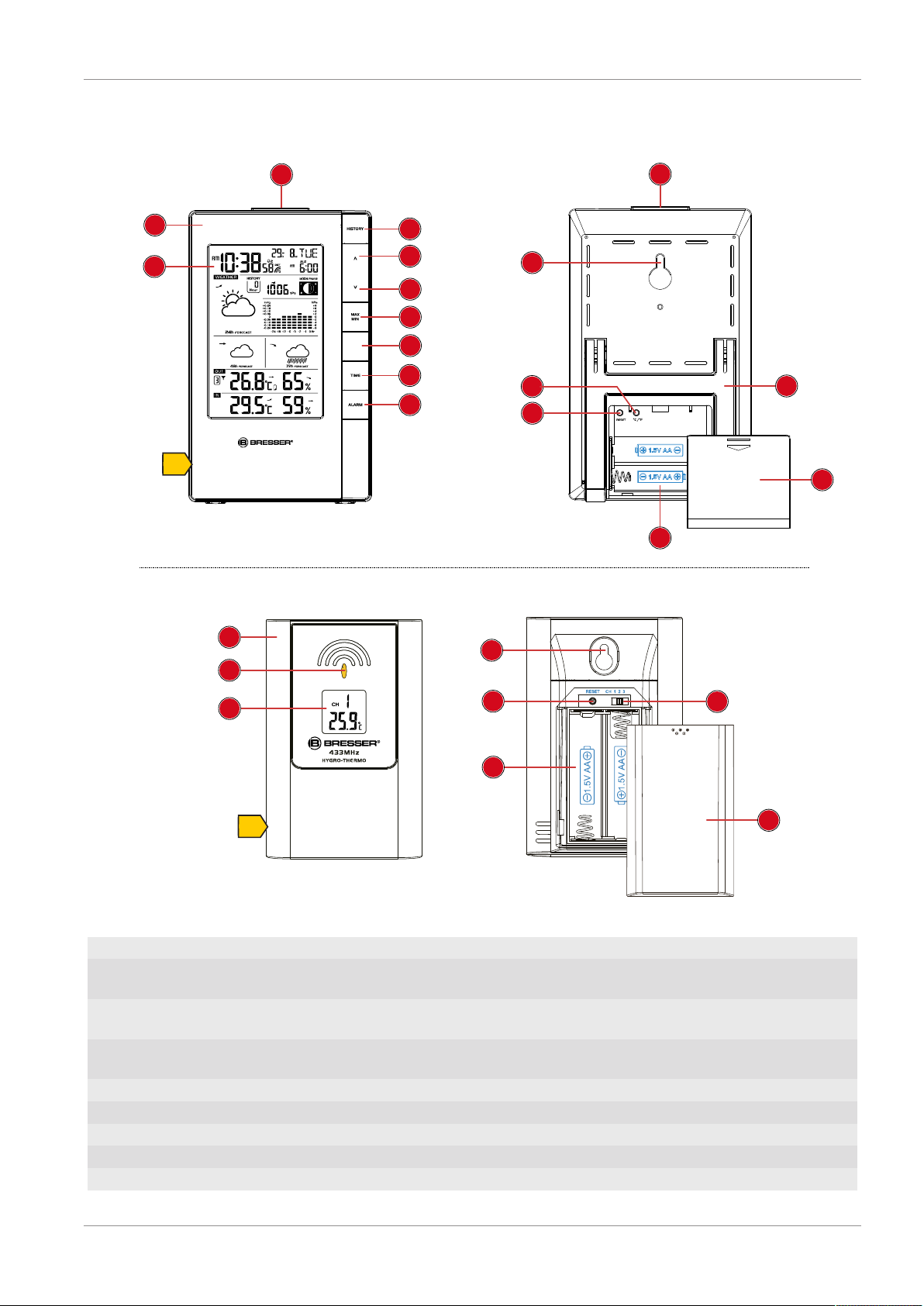
4 Parts overview and scope of delivery
BARO
CH
12/24
2
1
3
4
5
6
7
8
9
10
11
3
14
15
16
12
13
19
18
17
22
21
24
23
20
A
B
Illustration1: Parts overview for base station (top) and remote sensor (bottom)
1 Display 2 Housing
3 SNOOZE/LIGHT button (snooze function and
temporary background lighting)
5 CH/UP button (sensor channel selection or
value change upwards)
7 MAX/MIN button (switch between highest, low-
est or current value display)
9 TIME button (manual time setting) 10 ALARM button (Alarm setting)
11 Wall mount fixture 12 °C/°F button (temperature format setting)
13 RESET button (reset all settings) 14 Stand, fold-out
15 Battery compartment cover 16 Battery compartment
17 Display 18 Function indicator (data transmission)
4 HISTORY button (retrieve measurements for
the past 24 hours)
6 12/24/DOWN button (time mode selection or
value change downwards)
8 BARO button (display of different atmospheric
pressure values)
5 / 16
Page 6

19 Housing 20 Battery compartment
21 RESET button (reset all settings) 22 Wall mount fixture
23 Channel switch 24 Battery compartment cover
Scope of delivery
Base station (A), remote sensor (B)
Also required (not included):
4 pcs. Mignon batteries (1.5V, AA type)
6 / 16
Page 7

5 Screen display
1
2
5
6
3
4
8
10
9
11
12
7
13
14
21
22
20
17
18
19
16
15
Illustration2: Display of the base unit
1 AM/PM information in 12-hour time mode 2 Current time (hours:minutes:seconds)
3 Alarm symbol (alarm 1 or 2 enabled) 4 Symbol for active daylight saving time
5 Date (month-day or reverse) 6 Weekday
7 Transmission symbol (radio-controlled
clock CET)
9 Air pressure (mb/hPa or inHg) 10 Moon phase
11 Bar chart for air pressure history 12 Weather trend (72 hours)
8 Alarm (AL1 or AL2)
(DST)
7 / 16
Page 8

13 Humidity outdoors 14 Humidity indoors
15 Battery status 16 Temperature (indoor)
17 Temperature (outdoor) 18 Channel info (sensors)
19 Sensor signal status 20 Weather trend (48 hours)
21 Weather trend (24 hours) 22 Singles values for air pressure history (up
to 24 hours)
6 Before starting operation
NOTICE
Avoid connectivity disruptions!
To avoid connectivity disruptions between the devices, consider the following points before starting
operation.
1. Place base station (receiver) and remote sensor (sender) together as close as possible.
2. Set up power supply for the base station and wait until the indoor temperature is displayed.
3. Set up power supply for the remote sensor.
4. Position the base station and the remote sensor within the effective transmission range.
5. Ensure that the base station and remote sensor are assigned to the same channel.
When changing batteries always change batteries in the main unit as well as all remote units and replace them in the correct order, so the remote connection can be re-established. If either of the
devices is mains-powered, the power supply must be disconnected for a short moment also for this
device when exchanging the batteries. If batteries are exchanged in only one of the devices (i.e. the
remote sensor) the signal can’t be received or can’t be received correctly.
Note, that the effective range is vastly affected by building materials and position of the main and remote units. Due to external influences (various RC devices and other sources of interference), the
maximum distance can be greatly reduced. In such cases we suggest to position the main unit and the
remote sensor at other places. Sometimes all it takes is a relocation of one of these components of a
few inches!
Though the remote unit is weather proof, it should be placed away from direct sunlight, rain or snow.
7 Setting up power supply
Base unit
1. Remove the battery compartment cover.
2. Insert the batteries into the battery compartment. Ensure that the battery polarity (+/-) is correct.
3. Replace the battery compartment cover.
4. Wait until the indoor temperature is displayed on the base station.
Remote sensor
5. Remove the battery compartment cover.
6. Insert the batteries into the battery compartment. Ensure that the battery polarity (+/-) is correct.
7. Move the CH slide control to the position for the desired transmission channel (setting CH1, CH2
or CH3 with screen display).
8. Replace the battery compartment cover.
NOTICE!When operating one outdoor sensor, channel 1 is recommended as the default setting.
8 / 16
Page 9

8 Battery level indicator
1. When the batteries in the base station or in the remote sensor reach the low charge level, the corresponding battery level indicator appears on the display.
2. When replacing a set of batteries, always also remove the batteries from the other part of the
device and reinsert the batteries in the intended order (see chapter "Setting up power supply").
Replace the batteries in the relevant part of the device with a completely new set with full capacity.
This ensures that the connection between the devices is reestablished correctly.
9 Automatic time setting
After the power supply was established, the clock will automatically search for the radio signal. This
will take approximately 3 to 8 minutes to finish this process.
If the radio signal is received correctly, the date and time will be set automatically and the radio control
signal icon turns on.
If the clock fails to receive the time signal, go ahead with the following steps:
1. Press °C/°F button on the base station for approx. 3 seconds to initate RC signal reception again.
2. If the device is still not receiving the signal, the time must be set manually.
Read the detailed manual for more information about manual time and alarm setting (see download information on page 2).
10 Manual time setting and other user defined
settings
1. In normal display mode, press MODE/SET button for approx. 3 seconds to switch to settings
mode.
2. Digits to be set are flashing.
3. Press DOWN/RAIN HISTORY button or UP/RCC/ALARM button to change the value.
4. Press the MODE/SET button to confirm the setting and move to the next setting.
5. Settings order: 12/24 hours mode > RCC on/off > time zone (-12 to +12 hours) > hours > minutes
> seconds > year > month > day > language > temperature unit > barometric pressure unit > wind
speed unit > precipitation unit > wind direction
6. Finally press MODE/SET button to save the settings and exit settings mode.
11 Alarm settings
1. In normal display mode, press the TIME button several times to display the Alarm time AL1 or
AL2.
2. Press ALARM button for approx. 3 seconds to enter the alarm time setting mode.
3. Digits to be set are flashing.
4. Press CH/UP or 12/24/DOWN button to change the value.
5. Press ALARM button to confirm and continue to the next setting.
6. Settings order: hours > minutes > ice alert on/off
NOTICE!If ice alert is enabled (on), the alarm will sound 30 seconds before the set alarm time if
the temperature is -3° or below.
7. Finally press the ALARM button to save the settings and exit the setting mode. Alarm will be activated automatically. The symbol will be displayed.
8. In normal display mode, press the ALARM button several times to enable alarm time AL1, AL2 or
both. If the alarm is enabled, the corresponding symbol will be displayed ( 1, 2 or 1 2).
9 / 16
Page 10

12 Snooze function
1. When the alarm sounds press the SNOOZE/LIGHT button to activate the snooze function. The
alarm will sound again in 5 minutes.
2. Press ALARM button when the alarm sounds to interrupt the alarm until the alarm time will be
reached again.
3. The alarm will be turned off automatically if no button is pressed within 2 minutes.
13 Receiving measurements automatically
Once the power supply is enabled, the base station will display the measurement readings. Readings
from the remote sensor will be displayed within 3 minutes after powering it on.
If no signal is received, go ahead with the following steps:
Press °C/°F button for approx. 3 seconds to initate reception of measurements again.
Read the detailed manual for more information about readings (see download information on page 2).
14 Moon phases
This weather station is able to display the moon phases for the northern hemisphere. Here the moon
grows from the right. This is because the sunlit side of the moon in the northern hemisphere moves
from right to left. The following table shows the representations of the moon phases.
10 / 16
Page 11

1
2
3
4
5
6
7
8
Illustration3: Moon phases for the northern hemispere.
15 Weather Trend
1 New moon 2 Waxing crescent
3 First quarter 4 Waxing gibbous
5 Full moon 6 Waning gibbous
7 Third quarter 8 Waning crescent
The weather station will calculate a weather trend for the next 12 hours on basis of the measured values.
11 / 16
Page 12

1
2
3
4
5
6
Illustration4: Weather trend indicators
1
2
3
1 Sunny 2 Partly cloudy
3 Cloudy 4 Rain
5 Storm 6 Snow
16 Trend arrow indicators
1 Rising 2 Steady
3 Falling
The temperature and humidity trend indicator shows the trends of changes in the forthcoming few
minutes. Arrows indicate a rising, steady or falling trend.
17 Barometric / Atmospheric Pressure
Atmospheric Pressure is the pressure at any location on earth, caused by the weight of the column of
air above it. One atmospheric pressure refers to the average pressure and gradually decreases as altitude increases. Meteorologists use barometers to measure atmospheric pressure. Since variation in
atmospheric pressure is greatly affected by weather, it is possible to forecast the weather by measuring the changes in pressure.
1. Press the BARO button to switch between barometric pressure display in inHg or in hPa.
2. Press the BARO button for 3 seconds to change between absolute and relative atmospheric pressure.
• ABSOLUTE: the absolute atmospheric pressure of your location.
• RELATIVE: the relative atmospheric pressure based on the sea level.
Set relative atmospheric pressure value
3. Get the atmospheric pressure data of the sea level (it is also the relative atmospheric pressure
data of your home area) through the local weather service, internet and other channels.
4. Press and hold the BARO button for approx. 3 seconds until "abs" or "rel" flashes.
5. Press CH/UP or 12/24/DOWN button to switch to "rel" mode.
6. Press the BARO button and the number for "rel" flashes.
12 / 16
Page 13

7. Press CH/UP or 12/24/DOWN button to change the value.
8. Press the BARO button to save and exit the setting mode.
NOTE
9. The default relative atmospheric pressure value is 1013 mb/hPa (29.91 inHg), which refers to the
average atmospheric pressure.
10. When you change the relative atmospheric pressure value, the weather indicators will change
along with it.
11. The built-in barometer can notice the environmental absolute atmospheric pressure changes.
Based on the collected data a forecast for the weather conditions in the next 12 hours can be
made. Therefore, the weather indicators will change according to the detected absolute atmospheric pressure after you operate the clock for 1 hour.
12. The relative atmospheric pressure is based on the sea level, but it will change with the absolute atmospheric pressure changes after operating the clock for 1 hour.
18 Connecting remote sensors
The measurements of up to 3 remote sensors* of the same type can be displayed on the weather station's screen.
1. Remove the battery compartment cover from the remote sensor.
2. Press the CH button repeatedly until the desired channel is shown on the sensor display (CH1,
CH2 or CH3).
3. Re-attach the battery compartment cover.
4. Press the CH button on the base station repeatedly to display the measurements of the different
channels. The selected channel is shown on the display.
*one remote sensor included, more optionally available
19 Temperature display
Press °C/°F button to switch between °C or °F temperature display.
When reaching temperatures of -40°C or below, "LO" will be displayed for the respective area. When
reaching temperatures of 70°C or above, “HI” will be displayed. The temperature is below or above the
measuring range.
After returning into the measurement range, the respective temperature will be displayed again.
20 History record for the past 24 hours
The base station automatically records air pressure readings from the last 24 hours.
If necessary, press the HISTORY button several times to display the history data for the hourly values
(HOUR - up to 24 hours backwards) for the pressure one after the other.
When a history date is displayed, press any key (except HISTORY) to return to the normal display
mode.
NOTICE!In the history bar graph the values for the pressure of the last 24 hours can be read at
any time in compressed form.
21 MAX/MIN Weather data
The main unit saves highest and lowest value records for indoor and outdoor temperature as well as
for humidity for 24 hours:
1. Press the MAX/MIN button repeatedly to display the stored values of the base station and the currently set remote sensor one after another.
13 / 16
Page 14

2. Display order: Highest values > Lowest values > Current values
3. Press MAX/MIN button for approx. 3 seconds to delete all values of the current recording period.
4. NOTICE!When the batteries are changed, all values of the current recording period will also
be deleted.
22 Technical data
Base station
Batteries 2x AA, 1.5 V
Radio controlled signal DCF
Maximum number of sensors 3
Temperature unit °C/°F
Humidity measuring range 20% to 90%
Humidity resolution 1%
Temperature measuring range -5°C to 50°C (23°F to 122°F)
Barometric pressure unit 540 hPa to 1100 hPa / 15.95 to 32.49 inHg
Time format 12 or 24 hours
Dimensions (WxHxD) 100 x 161 x 21.5 mm
Remote sensor
Batteries 2x AA, 1.5 V
Transmission frequency 433 MHz
Transmission measuring range 30 m
Temperature unit °C
Temperature measuring range -20°C to 60°C (-4°F to 140°F)
Humidity measuring range 1% to 90%
Humidity resolution 1%
Dimensions (W x H x D) 65 x 100 x 35 mm
23 EC Declaration of Conformity
Hereby, Bresser GmbH declares that the equipment type with item number 7060200 : is in compliance with Directive: 2014/30/EU. The full text of the EU declaration of conformity is available at the
following internet address: www.bresser.de/download/7060200/CE/7060200_CE.pdf
24 Disposal
Dispose of the packaging materials properly, according to their type, such as paper or cardboard. Contact your local waste-disposal service or environmental authority for information
on the proper disposal.
Do not dispose of electronic devices in the household garbage!
As per Directive 2012/19/EC of the European Parliament on waste electrical and electronic
equipment and its adaptation into German law, used electronic devices must be collected
separately and recycled in an environmentally friendly manner.
14 / 16
Do not dispose of batteries and rechargeable batteries with the household waste. You are legally required to return used batteries and rechargeable batteries. After they are used, the batteries can be returned free of charge to our point of sale or to a nearby location (for example,
retailers or municipal collecting points).
Page 15

Batteries and rechargeable batteries are marked with a symbol of a crossed-out dustbin and
the chemical symbol of the pollutant. “Cd” stands for Cadmium, “Hg” stands for mercury and
“Pb” stands for lead.
15 / 16
Page 16

DE AT
CH BE
Bei Fragen zum Produkt und eventuellen
Reklamationen nehmen Sie bitte zunächst mit
dem Service-Center Kontakt auf, vorzugsweise
per E-Mail.
E-Mail: service@bresser.de
Telefon*: +49 28 72 80 74 210
BRESSER GmbH
Kundenservice
Gutenbergstr. 2
46414 Rhede
Deutschland
* Lokale Rufnummer in Deutschland (Die Höhe der Gebühren je
Telefonat ist abhängig vom Tarif Ihres Telefonanbieters); Anrufe
aus dem Ausland sind mit höheren Kosten verbunden.
GB IE
Please contact the service centre first for any
questions regarding the product or claims,
preferably by e-mail.
e-mail: service@bresseruk.com
Telephone*: +44 1342 837 098
BRESSER UK Ltd
Unit 1 starborough Farm,
Starborough Road, Nr Marsh Green,
Edenbridge, Kent TN8 5RB
Great Britain
* Number charged at local rates in the UK (the amount you will be
charged per phone call will depend on the tariff of your phone
provider); calls from abroad will involve higher costs.
FR BE
Si vous avez des questions concernant ce
produit ou en cas de réclamations, veuillez
prendre contact avec notre centre de services
(de préférence via e-mail).
e-mail: sav@bresser.fr
Téléphone*: +33 494 592 599
BRESSER France SARL
Pôle d'Activités de Nicopolis
260, rue des Romarins
83170 Brignoles
France
* Prix d'un appel local depuis la France ou Belgique
Service
NL BE
Als u met betrekking tot het product vragen
of eventuele klachten heeft kunt u contact
opnemen met het service centrum (bij voorkeur
per e-mail).
e-mail: info@folux.nl
Teléfono*: +31 528 23 24 76
Folux B.V.
Smirnoffstraat 8
7903 AX Hoogeveen
Nederlands
* Het telefoonnummer wordt in het Nederland tegen lokaal tarief
in rekening gebracht. Het bedrag dat u per gesprek in rekening
gebracht zal worden, is afhankelijk van het tarief van uw telefoon
provider; gesprekken vanuit het buitenland zullen hogere kosten
met zich meebrengen.
ES CA PT
Si desea formular alguna pregunta sobre el
producto o alguna eventual reclamación, le
rogamos que se ponga en contacto con el
centro de servicio técnico (de preferencia por
e-mail).
e-mail: servicio.iberia@bresser-iberia.es
Teléfono*: +34 91 67972 69
BRESSER Iberia SLU
c/Valdemorillo,1 Nave B
P.I. Ventorro del cano
28925 Alcorcón Madrid
España
* Número local de España (el importe de cada llamada telefónica
dependen de las tarifas de los distribuidores); Las llamadas des del
extranjero están ligadas a costes suplementarios.
