Page 1

Art.No. 3320007
Operating instructions
EN
ACTION
CAMERA
4K ULTRA HD WIFI
Page 2
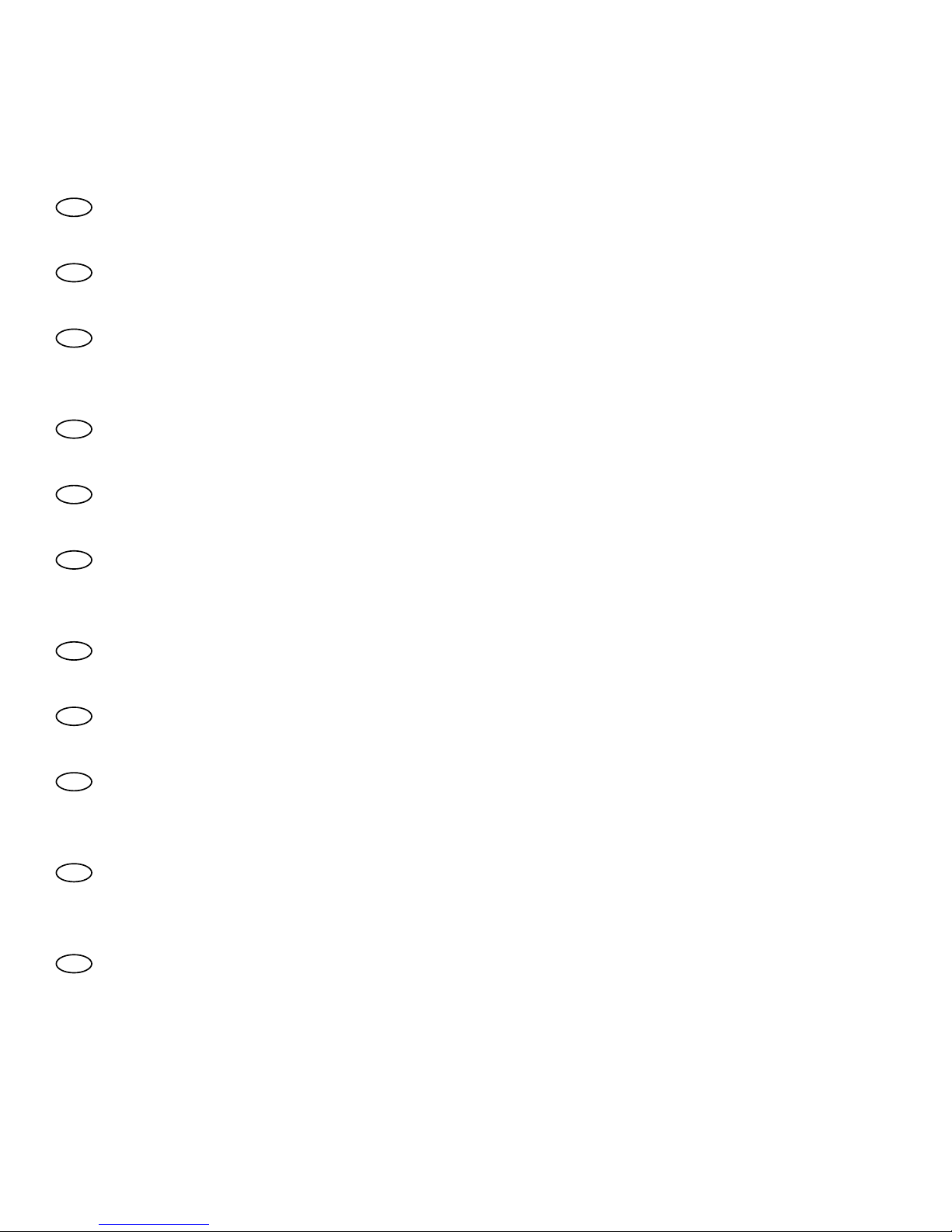
2
DE
Besuchen Sie unsere Website über den folgenden QR Code oder Weblink um weitere Infor-
mationen zu diesem Produkt oder die verfügbaren Übersetzungen dieser Anleitung zu finden.
EN
Visit our website via the following QR Code or web link to find further information on this
product or the available translations of these instructions.
FR
Si vous souhaitez obtenir plus d’informations concernant ce produit ou rechercher ce mode
d’emploi en d’autres langues, rendez-vous sur notre site Internet en utilisant le code QR ou le lien
correspondant.
NL
Bezoek onze internetpagina via de volgende QR-code of weblink, voor meer informatie over
dit product of de beschikbare vertalingen van deze gebruiksaanwijzing.
IT
Desidera ricevere informazioni esaustive su questo prodotto in una lingua specifica? Venga a
visitare il nostro sito Web al seguente link (codice QR Code) per conoscere le versioni disponibili.
ES
Visite nuestra página de Internet utilizando el siguiente código QR o el enlace web, para
buscar más información sobre este producto o versiones disponibles del presente manual de
instrucciones en diferentes idiomas.
PT
Aceda à nossa página na Internet através do seguinte código QR ou hiperligação, para procu-
rar outras informações sobre este produto ou os idiomas disponíveis deste manual de instruções.
DK
Ønsker du en udførlig vejledning til dette produkt på et bestemt sprog? Så besøg vores
website ved hjælp af følgende link (QR-kode) for tilgængelige versioner.
PL
Odwiedź naszą stronę internetową, korzystając z kodu QR lub za pośrednictwem linka sieciowego, aby poszukać więcej informacji na temat tego produktu lub dostępnych wersji językowych
niniejszej instrukcji obsługi.
RU
Посетите нашу страницу в сети Интернет, используя QR-код или Web-ссылку, для
получения дополнительной информации по данному устройству или для поиска доступных
языковых версий данного руководства по эксплуатации.
TR
Bu ürünle ilgili daha fazla bilgi ile bu kılavuzun geçerli çevirileri için aşağıdaki Barkod Kodundan
ya da web bağlantısından internet sitemizi ziyaret edin.
Page 3
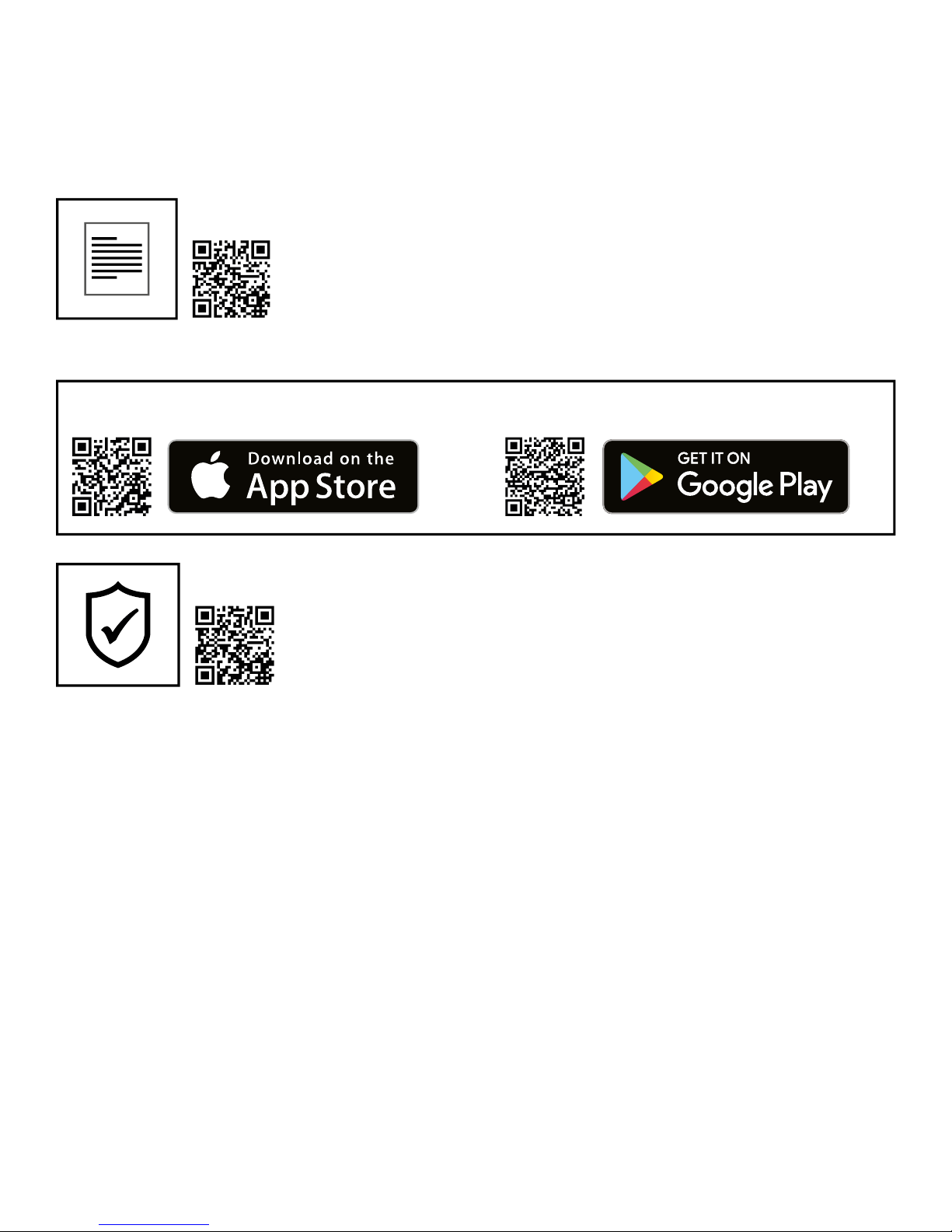
3
Apple and the Apple logo are trademarks of Apple Inc., registered in the U.S. and other countries. App Store is a service mark
of Apple Inc., registered in the U.S. and other countries. Google Play and the Google Play logo are trademarks of Google Inc.
www.bresser.de/warranty_terms
SERVICE AND WARRANTY:
APP DOWNLOAD „OKCam“:
www.bresser.de/download/3320007
FULL MANUAL & VIDEO DOWNLOAD:
Page 4
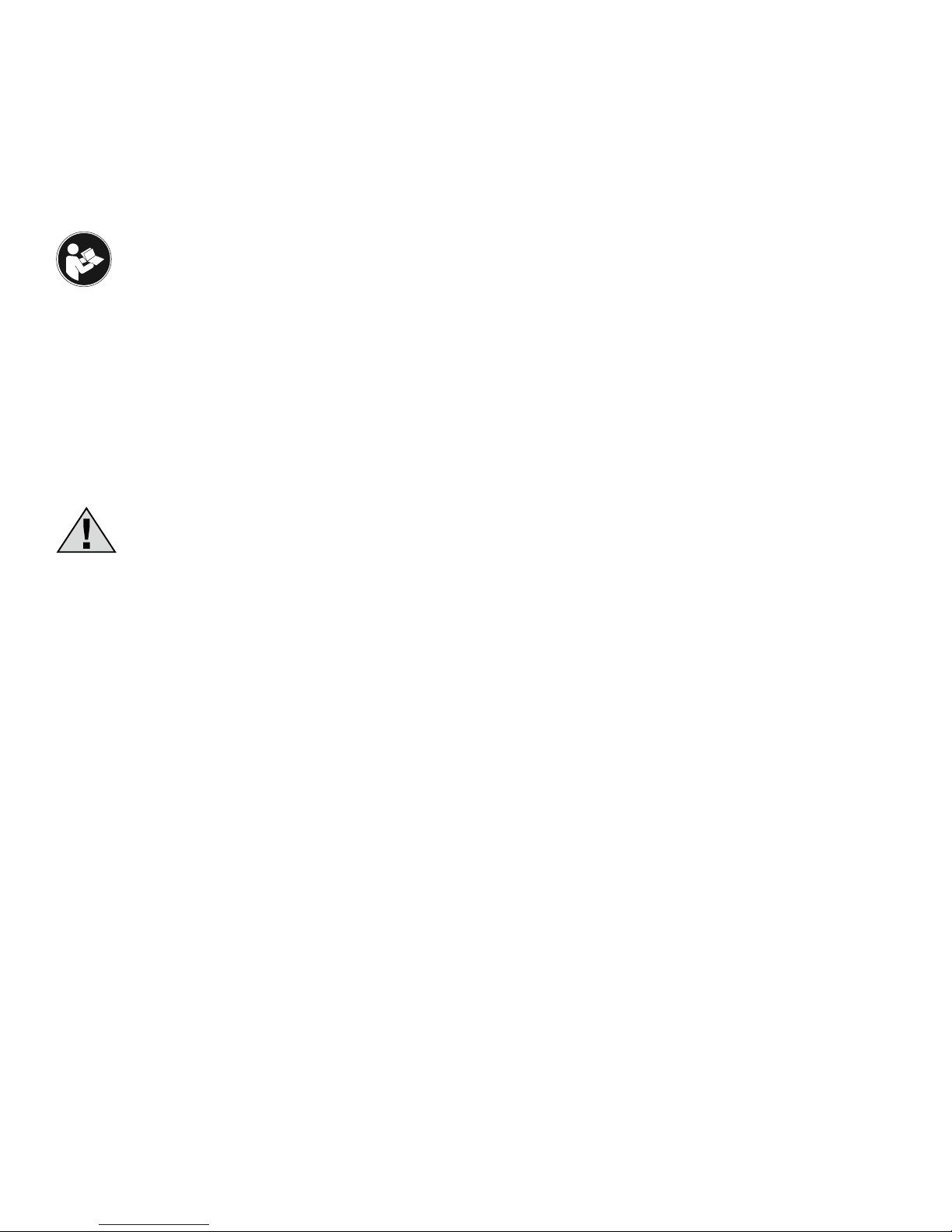
4
About this Instruction Manual
Please read the safety instructions and the operating instructions carefully before
use. Keep these instructions for renewed use at a later date. When the device is
sold or given to someone else, the instruction manual must be provided to the new
owner/user of the product.
Intended Use
This product is intended only for private use. It was developed as an electronic medium for
the use of multimedia services.
General Warnings
• Risk of choking — Keep packaging material, like plastic bags and rubber bands, out of
the reach of children, as these materials pose a choking hazard. This product contains
small parts that could be swallowed by children.
• Leaking battery acid can lead to chemical burns. Avoid contact of battery acid with skin,
eyes and mucous membranes. In the event of contact, rinse the affected region immediately with a plenty of water and seek medical attention.
• Risk of electric shock — Never bend, pinch or pull the power and connecting cables,
extensions and adapters. Protect the cables from sharp edges and heat.Before operating, check the device, cables and connections for damage. Never use a damaged unit or
a unit with damaged power cables. Damaged parts must be exchanged immediately by
an authorised service centre.
• Risk of property damage! — Do not disassemble the device. In the event of a defect,
please contact your dealer. The dealer will contact the Service Centre and can send the
device in to be repaired, if necessary.
• Do not expose the device to high temperatures. Use only the supplied power adapter. Do
not short-circuit the device or throw them into a fire. Excessive heat or improper handling
could trigger a short-circuit, a fire or an explosion.
Page 5
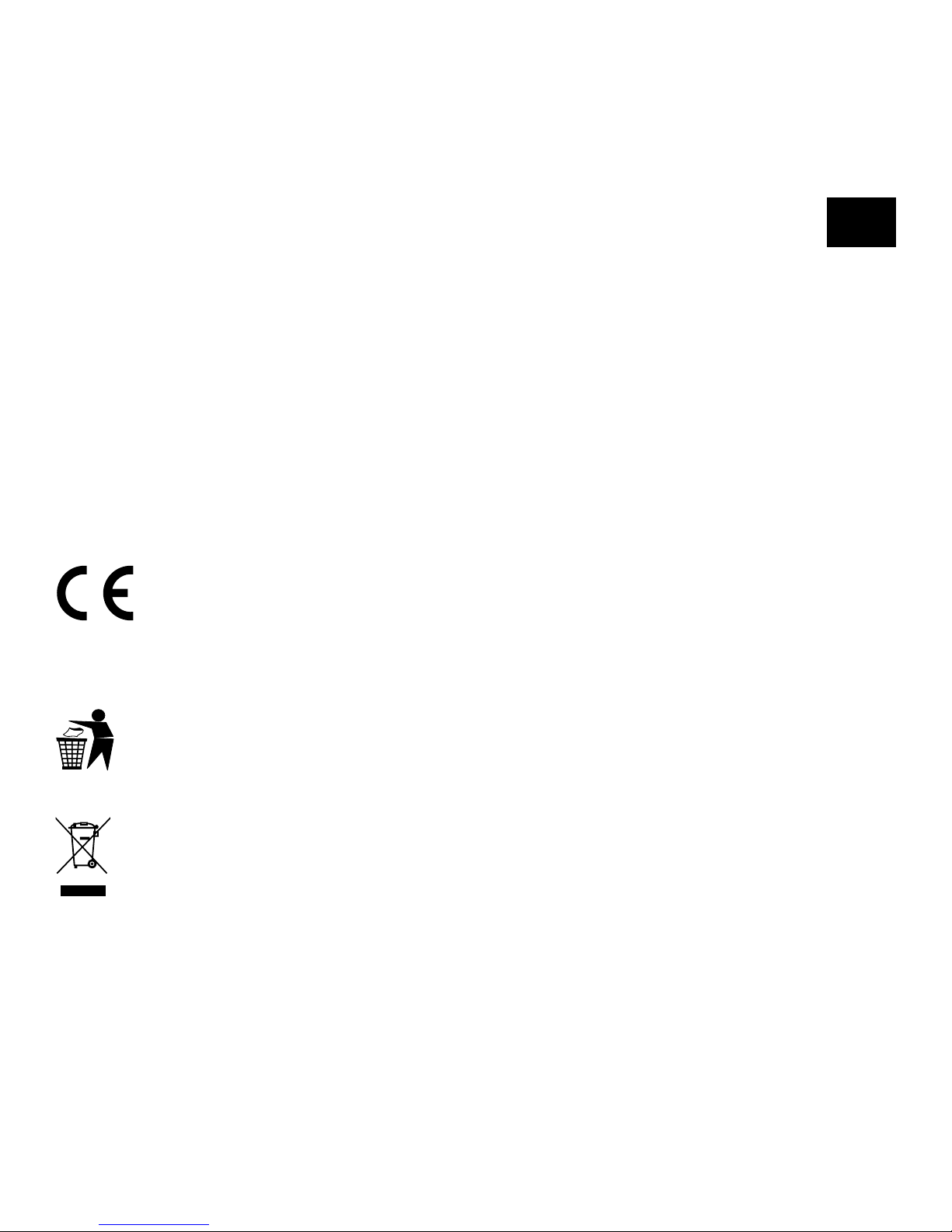
EN
5
• Do not interrupt an on-going data connection to a computer before all data
has been transferred. This could lead to data loss for which the manufacturer
is not liable.
Notes on cleaning
• Turn off the camera
•
Clean the eyepieces and/or lenses only with a soft, lint-free cloth, (e.g. microfibre cloth). To
avoid scratching the lenses, use only gentle pressure with the cleaning cloth.
• Only use a dry cloth to clean the exterior of the device. To avoid damaging the electronics,
do not use any cleaning fluid.
• Clean the protective case after each use with clear, clean water and dry it thoroughly.
EC Declaration of Conformity
Bresser GmbH has issued a Declaration of Conformity‘ in accordance with applicable guidelines and corresponding standards. This can be viewed any time upon
request.
Disposal
Dispose of the packaging materials properly, according to their type, such as paper
or cardboard. Contact your local waste-disposal service or environmental authority
for information on the proper disposal.
Do not dispose of electronic devices in the household garbage!
As per the Directive 2002/96/EC of the European Parliament on waste electrical
and electronic equipment and its adaptation into German law, used electronic devices must be collected separately and recycled in an environmentally friendly man-
Page 6
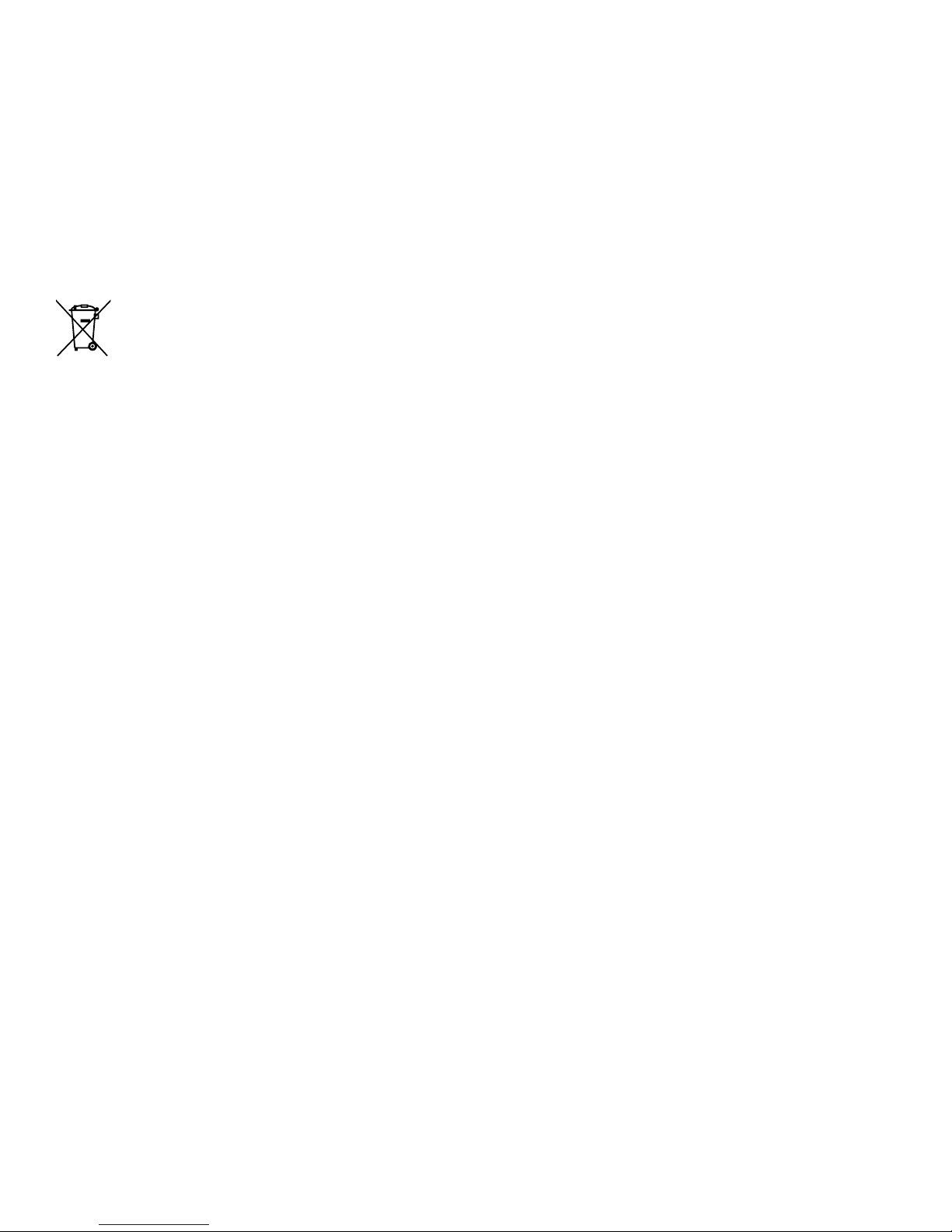
6
ner. Empty, old batteries must be disposed of at battery collection points by the consumer.
You can find out more information about the disposal of devices or batteries produced after
6 January 2006 from your local waste-disposal service or environmental authority.
The integrated battery must only be removed for disposal. Opening the device
housing can damage the unit.
Drain the battery completely before disposal. Remove all the screws in the housing and
open the device housing. Remove the connections to the battery and remove it. Cover the
open contacts with tape and package the battery in such a way that it cannot shift in the
packaging.
Warranty & Service
The regular guarantee period is 2 years and begins on the day of purchase. To benefit from
an extended voluntary guarantee period as stated on the gift box, registration on our website
is required. You can consult the full guarantee terms as well as information on extending the
guarantee period and details of our services at www.bresser.de/warranty_terms.
Page 7

EN
7
Scope of delivery
H
Ultra HD
4K
b c d
1!
J
1)
1#1@
FE
G
I
b
Camera
c
Waterproof case
d
Bicycle mount
E Thumb knobs
F Retaining clip for Base mount
G
Multifunction mounts
H
Camera housing and belt clip
I
1/4” Tripod adapter (male/female)
J
Base for flat and curved surface
1)
Case door
1!
Cable ties
1@
USB cable and AC adapter
1#
Straps, Wire rope
and cleaning cloth
Page 8

8
First Steps
How to open and close the waterproof case:
B
C
C
B
D
How to open:
Press the clamp upward, to open
the housing (1).
How to close:
Press the case door all the way down (1) and
then snap the clamp to the hinge (2). Now, simply
press the clamp down (3) to close.
Inserting microSD card*
• Class 10 SDHC or higher required
• Capacity up to 32 GB
Note: For best performance, please choose a branded microSD card
and format it on your computer before use. Unbranded cards are not
guaranteed to work flawlessly.
*microSD card not included
SD
Page 9

EN
9
Installing or removing the battery
A. Remove the battery compartment cover.
B. Correctly install the battery into the camera.
C. Replace the battery compartment cover.
Battery cover
Charging
A. Charging can be done with the power adapter or by connecting the action camera to a
computer via the usb cable.
B. The action camera can record video while charging
C. Charging of the action camera can be done even when it’s powered off.
Turning camera on and off
Press and hold the power switch [
] for 3 to 5 seconds to turn the camera on or off.
Ultra HD
4K
Page 10

10
Functions
Ultra HD
4K
F
E
G
H
D
C
B
I
J
1!
WIFI
1@
1)
Page 11

EN
11
1#
1. Power button (on/off)
& Menu & Mode button
2. Lens
3. Microphone
4. microSD port
5. Micro USB port
6. Micro HDMI port
7. Display
8. Working indicator light
9. Charge indicator
10. Loudspeaker
11. UP + Wi-Fi button
12. DOWN button
13. OK / Record button
14. Indicator light
15. Battery cover
WIFI
1$
Ultra HD
4K
1%
Page 12

12
How to use the Base mount
Flat surface or curved surface mount:
Choose the flat or curved base depending on the surface.
= =
Base mount (e.g. for helmet mount):
Page 13

EN
13
Mount examples:
Base mount / Helmet mount:
E
c
FJ
+ + + =
Helmet mount (Vertical mount)
J
+
+
+
E
G
E
G
F
c
+
=
Bicycle mount:
E
D
b
/
c
E
G
+ ++ =
Belt mount:
h
b
Ultra HD
4K
+ + =
Page 14

14
Operating
Mode Switching
Press the [Power ON/OFF / Mode] button [
] repeatedly to cycle through the camera
modes.
Camera mode
Description
Video recording mode Video recording
Photo shooting mode Take a single photo
Playback Mode
Playback videos directly on the TFT screen or via
HDMI cable on your TV.
Settings Adjust all camera settings
How to record videos, take photos and configure settings
Video Recording
Press and hold the power switch [
] for 3 to 5 seconds to turn the camera on. You will
start with the video recording mode. There will be an [ ] icon in the upper left corner. In-
sert a SD card and start recording by pressing “OK” [ ]. Press “OK” [ ] again if you want
to stop the recording. Press and hold the „UP“ or „DOWN“ button to zoom in or out.
You can make various option changes under Settings [ ].
Page 15

EN
15
Photo shooting
Single photo
Wechseln Sie in den Foto-Aufnahmemodus, indem Sie [
] drücken. In der
linken oberen Ecke wird das Symbol [ ] angezeigt. Drücken Sie “OK” [ ], um Fotos
aufzunehmen. Press and hold the „UP“ or „DOWN“ button to zoom in or out.
You can make various option changes under Settings [ ].
Save & Playback
When you are finished recording, you can transfer videos to your computer via USB cable.
You can also remove the Micro SD memory card and access the data through a card
reader.
Playback Mode
To enter playback mode, press the [
] button repeatedly until the playback icon [ ]
is shown in the upper left corner. Use the „UP“ or „DOWN“ button to switch between the
individual recordings. Use the „OK“ [ ] button to play videos. During playback, you can
use the „UP“ and „DOWN“ buttons to fast forward or rewind the videos.
Deleting videos or photos
Press the [
] button repeatedly until you reach the settings menu. You can now delete
the last video / photo or all videos / photos under the menu item „Delete“.
Wi-Fi Mode / Camera App
First, install the app on your smartphone. Look for „OKCam“ in the AppStore or Google Play
Store. After installation, press and hold the „UP / Wi-Fi button“ for 3 seconds to activate WiFi on your camera. Connect the camera to your smartphone (find a network with the name
displayed on the camera „4K Sports…“). Use the displayed password, usually „12345678“.
Start the action camera app now.
Page 16

16
Settings
Press the [ ] button repeatedly until you reach the settings menu. Use the „UP“ and
„DOWN“ buttons to navigate through the menu and press the „OK“ [ ] button to enter the
selected setting.
Video Resolution 3840*2160@24fps; 2560*1440@30fps;
1920*1080@60fps
Video-Schleife Off/ 3min/ 5min/ 10min
Zeitraffer Off / 1s/ 2s/ 5s/ 10s/ 30s/ 60s
OSD Mode Off / On
HDR Off / On
Sound recording On/ Off
Slow motion Off/ 720P (120fps) / 240P
Date Off / On
Motion sensor Off / On
Gyroscope sensor Off / On
Picture resolution 16M/14M/12M/8M/5M/2M
Continuous shooting (burst) Off/ 3x/ 5x/ 10x
Self timer
Off / 2s/ 5s/ 10s/ 20s
Quality Fine/ Standard/ Economy
Sharpness Strong/ Standard/ Soft
Page 17

EN
17
Exposure 2/ 1,6/ 1,3/ 1/ 0,6/ 0,3/ 0/
-0,3/ -0,6/ -1/ -1,3/ -1,6/ -2
White balance Auto/ Sunny/ Cloudy/ Artificial light/
Neon light
Colour Colour/ black and white/ Sepia
ISO Auto/ 100/ 200/ 400
Delete Delete last picture / Delete all pictures
File protection Lock current/ unlock current / Lock all/
unlock all
Date / Time Set the current date and time
Power saving mode (automatic
shutdown)
Off/ 1min/ 2min/ 3min/ 5min/ 10min
Menu button sound Off/ On
Language Deutsch, English, Español, Français,
Italiano, Português, Polski
Frequency 50Hz/ 60Hz
TV Mode NTSC/ PAL
TV Out Off/ On
Screensaver Off/ 30s/ 60s/ 3min/ 5min
Car Mode Off/ On
Page 18

18
Viewing angle wide/ average/ narrow
Fish-eye optics Off/ On
Water Mode Off/ On
Wlan Off/ On
Wlan Name (SSID) Change WIFI User name
Wlan Password Change WIFI Password
Indicator setting
Format All data on the sd card will be deleted
Reset (default settings) Reset system to default settings
Version View current firmware version
Technical Data
TFT Display
2 Zoll (5.08 cm) Bildschirm
Lens
170° wide angle
Waterproof Case
Waterproof up to 30 m
Language options
Deutsch, English, Español, Français,
Italiano, Português, Polski
Resolution of photos
12 MP (4032x3024), 10 MP (3648x2736),
8 MP (3264x2448), 5 MP (2592x1944),
3 MP (2048x1536), 2 MP
Page 19

EN
19
Resolution of videos
4k (30 fps),
2.7k (30 fps),
1920x1080 (60 fps)
Video format
MP4
Video codec
H.264
Storage
Micro SD card up to 64 GB (not included)
(SDHC Class 10 or higher required)
Shooting mode
Single photo / Time Lapse (2s/5s/10s) /
Burst mode
Frequency
50Hz/60Hz
Ports
Micro-USB, Micro-HDMI,
microSD card slot
Power source interface
3.7 V
Battery capacity
1050 mAh
Power dissipation
1050 mAh @ 3.7 V
Playback time
ca. 50 minutes (at 4k)
Recording time
ca. 3 hours
Dimensions
60x30x41 mm
Weight
57 g
Note: Specifications could be subject to change due to upgrading or updating.
Please regard the actual product as the standard.
Page 20

Bresser GmbH
Gutenbergstr. 2
DE-46414 Rhede
www.bresser.de · info@bresser.de
Manual_3320007_ActionCam-UHDWIFI_en_DMAX_v042017a
© 2017 & TM Discovery Communications, LLC.
DMAX and associated logos are the trade marks
of Discovery Communications, LLC. Used under license.
All rights reserved.
OFFICIAL LICENSED PRODUCT
Errors and technical changes reserved.
