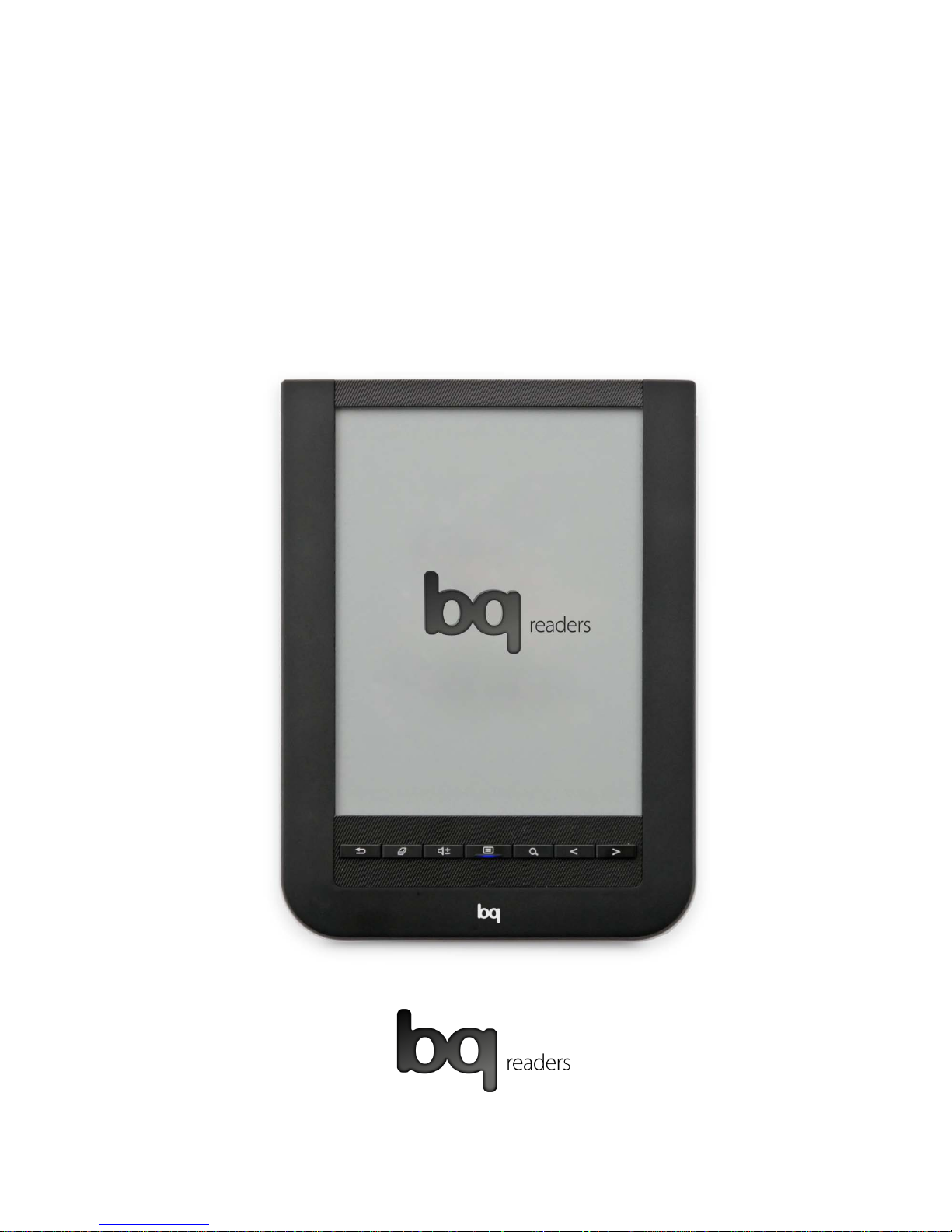
Avant
User Manual 2.0
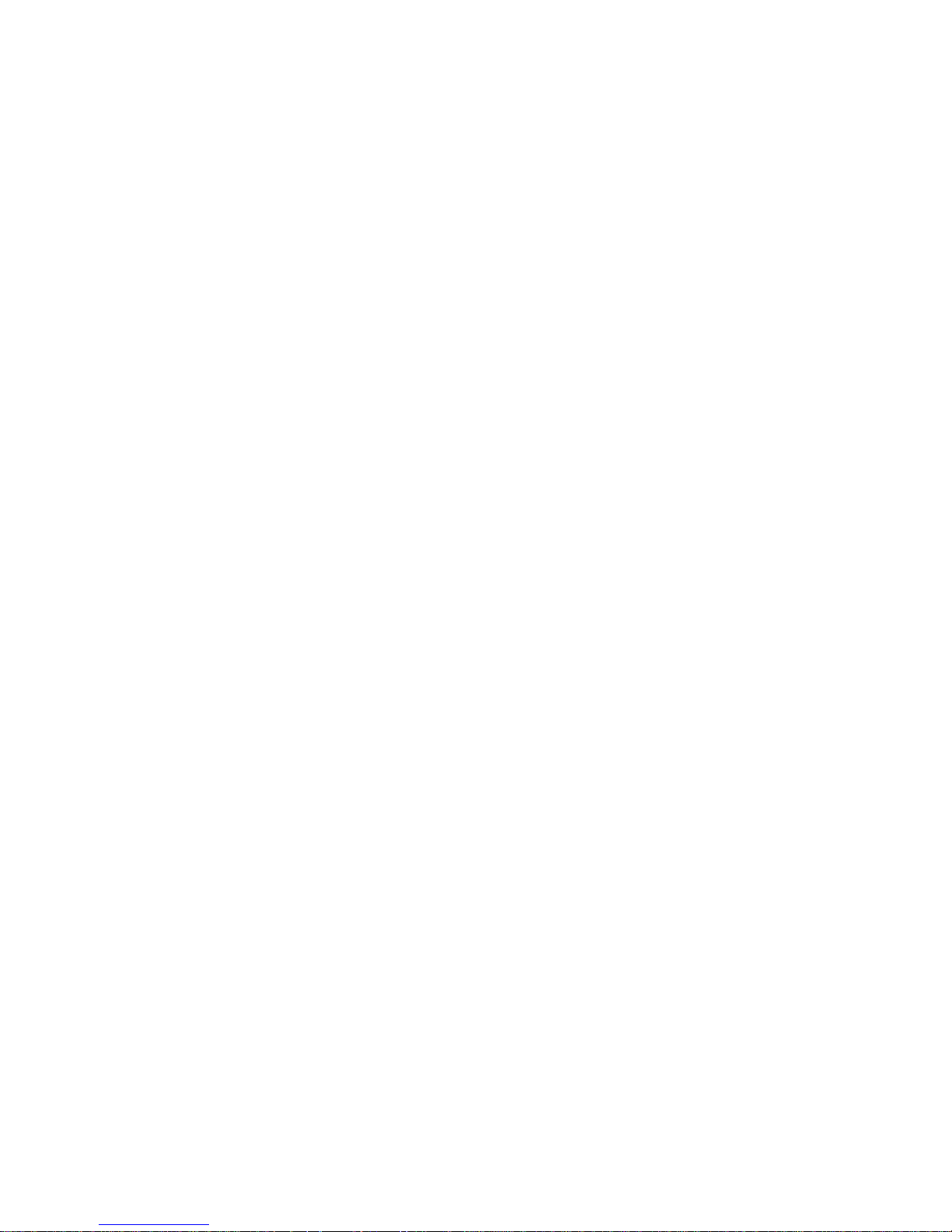
Index
1. Product Data ................................................................................. 1
1.1 Federal Communication Commission Interference Statement ................................ 1
1.2
FCC Caution .............................................................................................................. 1
1.3
Declaration of Conformity ........................................................................................ 1
2. Identifying the parts ...................................................................... 3
2.1 Buttons & ports ....................................................................................................... 3
2.1.1 Front View ............................................................................................................................... 3
2.1.2 Rear View ................................................................................................................................ 5
3. Getting started .............................................................................. 6
3.1 Charging .................................................................................................................. 6
3.2
Battery Maintenance ............................................................................................... 6
3.3
Powering on your device ......................................................................................... 7
3.4
Screen saver mode and Sleep mode ...................................................................... 7
3.4.1 Screen saver mode ................................................................................................................. 7
3.4.2 Sleep mode ............................................................................................................................. 8
3.5 Inserting a MicroSD Card ......................................................................................... 8
3.6
Browsing files from a MicroSD card ........................................................................ 9
4. Operating the device .................................................................. 11
4.1 Using the touch screen ......................................................................................... 11
4.1.1 Flip ....................................................................................................................................... 11
4.2 Screen orientation ................................................................................................. 12
4.3
Using the on-screen keypad ................................................................................. 12
5. Using the main menu .................................................................. 13
Book list mode .................................................................................................................................. 14
Bookmark mode ................................................................................................................................ 14
Image mode ...................................................................................................................................... 14
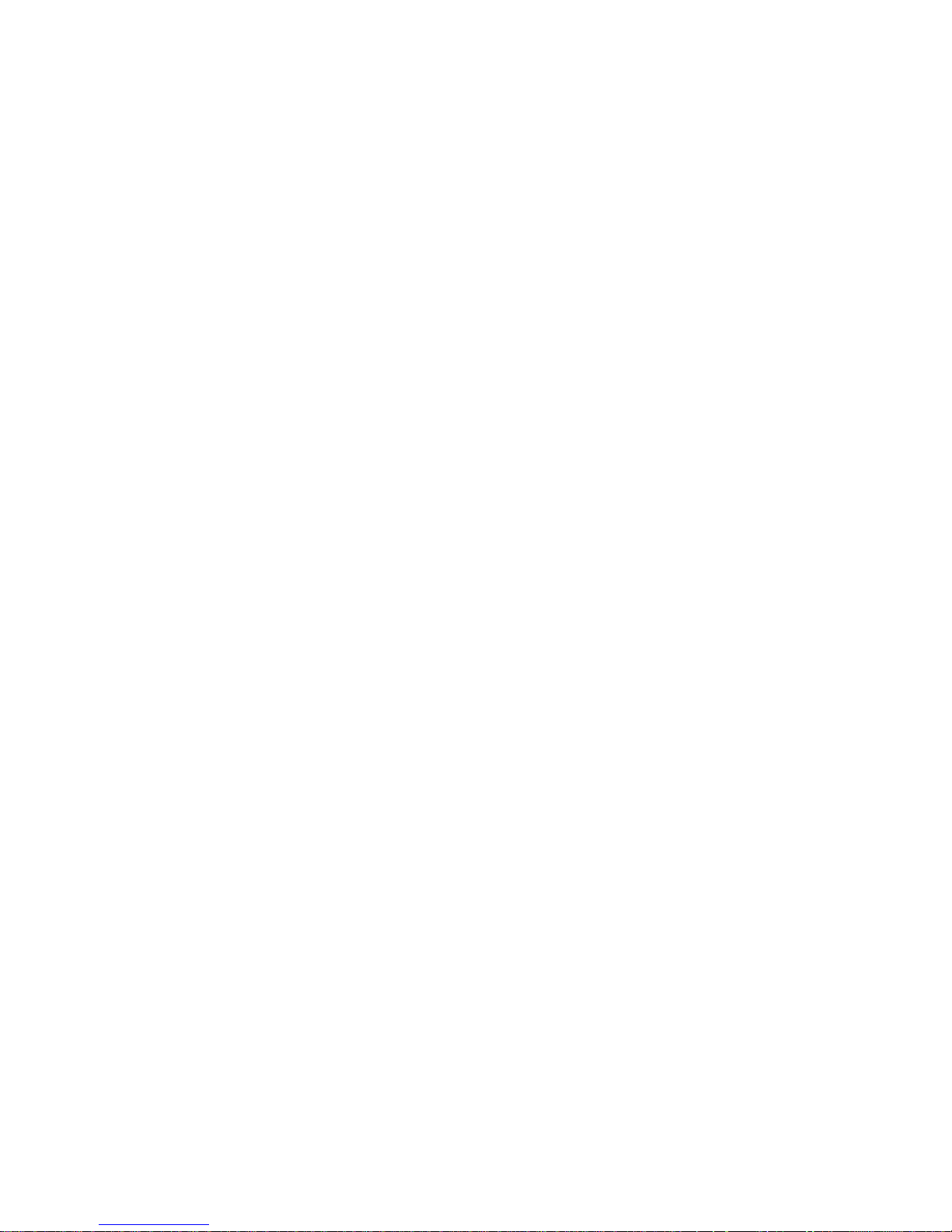
Audio mode ....................................................................................................................................... 14
Browser/ Shop ................................................................................................................................... 14
Settings mode ................................................................................................................................... 14
6. Book list mode ............................................................................ 16
6.1 Using the sub-menu .............................................................................................. 16
6.2
Sorting books ........................................................................................................ 17
6.3
Reading a book ..................................................................................................... 18
6.4
Selecting a Reading Mode ..................................................................................... 18
6.5
Zooming the contents ........................................................................................... 19
6.6
Adding a bookmark or a note to a page ............................................................... 20
6.6.1 Adding a Bookmark .............................................................................................................. 20
6.7 Adding a note ........................................................................................................ 20
6.8
Viewing Bookmarks and Notes ............................................................................. 21
6.9
Deleting Bookmarks or Notes ............................................................................... 22
6.9.1 Deleting Bookmarks ............................................................................................................. 22
6.9.2 Deleting or Modifying Notes ................................................................................................. 22
6.10 Looking Up Words .............................................................................................. 22
6.11
Searching Words ................................................................................................ 22
6.12
Activating Power Saving Mode .......................................................................... 23
6.13
Displaying table of contents .............................................................................. 23
6.14 Displaying Book Information ............................................................................. 24
7. Bookmark Mode ......................................................................... 25
8.
Image Mode ................................................................................ 26
8.1 Setting the slideshow options ............................................................................... 26
8.2
Playing back a slideshow ...................................................................................... 27
8.3
Zooming the image ............................................................................................... 28
9. Audio Mode ................................................................................. 29
9.1 Using the control panel top lay back audio files ................................................... 29
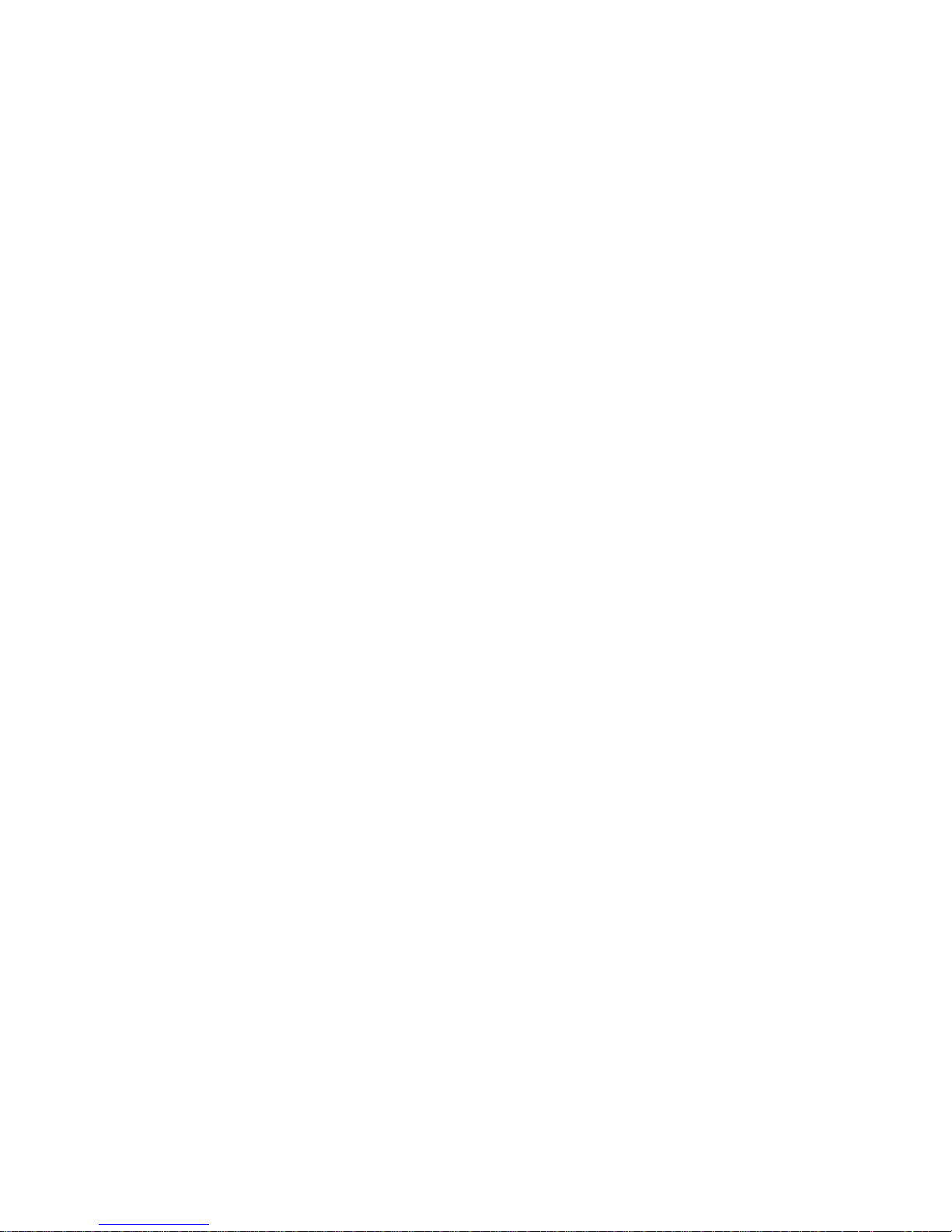
9.1.1 Playback Control ................................................................................................................... 30
9.1.2 Play Mode Control ................................................................................................................ 30
9.1.3 Volume Control ..................................................................................................................... 30
10. Internet Mode ............................................................................. 31
10.1 Connecting to a Wi-Fi Network ........................................................................... 31
10.2
Accessing a Web Page ....................................................................................... 34
10.3
Browsing a Web Page ........................................................................................ 35
10.3.1 Downloading a File ........................................................................................................... 35
11. Setting Mode ............................................................................... 36
11.1 Orientation ......................................................................................................... 36
11.2
Wi-Fi Setting ....................................................................................................... 36
11.3
Languages ......................................................................................................... 36
11.4
Current date and time ........................................................................................ 37
11.5
Time Zone .......................................................................................................... 37
11.6
Screen Saver ...................................................................................................... 37
11.7
Power Saving ..................................................................................................... 38
11.8
Advanced Setting ............................................................................................... 38
11.8.1 Update firmware ............................................................................................................... 38
11.8.2 Restore Defaults .............................................................................................................. 39
11.8.3 Device information ........................................................................................................... 39
11.8.4 Screen protector or screen saver .................................................................................... 39
11.8.5 Authorize device .............................................................................................................. 39
12. File manager Mode ..................................................................... 42
12.1 Delete files ......................................................................................................... 42
12.2
Copy files. ........................................................................................................... 43
12.3
Rename files ...................................................................................................... 43
13. Troubleshooting .......................................................................... 46
14.
Maintenance ............................................................................... 47
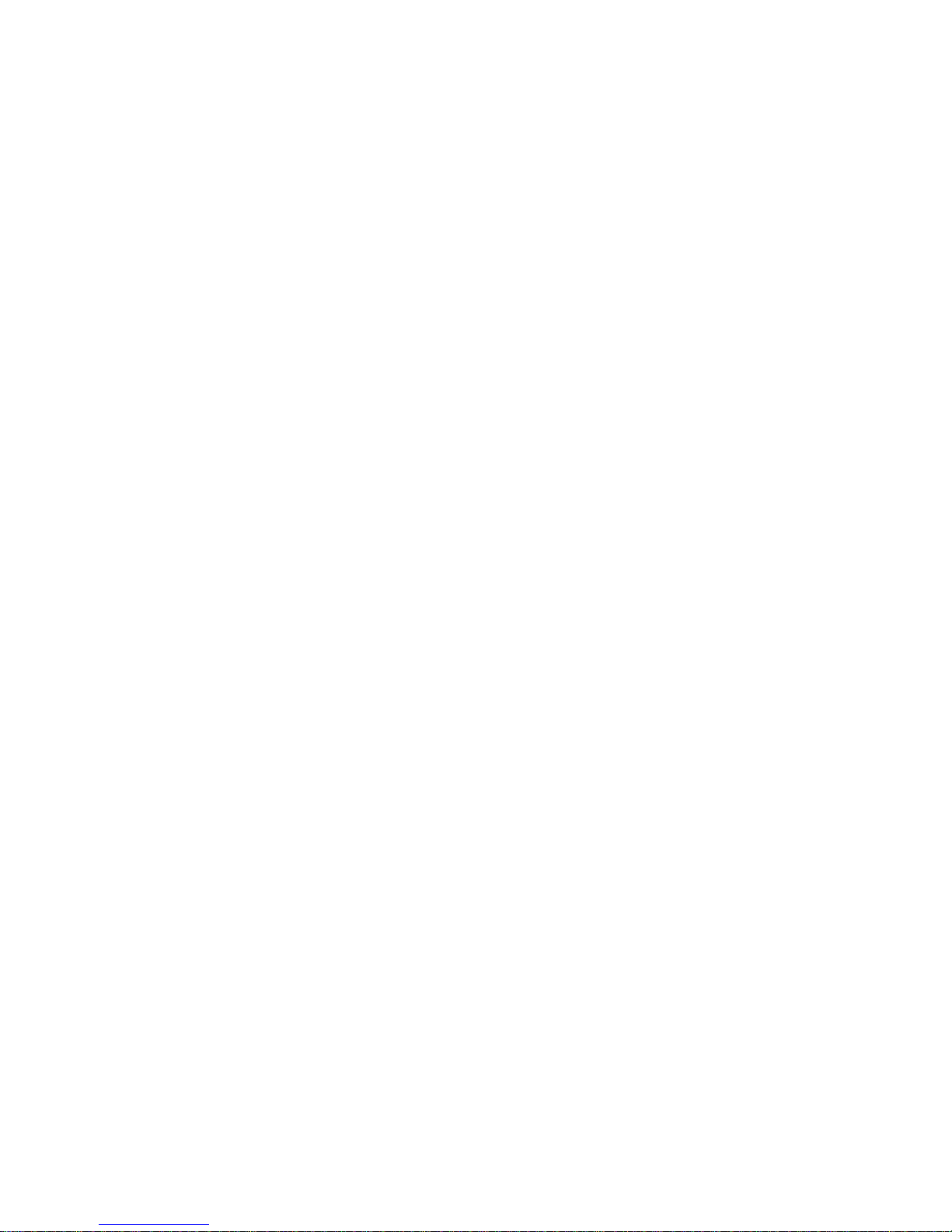
14.1 Cleaning ............................................................................................................. 47
14.2
Security .............................................................................................................. 47
15. Technical Specification ................................................................ 48
Dimensions ........................................................................................................................ 48
Supported file formats
...................................................................................................... 48
Screen
............................................................................................................................... 48
Battery
.............................................................................................................................. 48
Memory
............................................................................................................................. 48
Processor
.......................................................................................................................... 48
Connectivity
....................................................................................................................... 48
Connections
...................................................................................................................... 48
Operating temperature
..................................................................................................... 49
System functions
............................................................................................................... 49
16. Warranty ...................................................................................... 50
16.1 Warranty coverage ............................................................................................. 50
16.2
Invalidity of Warranty ......................................................................................... 50
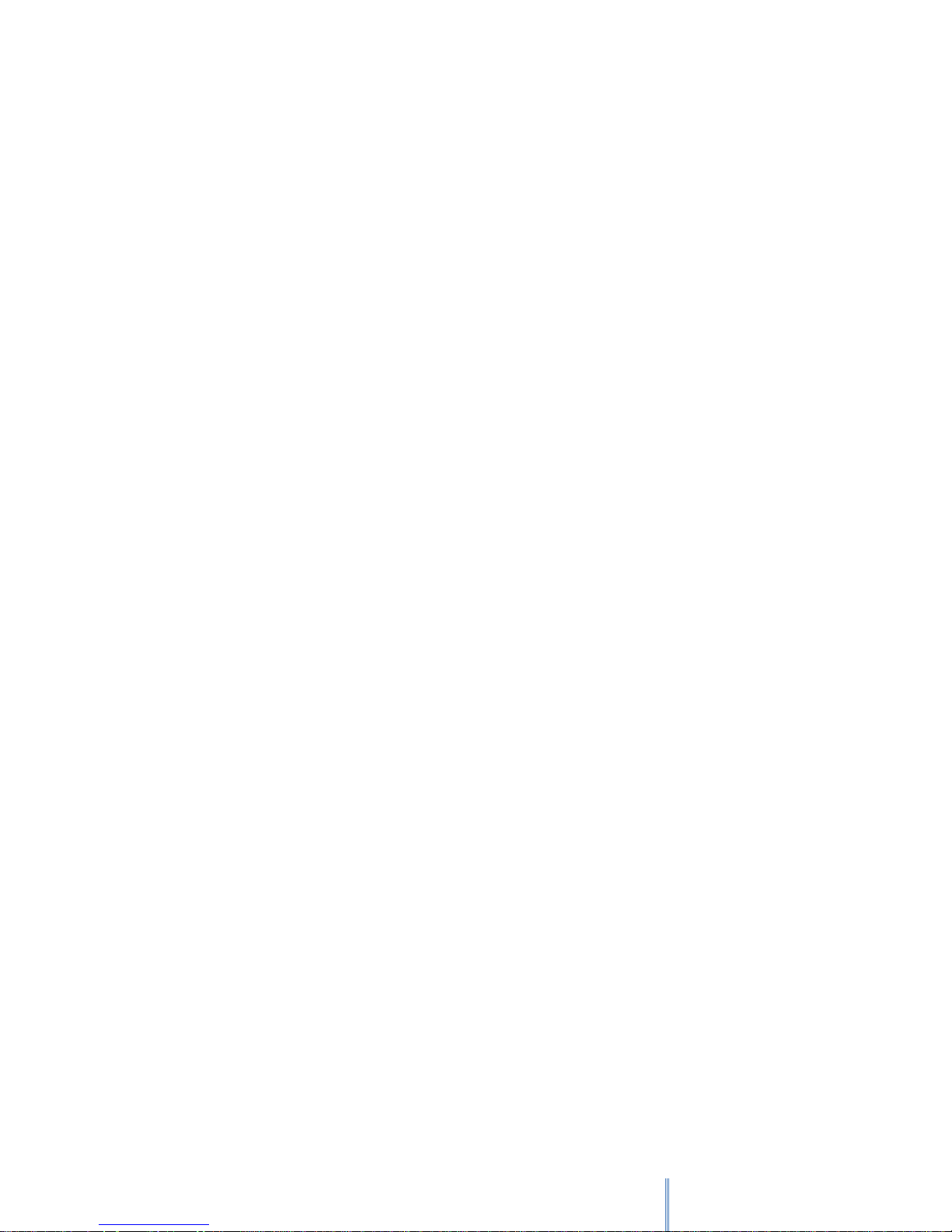
1
1. Product Data
1.1 Federal Communication Commission Interference Statement
This equipment has been tested and found to comply with the limits for a Class B digital
device, pursuant to Part 15 of the FCC Rules. These limits are designed to provide reasonable
protection against harmful interference in a residential installation. This equipment generates,
uses and can radiate radio frequency energy and, if not installed and used in accordance with
the instructions, may cause harmful interference to radio communications. However, there is
no guarantee that interference will not occur in a particular installation. If this equipment does
cause harmful interference to radio or television reception, which can be determined by
turning the equipment off and on, the user is encouraged to try to correct the interference by
one of the following measures:
• Reorient or relocate the receiving antenna.
• Increase the separation between the equipment and receiver.
• Connect the equipment into an outlet on a circuit different from that to which the
receiver is connected.
• Consult the dealer or an experienced radio/TV technician for help.
For product available in the USA/Canada market, only channel 1~11 can be operated. Selection
of other channels is not possible.
1.2 FCC Caution
Any changes or modifications not expressly approved by the party responsible for compliance
could void the user’s authority to operate this equipment. This device complies with Part 15 of
the FCC Rules. Operation is subject to the following two conditions: (1) This device may not
cause harmful interference, and (2) this device must accept any interference received,
including interference that may cause undesired operation. This device and its antenna(s) must
not be co-located or operating in conjunction with any other antenna or transmitter.
1.3 Declaration of Conformity
This product is in compliance with the essential requirements and other relevant provisions of
Directive 2004/08/EC and 1999/5/EC: European Standard ETSI EN 300 328 V1.7.1 (2006-10),
EN 301 489-1 V1.8.1 (2008-04), EN 301 489-17 V1.3.2 (2008-04), EN55022:2006 Class B,
EN61000-3-2:2006, EN61000-3-3:1995/A1:2001/A2:2005 and N55024:1998/A1:2001/A2:2003
(IEC 61000-4-2:Edition 1.2:2001-04, IEC61000-4-3:Edition 2.1:2002-09, IEC61000-4-4:Second
edition:2004-07, IEC61000-4-5:Edition 1.1:2001-04, IEC 61000-4-6:Edition 2.1:2004-11,
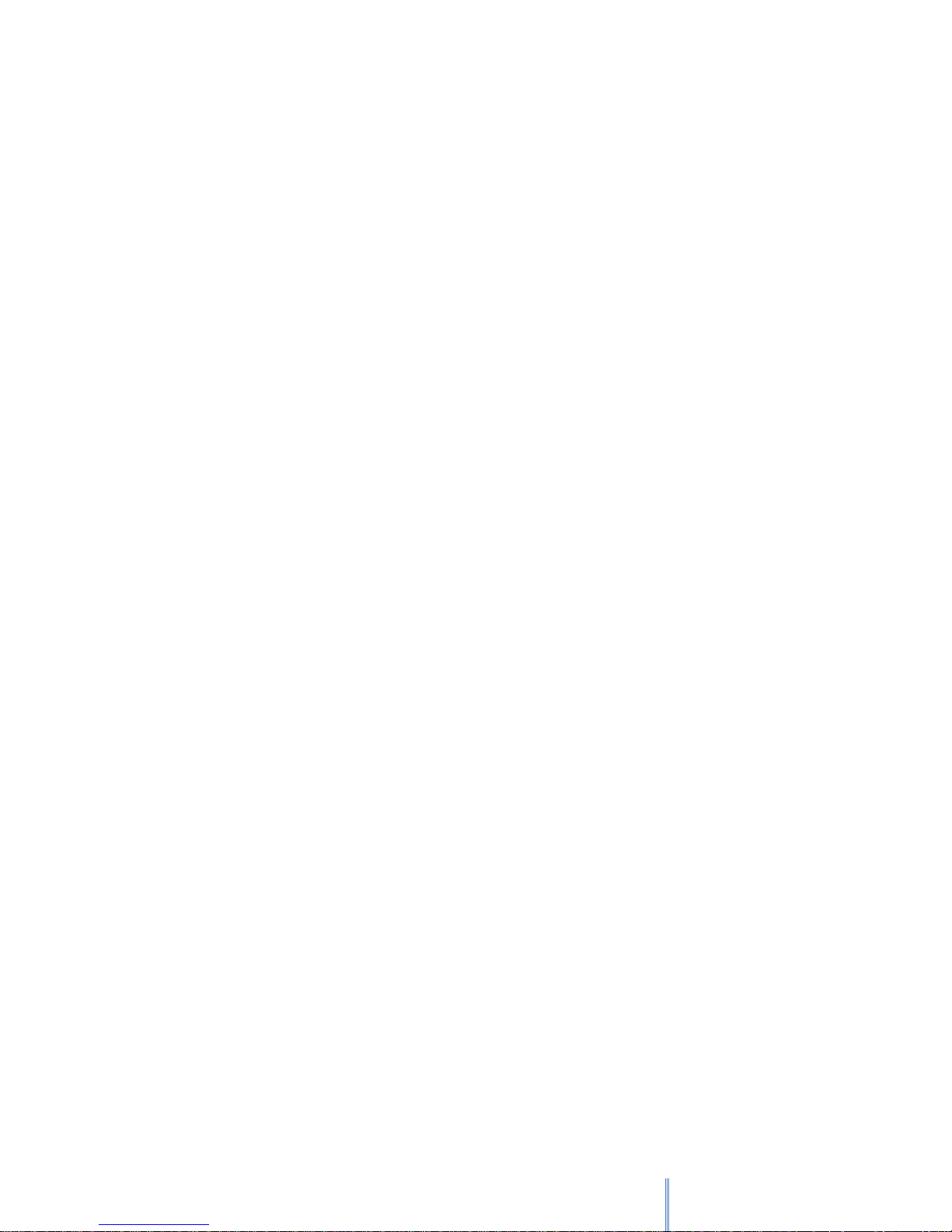
2
IEC61000-4-8:Edition 1.1:2001-03, IEC 61000-4-11:Second Edition:2004-03) and Australian
Standard AS/NZS CISPR 22:2006 Class B.
This device is a 2.4 GHz wideband transmission system (transceiver), intended for use in all EU
member states and EFTA countries, except in France where restrictive use applies. This device
may not be used for setting up outdoor radio links in France and in some areas the RF output
power may be limited to 10 mW EIRP in the frequency range of 2454-2483.5 MHz. For detailed
information the end-user should contact the national spectrum authority in France.
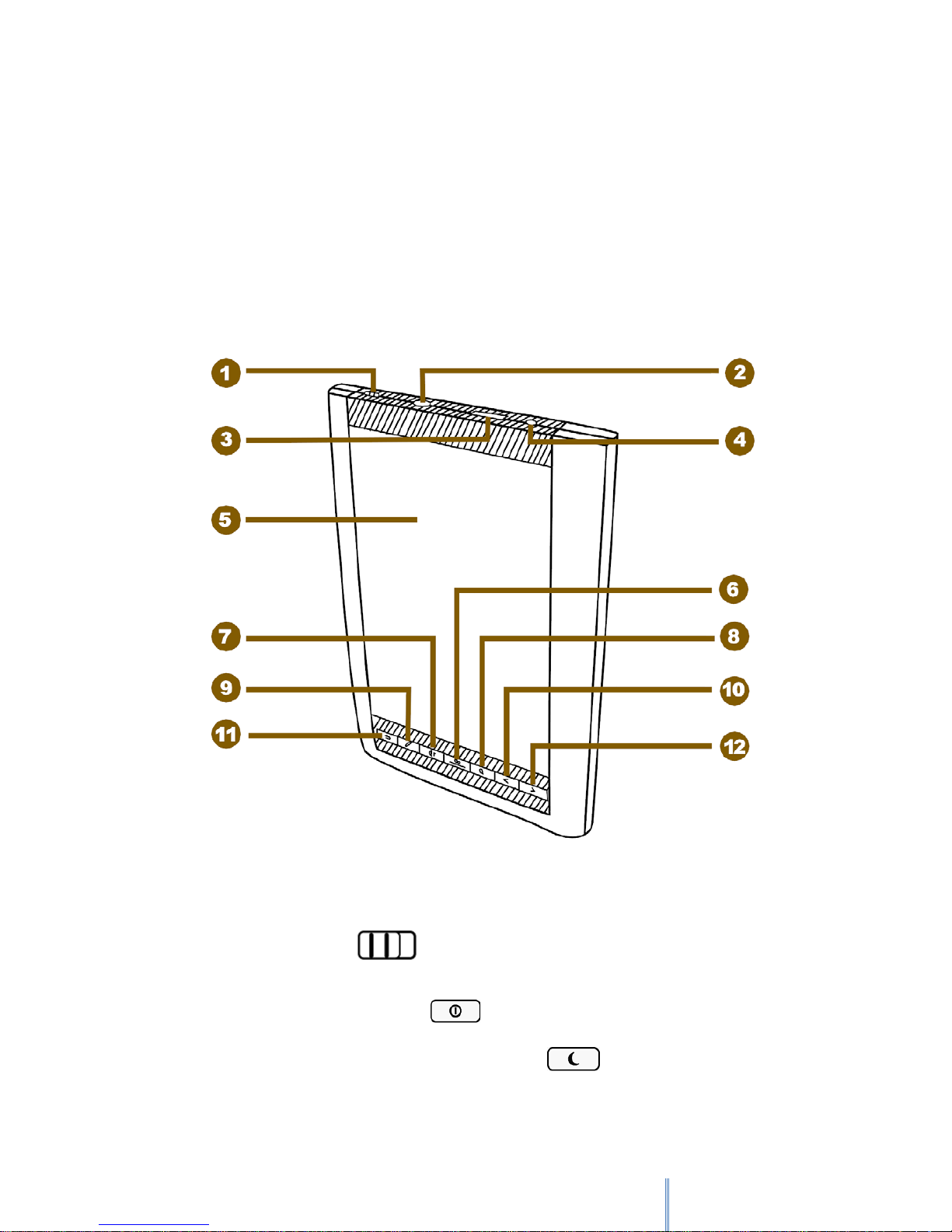
3
2. Identifying the parts
Thank you for choosing bq Avant. Before using this product, please read this User Manual
carefully.
2.1 Buttons & ports
2.1.1 Front View
1. Power switch
Slide and hold the power switch for 5 seconds, and then release it to turn on the device. To
turn it off, slide this switch and then tap
.
To enter Sleep mode, slide this switch at any time and tap . To disable Sleep mode,
slide this switch again.
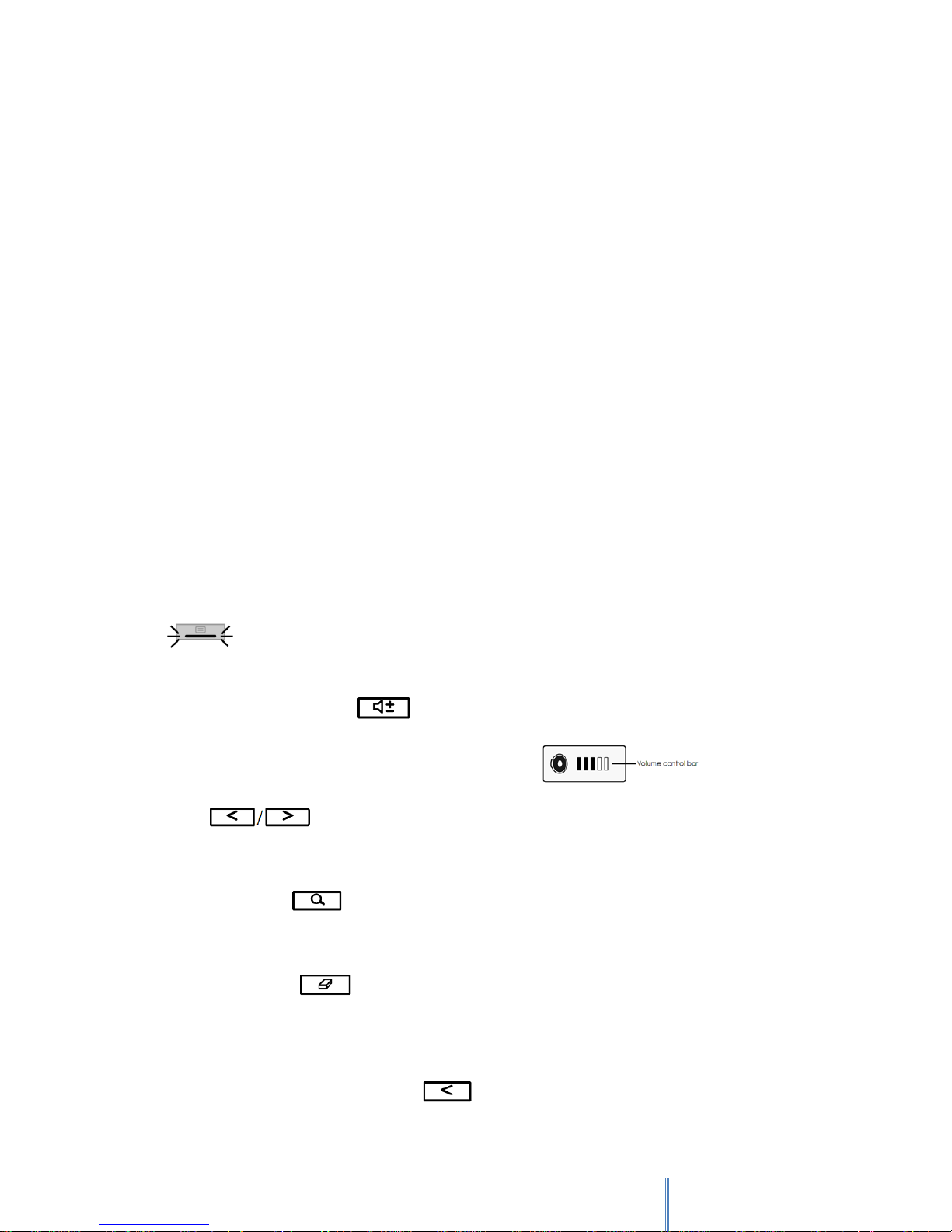
4
2. Micro USB port
Allows you to connect the device to a computer so the files can be transferred from your
computer to the device, and vice versa.
Uses to charge the battery of your device.
3. Memory card slot
Insert a MicroSD/microSDHC card into the memory card slot to access book/image/audio files
stored on the card.
4. Headphone Jack
Insert your headphone connector into this jack to listen to the audio files through the
headphones.
5. Touch Screen
Displays information and allows you to perform operations via different gestures.
6. Menu button
In Book list, Image or Audio modes, press this button to display the sub-menu.
Indicator: When tapping anywhere on the touch screen, this indicator lights
on.
7. Volume control button
Press this button to display the volume control bar.
Press to adjust the volume.
8. Search button
Searches for a particular Word used in a book
9. Refresh button
Reloads the current page to remove after-images after reading many pages
continuously.
10. Previous/Volume down button
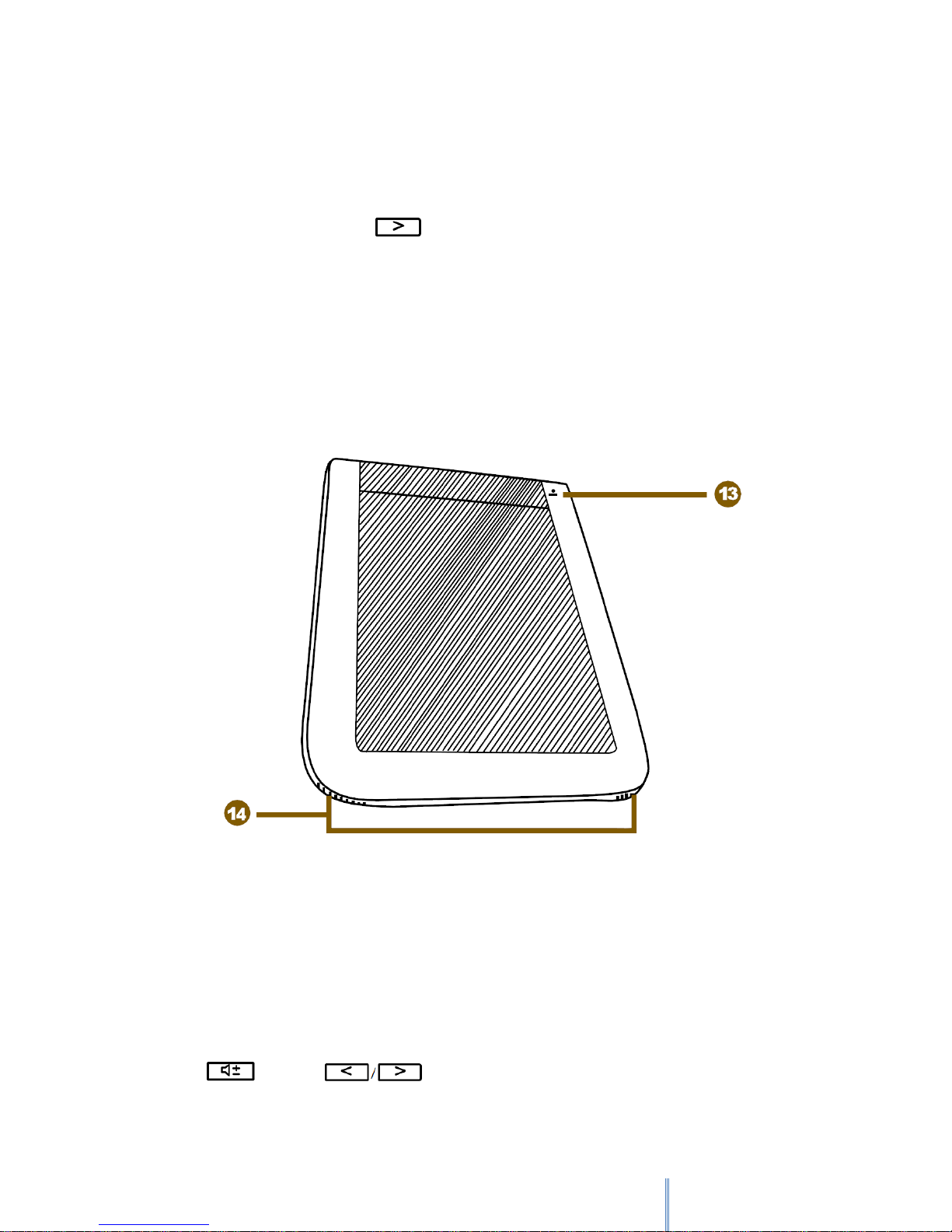
5
Returns to the previous page/item or turns the volume down.
11. Return button
Returns to the last viewed page or the main menu on the Home screen.
12. Next/Volume up Button
Proceeds to the next page/item or turns the volume up.
2.1.2 Rear View
13. Reset Button
Use a pointed object, such as a pin, to push against this button to reset your device when it
does not respond to any operations.
14. Speakers
Built-in speakers for playing sounds.
Press and then to adjust the volume of the speakers.
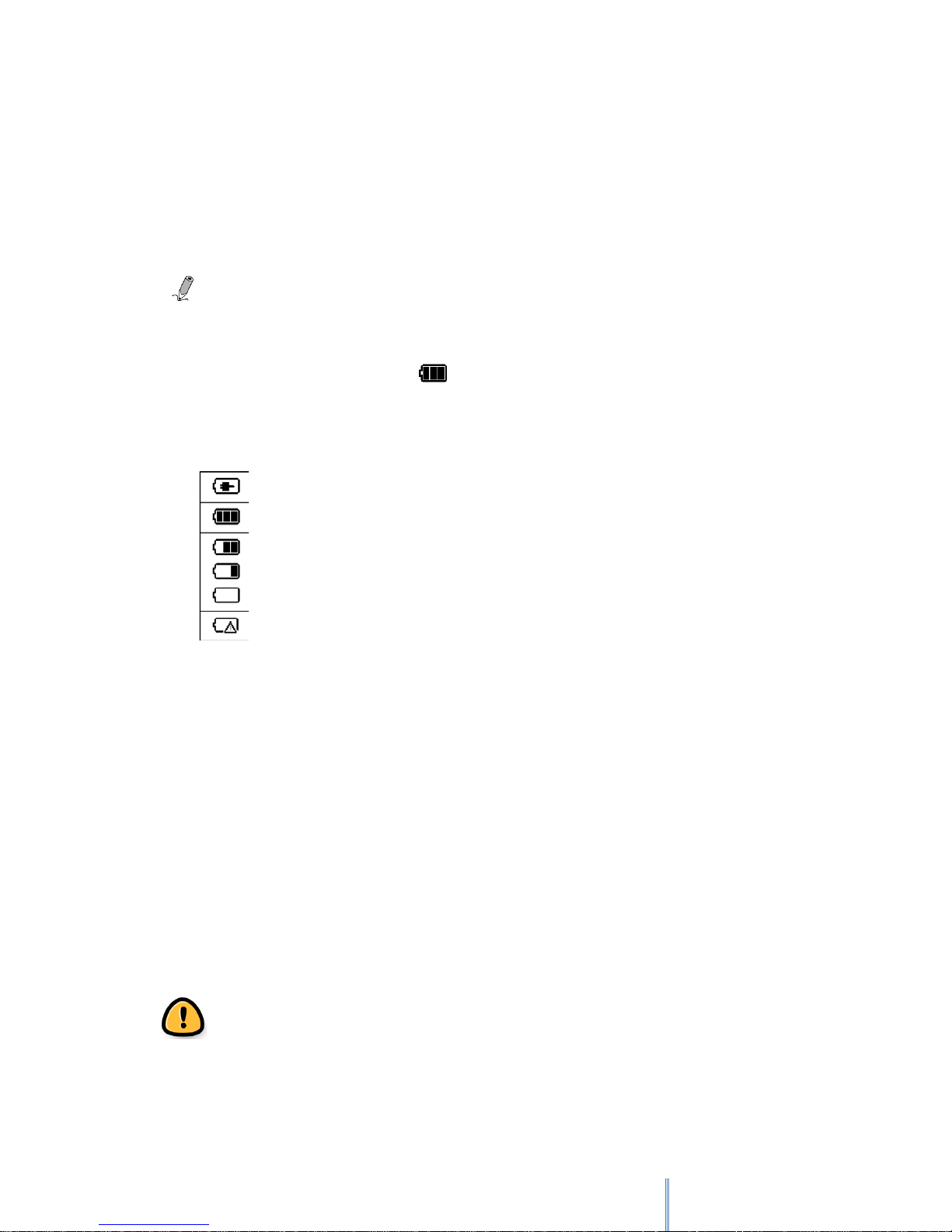
6
3. Getting started
3.1 Charging
Your device is only partially charged when first unpacked. Charge the battery before using the
device.
Nota: For the first time use, charge the device for 8 hours for its optimal performance.
You can charge the device by connecting it to a computer. After the battery is fully charged
(around 4 hours), the battery full icon appears on the screen. Remove the power adapter
and the cable from both the power outlet and the device.
The status of the battery power is displayed on the top right corner of the screen.
3.2 Battery Maintenance
This device contains a built-in Li-Polymer rechargeable battery. The capacity of the battery will
reduce each time it is charged/depleted. However, you can still try to prolong the battery’s
lifetime by following the suggestions below:
• Use the device at least once a week.
• Charge the battery regularly and fully. Never leave the battery fully discharged for a
long time.
• Always keep the device and the battery away from heat.
If the device will only work when the power adapter is connected, contact your local dealer to
replace the battery.
Do not try to replace the battery by yourself. Any attempt to disassemble the device
may cause damages to the device or result in personal injuries.
Battery is charging
Battery full
Battery Status (the few bar son the battery icon, the lower the battery power remains)
Battery is depleted. Charge the battery inmediately
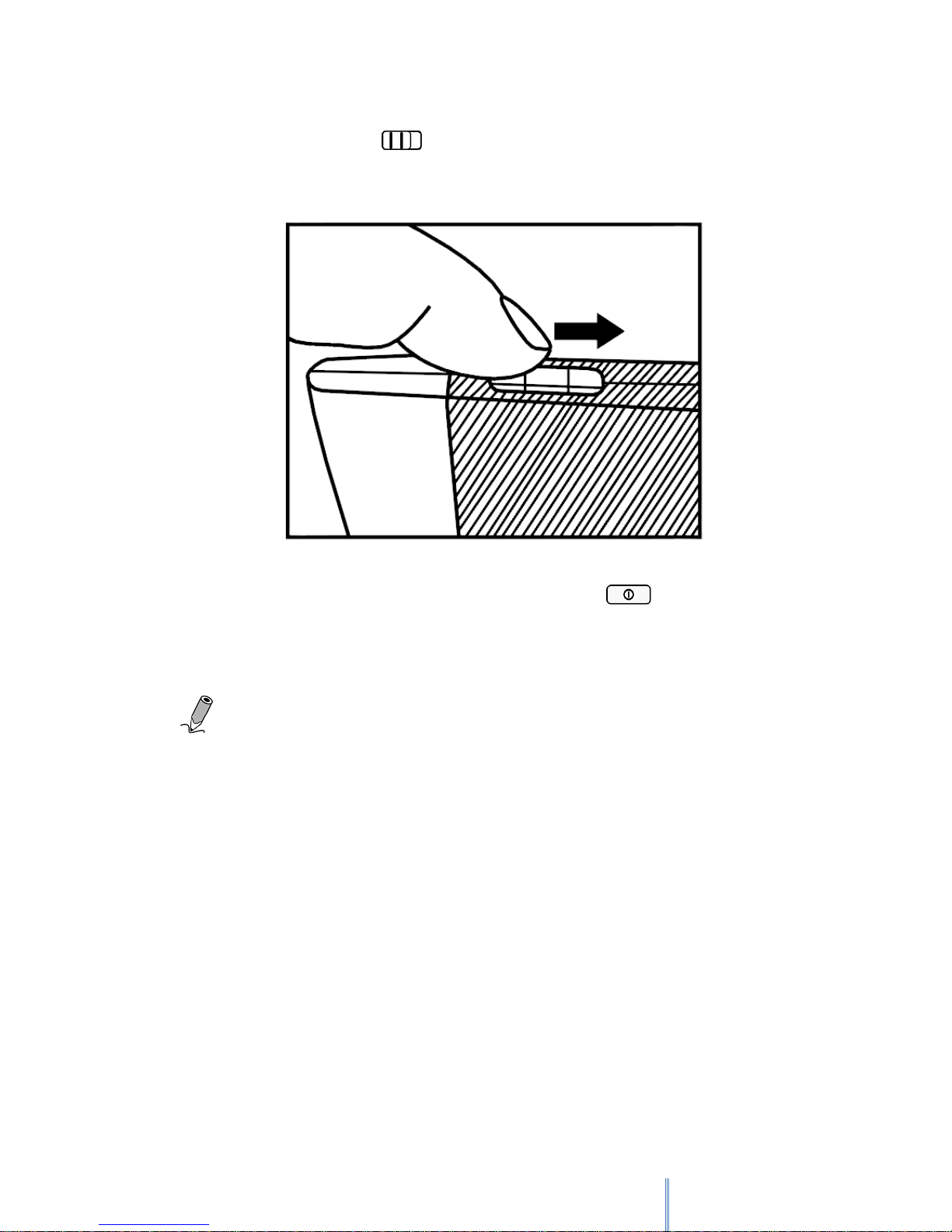
7
3.3 Powering on your device
Slide and hold the power switch for 5 seconds, and then release it to turn on the
device. A start-up screen appears before entering the main menu on the Home screen.
To turn off your device slide the power switch and then tap to turn the device
off.
Note: From 2.0 version onwards, when your Avant is turned off you will see on screen
the following message "Please take good care of your device, avoid knocks". This is the normal
turned off screen. It doesn't mean that your device is damage in any way, it won't affect the
performance of your screen and there is no battery consumption.
3.4 Screen saver mode and Sleep mode
3.4.1 Screen saver mode
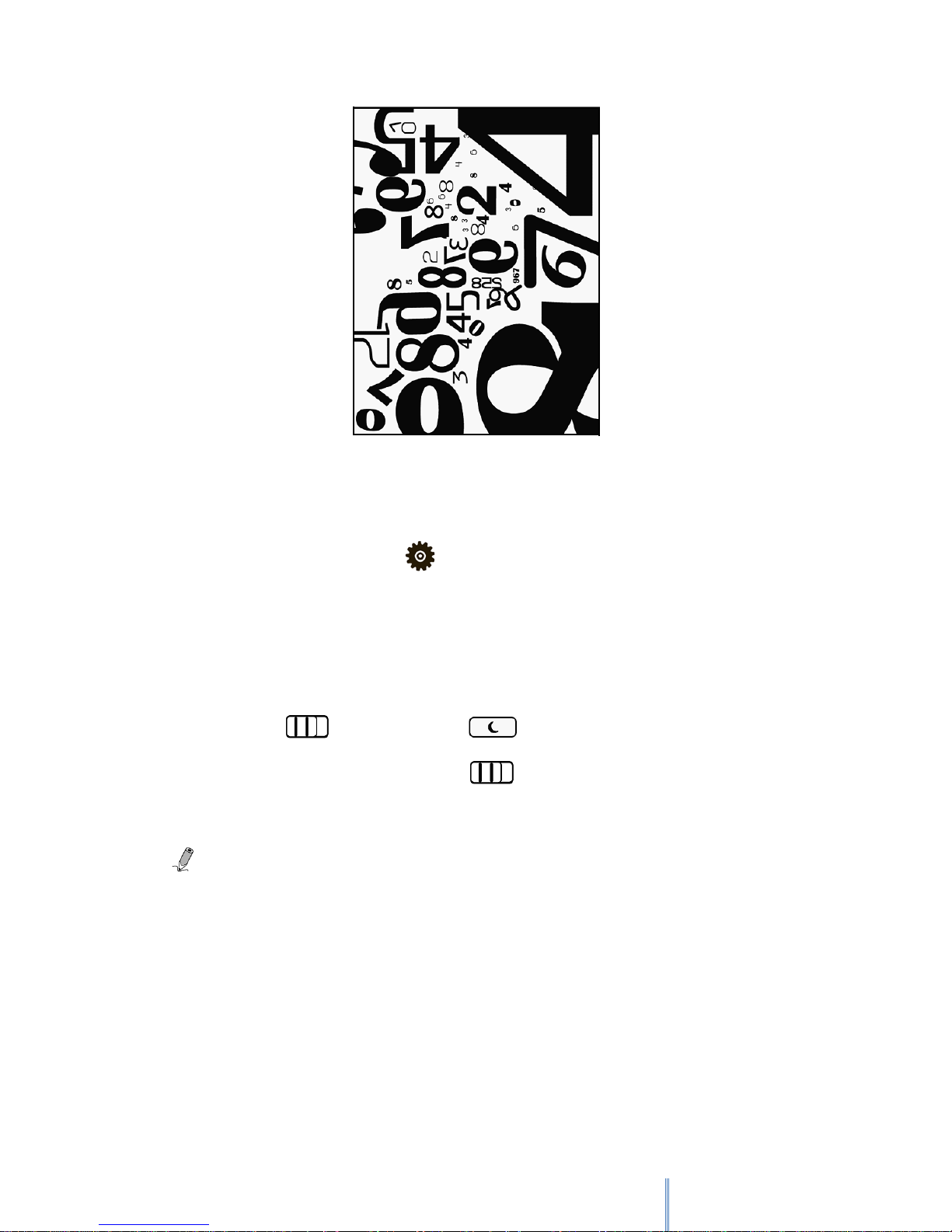
8
Your device enters Screen Saver mode when idled for a period of time. Tap anywhere on the
screen to return to the currently-viewed page. To set up the time duration before entering
Screen Saver mode, go to Settings > Screen Saver.
3.4.2 Sleep mode
Your device enters Sleep mode after idled in Screen Saver mode for 3 minutes, or you can slide
the power switch at any time and tap to enter Sleep mode.
To disable Sleep mode, slide the power switch again.
Note: Do not leave the device in Sleep mode for more than 2 weeks as this
may cause screen burn-in (permanent image retention caused by still picture
displayed for an extended period of time) that cannot be recovered.
3.5 Inserting a MicroSD Card
Insert the entire MicroSD card into the MicroSD card slot until it locks into place. Ensure that
the card’s metal contacts face downwards.
To remove the MicroSD card, press on the MicroSD card to release the card.
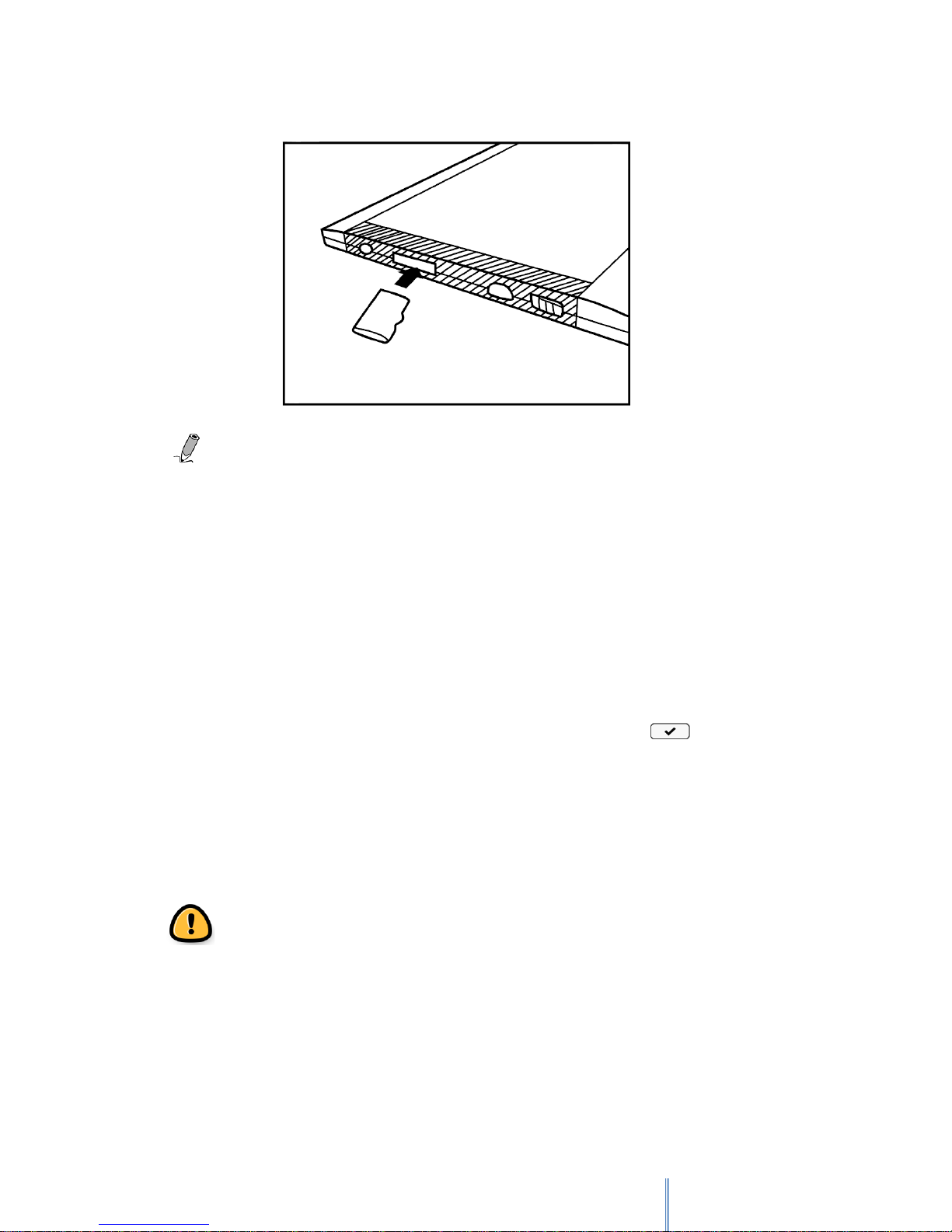
9
Supported memory card types: MicroSD/microSDHC
3.6 Browsing files from a MicroSD card
You can use the device to browse or play back your personal book/image/audio files stored on
a MicroSD card.
1. Insert a MicroSD card into your device’s MicroSD card slot with the metal contacts
facing downwards.
2. Insert the micro USB cable’s micro USB connector into the device’s micro USB port.
3. Insert the cable’s USB connector into a computer’s USB port. Tap when
prompted to use the device as a mass storage. The MicroSD card inserted into your
device will be recognized by your computer as a removable drive (Windows systems).
4. On the computer, copy desired book/image/audio files from another drive/folder to
the removable drive.
Warning: Do not remove the MicroSD card from the device or break the USB
connection while copying files.
5. When done, remove the cable safely from both the device and the computer. The
copied files will be recognized and re-arranged accordingly under Book
list/Image/Audio modes.
6. Go to Book list, Image or Audio modes to read books, view images or listen to audio
files you just copied.
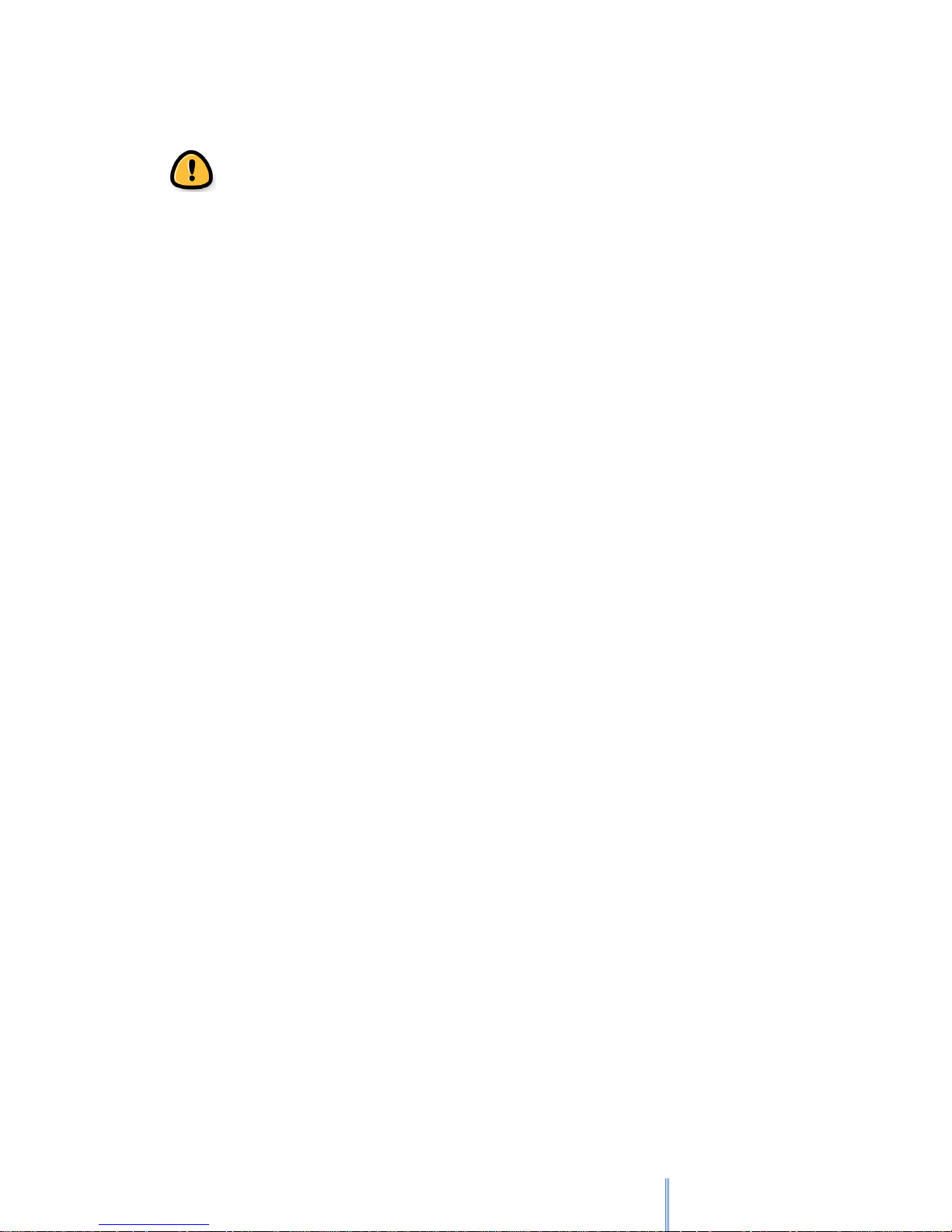
10
Note: Do not remove the MicroSD card from your device at any time if
you want the device to keep track of the bookmarks/notes added in your
book files.
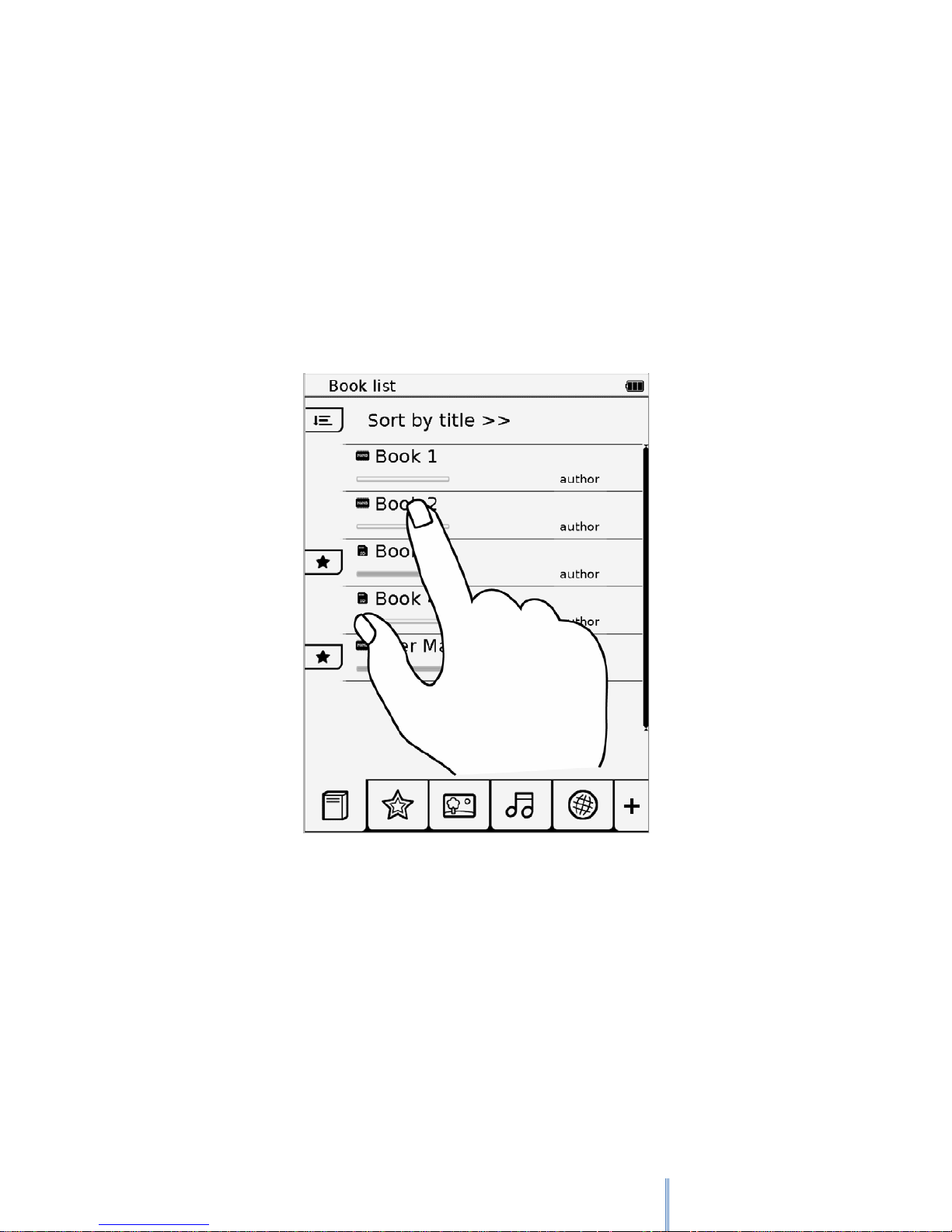
11
4. Operating the device
To operate the device, follow the On-Screen Display (OSD) menus and the tool bars on the
sides to complete the tasks. Most of the operations can be done using the touch screen, while
some basic functions or hidden menus can be operated through the buttons.
4.1 Using the touch screen
Use your finger to touch the surface of the touch screen to select an item or perform a
function.
4.1.1 Flip
When in Book list or Image mode, place your finger on the left or upper side of the touch
screen and gently drag your finger to the right or lower side to turn a page forward or view the
next image. To turn to the previous page or view the previous image, flip in the opposite
direction.
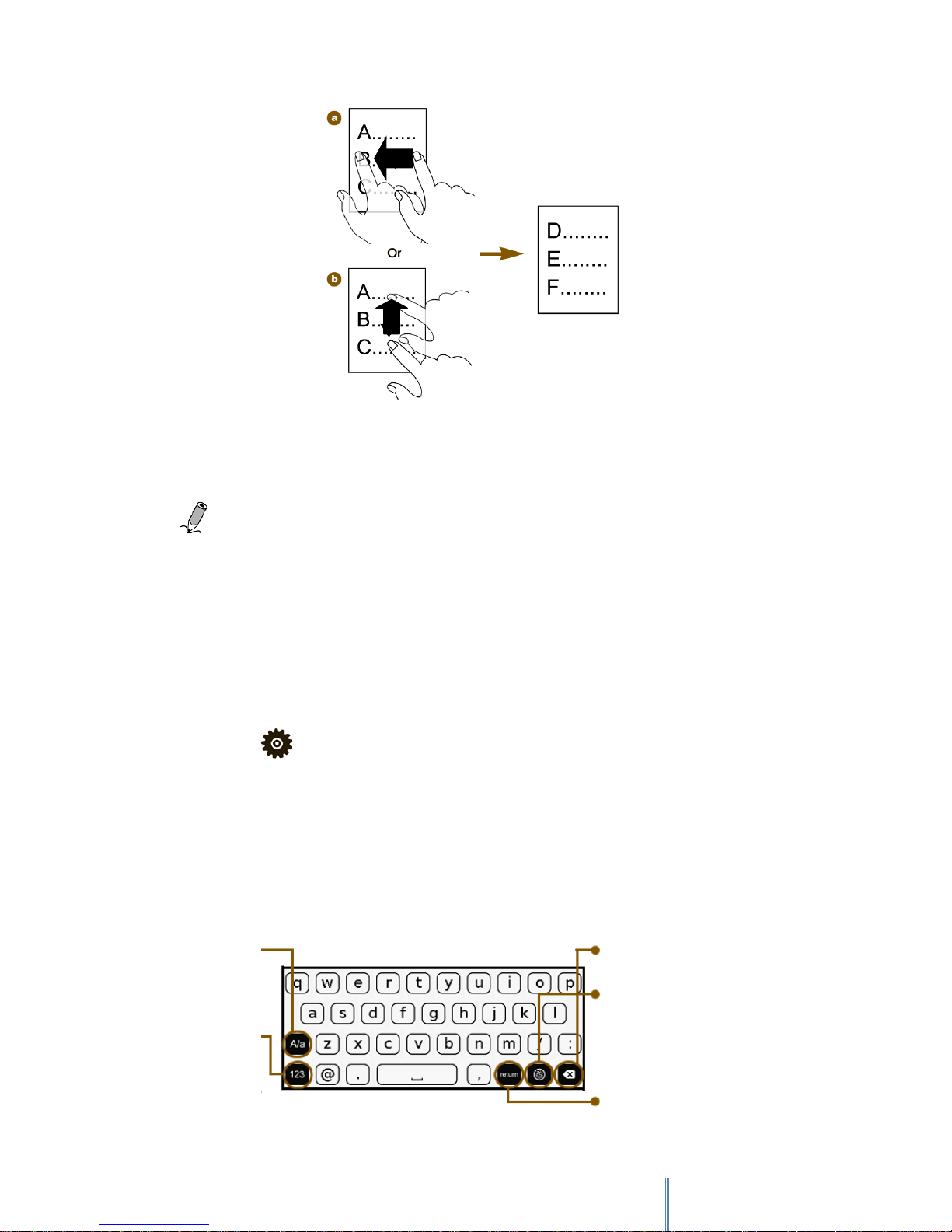
12
Note: The (b) flipping method is not available when viewing images.
4.2 Screen orientation
For optimal viewing experience, you can set the screen orientation to change automatically to
portrait or landscape view depending on how you hold the device.
Select Setting > Orientation > Auto
4.3 Using the on-screen keypad
Tap the letter buttons on the on-screen keypad to enter your desired texts.
Delete a character.
Switch among different
input methods.
Switch between
upper/lower
cases.
Switch among
number/ symbol
input methods.
Insert a line feed
