Page 1

Quick start guide
Page 2
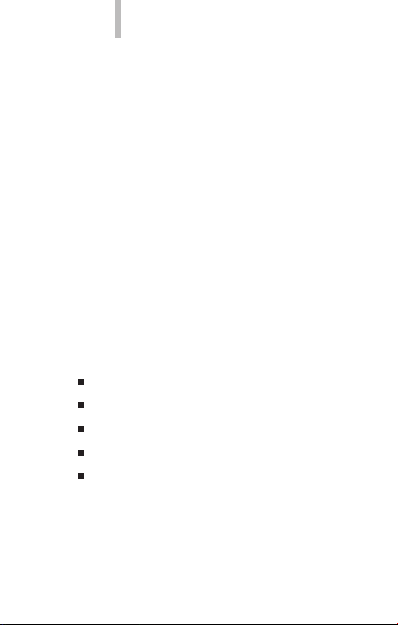
bq Aquaris 5 HD
bq Aquaris
Thank you for choosing bq Aquaris. Before using
your smartphone, please read this Quick Star t
Guide car efully.
Package contents
Before using your device for the rst time, please
check the contents of the package. If any of the
items below a re missing, contact t he vendor of the
device.
bq Aquaris
Micro-U SB to USB cable
Headset
AC/DC Ada pter
Documents
2
ENGLISH
Page 3
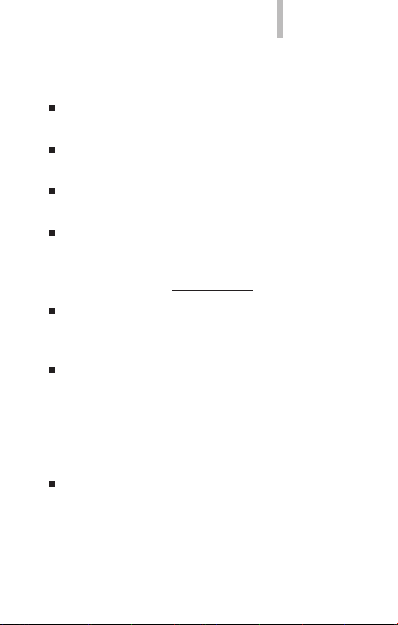
ENGLISH
INSTRUCTIONS
To properly use the device, carefully read this
quick-start g uide before using it .
Instructions are based on factory settings of
the device.
Images and screenshots in this guide may not
exactly matc h those of the nal pro duct.
Parts of t he content may not exac tly match the
operation of the produc t owing to rmware updates of the dev ice. For the latest ver sion of the
user manual , visit www.bq.com.
bq is not liable for any performance problems
or incompa tibilities cause d by the user’s editing
of the regist ry.
Part of the content and services accessed
through this device belong to third parties and
are protected by copyright, patent, registered
trademark and/or other intellectual property
laws. bq do es not guarantee the content or the
services provided.
bq does not guarantee the content of the
service s provided by third par ties.
bq Aquaris 5 HD
3
Page 4
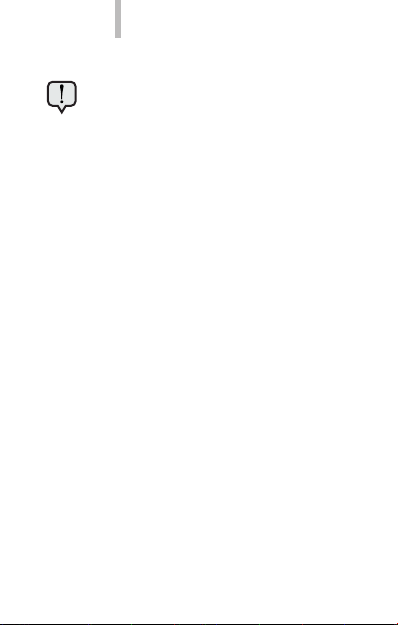
bq Aquaris 5 HD
Instructional icons
Alert: important tips and noti cations about
how to use your n ew device.
>
Next: indic ates the next step in a se quence.
Trademarks
bq logo is a registered brand under the license of
Mundo Rea der, S.L .
AndroidTM is a logo and trademark registered of
Google In c.
Wi-Fi®, Wi-Fi CERTIFIED and Wi-Fi logos are
registered t rademarks of Wi-F i Alliance.
Bluetooth® is a registered trademark of Bluetooth
SIG, In c.
TM
MicroSD
is a logo and trademark registered of
SD-3D, LLC.
Dolby and the double-D symbol are registered
trademarks of Dolby Laboratories. All other
trademarks remain the property of their respective
owners. Copyright 2013 Dolby Laboratories. All
rights reserved.
4
ENGLISH
Page 5
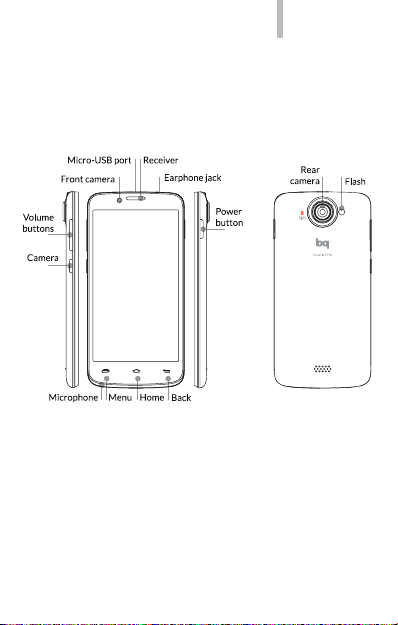
ENGLISH
General v iews of the device
bq Aquaris 5 HD
5
Page 6

bq Aquaris 5 HD
Buttons and ports
Power Press to switch on/off the
device, short press to turn on
the screen when the device is
in suspended mode.
Volume
buttons
These buttons let you adjust
the multimedia volume of
your smartphone. During a
phone call, they adjust the
receiver volume.
Headphone
Plug in your headphones or
jack
hands-free kit here.
Micro-USB Connects your bq Aquaris to
a computer via a USB cable,
enabling you to transfer
les between the two. Also
charges the battery.
Front camera 1.2 Mpx camera.
Rear camera 8 Mpx ash camera.
6
ENGLISH
Page 7
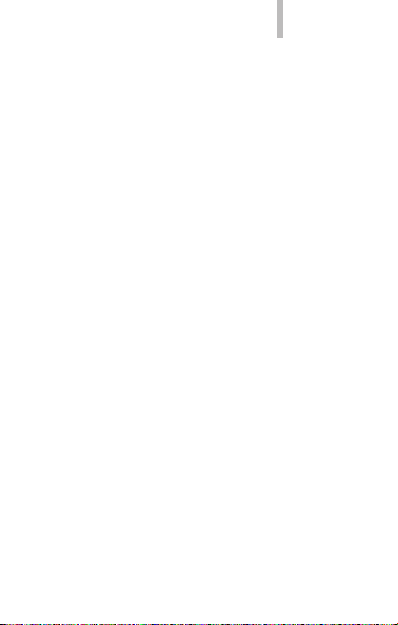
ENGLISH
bq Aquaris 5 HD
Microphone Captures and records sounds
and voices.
Touch-
The capacitive touch-screen
screen
enables you to perform actions
by touching it directly.
Menu Displays the Option Menu for
the application you are using.
Home Press this button to go directly
to the Home Screen.
Back Press this button to go back
to the previous page within an
application.
Speaker Emits audio output when the
headphones are not connected.
7
Page 8
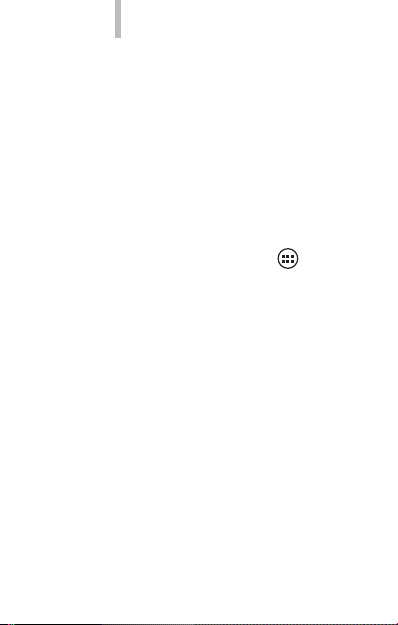
bq Aquaris 5 HD
SIM CARD
Installing the SIM card
bq Aquaris 5 HD is dual SIM. To insert a SIM
card you need to remove the back cover, lift out
the batter y and place the card in one of the SIM
slots. Make sure the device is s witched off and not
connected to a PC or other power source when
insertin g a SIM card or put ting the battery i n place.
To congure your SIM cards, pres s the icon and
go to Settings > SIM management.
8
ENGLISH
Page 9
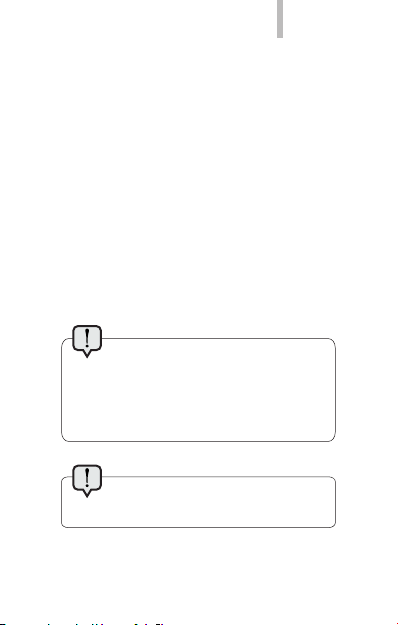
ENGLISH
GETTING STARTED
Battery
The device comes with a rechargeable Li-ion
battery. To charge the battery, connect the AC
adaptor to any standard plug socket and connect
the charger cable to the Micro USB port. The
batter y also charges wh en the device is conn ected
to a computer v ia the Micro USB cable .
When the battery is fully charged, the battery
icon will also appear full. Disconnect the cable
from the device and unplug the charger from the
socke t.
It is recommended that you charge
the batter y fully before u sing your Aquaris
for the rst time. S ome batteries perform
better af ter they have completed various
charge cycles.
Do not take the batter y out of the
device while it i s charging.
bq Aquaris 5 HD
9
Page 10
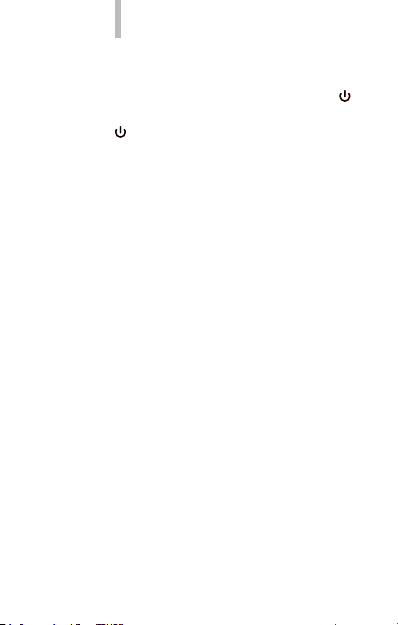
bq Aquaris 5 HD
Switching on / off
To switch the device on , press and hol d down the
button fo r a few seconds. To switch it of f, press and
hold down until a p op-up menu app ears with the
option Power Off.
Operating system
The operating system used by your smartphone
bq is Android 4.2 (Jelly Bean).
Transferring les
To transfer les from your device’s internal
memory onto a computer (or vice versa), do the
following:
1. Connect the micro-USB cable to the
corresponding ports on the device and
computer. The USB connection symbol will
appear in t he bar at the top. Pull the bar down
with your nger and you will see default
mode: Connected as a multimedia device
(MTP). Tap on the text to change the transfer
mode.
2. You can choose between Media device (MTP)
or Charge only.
10
ENGLISH
Page 11

ENGLISH
3. Select and copy the les onto your smartpho ne,
microSDTM card or comp uter.
4. Once you have transferred th e le s, safely
disconnect your device from the computer.
Do not disconnect the cable while les are
being transferre d.
To transfer les from your smartphone (and/or
microSDTM card) to a computer running Mac OS,
and vice versa, you will need to download the
free application Android File Transfer and install
it onto your computer. You can nd it at: http://
www.android.com/letransfer/.
You can also transfer les using Bluetooth®.
Back up the co ntent on your device
regularly, to prevent le loss in the event
your device is damaged, los t or stolen.
Some app lications may stop wo rking
while your bq s martphone is con nected to
a computer and tra nsferring les.
bq Aquaris 5 HD
11
Page 12

bq Aquaris 5 HD
USING THE SCREEN
Screen lock
By default, your smartphone’s screen locks after
you switch it on or if you have not used it for an
extende d period of time.
To adjust the time interval for locking the screen,
press the icon and go to Settings > Display >
Screen tim e out.
To turn the screen of f manually, press the On/O ff
button.
You can congure t he screen lock func tion by
going to Setti ngs > Security > Scre en lock.
Adjust screen rotation
The screen rotates automatically from portrait
(vertical) to landscape (horizontal) format and
vice versa, depending on the position of the
device (and for those applications that support
this func tion).
If you wish to stop the screen from changing
orientation, press the icon and go to Settings >
Display and disable the Auto-rotate screen option.
12
ENGLISH
Page 13

ENGLISH
bq Aquaris 5 HD
Home screen
The Home Screen is the main access route to
the tools and applications installed on your bq
device. From here you can monitor the status of
your device, go to websites, open applications
by pressing the corresponding icons, access the
Main Menu, etc.
At the top of the screen is the noti cation bar, and
at the botto m is the tool bar.
This icon lets you access the application
drawer. It appears on the lower part of the
screen and provides access to Applications
and Widgets.
13
Page 14

bq Aquaris 5 HD
Notications and notices bar
The upper ba r displays notic ations and alerts .
Some of the icons that can we shown are: missed
calls, new e -mails, etc.
1. If you pull it down with a nger you will see
the following options:
On the right-hand side you’ll nd the icon
which closes the window followed by the
icon that allows you to create your social
prole and set up your phone via direct
access. If you have already created your
social prole this will be the rst icon in the
list. If you do not have it yet, you can do it in
the option Contacts > Set my prole.
2. If you pull it down with two ngers you
will see: On the right-hand side you’ll nd
the quick-access function for Settings
and the icon to go to noti cations and
notices. Bellow, you will nd th e settings
icons: Airplane Mode, Battery status, Wi-Fi,
Bluetooth, GPS, Data connection, Data usage,
Audio Proles, Brightness, Timeout and Auto
Rotate.
14
ENGLISH
Page 15

ENGLISH
Status bar
On the upper bar that stays xed on the sc reen of
the device yo u can see the watch, notication s,
network status, Wi-Fi and data connection, among
others.
Wi-Fi. This symbol appears when your
device is conn ected to a Wi-Fi® network. It
also indicates the strength of the wireless
signal.
Battery. This indicates how much charge
is in the battery.
Bluetooth. This symbol appears when
your device’s Bluetooth connection is
activated.
Cover. Indicates the signal strength
for each SIM. If your data connection is
activated, the following letters will appear
next to this symbol:
G: GPRS data trafc
3G: 3G connection
H: HSDPA connection
bq Aquaris 5 HD
15
Page 16

bq Aquaris 5 HD
Expanded Home Screens
The Home Screen has an additional ve
expanded screens, which you can personalize by
adding shortcuts, applications and other tools.
To navigate through the Home Screen and
expande d sc reens, use your nger to slide the
screen to the l eft or right.
Personalizing the Home screen
You can personalize the Home Screen or
expanded screens by using your own images
as wallpaper, adding icons or shortcuts to your
favourite app lications, etc.
Change the screen background
To change the wallpaper, long press (press and
hold down) the current wallpaper to bring up a
pop-up m enu, where you ca n select the loc ation of
the image you w ish to use. Once you have se lected
the image, p ress Set wallpaper to conrm.
Add / delete shortcuts
To add an icon to the Home Screen, press the
icon to access the list of applications, long-press
the icon for t he desired applica tion and drag it to
the desired p osition on the Home S creen.
16
ENGLISH
Page 17

ENGLISH
APPLICATIONS
The applications drawer gives you access to all
the applications installed on your bq Aquaris. To
open the drawer, press the icon. To open an
application, press the corresponding icon. To return
to the Home Screen, press the Home icon .
Please note, the files/data stored
in the microSDTM card will not be
available if you extract the card from
the device.
bq Aquaris 5 HD
17
Page 18

bq Aquaris 5 HD
APPLICATION OF DOLBY SOUND
Press to open the Dolby app and improve the
sound on your device.
You can choose from any of the four pre-set
modes that will appear when you start the app:
Video, Music, Game and Voice.
Each mode has a graphic equaliser that will allow
you to directly adjust the sound levels by swiping
the screen with your ngers. You can also improve
sound quality by choosing one of the intelligent
equalisers: Open, Resonant, Centred and Custom.
If you adjust any of the modes manually, an icon
will appear next to the name of the mode
and next to the words Graphic Equaliser: Custom.
Pressing on this icon will restore the initial values
and delete any manual ones you have selected.
The Dolby app and icon will be activated in order
to improve the sound for apps such as Music and
Video Player. You can deactivate it by pressing
.
18
ENGLISH
Page 19

ENGLISH
WI-FI® CONNECTION
To connect to the In ternet, or to use an app lication
that req uires this connection , you rst n eed to
connect the device to the Internet, one of the
options is through a Wi-Fi® network. To do so,
follow the ste ps below:
1. Press the and go to Settings > Wireless &
Networks > Wi-Fi. Turn on Wi-Fi®. The device
will begin to sea rch for an available net work.
2. The names of the Wi-Fi® (SSID) networks
found will b e displayed in a list. Scroll th rough
the list and press the name of the desired
network to check its security level and signal
strength.
3. If the network is secure, enter the password
and press Connect to start the connection.
The Wi-F i® icon wil l app ear in the No tication
Menu and in dicate the signal stre ngth .
bq Aquaris 5 HD
19
Page 20

bq Aquaris 5 HD
Bluetooth® connection
You can exch ange le s bet ween yo ur bq
smartp hone and other Blue tooth® devices:
1. Pull the upper bar down wit h two ng ers,
activate Bluetooth® and open up the
Setting s Menu by pressing th e .
You can also do this by pressing the icon
and going to Settings > Bluetooth.
2. Make your device discoverable, and
press Search for devices. The system will
automatically show any nearby Bluetoothenabled devices.
3. Press the name of the device you wish to
connect to, in order to initialize the linking
process.
4. After the devices have been synchronized,
you can share les between your bq Aquaris
and the blu etooth device you have linked i t to.
You can access advanced conguration options by
pressing th e Application Men u icon .
20
ENGLISH
Page 21

ENGLISH
GPS
To activate the GPS you must go to the widget on
your bq Home Screen Menu, by clicking on the
icon. It can also be accessed from Settings >
Location access. You must click on the Access to
my location so that the application you choose
to use with the GPS can obtain the necessary
information . Enabling the WI-Fi & mobile net work
location GPS improve s performanc e.
Activate GPS satellites and click on this text to
congure a ccess to data useful f or localization:
and A- GPS and GPS EPO assistance can be
activated.
These t wo function s can accelerate th e time when
establish ing the location an d GPS positioning.
bq Aquaris 5 HD
21
Page 22

bq Aquaris 5 HD
MAKING CALLS AND SENDING MESSAGES
To make a call:
1. Fin d the desired numbe r in your phonebo ok
(if the number has already been stored). If
the number has not been stored, press the
icon and key in th e number.
If you have two SIM cards in your
smartphone, you can choose which of them
you wish to call f rom.
2. To end the ca ll, press the .
To send a message:
1. Press the icon and write your message.
You can also attach les.
2. Sel ect the contac t from your phoneb ook, or
enter the ph one number manuall y.
3. Select the SIM card you wish to send the
message f rom, and press Send.
You can acce ss the advance d conguration
options for both functions by pressing the
Applica tion Menu icon .
22
ENGLISH
Page 23

ENGLISH
ANNEX A: SAFETY PRECAUTIONS
To use the device safely, please observe the
following safety precautions:
Do not use damaged power cords or
connectors or loose sockets.
Do not touch the power cord with wet hands
or pull on the cord to disconnect the charger.
Do not fold or damage the power cord.
Do not use the device while charging or
touch it with wet hands.
Do not strike or drop the charger or battery.
Do not charge the battery with chargers
that have not been approved by the
manufacturer.
Do not use the device during a lightning
storm.
Do not handle damaged or leaky Li-ion
batteries.
Handle and dispose batteries and chargers
with precaution.
Do not use the device near a pacemaker: if
possible, avoid using the device at a distance
of less than 15 cm from the pacemaker, as
the device may interfere with it.
bq Aquaris 5 HD
23
Page 24

bq Aquaris 5 HD
Do not use the device in a hospital or near
medical equipment which is vulnerable to
interference caused by radiofrequency.
If you use medical equipment, contact the
manufacturer to ensure that the equipment
is protected from radiofrequency. If you use
a hearing aid, contact the manufacturer for
further information on radio interference.
In potentially explosive environments,
turn off the device instead of removing
the battery. Observe all rules, instructions
and warning signs in potentially explosive
environments.
Do not use the device in fuel loading areas
(service stations) or near fuels or chemicals in
explosive areas.
Do not store or carry ammable liquids,
gases or explosive materials in the same
compartment as the device, its parts or
accessories.
Turn off the device when on board a plane.
Electronic devices in a motor vehicle may
behave in a wrong way due to the device’s
radiofrequency.
24
ENGLISH
Page 25

ENGLISH
Using the phone while driving. Some car
manufacturers prohibit the use of mobile
phones in their cars, unless they are equipped
with a hands-free kit and an external aerial.
Check with the dealership where you
acquired your vehicle whether your mobile
phone or hands-free Bluetooth® kit will
interfere with the car’s electronic systems.
Always focus all your attention on driving
and respect the local laws and regulations
that restrict the use of wireless devices while
at the wheel.
Functions based on location/GPS. Some
products include functions based on location/
GPS. The location that determines the level
of functionality is provided “as is” and “to all
effects”. Mundo Reader, S.L., does not make any
claims nor guarantee in any way the accuracy of
the information regarding location.
When the device is utilizing location-based
information, interruptions or failures may
occur and there is increased dependence
on network availability. Bear in mind that
functionality may be reduced or impeded in
certain environments, such as inside or near to
buildings. Use the GPS function with care, to
ensure you are not distracted while driving.
bq Aquaris 5 HD
25
Page 26

bq Aquaris 5 HD
Emergency calls. We cannot guarantee
the ability to make emergency calls under
all conditions. Never rely solely on mobile
phones to make an emergency call. With
certain mobile networks and network
services, with certain phone functions
activated or in certain areas, it is not possible
to make emergency calls.
Antennas. The use of antenna devices that
are not specically recommended by Mundo
Reader, S.L., may damage the phone, impair its
performance and generate SAR levels that are
above the established limits. Do not cover the
antenna with your hand, as this may affect call
quality and battery levels and may reduce talk
and standby time.
Airplane Mode. Use of the Bluetooth® and
WLAN functions (if they are available on the
device) are prohibited on board airplanes and
in other areas where radio transmissions are
not permitted. In these environments, please
request authorization before activating the
Bluetooth® and WLAN functions, even when
the phone is in Airplane Mode.
26
ENGLISH
Page 27

ENGLISH
Prolonged exposure to high volumes of
sound may cause permanent damage to
hearing. We recommend that you do not
use headphones while cycling, running or
travelling through areas with a high level of
trafc and/or noise.
Warning
This produ ct has to be use d with a power sup ply
that has the following tech nical speci cations:
INPUT: 100-240V ~ 50 /60 Hz 0.3A m ax
OUTPUT: 5.0V
Polarity has to be the same as described in
this picture:
The use of power sources with different
specic ations may cause damage to
equipmen t and can compromis e the safety of
people a nd goods.
1.0A
12345
bq Aquaris 5 HD
27
Page 28

bq Aquaris 5 HD
Information about exposure to radio waves and
SAR (Specic Absorption Rate)
The design of this mobile phone complies with
applicable safety requirements for exposure to
radio waves. These requirements are based on
scientific guidelines that include safety margins
designed to ensure the safety of all persons,
regardless of age and health.
The radio wave exposure guidelines employ a unit
of measurement known as the Specic Absorption
Rate, or SAR. Tests for SAR are conducted using
standardized methods with the phone transmitting
at its highest certified power level in all used
frequency bands.
The SAR limit recommended by the International
Commission on Non- Ionizing Radiation Protection
(ICNIRP) is 2 W/kg averaged over 10g of tissue.
The highest SAR value for this model is for use at
the ear is 0,472 W/kg (10 g) and when worn on the
body is 0,792 W/kg (10 g).
28
ENGLISH
Page 29

ENGLISH
This device meets RF exposure guidelines when
used either in the normal use position against the
ear or when positioned at least 1.5 cm away from
the body. In order to transmit data files or
messages, this device requires a quality connection
to the network. In some cases, transmission of data
files or messages may be delayed until such a
connection is available. Ensure the above
separation distance instructions are followed until
the transmission is completed.
bq Aquaris 5 HD
29
Page 30

bq Aquaris 5 HD
Cleaning
Before cleaning the device, turn it off and
disconne ct all the system and p ower cords.
Ensure that the device is completely dry
before connecting again the cords and
turning it on .
Do not use any cleaning liquids or sprays
directly on the surface of the screen or the
case.
Use a soft , clean and lint-free cloth to remove
dust and dir t from the screen.
For ngerprints and stains , use a cloth with
mild cleaning products. Moisten the cloth
with clean water, wring it well and clean the
case to remove a ny leftover detergent .
30
ENGLISH
Page 31

ENGLISH
bq Aquaris 5 HD
ANNEX B: CORRECT DISPOSAL OF THIS PRODUCT
(Electr ic and electro nic device waste).
(Appli cable in th e European Union and in
European countries with selective waste
collection s ystems).
This marking on the product, accessories or
literature indicates that the product and its
electronic accessories (e.g. charger, headset ,
USB cable) should not be disposed of with other
househ old waste at the end of thei r working life.
To prevent possible harm to the environment or
human heal th from uncontrolled was te disposal,
easy separate these items from other t ypes of
waste and recycle them responsibly to promote
the sustainable reuse of material resou rces.
Household users should contact either the
retailer where they purchased this product,
or their local gove rnment ofce, for details of
where and how they can take these items for
environmentally safe recycling.
Business u sers should contac t their supplier an d
check the terms and conditions of the purchase
contract. This product and its electronic
accessories should not be mixed with other
commercial w astes for disposal.
31
Page 32

bq Aquaris 5 HD
ANNEX C: DECLARATION OF CONFORMITY
Mundo Reader, S.L.
Pol. Ind. Európolis. Calle Sofía, 10
28232 Las Rozas. Madrid. Spain
Tax number: B85991941
Made in China
Warrants that this smartphone:
bq Aquaris 5 H D
complies with the provisions of Directive
2006/95/CE on the harmonisation of the laws of
Member States relating to Electrical Equipment
designed f or use within certai n voltage limits and
Directive 2004/108/CEE on Elec tromagnetic
Compatibilit y complying with the harmonized
standards: EN 60950-1:2006 + A11:2009, EN
62311:2008 , EN 301 489-1 V 1.8.1, EN 301 4 8917 V2.1.1, EN 30 0 328 V1.7.1, EN 55022: 2006
+ A1: 2007, EN 55013: 2001 + A1: 2003 + A2:
2006 , EN 61000-3-2: 2006 + A1: 2009 + A 2:
2009, EN 61000 -3-3: 20 08, EN 55024: 1998 +
A1:2001 + A 2: 2003, EN 55020 : 2007.
Madrid, n ovember 2013.
Alberto M éndez Peydró
CEO
32
ENGLISH
Page 33

