Page 1

Quick start guide
Page 2
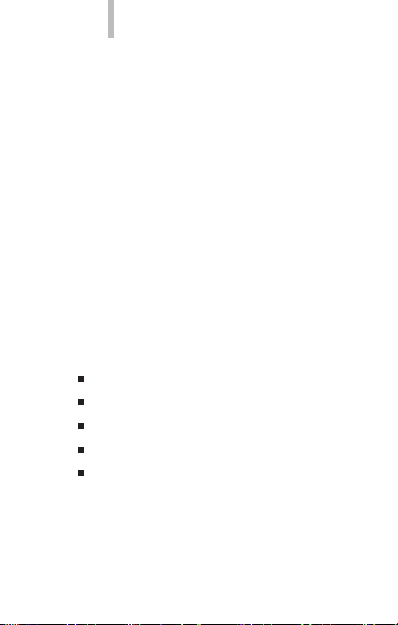
bq Aquaris 5.7
bq Aquaris 5.7
Thank you fo r choosing bq Aquari s 5.7. Before
using your smar tphone, plea se read this Quick
Start Gu ide carefully.
Package contents
Before using your de vice for the rst time, please
check the c ontents of the packag e. If any of the
items below a re missing, contac t the vendor of
the device.
bq Aquaris 5 .7
Micro-U SB to USB cable
Headset
AC/DC Ada pter
Documents
2
ENGLISH
Page 3
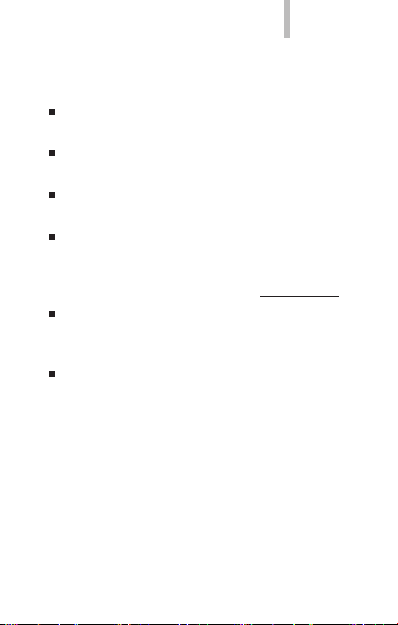
ENGLISH
INSTRUCTIONS
To properly use the device, carefully read this
quick-start guide before using it.
Instructions are based on factory settings of
the device.
Images and screenshots in this guide may not
exactly match those of the nal product.
Parts of the content may not exactly match
the operation of the product owing to
rmware updates of the device. For the latest
version of the user manual, visit www.bq.com.
bq is not liable for any performance problems
or incompatibilities caused by the user’s
editing of the registry.
Part of the content and services accessed
through this device belong to third parties and
are protected by copyright, patent, registered
trademark and/or other intellectual property
laws. bq does not guarantee the content or
the services provided.
bq Aquaris 5.7
3
Page 4
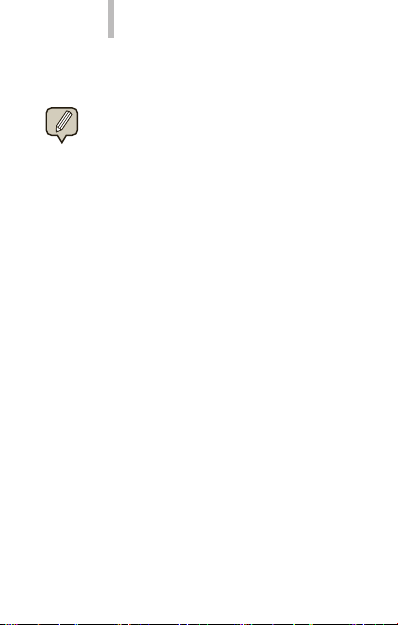
bq Aquaris 5.7
Instructional icons
Alert: importa nt tips and notications
about how to u se your new device.
Next: indic ates the next step in a se quence.
>
Trademarks
bq’s logo is a regis tered trademark of Mun do Reader,
S.L.
AndroidTM is a logo and tra demark registered of
Google In c.
Wi-Fi®, Wi-Fi CERTIFIED an d Wi-Fi logos are registered tradem arks of Wi-Fi Alliance.
Bluetooth® is a registered t rademark of Bluetoo th
SIG, In c.
TM
MicroSD
is a logo and tra demark registere d of SD-3D,
LLC.
Dolby and the double-D symbol are registered
trademarks of Dolby Laboratories. All other
trademarks remain the property of their respective
owners. Copyright 2013 Dolby Laboratories. All rights
reserved.
4
ENGLISH
Page 5
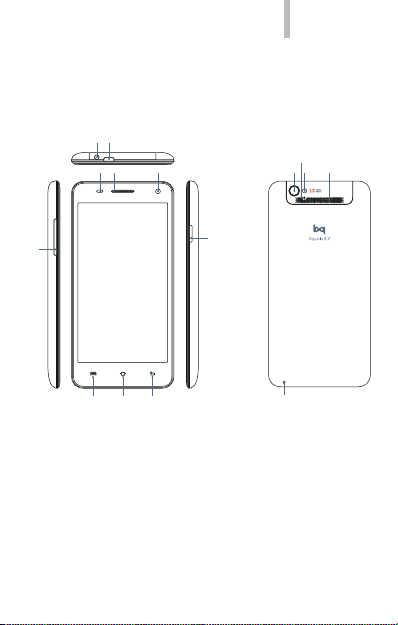
ENGLISH
General v iews of the device
Earphone jack
Micro-USB port
LED Rear camera
Receiver
Front camera
bq Aquaris 5.7
Noise suppression
Flash Speaker
Volume
buttons
Menu Home Back
Power
Microphone
5
Page 6
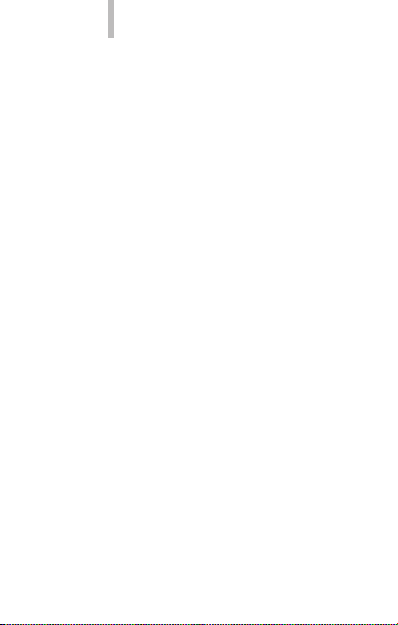
bq Aquaris 5.7
Buttons and ports
ENGLISH
Power Press and hold down this
button to switch on the
device.
Volume buttons These buttons let you adjust
the multimedia volume of
your bq Aquaris 5.7. During
a phone call, they adjust the
receiver volume.
Headphone jack Plug in your headphones or
hands-free kit here.
Micro-USB Connects your bq Aquaris
5.7 to a computer via a
USB cable, enabling you
to transfer les between
the two. Also charges the
battery.
Front camera 5 Mpx camera.
Rear camera 13 Mpx ash camera.
6
Page 7
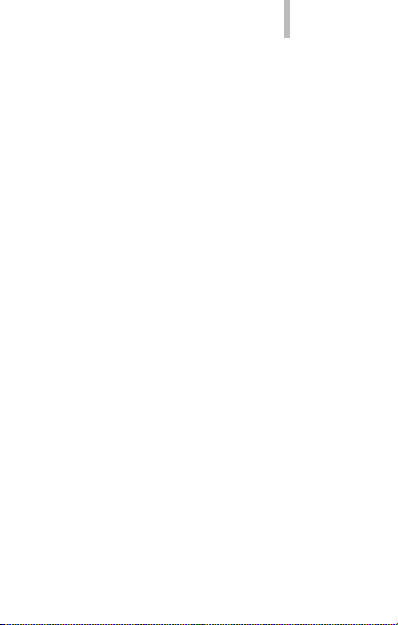
ENGLISH
bq Aquaris 5.7
Microphone Captures and records
sounds and voices.
Touch-screen The capacitive touch-
screen enables you
to perform actions by
touching it directly.
Menu Displays the Option Menu
for the application you are
using.
Home Press this button to go
directly to the Home
Screen.
Back Press this button to go back
to the previous page within
an application.
Speaker Emits audio output when
the headphones are not
connected.
7
Page 8
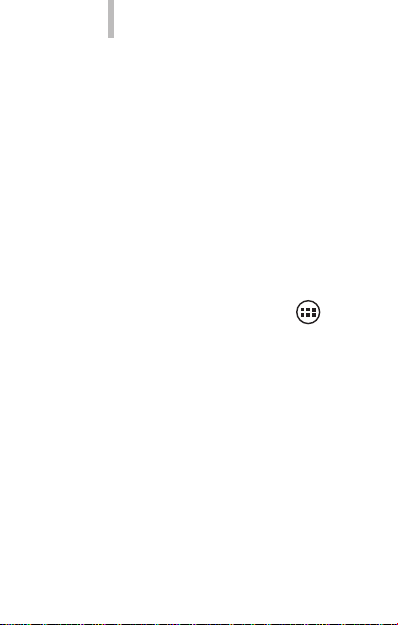
bq Aquaris 5.7
SIM CARD
Installing the SIM card
bq Aquaris 5 .7 is dual SIM device, it has a S IM
card slot an d micro-SIM card slot. To inser t a SIM/
micro-SIM c ard you need to remove the b ack
cover, lift out the ba ttery and place th e card in one
of the SIM/mic ro-SIM slots. Make sure th e device
is switche d off and not conne cted to a PC or other
power sou rce when inserting a S IM/micro-SIM
card or put ting the battery i n place.
To c ongure your SIM c ards, press the icon
and go to Settings > SIM management.
8
ENGLISH
Page 9
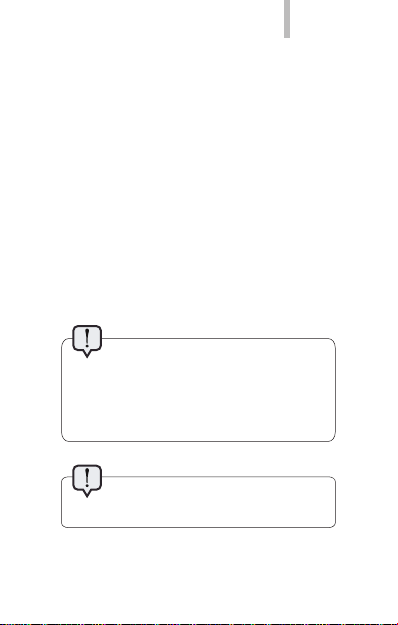
ENGLISH
GETTING STARTED
Battery
The bq Aquaris 5.7 comes with a rechargeable
Li-ion battery. To charge the battery, connect
the AC/DC adaptor to any standard plug socket
and connect the charger cable to the Micro USB
port. The battery also charges when the device
is connected to a computer via the Micro USB
cable.
When the battery is fully charged, the battery
icon will also appear full. Disconnect the cable
from the device and unplug the charger from the
socket.
It is recommended that you charge
the battery fully before using your
Aquaris 5.7 for the rst time. Some
batteries perform better after they have
completed various charge cycles.
Do not take the battery out of the
device while it is charging.
bq Aquaris 5.7
9
Page 10
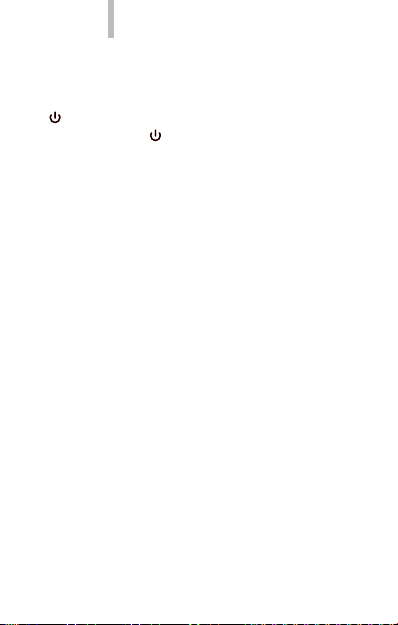
bq Aquaris 5.7
Switching on / off
To switch the device on, press and hold down the
button for a few seconds. To switch it off, press
and hold down until a pop-up menu appears
with the option Power Off.
Operating system
The operating system used by your bq Aquaris
5.7 is Android 4.1 (Jelly Bean).
Transferring les
To transfer les from your smartphone’s internal
memory onto a computer (or vice versa), do the
following:
1. Connect the micro-USB cable to the
corresponding ports on the device and
computer. USB connection symbol will
appear in the bar at the top. Pull the bar
down with your nger and you will see
default mode: Connected as a multimedia
device (MTP). Tap on the text to change the
transfer mode.
10
ENGLISH
Page 11

ENGLISH
2. You can choose between USB mass
storage, Media device (MTP) or Charge
only.
3. Sel ect and copy the les onto your
smartphone, microSDTM card or
computer.
4. Once you have transfer red the les,
safely disco nnect your device f rom the
computer. Do not dis connect the ca ble
while les are bein g transf erred.
To transfer les from your Aquaris 5.7 (and/or
microSDTM card) to a computer running Mac OS,
and vice versa, you will need to download the
free application Android File Transfer and install
it onto your computer. You can nd it at: http://
www.android.com/letransfer/.
You can also transfer les using Bluetooth®.
Back up the content on your device
regularly, to prevent le loss in the event
your device is damaged, lost or stolen.
bq Aquaris 5.7
11
Page 12

bq Aquaris 5.7
Bluetooth® connection
You can exchange les between your smartphone
bq and other Bluetooth® devices:
1. Pull the upper bar down, activate Bluetooth
and open up the Settings Menu by pressing
the .
You can also do this by pressing the icon
and going to Settings > Bluetooth.
2. Make your device discoverable, and
press Search for devices. The system will
automatically show any nearby Bluetoothenabled devices.
3. Press the name of the device you wish to
connect to, in order to initialize the linking
process.
4. After the devices have been synchronized,
you can share les between your Aquaris 5.7
and the Bluetooth® device you have linked
it to.
You can access advanced conguration options
by pressing the Application Menu icon .
12
ENGLISH
®
Page 13

ENGLISH
USING THE SCREEN
Screen lock
By default , your smartpho ne’s screen locks af ter
you switch it o n or if you have not used it for an
extende d period of time.
To adjust the time interval fo r lockin g the scree n,
press the icon and go to Set tings > Display >
Screen tim e out.
To turn the screen of f manually, press the On/
Off button.
You can congure the screen lock function by
going to Setti ngs > Security > Scre en lock.
The scree n rotates automatically f rom portrait
(vertical ) to landscape (horizo ntal) format and
vice versa , depending on the p osition of the
device (and for t hose application s that support
this func tion).
If you wish to stop t he screen from chang ing
orientatio n, press the icon and go to Settings
> Display an d disable the Auto-rotate screen
option.
bq Aquaris 5.7
13
Page 14

bq Aquaris 5.7
Home screen
The Hom e Screen is the main acce ss route to the
tools and ap plications install ed on your bq Aquaris
5.7. From here you can monitor the statu s of
your device , go to websites, open ap plications by
pressing th e corresponding ico ns, access the Main
Menu, etc .
At the top of the s creen is the notication bar, and
at the botto m is the tool bar.
This icon let s you access the app lication
drawer and p rovides access to Applications
and Widgets.
14
ENGLISH
Page 15

ENGLISH
Notications and notices bar
The upper ba r displays noti cations and alert s.
Some of th e icons that can we shown a re: missed
calls, new e -mails, etc.
1. If you pull it down with a nger you will see the
following options:
On the right-hand side you’ll nd the
icon which closes the window and cleans the
notications, followed by the
allows you to create your social prole and set
icon that
up your phone via direct access.
If you have already created your social prole
this will be the rst icon in the list. If you do
not have it yet, you can do it in the option
Contacts > Set my prole.
2. If you pull it down with two ngers you will
see: On the right-hand side you’ll nd th e
quick-access fun ction for Settin gs and the
icon to go to notications and notices.
Bellow, you will n d the settings icons: Airplane
Mode, Battery status, Wi-Fi, Bluetooth, GPS, Data
connection, Data usage, Audio Proles, Brightness,
Timeout and Auto Rotate.
bq Aquaris 5.7
15
Page 16

bq Aquaris 5.7
Status bar
On the upper ba r that stays xe d on the scree n of
the device you can se e the watch , notic ations,
network status, Wi- Fi and data connection ,
among others.
Wi-Fi. This s ymbol appears w hen your
device is conne cted to a Wi-Fi® network. It
also indica tes the strength of t he wireless
signal.
Bat ter y. This indicates how m uch charge is
in the batter y.
Bluetooth. This symbol appears when
your device’s Bluetooth® connection is
activated.
3G Indicates the signal strength for each
SIM. If your data connection is activated,
the following letters will appear next to
this symbol:
G: GPRS data trafc.
3G: 3G connection.
H: HSDPA connection.
16
ENGLISH
Page 17

ENGLISH
Extended Home Screens
The Hom e Screen has an additio nal 4 extended
screens , which you can pers onalize by adding
shortcu ts, application s and other tools. To
navigate thro ugh the Home Scree n and extended
screens , use your nger to slide the screen to the
left or rig ht.
Personalizing the Home screen
You can person alize the Home Screen o r
extende d screens by using your ow n images
as wallpape r, adding icon s or shortcuts to yo ur
favourite app lications, etc.
Change the screen background
To change the wallpap er, long-pr ess (press
and hold d own) the current wallpap er to bring
up a pop-u p menu, where you ca n select the
location o f the image you wish to use. O nce you
have selec ted the image, press Set wallpap er to
conrm.
bq Aquaris 5.7
17
Page 18

bq Aquaris 5.7
Add shortcuts
To add an icon to the Ho me Screen, press t he
icon to acces s the list of applicatio ns, long-press
the icon for t he desired applicati on and drag it to
the desired p osition on the Home S creen.
To delete an icon from th e Home Screen, lo ngpress it an d drag it to the X symbol tha t will appear
on the scre en.
APPLICATIONS
The appli cations drawer gives yo u access to all
the applic ations installed on yo ur Aquaris 5.7.
To open the drawer, press th e icon. To open
an applica tion, press the cor responding icon . To
return to the H ome Screen, pre ss the Home icon
.
Please note, the les/data stored in
the microSDTM card will not be available if
you extract the card from the device.
18
ENGLISH
Page 19

ENGLISH
APPLICATION OF DOLBY SOUND
Press to open the Dolby app and improve
the sound on your device.
You can choose from any of the four pre-set
modes that will appear when you start the app:
Video, Music, Game and Voice.
Each mode has a graphic equaliser that will allow
you to directly adjust the sound levels by swiping
the screen with your ngers. You can also
improve sound quality by choosing one of the
intelligent equalisers: Open, Resonant, Centred
and Custom.
If you adjust any of the modes manually, an icon
will appear next to the name of the mode
and next to the words Graphic Equaliser: Custom.
Pressing on this icon will restore the initial
values and delete any manual ones you have
selected.
The Dolby app and icon will be activated in order
to improve the sound for apps such as Music and
Video Player. You can deactivate it by pressing .
bq Aquaris 5.7
19
Page 20

bq Aquaris 5.7
WI-FI® CONNECTION
To connect to the In ternet, or to use an app lication
that requires this connecti on, you rst need to
connec t the device to the Intern et, one of the op-
tions is through a Wi- Fi network. To do so, follow
the steps b elow:
1. Press th e and go to Settings > Wireless
& Networks > W i-Fi. Turn on Wi-Fi. Th e
device will be gin to search for an available
network.
2. The nam es of the Wi-F i (SSID) networks
found will b e displayed in a list. Scroll
through th e list and press the nam e of the
desired net work to check its se curity level
and signal strength.
3. If the ne twork is secure, ente r the
password a nd press Connect to start th e
connec tion. The Wi-Fi icon will app ear in
the Notic ation Menu and indicate the
signal strength .
20
ENGLISH
Page 21

ENGLISH
GPS
To activate the GPS you must go to the widget
on your Home Screen Menu, by clicking on the
icon. It can also be acce ssed from Settings
> Location access. You must click on the
Access to my location so that the application
you choose to use with the GPS can obtain
the necessary information. Enabling the WI-Fi
& mobile network location GPS improves
performance.
Activate GPS satellites and click on this text to
congure access to data useful for localization:
and A-GPS and G PS EPO assistance can be
activated. These two functions can accele rate
the time when establishing the location and
GPS positioning.
bq Aquaris 5.7
21
Page 22

bq Aquaris 5.7
MAKING CALLS AND SENDING MESSAGES
To make a call:
It allows le exchange b etween your be device and
other Bluetooth® devices:
1. Find the desire d number in your phoneb ook
(if the numb er has already been s tored). If the
number ha s not been stored, p ress the
icon and key in th e number.
If you have two SIM card s in your smart-
phone, y ou can choose whic h of them you
wish to call from .
2. To end the call, pre ss the .
To send a message:
1. Pres s the icon and wri te your message.
You can also attach les.
2. Sel ect the contac t from your phoneb ook, or
enter the ph one number manuall y.
3. Sel ect the SIM card yo u wish to send the
message f rom, and press Send.
You can access the adva nced conguration optio ns
for both fu nctions by pressing t he Application Me nu
icon .
22
ENGLISH
Page 23

ENGLISH
ANNEX A: SAFETY PRECAUTIONS
To use the device safely, please observe the
following safety precautions:
Do not use damaged power cords or
connectors or loose sockets.
Do not touch the power cord with wet
hands or pull on the cord to disconnect the
charger.
Do not fold or damage the power cord.
Do not use the device while charging or
touch it with wet hands.
Do not strike or drop the charger or battery.
Do not charge the battery with chargers
that have not been approved by the
manufacturer.
Do not use the device during a lightning
storm.
Do not handle damaged or leaky Li-ion
batteries.
Handle and dispose batteries and chargers
with precaution.
Do not use the device near a pacemaker: if
possible, avoid using the device at a distance
of less than 15 cm from the pacemaker, as
the device may interfere with it.
bq Aquaris 5.7
23
Page 24

bq Aquaris 5.7
Do not use the device in a hospital or near
medical equipment which is vulnerable to
interference caused by radiofrequency.
If you use medical equipment, contact the
manufacturer to ensure that the equipment
is protected from radiofrequency. If you use
a hearing aid, contact the manufacturer for
further information on radio interference.
In potentially explosive environments, turn
off the device instead of removing the battery.
Observe all rules, instructions and warning
signs in potentially explosive environments.
Do not use the device in fuel loading areas
(service stations) or near fuels or chemicals in
explosive areas.
Do not store or carry ammable liquids, gases
or explosive materials in the same compartment
as the device, its parts or accessories.
Turn off the device when on board a plane.
Electronic devices in a motor vehicle may
behave in a wrong way due to the device’s
radiofrequency.
24
ENGLISH
Page 25

ENGLISH
Using the phone while driving. Some
car manufacturers prohibit the use
of mobile phones in their cars, unless
they are equipped with a hands-free kit
and an external aerial. Check with the
dealership where you acquired your vehicle
whether your mobile phone or hands-free
Bluetooth® kit will interfere with the car’s
electronic systems. Always focus all your
attention on driving and respect the local
laws and regulations that restrict the use of
wireless devices while at the wheel.
Functions based on location/GPS. Some
products include functions based on
location/GPS. The location that determines
the level of functionality is provided “as
is” and “to all effects”. Mundo Reader, S.L.,
does not make any claims nor guarantee in
any way the accuracy of the information
regarding location.
When the device is utilizing location-based
information, interruptions or failures may
occur and there is increased dependence
on network availability. Bear in mind that
functionality may be reduced or impeded
in certain environments, such as inside or
near to buildings. Use the GPS function with
care, to ensure you are not distracted while
driving.
bq Aquaris 5.7
25
Page 26

bq Aquaris 5.7
Emergency calls. We cannot guarantee the
ability to make emergency calls under all
conditions. Never rely solely on mobile phones
to make an emergency call. With certain mobile
networks and network services, with certain
phone functions activated or in certain areas, it
is not possible to make emergency calls.
Antennas. The use of antenna devices that are not
specically recommended by Mundo Reader, S.L.,
may damage the phone, impair its performance
and generate SAR levels that are above the
established limits. Do not cover the antenna
with your hand, as this may affect call quality and
battery levels and may reduce talk and standby
time.
Airplane Mode. Use of the Bluetooth® and
WLAN functions (if they are available on the
device) are prohibited on board airplanes and
in other areas where radio transmissions are
not permitted. In these environments, please
request authorization before activating the
Bluetooth® and WLAN functions, even when the
phone is in Airplane Mode.
Prolonged exposure to high volumes of sound
may cause permanent damage to hearing. We
recommend that you do not use headphones
while cycling, running or travelling through
areas with a high level of trafc and/or noise.
26
ENGLISH
Page 27

ENGLISH
Warning
This product has to be used with a power
supply that has the following technical
specications:
INPUT: 100-240V ~ 50/60 Hz 0.3A max.
OUTPUT: 5.0V 1.0A
Polarity has to be the same as described in this
picture:
12345
bq Aquaris 5.7
The use of power sources with different
specications may cause damage to
equipment and can compromise the safety of
people and goods.
27
Page 28

bq Aquaris 5.7
Information about exposure to radio waves and SAR
(Specic Absorption Rate)
The design of this mobile phone complies with
applicable safety requirements for exposure to radio
waves. These requirements are based on scientic
guidelines that include safety margins designed to
ensure the safety of all persons, regardless of age
and health.
The radio wave exposure guidelines employ a unit
of measurement known as the Specic Absorption
Rate, or SAR. Tests for SAR are conducted using
standardized methods with the phone transmitting
at its highest certied power level in all used
frequency bands.
The SAR limit recommended by the International
Commission on Non- Ionizing Radiation Protection
(ICNIRP) is 2 W/kg averaged over 10g of tissue.
The highest SAR value for this model is for use at the
ear is 0,387 W/kg (10 g) and when worn on the body
is 0,417 W/kg (10 g).
28
ENGLISH
Page 29

ENGLISH
This device meets RF exposure guidelines
when used either in the normal use position
against the ear or when positioned at least 1.5
cm away from the body. In order to transmit
data les or messages, this device requires a
quality connection to the network. In some
cases, transmission of data les or messages
may be delayed until such a connection is
available. Ensure the above separation distance
instructions are followed until the transmission
is completed.
bq Aquaris 5.7
29
Page 30

bq Aquaris 5.7
Cleaning
Before cleaning the device, turn it off and disconnect
all the system and power cords. Ensure that the
device is completely dry before connecting again
the cords and turning it on. Do not use any cleaning
liquids or sprays directly on the surface of the screen
or the case.
Use a soft, clean and lint-free cloth to remove dust
and dirt from the screen. For ngerprints and stains,
use a cloth with mild cleaning products. Moisten the
cloth with clean water, wring it well and clean the
case to remove any leftover detergent.
30
ENGLISH
Page 31

ENGLISH
ANNEX B: CORRECT DISPOSAL OF THIS PRODUCT
(Electric and electronic device waste).
(Applicable in the European Union and in
European countries with selective waste
collection systems).
This marking o n the product , accessories or
literature indi cates that the produ ct and its
electronic accessories (e.g. charger, headset,
USB cabl e) should not be dispos ed of with other
househ old waste at the end of th eir working life.
To prevent possible ha rm to the environment or
human heal th from uncontrolled wa ste disposal,
easy sepa rate these items from oth er types of
waste and re cycle them respon sibly to promote
the susta inable reuse of material res ources.
Househ old users should con tact either the
retailer wh ere they purchased th is product,
or their local gove rnment ofce, for details of
where and h ow they can take thes e items for
environme ntally safe recycling .
Business u sers should contac t their supplier an d
check the te rms and conditions of t he purchase
contrac t. This product a nd its electron ic
accesso ries should not be mixe d with other
commercial w astes for disposal .
bq Aquaris 5.7
31
Page 32

bq Aquaris 5.7
ANNEX C: DECLARATION OF CONFORMITY
Mundo Reader, S.L.
Pol. Ind. Európolis
Calle Sofía, 10
28232 Las Rozas. Madrid. Spain
Tax number: B85991941
Made in China
Warrants that this product:
bq Aquaris 5.7
Complies with the provisions of Directive 2006/95/
CE on the harmonization of the laws of Member
States relating to Electrical Equipment designed
for use within certain voltage limits and Directive
2004/108/CEE on Electromagnetic Compatibility
complying with the harmonized standards: EN
60950-1:2006 + A11:2009, EN 62311:2008, EN
301 489-1 V 1.8.1, EN 301 489-17 V2.1.1, EN 300
328 V1.7.1, EN 55022: 2006 + A1: 2007, EN 55013:
2001 + A1: 2003 + A2: 2006, EN 61000-3-2: 2006
+ A1: 2009 + A2: 2009, EN 61000-3-3: 2008, EN
55024: 1998 + A1:2001 + A2: 2003, EN 55020:
2007.
Madrid, october 2013.
Alberto Méndez Peydró
CEO
32
ENGLISH
Page 33

