
HP-200P SERIES
UPS’s
HP-206P
HP-210P
HP-215P
6 – 10 – 15 kVA
3 Phase Input – 1 Phase Output
USER MANUAL


CONTENTS
I. GENERAL DESRCIPTION.......................................................................................1
1.1 Introduction........................................................................................................1
1.1.1 Cautions for service personal.................................................................1
1.1.2 Battery cautions......................................................................................1
1.2 HP-200P UPS block diagram.............................................................................1
1.3 Technical Specifications....................................................................................5
II. FRONT PANEL........................................................................................................6
2.1 Introduction .......................................................................................................6
2.2 Front Panel Menu Descriptions..........................................................................6
2.2.1 Main Menu .............................................................................................7
2.2.2 COMMAND Menu items.........................................................................7
2.2.3 MEASURES Menu items........................................................................8
2.2.4 ALARMS Menu items.............................................................................8
2.2.5 USER OPTIONS Menu items.................................................................9
2.2.6 TIME Menu items ..................................................................................10
2.2.7 CALIBRATION Menu items...................................................................10
2.2.8 ADJUST MODE submenu......................................................................10
2.2.9 INFORMATION Menu items...................................................................10
2.3 STATUS Messages...........................................................................................11
2.4 SHUTDOWN MESSAGES ...............................................................................11
2.5 Fault messages and quick troubleshooting........................................................12
III. PARALLEL OPERATION........................................................................................14
3.1 Introduction........................................................................................................14
3.1.1 Redundancy...........................................................................................14
3.1.2 Power Increase ......................................................................................14
3.2 Parallel Operation Mode...................................................................................14
3.2.1 Redundant Parallel Mode.......................................................................15
3.3 Parallel Operation Mode Fault Codes................................................................15
3.4 Parallel System Accessories..............................................................................15
3.5 Effects of the parallel configuration on HP-200P series UPS.............................17
3.6 Taking off the parallel devices from a UPS........................................................17
IV. UPS INSTALLATION...............................................................................................18
4.1 Introduction........................................................................................................18
4.2 Unpacking .........................................................................................................18
4.3 Equipment Positioning.......................................................................................18
4.4 Connecting The UPS Power Cables..................................................................19
4.4.1 Safety Earth ...........................................................................................19
4.4.2 Cable connection procedure...................................................................20
4.4.3 Description of connection terminals of the UPS .....................................20
4.4.4 Battery Installation..................................................................................21
V. OPERATING INSTRUCTIONS.................................................................................22
5.1 First operating and Power ON ...........................................................................22
5.2 Power down.......................................................................................................22
5.3 Switching into maintenance bypass mode.........................................................22
5.4 Switching from maintenance bypass into normal operation................................22

VI. MAINTENANCE ......................................................................................................23
6.1 Scheduled Maintenance....................................................................................23
6.2 Daily checks......................................................................................................23
6.3 Weekly checks...................................................................................................23
6.4 Annual maintenance..........................................................................................24
6.5 UPS Storage and transportation........................................................................24
VII. FAULTS AND TROUBLESHOOTING.....................................................................25
7.1 General procedure for fault checking and troubleshooting.................................25
VIII. UPS’s REMOTE CONTROL CONNECTION .........................................................26
8.1 Using Serial Port................................................................................................26
8.2 Serial port connection cable...............................................................................26
8.3 Remote control/connection with a modem ........................................................26
8.3.1 Hardware Configuration..........................................................................27
8.3.2 Functioning Principle..............................................................................27
8.3.3 Modem programming procedure ...........................................................27
8.3.3.1 Smart Modem (SM) configuration (programming)....................28
8.3.4 Modem connection cables......................................................................28
8.4 UPS Remote monitoring panel connection........................................................28

IMPORTANT SYMBOLS
Symbols used in a UPS are classified as SAFETY and OPERATING categories as shown
below.
Kg
Pb H2 SO4
HIGH VOLTAGE.
WEIGHT.
ISOLATED LEAD
–
ACID BATTERY.
ATTENTION, FOLLOW INSTRUCTIONS BELOW.
READ INSTRUCTION MANUAL.
SAFETY SYMBOLS
OPERATING SYMBOLS


1
ı. GENERAL DESRCIPTION
1.1 Introduction
Messages displayed on the front panel are subject to change depending on the developments in UPSs. But
the Axx codes in front of the alarm messages are always the same. To be informed by the latest
developments in software. Please contact the service center.
1.1.1 Cautions for service personal
High voltage exists inside the UPS. Touching such points is very dangerous and hazardous. Accidental
electric arcs can be very hazardous while working inside the UPS (Only trained personal).
Some electrical components are heavy. If replacement is required please use suitable and helpful apparatus.
Otherwise injuries may occur.
Energy storage devices such as batteries and capacitors are used in the UPS. Before maintenance turn off
the device and wait at least 3 minutes to completely discharge the capacitors. Make sure batteries are
disconnected.
Unfortunate accidents may occur, therefore we advise a second helping service element nearby.
Take of any metal objects such as rings ot bracelets that can make a short circuit.
1.1.2 Battery cautions
Ni Cd batteries are used in the UPS’s. If not so, then the type of the batteries is lead acid. Therefore, use
protecting wear or hand gloves while maintaining batteries. Keep a fire extinguisher nearby the batteries
against any probable fire due to arcs.
Batteries are polluting elements. Therefore, be careful when disposing.
1.2 HP-200P UPS block diagram
Inverter
Rectifier /
Charger
Static Transfer Switch
Maintenance Bypass
3 Phase
AC
Input
1 Phase
AC
Output
Battery
MB
S
F2
F3-F4-F5
F1-F0
Figure 1 Electrical Block Diagram
On-Off
Micro switch
F6

2
Switches
F1-F0
: Battery circuit breaker switch & fuses
F2
: ON – OFF and By Pass switch & fuse
F3-F4-F5
: Rectifier input switch – Input switch & fuse
MBS
: Maintenance By Pass switch.
F6
: Output switch & fuses
• F1-F0 – Battery circuit breaker switch & fuse
Located at the input side of the device. It protects the other side of the system against any faults may occur
on the battery or the device.
• F2 – ON – OFF switch & fuse
F2 is basically a fuse on the bypass input line and it has an integrated micro switch which is used for turning
ON and OFF the UPS. Therefore, F2 will be mentioned as ON – OFF switch.
• F3-F4-F5 – Rectifier input fuse (switch)
These switches connect the line input to the input of the rectifier/charger. All power supplies in the equipment
connected to this switch.
• MBS – Mechanical maintenance bypass switch
There is no fuse on the line of mechanical by pass.
When the UPS is faulty or during the maintenance period this switch is used to connect the load, directly to
the bypass line.
• F6 – Output switch & fuses
This switch connects the output of the UPS to the load. This switch must be turne
d OFF after the
maintenance bypass switch is turned on properly according to its procedure. Maintenance bypass line is
connected to the output of this switch.
General description of UPS parts:
RECTIFIER/CHARGER: The first conversion stage (from AC to DC) uses a 3 phase, 6 pulse, fully controlled
rectifier to convert the incoming mains supply into a regulated DC BUS BAR. The DC BUS BAR produced by
the rectifier provides both battery charging power and power to the inverter section.
BATTERY GROUP: It keeps as an reserve DC power supply, for the inverter in case of mains failure.
Note : To increase the lifetime of the batteries keep them in room temperature (20oC-25 oC).
INVERTER: It is made by utilizing the latest technology of power transistor (IGBT) and pulse width
modulation (PWM). Inverter converts dc bus voltage into (second conversion) an alternative voltage like line
voltage. And provides this voltage and frequency being fixed.
STATIC TRANSFER SWITCH (STATIC BY-PASS): The circuit block annotated contains an electronically
controlled switching circuit, which enables the critical load to be connected either to inverter output or to a bypass power source via the” static by-pass line”.
MECHANIC TRANSFER SWITCH (MAINTENANCE BY-PASS): Manually controlled, ”maintenance by-pass”
supply is also incorporated into the UPS design. Its purpose is to enable the critical load to be powered from
the mains (by-pass) supply while the UPS is shut down for maintenance or troubleshooting.

3
F0-F1
Battery Fuses
F2
ON - OFF Switch
F3-F4-F5
Input Switch
MBS
Maintenance
ByPass Switch
( RS232 / SNMP )
Communication
Select Switch
(optional)
RS232 Communication
Socket (DB9 Female)
Emergency
Stop Switch I/P
F6
Output Switch
Figure
2-1
6 Kva Fuse and Switch Locations
Parallel Port

4
F0-F1
Battery Fuses
F2
ON - OFF Switch
F3-F4-F5
Input Switch
MBS
Maintenance
ByPass Switch
( RS232 / SNMP )
Communication
Select Switch
(optional)
RS232 Communication
Socket (DB9 Female)
Emergency
Stop Switch I/P
F6-F7
Output
Switch & Fuses
Figure
2-2
10-15 Kva Fuse and Switch Locations
Parallel Port

5
1.3 Technical Specifications
MODEL HP-206P HP-210P HP-215P
Output kVA 6 10 15
Output kW 4.2 7 10.5
Output Power Factor 0,7
Parallel Operation Equipment Available
Battery charging temperature compensation Available
Serial Communication RS232 (optional SNMP, RS485 or MODBUS)
INPUT
Input voltage 230/400Vac 3 Phase, N
Voltage tolerance
± 15%
By-Pass voltage 230Vac, N
Input frequency
50 Hz. ± 5%
RFI Level EN 50091
OUTPUT
Nominal output voltage 230Vac, N
Voltage regulation tolerance
±1%
Nominal output frequency 50 Hz.
Output frequency tolerance (Line syncron)
± 1%
Output frequency tolerance (Free running)
± 0,2%
Efficiency 100% Load 88-90 %
Load Crest factor 3:1
Overload
100%-125% load 10 min.
125%-150% load 1 min.
> 150% by-pass
Total Harmonic Distortion (THD) <%3
BATTERY
Type of Batteries Ni Cd
Number of Cells 242
Float charge voltage 340 Vdc
End of discharge voltage 273 Vdc
Battery Charging Current 20A 25A 46A
ENVIRONMENT
Maximum Temperature
0°C - 40°C
Audible noise <60dBA
Weight (approx) 165 Kgs 190 Kgs 200 Kgs
Dimensions (HxWxD) (mm) 1265x545x740
Protection Class IP 32
OTHER
Serial communication RS232 (standard) RS485 (optional)
Alarm contacts Standard
UPS SNMP Adaptor Optional
Remote Monitoring Panel Optional

6
II. FRONT PANEL
WARNING! The messages in this section are applicable for equipments having software version Y11PAR2.
If the version changes, the messages and functions will change as well.
2.1 Introduction
The front panel of UPS, consisting of a 2 lines alphanumeric display, 2 status lamps, plus 4 function keys,
allows the complete monitoring of the UPS status. The mimic flow diagram helps to comprehend the operating
status of the UPS. By using the function keys operator can move on menus and change some parameters.
Figure 3
L1
: If lamp is lit static bypass is active and load is connected to mains voltage
L2
: If lamp is lit inverter supplies the load
There are 4 function keys on front panel these are ENTER, UP, DOWN and (↔↔↔↔).
UP and DOWN keys help moving on menus, (↔↔↔↔) key selects options, ENTER key means the selected option
or menu is valid.
NOTE : During parameter settings, “+” sign will change into “—“ sign if “↔↔↔↔” button is pressed for 3 seconds
and the parameter values will start decreasing.
2.2 Front Panel Menu Descriptions
By using menu buttons on the front panel you can move on main menu functions. You can enter the submenu
of the item seen on the LCD panel (MEASURES, ALARMS, INFORMATION) and navigate within it by using
again ↓↓↓↓, ↑↑↑↑, ↵↵↵↵ (Enter) buttons.
MEASURES submenu
LD% (output load percentage)
OPV (output voltage)
FREQU (output frequency)
IPV (input voltages)
BYP (bypass source voltage)
BATT (battery voltage and current)
...... etc
L1
L2
ENTER
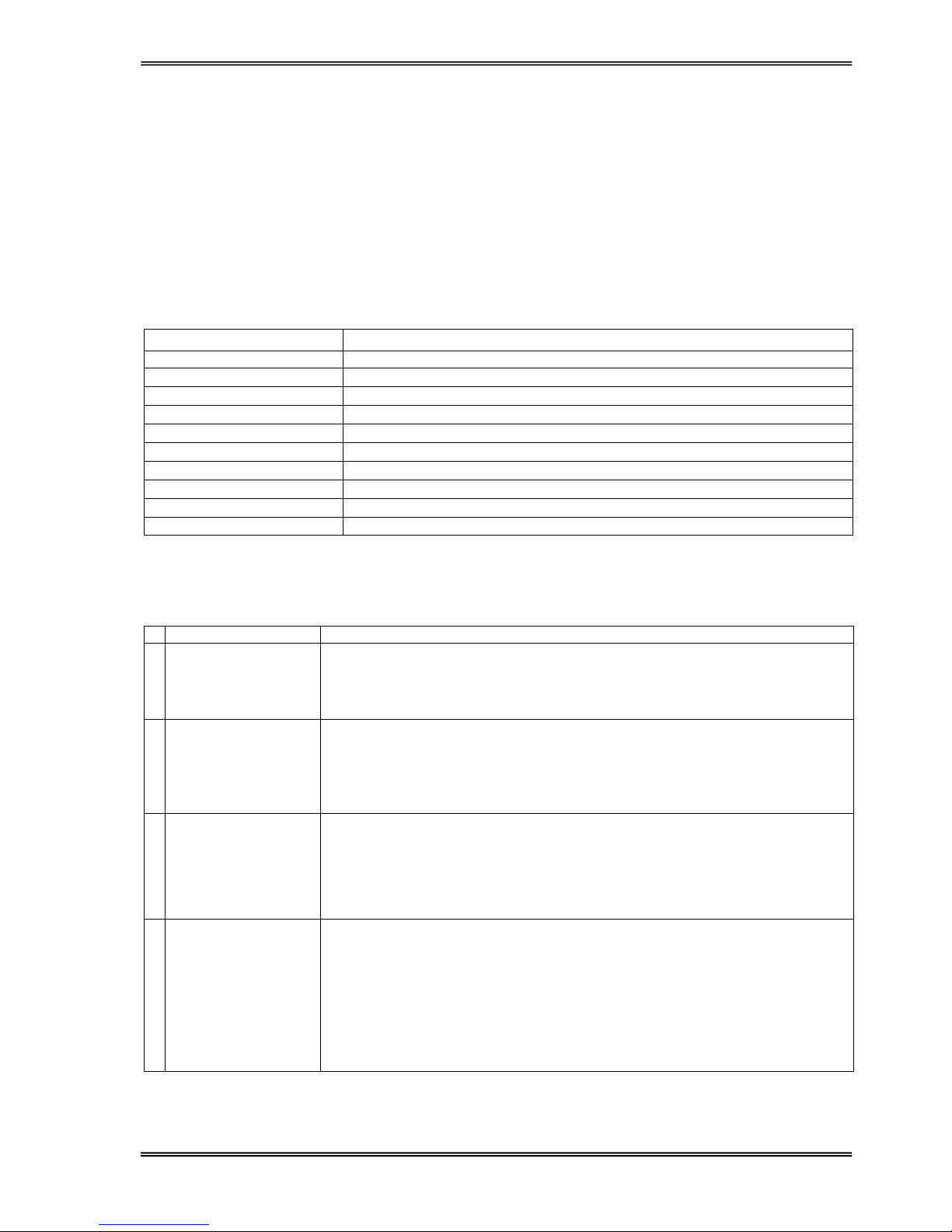
7
SAMPLE menu selection:
If you want to go to MEASURES menu use UP and DOWN keys and find MEASURES MENU, press ENTER
key, now you can move on MEASURES menu subitems by UP and DOWN keys.
At the end of sub menus ENTER (EXIT) message is available and while reading this message, if you press
ENTER key you can go back to MAIN menu.
In ALARMS MENU you can see LOG HISTORY, log events are recorded with event time and date.
PASSWORD Menu is used for service purposes. This menu requires a three digit password and should be
used only by qualified service personnel..
2.2.1 Main Menu
Main menu items are described below, navigation through them can be performed using up and down
buttons.
Main menu items Function
STATUS
The status message which shows the UPS status
COMMAND MENU
→ Enter “go to Command submenu”
MEASURES MENU
→ Enter “go to Measures submenu”
ALARMS MENU
→ Enter “go to Alarms submenu”
USER OPTIONS
→ Enter “go to User Option submenu”
TIME MENU
→ Enter “go to Time submenu”
CALIBRATION MENU
→ Enter “go to Calibration submenu”
ADJUST MENU
→ Enter “go to Adjust submenu”
INFORMATION MENU
→ Enter “go to Information submenu”
Go to STATUS MENU
2.2.2 COMMAND Menu items
This menu is used to give commands to the UPS or perform tests on it.
Submenu item Function
1
SOUND : ON/OFF
(is available)
Used for turning on/off alert sound.
If you press ENTER key the option will change, one press ON, one press OFF.
If the OFF option is selected sound alert is turned off but if a new alarm, UPS
changes the option to ON state.
2 ENTER <BYPASS>
If you press ENTER for 3 seconds, the load is transferred to BYPASS
automatically and the submenu item changes to ENTER <INVERTER> this time.
If you press ENTER for 3 seconds, the load is transferred back to Inverter.
3 ENTER B.TEST>405
If you press enter for 3 seconds battery test starts and lasts for 15 seconds.
If battery test fails A6 BATT FAULT message is shown on panel and this
message stays until you press ENTER key for 3 seconds.
The value on at the right shows the battery voltage during battey test.
Starting time of battery test recorded to log event menu if the test is successful
you can see only BATTERY TEST message on log records..
4 ENTER <BOOST>
If you press ENTER key for 3 seconds boost charge starts. The given time for
boost charge is 10 hours. At the end of this time UPS stops the boost charge.
If the boost charge is active this submenu item changes to STOP BOOST>
005H message the 005H shows that boost charge is going on for 5 hours.
If the number is 10 boost charge stops. If you press ENTER key boost charge
stops immediately.
Boost charge starting and boost charge end times are recorded to log event
menu.
If boost is active UPS beeps each 15 seconds
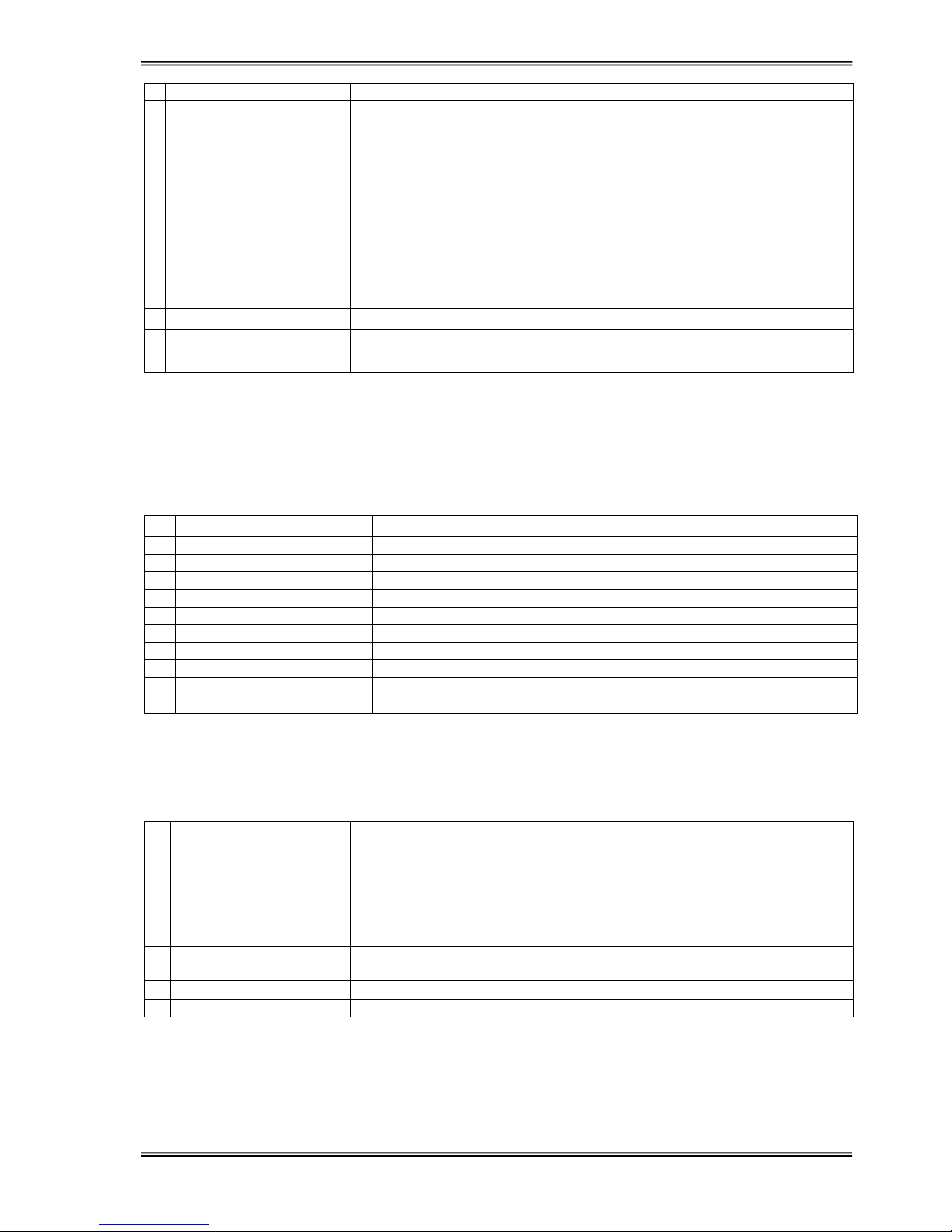
8
Submenu item Function
5 SIMULATION OFF
The purpose of this submenu to check dry contact connections. Normally to
check line failure contact you must turn off mains power. This is not
necessary with this utility. 3 options are available.
SIMULATION OFF simulation mode is off
SIM:LINE FAILURE if you press ENTER key for 3 seconds the line failure
lamp on interface board is turned on.
SIM:LIN.F+BT.LOW if you press enter key for 3 seconds the line failure and
battery low lamps on interface are turned on.
SIM:BYPASS if you press ENTER key for 3 seconds the bypass (aux) lamp
on interface board is turned on.
So you can check dry contact connections
6 ENTER FAULT RESET
Faults reset selection.
7 ENTER EXIT
→ Enter (↵↵↵↵ ) exit from submenu
Goto first submenu item
2.2.3 MEASURES Menu items
All the measurements of the UPS can be monitored via this menu, navigation through the items is performed
using up and down buttons.
Submenu item Function
1 LD%: 060
Output load percentage
2 OP CURR : 011A
Output current
3 OPV: 236
Output voltage
4 IPV: 400 400 400
3 Phase input voltages
5 BATT: 340 V
Battery voltage
6 BYP: 230
By-pass voltage
7 FREQU: 50.0 Hz 50.0 Hz
Input frequency – Output frequency
8 TEMP: 030 c
UPS Internal temperature
9 ENTER EXIT
→ Enter (↵↵↵↵ ) exit from submenu
Goto first submenu item
2.2.4 ALARMS Menu items
The last 64 events can be monitored in this menu.
Submenu item Function
1 UPS STATUS
Alarm status at that instant.
2 000>311201 23:15
Monitoring past alarms:
First 3 digit number indicates the event number, 000 event is the last one.
Date is in ddmmyy and time is in hh:mm format.
On the second line, the alarm events on the first line are listed. Using ↔
button 128 events can be viewed.
3 PARR.ERR.NR : 017
Parallel controller board error (If parallel hardware exists)
If this value is 0 then the parallel is OK
4 ENTER EXIT
→ Enter (↵↵↵↵ ) exit from submenu
Goto first submenu item

9
2.2.5 USER OPTIONS Menu items
From this menu the user selects some important parameters and apply them.
Submenu item Function
1 MODE: ONLINE
4 Operating modes can be selected using up and down buttons.
ONLINE: normal operating mode.
PARALLEL: Symmetric parallel operation mode of 2 UPS’s.
HOT STANDBY: 1 UPS is master and 1 UPS is redundant operating mode.
REDUNDANT: 2 UPS’s redundant operating mode.
→ Press ENTER for 3 seconds to save the selected mode.
2 UPS No : 001
By using PLUS and MINUS keys you can change number 0 to 3.
In parallel operation select different numbers for each UPS. If you select the
same number DUBL UPS NUMBER message tells the fault.
→ press ENTER for 3 seconds and then the selection is valid
3 BYP.PROTECT ON
By using ↔ key you can change on and off options.
ON: if the bypass source is out of tolerance, UPS turns off load power in
case of a fault or overload..
OFF : UPS turn off load power only during bypass moves. If bypass period is
completed UPS continues to supply the load.
→ press ENTER for 3 seconds and then the selection is valid
4 RESTART:ON/OFF
By using ↔ key you can change on and off options.
ON : during mains failure at the and of battery discharge UPS shutdowns
,after mains restored UPS starts again.
(battery trip out is on every time)
OFF: after mains restoration UPS doesn’t start again.
(battery trip out is off)
→ press ENTER for 3 seconds and then the selection is valid
5 REMOTE : ENABLE
By using ↔ key you can change enable and disable options.
Enable : remote battery test, shutdown and bypass functions are enabled
disable : these functions are disabled
→ press ENTER for 3 seconds and then the selection is valid
6
CENTER-EDGE
LANGUAGE
Turkish – English is selected.
7 BOOST TIME
Quick charge period of 1-15 hours is configured. Boost is disabled if 0 is
entered while boost charge.
8 BOOST
Manual – automatic modes are selected using ↔ key. Normal charge mode
operates in manual selection. In automatic mode, if the line is off, at each
time input line voltage is restored the boost charge starts automatically.
9 DIRECT START: ON
ON: UPS at the beginning starts automatically.
OFF: The inverter is in standby.
The inverter starts and the output forms when ENTER is pressed. Until this
moment the load is supplied from the by-pass.
10 XFER MOD: CURRENT
CURRENT: Switches into bypass without delay when the current is zero
DELAY: If the UPS is not synchron , switching into bypass takes place with
15 ms. Delay.
11 RELAY COMMON
12 RL4 COMMON
Alarms: COMMON, RL4, BATT. LOW, OUTPUT HĐGH, OVERLOAD, LĐNE
FAILURE, OVER TEMP., OVER CURRENT, OUTPUT LOW, BATTERY
HĐGH, BATT. FAULT, BY-PASS BAD, BOOST CHARGE, MANUEL BYP,
ROT. PHASE, OUTP. OFF, UPS FAILURE.
RL4 relay can be defined for any desired alarm.
13 RL5 COMMON
Alarms: COMMON, RL4, BATT. LOW, OUTPUT HĐGH, OVERLOAD, LĐNE
FAILURE, OVER TEMP., OVER CURRENT, OUTPUT LOW, BATTERY
HĐGH, BATT. FAULT, BY-PASS BAD, BOOST CHARGE, MANUEL BYP,
ROT. PHASE, OUTP. OFF, UPS FAILURE.
RL5 relay can be defined for any desired alarm.
14 ENTER EXIT
→ Enter (↵↵↵↵ ) exit from submenu
Goto first submenu item

10
2.2.6 TIME Menu items
You can see date and time of RTC (real time clock) on UPS. And you can adjust date and time.
Submenu item Function
1 TIME : 23 :15
time
2 DATE : 11-10-2006
date
3 SET HOURS: 11
(+) and (-) adjust hours (0-23)
4 SET MINS : 38
(+) and (-) adjust minutes (0-59)
5 SET DAY : 21
(+) and (-) adjust day (1-31)
6 SET MONTH : 06
(+) and (-) adjust month(1-12)
7 SET YEAR : 2006
(+) and (-) adjust year (2000-2099)
8 ENTER <UPDATE>
→ Enter update new date and time
9 ENTER EXIT
→ Enter (↵↵↵↵ ) exit from submenu
Goto first submenu item
2.2.7 CALIBRATION Menu items
This menu is used to adjust time and date of the UPS.
Submenu item Function
1
(Password required ) System adjustments.
ENTER EXIT
→ Enter (↵↵↵↵ ) exit from submenu
Goto first submenu item
2.2.8 ADJUST MODE submenu
This menu is used to adjust time and date of the UPS.
Submenu item Function
1
(Password required ) System adjustments.
ENTER EXIT
→ Enter (↵↵↵↵ ) exit from submenu
Goto first submenu item
2.2.9 INFORMATION Menu items
This menu gives information about the UPS
Submenu item Function
1 COMM :OK SYNC :OK
If the UPS is operating syncron to mains SYNC:OK ,if not syncron
SYNC:-If communication is active COMM:OK ,if not active COMM:--
2 POWER: 10000 VA
The maximum power rating of the UPS
3 VERSION : Y11PAR2
Shows the UPS software version
4 SPARE MASTE 006
5 ENTER EXIT
→ Enter (↵↵↵↵ ) exit from submenu
Goto first submenu item

11
2.3 STATUS Messages
This message group simply shows the UPS STATUS at the upper line of LCD PANEL.
RECTIFIER START ! : UPS started the rectifier
ENTER START : Press ENTER to start the UPS.
INVERTER START ! : UPS started the inverter.
MAINT SWITCH ON ! : Maintenance bypass switch is on
STATUS NORMAL ! : UPS is operating.
EMERGENCY STOP ! : External emergency stop signal is applied to UPS.
WAITING SYNC ! : Inverter started waiting for mains synchronization.
STATUS FAULT ! : Fault status
RECTIFIER START :
At start up the UPS controller board checks for input voltage, frequency, battery voltage for starting ,if these
parameters normal, UPS starts.
INVERTER START :
If the inverter stops from any reason, controller board tries to start inverter again, during inverter start this
message appears on first line of LCD PANEL
MAINT SWITCH ON:
Maintenance bypass switch is connected from input to the output of UPS directly .Đf the maintenance bypass
switch is on (1 position) controller stops inverter for accidental short circuits between mains voltage and
inverter output. If the user turn off maintenance switch inverter starts again.
EMERGENCY STOP :
If an external EPO switch is installed to system (connected to interface board), to stop all UPS parts (rectifier,
static bypass ,inverter ,etc….) is possible . After pressing EPO switch all parts of the UPS stops, for restart
turn off S1 (inverter input) switch and turn on again.
FAULT STATUS :
In some cases controller checks events but can not find solutions, in this case controller decide to stop
system, for restart user must turn off S1 (inverter input) switch and turn on again.
2.4 SHUTDOWN MESSAGES :
HP-200P series UPS’s can operate interactive with operating system, you can send commands to UPS from
operating system by using some softwares .UPS takes this commands and produces some messages these
are:
WAITING SHUTDOWN : Shutdown command is performed from operating system and UPS is waiting
for a certain delay for shutdown.
UPS SHUTDOWN : UPS is in shutdown status
WAITING RESTART : UPS is shutdown but it is waiting for a certain delay for restart
PAR.SHUTDOWN : In parallel system the other UPS send shutdown command and UPS is in
shutdown status.
CANCEL SHUTDOWN : Shutdown command is cancelled.
Only operating system or a PC computer can send this commands.
If the shutdown command is performed during line failure UPS shutdowns and is the mains is okay UPS starts
again automatically.

12
2.5 Fault messages and quick troubleshooting
All alarms contained in Y11PAR2 version are listed in the following table.
ALARM POSSIBLE CAUSE
A1 BYPASS FAILURE
Bypass system failure. Bypass elements may be broken.
A2 INVERTER FAILURE
Inverter digital start system is failed. Call the service.
A3 3 OVERTEMP
Overtemperature in UPS repeated 3 times in 30 min.
1) Check for UPS air inlets and outlets for any blocking by dust etc.
2) Fan failure
3) Bad UPS location
4) Check for Overload
A4 OUT FAILURE
UPS output voltage is out of tolerance at 3 times in 30 min. Call the service.
A5 BATT AUT END
Batteries are completely discharge wait for restoration of electric power
input.This message occurs only at line failure
A6 CHARGER FAULT
Rectifier could not produce DC bus voltage.
A7 BATTERY LOW
Battery voltage is low.
1) UPS operation for a long time when line out
2) Charger system failure
A8 OUTPUT HIGH
Inverter output voltage is over than max. tolerated value.
Inverter is stopped
1) Inverter failure
A9 OVERLOAD
UPS loaded over than max. %100 load level.
A10 LINE FAILURE
Line failure.
1) Maybe line out
2) Check 3 input phases.
3) Check UPS input fuses.
A11 HIGH TEMPER
Over temperature. (inverter or rectifier section)
1) Overload for inverter
2) Over temperature
3) Fan failure or dirty air inlets
4) Bad UPS settling. There is not enough ventilation area.
A12 OVERCURRENT
Inverter output system failure
1) Internal overcurrent
2) Short circuit.
3) UPS failure. Call the service.
A13 OUTPUT LOW
Inverter output voltage is below the min tolerated value.
Inverter is stopped.
A14 BATTERY HIGH
Battery voltage is over than max. tolerated value.
If the mains is off the tolerance when switching into bypass. The UPS turns
off the output voltage and waits until the inverter starts again to prevent the
load.
A16 BYP INPUT BAD
During transfer to bypass, Voltage or frequency value of bypass source is
incorrect and the UPS turns off the load power.
During normal (inverter) operation some times you can see this message.
During bypass if the bypass protection option is on, and if the bypass
source is out of tolerance UPS turns off the static bypass for load
protection.
A19 REPLACE BATT
Battery test aborted. And batteries are not OKAY
UPS gives beep sound within 15 sec
You can clear this message by pressing 3 seconds to ENTER key
1) Rectifier fault
2) Damaged battery cells
3) POOR battery connections
A20 BOOST CHARGE
Boost charge is active for 10 hours. At the end of this time UPS stops the
boost charge.
UPS gives beep sound every 15 sec

13
ALARM POSSIBLE CAUSE
A21 ROTATE PHASE
UPS input phases sequence is not correct
1) Turn off the UPS and rotate phase sequence
2) Turn on UPS again
A22 OUTPUT OFF
Output OFF alarm
- Output switch may be off.
- A fault may be in the output. Check the output components.
A23 MODE FAILURE
In parallel operation the slave device tries to operate as the same mode as
the master device, If the modes are different this message will appear.
Change the mode of the slave UPS from USER OPTION MENU. Press
ENTER button for 3 seconds after mode selection, then restart the UPS.
A24 P.FAILURE 10
RS485 failure
A25 PAR. PSP FAIL
Power supply error in parallel controller board.
A26 4 CABLE FAIL
Master-Slave digital cable connection error.
A27 P.FAILURE 13
Parallel controller board failure, online UPS found in parallel system.
A28 PLUG IN DIG.
Digital connection cable plug in failure
A31 DUBL UPS NUMBER
Parallel UPS numbers are same change one of them
A40 CANT FIND PR
Parallel mode is selected but main controller could not find parallel control
board.
Select ONLINE mode from SETTING MENU.
Turn off the ups and turn on again.
A41 P.BAL.FAILURE
In parallel operation current sharing is not okay
A42 BATTERY TEST
Performing battery test
A43 P.SYNC.FAIL
In parallel system SLAVE UPS is not synchronized to MASTER UPS
1) Wait for 10 seconds the UPS will be restart
A48 STATIC BYPS.
Load is transferred statically to bypass
A50 EMERGE.STOP
Emergency stop button is pressed.
A51 MAINT SW.ON
Maintenance bypass switch is open. (optional)
A53 CHECK +6V
Check +6V on them main controller board.
A54 CHECK DC1
Battery voltage is below the lower limit.
A55 PDLY FAIL
Parallel delay fault
A59 REF FAILURE
2.5 V ADC reference voltage on MPB211 main controller board exceeds
predefined tolerances.

14
III. PARALLEL OPERATION
3.1 Introduction
Two of HP-200P UPS can be used in parallel mode, the purpose of parallel use:
• Redundancy
• Power increment purpose.
3.1.1 Redundancy
Even if UPS designs are perfect sometimes some failures are possible. Also the lifetime of batteries and
some parts are limited. In such a case, the second UPS installed on the system will be working on.
3.1.2 Power Increase
Some load systems always develop and the power need increases, the cheapest solution is to install one
more UPS to the system.
3.2 Parallel Operation Mode
NOTE: Parallel control board and some accessories are not installed in a standard HP-200P series UPS, but
parallel operation option is available for these models.
User can select parallel operation mode as an option according to purpose. If parallel control board is installed
in your UPS, you can select operation mode from SETTINGS MENU. In this chapter you can find parallel
operation mode information.
The general diagram of parallel connection is shown below:
Figure 3-1 Parallel connected UPS’s
MB1
SB1
UPS1
CB1
AC/DC -1
BATT.1
INVERTER 1
SB2 CB2
MB2
SB3
UPS2
CB3
AC/DC -2
BATT.2
INVERTER 2
SB4 CB4
OUTPUT
LINE
S1
S2
S3
S4
S1
S2
S3
S4

15
3.2.1 Redundant Parallel Mode
At this mode if one of the UPS’s fails the other UPS continues to supply the load.
Assume that UPS1 on figure 3-1 is failed, SB1 and SB2 static switches will turn off and the UPS 1 is isolated
from load. The SB4 static switch of the UPS 2 will stay in conducted position and it continues to supply the
load.
If UPS 1 is okay after a delay this UPS will join the system.
If two UPS’s are in failure SB1 and SB3 static switches will turn on and load is transferred to bypass
This is a 3 level redundancy UPS1+UPS2, UPS2, mains
Current sharing is active in this mode.
In this mode the power of load must be lower than 1 UPS power.
3.3 Parallel Operation Mode Fault Codes
A23 MODE FAILURE
The modes of the two UPS’s are different, change the modes.
The SLAVE UPS always requires to be in the same mode with MASTER UPS.
Change the mode of SLAVE UPS to be the same as the MASTER’s mode.
Do not forget to press ENTER key.
Turn off the SLAVE UPS and then turn on.
A24 P.FAILURE 10
RS485 failure between parallel UPS’s.
A25 PAR. PSP. FAIL
Parallel board failure.
A26 4 CABLE FAIL
Parallel digital cable failure.
A27 P.FAILURE 13
Another ON-LINE UPS exists.
A28 PLUG IN DIG
Socket unplugged,
A31 DUBL UPS NR.
The same UPS number is selected for SLAVE UPS, you must assign different
UPS numbers to each one in parallel systems.
Go to SETTINGS menu and change the UPS number.
Do not forget to press ENTER key.
Turn off the SLAVE UPS and then turn on.
A40 CANT FIND PR
Parallel mode was selected from the front panel but the main controller couldn’t
find parallel control board.
Select ONLINE mode from SETTINGS menu (ENTER key for 3 Sec.)
Turn off then on.
A41 P.BAL.FAILURE
Current sharing failed in parallel operation.
A43 P.SYNC.FAIL
In parallel system SLAVE UPS is not synchronized to MASTER UPS
3.4 Parallel System Accessories
At standard HP-200P series there is no installed parallel components but they can install. For parallel
operation the following parts are necessary:
• Parallel control board
• Digital connection cable (PCC04)
• Parallel interface board
During order, the customer should give information about any options and accessories, to factory.
IMPORTANT NOTE: Parallel system installation is much more complex from stand-alone UPS installation, it
needs qualified service personnel.
You have to keep 2 m distance between two UPS’s for service purposes.
Add 20% tolerance to power cable sizes, fuses and circuit breakers in parallel connection.
In figure 3-2, the connections of 2 parallel UPS’s and load distribution panel are shown.

16
AC INPUT
AC OUTPUT
ANALOG / DIGITAL
CABLES
Neutral
Ground
AC INPUT
DISTRIBUTION
BOARD
Battery
Input
Battery
Input
AC INPUT
LOAD
UPS 1
UPS 2
AC OUTPUT
DISTRIBUTION
BOARD
Figure 3-2 Parallel UPS Connection.
NOTE : OUTPUT CONNECTIONS MUST BE OF EXACTLY THE SAME LENGTH.
CAUTION :
During operation do not turn off CB1 or CB2, first turn off the UPS output switch then
turn off the CB1 or CB2.

17
3.5 Effects of the parallel configuration on HP-200P series UPS
If the parallel card is installed on a HP-200P series UPS some calibrations of the UPS will be changed. ( e.g.:
output voltage and symmetry adjustment)
Do not select ONLINE mode if the UPS is parallel configured, please select REDUNDANT MODE, in this
case, if digital PARALLEL communication connector is not connected the UPS, it gives A28I PLUG IN DIG.
Alarm. To cancel this alarm some modifications must be done. These are:
1) If digital parallel communication (PCC04) cable is given connect this cable to the parallel digital
communication plug and select REDUNDANT mode.
2) If digital parallel communication cable is not given connect pin 15 and pin 16 to each other on this
plug and select REDUNDANT mode.
3) Take off parallel configuration and work at ONLINE mode.
NOTE: The above condition occurs when a parallel UPS operates alone in ONLINE mode.
HP-200P series requires only a parallel control board to operate in parallel mode.
3.6 Taking off the parallel devices from a UPS
1) Shift to the ON – LINE mode.
2) Switch off the UPS (all switches must be in 0 position)
3) Remove the parallel connection cable.
4) Remove the connection between CN3 on MPB211 main controller board and CN7 on PARA22-R1 parallel
controller board.
5) Remove the source cable from PARA22 parallel controller board (CN8 – CN9).
6) Turn on the UPS.
NOTE : The output voltage of the UPS will be changed if the parallel board is disconnected from main board
please re adjust the output voltages of the inverter
In this status the main controller board controls all functions of the UPS.
NOTE: After take off the parallel ports from UPS for stand alone online operation you must connect
maintenance switch and manual bypass switch to the VCS3P board.
CN6 pin 2-4 maintenance bypass switch
CN6 pin 3-4 manual bypass switch
UNPLUG CN2 from PARA22 board, plug to VCS3P CN6.
IN ONLINE MODE OUTPUT SWITCH IS NOT CONNECTED.

18
IV. UPS INSTALLATION
4.1 Introduction
WARNING!!!
• Do not apply electrical power to the UPS equipment before the arrival of authorized service personnel.
• The UPS equipment should be installed by a qualified service personnel.
• The connection of the batteries and the maintenance should be done by the qualified service personnel.
• Do not make short- circuit to the batteries poles. Because of the high short-circuit current, it has the danger
of electrical shock or burn.
• Eye protection should be worn to prevent injury from accidental electrical arcs. Remove rings, watches and
all metal objects. Only use tools with insulated handles. Wear rubber gloves.
This chapter contains location installation information of the UPS and the batteries. All the establishments
have their own specialties and needs. So in this part the installation procedure is not being explain step by
step. Instead general procedure and the applications are explained for the technical personnel.
4.2 Unpacking
The UPS is packed and enclosed in a structural cardboard carton to protect it from damage.
1) Inspect for damage that may have occurred during the shipment If any damage is noted, call the shipper
immediately and retain the shipping carton and the UPS.
2) Carefully open the carton and take the UPS out.
3) Retain the carton and packing material for future use.
Unit package contents:
1) A user manual and Guarantee certificate.
2) Battery cabinet and/or shelf (Optional)
3) Battery connection cables.
4) Battery Circuit Breaker (Optional)
4.3 Equipment Positioning
1) The equipment’s installation place must be an easy serving place.
2) Install the UPS in a protected area with adequate air flow and free of excessive dust.
3) You must therefore allow for a minimum gap of 250 mm behind the unit to allow adequate air flow
4) Select a suitable place (temperature is between 0°C and 40°C) and the relative humidity (%90 max)
5) It is recommended to air-conditioned the room (24°C)
6) Temperature is a major factor in determining the battery life and capacity. Battery manufacturers
quote figures for an operating temperature of 20°C. On a normal installation the battery temperature
is maintained between 15°C and 25°C. Keep batteries away from main heat sources or main air inlets
etc.
7) In case of an operating the UPS in a dusty place, clean the air with a suitable air filtration system.
8) Keep out of your equipment from the explosive and flammable items.
9) Avoid direct sunlight, rain, and high humidity.
WARNING!!! Check the capacity of the forklift if it is available for lifting.
DO NOT MOVE THE BATTERY CABINET WHILE THE BATTERIES ARE INSTALLED.
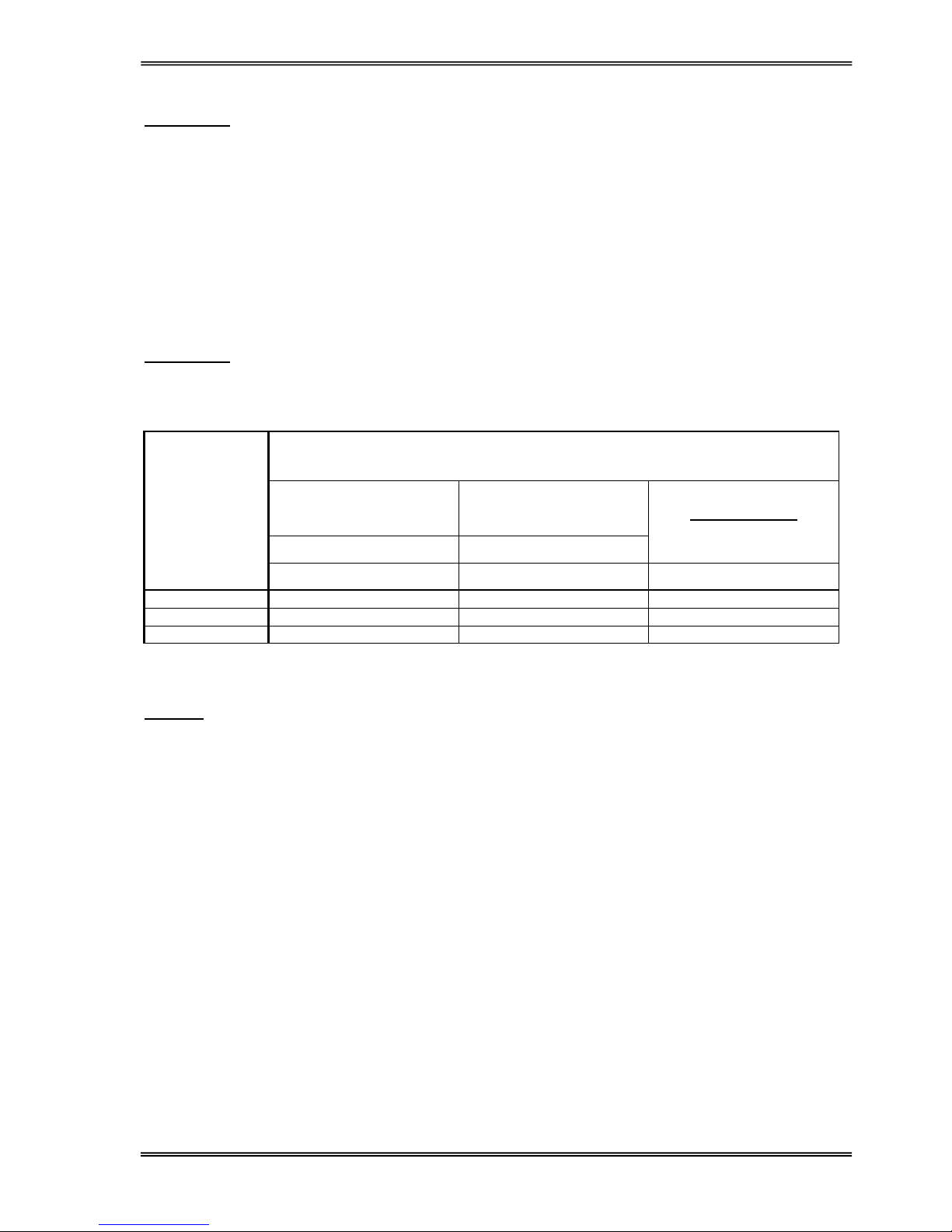
19
4.4 Connecting The UPS Power Cables
WARNING!!! A separate line should be used to supply the UPS AC input. Never use the same line to supply
another electrical devices. Do not use any additional cable to increase the length of the UPS’s
input cable. It is advised to use an MCCB suitable for the input current on the UPS’s input line.
The connection of the electrical panel should be supplied by a grounded outlet.
Otherwise, the UPS and the load connected to the output will be left ungrounded. The
grounding system must be controlled, and must be strengthen if required. Potential difference
between ground and neutral must be less than 3V AC.
Descriptions of the UPS input output cable connection terminals are shown in figure 4-1, 4-2, 5-1 and 5-2.
Plugs connected to the UPS must be different from regular plugs. Advised input line cable and fuse types are
given in the table below.
WARNING!!! This series of UPSs are A class. These devices can interfere with other equipment. In these
cases the use must take additional precautions.
NOMINAL CURRENT : Amperes / Recommended cable cross-section (mm2)
Input line
Full capacity recharge
Bypass/output
At full load
400V 230V
Battery Current
At min. battery voltage
UPS Power
(kVA)
A / mm2 A / mm2 A / mm2
6 30A / 10 26A / 10 17A / 16
10 41A / 16 43 / 16 26A / 16
15 50A / 16 65A / 25 40A / 25
NOTES: The neutral conductor should be sized for 1,5 times the output/bypass phase current. The Earth
conductor should be sized at 2 times the output/bypass conductor (this is dependent on the
fault rating, cable lengths, type of protection etc.) These recommendations are for guideline
purposes only and are superceded by local regulations and codes of practice.
4.4.1 Safety Earth
The safety earth cable must be connected to the earth BUS BAR and bonded to each cabinets in the system
and also the earthing and neutral bonding arrangements must be in accordance with the local laws.
ATTENTION!!! Failure to follow adequate earthing procedures can result in electric shock hazard to
personnel, or the risk of fire.

20
4.4.2 Cable connection procedure
WARNING!!! All connections of the UPS must be done by a qualified service personal.
After positioning the UPS, the cables must be connected as described below:
1. Verify all switches of the UPS in “0” position.
2. Connect the AC input coming from the mains distribution panel to the input terminals in correct phase
sequence.
WARNING!!! Make sure phase order is correct.
If there is any incorrect connection in the phase sequence, the UPS will not run. In this case the
phase sequence must be corrected.
If A21 ROTATE PHASE, message appears on the LCD panel, change the phase sequence.
3. Connect the output of the UPS to the load distribution panel.
4. Connect the battery group, refer to battery installation section.
WARNING: DO NOT TURN ON THE BATTERY FUSES (F1-F0) BEFORE STARTING THE UPS
5. Connect the copper earth bus, which is under the safety earth and the cables power connection.
Note: The earth and the neutral connections must be in accordance to the local Rules.
4.4.3 Description of connection terminals of the UPS :
6 kVA
Figure 4-1 Standard connection
Figure 4-2 Split (external) by-pass source connection
To be removed part
To be removed part

21
10-15 kVA
Figure 5-1 Standard connection
Figure 5-2 Split (external) by-pass source connection
For Split bypass,
a. Remove the connection between K2, K3 and K4, K5 as shown in figure 7 and 9.
b. Connect the phase and neutral from by-pass source to K2 and K4 terminals.
c. Connect 3 phase input power cable to U1-V1-W1 terminals.
4.4.4 Battery Installation
WARNING!!! Becareful while connecting batteries.
ATTENTION!!! Remove the battery fuse before making the connection of the battery circuit breaker box
during the battery installation.
The batteries associated with the UPS equipment are usually contained in a purpose-built battery cabinet,
which sits alongside the main UPS equipment. Sealed, maintenance-free batteries are normally used in this
type of installations.
Where battery racks are used, they should be sited and assembled in accordance with the battery
manufacturer’s recommendations. In general, batteries require a well-ventilated, clean and dry environment at
reasonable temperatures to obtain efficient battery operation.
In general a minimum space of 10 mm must be left on all vertical sides of the battery block. A minimum
clearance of 20 mm should be allowed between the cell surface and any walls. A clearance of minimum150
mm should be allowed between the top of the cells and the underside of the shelf above (this is necessary for
monitoring and servicing the cells). All metal racks and cabinets must be earthed. All live cell connections
must be shrouded.
1. Unpack each battery and check its terminal voltage. If any battery has terminal voltage less than 10,5 V it
must be charged before continuing.
2. Please check the battery connecting hardware.
3. Please locate suitable number of batteries at each rack.
4. Start locating the batteries from top to the bottom on the racks.
5. Becarefull about the connection between the racks and polarities.
To be removed part
To be removed part

22
6. After interconneting the batteries, connect the (+) and (-) poles to the battery input terminals on the UPS.
Be careful to connect the batteries correctly and do not turn on (F1-F0) before checking all connections
and turn F1-F0 on only after starting the UPS.
V. OPERATING INSTRUCTIONS
5.1 First operating and Power ON :
1. Battery switch must be off. (“0” position)
2. MBS (Maintenance by-pass) switch must be in “0” position.
3. F3-F4-F5 switches must be in “1” position.
4. Turn F6 (Output) switch into “1” position.
5. Turn F2 (ON – OFF) switch into “1” position. (The front panel will run)
WARNING: Energy will form at the output through the static by-pass.
RECTIF START message will appear on the front panel.
6. When START message appears on the front panel, turn F! battery switch into “1” position.
7. Press enter button in the front panel, INVERTER START message will appear.
After a few seconds the bypass LED (red) will turn off and the UPS LED (green) will turn on.
The UPS is ready when “STATUS NORMAL/ONLINE MODE” message appears on the front panel.
5.2 Power down:
1. Turn F6 output switch into “0” position.
2. Turn F1-F0 battery fuses into “0” position.
3. Turn F2 (ON – OFF) switch into “0” position.
4. Trun F3-F4-F5 switches into “0
” position.
5.3 Switching into maintenance bypass mode
1. Press down button until COMMAND MENU appears, then press enter. Press down button until ENTER
(BY-PASS) message appears, Again press enter button. The UPS will switch into by-pass mode.
“MANUAL BYPASS” and “A52 MANU:BYPASS” messages will appear on the screen.
2. Remove the lock of MBS (Maintenance bypass) switch and turn it into “1” position.
3. Immediately turn off F0-F1-F2-F3-F4-F5-F6 switches.
5.4 Switching from maintenance bypass into normal operation:
1. Turn F3-F4-F5 switches into “1”position.
2. Turn F6 (Output) switch into “1” position.
3. Turn F2 (ON – OFF) switch into “1” position.
4. After static by –pass LED lights, turn MBS switch into “0” position, and lock it.
5. Turn F1-F0 battery fuses into “1” position when (ENTER) START message appears on the screen.
6. Press enter button, “INVERTER START” message will appear. After a few seconds by-pass LED (red) will
turn off and the UPS LED (green) will turn on.
“STATUS NORMAL/ONLINE MODE” message will appear when the UPS is ready, loss on the load.
NOTE: Switching between maintenance by-pass and UPS will not cause any power unless the mains line is
off.

23
VI. MAINTENANCE
WARNING!!! DO NOT OPEN the cover of the UPS because there is no part that can be maintained by the
user. DO NOT TOUCH battery leads. There is high voltage even if the UPS is off. Therefore no
one should open the cover of the UPS except the service personal. Otherwise, serious injuries
may occur.
6.1 Scheduled Maintenance
Some semiconductor devices inside the UPS do not require any maintenance. Only cooling fans are moving
parts. If the environment is clean and cool enough, the planed maintenance program will be at minimum level.
Even though, periodic check and maintenance based on a well prepared documents (a good guide) will
increase the performance of the UPS and prevent some small faults (errors) to become unhandlable ones.
The equipment was designed to require little amount of maintenance numbers. The user should do
the following instructions.
6.2 Daily checks
Check the UPS everyday and becareful about the following:
1. Check the operator control panel. Verify that all LEDs and parameter measurements are normal and there
is no alarm message on the indicator panel.
2. Check if the device is overheated.
3. Check the cooling fans’ rotations.
4. Check if there is any change in the equipments noise level .
5.
Check if there is any stoppage on the ventilation path. If so, clean the dust using a vacuum cleane.
6. Make sure that there is nothing placed on the UPS.
6.3 Weekly checks
1. Record the results on the indicator panel.
2. Measure and record voltages on each phase.
3. Measure and record currents on the output of the UPS.
4. Check batteris’ status by performing a manual battery test. Use a dry humid gland to clean the cover of
the UPS.
Record the observations if possible. Check if there is any difference with the previous records (observations).
If the last recorded values are significantly differ from previous records, please check If the load has been
changed, and if so please record the type, size, and position of this load. These information will be very
valuable in helping the service personal in determining any probable errors.
If there is a significant change in the parameter values without any reason please immediately call the
qualified service personal.

24
6.4 Annual maintenance
To get reliable and efficient performance from the UPS, please call the qualified service personal once a year.
6.5 UPS Storage and transportation
1- Check the batteries charge by performing manual battery test before storage. If the charge is not enough
then charge the batteries at least for 12 hours.
2- Qualified service personal should disconnect the connections.
3- Batteries should be charged every six months during storage period.
4- Keep the UPS and batteries in dry and cool place.
UPS ideal storage temp.: 0 0C ~ 40 0C max.
Battery ideal storage temp.: 10 0C ~ 35 0C max.
5- The UPS must be placed on a suitable palette for transportation purposes.

25
VII. FAULTS AND TROUBLESHOOTING
7.1 General procedure for fault checking and troubleshooting
UPS contains complicated electronic control circuits. In order to locate any fault occurring circuits, an
advanced knowledge about the circuitry and its operation principles must be known. The aim of this section is
to give the knowledge required at the first intervention.
There is no practical way to locate any possible fault. Most of the faults do not occur as a performance
decrement. Generally, the UPS operates normally or switches into by-pass mode. But in order to determine
any change in load or the system the parameters must be recorded regularly as mentioned previously.
Generally, the output voltage can deviate %2 from the predefined values. If values differ more than this
percentage then reasons must be investigated.
The following general structure must be systematically followed while trying to indicate the error:
Fault determination: First step is to record the messages, indicator panel LEDs, operating parameter
values and last status of switches. This must be done before attempting to press
any button.
Fixing interventions: After recording all indications, check the meaning of the fault and alarm messages
using “The operator control indicator panel”. If anything related, follow the related
procedure.
Reporting the fault: Service personal must clearly report the work done. Hence, if any other error
occurs there will be enough information to fix it.

26
VIII. UPS’s REMOTE CONTROL CONNECTION
Following external connections are available at HP-200P series
• Communication By serial port connection
• Dry contact (interface board) connection
8.1 Using Serial Port
A standart Serial communication port is installed to all HP-200P series UPS, by using this port user can take
all information about UPS. All measured parameters, alarms can monitor by this port. This port is interactive
and some commands for UPS is available these commands are listed below.
• Switch to BYPASS
• Switch to INVERTER
• SOUND on/off
• Adjust UPS time and date
• Start SIMULATION mode
• Quick BATTERY TEST
• BATTERY TEST until battery low alarm
• CANCEL battery test
• Turn off UPS output voltage immediately (SHUTDOWN)
• Turn off UPS output voltage after delay (WAITING SHUTDOWN)
• Turn off UPS output voltage (SHUTDOWN) and turn on UPS output voltage (WAITING RESTART)
• CANCEL SHUTDOWN
• RENAME UPS
Special softwares are required to use the serial port. Some of the commands above are special functions.
These can be used only with TMON software.
8.2 Serial port connection cable
RS485 cables connections are as follows:
UPS Side Panel Side
9 Tx 2 Rx
7 Gnd 5 Gnd
6 Rx 3 Tx
8.3 Remote control/connection with a modem
The UPS connects to a phone line using its RS232 port and a modem. The operator connects to the UPS by
a computer containing TMON program and a modem. By this way a modem can be monitored using a
telephone line.

27
8.3.1 Hardware Configuration
All needs for modem connection is as follows:
• PC with modem
• WINDOWS 98
• Available UPS control software
• DUMP modem which is connected to UPS
The UPS, has AT command set to switch the DUMP modem into auto – answer mode. To perform this
process go to COMMAND MENU and then goto ENTER:MODEM INIT subitem and press enter button for 3
seconds after installing the hardware. A short warning beep will be heard after pressing the button. Modem’s
RX and TX LEDs will start operating. Then, the modem will be configured to answer incoming calls. To test
this, call the phone number connected to the modem and hear modem’s voice.
8.3.2 Functioning Principle
The remote operator, by means of a PC and a modem device and using the remote connection function of the
control software, calls the UPS through the number to which this is connected.
The dumb modem device, connected to the UPS, will answer the call and convert the data coming from UPS
serial on the telephone line. This way all measures and controls allowed by the RS232 serial port can be
carried out.
8.3.3 Modem programming procedure
Smart modem (SM) is the one connected to PC, and (DUMB) DM is the one connected to the UPS. Standard
Hayes AT programming language is the suitable language for modems. In applications a modem which uses
AT command set must be selected.
The NULL modem connected to the UPS by connecting to a PC should be programmed, Connect the null
modem to the PC’s modem using a standard modem connection cable, then run Hyperterminal program and
send AT commend group to the modem, the AT command set used in configuration is given in the following
table:
AT Command Description
ATS0=1 Modem will auto-answer after one ring.
AT&K0 Flow control disable in some modem models (Check for equivalents in other types)
AT&D0 DTR signal usage.
AT&Y0 Load 0th setting values at the modem start.
Speed
configuration
string
Look for speed configuration table (Below)
AT&W0 Save the values in table as 0th setting.
Different modem models can use different command sets. Below communication speed configuration of some
modem models are given. Select the one suitable for your mode, if your modem’s model is not listed then try
each command one by one. If your modem supports the command you will receive <OK> answer from the
NULL modem in the hyperterminal, otherwise you will get <ERROR>
Speed configuration table
Modem model Speed configuration string
US ROBOTICS sportster voice AT&N3
APACHE AE56SP-R ATN0S37=6
BOCAMODEM V.32 BIS ATN0S37=6

28
The configuration flow in Hyperteminal will be as follows:
ATS0=1 <enter>
OK answer from the modem
AT&K0 <enter>
OK answer from the modem
AT&D0 <enter>
OK answer from the modem
AT&Y0 <enter>
OK answer from the modem
AT&N3 <enter> (US ROBOTICS ICIN)
OK answer from the modem
AT&W0 <enter>
OK answer from the modem
8.3.3.1 Smart Modem (SM) configuration (programming)
Smart modem will configure itself from the program when using TMON.
The default settings are as follows:
B0 E1 F1 M1 Q0 V1 X3
BAUD = 2400 PARITY = N WORDLEN = 8
DIAL = PULSE (TONE which can be programmed)
&A3 &B1 &C1 &D0 &H1 &I0 &K1 &M4
&N0 &R2 &S0 &T5 &Y1
This configuration is done by TMON program.
8.3.4 Modem connection cables
A standard modem connection cable is used to connect SM to a PC. This cable is required if an external
modem is used, but instead if an internal modem is used then no need for this cable.
The connection cable between the UPS and DM must as follows:
UPS DB9 Pin
MODEM
DB25 Male
6 3
7 7
9 2
8.4 UPS Remote monitoring panel connection
Remote monitori
ng panel is used to monitor the UPS from 400m distance. This panel is installed to
control/monitor room. If the distance is less than 25m then RS232 cable is used, and RS485 for larger
distances. Additional adaptor is required for RS485.
The remote monitoring panel transfers the data to the user from the UPS. The remote monitoring panel
requires 230Vac 50Hz AC voltage to operate, and it is better to use the output of the ups as a power supply.

29


AGKK6933 12/2007
