Page 1
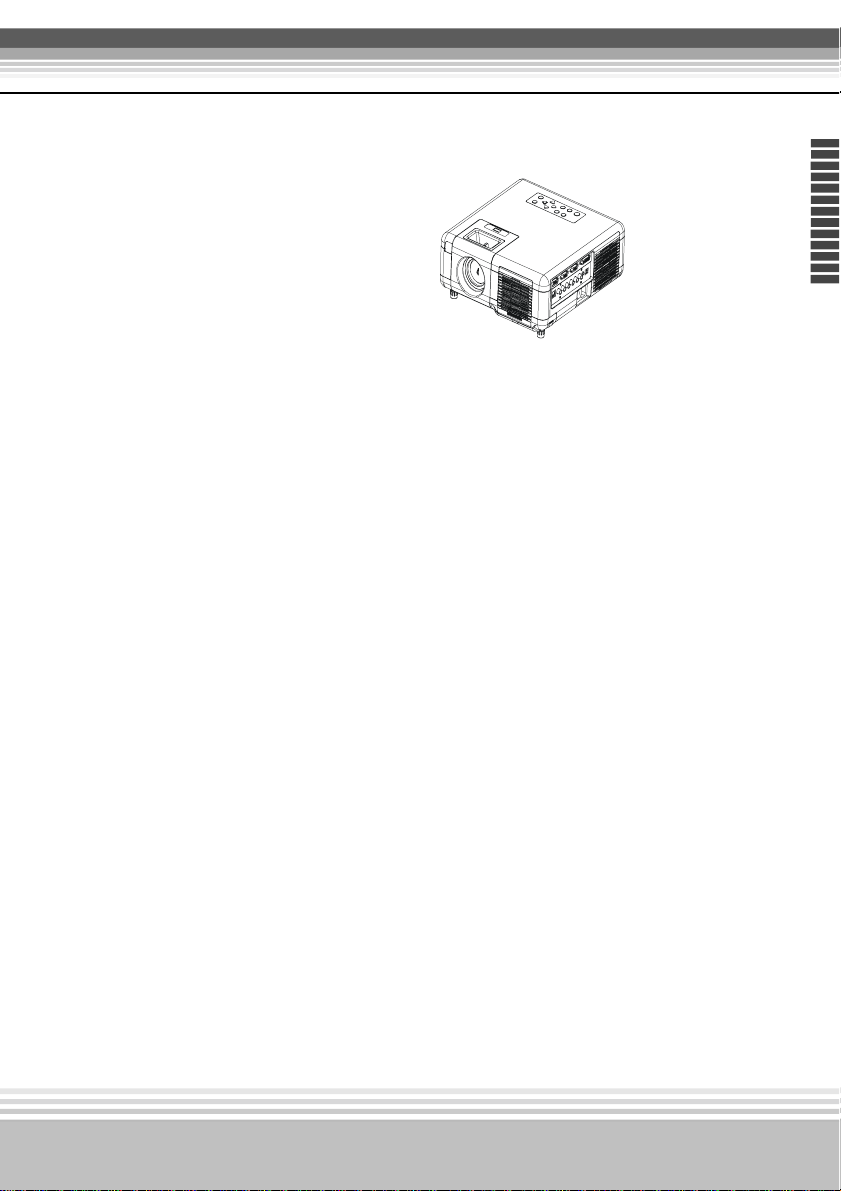
Multimedia LCD Projector
Multimedia LCD Projector
About User's manual
Projector Feature
Thank you for purchasing the LCD projector.
Please read this user’s manual thoroughly to
ensure correct usage of the projector and its
features. After reading, store this instruction
manual in a safe place for future reference.
1. Business/ Home theater projector.
2. Support P-scan / 3:2 pull down
3. Intelligent controlling fan system.
4.Two way keystone function, horizontal & vertical.
5.Auto ceiling function.
6.Still function, digital zoom
7.Slim type remote control.
h
s
i
l
g
n
E
The content of this manual is subject to change without period notice.
All rights reserved.
Issue of edition 0102.25_04
1
Page 2
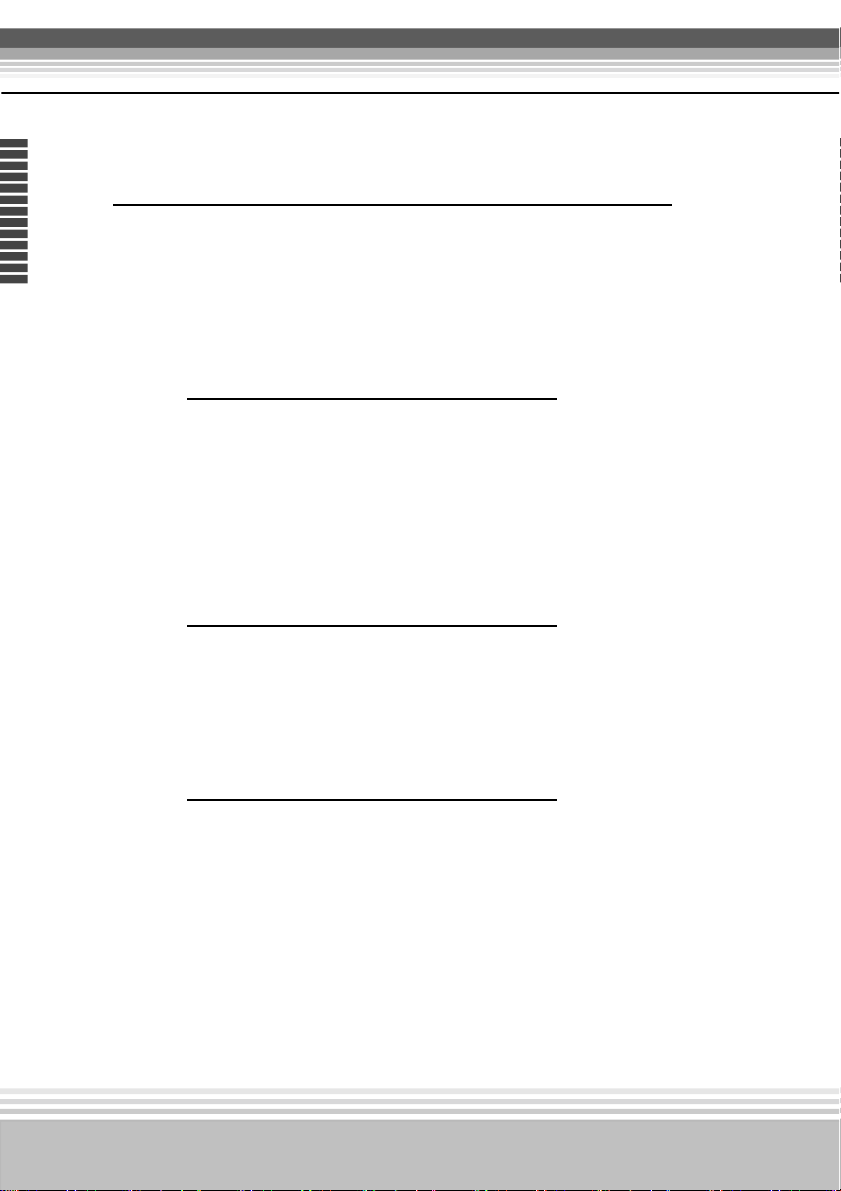
Multimedia LCD Projector
E
n
g
l
i
s
h
Table of Contents
‧ Safety Instructions............................................
‧ Checking the Package Content........................
‧ Before Use
Names and Function of Each Part
Main Unit...................................................
Keypad Control .........................................
Rear View / IO Board ...............................
Bottom View..............................................
Remote Control..........................................
Inserting the batteries.......................................
Installation
Setting Up the Projector.............................
Screen Size and Projection Distance...........
Adjusting the Image position.....................
Moving the Projector................................
.. 04
.. 10
.
..12
...14
...16
.. 18
.. 19
.. 20
.. 23
.. 25
.. 26
.. 27
How to connect
Desktop PC................................................
Laptop PC...................................................
DVI-I port....................................................
USB Mouse................................................
Video..........................................................
2
.. 28
.. 29
.. 30
.. 31
.. 32
Page 3
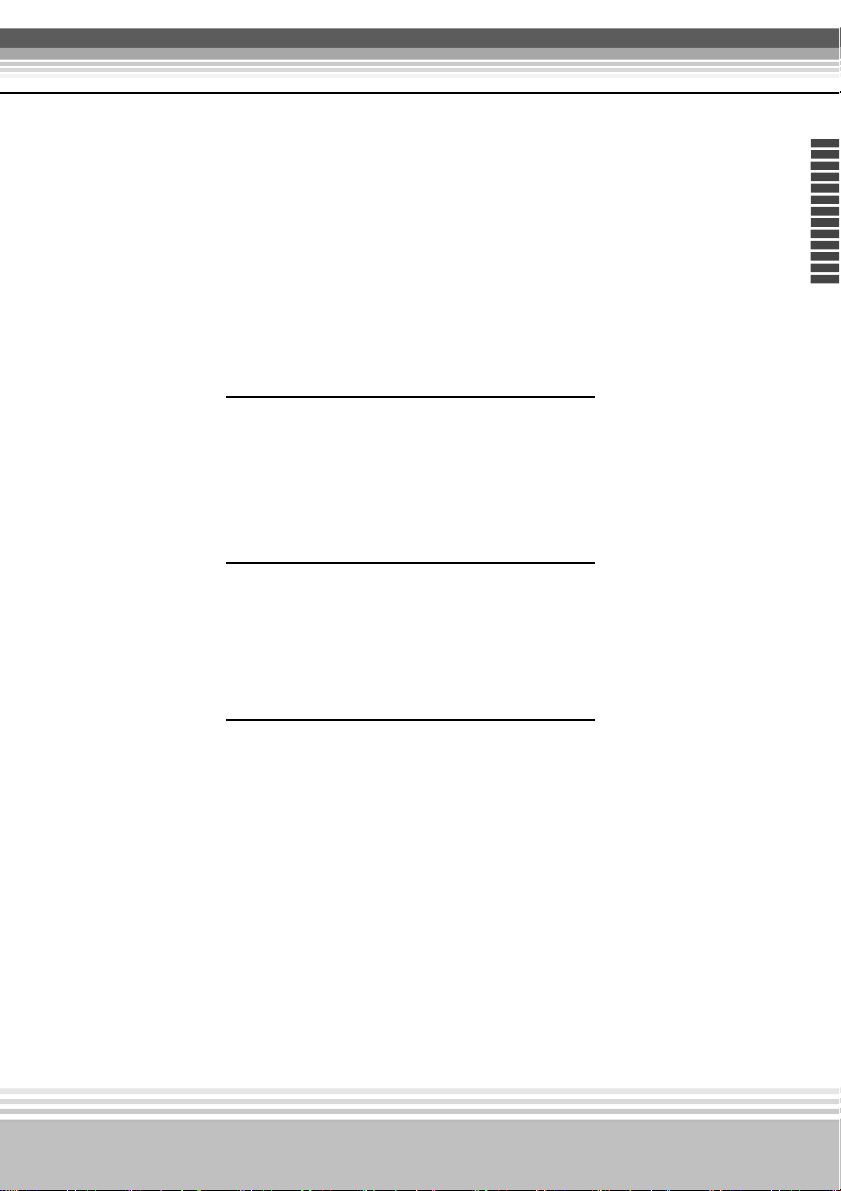
Basic Operation
Turning on the Projector..............................
Adjusting the screen image.........................
Turning off the power.................................
Function of Menu(OSD)
Multimedia LCD Projector
..34
..36
..37
h
s
i
l
g
n
E
Keypad operating........................................
Computer mode..........................................
Video Mode................................................
Maintenance and Troubleshooting
Cleaning the Projector................................
Cleaning the Lens.........................................
Cleaning the Air filter..................................
Lamp Replacement.....................................
Indicator...........................................................
List of Monitor Displays Modes..........................
‧
Specification..........................................................
‧
.. 38
.. 39
.. 46
.. 52
.. 52
.. 53
.. 54
.. 55
.. 56
.. 57
3
Page 4
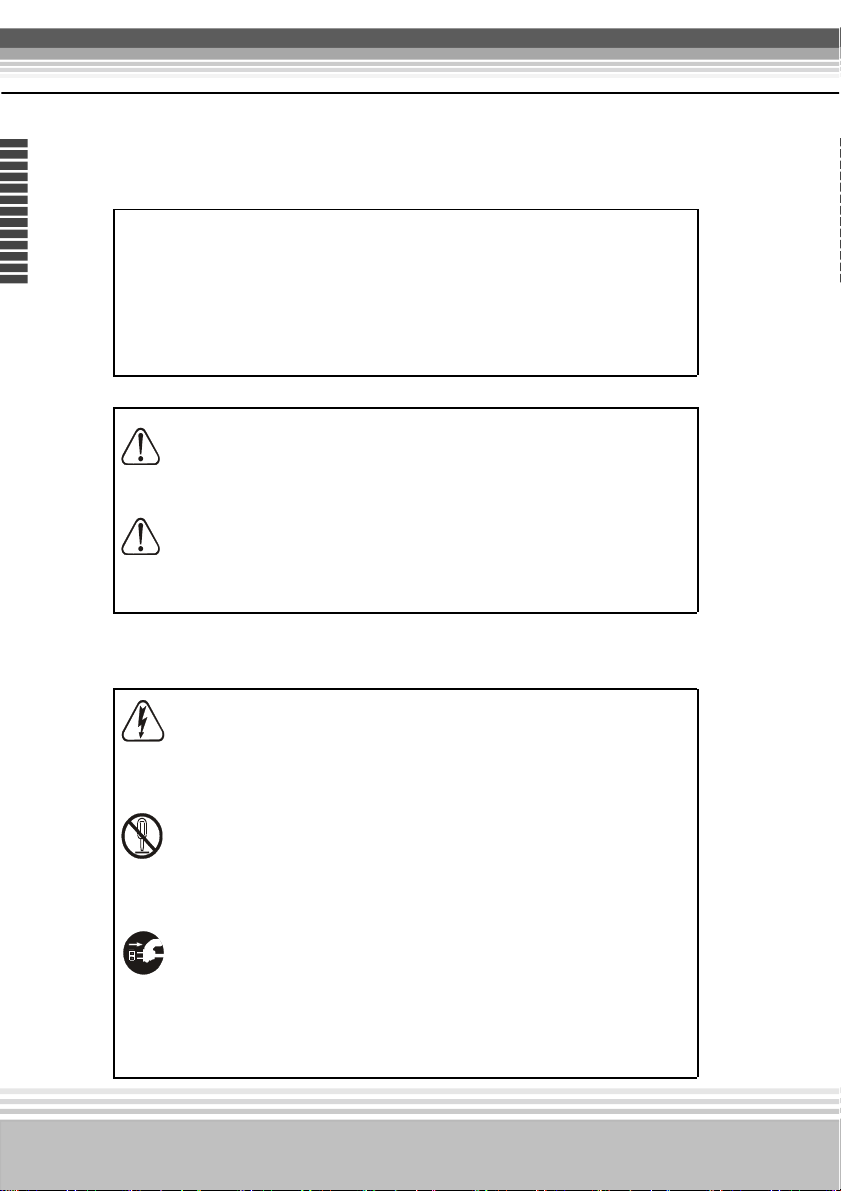
Multimedia LCD Projector
E
n
g
l
i
s
h
About the symbols
Various symbols are used in this instruction manual and on the
product itself to ensure correct usage, to prevent danger to the
users and others, and to prevent property damage. The meanings
of these symbols are described below. It is important that you
read these descriptions thoroughly and fully understand the contents.
Warni ng
This symbol indicates information that, if ignored, could
possibly result in personal injury or even death.
Caution
This symbol indicates information that, if ignored, could
result possibly in personal injury or physical damage.
Typical Symbols
This symbol indicates an additional warning (including cautions).
An illustration is provided to clarify the contents (for example:the
illustration to the left indicates danger of electrical shock)
This symbol indicates a prohibited action. The contents will be
clearly indicated in an illustration or description near the symbol (for
example: the symbol to the left indicates that disassembly is prohibited).
This symbol indicates a compulsory action. The contents will be
clearly indicated in an illustration or description near the symbol (for
example:the symbol to the left shows that the power plug should be
disconnected from the power outlet).
4
Page 5
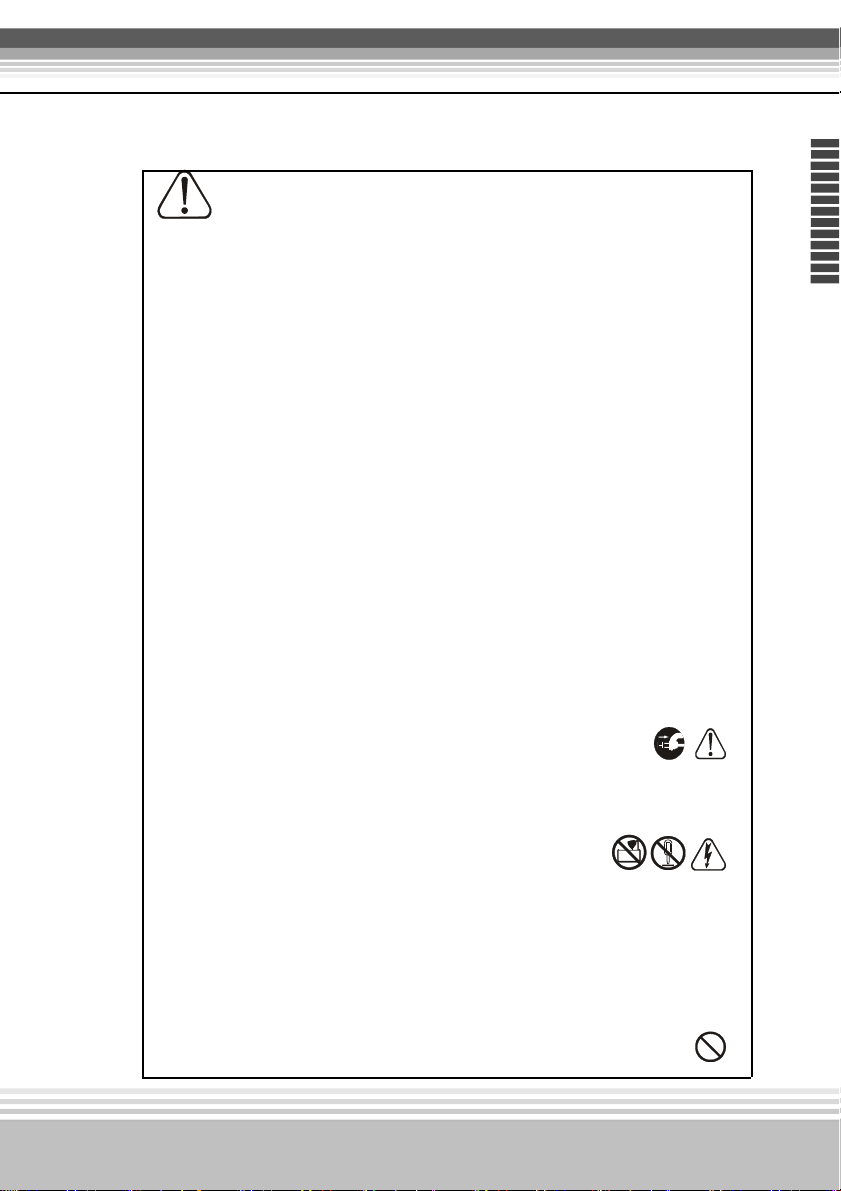
Multimedia LCD Projector
Warning
! If a problem should occur.
• If smoke or a strange odors arise, continued use could result in fire or electrical shock. In
such case, immediately turn off the power switch and then disconnect the power plug from
the power outlet. After making sure that the smoke or odor has stopped, contact your dealer
for repairs. Never attempt to make repairs yourself because this is dangerous.
• Do not use this projector if there is no image or sound, or if the sound is distorted. Continued
use could result in fire or electrical shock.In such case, immediately turn off the power switch;
disconnect the power plug from the power outlet and contact your dealer.
• If water enter the inside of this projector, immediately turn off the power switch, disconnect
the power plug from the power outlet and contact your dealer
! Do not install on an unstable surface.
• Do not install this projector on an unstable surface such as a wobbly stand or incline
because this could result in the projector falling and causing injury.
! Do not open the cabinet.
• Never open the cabinet.There is high voltage inside which can cause electrical shock.
Contact your dealer for internal inspection, adjustment and repair.
! Do not modify.
• Do not modify this projector because this could result in fire or electrical shock.
! Do not use in the bathroom.
• Do not use this projector in the bathroom because this could result in fire or
electrical shock.
h
s
i
l
g
n
E
! Do not insert objects into the projector.
*Do not insert metal objects through the ventilation openings, etc., of this projector or
drop such objects inside because this could result in fire or electrical shock.
* If a foreign object enter this projector, immediately turn off the power switch,
disconnect the power plug from the power outlet and contact your dealer.
*Continued use could result in fire or electrical shock. Use special caution in
households where children are present.
5
Page 6
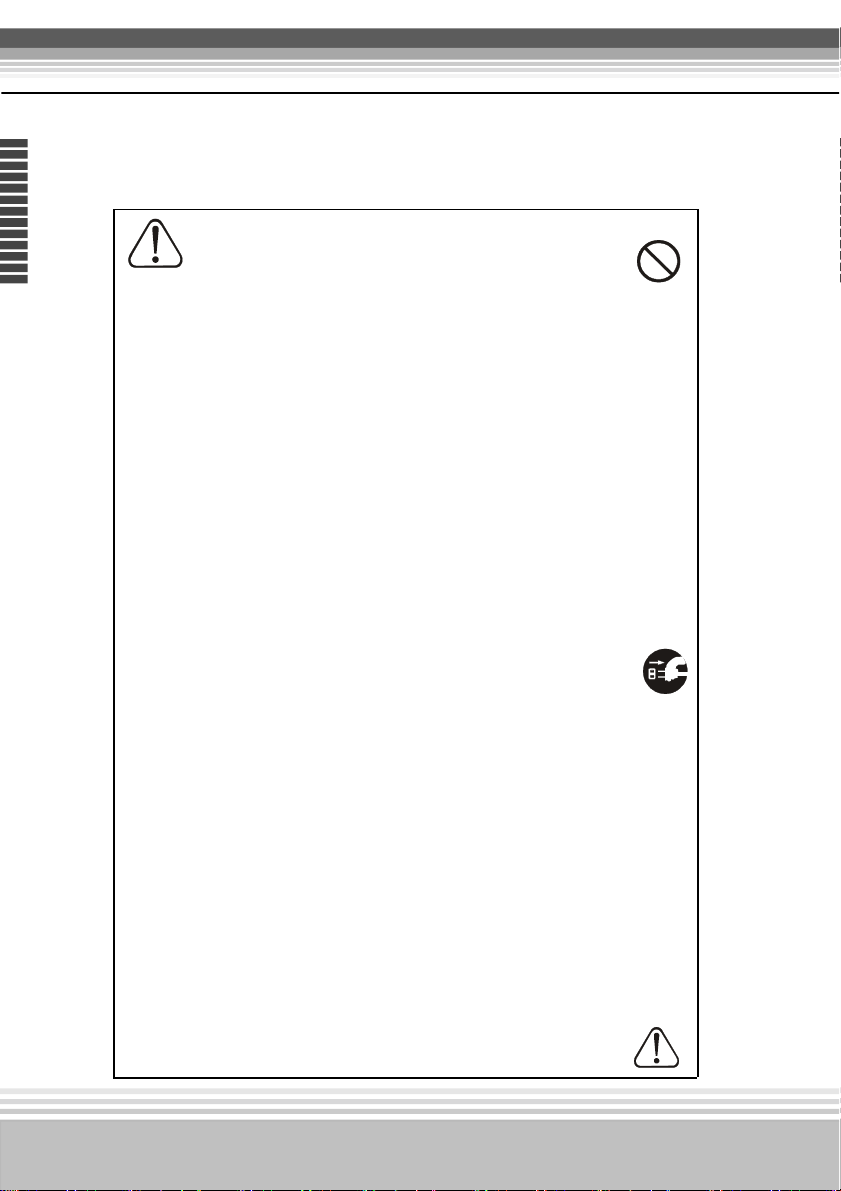
Multimedia LCD Projector
E
n
g
l
i
s
h
! Do not look through the lens when the lamp is on.
Never look through the lens when the lamp is on. The powerful
light could adversely affect vision. Use special caution in
households where children are present.
! Avoid shock or impact on the projector.
• If the projector fall, resulting in damage to the cabinet,
immediately turn off the power switch, disconnect the power
plug from the power outlet and contact your dealer.
• Continued use could result in fire or electrical shock.
! Do not place this projector in a container containing liquid.
Do not place flower vases, flowerpots, cups, cosmetics,
liquids such as water, etc., on top of this projector.
Warnning
! Do not use any power cable except those supplied with
the projector.
• The use of any other power cable could result in fire or electrical
shock.
! Do not shine the laser beam onto yourself or other
• The laser pointer function of projector remote control emits class II
laser beam. Do not look directly into the laser beam outlet or direct
the laser beam at other people. Vision can be impaired if the laser
beam enters the eyes. Especially pay attention if children are
present.
! High temperatures are generated when the lamp is lit; so do
not place objects in front of the lens.
6
Page 7
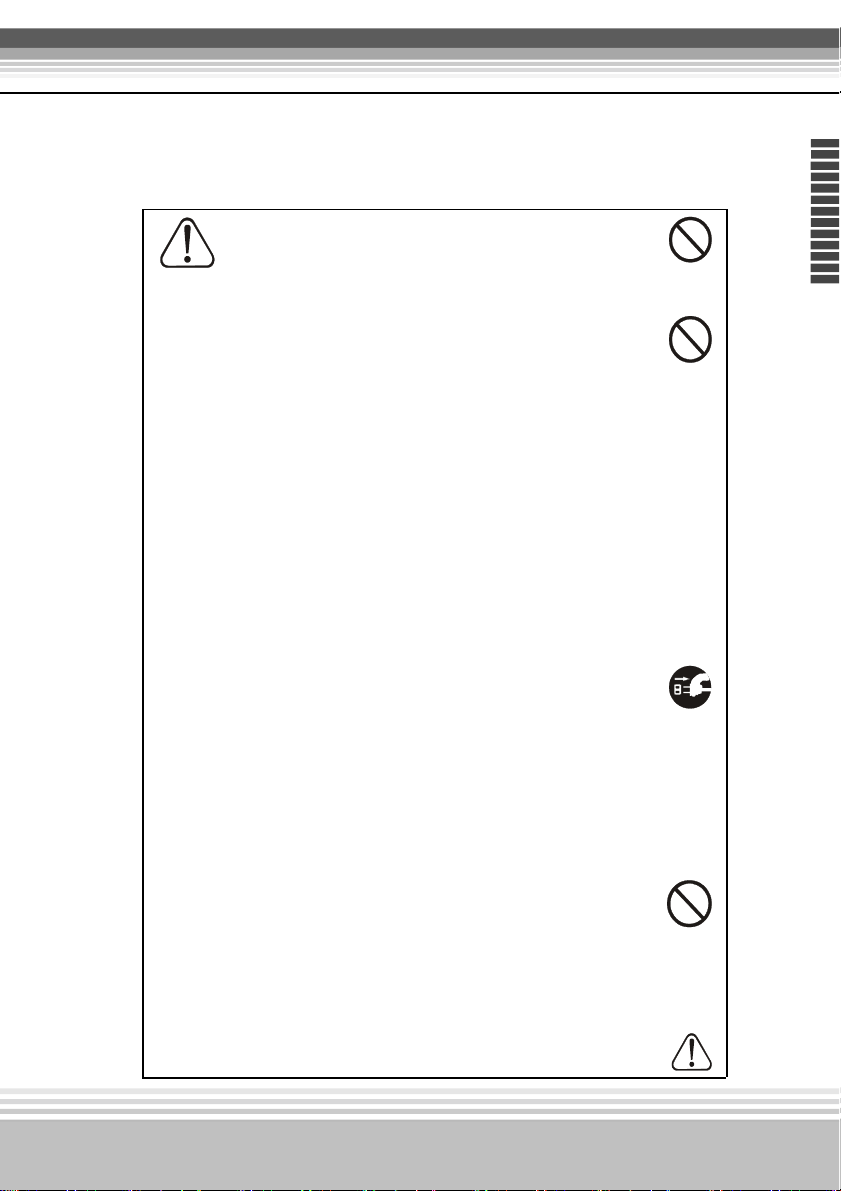
Multimedia LCD Projector
Caution
Placing heavy objects on top of this projector could result in loss of
balance or falling and cause personal injury or damage the projector.
! Do not block the ventilation openings.
• Do not block the ventilation openings of this projector.
Blocking ventilation could lead to internal overheating which
could result in fire.
! Do not place this projector on its side during use or push it into a
small, poorly ventilated location.
• Do not place this projector on a carpet or bedding or cover it with
a tablecloth, etc. Also, when installing this projector, make sure the
ventilation openings are at least 30cm(12in)clearance around the
projector.
! Care and maintenance.For safety purposes, disconnect the power
plug from the power outlet before starting the care and
maintenance of this projector.
! Battery usage.
• Replace the batteries with the same type only. Do not mix old
and new batteries ; this could result in fire or personal injury due to
battery cracking or leakage.
• Make sure the plus and minus terminals are correctly aligned
when loading the batteries. Incorrect loading could result in
personal injury or contamination of the surroundings due to
battery cracking or leakage.
! Have the projector interor cleaned regularly. Contact your
dealer to arrange for the service. Accumulations of dust inside
the projector can result in fire or malfunction if not cleaned for an
extended period.
h
s
i
l
g
n
E
*Ask your dealer for details about internal cleaning.
7
Page 8
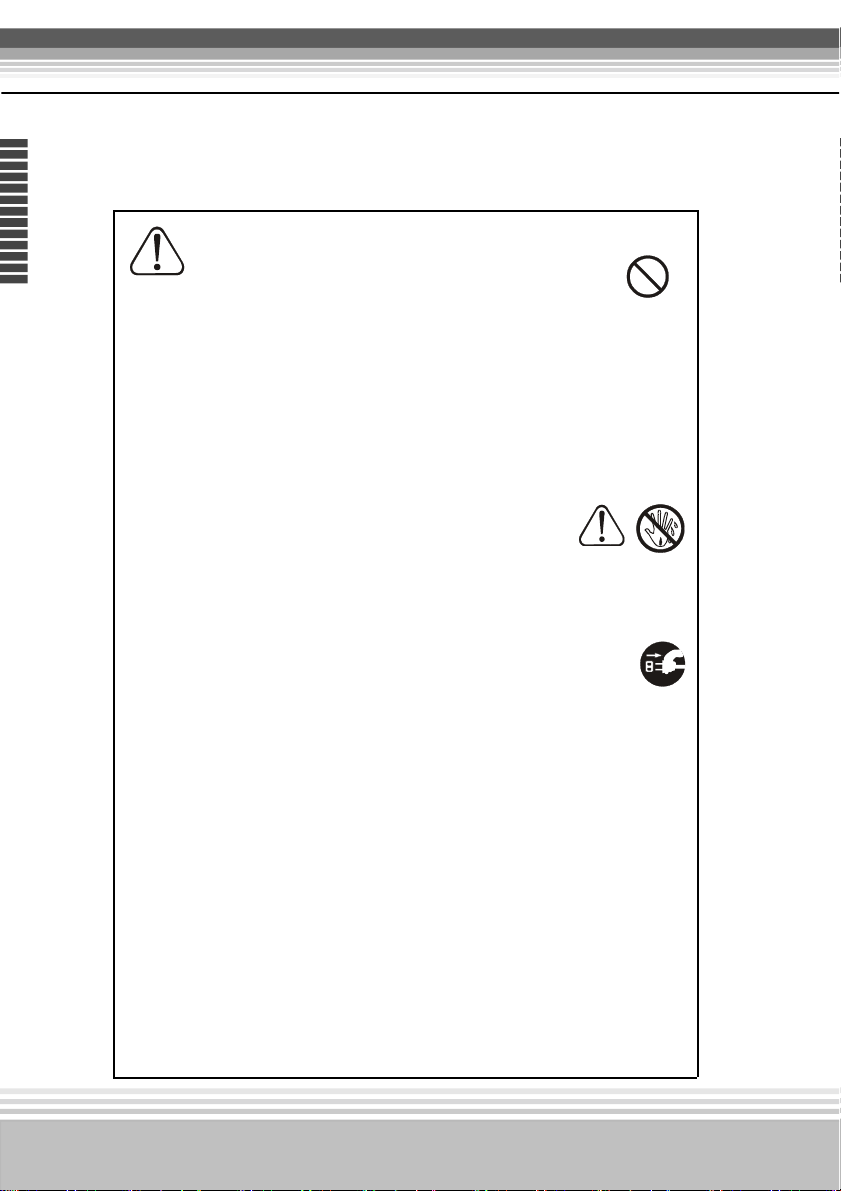
Multimedia LCD Projector
E
n
g
l
i
s
h
Caution
!Avoid installation in humid or dusty locations.
• Do not install this projector in a humid or dusty location.
This could result in fire or electrical shock.
! Do not handle the power cord roughly.
! Keep the power cord away from heaters; the heat could melt
the power cord and cause fire or electrical shock.
!Do not touch the power plug with wet hands; this could result
in electrical shock.
! When disconnecting the power plug, do not pull on the
power cord. This could damage the power cord and cause fire or
electrical shock. Always grip the plug when disconnecting.
!When the projector is not to be used for an extended period.
If the projector is not to be used for an extended period because of
travel,etc., disconnect the power plug from the power outlet and
replace lens cover.
8
Page 9
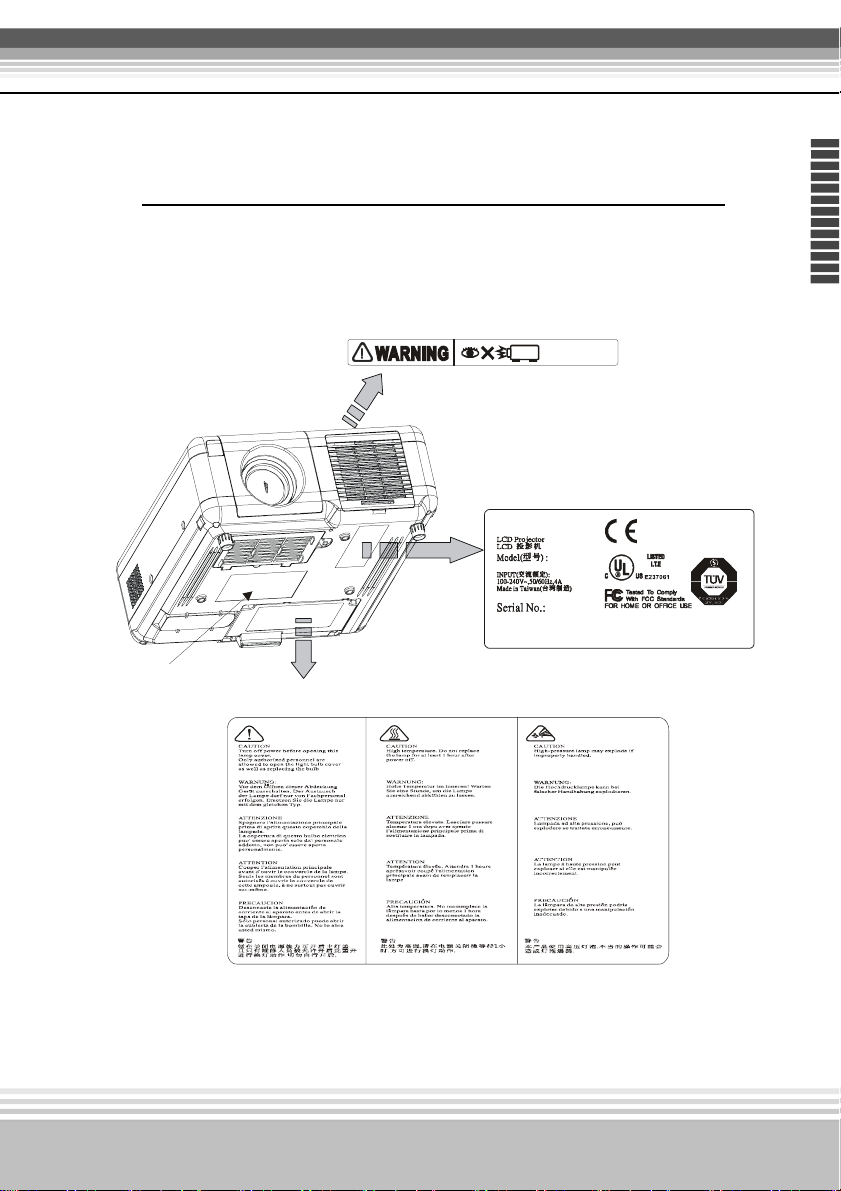
Multimedia LCD Projector
Location of product safety labels
*Safety labels are used on or within the projector to alert you to items or
areas requiring your attention.
Never look into the lens
whi le the proj ector is on.
Name card
h
s
i
l
g
n
E
9
Page 10
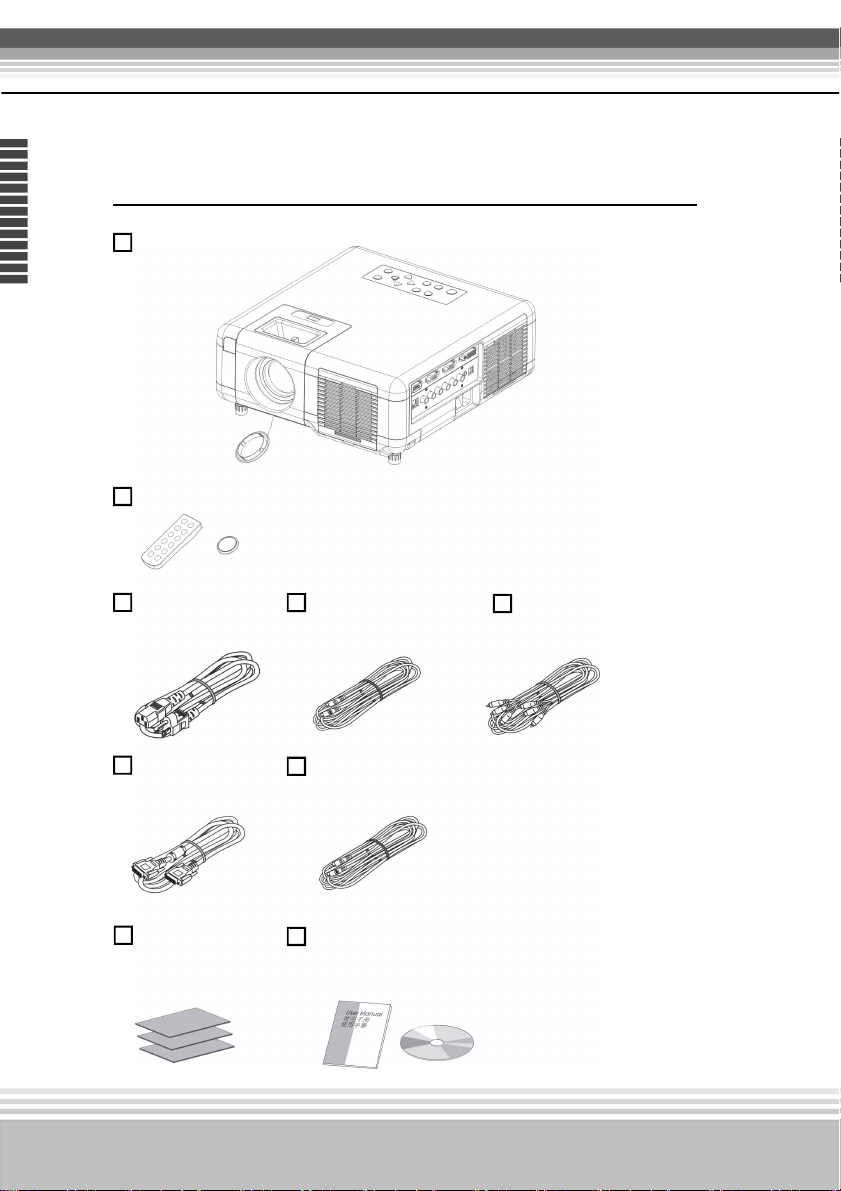
Multimedia LCD Projector
E
n
g
l
i
s
h
Checking the Package Contents
Projector with Lens cover
Remote Control ( included battery)
Power Cord S-Video Audio/Video Cable
10
Computer cable Speaker Cable
Filter Sponge User's Manual (included CD)
Page 11
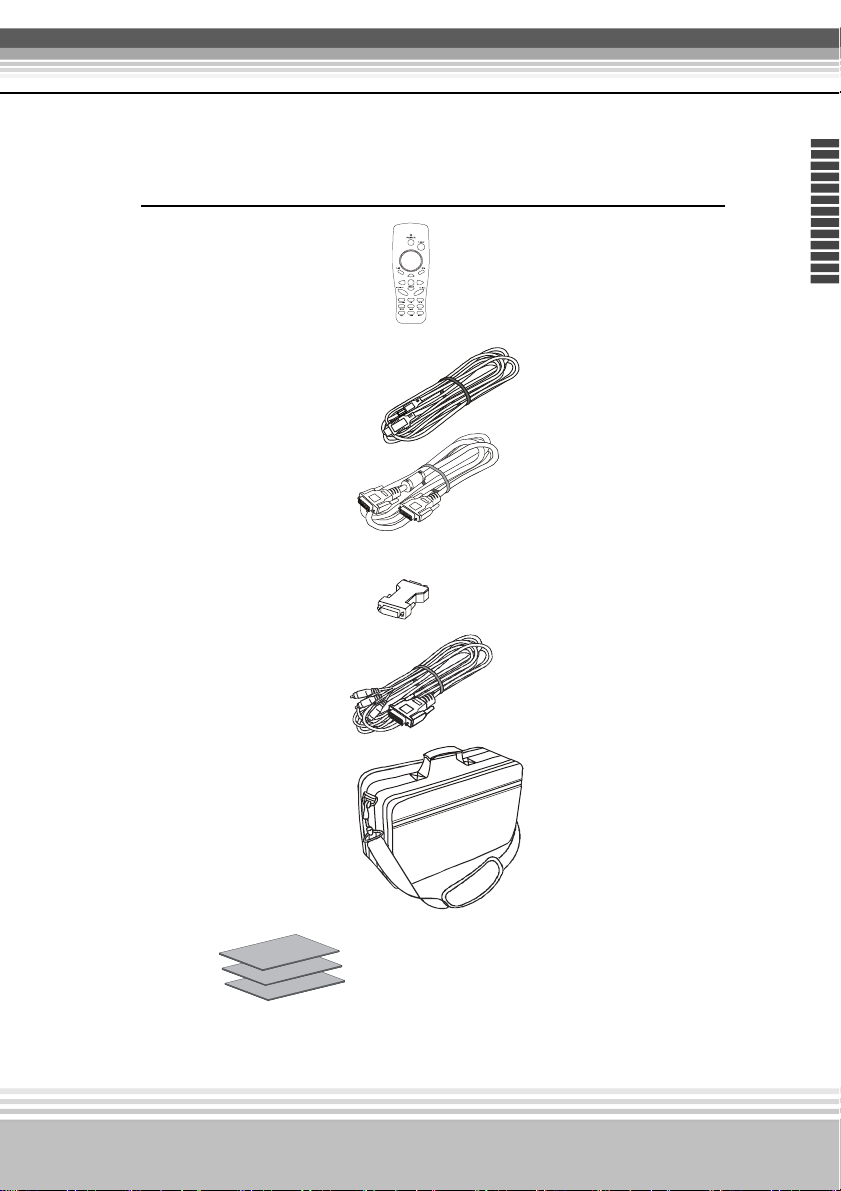
Multimedia LCD Projector
Optional Contents
1. Remote control
(Type 2, with remote mouse
and Laser point function)
2. USB Mouse
( support type 2 remote control)
3. DVI Cable
4. RGB -DVI Adapter
5. YPbPr-RGB Cable
h
s
i
l
g
n
E
6. Carring Bag
7.
Filter Sponge
11
Page 12
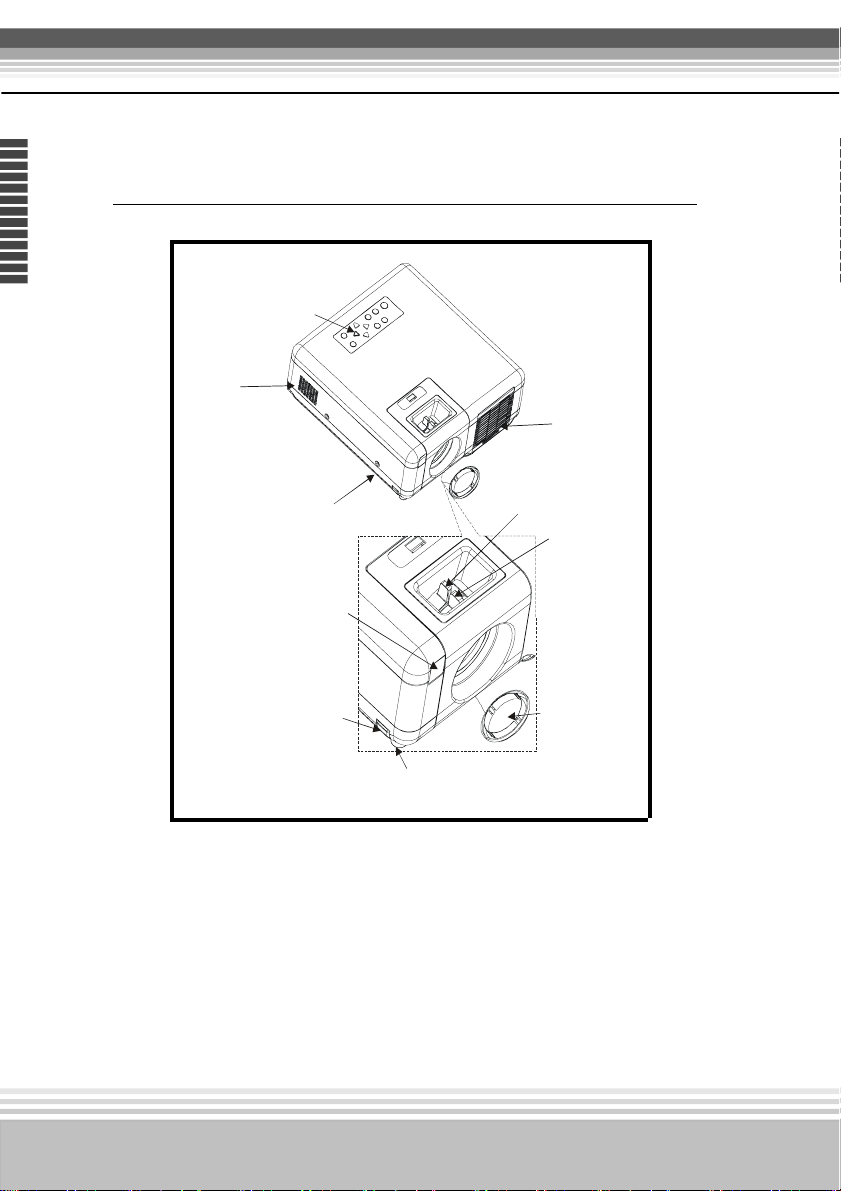
Multimedia LCD Projector
E
n
g
l
i
s
h
Part Names and Function:
Main Unit
Speaker
8. Control panel
Outlet ventilation
4.Filter cover( Bottom)
3 Fr o nt I R r ecei ve r
6 Foot adjuster button
5. Front/ Rear adjustable foot
1.Zoom ring
2. Focus ring
7. Lens cover
1. Zoom Ring
Use the Zoom Ring to adjust the size of the projected image.
Rotate the Zoom Ring until the image is the desired size.
2. Focus Ring
Use the Focus Ring to focus the projector image.
Rotate the Focus Ring until the image is clear.
12
Page 13
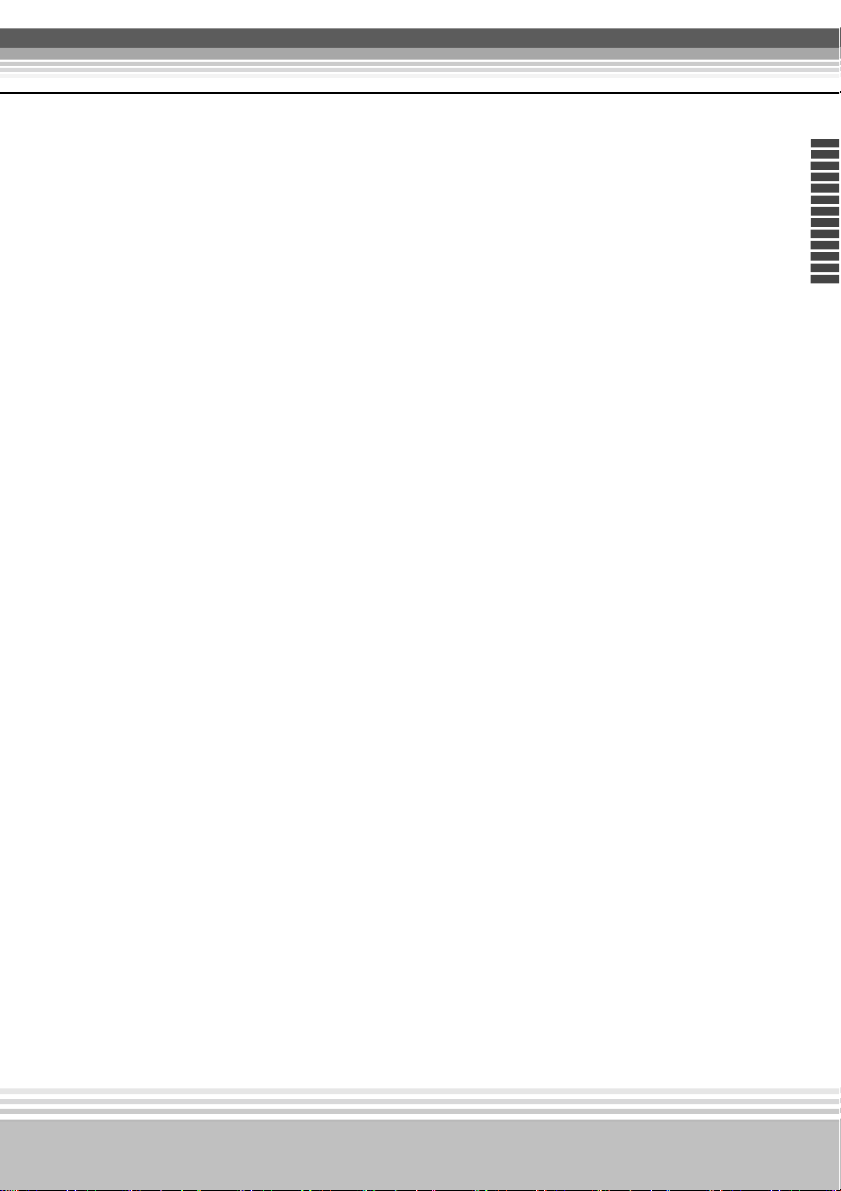
Multimedia LCD Projector
3. Front IR receiver
When using the remote control,point the remote control at this sensor..
4.Filter cover
Prevents dust and other foreign particles from being drawn into projector.
Remove the Filter cover to clean the air filter.
5.Front / Rear adjustable foot
Extend and retract to adjust the projection angle
6.Foot adjuster button
Lock/unlock the adjustable foot.
7.Lens cover
Attach when not using to protect the lens from becoming dirty or damaged
h
s
i
l
g
n
E
8.Control panel ( key pads )
Operating system.
13
Page 14
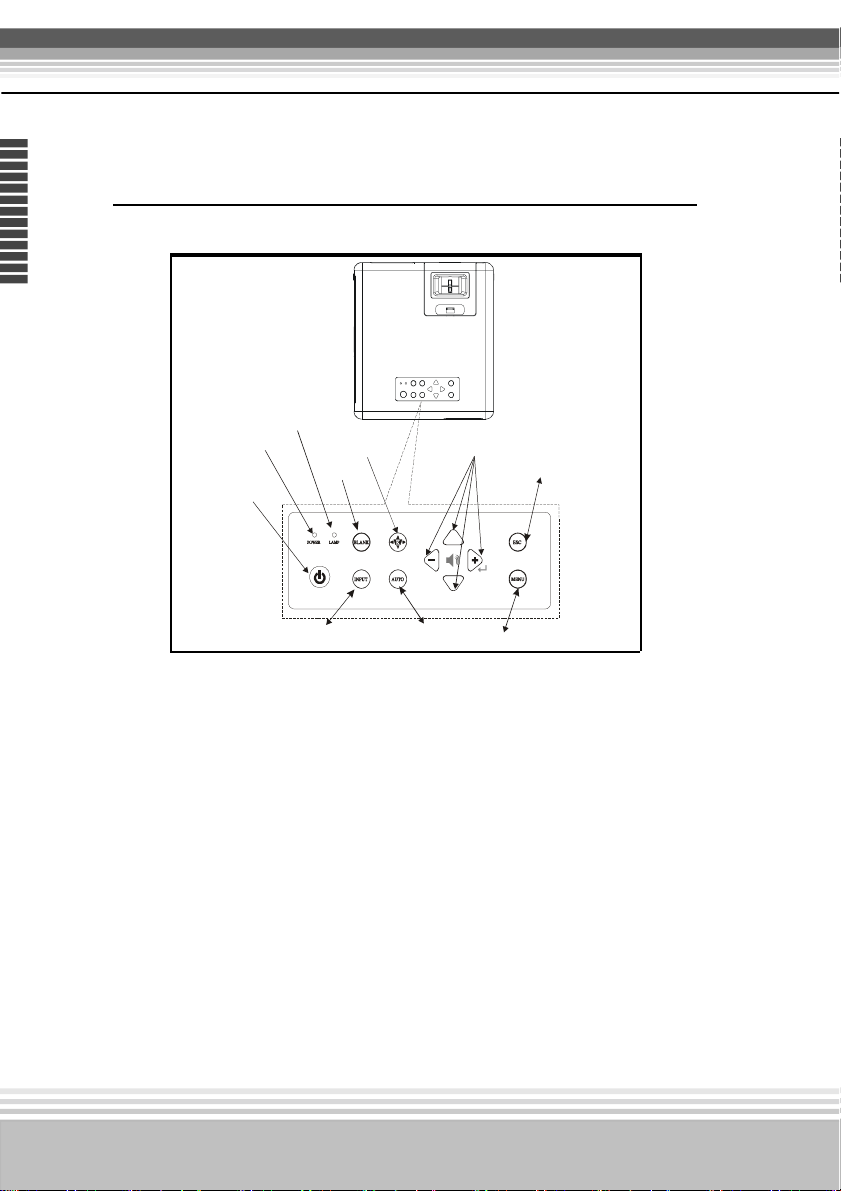
Multimedia LCD Projector
g
E
n
g
l
i
s
h
Keypad control
8. Power i ndicator
9. Lamp indicator
1.Power
2.Input source
7. Keystone
3. Blank
6. Menu-left/ri
4. Auto
ht, Menu- up/down
ESC
Enter
5. Menu
1.Power button
Power on / operation mode, Standby mode, Cooling-down mode
2. INPUT Computer source
Selects between RGB input source-
Computer 1
Computer 2/YPbPr
→ S-Video → Component Video (YcbCr)
→ Computer 2/RGB or
→ DV I → AV
3. Blank
Blanks the projected image. If the projector is left in blank mode
for more than 15 minutes, the projector will automatically shut
down.
14
Page 15
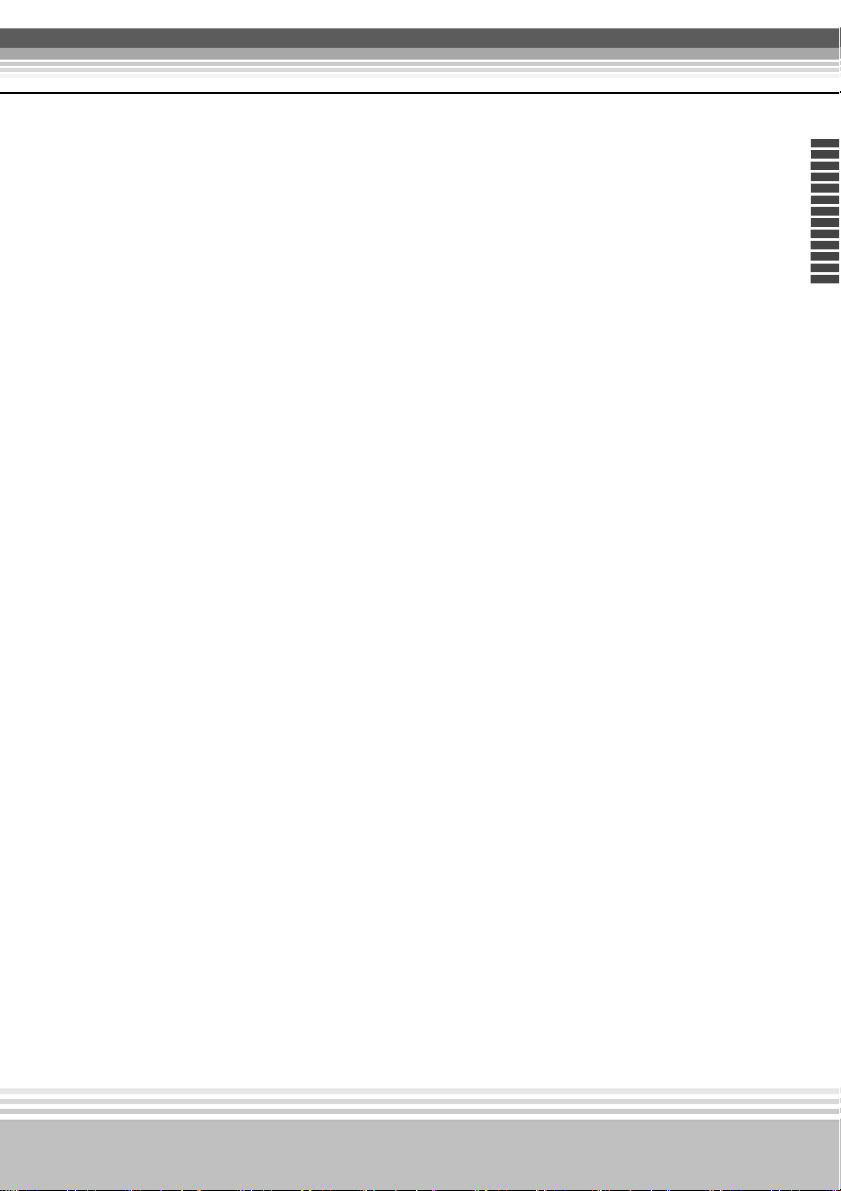
Multimedia LCD Projector
4. Auto
Automatically adjusts the setting to match the current input.
5. Menu
Display or hides the OSD main menu page.
6.Menu-up /down,Menu-right / left
Selecting OSD menu item up or down /
Selecting and adjusting the function of OSD menu item
7. Keystone
Adjusts the vertical keystone with menu-right, menu-left
8.Power indicator
Lights on or flashes to indicate the operating status of the
projector(See Page 56 )
h
s
i
l
g
n
E
9. Lamp indicator
Indicate a problem in the internal projector temperature, lamp
cover or cooling down.(See Page 56)
10.ESC
Enters into last status at OSD Menu or hides the OSD Menu
15
Page 16
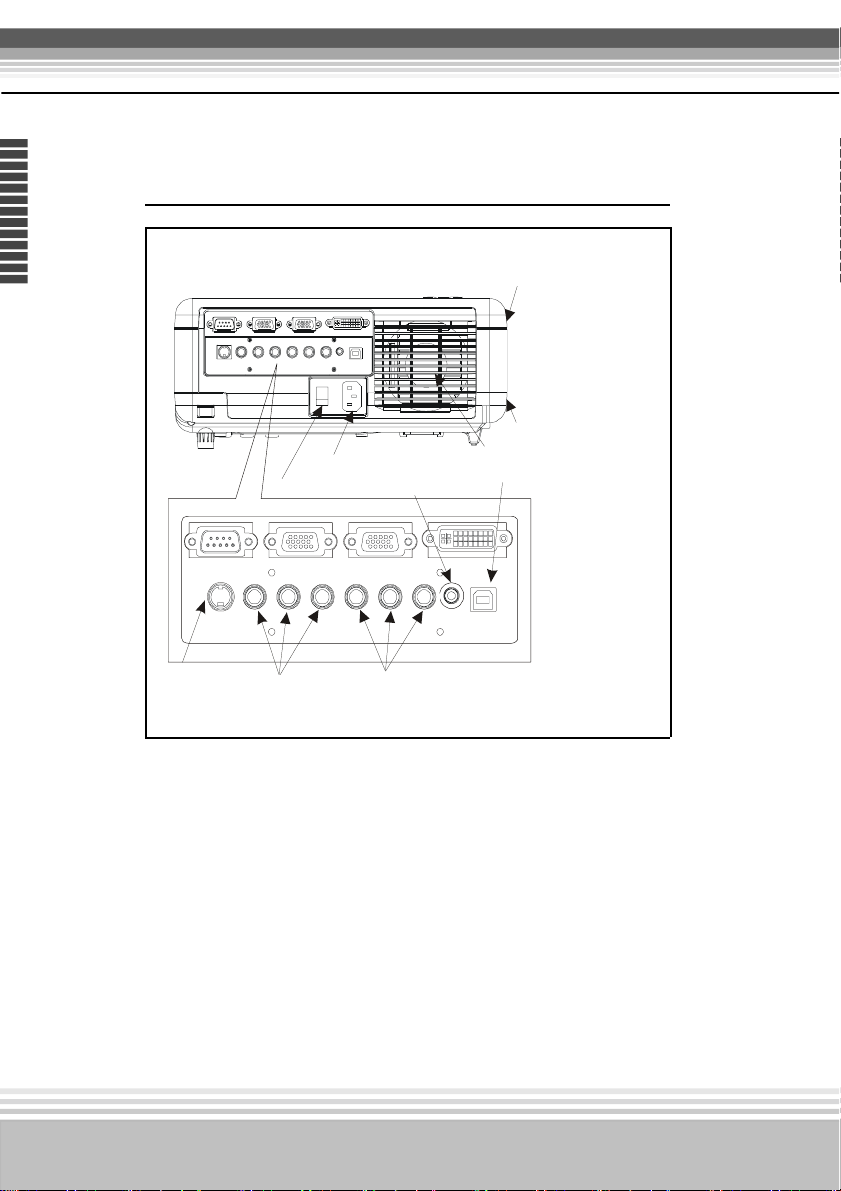
Multimedia LCD Projector
E
n
g
l
i
s
h
Rear View / IO Board
10. Power socket
11. Power switch
12.Rear IR receiver
Inlet Ventilation
8.Audio in
Security lock
9.USB mouse connector
16
Control(RS-232C)
S-Video
5.S-Video
Monitor Out
Y Cb Cr Video L R
6.Component connector 7. Video/Audio
Com puter 2/Y Pb Pr Computer 1/DV I
USB Audio
Mouse
In
1. Computer1/ DVI connector
Input Analog / Digital RGB video signal from a computer
2. Computer2 / Y Pb Pr (Component video) connector
Analog RGB video signal from a computer or
Component Video (Y,Pb,Pr) signal form the video source .
3. Monitor out connector
Connect an external monitor to this connection view the
computer 2 input.
Page 17
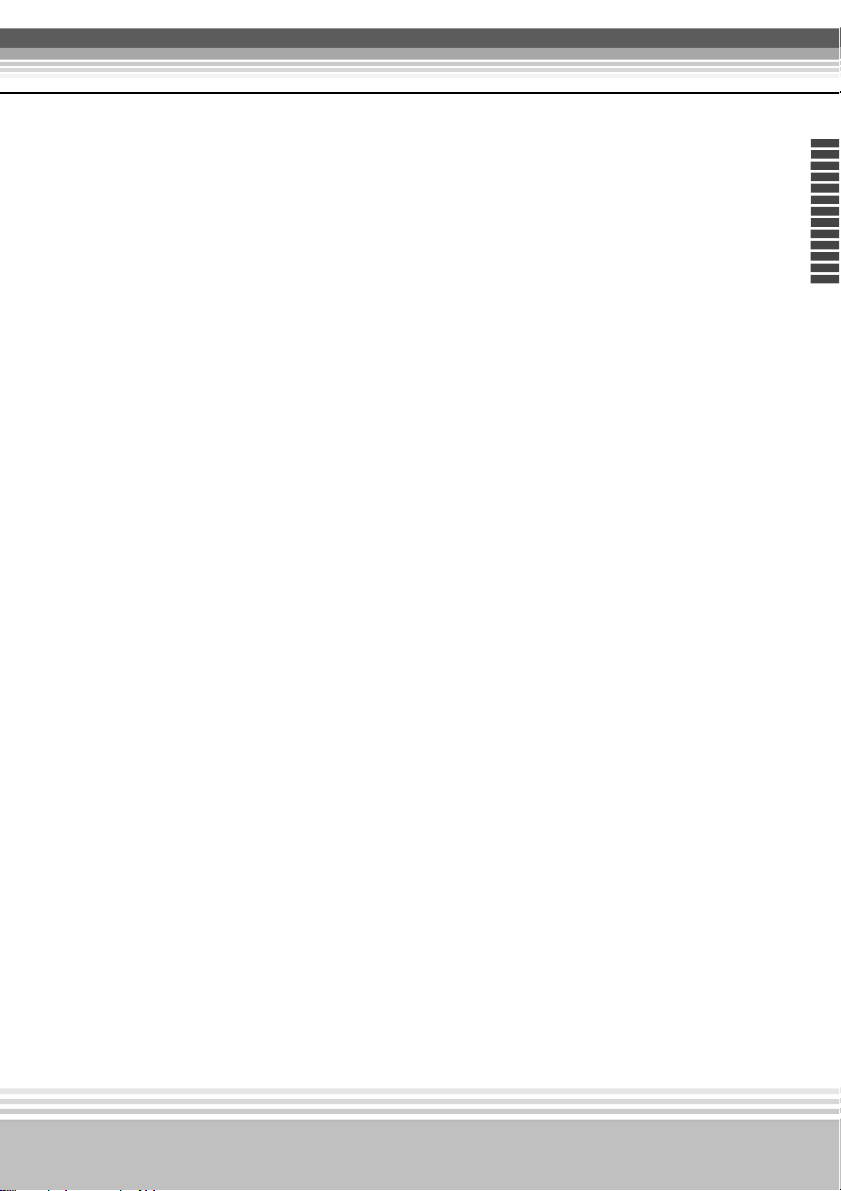
Multimedia LCD Projector
4. Control (RS-232C)
Serial data port for controlling the projector with a computer
or other RS-232 control device.
5. S-Video connector
S-Video signal from a video source.
6. Component Video connector ( Y,Cb,Cr)
Component video (Y,Cb,Cr) signal from a video source.
7. Audio out connector
Connecting to an external speaker system.
8. Audio in1/DVI
Stereo mini jack for PC input
h
s
i
l
g
n
E
9. USB mouse connector
Connects a USB mouse cable to a computer to control
computer mouse functions.
10. Power socket
Connects the power core to this connection.
11. Power switch
Turns the power on/off.
12. Rear IR receiver
When using the remote control, point the remote control
at this sensor.
17
Page 18
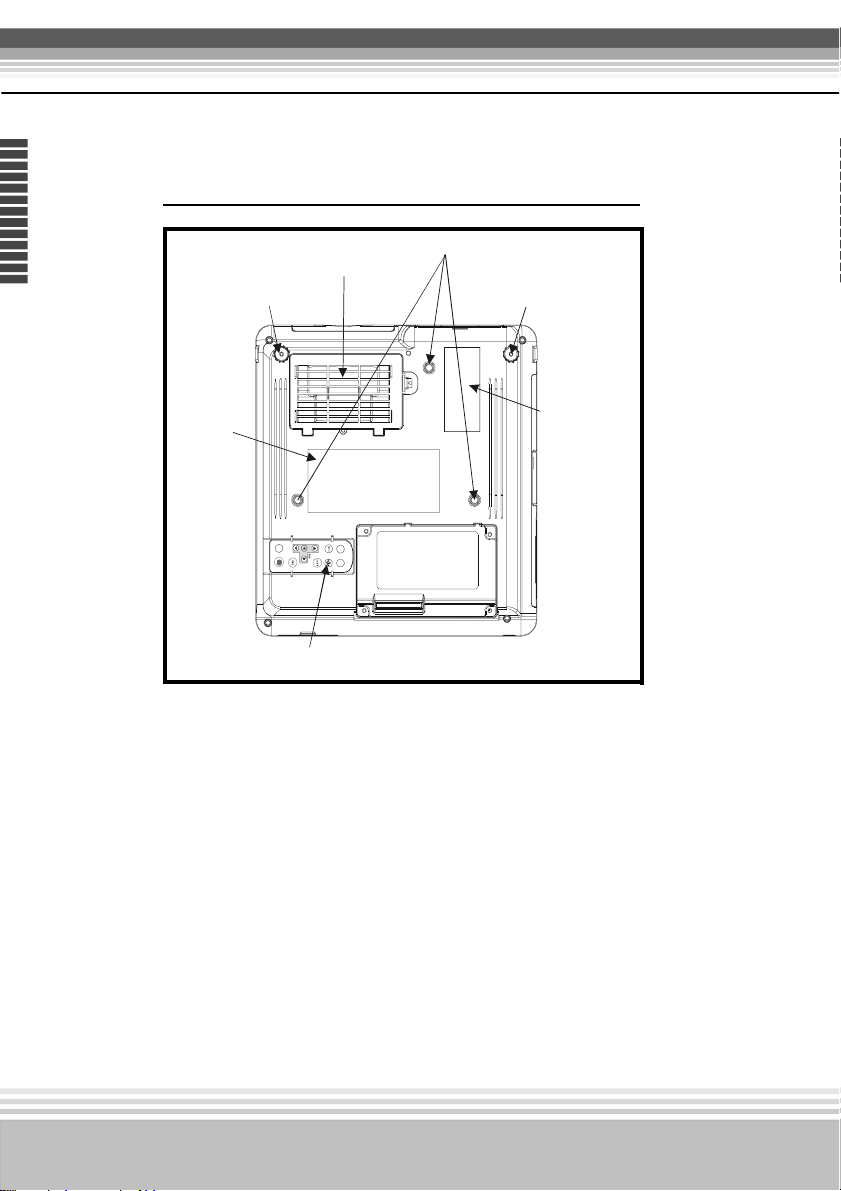
Multimedia LCD Projector
E
n
g
l
i
s
h
Bottom View
Front adjustable foot
2.Air filter cover
1.Suspension bracket fixing points (3)
Front adjustable foot
Name card
T
U
P
N
I
k
n
a
+
l
B
e
n
l
l
o
i
t
t
-
s
S
y
e
K
EMI Label
3.Remote controller
1. Suspension bracket fixing points(3 points)
Install the optional ceiling mount here when suspending
the projector from the ceiling.
2. Air filter cover
Prevents dust and other foregin particles from being drawn
into the projector.
3. Remote control
Replace the remote control at the button of the projector.
18
Page 19

Multimedia LCD Projector
Remote Control (Type 1)
1. Power
Power on / operation
mode, Standby mode,
Cooling-down mode
2. Esc
Enters into last
status at OSD menu
or hides the OSD menu.
3. Volume up/
down
Sound louder or lower
4. Menu
Display or hide the
OSD main menu page.
Keysto ne
Still
h
s
i
l
g
n
E
8. Auto
INPUT
-
Blank
Refresh the current image.
9. Menu down/Menu up,
Menu left/ Menu right
Selecting and adjusting
the function of OSD
menu item
+
IN PU T
10. INPUT source
Select input source:
Computer 1 → Computer 2/RGB
, Computer 2/YPbPr → DVI →
Composite Video → S- Video →
Component Video (YCbCr)。
5. Keystone
Adjusts the horizontal and vertical keystone function
S till
6. Still
Keep the current image on the screen.
Blank
7. Blank
Hide the current image, Become black screen
19
Page 20

Multimedia LCD Projector
E
n
g
l
i
s
h
Remote Control Batteries Installation
1. Remove the battery cover.
2. Loading the batteries.
Make sure the plus and minus poles
are correctly oriented.
3. Close the battery cover.
Caution
Avoid excessive heat and humidity.
•
• Do not drop the remote control.
• Do not expose the remote control to water or moisture, this could result in malfunction.
• When the remote control will not be used for an extened period, remove the batteries.
• Replace the batteries when remote control operation becomes sluggish or unresponsive.
• Do not place the remote control close to the cooling fan of the projector.
• Do not disassemble the remote control. If the remote control needs service.
Please bring it to the service station.
20
Page 21

Multimedia LCD Projector
Remote Control-Type 2 (optional)
1. Power
Power on / operation
mode, Standby mode,
Cooling-down mode
2. Laser Pointer
Use laser pointer
from remote control.
3. Mouse Left
Mouse left
multipurpose key.
4. Mouse Right
Mouse right
multipurpose key.
5. Menu
Display or hides the
OSD main menu page
6. Menu-up / Menu-
down
Selects OSD menu
item up or down
7. Menu-right / Menu-left
Selecting and adjusting
the function of OSD menu item
8. Keystone up / down
Adjusts the horizontal keystone function.
9. Volume up / down
Sound louder or lower
3
10
11
12
1
2
18
4
6
5
7
8
13
14
15
9
16
17
17
10.Computer source
Selects between RGB
input source —computer1,
computer2 /RGB,
computer2/Y, Pb, Pr, DVI
11. Video source
Select between Video
input source – Composite
Video,S-Video, Y Cb Cr
Video
12. Auto Sync
Refresh the current image.
13. PIP
Show picture in picture
function.
14. Blank
Hide the current image,
Become black color on
the screen
15. Still
Keep the current image
on the screen.
16.Mute
Mute audio
17.Zoom+ / Zoom-
Zoom in orZoom out
18. Point button
Select an item or adjusts
value in the On-Screen
Menu.
h
s
i
l
g
n
E
21
Page 22

Multimedia LCD Projector
E
n
g
l
i
s
h
Remote Control Batteries Installation
Loading AAA batteries into the remote control.
1. Remove the battery cover.
Push the knob while lifting up the battery cover.
2. Loading the batteries.
Make sure the plus and minus poles are correctly oriented.
3. Close the battery cover.
Caution
Avoid excessive heat and humidity.
•
• Do not drop the remote control.
• Do not expose the remote control to water or moisture, this could result in malfunction.
• When the remote control will not be used for an extened period, remove the batteries.
• Replace the batteries when remote control operation becomes sluggish or unresponsive.
• Do not place the remote control close to the cooling fan of the projector.
• Do not disassemble the remote control. If the remote control needs service..
Please bring it to the service station.
22
War n i n g
The laser pointer function emits a class II laser beam. Do not look directly into the laser
beam outlet or point the laser beam at other people. Vision can be impaired by shining the
beam into the eyes.
Page 23

Multimedia LCD Projector
Installation
Setting Up the Projector
The projector supports the following four different projection methods
* Front projection
* Rear
h
s
i
l
g
n
E
23
Page 24

Multimedia LCD Projector
E
n
g
l
i
s
h
* Rear ceiling projection
24
* Front ceiling projection
A special method of installion is required in order to suspend the
projector from the ceiling.Please ask your dealer for details.
Page 25

Multimedia LCD Projector
Screen Size and Projection Distance
The distance between the projector and screen determines the actual
image size.Refer to the table below to determine the image size at a
given distance..
1. XGA F: # 1.75
Image Size(inch) Distance(M)
30 1.17 1.40
40 1.55 1.86
50 1.93 2.32
60 2.32 2.77
80 3.08 3.69
100 3.84 4.60
200 7.66 9.17
260 9.94 11.92
h
s
i
l
g
n
E
9.94~11.92
7.66~9.17
3.84~4.60
1.17~1.40
1.55~1.86
1.93~2.32
2.32~2.77
3.08~3.69
25
Page 26

Multimedia LCD Projector
Adjusting the Image Position
Use the adjustable feet at the front of the projector to set the image height.
Rotate the adjustable feet at the rear of the projector to fine-tune the image
position.
h
s
i
l
g
n
E
*When the feet are adjusted, it may cause the shape of the projected images
to become distorted. Use the keystone correction function to correct this
distortion.
*To retract the front adjustable feet, keep press the feet release button. The
front adjustable foot will slowly retract inside the projector.
26
Page 27

Multimedia LCD Projector
E
n
g
l
i
s
h
Moving the projector
1.Use the carrying bag when moving the projector.(option)
2.Replace the lens cover and retract the front adjustable foot when
moving the projector to prevent damage to the projector.
Caution
The optional carry bag is intended to protect the projector from dust
and scratches on the surface of the cabinet. It is not designed to protect
the projector from external shock.
Do not transport the projector in an unsuitable transport case by using
a courier or transport service. This may cause damage to the
projector.
27
Carrying bag
(Optional , please contact BOXLIGHT for more information)
Page 28

Multimedia LCD Projector
How to Connect
Desktop PC
Before starting, make sure that the projector and computer are both
turned off.
1. Connect the computer cable.
1.1 Connect either end of the computer cable to the projector’s
computer 2 / Y Pb Pr input port.
1.2 Disconnect the monitor cable from the computer and connect
the other end of the terminal where the monitor cable is
disconnected from the computer.
1.3 If needed, connect the monitor cable of the computer monitor
to the projector’s Computer out.
1.4 Tighten the screw on all connectors.
Desktop PC
h
s
i
l
g
n
E
1.
2.Connect the audio cable if necessary.
2.1 Connect one end of the audio cable to the Audio in 2 jack on
the projector.
2.2 Connect the other end of the audio cable to the audio output on
the computer sound card.
28
Page 29

Multimedia LCD Projector
E
n
g
l
i
s
h
Laptop PC
PC laptop computer
Before beginning, make sure that the projector and laptop are both
turned off.
1. Connect the computer cable.
1.1 Connect either end of the computer cable to the projector’s
computer 2 / Y Pb Pr input port.
1.2 Connect the other end of the project cable to the monitor out
connection on the laptop.
1.3 Tighten the screw on all connectors.
29
Laptop PC
1.
2.Connect the audio cable if necessary.
2.1 Connect one end of the audio cable to the Audio in 2 jack on
the projector.
2.2 Connect the other end of the audio cable to the audio output
port on the laptop PC.
Page 30

Multimedia LCD Projector
PC desktop computer (DVI-I port)
before beginning, make sure that the projector and computer are both
turned off.
1. Connect the computer DVI cable.(optional)
1.1Connect either end of the DVIcable to the projector’s computer
1 input port.
1.2 Disconnect the monitor cable from the computer and connect
the other end of the terminal where the monitor cable is discon-
nected from the computer.
1.3 Tighten the screw on all connectors.
Desktop PC
h
s
i
l
g
n
E
1.
2.Connect the audio cable if necessary.
2.1 Connect one end of the audio cable to the Audio in 1jack on the
projector.
2.2 Connect the other end of the audio cable to the audio output port
on the computer.
30
Page 31

Multimedia LCD Projector
E
n
g
l
i
s
h
USB Mouse
USB mouse compatible MS-Window98/2000/NT/XP/Me,
Macintosh :OS8.6~10.1, and a Microsoft Mouse driver installed.
1.Insert the end of the USB Cable (B-Type) to the projector’s USB port.
2.Connect the end of the USB Cable (A-type) to the computer’s USB
port.
3.When the projector and computer are turned on, the appropriate
drivers should load automatically.
31
USB,A-type
USB,B-type
Page 32

Multimedia LCD Projector
V ideo
A. Connect to a video source
The Projector can receive composite Video/stereo-audio, S-Video or Component
video(YCbCr) signals.
1. The composite video and stereo-audio inputs are yellow, white and red RCA
connect on the projector. Connect the yellow RCA plug at one end of the video/stereo-
audio cable to the yellow video jack. Connect the other yellow RCA plug to the video-
out jack on the video source.
2. The red and White connections are audio connectors. To use the projector speakers
connect the audio cable between the projector and the audio source as shown below.
2.1. Insert the write plug into the L-Jack and red plug into the R-Jack.
2.2. Connect the other end of the cable to the output jacks of the audio source.
Video
h
s
i
l
g
n
E
3. For the S-Video, insert one end of the S-Video cable into the
projector’s S-Video jack. Insert the other one end in the S-Video out
jack on your S-Video source.
Video
32
Page 33

Multimedia LCD Projector
E
n
g
l
i
s
h
4. For the Component video(Y,Cb,Cr) input uses the green, red, and blue RCA
connections on the back of the projector. Connect the green RCA plug at one
end of the component video cable to the projector’s Y Jack( green color).
Connect the blue RCA plug at one end of the component video cable to the
projector’s Cb jack (blue color). Connect the red RCA plug at one end of the
component video cable to the projector’s Cr Jack(red color).
Note : When using the S-Video or Y, Cb, Cr input, connect the video/stereo-
audio cable to the red and white R and L jack on the projector: Insert the red
RCA plug to the right channel and white RCA plug to the left channel.
Video
B.Connect to a Component Video(RGB) source
The Projector can receiver Component Video(RGB) signals.
1. Use the optional HD15/component video cable to connect the video
source to the Computer 2/ Y,Pb,Pr connector at the rear of the
projector.
Note : for RGB Video’s audio sound, connect the video/stereo-audio
cable to the projector’s R jack and L jack :
insert the red RCA plug to the right channel and white RCA plug to the
left channel.
Video
33
Page 34

Multimedia LCD Projector
Basic Operation
Turning on the projector
Procedure
1. Check the power is turned off for the projector and all components
connected to the projector.
2. Remove the lens cover.
3. Connect the power cord to the projector.
4. Turn on the power switch.
5. Press the
control.
button on the control panel or [POWER] button on the remote
5.
.
3
.
4
INP U T
+
-
Keystone
Still
Blank
h
s
i
l
g
n
E
2.
34
Page 35

Multimedia LCD Projector
E
n
g
l
i
s
h
6.The power indicator will flash green .
7.Press the [ VIDEO]/[PC] button on the control panel or the Computer/
Video buttons on the remote controller to select the appropriate source.
8.Using the zoom ring to adjust the screen size.
35
9.Using the focus ring to adjust the focus.
Page 36

Multimedia LCD Projector
Adjust the Screen Image
1.Adjusting the image size
Turn the zoom ring on the projector to adjustor to adjust the image
2.Adjusting the image height.
Extend or retract the front adjustable foot to adjust the height of the
image.
3.Correcting Keystone Distortion
Using the [
*Correcting vertical keystone distortion
Keystone]button on the projector’s control panel.
Enter
h
s
i
l
g
n
E
36
Page 37

Multimedia LCD Projector
E
n
g
l
i
s
h
Turning off the projector
1. Press the button on the projector or remote control. The power
off confirmation message appears. If you do not want to power off the
projector, ignore the message and it will disappear.
2. Press the power button again and the projector will enter cool-down
mode. The lamp shuts off, the lamp indicator flashes red, and the fans
continue to run for approximately two minutes. During the cool down
sequence the projector will not respond to any control panel or remote
control buttons.
37
Caution: Do not set the power switch to off or unplug the projector during the
cool down sequence. Not allowing the lamp to cool properly will greatly reduce
the life of the lamp.
3.After the cool-down sequence is complete the fans will shut off and
the lamp indicator will stop flashing. The projector is now in standby
mode and can be turned back on with the remote control or control
panel. If the projector will not be used for an extended period, set the
power switch to off and disconnect the power cord.
**The projector will auto turn off when stay in“ no signal” status over
15 minutes.
Page 38

Multimedia LCD Projector
Functions of Menu(OSD)
Keypad Operating:
2. 4. 7. 8.
Enter
1. 3. 5. 6. 9.
1. : Turn on and turn off the projector
2. BLANK : Blanks the projected image. If the projector is left in Blank
mode for more than 15 minutes, the projector will automatically
shut off the lamp and enter cool-down mode.
3. INPUT : Selects VIDEO or PC input source.
4. :Adjusts the vertical keystone with the right and left arrow buttons.
5. AUTO : Automatically adjusts the setting to match the current input.
6. : Up / Down arrow button, used to navigate through the OSD Menus.
7. : Right / Left arrow button, used to select and adjust OSD Menu
functions and Volume
8. ESC: Exit the menu
9. MENU: Enter or exit the main menu (Show and hide the OSD)
h
s
i
l
g
n
E
** There is a “ quick Key” on the remote control and projector keypad
as well.
*Press the “ Volume” button on remote control you can adjust value
and select between Brightness- Contrast-Keystone-Volume directly.
There is the same function for pressing the button on the
keypad.
38
Page 39

Multimedia LCD Projector
_
_
_
_
_
E
n
g
l
i
s
h
PC Mode
brightness -123-
contrast -123-
color temp 6500 7300 9300 user
R
user red -123-
G
user green -123-
user blue -123-
B
1. PICTURE
Brightness -6 4 /+ 63 Adjusts the o verall image brightness
Contrast -64/+63 Adjusts the difference between light and dark
C o lor Temp Ad justs the co lor temp erature o f the image
6500K
7300K
9300K
User
User Red
User Green
User Blue
areas of the image
Sets co lor te mp erature to 6 500K
Sets color temperature to 7300K
Sets color temperature to 9300K
Enable the separate User color temperature
adjustmens of each RGB color
-128/+127
-128/+127
-128/+127
+
+
+
+
+
39
Page 40

_
_
_
Volu me -12 -
Multimedia LCD Projector
+
h
s
i
l
g
n
E
base -12 -
tre bl e -12-
mut e off on
2. AUDIO
Volume 0/+31 Ad justs the volume
Base -8/+7 Ad justs the base tone
Treble - 8 /+ 7 A d justs the tre b le to ne
M ute O n/O ff M utes the volume o n/o ff
+
+
40
Page 41

Multimedia LCD Projector
_
_
_
_
_
_
E
n
g
l
i
s
h
h position -123-
v position -123-
phase -123-
frequency -123-
keystone V -123-
keystone H -123-
aut o sync exectue
aut o se arch off on
3. SETTING
H position -128/+127 Move the image position horizontally
V position -128/+127 Move the image position vertically
Phase -128/+127 Set the synchronization polarity
Frequency 1294/1394 Set the horizontal scanning frequency
Keystone V -128/+127 Corrects vertical keystone distortion in image
Keystone H -128/+127 Corrects horizontal keystone distortion in image
Auto sync Execute Sets all o f the above setting automatically
Auto search on/off Search signal source automatically.
+
+
+
+
+
+
41
Page 42

Multimedia LCD Projector
zoom/pan execute
sti ll off on
bla nk off on
reset all execute
re siz e 4:3
language English
select so urce exec ute
Com puter 2 Mode RGB
h
s
i
l
g
n
E
select so u rc e
computer 1
computer 2(RGB)
computer2(Y,Pb,Pr)
DVI
video
s-video
Y Pb Pr
42
Page 43

Multimedia LCD Projector
E
n
g
l
i
s
h
4.ADVANCE
Zoom/ pan Execute Enlarge or reduce the size of the image, pan an image
Still On/off Freezes the current image on the screen
Blank O n/off Hides the image, displays a blank, black screen*(see
Reset all Exec ute R esets all O S D M enu functions to their fa ctory
Langua ge Eng S elect the language that the O S D M e nu and on
Select source Select the input source from:
Computer2
mode
*Blank on
If the projector is left in Blank mode for more than 15 minutes, the projector will
automatically shut off the lamp and enter cool-down mode.
*Reset all
1. After you press [reset all] of the OSD menu, the following confirmation message
will appear on the screen.
RGB/Y,-
Pb,Pr
to view images that are larger than the display area
below)
default values*( see below)
screen massage are displayed in English/ Chinese(s)/
Chinese(t)/ Italian / Spanish/ French /German
Computer1/ Computer2(RGB) / Computer2
(Y,Pb,Pr)/ DVI / video / s-video / Y,Cb,Cr
Switches computer2 input: RGB / Y,Pb,Pr
43
2. Please press the Menu-right button on the remote control or button on the
keypad to reset the OSDMenu values. Please ignore the message to exit the message
without changing any setting.
Page 44

PIP size off 1 2 3
_
_
_
_
_
PIP Source
brightness -123-
contrast -123-
sharpness -123-
color -123-
tint -123-
Multimedia LCD Projector
+
+
+
+
+
h
s
i
l
g
n
E
5. PIP
PIP size Off 123 Sets the PIP image size
PIP Position 9-position Moves the PIP image position
PIP source AV,S,YPbP r Selects the PIP input source
PIP brightness -64/+63 Adjusts the brightness of the PIP image
PIP contract -64/+63 Adjusts the difference between light and dark
PIP sharpness -128/+127 Adjusts the image sharpness of the PIP image
PIP color -128/+127 Adjusts the color intensity of PIP image
PIP tint -128/+127 Adjusts the tint of the PIP image
areas of PIP image
44
Page 45

Multimedia LCD Projector
E
n
g
l
i
s
h
45
6. PRES EN TATION
Auto ceiling On/off
Front Execute Normal projection mode
Ceiling Execute Inverts the image vertically,used when the projector is
Rear Excute Inverts the image horizontally, used when projecting
Celing and
Rear
La mp mo d e No rmal
La mp timer La mp timer
Automatically
Excute Inverts the image horizontally and vertically, used when
Economic
Automatically inverts the image when the projector is
turned upside down i.e. when the projector is
mounted on the ceiling
mounted upside d own
onto a rear projection screen
the projector is mounted upside down and projecting
onto a rear projection screen
Economic mode reduces the lamp brightness
economic to extend lamp life and quiet the projector
Page 46

Multimedia LCD Projector
_
_
_
_
_
_
Video Mode
brightness -1 2 3 -
con trast -1 2 3 -
sharpness -123-
colo r
tin t
colo r te m p 6 5 0 0 7300 9 3 0 0 user
user red -1 2 3 -
R
user green -1 2 3 -
G
user blue -1 2 3 -
B
1. PICTURE
Brightness -64/+63 Adjusts the overall image brightness
Contrast -64/+63 Adjusts the difference between light and dark areas
Sharpness -128/+127 Adjusts the image sharpness
Co lor -64 /+6 3 Adjusts the image co lor
Tint -64 /+6 3 Adjusts the image tint
Color Temp Adjusts the color temperature of the image
6500K
7300K
9300K
User
User Red
User Green
User Blue
-1 2 3 -
-1 2 3 -
_
_
of the image
Sets color temperature to 6500K
Sets color temperature 7300K
Sets color temperature 9300K
Enable the separate User color temperature
adjustmens of each RGB color
-128/+127
-128/+127
-128/+127
+
+
+
+
+
+
+
+
h
s
i
l
g
n
E
46
Page 47

Multimedia LCD Projector
_
_
_
E
n
g
l
i
s
h
Volu me -12 -
base -12 -
tre bl e -12-
mut e off on
2. AUDIO
Volume 0/+31 Adjusts the volume
Base -8/+7 Adjusts the base tone
Treble -8/+ 7 A d justs the tre b le tone
Mute On/O ff Mutes the volume on/off
+
+
+
47
Page 48

h position -123-
_
_
_
_
_
v position -123-
phase -123-
frequency -123-
keystone V -123-
keystone H -123-
aut o sync exectue
aut o se arch off on
_
Multimedia LCD Projector
+
+
+
+
+
+
h
s
i
l
g
n
E
3. SETTIN G
H position -128/+127 Move the image position horizontally
V position -128/+127 Move the image position vertically
Pha se -12 8 /+ 127 Se t the sync hro nization p olarity
Freq uency 12 9 4/1394 Se t the horizontal sca nning frequency
Keysto ne V -12 8 /+ 127 Corre cts vertica l keystone distortion in image
Keysto ne H -12 8 /+ 127 Corre cts horizonta l keystone distortion in image
Auto sync Execute Sets all of the above setting automatically
Auto search on/off Search signal source automatically.
48
Page 49

Multimedia LCD Projector
E
n
g
l
i
s
h
zoom/pan execute
sti ll off on
bla nk off on
reset all execute
re siz e 4 : 3
language English
select so urce exec ute
Com puter 2 Mode RGB
49
select sou rce
computer 1
computer 2(RGB)
computer2(Y,Pb,Pr)
DVI
video
s-video
Y Pb Pr
Page 50

Multimedia LCD Projector
4.ADVAN CE
Zoom/ pan Execute Temporarily enlarge a portion of the image and
Still On/o ff Freezes the current image on the screen
Blank O n/off H ides the image, displays a blank, black
Reset all Execute Resets all O S D M enu functions to their factory
La nguage E ng S elect the langua ge tha t the O S D M enu a nd o n
Select source Select the input source from:
Computer2
mode
RGB/Y,Pb,-PrSwitches computer2 input: RGB / Y,Pb,Pr
view portions of the image that are not visible in the
display area.
screen*(see below )
default values*( see below)
screen massage are displayed in English/
Chinese(s)/ C hinese(t)/ Italian / Spanish/ F rench
/Ger ma n
Computer1/ Computer2(RGB) / Computer2
(Y,Pb,Pr)/ D VI / vid eo / s- video / Y,C b ,C r
*Blank on
If the projector is left in Blank mode for more than 15 minutes, the projector will
automatically shut off the lamp and enter cool-down mode.
*Reset all
1. After you press [reset all] of the OSD menu, the following confirmation message
will appear on the screen.
h
s
i
l
g
n
E
2. Please press the Menu-right button on the remote control or button on the
keypad to reset the OSDMenu values. Please ignore the message to exit the message
without changing any setting.
50
Page 51

Multimedia LCD Projector
E
n
g
l
i
s
h
51
6. PRES EN TATION
Auto ceiling On/off
Front Execute Normal projection mode
Ceiling Execute Inverts the image vertically,used when the projector is
Rear Excute Inverts the image horizontally, used when projecting
Celing and
Rear
La mp mo d e No rmal
La mp timer La mp timer
Automatically
Excute Inverts the image horizontally and vertically, used when
Economic
Automatically inverts the image when the projector is
turned upside down i.e. when the projector is
mounted on the ceiling
mounted upside d own
onto a rear projection screen
the projector is mounted upside down and projecting
onto a rear projection screen
Economic mode reduces the lamp brightness
economic to extend lamp life and quiet the projector
Page 52

Multimedia LCD Projector
Maintenance and Troubleshooting
Cleaning the projector
Warning: Always unplug the projector before performing any
maintenance.
Clean the projector case by wiping it gently with a soft cloth.
If necessary, the case can be cleaned using a neutral detergent and a soft
cloth ensoure the case is complete dry before turning the projector back
on.
Cleaning the lens
Use a commercially-available air blower, or use a lens cleaning paper
and lens cleaner approved for use on optical coatings.
h
s
i
l
g
n
E
Do not clean the lens with harsh materials or subject the lens to shock, as
it can easily become damaged.Close the lens cover when the projector
not in use.
52
Page 53

Multimedia LCD Projector
E
n
g
l
i
s
h
Cleaning the Air Filter
A.When the air filter becomes clogged with dust, etc., the projector
power may overheat and turn itself off to prevent internal damage.
When cleaning the filter, stand the projector up on its side to prevent
dust from entering the projector. Use a vacuum to remove the dust from
the outside of the air filter. Do not operate the projector with the air
filter removed.
B.Clean the air filter every 100- hours .
53
*If the filter difficult to clean or if it is deteriorating, it should be
replaced
1.Remove the filter cover on the bottom of projector.
2.Pull out the air filter.
3.Installing the new air filter.
1. 2.
Page 54

Multimedia LCD Projector
Lamp Replacement
When the life of the projector lamp of this projector draws to an end, the
projector would give a signal to remind you to replace the lamp with a
new one promptly.In order to maintain the lamp work efficiently
Caution: Need to cool- down the projector at lease 15 minutes
before you open the lamp cover. And make sure the projecoter is
swiched off.
Lamp cover
Follow these steps to replace the lamp.
1. Turn over the projector. Loosen the screw and
remove the lamp cover.
2. Loosen 2 screw of the lamp and pull out the
lamp.
3. Replace the lamp with a new one and tighten the 2 screws back into position.
Make sure that the lamp is set properly. Replace the lamp cover and tighten the
screw.
h
s
i
l
g
n
E
Caution: Do not drop a lamp or touch a glass bulb! The glass can shatter and
may cause injury.
Note: 1. If the customer open the lamp cover when the projector is on, the lamp will
switch off automatically.
2. If the customer replace the new lamp incorrectly, the lamp would not
work properly.
54
Page 55

Multimedia LCD Projector
E
n
Indicators
g
l
i
The Power and lamp indicators show the status of the projector. Before requesting
s
h
repair, check the projector status using the chart below. If the problem cannot be
resolved contact your dealer
Power (Green)
Slow flashing
Lamp(Red)
Off
Conditions
Stand by mode
SignalNotes
* Projector is ready to be turned on (normal)
On
On
On
Fast flashing
Fast flashing
Symptom P ossible cause Remedy
The powe r is
not turned o n
No Video or
audio
No audio *The projector is not correctly connected.
No image *The projector is not correctly connected. * Connect correctly
Image are dark *Brightness and contrast are not correctly
Video is
burned
Off
Slow flashing
Fast flashing
On
Fast flashing
*The main power switch is not turned on.
*The power cord is disconnected.
*T he input is not c orrec tly co nnec ted .
*No signal input
*T he vo lume is se t to minimum.
*Mute is turned on
adjusted.
*T he lamp is ne aring the end o f its
service life
*Focus orRGB phase is out of adjustment *Adjust the focus phase.
On mode
Cool-down
mode
Fan-fault mode
Lamp-cover
open
High
temperature
*Projector is on and operating normally
*Projector is in cool-down mode and will not
respond to user imput (normal)
* The projector has detected a problem with an
internal fan, the lamp will shut off automatically,
contact your dealer.
*The lamp cover is open or there is a problem
with the lamp. If the lamp door is closed and
replaceing the lamp dose not correct the issue,
contact your dealer
*The projector has overheated and shut the lamp
off. Correct the over temp condition immediately.
1. Check that the ventilation slots are free from
obstructions.
2. If the condition persists, contact your dealer.
3. Check the cleanliness of the air filter.
*Turn on the main power switch.
*Plug the power cord into an AC power outlet.
*S elect the ap p rop riate input so urc e
*Co nnect corre ctly
*Co nnect corre ctly.
*P ress V O LU M E+ o n the remote co ntrol or display
the menu screen and adjust the volume.
*P re ss theM UT E b utto n.
*A d just the se tting of C om pute r
mode in the OSDMenu.
*Replace with a new lamp.
55
Page 56

Multimedia LCD Projector
List of Supported Monitor Displays
Signal Refre sh Rate
(Hz)
VGA 70 640X350
VGA 60 640X480
VGACGA 60 640X400
VGA text 720X400
VESA 720X350
VESA 60/72/75/85 640X480
SVGA 56/60/72/75/85 800X600
XGA 60/70/75/85 1024X768
SXGA 60/70/75 1280X1024
TV(480 i),NTSC 60
TV(575i),PAL 50
Resolution
h
s
i
l
g
n
E
SDTV(480p) 60
HDTV(720p) 60 1280X720
HDTV(1080i) 30 1920x1080
Mac13 67 640X480
Mac16 75 832X824
Mac19 75 1024X768
56
Page 57

Multimedia LCD Projector
Specification
E
n
g
l
i
s
h
Projection Display
Resolution
Projection Lens
Epson0.7” Poly Silicon TFT LCDx3
True XGA, 1024x768
Manual,F#1.75~2.10,f=26.7~32.0mm
Image Size
Projection distance
Uniformity
Color Temperature
Scanning Frequency
Video Compatibility
Computer Compatibility
Inputs/Outputs
Power Consumption
Power Supply
Installation
Dimension(WxHxD)
Weight
Operation Temperature
Storage Temperature
Operation Humidity
Digital Keystone Correction
Aspect Ratio
30”~260”
1.25~8.8m(4.1~28.9’)
Typical 85% image center-to-corner
6400 K~ 6800K
Horizontat 15~100kHz, V-syns.43~120Hz
NTSC,PAL,SECAM,HDTV 1080i/720P/480P
SXGA,XGA,VGA,MAC
Computer: x1 DVI
Computer : x1 Mini D-sub 15pin
Monitor out: x1 Mini D-sub 15pin
Audio in 1 : x1 mini jack
Control(RS-232)
S-Video : x1 Mini D N 4pin
Video: x1 RCA pin Jack
Mouse: x1 USB connector(B-type)
Component x1 RCA pin jack
270Watts / 250Watts
350W fully range from 100V~240V 50/60Hz
Front/Rear/Ceiling
278x104x294mm
3.2kg
+5~+35 degree
-10~+60 degree
20~80%RH
+-15 degree(H/V)
4:3 (support16:9)
57
Page 58

Multimedia LCD Projector
LIMITED WARRAN TY
Boxlight (“Boxlight”) war ran that each CP-740e or CP-730e (“the Product”) sold
h ereun der will con for m to an d fun ction in accor dan ce with the wr itten specification s of
Boxlight. Said limited war r anty sh all apply only to the first per son or en tity th at
purchases the Product for personal or business use and not for the purpose of distribution or resale. Said w arranty shall continue for a period of two (2) years from the date
of such purchase. The standard limited warranty excludes the lamps in projectors after
120 days or 500 hours (whichever comes first) and the accessories after one year.
Boxlight does not warrant that the Product will meet the specific requirements of the
first person or entity that purchases the Product for personal or business use.
Boxlight’s liability for the breach of the foregoing limited warranty is limited to the
repair or replacement of the Product or refund of the purchase price of the Product, at
Boxlight’s sole option. Replacement Product may be re-furbished in “like-new”
condition, at Boxlight’s sole discretion. To exercise the Purchaser’s rights under the
foregoing warranty, the Product must be returned at the Purchaser’s sole cost and
expense, to Boxlight or to any authorized Boxlight service center provided, and the
Product must be accompanied by a written letter explaining the problem and which
includes (i) proof of date of purchase; (ii) the dealer’s name; and (iii) the model and
serial number of the Product. When sending your unit in for repair, please ship your
unit in its original packing material or a Boxlight approved ATA Shipping Case, or
have a professional packaging company pack the unit. Please insure your shipment for
its full value. A return au thorization number, issued by the Boxlight customer
service department, mus t also be clearly displayed on the outside of the shipping
carton containing the Product.
h
s
i
l
g
n
E
WAR RANTY LIMITATI ON AND EXCLUSION
Boxlight shall have no further obligation under the foregoing limited warranty if the
Product has been damaged due to abuse, misuse, neglect, accident, unusual physical or
electrical stress (unusual physical and electrical stress includes unusually long
operation, exposure to smoke and other airborne contaminants), unauthorized
modifications, tampering, alterations, or s ervice other than by Boxlight or its authorized agents, causes other than from ordinary use or failure to properly use the Product
in the application for which said Product is intended.
58
Page 59

Multimedia LCD Projector
DISCLAIMER OF UNSTA TED WARRANTIES
THE WARRANTY PRINTED ABOVE IS THE ONLY WARRANTY APPLICABLE TO THIS
E
n
g
l
i
s
h
PURCHASE. ALL OTHER
WARRANTIES, EXPRESS OR IMPLIED, INCLUDING, BUT NOT LIMITED TO, THE
IMPLIED WARRANTIES OF MER-CHANTABILITY AND FITNESS FOR A PARTICULAR
PURPOSE ARE DISCLAIMED. THERE ARE NO WARRANTIES
THAT EXTEND BEYON D THE FACE HEREOF AND THE FOREGOING WARRANTY
SHALL NOT BE EXTENDED,
ALTERED OR VARIED EXCEPT BY WRITTEN INSTRUMENT SIGNED BY BOXLIGHT.
SOME STATES DO NOT ALLOW LIMITATIONS ON HOW LONG AN IMPLIED WAR-
RANTY MAY LAST, SO SUCH LIMITATIONS MAY NOT APPLY TO YOU.
LIMITATION OF LIABILITY
IT IS UNDERSTOOD AND AGREED THAT BOXLIGHT’S LIABILITY WHETHER IN
CONTRACT, IN TORT, UNDER
ANY WARRANTY, IN NEGLIGENCE OR OTHERWISE SHALL NOT EXCEED THE
RETURN OF THE AMOUNT OF
THE PURCH ASE PRICE PAID BY PURCHASER AND UNDER NO CIRCUMSTANC ES
SHALL BOXLIGHT BE LIABLE
FOR SPECIAL, INDIRECT, INCIDENTAL OR CONSEQUENTIAL DAMAGES OR LOST
PROFITS, LOST REVENUES OR LOST SAVINGS. THE PRICE STATED FO R THE
PRODUC T IS A CONSIDERATION IN LIMITING BO XLIGHT’S LIABIL-ITY. NO
ACTION, REGARDLESS OF FORM, ARISI NG OUT OF THE AGREEMENT TO PURCHASE THE PRODUCT MAY BE BROUGHT BY PURCHASER MORE THAN ONE YEAR
AFTER THE C AUSE OF ACTION HAS AC CRUED. SOME STATES DO NOT ALLOW THE
EXCLUSION OR LIMITATION OF INCIDENTAL O R CONSEQUE NTIAL DAM-AGES SO
THE ABOVE LIMITATION O R EXCLUSION MAY NOT APPLY TO YOU. THIS LIMITED
WARRANTY GI VES YOU SPECIFIC LEGAL RIGHTS, AND YOU MAY ALSO HAVE
OTHER RIGHTS WHI CH VARY FROM STATE TO STATE.
59
