Page 1
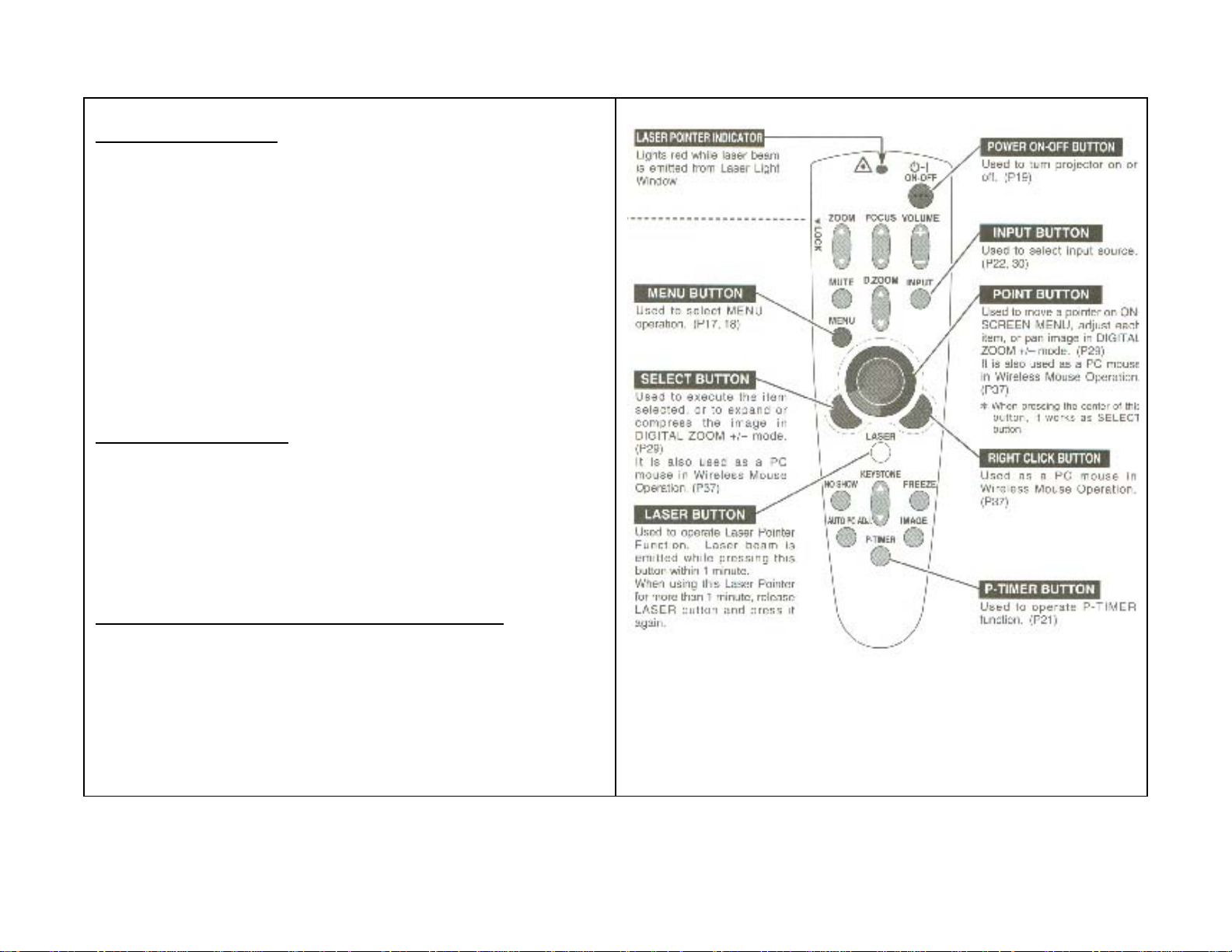
Smart Classroom Operations Guide Academic Computing - College of Charleston revised: 1/10/2005:jpva
Turning ON the projector
• Turn on the computer equipment connected to the projector
NOTE: Make sure the Audio Amp, VCR and Elmo are ON.
Check to make sure that the Teacher’s station/Laptop switch box
setting is set to the desired source (Teacher’s Station or Laptop).
The VCR should be set to channel L1.
• Turn the projector on by pressing the Standby/On (green) button
on the remote control.
• Select the desired external input source (Computer or VCR).
To display the COMPUTER press the RGB button
To display the VCR/ELMO press the VIDEO button
Turning OFF the projector
• Turn the projector off by pressing the Standby/On (green)
button on the remote control. The message POWER OFF
appears on the screen.
• Press the Standby/On (green) button a second time to turn off
the projection unit.
Shutting Down the Computer and Locking the Nova Desk
• Log off/ shut down the computer. Place all remotes inside
of the teacher’s station and lock both doors.
IF YOU ARE EXPERIENCING PROBLEMS IN THIS SMART
IF YOU ARE EXPERIENCING PROBLEMS IN THIS SMART
CLASSROOM PLEASE CALL THE HELP DESK AT 953-3375
Instructions for Boxlight CP300T
Page 2
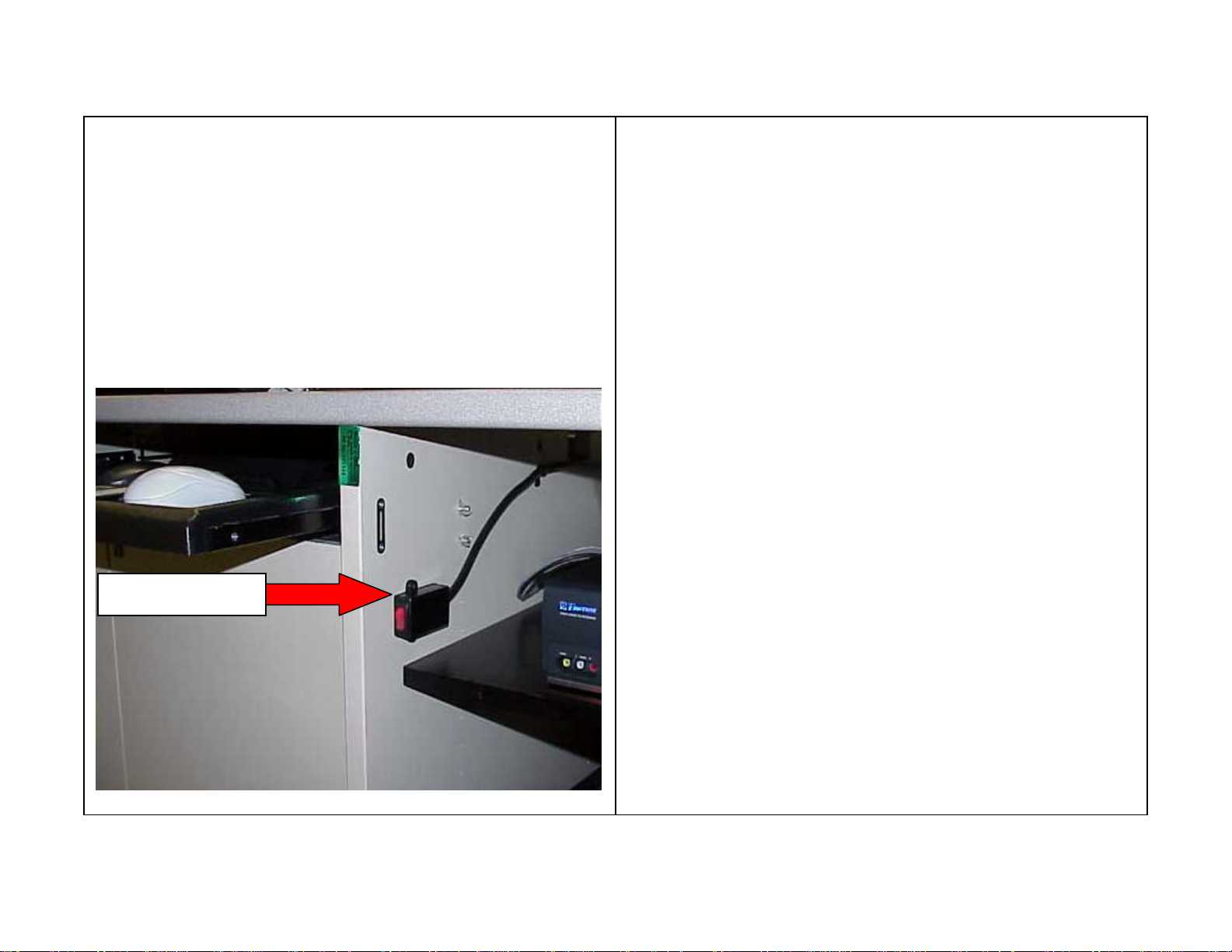
Smart Classroom Operations Guide Academic Computing - College of Charleston revised: 1/10/2005:jpva
If….
• The Computer will not turn on
Then try the following steps…
1) CHECK the POWER SWITCH located INSIDE THE RIGHT
CABINET OF THE NOVA STATION. It should light up RED
to indicate that the computer is receiving power
2) If the Nova station has power, reset the computer by pressing the
reset button on the front of the computer.
Power Switch
3) CHECK THE WALL OUTLET to make sure that the power is
plugged in from the Nova Desk.
4) Check to make sure that the power connection in the back of the
computer is firmly seated.
5) If you are unable to resolve the problem, CALL THE
HELPDESK AT 953-3375. Please use guidelines provided
at the end of this Operations Guide to assist you when
placing a Help Desk call.
If….
• The computer is on but the image is NOT projecting on the
screen
• The VCR is not projecting on the Screen
• The Projector Remote Control Unit does not work
• The Projection Unit will not turn on
Then try the following steps…
1) Turn the projector bulb on by pressing the Standby/On (green)
button on the remote control.
When turning on the projector, it takes about 30 SECONDS
2)
TO DISPLAY AN IMAGE. If the IMAGE DOES NOT
APPEAR after 30 Seconds:
3)
Turn off the fluorescent lights in the room (they can cause
interference with the remote) and begin at step 1.
Instructions for Boxlight CP300T
Page 3
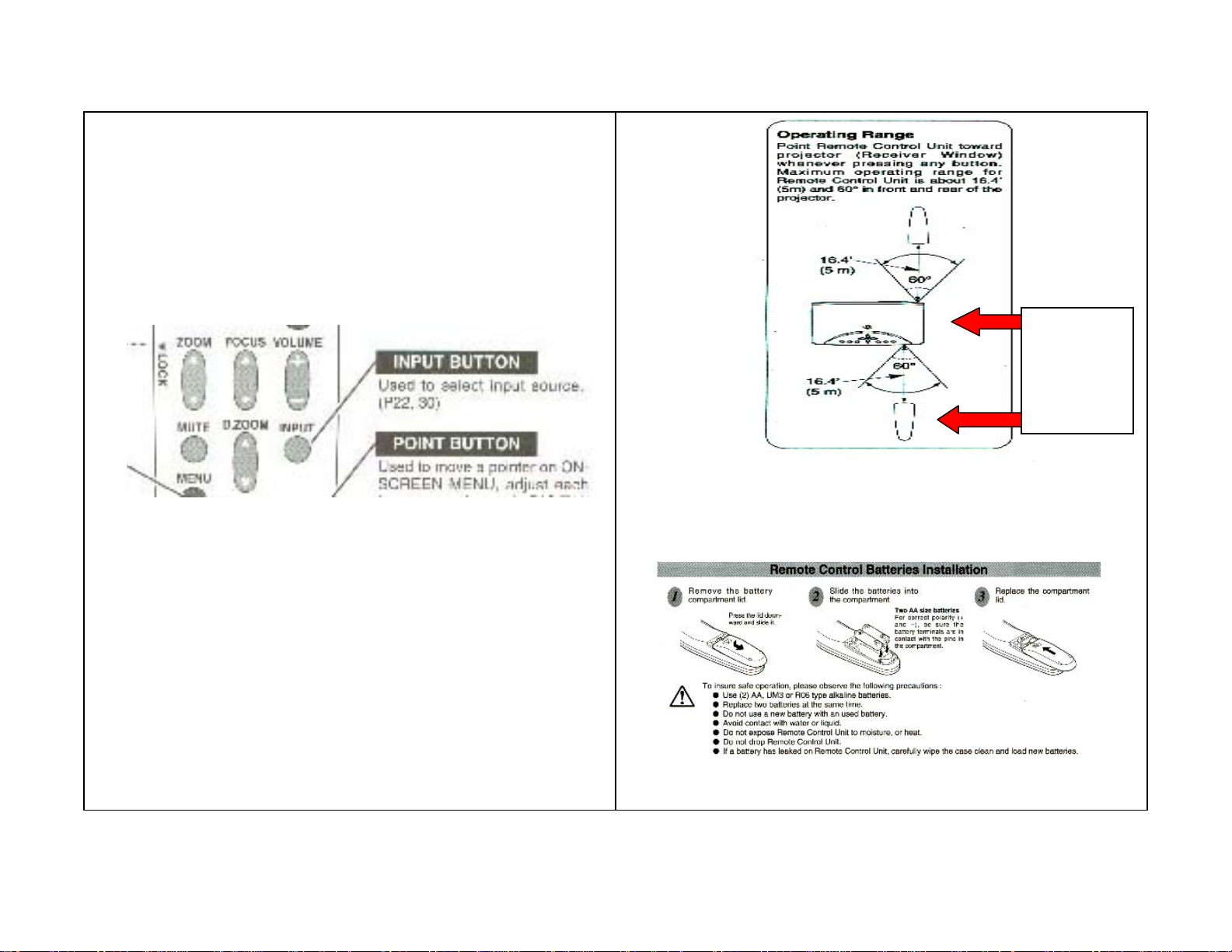
Smart Classroom Operations Guide Academic Computing - College of Charleston revised: 1/10/2005:jpva
4) Check that the desired external input source (Computer or VCR)
is selected.
• To display the computer press the RGB button
• To display the VCR/Video Flex Camera press the
VIDEO button
• Make sure the VCR channel is set to L1
Sixty
Degrees
60°
6) REPLACE the Remote Control BATTERIES (if the remote
control has a laser pointer press to see if the batteries are fully
charged/pointer works).
5) Make sure that the REMOTE IS WITHIN THE OPERATING
RANGE of the projection unit (w
alk directly in front of the
projector and begin at step 1).
Instructions for Boxlight CP300T
Page 4

Smart Classroom Operations Guide Academic Computing - College of Charleston revised: 1/10/2005:jpva
If….
• You are unable to connect to the Internet/campus network
Then …
Try shutting the computer down and restarting it. If this does not
resolve the problem, CALL THE HELPDESK AT 953-3375.
Use the section at the end of this Operations Guide to assist you
when placing a Help Desk call.
Question:
• How do I get the keypad combination for the Smart
Classroom ?
Answer:
Every faculty member has access to the keypad
combinations by logging into the faculty section of Cougar
Trail https://cougartrail.cofc.edu/). If you are using this
room for a conference or seminar or you are a College of
Charleston staff member, please contact the Registrar’s
Office for assistance. The Office of the Registrar can be
reached by phone at 843-953-5668 or 843-953-4831 or by
E-mail at registrar@cofc.edu.
Please Note: Keypad Codes are confidential and will be changed by
the Registrar’s office if given to students.
Question:
• How do I get a key to the Nova Desk?
Answer:
Each Academic Department has been given their own set of keys to
the Nova Desks. Please contact your department chair to request a
key. If you are using this room for a conference or seminar or you
are a College of Charleston staff member, please contact the
Registrar’s Office for assistance. The Office of the Registrar can
be reached by phone at 843-953-5668 or 843-953-4831 or by Email at registrar@cofc.edu.
Question:
• Is there a “standard smart classroom configuration?”
Answer:
The Department of Academic Computing maintains a current
listing of classroom locations, equipment and contact information
at: http://www.cofc.edu/computingroomlookup. Most Smart
Classrooms on campus are equipped with a: 1) Teacher’s station
computer (Mac or PC), 2) laptop hookup, 3) VCR, 4) DVD Player,
5) projection/audio system and 6) ELMO.
All Smart Classrooms have the following software: 1) Microsoft
Office Suite (Word, Excel, and PowerPoint), 2) Internet
Explorer/Netscape with plug-ins and 3) Anti-virus software.
For your specific room configuration, instructions and tutorials
please check the listing at
http://www.cofc.edu/computingroomlookup.
Instructions for Boxlight CP300T
Page 5

Smart Classroom Operations Guide Academic Computing - College of Charleston revised: 1/10/2005:jpva
Question:
• Is there a “generic?”smart classroom login
Answer:
Many of the Smart Classrooms on campus automatically login to
the College network. You also have the ability to login to the
computer with your Cougars user name and password or the
generic smart classroom login. Note: Mac classrooms login
automatically .
smart
Question:
• Is it possible to use my Cougars username and password
in the Smart Classroom?
Answer:
All users with an active College of Charleston Cougars account can
log into a Smart Classroom computer with their Cougars username
and password. Doing so allows you to access your network user
folder in the classroom. Only the user and domain administrators
have access to this user folder. Please contact your School Liaison
if you require assistance. Note: Mac classrooms can also access
network user folders in the classroom. For specific instructions
please see the tutorials section at
http://www.cofc.edu/computingroomlookup.
no password – leave blank
acadcomp
For your specific room configuration, instructions and tutorials
please check the listing at
http://www.cofc.edu/computingroomlookup
Instructions for Boxlight CP300T
.
Cougars Username
Cougars Password
Cougars
Page 6

Smart Classroom Operations Guide Academic Computing - College of Charleston revised: 1/10/2005:jpva
Question:
• Is there a laser pointer available in the smart classroom?
• Can I advance my PowerPoint slides away from the
computer system?
Answer:
If your room is equipped with an Interactive RF Remote Control
for Presentations you can use this remote to advance your slides.
There is also a laser pointer on the device. Please note, if you are
using a Smart Classroom with a Macintosh Station, Buttons 1,
2, 3, 4, and the right click option is NOT available for use with
the Mac Platform.
Laser Pointer
Left-Click
(Click trigger
underneath)
Used to advance a
slide in PowerPoint
Question:
• Where do I find instructions for using my laptop in a
Smart Classroom?
Answer:
For instructions and tutorials please look for your room at
http://www.cofc.edu/computingroomlookup or contact your
School Liaison for additional assistance
(http://www.cofc.edu/~liaisons/).
Question:
Who do I contact if I have questions, would like to schedule
additional orientation sessions or need to add software to my
Smart Classroom?
Answer:
Contact your School Liaison for additional assistance with your
Smart Classroom requests. Contact information for each liaison is
available at: http://www.cofc.edu/~liaisons/.
Question:
• What information do I need to provide the Helpdesk when
calling in a problem for a Smart Classroom?
Instructions for Boxlight CP300T
Page 7

Smart Classroom Operations Guide Academic Computing - College of Charleston revised: 1/10/2005:jpva
Answer:
If you experience a problem with a computer or peripheral device
in this room, please report it to Helpdesk by calling 953-3375. You
can also email the problem description to Helpdesk@cofc.edu. If
you are at the computer when you place the call, the Helpdesk
operator can help you try to resolve the problem yourself while
you’re on the phone or, alternatively, can generate a work order
that will be forwarded to a classroom support technician.
Be prepared to provide the operator with the following
information:
1) The building, room number and type of classroom
• Smart Classroom
• Laptop Ready Smart Classroom
• Computer Classroom with Multiple
Computer Stations
2) Your name
3) Your contact phone number or email address
4) Which machine is having the problem: (e.g., “student
station Glebe32” or “the teacher’s station”. Each Student
Computer Station will be labeled with the Station Name on
the top of the Nova Desk).
NOTE: If you are using your personal laptop in a Laptop
Ready Smart Classroom please inform the Helpdesk
technician when placing your call.
Machine Name: ______________________
This station is a:
• Teacher Station
• Laptop Ready Smart Classroom and I am
using my personal laptop
• Student Station
5) A detailed description of the problem:
During the course of the call the Help Desk operator may
enquire of you whether it’s OK for a support person to
come to the room while your class is in session. If you
prefer that your class not be interrupted, the support person
will identify a time when the room is not in use and plan to
work on the problem at that time.
At the close of your call to Help Desk, the operator will
inform you of the work order number that has been assigned
to your call. This number will serve as a quick reference to
your call for the both the Help Desk operators and the
support person who responds to your call at the on-site
location.
Instructions for Boxlight CP300T
Page 8

Smart Classroom Operations Guide Academic Computing - College of Charleston revised: 1/10/2005:jpva
COMMON PROBLEM DESCRIPTIONS:
PROJECTOR:
The projector will not power on
The remote for the projection unit is not responding
The image is not projecting on the screen
MONITOR:
The monitor is not receiving power
The monitor does not have an image
MOUSE/KEYBOARD:
The mouse/keyboard is not responding
The mouse/keyboard is unplugged
The Sound from the VCR is not playing
VCR
The VCR is not receiving power
The VCR image is not projecting on the screen
COMPUTER
The computer is not receiving power/will not boot
up
REMOTES:
Which remote is having the problem?
VCR remote
Projector Remote
Remote Pointer Device
Instructions for Boxlight CP300T
