BOXLIGHT Cinema 17SF Owner's Manual
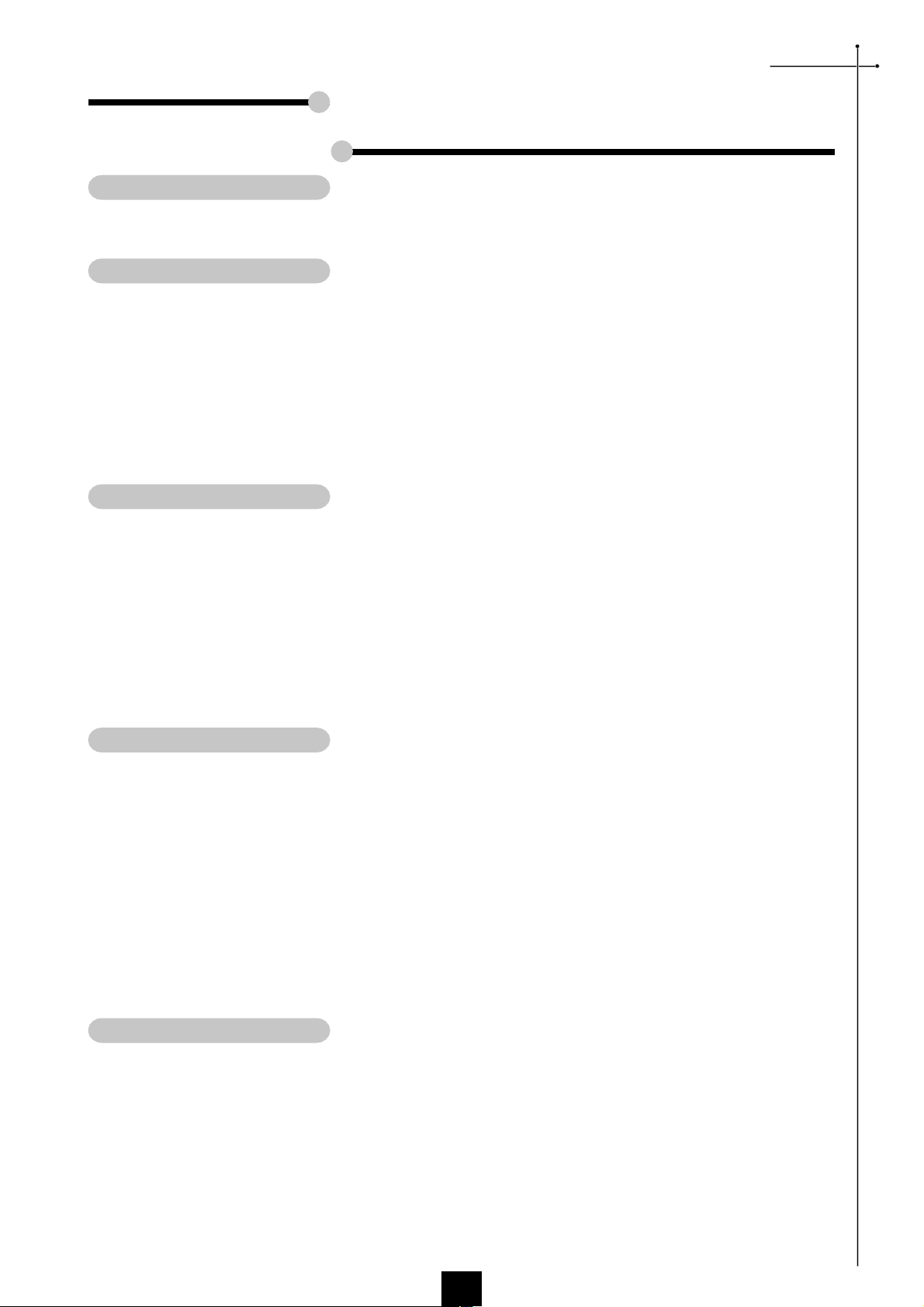
Table of Contents
Usage Notice
Precautions ........................................................................................... 2
Introduction
Product Features ................................................................................... 3
Package Overview ................................................................................ 4
Product Overview .................................................................................. 5
Main Unit ..........................................................................................5
Panel Control ....................................................................................6
Connection Ports..............................................................................6
Full function wireless remote controller.............................................7
Installation
Connecting the Projector ....................................................................... 8
Powering On/Off the Projector...............................................................9
Power On the Projector .................................................................... 9
Power Off the Projector .................................................................... 10
Adjusting the Projected Image...............................................................11
Adjusting the Projector Height .......................................................... 11
Adjusting the Projector Zoom/Focus................................................. 12
Adjusting Projection Image Size ....................................................... 12
English
User Controls
Panel Control & Remote Control............................................................ 13
On-Screen Display Menus .................................................................... 16
How to Operate ................................................................................16
Image-I (Computer mode) ................................................................17
Image-I (Video mode)....................................................................... 18
Image-II (Computer mode) ...............................................................19
Image-II (Video mode)...................................................................... 20
Audio ................................................................................................ 21
Language ......................................................................................... 21
Management..................................................................................... 22
Appendices
Troubleshooting ..................................................................................... 23
Changing the Lamp ............................................................................... 25
Specifications ........................................................................................26
Compatibility Modes ..............................................................................27
1
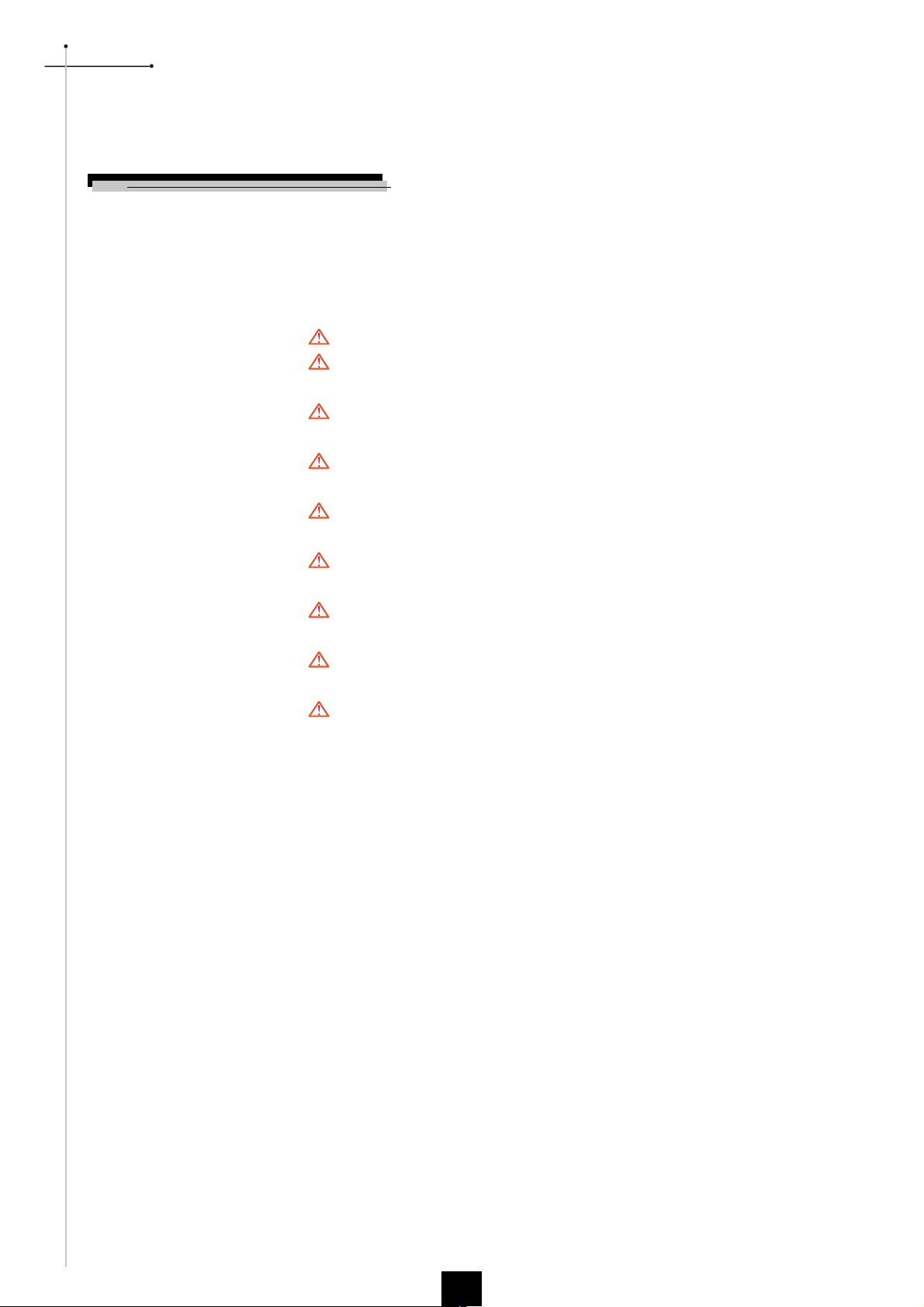
English
Usage Notice
Precautions
Follow all warnings, precautions and maintenance as recommended in this
users guide to maximize the life of your unit.
Warning- Do not look into the lens. The bright light may hurt your eyes.
Warning- To reduce the risk of fire or electric shock, do not expose this
product to rain or moisture.
Warning- Please do not open or disassemble the product as this may cause
electric shock.
Warning- When changing the lamp, please allow unit to cool down, and follow
all changing instructions.
Warning- This product will detect the life of the lamp itself. Please be sure to
change the lamp when it shows warning messages.
Warning- After changing a new lamp, please reset the lamp life from OSD
menu.
Warning- Before switching off the product, please keep the cooling fan
running for a few minutes.
Warning- When connecting the projector to computer, please turn on the
projector first.
Warning- When the lamp reaches the end of its life, it will burn out and may
make a loud popping sound. If this happens, the projector will not
turn back on until the lamp module has been replaced. To replace the
lamp, follow the procedures listed under Changing the Lamp.
Do:
v Turn off the product before cleaning.
v Use a soft cloth moistened with mild detergent to clean the display
housing.
v Disconnect the power plug from AC outlet if the product is not being
used for a long period of time.
Dont:
v Block the slots and openings on the unit provided for ventilation.
v Use abrasive cleaners, waxes or solvents to clean the unit.
v Use under the following conditions:
- Extremely hot, cold or humid environment.
- In areas susceptible to excessive dust and dirt.
- Near any appliance generating a strong magnetic field.
- Place in direct sunlight.
2
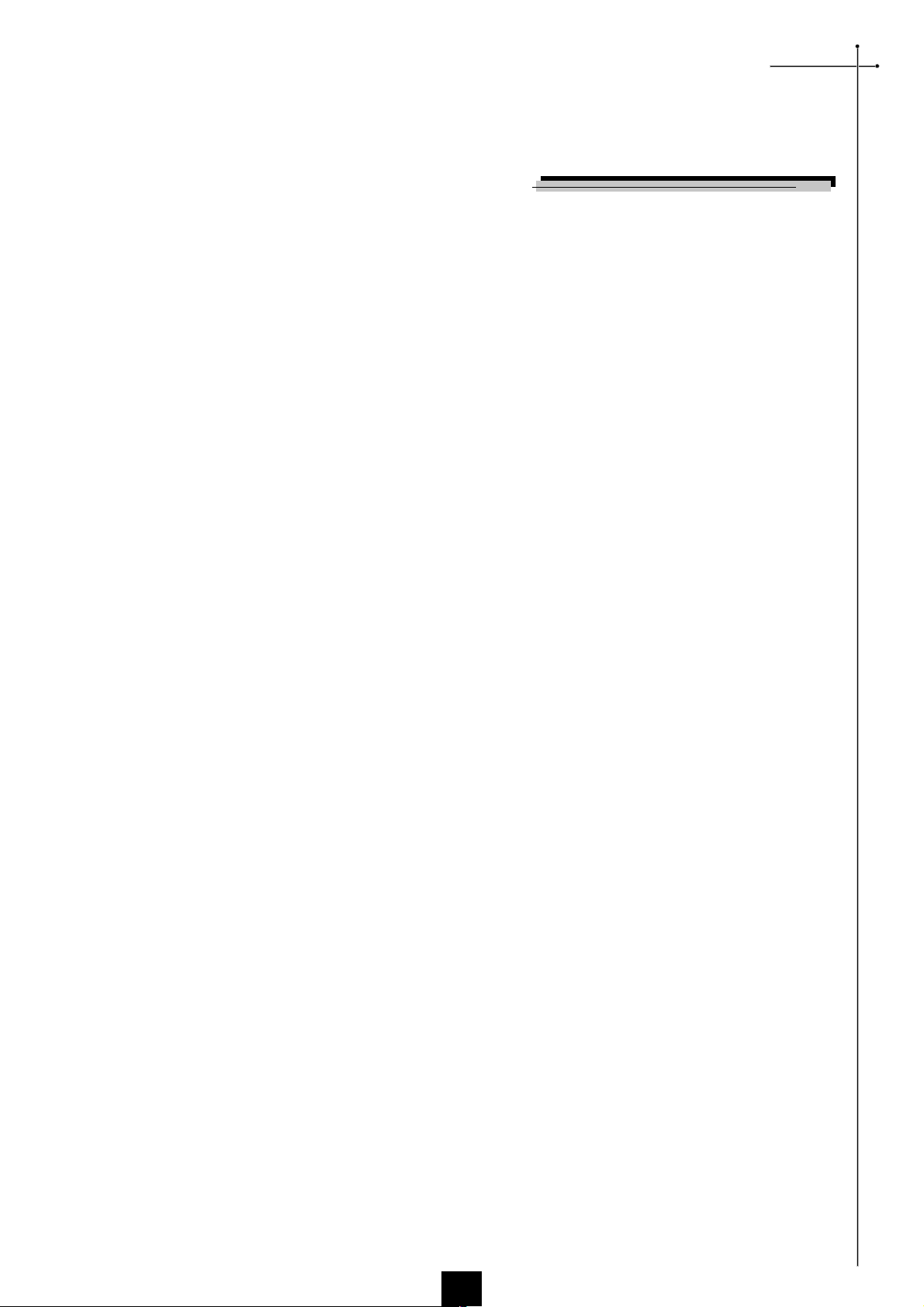
Introduction
Product Features
This product is an XGA single chip 0.7 DLPTM projector. The
outstanding features of it are listed as follows:
u True XGA, 1024 x 768 addressable pixels
u 6.4 lbs (2.9 kgs) compact design
u 1000 ANSI Lumens high brightness
u High contrast ratio 1000 : 1
English
u Single chip DLP
u PureProgressive
materials.
u HDTV compatible (480P,1080i,720P)
u NTSC/NTSC4.43/PAL/PAL-M/PAL-N/SECAM and
HDTV compatible
u High-tech DVI connection for digital and analog video
connectivity
u Full function wireless remote controller
u Multimedia audio integration
u User friendly multilingual on-screen display menu
u Advanced electronic keystone correction
u User friendly control panel
u Luxurious carrying case included
u SXGA compression and VGA, SVGA re-sizing
TM
technology
TM
processing technology for artifact-free film
u 200 Watts user replaceable UHP lamp
u Mac compatible
3
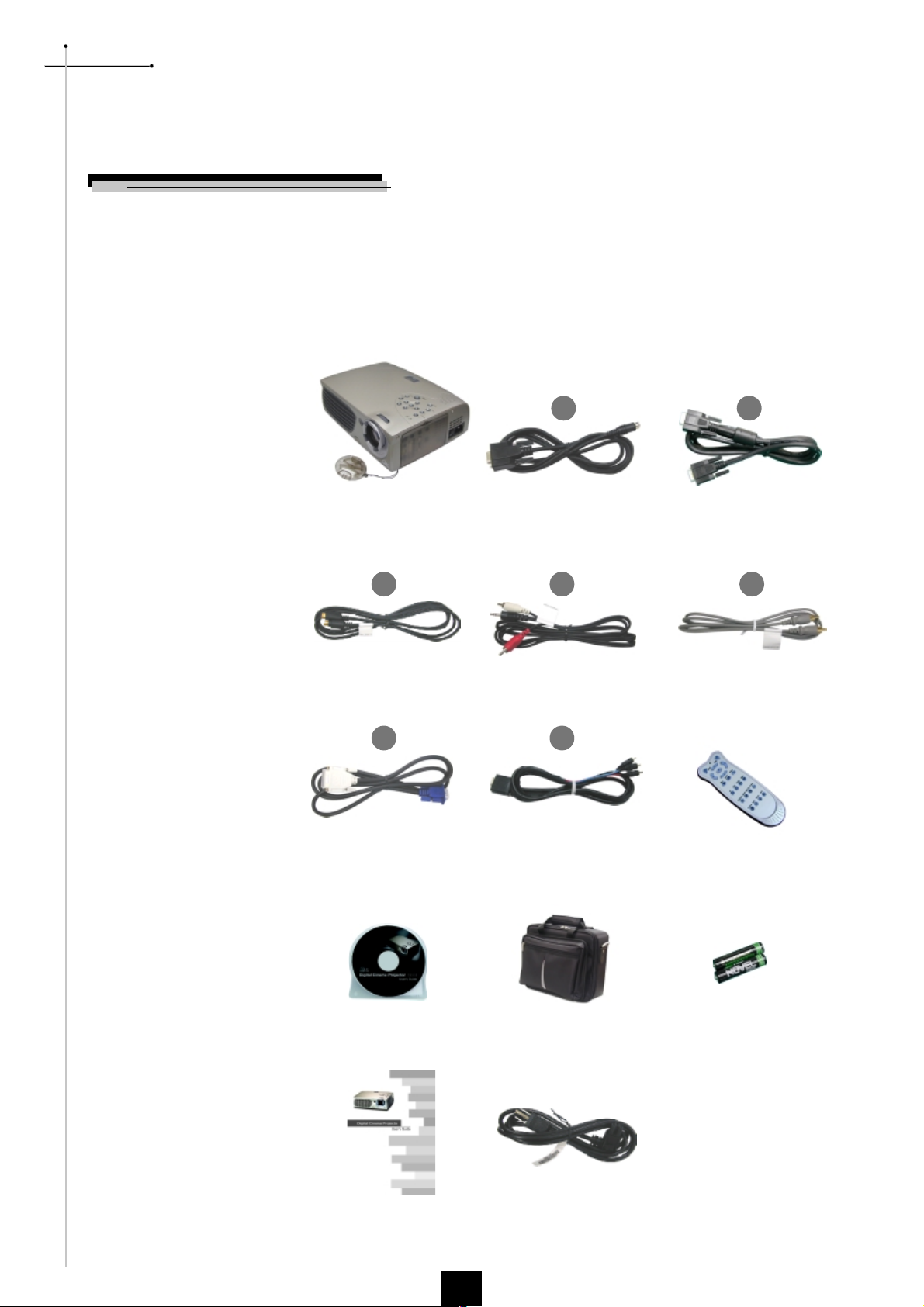
English
Introduction
Package Overview
This projector comes with all the items shown below. Check to make sure
your unit is complete. Contact your dealer immediately if anything is
missing.
Projector with lens cap
3
S-Video Cable
6
DVI to D-Sub Cable
1
RS232 Cable
4 5
Audio Cable Jack/RCA
7
D-Sub to RCA Cable for
HDTV/Component
2
VGA Cable
Composite Video Cable
Wireless Remote Controller
Carrying Case
Users Manual Power Cord
(According to Country)
4
Battery x 2Users Guide

Product Overview
Main Unit
English
Introduction
7
1
2
6
3
5
8
9
10
4
1. Panel Control
2. Power Connector & Power Switch
3. Connection Ports
4. Focus Ring
5. Zoom Lens
6. Zoom Ring
7. Speaker
8. Remote Control Receiver
9. Elevator Button
10. Elevator Foot
5
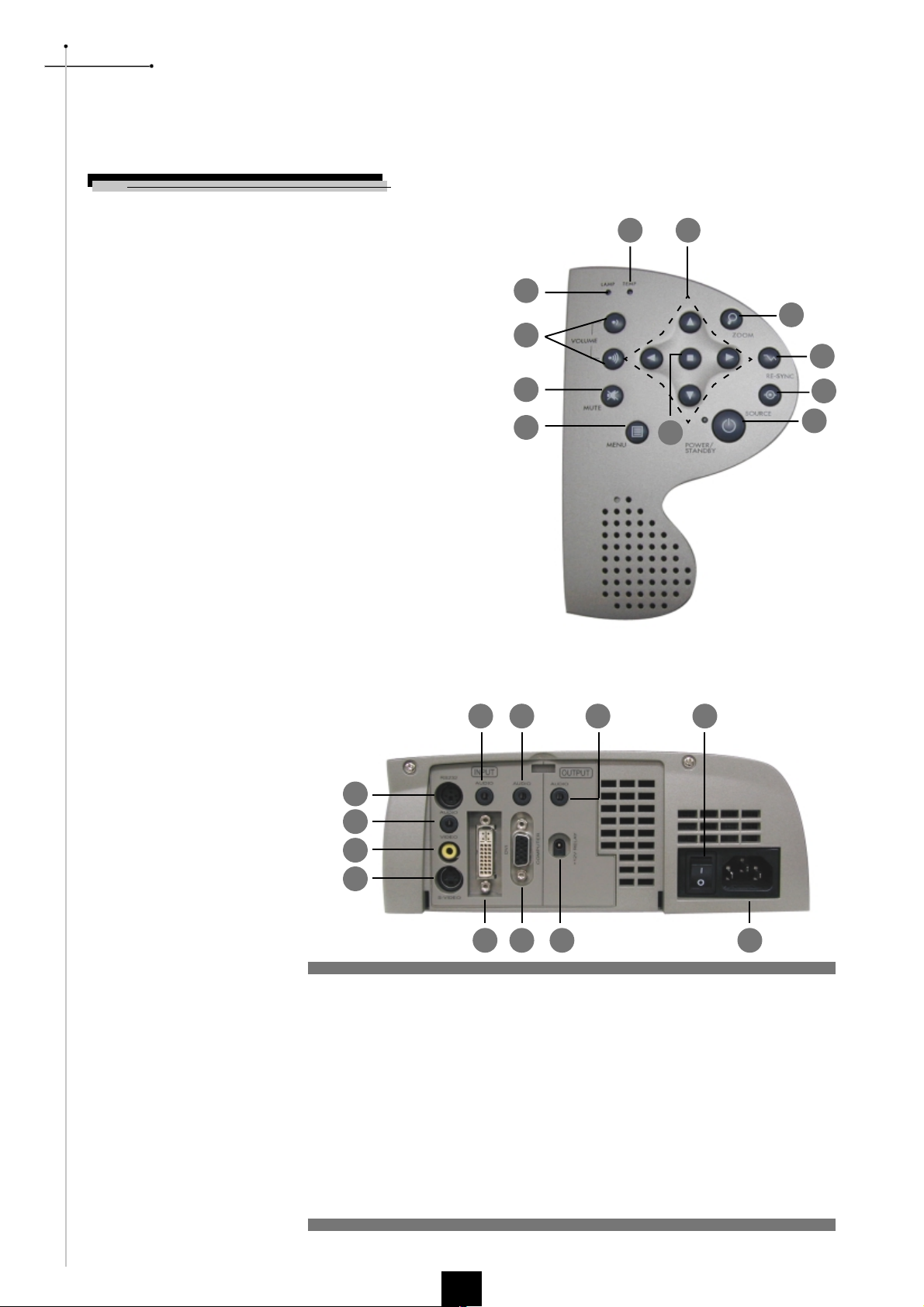
English
Introduction
Panel Control
1. Lamp Warning LED
2. Temperature Warning LED
3. Volume
4. Mute
5. Menu (On/Off)
6. Four Directional Select Keys
7. Enter
8. Zoom
9. Re-sync
10. Source
11. Power /Standby
2
6
1
8
3
9
4
5
7
10
11
Connection Ports
5
7
9
1
2
3
4
6
1 RS232 Input Connector
2. Audio Input for Video
3. Composite Video Input Connector
4. S-Video Input Connector
5. Audio Input for DVI
6. DVI Input Connector
7. Audio Input for Computer
8. PC Analog Signal/HDTV/Component Video Connector
9. Audio Output Connector
10. 12V Relay Connector
11. Power Switch
12. Power Connector
10
8
11
12
6

Introduction
Full Function Wireless Remote Controller
English
Backlight
Enter
Menu
Computer Source
HDTV Source
Brightness
Contrast
Keystone Correction
Zoom
Power
Four Directional Select
Keys
Re-sync
16:9/4:3 Aspect Ratio
Video Source
S-Video Source
Freeze
Color Temperature
Mute
Volume
7
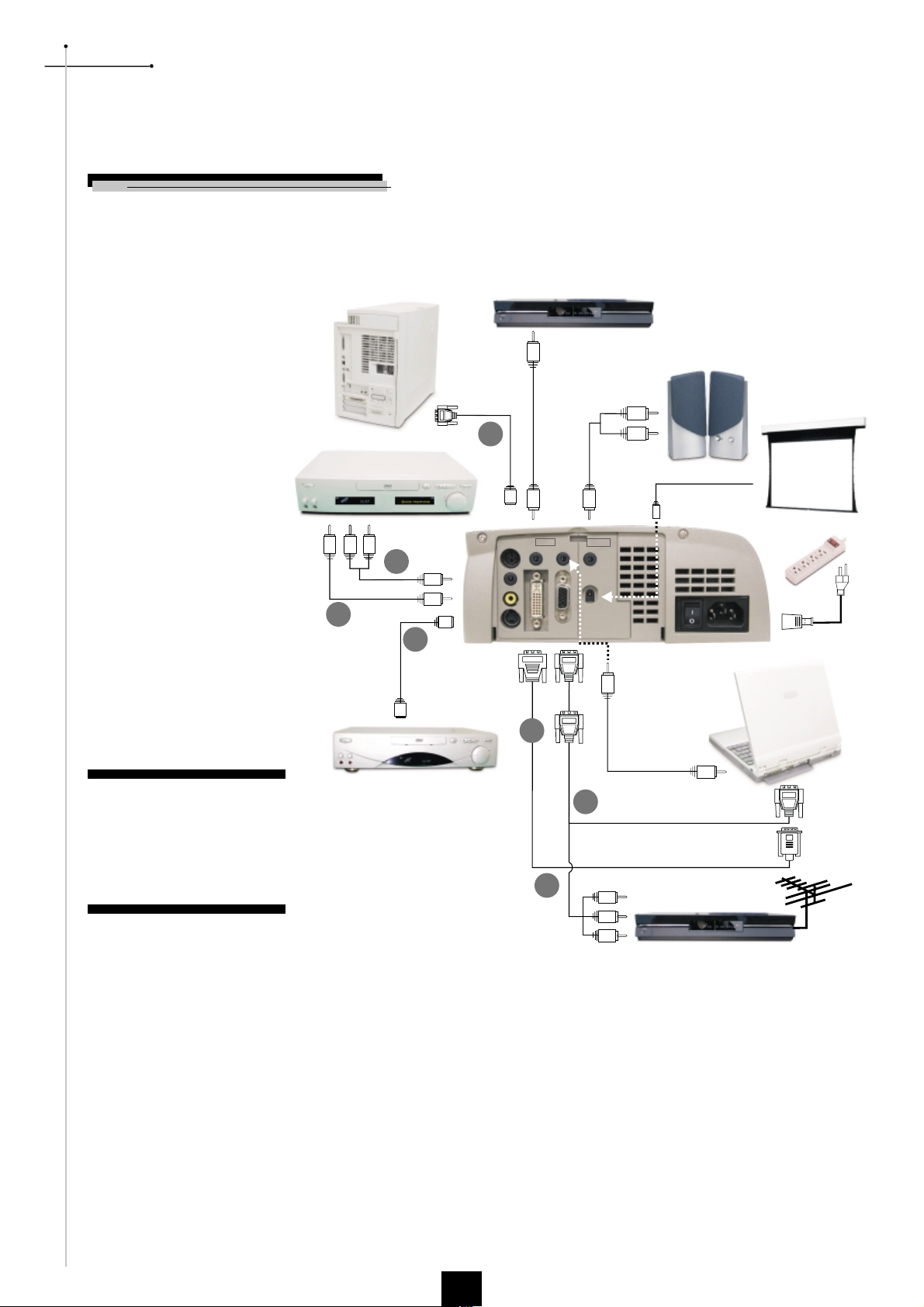
English
Installation
Connecting the Projector
Digital Tuner Output
RS232
1. RS232 Cable
2. VGA Cable
3. S-Video Cable
4. Audio Cable Jack/RCA
5. Composite Video Cable
6. DVI to D-Sub Cable
7. D-Sub to RCA Cable for HDTV/
Component
Video Output
5
S-Video Output
1
INPUT
RS232
4
3
AUDIO
AUDIO
VIDEO
S-VIDEO
6
OUTPUT
AUDIO
AUDIO
DVI
COMPUTER
+12V RELAY
RGB
2
7
Digital Tuner Output
v To ensure the projector works well with your computer, please configure the
display mode of your graphic card to make it less than or equal to 1024 X 768
resolution. Make sure timing of the display mode is compatible with the
projector. Refer to the Compatibility Modes section on page 27.
8
Antenna
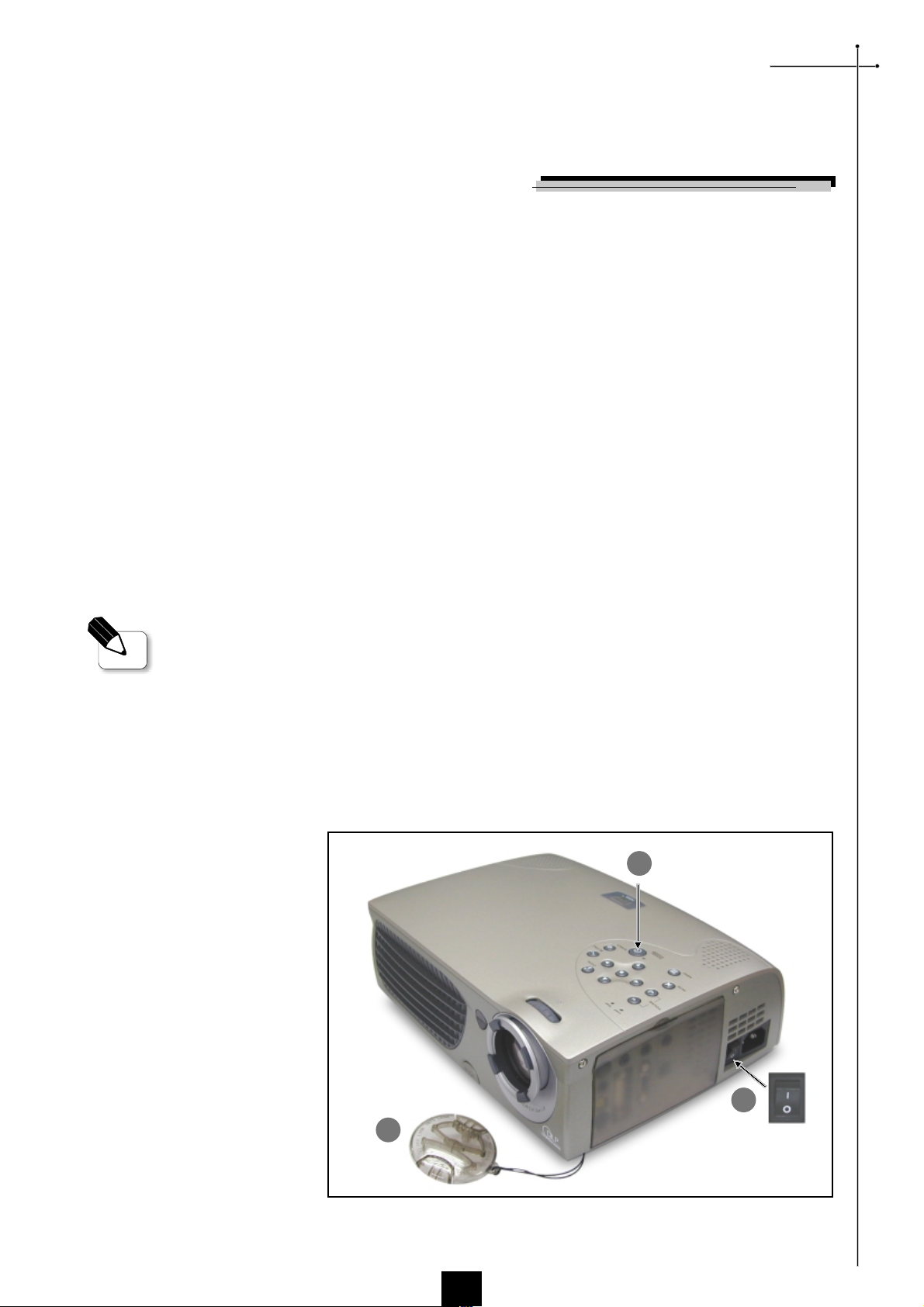
English
Installation
Power On/Off the Projector
Powering On the Projector
1. Remove the lens cap.
2. Ensure that the power cord and signal cable are securely connected.
3. Turn on the main power switch on the side of the projector and allow the
projector to warm up for 1-2 minutes.
4. Turn on the lamp by pressing Power/Standby button on the control
panel.
The startup screen will display and count down for 20 seconds and the
Power/Standby indicator will light solid amber.
The LAMP LED indicator will light solid green.
5. Turn on your source (computer, notebook, or video player ,etc...) The
projector will detect your source automatically.
vTurn on the projector first and
then the computer.
v If the screen displays No Signal , please make sure the signal cables are
securely connected.
v If you connect multiple sources at the same time, use the Source button on the
Remote Control or Panel Control to switch.
3
Power / Standby
Lens cap
1
2
Power Switch
9
