Page 1
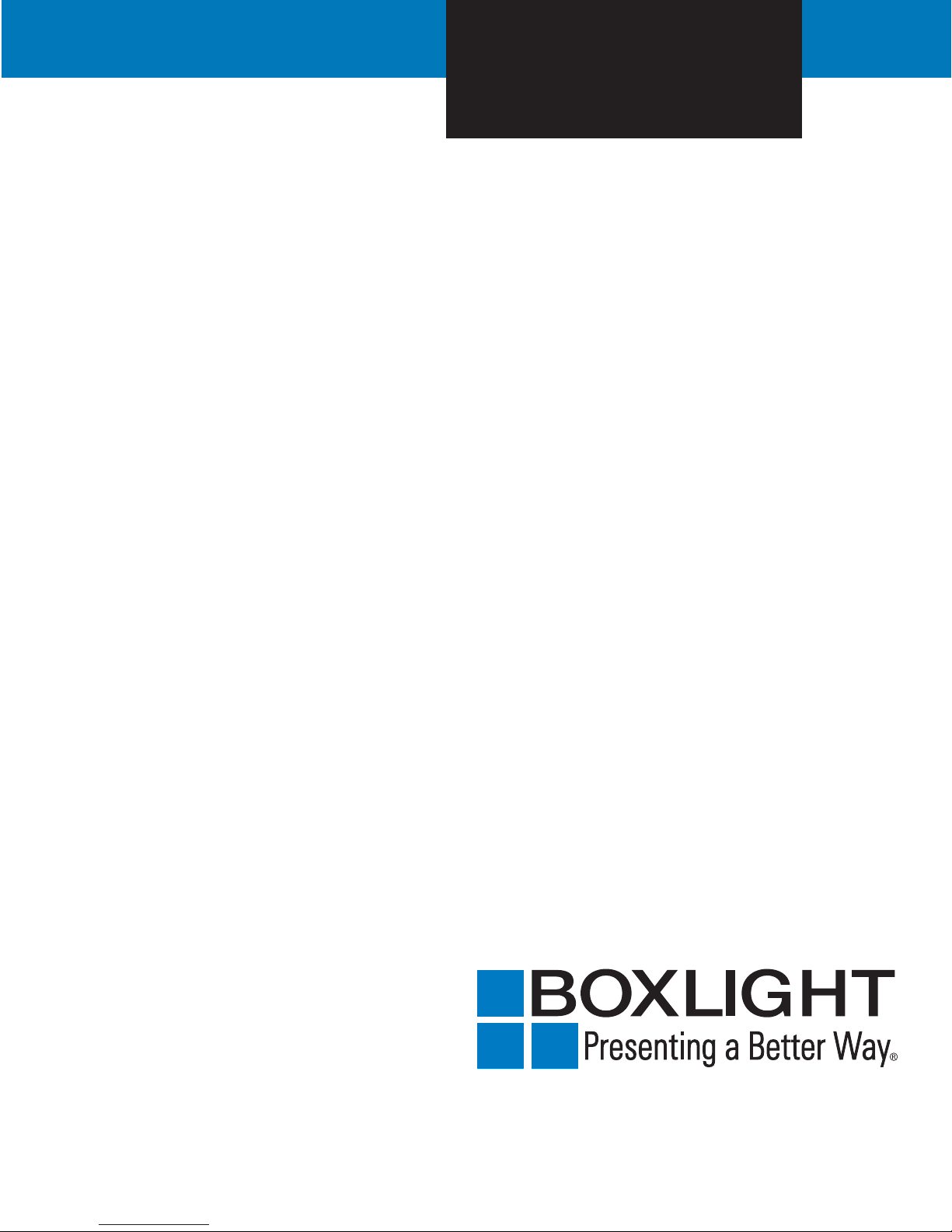
USER'S GUIDE
BOXLIGHT CD-753z
Preliminary Specifications
Page 2
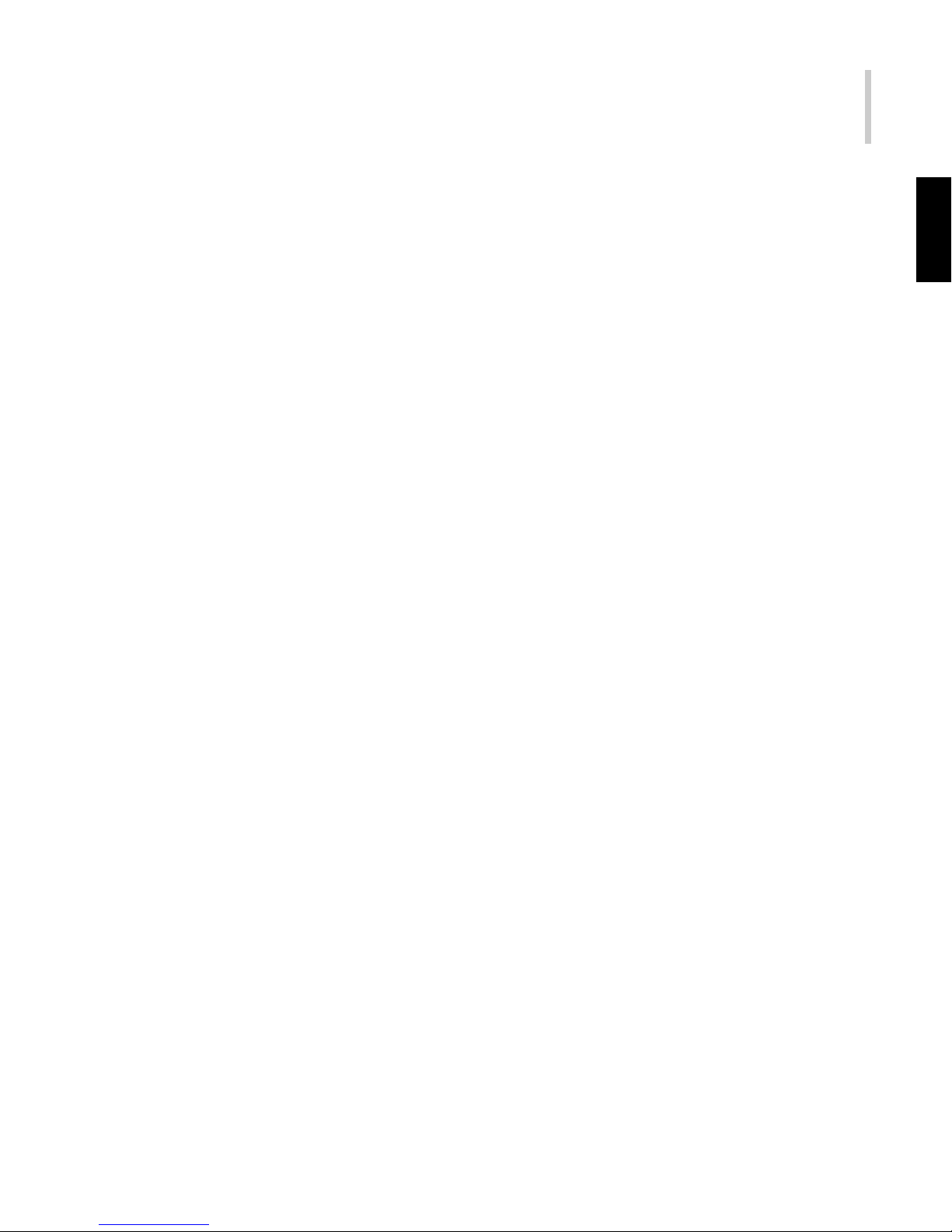
Projector 1
.English.
FCC Notice
This equipment has been tested and found to comply within the limits for a Class B
digital device, pursuant to part 15 of the FCC Rules. These limits are designed to
provide reasonable protection against harmful interference in commer cial installation.
This equipment generates, uses and can radiate radio frequency energy and, if not
installed and used in accordance with the instructions, may cause harmful interference
to radio communications. However, there is no guarantee that interference will not
occur in a particular installation. If this equipment does cause harmful interference
to radio or television reception, which can be determined by turning the equipment
off and on, the user is encouraged to try to correct the interference by one or more of
the following measures:
Reorient or relocate the receiving antenna.
Increase the distance between the equipment and the receiver.
Connect the equipment into an outlet on a circuit differ ent fr om that to which the
receiver is connected.
Consult the dealer or an experienced radio/TV technician for help.
This device complies with Part 15 of the FCC Rules. Operation is subject to following
two conditions:
1. This device may not cause harmful interference, and
2. This device must accept any interference that may cause undesired operation.
Page 3

Page 4
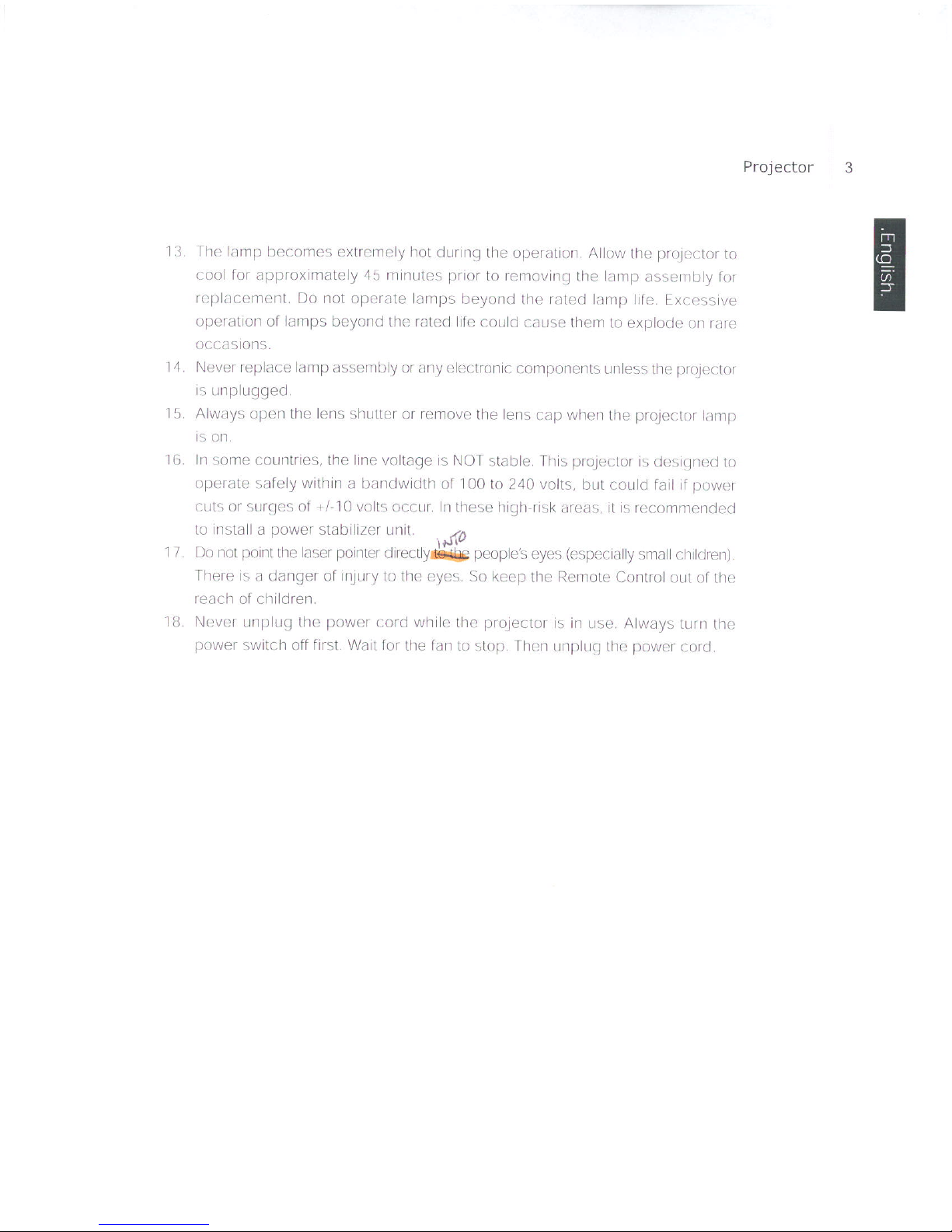
Page 5
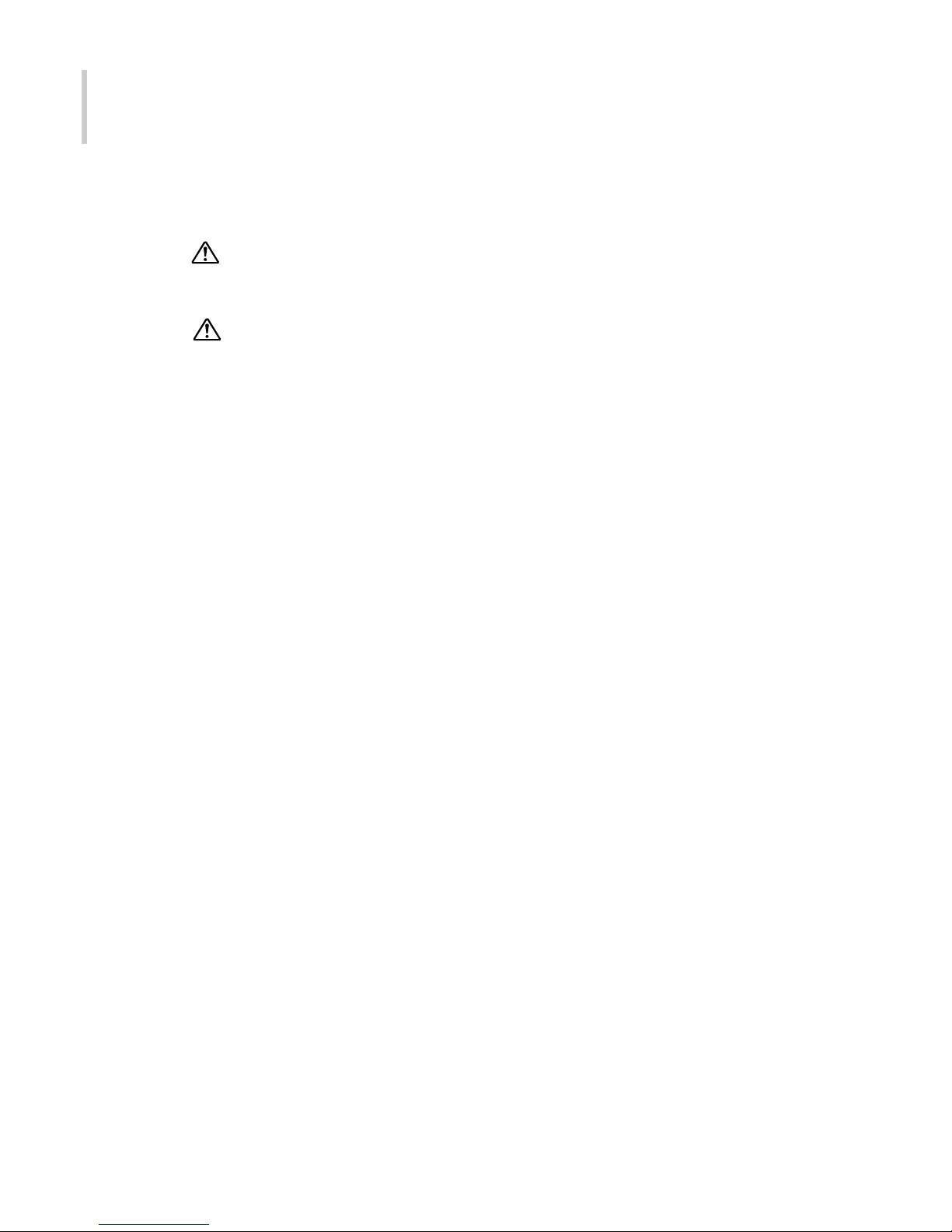
4
DLP
Cautions
The projector is equipped with ventilation holes (intake) and ventilation holes
(exhaust). Do not block or place anything near these slots, or internal heat
build-up may occur, causing picture degradation or damage to the projector.
When you replace the projector lamp, never touch the new bulb with your bar e
hands. The invisible residue left by the oil on your hands may shorten the
bulb ‘s life span. Use of lint-free gloves or finger cots is recommended.
Preventing Internal Heat Build-Up
After you turn off the power with the Power button, do not disconnect the unit from
the wall outlet while the cooling fan is still running.
Repacking
Save the original shipping carton and packing material; they will come in handy if
you ever need to send your unit back. For maximum protection, repack your unit as
it was originally packed at the factory.
Page 6
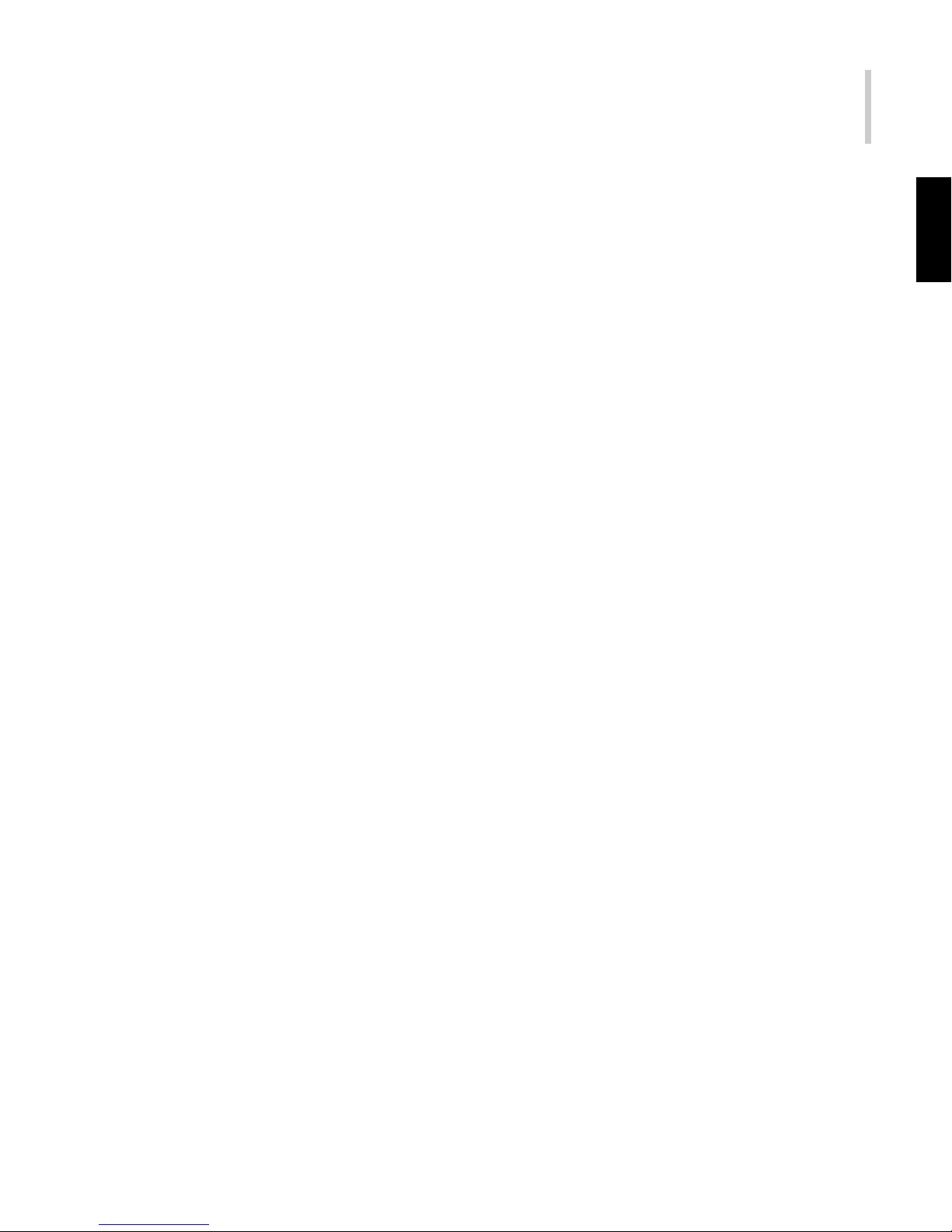
Projector 5
.English.
TABLE OF CONTENTS
Projector Features and Controls ................................................ 7
Projector............................................................................................................7
External Control Panel ..............................................................................8
Remote Control .................................................................................................9
Button Function.........................................................................................9
Getting the Most Out of Your Projector .................................. 11
Remote Control ...............................................................................................11
External Control Panel .................................................................................... 11
Setup ............................................................................................ 12
Unpacking the Projector .................................................................................12
Installation....................................................................................................... 13
Connecting to a Computer .....................................................................15
Connecting to a Video Source................................................................18
Operation ........................................................................................................22
Turning the Audio/Visual (A/V) Equipments On and Off ......................... 22
Turning the Projector On.................................................................... 22
Turning the Projector Off.................................................................... 23
Focusing and Sizing the Projected Image..............................................23
Operational Indicator (LED)....................................................................24
Menu System ............................................................................... 26
Accessing the Main Menu ..............................................................................27
Changing a Menu Setting ...............................................................................28
Menu Options - Detailed Description ............................................................. 28
Picture............................................................................................................. 29
Color Adjust ....................................................................................................33
PIP...................................................................................................................34
Source.............................................................................................................37
Page 7
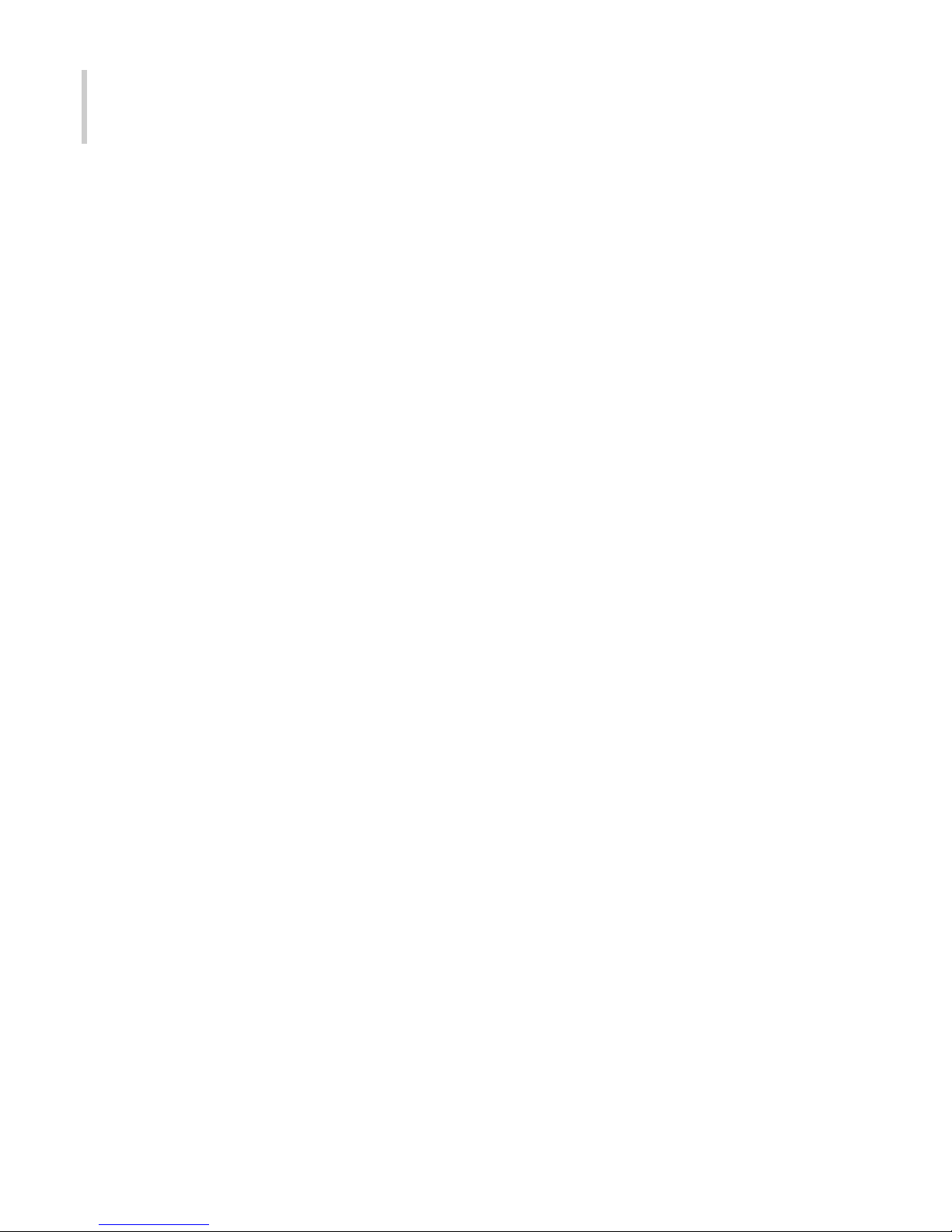
6
DLP
Audio...............................................................................................................39
Keystone .........................................................................................................40
System ............................................................................................................41
Main System ...........................................................................................42
OSD Properties.......................................................................................43
Notes on Factory Default Sub-Menu ...................................................... 44
Notes on Lamp Reset Sub-Menu ........................................................... 44
Language........................................................................................................45
Maintenance ............................................................................... 46
Cleaning the Lens........................................................................................... 46
Cleaning the Projector Case........................................................................... 46
Lamp Replacement ........................................................................................47
Product Specifications ............................................................... 48
Troubleshooting Guide .............................................................. 49
APPENDIX...................................................................................... 50
Preset Timings ................................................................................................50
HDTV Preset Timings......................................................................................52
Page 8
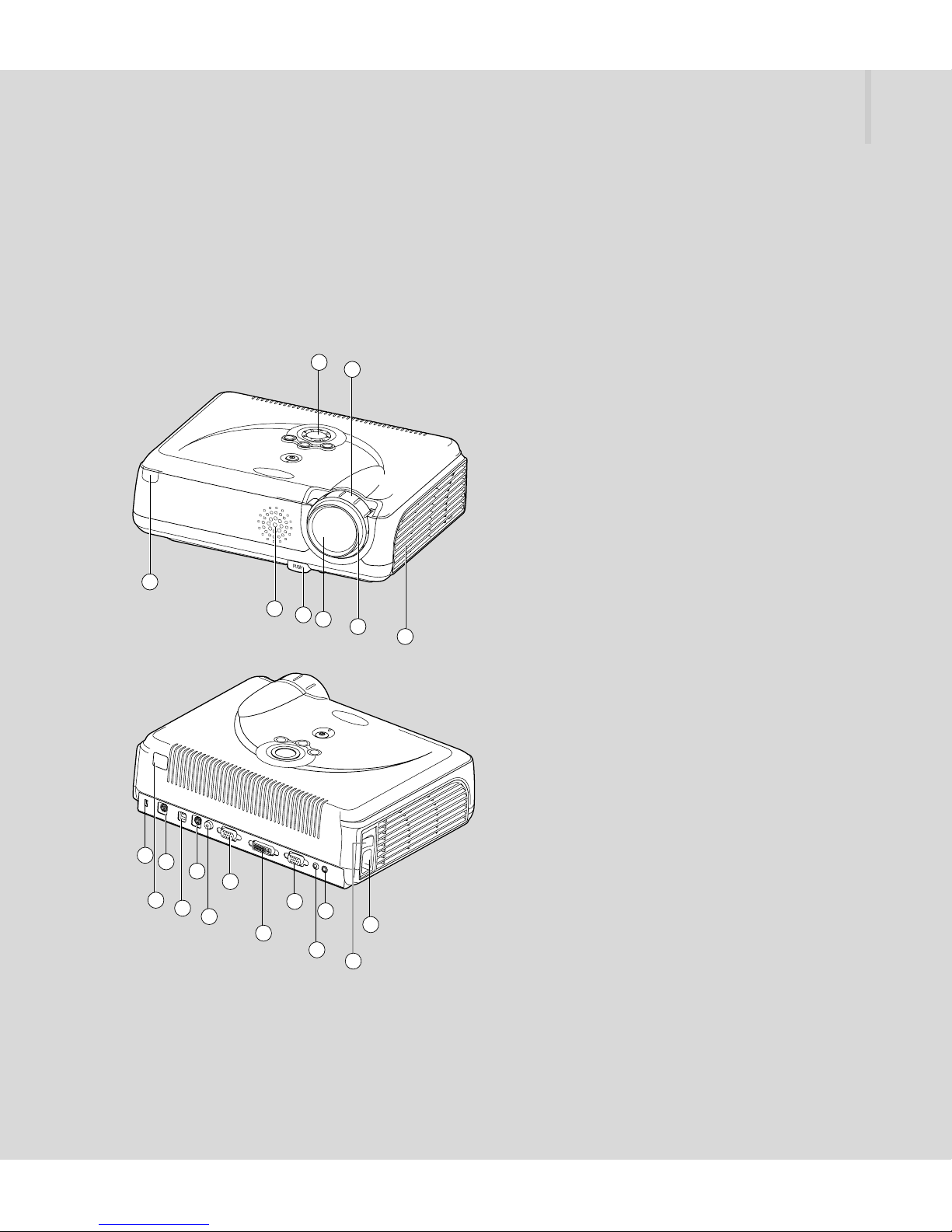
Projector 7
1
2
3
9
10
12
14
16
20
18
13
15
17
19
21
4
5
6
7
8
11
Projector Features and Controls
Projector
1. Zoom Ring
2. External Control Panel
including the Power
Button (see next page)
3. Ventilation Grill
4. Focus Ring
5. Projection Lens
6. Adjustable Feet
7. Speaker
8. Front IR Remote Sensor
9. AC IN Socket
10. Power Switch
11. Audio OUT Connector
12. Audio IN Connector
13. PC/YPbPr Connector
14. DVI-I IN Connector
15. MONITOR-OUT Connector
16. VIDEO Input Connector
17. S-VIDEO Input Connector
18. USB Input Connector
19. CONTROL Port
20. Rear IR Remote Control
Sensor
21. Kensington Lock
Page 9
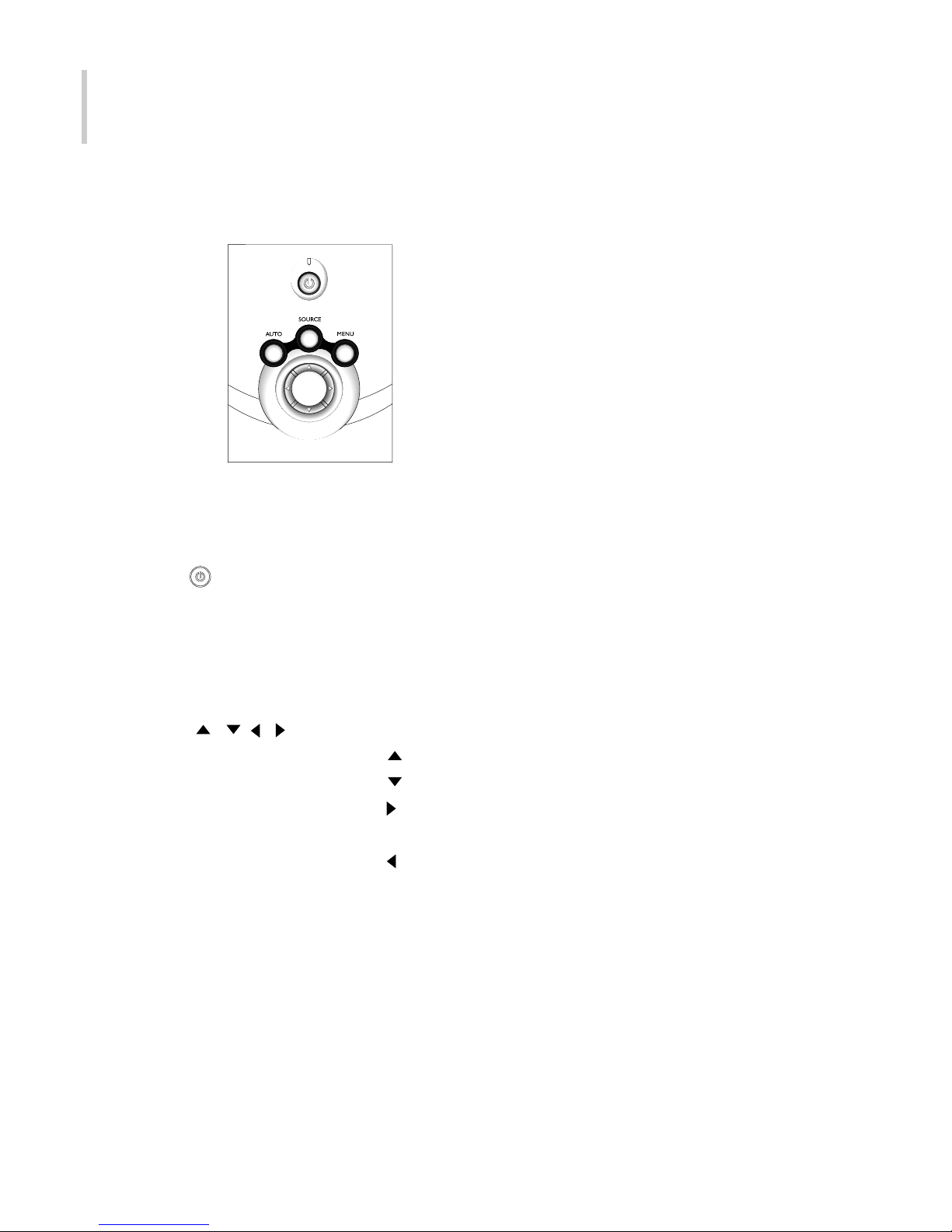
8
DLP
External Control Panel
LED Indicator Indicates the status of the projector.
Control Panel Button
Turns the projector (or lamp) ON or OFF.
MENU Displays (or hides) the on-screen control menus.
AUTO Automatically adjusts frequency and phase in VGA mode.
SOURCE Manually selects an input source.
Cursor Controller It can be used as a navigation control to navigate
( / / / ) the projector menus.
Scrolls up through the menu choices.
Scrolls down through the menu choices.
Increases the value setting on the selected sub-menus,
or confirms a menu selection.
Decreases the value setting on the selected sub-menus.
Note:
The Infrared Remote Receiver (Front and Rear) allows the pr ojector to accept signals
from the remote control. For best results, aim the remote control toward the sensor
without any obstructions in between.
Page 10
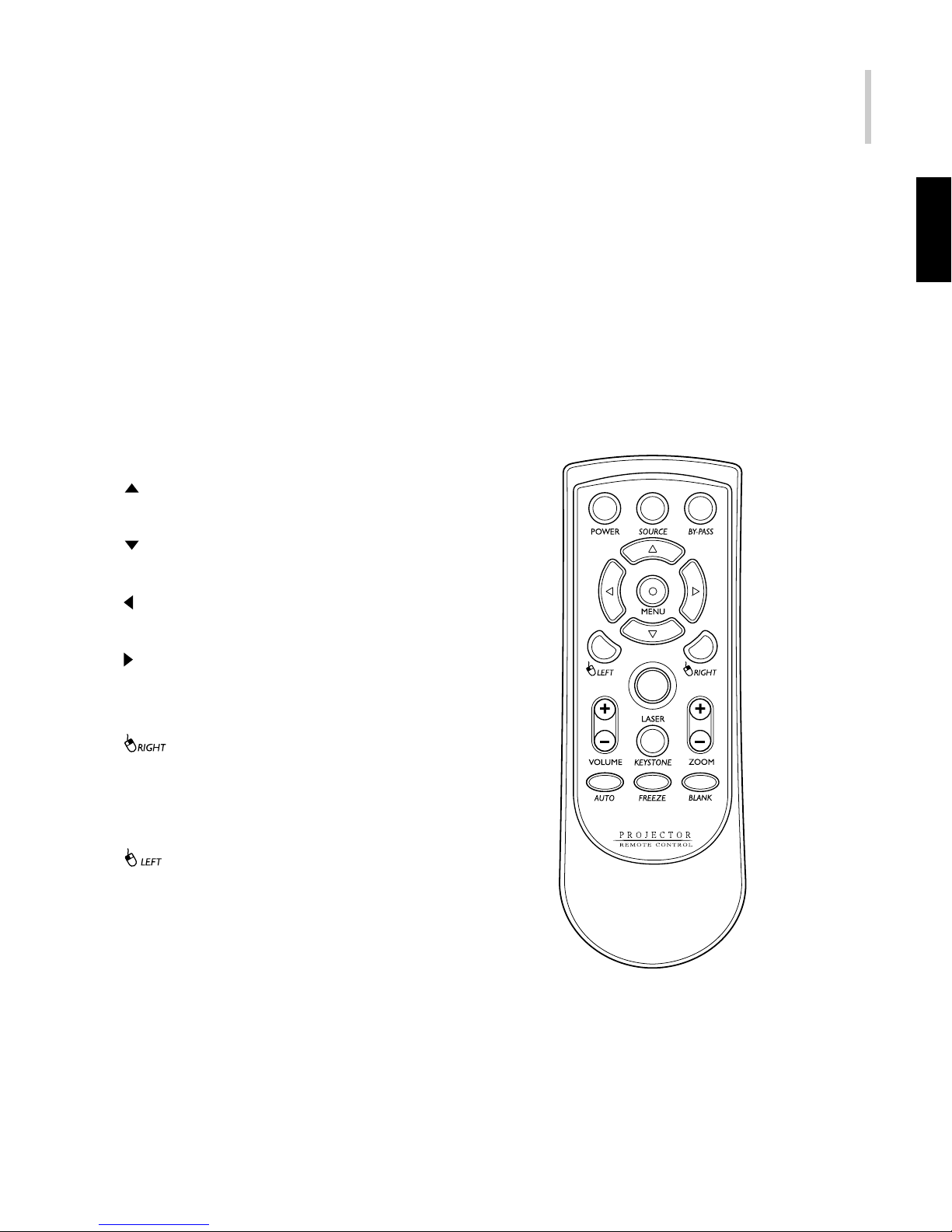
Projector 9
.English.
Remote Control
Button Function
POWER Turns the lamp ON or OFF.
SOURCE Manually selects an input source.
BY-PASS Selects the Computer or other Video modes throughout to Monitor
(during Lamp OFF).
MENU Displays (or hides) the on-screen
control menus.
Scrolls up through the menu
choices.
Scrolls down through the menu
choices.
Decreases the value setting on
the selected sub-menus.
Increases the value setting on the
selected sub-menus, or confirms a
menu selection.
Simulates the right mouse button
(only functions when your projector
is equipped with an optional
mouse link cable).
Simulates the left mouse button
(only functions when your projector
is equipped with an optional
mouse link cable).
LASER Fires laser pointer (press and
hold).
Page 11

10
DLP
VOLUME Adjusts the volume of the projector’s speaker.
ZOOM Digitally zooms the current image window.
AUTO Automatically adjusts frequency and phase.
KEYSTONE Selects vertical or horizontal trapezoidal distortion.
FREEZE Freezes the current graphics and video image on the screen.
BLANK Blank the screen temporarily.
Note:
When the on-screen display (OSD) menu is inactive, the , , , ,
and buttons will function as a remote mouse for your PC (only if your projector
is equipped with an optional mouse link cable).
Toggle the KEYSTONE button to select the desired trapezoidal distortion. To
adjust the trapezoidal distortion of the projection, press the or button.
Page 12
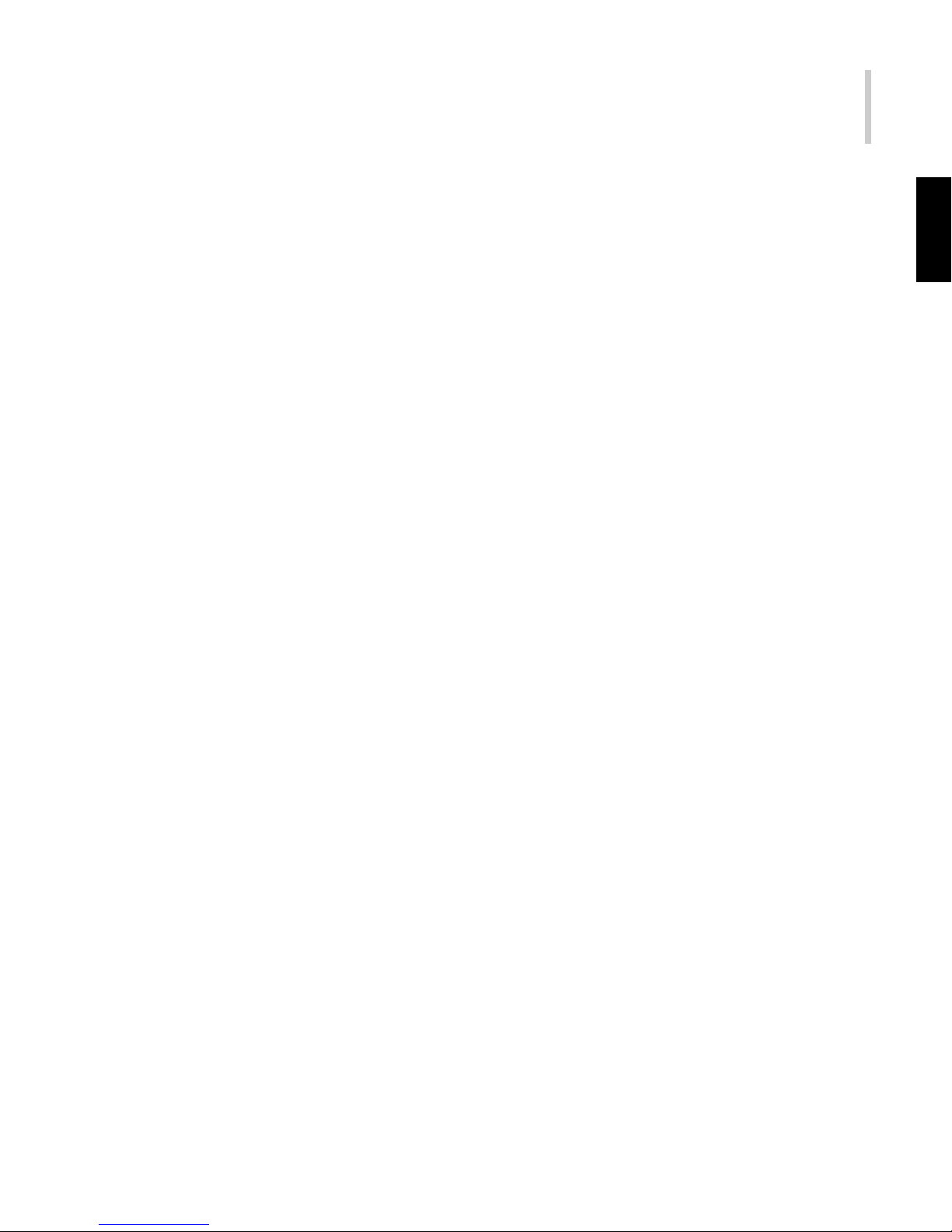
Projector 11
.English.
Getting the Most Out of Your Projector
The projector comes with a full set of features that allows you to control the settings
for the image display.
To get the greatest utility from your projector, read the following sections for a summary of these important features.
Remote Control
The buttons on the Remote Control allow direct and immediate control of the most
commonly used features including source selection, keystone adjustment, volume
control, image frame freezing, zooming, screen blanking, audio muting and power
control.
Remote Control buttons can also be used for advanced functions and for access to
the projector’s menu system. The Remote Control can even be used as a remote
mouse for your computer, and also includes a laser pointer.
External Control Panel
The buttons of the Control Panel on the top of the projector of fer access to advanced
functions, such as brightness and contrast adjustment for computer images.
Page 13
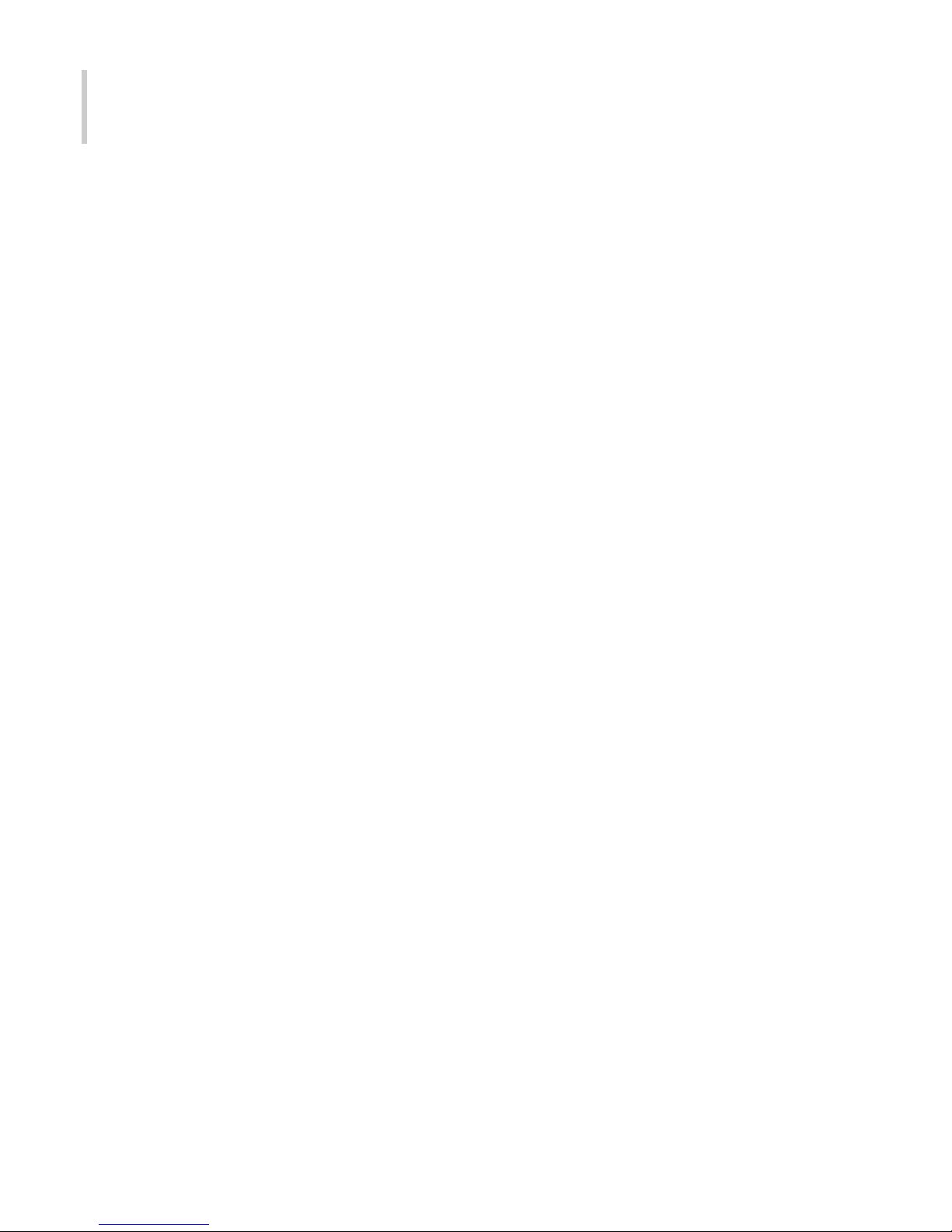
12
DLP
Setup
This section provides you with instructions on how to unpack and set up your projector
and connect it to other equipment. The projector must be connected to a computer
or a video source such as a DVD or laser disk player in order to make a projection.
You may want to connect the projector to both your computer and a video source, or
set up the projector for one or more of the following:
Connect the mouse cable to use the remote control as a mouse.
Provide audio for one or both image sources. The audio source can be the
computer, video source, or another device such as a stereo.
Unpacking the Projector
The projector is shipped with the necessary cables required for standard PC or
laptop computer connections. Carefully unpack and verify that you have all the items
shown below. If any of these items are missing, please contact your local dealer.
Projector S-Video cable (Mini Din 4 pins)
Soft carrying case Audio cable (2 Stereo Phone Plug)
Remote control Lens cap
2 AAA batteries Quick start guide
Power cord User's manual
USB mouse cable
Composite cable (RCA for Video)
VGA cable
The following cables are optional accessories:
DVI-D cable Component cable (D-Sub 15 pin to RCA *3)
Spare lamp kit (480i/480p/720p/1080i)
DVI to VGA cable
Page 14
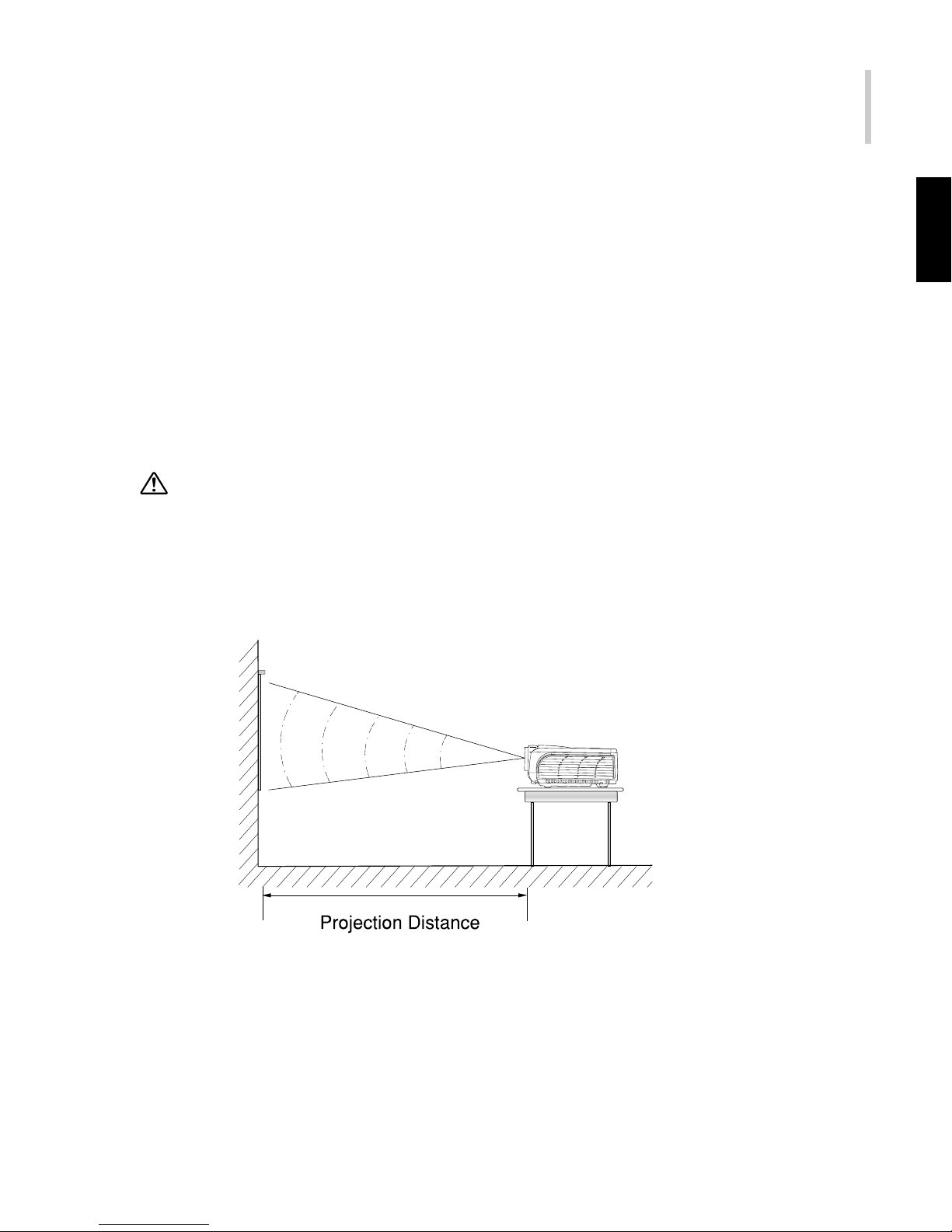
Projector 13
.English.
Many of the above optional items may not be required for your particular installation.
Retain packaging materials in case you need to move or ship the projector in the
future. It should always be transported in its original protective packaging or the
equivalent.
Installation
1. Place the projector on a sturdy, level surface within five feet of the computer or
video source.
Do not hold the projector by the lens. That may damage the lens.
2. Place the projector in correct distance from the scr een. The distance between the
projector and the screen determines the actual image size. Use the following
general guidelines to determine the correct distance.
Page 15
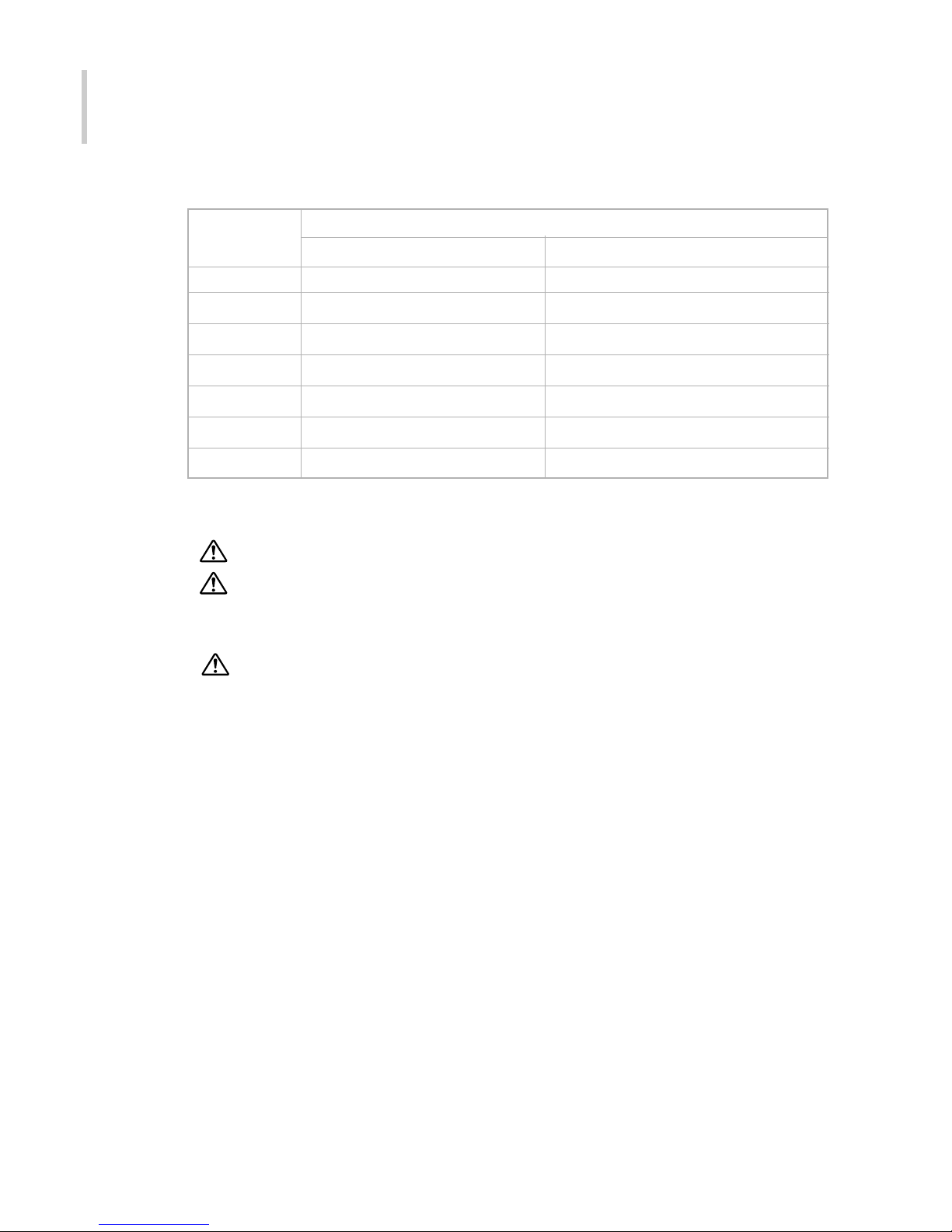
14
DLP
Projection Screen Size (for 4 : 3 aspect-ratio diagonal length)
Distance(m) Zoom Wide Zoom Tele
1.5 45" 37.5"
2 60" 50"
2.5 75" 62.5"
4 120" 100"
5 150" 125"
8 240" 200"
10 300" 250"
3. When replacing batteries, take the following precautions:
Do not recharge used batteries or expose batteries to fire or water.
Replace batteries as soon as they run out. If the batteries leak, wipe away
the fluid with a soft cloth. If battery fluid gets onto your hands wash them
immediately.
Remove the batteries if you will not be using the projector for a long period.
Page 16
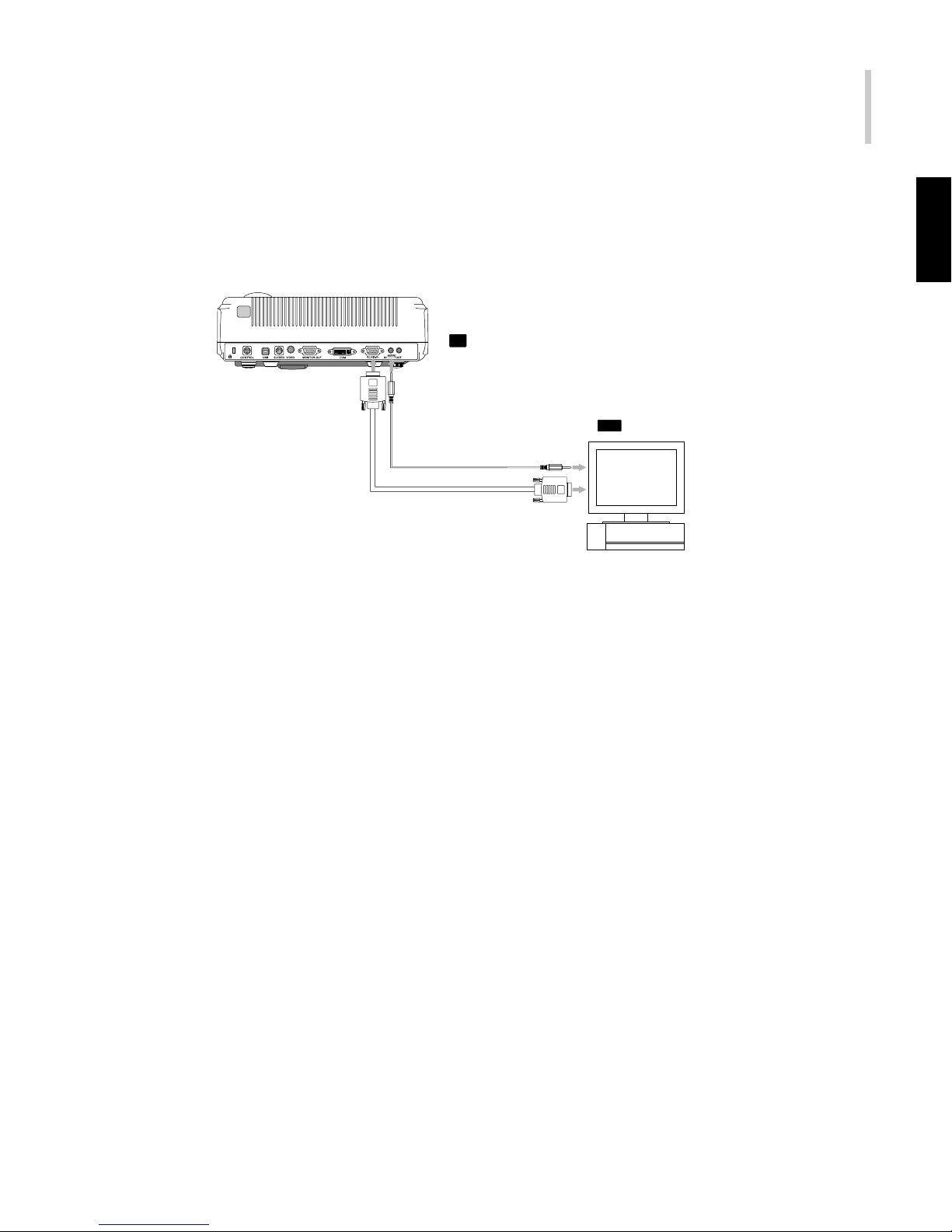
Projector 15
.English.
Connecting to a Computer
The projector will always project at XGA (1024 x 768) resolution. (XGA is the native
resolution of the projector.) However, you can connect the projector to a computer
source capable of displaying VGA (640 x 480), SVGA (800 x 600), XGA, or SXGA
(1280 x 1024) resolutions.The projector will resize VGA, SVGA, and SXGA input
automatically for projection at XGA resolution. The types of computers supported
by this projector include IBM, Macintosh and Apple compatible laptop or desktop
PCs (PC compatibles).
Projector
IN
OUT
Computer
Computer IN
Audio OUTAudio IN
VGA OUT
Page 17

16
DLP
Connecting One Computer (data)
Page 18

Projector 17
.English.
Connecting Two Computers (data)
Page 19

18
DLP
Connecting to a Video Source
You can connect the projector to almost any common video source - VHS player,
DVD player , camcorder, laser disc player or any other compatible video image source.
The projector can accept composite, component, or S-Video signals:
Composite video is characterized by a single-pin “RCA-type” video jack, usually
colored yellow.
Component video (YPbPr) is less common and features three “RCA-type” video
jacks, typically colored green, blue and red.
S-Video is readily identified by a single connector with four small pins.
You can connect the projector simultaneously to composite, component, and S-Video
sources. You can select which video source to project using the Control Panel or
Remote Control. If the Auto Search feature is ON (see later section- OSD SOURCE:
AUTO SOURCE of this manual), the projector will automatically detect and select a
source. The projector supports NTSC, PAL and SECAM video formats. The projector
Page 20

Projector 19
.English.
will automatically detect and identify the video format. Note that even though the
projector can connect to multiple sources simultaneously it can only accept one
video format at a time.
Each of the three video types requires their r espective cable. Composite video and S-Video
cables are included with the projector. If lost, they are readily available at electronics
stores and are commonly included with each video source device. For componentvideo (YPbPr), use the optional componemt cable from you dealer. Finally, connect
your video source to the projector using the appropriate cable.
Note:
The projector is not compatible with a cable TV-style coaxial “F” connector.
Computer
Control port
USB port
Mouse Cable (for USB)
Page 21

20
DLP
Connecting to Composite Video Source
Page 22

Projector 21
.English.
Connecting to Component Video Source
Page 23

22
DLP
Operation
This section describes the following information about using your projector:
Turning the Audio/Visual (A/V) Equipments On and Off
Focusing and Sizing the Projected Image
Operational Indicator (LED)
Turning the Audio/Visual (A/V) Equipments On and Off
Always turn on the projector and related A/V equipments in the following order.
1. Projector
2. Computer
3. Video source
4. Audio source
Turning the Projector On
1. Plug the power cord into the side of the projector.
2. Plug in the power cord into an electrical outlet.
3. Remove the projector lens cap.
4. Turn on the power switch on the side of the projector.
5. Press the Power button (on either the Remote Control or the Projector Control
Panel) to turn on the lamp. When the Green LED indicator is lit, the projected image
will get full illumination.
6. After the image appears on the screen, adjust the focus and size for the projected
image to fit properly on the screen. Make any necessary image adjustments by
using the on-screen menus.
7. Run your presentation from your computer.
Page 24

Projector 23
.English.
Warning:
Never look into the lens when the lamp is on. This can damage your eyes. It is
especially important not to let children look into the lens.
Turning the Projector Off
1. To turn the projector off, press the
Power button (on either the Remote
Control or the Projector Control
Panel). The confirmation message
will appear on the screen for about
3 seconds.
2. Press the Power button again while the message is still on the screen. To cancel
the power OFF and resume operation, wait until the message disappears from
the screen.
3. After the fan has turned off automatically you may turn off the Power Switch.
4. Then and only then you may unplug the power cord.
Focusing and Sizing the Projected Image
After the image appears on the screen, check the focus and size to fit properly
on the screen.
Rotate the focus ring until the projected image is clear.
Rotate the zoom ring until the projected image is at the desired size.
Page 25

24
DLP
Operational Indicator (LED)
There is one LED on the top of the projector to indicate the status of the projector
and the lamp. It provides valuable information about the projector:
LED COLOR STATUS MEANING
Green Solid The projector is powered and ready. The lamp is
currently on and is projecting at maximum brightness.
Green Flashing LAMP (Turning on):
When the Power button is pressed, the lamp will turn
on and the LED indicator will light in green after 3
seconds.If it is not successfully on, the lamp will
automatically attemp to ignite two more times. If the
lamp still cannot be turned on afterwards, wait 30
seconds for projector to cool down (LED indicator
flashes red). When the LED indicator turns red, press
the Power button again to light up the lamp.
LAMP (Turning off):
When turning off the lamp, the LED indicator will flash
(green) to indicate the projector is shutting down.
At the same time, the fan will continue for 2 minutes,
and then the LED indicator will turn red and the fan
will shut down indicating the lamp has cooled down.
Note:
Do not unplug the power cable or turn the power switch
Off before the lamp LED becomes red. During the
cooling & warming up processes the projector won’t
accept any key in command.
Red Solid When main power is turned on, the projector is in
standby mode. (Lamp off)
Page 26

Projector 25
.English.
LED COLOR STATUS MEANING
Red Flashing Error messages as the following:
1. There is a problem with the projector fan - the
projector cannot start up.
2. The projector lamp failed to ignite after 3 attemps.
3. The lamp has reached its end of life and must be
changed soon. (The LED flashes red around 1
minute before end of life) The lamp will continue to
operate until it fails completely. Change the lamp
and reset the lamp life counter(see P.44).
Orange Solid In Standby mode, the projector’s 15-pin D-SUB acts as
a system converter. User could select any different input
device to convert to PC monitor signal. User can press
the BY-PASS to select the projector by-pass mode (15-
pin D-SUB in and direct throughout to the15 pin D-SUB
for other monitor or equipment), in the throughput mode
the LED indicator stays orange. (lamp off)
* For VGA/DVI data source input only
Page 27

26
DLP
Menu System
There are eight main functions listed in the main menus for you to control the projector:
Picture - adjusts the image: the Brightness, Contrast, Position(Horizontal/Vertical),
Phase, Frequency, Sharpness, Auto Image, Size and Space (for YPbPr input
only).
Color Adjust - adjusts the image's color: Color Temperature, Custom Red, Custom
Green and Custom Blue and Gamma.
PIP - selects the PIP Size, PIP Position, PIP input Source (Auto, Composite Video,
S-Video and Component-Video (YPbPr). Without interfering with the setting of
the primary projection screen, PIP menu enables you to adjust the PIP picture
separately such as: Brightness, Contrast, Color, Tint and Sharpness.
Source - selects sources among PC, Video, S-Video, YPbPr, etc.
Audio - controls audio features: Volume and Mute.
Keystone - corrects the Vertical and Horizontal Keystone of the image.
System - accesses projector features such as: Projector Type, Blank, Freeze
Frame, OSD Properties, Factory Default, Lamp Reset , Lamp Life, Firmware and
Autooff.
Language - selects the language used in the OSD(on-screen display).
Page 28

Projector 27
.English.
Accessing the Main Menu
The projector menus can be accessed using either the Projector Control Panel or
the Remote Control.
To display the Main Menu, press the MENU button .
The Main Menu appears as follows.
Note:
The PIP option in Main Menu will only appear if there are two input sources.
-For the main frame, PIP input source:VGA, DVI-D(digital), DVI-A(analog) or HDTV
(YPbPr/ 480i, 480p, 720p, 1080i).
-For the sub frame, PIP input source: S-Video, Composite-Video.
Page 29

28
DLP
Changing a Menu Setting
1. Press the MENU button to display the on-screen menu.
Press the MENU button once again to exit from the current menu.
2. Press the button to confirm the menu selection.
3. Press the / button to select the desired function.
4. To change the setting, press the / button.
5. Press the MENU button to exit the current menu.
Note:
If your projector is equipped with an optional mouse link cable and the OSD
menu is inactive, the / / / button can be used as the PC mouse.
Menu Options - Detailed Description
The following menus are described in this section in detail:
Picture
Color Adjust
PIP
Source
Audio
Keystone
System
Language
Page 30

Projector 29
.English.
Picture
This menu provides precise control of the projected image including: brightness,
contrast, position (horizontal & vertical), saturation, phase, frequency, sharpness,
auto image, screen size and color space (in YPbPr input only). The menu interface
will be different depending on the input source.
RGB Picture DVI Picture
YPbPr Picture YPbPr Picture- More Option
Video Picture
Page 31

30
DLP
Setting changing procedure (using either the Projector Control Panel or the Remote
Control):
1. Press the MENU button to display OSD menu.
2. Press the
or button to select PICTURE menu.
3. To enter the sub-menu setting, press the button.
4. Press the or button to select the sub-menu item.
5. Press the or button to adjust the value of desired sub-menu item.
On the Auto Image (RGB Picture) and More Option (YPbPr Picture 1) sub-menus,
press the button to confirm the selection.
6. After you are done with the adjustment of a sub-menu item:
a. To continue changing another sub-menu item: press the or button.
b. To exit from the current menu: press the MENU button.
The following table provides details of the available sub-menus choices:
Sub-menu Option Description
Brightness The higher the setting, the brighter the image.
The lower the setting, the darker the image.
Contrast The higher the setting, the greater the contrast.
The lower the setting, the lower the contrast.
H position Adjusts the horizontal position.
V position Adjusts the vertical position.
Phase Adjusts the noise caused by the source in the com-
puter and showed inteference on the screen .
Frequency Adjusts the display data frequency to match the
frequency of your computer’s graphic card. When a
vertical flickering bar appears, use this function to make
an adjustment.
Page 32

Projector 31
.English.
Sub-menu Option Description
Sharpness
Computer
The higher the setting, the sharper the computer’s
projected image.
The lower the setting, the softer the computer’s projected image.
Video The higher the setting, the sharper the video’s projected
image.
The lower the setting, the softer the video’s projected
image.
Color Adjusts a projected image from black and white to fully
saturated color.
Tint Adjusts the red-green color balance in the projected
image (except PAL).
Auto Image The projector adjusts tracking, signal synchronization
and vertical & horizontal position for most computers
automatically (Auto Image does not apply to video
sources).
Note:
Some screen savers interfere with the operation of Auto
Image. If you’re experiencing problems, try to turn your
screen saver off, then turn Auto Image off and back on.
Page 33

32
DLP
Sub-menu Option Description
Size Fill Size Displays the projected image in the full screen size by
squeezing or elongating the image.
Fill The aspect ratio is the ratio between an image’s length
AspectRatio and its height.
Displays the standard image in 4:3 aspect ratio.
Native Displays the projected image in its native aspect ratio.
The size of the displayed images depends on the in-
put resolution.
Size (Video) Normal Normal mode maintains the aspect ratio of
(YPbPr a 4:3 screen area.
Wide Displays the projected image in the wide-screen
(16:9) format.
Zoom In Zoom mode, image output in 4:3 format is cropped
at the top and bottom by a set amount and the pro-
jected image is in 16:9 format.
Anamorphic Displays the projected image in the anamorphic format.
Full Screen In Full Screen mode, image output is cropped at the
top and bottom by a set amount and the projected im-
age in a larger size than the projected image in Zoom
mode.
Space SMPT Transfers the color format from that of input source to
(YPbPr YPbPr601 RGB(on the projected image).
Picture) YPbPr709
(RGB Picture)
(DVI Picture)
Picture)
Page 34

Projector 33
.English.
Color Adjust
This menu provides precise control of the color settings including:
color temperature (preset & user define) and gamma.
Adjustment procedure (using either the Projector Control Panel or the Remote Control):
1. Press the MENU button to
display
OSD menu.
2. Press the or button to select Color Adjust menu.
3. To enter the sub-menu setting, press the button.
4. Press the or button to select the sub-menu item.
5. Press the or button to adjust the value of desired sub-menu item.
On the Color Temp and Gamma sub-menus, press the or button to select
the desired setting.
6. After you are done with the adjustment of a sub-menu item:
a. To continue changing another sub-menu item: press the or button.
b. To exit from the current menu: press the MENU button.
Page 35

Page 36

Projector 35
.English.
Sub-menu Option Description
PIP Size Sets the PIP size.
Off No additional image window on the screen.
Small Additional image window size sets to small.
Medium Additional image window size sets to medium.
Large Additional image window size sets to large.
PIP Pos Selects the PIP screen position.
Source Selects the PIP input source.
Auto Automatically scans the PIP input source.
Composite Composite video signal (PIP source).
S-Video S-Video signal (PIP source).
Brightness The higher the setting, the brighter the picture.
The lower the setting, the darker the picture.
Contrast The higher the setting, the greater the contrast.
The lower the setting, the lower of contrast.
1. Press the MENU button to display OSD menu.
2. Press the
or button to select PIP menu.
3. To enter the sub-menu setting, press the
button.
4. Press the or button to select the sub-menu item.
5. Press the or button to adjust the value of desired sub-menu item.
On the PIP Size, Source, and Video Type sub-menus, press the or button
to select the desired setting.
If you want to change the menu from "PIP" to "PIP MORE", highlight ( MORE)
and press the button. On the other hand, if you want to change menu from
"PIP MORE" to "PIP", highlight ( Back ) and press the MENU button.
6. After you are done with the adjustment of a sub-menu item:
a. To contiune changing another sub-menu item: press the or button.
b. To exit from the current menu: toggle the MENU button.
The following table provides details of the available sub-menus choices:
Page 37

36
DLP
Sub-menu Option Description
Color Adjusts a video image from black and white to fully
saturated color.
Tint Adjusts shade and variety of the picture between red
color and green color.
Sharpness The higher the setting, the sharper the picture.
The lower the setting, the softer the picture.
PIP-MORE
Sub-menu Option Description
H Position Adjusts the additional image window horizontal position.
V Position Adjusts the additional image window vertical position.
Video Type Scans the video type.
DVD PIP input source from DVD player.
VCR PIP input source from VCR.
Page 38

Page 39

38
DLP
The following table provides details of the available sub-menus choices:
Sub-menu Option Description
Auto Source (ON/OFF) Select if projector Automatically scans the input
sources .
Analog RGB Analog RGB signal from computer (desktop
or note book).
DVI Analog DVI Analog signal from DVI (Digital Visual
Interface) device.
DVI Digital DVI Digital signal from DVI (Digital Visual
Interface) device.
Composite Video Composite Video signal.
S-Video S-Video signal.
Component Video Component Video signal.
YPbPr YPbPr input signal.(480i/ 480p/720p/1080i)
Automatically scans the HDTV source .
Signal from HDTV (High Definition TV - a high-
resolution TV standard, which is part of the
group of digital TV standards introduced in
USA in late 1998).
Page 40

Projector 39
.English.
Audio
This menu allows you to control audio volume and mute it.
Adjustment procedure (using either the Projector Control Panel or the Remote Control):
1. Press the MENU button to display OSD menu.
2. Press the or button to select Audio menu.
3. To enter the sub-menu setting, press the button.
4. Press the or button to select the sub-menu item.
5. Press the or button to adjust the value of desired sub-menu item.
On the Mute sub-menu, press the or button to select the desired setting.
6. After you are done with the adjustment of a sub-menu item:
a. To continue changing another sub-menu item: press the or button.
b. To exit from the current menu: toggle the MENU button.
The following table provides details of the available sub-menus choices:
Sub-menu Option Description
Volume Adjusts the volume.
Mute Mute the sound temporarily.
ON Mute function is active.
OFF Mute function is inactive.
Picture
Color Adjust
Source
Keystone
System
Language
Bringhtness
Audio
Audio
Mute
Volume
ON OFF
30
Page 41

40
DLP
Keystone
This menu allows you to correct image distortion caused by tilting the projector us-
ing the Vertical and Horizontal Keystone function.
Adjustment procedure (using either the Projector Control Panel or the Remote
Control):
1. Press the MENU button to display OSD menu.
2. Press the or button to select Keystone menu.
3. To enter the sub-menu setting, press the button.
4. Press the or button to select the sub-menu item.
5. Press the or button to adjust the value of desired sub-menu item.
6. After you are done with the adjustment of a sub-menu item:
a. To continue changing another sub-menu item: press the or button.
b. To exit from the current menu: toggle the MENU button.
The following table provides details of the available sub-menus choices:
Sub-menu Option Description
Ver tical Adjusts the vertical trapezoidal distortion of the projection.
Horizontal Adjusts the horizontal trapezoidal distortion of the projection.
Page 42

Projector 41
.English.
System
These menus include projector utilities for projection type, blank, freeze frame, OSD
properties, factory default, lamp reset , lamp life, firmware and auto off.
System: Main Menu
Adjustment procedure (using either the Projector Control Panel or the Remote
Control):
1. Press the MENU button to display OSD menu.
2. Press the or button to select System menu.
3. To enter the sub-menu setting, press the button.
4. Press the or button to select the sub-menu item.
5. Press the or button to adjust the value of desired sub-menu item or to select
the desired setting.
On the OSD Properties, Factory Default, Lamp Reset, sub-menus, press the
button to confirm the selection.
6. After you are done with the adjustment of a sub-menu item:
a. To continue changing another sub-menu item: press the or button.
b. To exit from the current menu: toggle the MENU button.
Projection Type
Page 43

42
DLP
Sub-menu Option Description
Projection Type Sets the projection display mode.
Normal Front Front-desktop projection - factory default.
Ceiling Front The projector turns the image upside down for ceiling-
mount.
Normal Rear The projector reverses the image so you can project
behind a translucent screen.
Rear Ceiling The projector reverses and turns the image upside
down at same time. You can project from behind a
translucent screen with ceiling-mounted projection.
Blank Blanks the screen temporarily.
ON Blank function is active.
OFF Blank function is inactive.
Freeze Frame Freezes the screen.
ON Freeze function is active.
OFF Freeze function is inactive.
OSD Properties Adjusts the OSD (on-screen display) properties.
Factory Default Restores all projector settings and adjustments back
to the factory defaults.
Lamp Reset Resets the lamp setting ONLY after the new lamp
replacement.
Lamp Life Displays the lamp’s lifetime counter/clock.
Firmware Firmware version.
Auto Off ON Projector will be turned off automatically if a signal is
not detected for 30 min.
OFF Projector will not be turned off automatically. Default
setting at "Auto Off".
The following table provides details of the available sub-menus choices:
Main System
Page 44

Projector 43
.English.
Sub-menu Option Description
OSD Timeout 5 - 60 Automatically turns off the menu after a specified
seconds time period (even if a source is present).
OSD Background Selects the OSD background color.
Opaque Sets OSD background to opaque.
Translucent Sets OSD background to translucent.
OSD Adjusts the OSD position.
OSD H Pos Adjusts the OSD horizontal position.
OSD V Pos Adjusts the OSD vertical position.
CAUTION:
To mount the projector on the ceiling, special expertise and techniques are
required. Please consult your dealer for specialist to perform the work.
Projection Type
Normal Front
System: OSD Properties
OSD Properties
Page 45

44
DLP
Notes on Lamp Reset Sub-Menu
After you select the Lamp Reset sub-menu and press the button, a confirmation
message will appear on the screen
Press the button to reset the lamp life count or press the Menu key to cancel the
action.
Notes on Factory Default Sub-Menu
After you select the Factory Default sub-menu and press the button, a confirmation
message will appear on the screen.
Press the button to reset the factory default setting or press the Menu key to
cancel the action.
Page 46

Projector 45
.English.
Language
This menu enables you to select the language used in the OSD (on-screen display)
menus.
Adjustment procedure (using either the Projector Control Panel or the Remote Control):
1. Press the MENU button to display OSD menu.
2. Press the or button to select Language menu.
3. To enter the sub-menu setting, press the button.
4. Press the or button to select the desired OSD language.
5. Press the button to confirm the OSD language selection.
6. To exit from the current menu, press the MENU button.
Page 47

Page 48

Projector 47
.English.
Lamp Replacement
The projector lamp used for the light source has a certain life. It is time to replace
the lamp when:
The projected image gets darker or starts to deteriorate.
The projector LED indicator is flashing red.
The projector lamp failed to ignite every time.
Caution:
This projector lamp develops high heat and high pressure during the use, so
the lamp ruptures and burns may result. To avoid serious injury, always turn off
the power and let the projector cool for at least 60 minutes before replacing the
lamp.
1. Ture the power switch off on the side of the projector. Disconnect the power cord
from the outlet and the projector.
2. Loosen the screw and remove the lamp cover. If the lamp is hot, wait 60 minutes
before changing the lamp.
3. Loosen the 3 screws. (It is strongly recommended you use a magnetic-headed
screwdriver). Pull the handle to remove the lamp housing. If the screws are not
loosened completely, they could injure your fingers. Do not insert your hand into
the box after the lamp is removed. If you touch the optical parts inside the projector,
this could cause color unevenness.
4. Replace the lamp with a new one. Insert it into the projector, and tighten the
screws firmly. Please note that loose screws may cause a bad connection, which
may result in projector malfunction.
5. Replace the lamp cover and tighten the screw. Do not turn on the power without
lamp cover. After the lamp is replaced, reset the total lamp operation counter. Do
not reset the lamp life counter if the lamp is not replaced as this could cause
breakage.
Page 49

48
DLP
Product Specifications
Projection System 0.7" 12°DLP
TM
Native Resolution 1024 x 768 Pixels
Aspect Ratio 4:3, supports 16:9
Screen Size 30"~300"inches
Projection Distance 1.5 ~ 10m
Projection Lens F=2.2~2.64, f=23.6~28.2 mm
Manual Focus and Manual Zoom
Projection Type Normal Front, Rear Ceiling, Ceiling Front,
Normal Rear
Scanning Frequency Horizontal Freq. 15 ~100 KHz
Ver tical Freq. 43 ~120 Hz
Keystone Correction Vertical: +/-20 degree
Horizontal: +/-15 degree
PIP Video window on graphics
Analogue RGB Input (input signal) D-Sub & DVI Connector
HDTV Display (YPbPr) 480i, 480p, 720p,1080i
Integrated Speaker 2 Watts x 1 Mono Speaker
Audible Noise < 33.5dB (Average)
Mouse Control USB
OSD Language English, German, French, Italian, Spanish,
Portuguese, Japanese, Traditional Chinese
and Simplified Chinese
Operation Ambient Temperature: 5~35oC
Humidity: 35 ~ 85%
Power Supply AC100 ~ 240 V +/-10%, 50/60 Hz
Power Consumption 280 Watts (max)
Dimension (H*W*D) 86 mm(H) x 285 mm(W) x 210 mm(D)
(Excluding Lens and Stand)
Weight 5.8lbs/2.6 kg
Designs and specifications are subject to change without notice.
Page 50

Page 51

50
DLP
APPENDIX
Preset Timings
Preset Signal fH (kHz) fV (Hz) Size
Video 60 Hz 15.734 59.940
Video 50 Hz 15.625 50.000
Component 60 Hz 15.734 59.940
Component 50 Hz 15.625 50.000
640 x 400 PC-9801 Normal 24.826 56 848
720 x 400 VGA mode 2 31.476 70.000 900
VGA VESA 85 Hz 37.936 85.000 936
640 x 480 VGA -60 Hz 31.476 59.95 800
Macintosh 13" 35.002 66.667 864
VGA VESA 72 Hz 37.864 73.000 832
VGA VESA 75 Hz 37.509 75.000 840
VGA VESA 85 Hz 43.271 85.000 832
800 x 600 SVGA VESA 56 Hz 35.162 56.000 1024
SVGA VESA 60 Hz 37.893 60.000 1056
SVGA VESA 72 Hz 48.077 72.000 1040
SVGA VESA 75 Hz 46.882 75.000 1056
SVGA VESA 85 Hz 53.677 85.000 1048
832 x 624 Macintosh 16" 49.116 75.000 1120
1024 x 768 XGA VESA 60 Hz 48.379 60.000 1344
Macintosh 19" 48.216 59.31 1328
XGA VESA 70 Hz 56.306 70.000 1368
XGA VESA 75 Hz 60.024 75.000 1312
Macintosh 19" 60.241 74.927 1328
XGA VESA 85 Hz 68.681 85.000 1376
1152 x 864 SXGA VESA 70 Hz 63.857 70.000 1480
SXGA VESA 75 Hz 67.522 75.000 1600
SXGA VESA 85 Hz 77.101 85.000 1576*
Page 52

Projector 51
.English.
Preset Signal fH (kHz) fV (Hz) Size
1152 x 870 Macintosh 21" 68.681 75.000 1456
1152 x 900 Sunmicro LO 61.808 66.000 1504
1280 x 960 SXGA VESA 60 Hz 60.000 60.000 1800
SXGA VESA 75 Hz 75.000 75.000 1680*
1280 x 1024 SXGA VESA 60 Hz 63.371 160.020 1768
SXGA VESA 75 Hz 80.000 75.000 1688*
IBM 6 km
2
63.371 60 1760*
IBM 6 km
3
70.771 67 1696*
HP-1272 78.125 72 1728*
* For VGA only, Not supply DVI Mode.
Page 53

