
INSTRUCTIONS FOR USE
Pro-Ject Dock Box S Fi
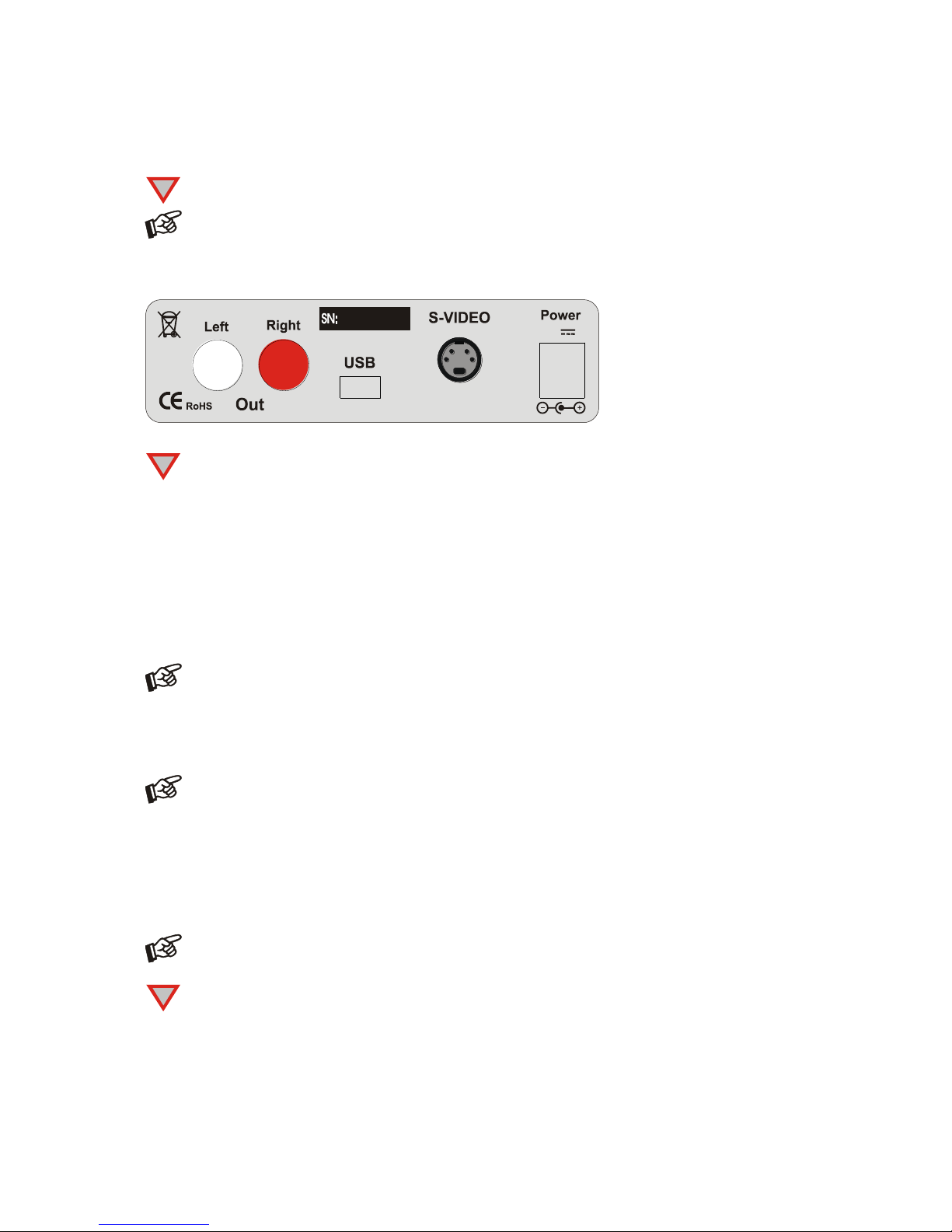
© Pro-Ject Audio Systems · Pro-Ject Dock Box S Fi · Revision 2015.4.2
2
Dear music lover,
thank you for purchasing a Pro-Ject Audio Systems´ docking station Dock Box.
In order to achieve maximum performance and reliability you should study these instructions for use carefully.
!
Warning of a hazard for the user, the unit or possible misuse
Important notice
Connectors
Pro-Ject Audio Systems, Vienna, Austria
18V
!
Make all connections whilst the Dock Box is disconnected from the power supply.
Take care to connect the left and right channels correctly. The right channel is usually marked red, the
left channel black or white.
Never use any other power supply than the one supplied with the unit.
Connection to the amplifier
Connect the Left/Right Out socket to a line input (such as AUX) on your amplifier.
Connecting to a computer, iPod® operating system
Connect the USB-output of the Dock Box to a free USB-socket on your computer and switch it on.
When the Dock Box is connected to a computer, all functions of the Dock Box are blocked.
Connection to a TV-set or a beamer
Connect the S-VIDEO socket to a s-video input of your TV-set or beamer.
„All digital“ units do not support the s-video output.
Fitting and adjustment of the iPod® cradle
Use the knurled screw supplied to fix the cradle to the Dock Box chassis. Do not fully tighten the screw yet.
Now place your iPod® on the Dock Box contacts. Move the cradle so that it supports the iPod® and tighten
the screw.
This device is suitable for iPods®/iPhones® with 30-pole connector only.
To connect units with a lightning-connector, such as iPod® Nano 7. generation or iPod® Touch 5,
a lightning-adapter (lightning connector 30-pole connector) is needed.
!
Use without the cradle will eventually break the 30-pole connector of the Dock Box and the socket of
the iPod®. Before connecting the iPod®, any sort of cover has to be removed.
Mains power connection
Connect the low voltage plug from the power supply to the Power 18V socket before connecting the power
supply to the mains.
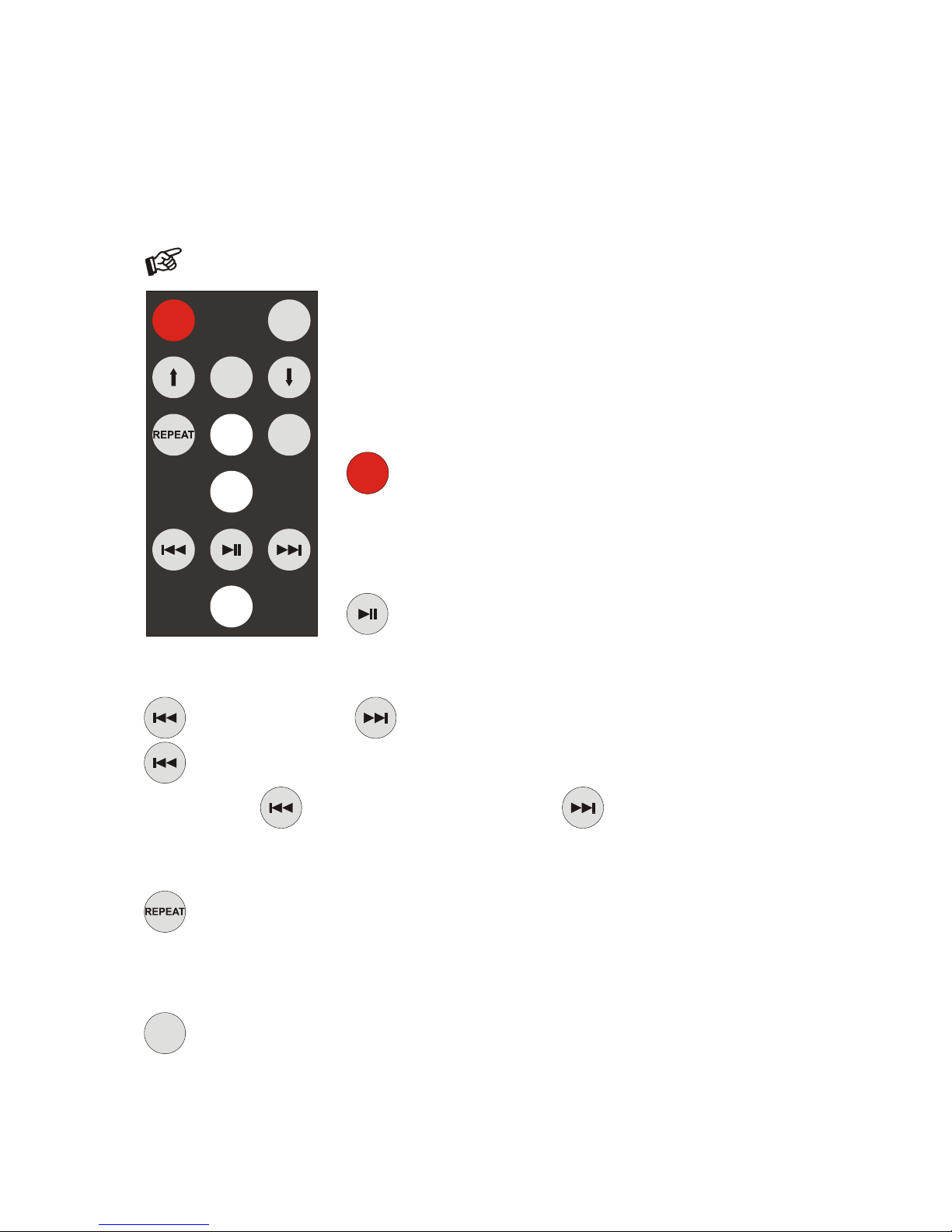
© Pro-Jec Audio Systems · Pro-Ject Dock Box S Fi · Revision 2015.4.2
3
To switch on and off, charging the battery
The Dock Box is turned on and off with the supplied user remote. A blue LED on the front panel shows that the
unit is switched on.
When the Dock Box is connected to the mains supply it will charge the docked iPod® (even in standby).
Remote control
iPod® Touch and iPhone® must be unlocked and switched to music mode.
The volume control of the apple® device has to be set to max..
ON/OFF
MENU
ENTER
8
7
9
0
SHUF
8
7
9
0
Blanked out buttons do not carry a function !
To switch on from standby or to standby
0
ON/OFF
turns the Dock Box off and the iPod® into standby.
Switches the Dock Box on. Press any key (except ON/OFF)
to turn on the iPod®.
Start / Pause
8
starts and pauses playback
Stepping between tracks, reverse and forward scanning
7
skips to the previous track.
9
skips to the next track
7
restarts the current track in playback mode
Press and hold the
7
button for reverse scanning, or the button
9
to start forward scanning.
Repeat play
7
starts repeat play for the current track. Pressing the button again starts repeat play for all tracks.
To deactivate repeat play press REPEAT once more.
Shuffle play
9
SHUF
activates and deactivates shuffle play

© Pro-Ject Audio Systems · Pro-Ject Dock Box S Fi · Revision 2015.4.2
4
Navigating the menu
MENU
shows the menu. Returns to the previous step in the menu
and move the curser up and down, to highlight the requested option.
ENTER
selects or deselects the highlighted option or shows the next step in the menu.
Replacing batteries
Proceed as follows:
Unlock and slide open the battery case cover
Replace the battery.
Make sure the battery is the right way round !
Close the battery case cover
Battery type: 1 x CR2032 / 3V or 1 x CR2025 / 3V
Do not dispose the batteries as ordinary domestic refuse. Please dispose your exhausted batteries at
the appropriate collection sites - usually located at supermarkets and drugstores.

© Pro-Jec Audio Systems · Pro-Ject Dock Box S Fi · Revision 2015.4.2
5
Technical specifications Pro-Ject Dock Box S Fi
Frequency response: 20Hz - 20kHz
Line-level output: 1 pair RCA/phono sockets
Output impedance: 15 ohms
Output voltage: 1Vrms
USB output: 5-pole mini-B jack
USB signal: digital serial data protocol USB 1.1
Operating systems: Windows XP®, Windows VISTA®, Windows 7®, Windows 8®, Mac OS
Video output: S-video socket
Outboard power supply: 18V/500mA DC, suitable for your country's mains supply
Power consumption: 300mA DC max.. Power consumption is not constant.
It depends on the charging needs of the battery. <1W in standby
Replacement battery remote control: 1 x CR2032 / 3V or 1 x CR2025 / 3V
Dimensions W x H x D (D with sockets): 103 x 36 x 104 (109)mm - height plus height of iPod or iPhone
Weight: 585g without power supply
Service
Should you encounter a problem which you are not able to alleviate or identify despite the above information,
please contact your dealer for further advice. Only when the problem cannot be resolved there should the
unit be sent to the responsible distributor in your country.
Warranty
The manufacturer accepts no responsibility for damage caused by not adhering to these instructions
for use. Modification or change to any part of the product by unauthorized persons, release the
manufacturer from any liability over and above the lawful rights of the customer.
Copyright, trademarks
Pro-Ject Audio Systems is a Registered Trademark of
H. Lichtenegger.
This guide was produced by: Pro-Ject Audio Systems
Copyright © 2015. All rights reserved.
The information was correct at the time of going to
press. The manufacturer reserves the right to make
changes to the technical specification without prior
notice as deemed necessary to uphold the ongoing
process of technical development.
Windows XP®, Windows Vista
®,
Windows 7® and Windows 8® are trademarks of the Microsoft group of
companies. Mac® and Mac OS® are trademarks of Apple Inc., registered in the U.S. and other countries.
Dolby® is a registered trademark of Dolby Laboratories. DTS™ is a registered trademark of DTS, Inc..
