Page 1

Page 2
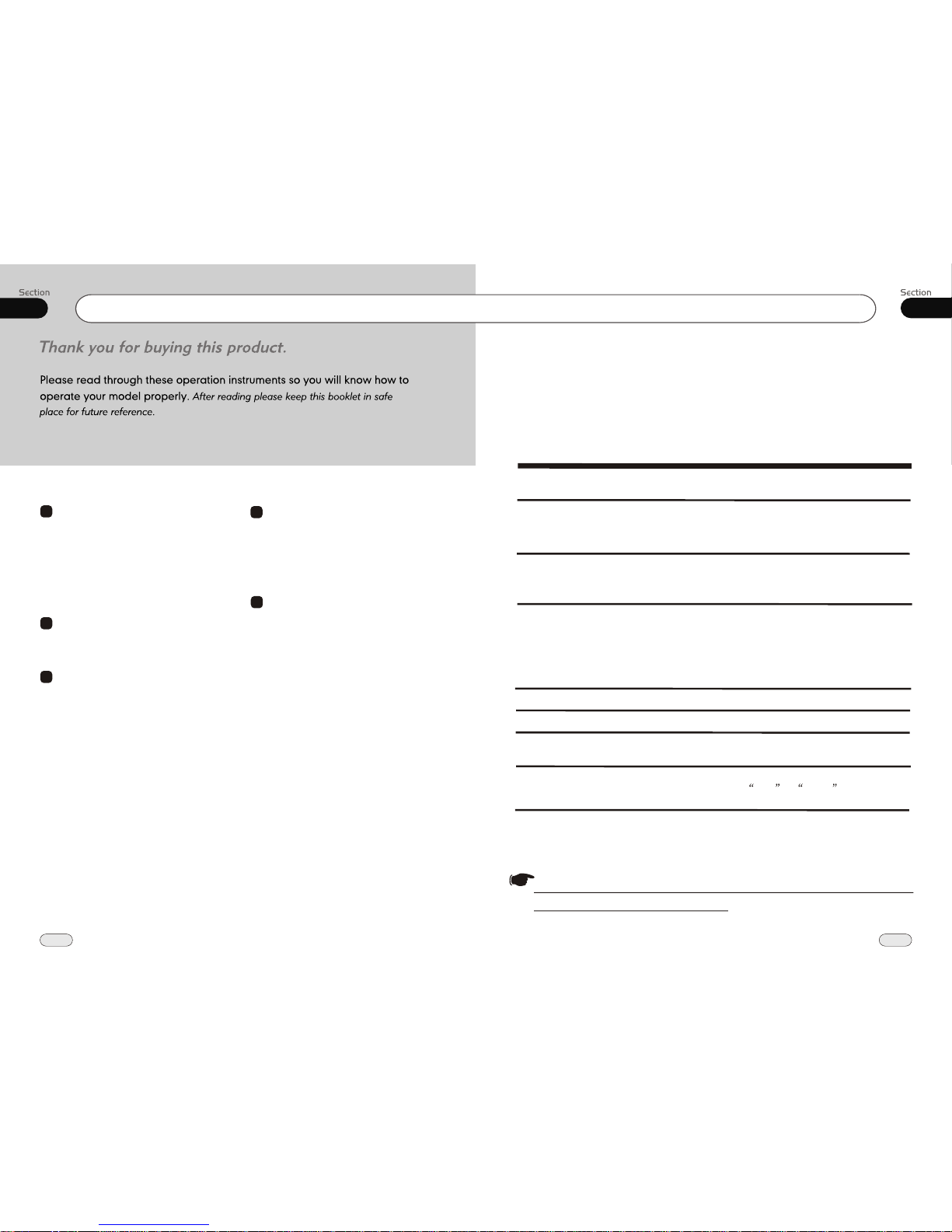
00
2
Contents
DVD
1
Before You Start
Installation
General Operations
Important Safeguards 4
About this manual 4
Precautions 5
Maintenance 6
Location & function of the controls 7
Remote control 8
Specifications 10
Wiring Connections 11
Install the Unit 12
Reset the Unit 14
Turning the Unit On/Off 14
Volume Control 14
Setting the Sound Characteristics 14
EQ Setting 14
Turning Loudness On 15
Eject a Disc 15
Open the Monitor 15
Angle Setting 15
Mute Function 15
Clear 15
Mode Selector 15
Menu Setup Button 15
Sensor 15
Force Disc Out 15
Playing a DVD 21
Selecting Tracks Fast 21
Repeat Playing 21
Number Buttons 21
Stop the Playback 21
Pause the Playback 21
Selecting Tracks/F.F/F.REW 21
System Switch 22
Slow Motion Playback 22
Increase Picture Size 22
On Screen Display 22
Setting the Playback Time 22
Changing the Viewing Angle 22
Changing Audio Language 23
Changing the Subtitle Language 23
Selecting Menu 23
DVD Setup Menu 23
5
Main Menu
Main Menu Setup 16
Audio Adjust 16
Video Adjust 17
Source Setup 18
Others 19
1
2
3
5
4
09
39
Simple Troubleshooting Guide
No power.
Check and make sure whether the fuse is blown,
replace with the proper value if necessary.
Some errors occur in
LCD or no function
pressing the button.
the
when
Unable to receive stations.
Poor effect on receiving a
station.
CDs cannot be loaded.
Sound skips.
No images.
Images skip.
Press RESET button.
Check and make sure whether the antenna is
inserted or the antenna is properly connected, if
not, insert the antenna or connect it properly.
Antenna may not be the proper length. Make sure
the antenna is fully extended; if broken, replace
the antenna with a new one.
A CD is loaded in the mechanism.
The CD is dirty or damaged.
The Video line from main unit to the TV is not
connected properly.
Improper setting of the color system. Set the color
system according to the
connected television.
to PAL or NTSC
.
.
.
Note:
If any of the problem persist after check list had been made, consult your nearest service dealer. Never
attempt to disassemble your unit by yourself.
The following checklist might helped to solve the problems which you meet when using
the unit. Please double check and make sure if the connection and the procedure of
the operation is properly before using the checklist .below
Problem
Cause/Solution
.
.
.
.
.
The antenna is poorly grounded, check and make
sure the antenna is properly grounded at its
mounting location. .
.
Due to continuous product improvement, the operations
are subject to run the model.
Additional Information
Page 3

00
3
Contents
6
MP3
VCD/CD
Tuner
Playing a MP3 Disc 30
Selecting Tracks/F.F/F.REW 30
Repeat Playing 30
Number Buttons 30
Stop Playing 30
Selecting Mp3 Tracks 30
Pause the Playback 31
Skip Backward/Forward/F.F/F.REW the
Playback 31
On Screen Display 31
Playing a VCD/CD Disc 32
Selecting Tracks/F.F/F.REW 32
Repeat Playing 32
Playing Tracks at Random 32
Number Buttons 32
Stop Playing 32
Pause the Playback 32
Skip Backward/Forward/F.F/F.REW the
Playback 32
System Switch 33
Slow Motion Playback 33
Increase Picture Size 33
On Screen Display 33
Setting the Playback Time 33
Selecting Channel 33
Selecting Title 33
Program Playing 33
Listening to the Radio 35
Band Selector 35
Manual/Automatic Tuning 35
DX/LOC Selector 35
Selecting the Stored Station 35
MO/ST Selector 36
Scanning/Memorizing Stations
Automatically 36
Number Buttons 36
On Screen Display 36
Menu Setup 37
7
8
Additional Information
Simple Troubleshooting Guide 39
9
Tuner
08
38
GOTO FREQ ON/OFF SETUP
To set your desired GOTO FREQ ON or
OFF by pressing , and , and ENTER.
The default setting is ON. When the setting
is OFF, the GOTO function is invalid.
AMS FULLUP ON/OFF SETUP
To set the desired AMS FULLUP ON or
OFF by pressing , and , and ENTER.
The default setting is ON. It stop tuning
When the stored stations are full. If the
setting is OFF, the stored stations will be
covered with the current searched stations.
Select AUDIO SETUP, press ENTER,
the sub-menu will appear as follow:
2.AUDIO SETUP
To set the above items in this menu by pressing , and , and then press ENTER.
For example, choosing FAD, the sub-menu
as follow will appear:
Pressing , and to adjust the desired
status, and then press ENTER.
Adjusting other items in this menu preforms
the same operation.
Note:
*
Note:
If the unit contains subwoofer, SUBWOOFER
will appear in this menu.
*
Page 4

08
37
Before You Start
IMPORTANT SAFEGUARDS
About this manual
Be sure to connect the color coded leads
according to the diagram. Incorrect connections may cause the unit to malfunct-
,
ion or damage the vehicle s electrical system.
Be sure to connect the speaker (-) leads
to the speaker (-) terminal. Never connect the left and right channel speaker cables each other or to the vehicle body.
Make sure all the connections are completely correct before turning on your unit.
When replacing the fuse(s), the replacement must be of the same amperage as
shown on the fuse holder.
Do not block vents or radiator panels. Blocking them will cause heat to build up
inside and may result in fire.
This unit features a number of sophisticated functions ensuring superior
operation. All the functions have been
designed for the easiest possible use,
but many are not self-explanatory. This
manual will help you understand the
functions and operations of the unit.
This manual main explains remote
control operation. However, in
addition to those functions related with
DVD/VCD/CD/MP3 operation that can
only be operated by the remote control,
there are also functions can be operated
by the buttons provided for the main
unit.
To
nstall the unit in an apt pl-
ace.
lest the driver distrack his attention
from, please i
Using the unit after starting the engine,
otherwise
the electric energy of battery was
used up.
the unit can not be started, be-
cause
The unit must be screened from direct
sunlight, or the
will be wasting for the high temperature.
electric energy of battery
Do not use the unit in extreme high temperature or such low temperature conditions, and also avoid humidity and direct
sunlight.
Take care of the magnetism of the unit.
Do no put the credit card, cassette or watch around the unit, or they would be
broken or some information in them lose.
To lest disturb the video frequency, keep
far away from the unit when using your
phone.
Do not put the remote under high
temperature or where the sun strikes it,
or else the control remote can not work
normally.
control
12
1
2
3
4
5
6
7
8
9
10
11
Tuner
Briefly press on remote control or
press and hold MENU on the head unit,
main menu and sub-menu will appear on TFT,
pressing [ ][ ][ ][ ] on remote control
or
SETUP
[ ][ ][ ][ ] on head unit to select
your desired items, then press ENTER on
remote control or on head unit to confirm.
Press EXIT to back out.
Set Up Radio Menu
Please refer to the following pages for more
details.
Note:
*
During radio status, briefly press SETUP on
remote control or MENU on the base, TFT
will display the following picture:
To set the above items in this menu by pressing , and , and then press ENTER.
Select RADIO SETTING, press ENTER,
the sub-menu will appear as follow:
1.RADIO SETTING
To set the above items in this menu by pressing , and , and then press ENTER.
LOCAL ON/OFF
To set your desired LOCAL ON or OFF by
pressing , and , and ENTER. The
default setting is OFF as the distance stations
can be received. If the setting is ON, only the
local stations can be received.
Page 5
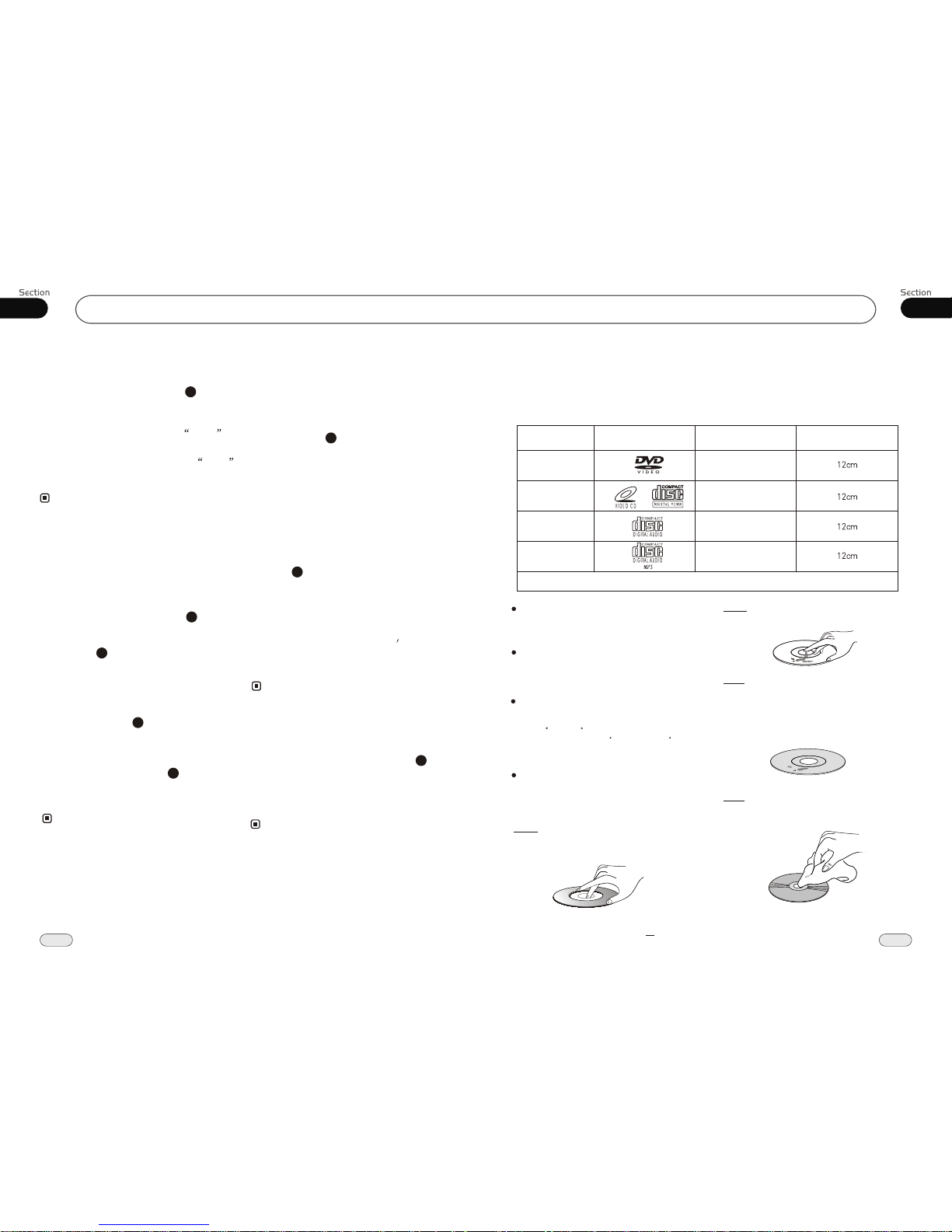
01
5
Before You StartTuner
08
36
Type of disc
VCD
MP3
CD
NOTE: The unit is compatible with VCD1.0/2.0/3.0 version and DVCD disc.
DVD
Handle the disc by its edge to keep
the disc clean, and do not touch
the surface.
Do not attempt to modify the unit,
modifying the unit may cause an
accident.
Stop the vehicle before carrying
out any operation that could
interfere with your driving.
Do not work in extremely high or
low temperature. Be sure the
temperature inside the vehicle
is between +60 C and -10 C
before turning on your unit .
To enjoy optimum sound and
images while playing, handle the
discs as follows:
Do not use your CDs with paste residue
or ink attached.
Do not use CDs with labels or stickers
attached, which may leave a sticky residue
while beginning to peel off.
(Shown as the picture)
Clean the discs with an optional cleaning cloth. Wipe each disc from the center out.
(Shown as the picture)
PRECAUTIONS
This unit can play the following discs only:
Label on the disc Recorded material
Sound and moving
pictures
Sound and moving
pictures
Sound only
Sound only
Size of disc
Besides playing the discs above, the unit also can be connected to CD Changer and other connector.
Please refer to the details on page 18 before you playing them.
Scanning/Memorizing Stations
Automatically
During radio status, you can press AMS
button on the remote control to scan each
stored 5 seconds respectively which Number Buttons (from 1
to . You can press responding Number Buttons or ton when your
desired station is And it starts playing that station.
station
stored in
6) the cor
AMS but
charged.
23
4
When press and hold AMS for
more than 2 seconds, automatically memory storing The
radio automatically selects and
has it stored in any one of Number
Buttons (from1 to 6).
button
it will activate
function.
a station
the
Note:
* The unit can be stored up to 6 stations
each band.
* It is operated only by remote control.
for
Number Buttons
During radio status, Number Buttons
(from 1 to 6) can help you yo-
ur favorite station. You can follow the
as below:
store
steps
Press AMS button to receive stations
automatically, and store them in 1 to 6
number respectively.
During radio status, you can press ST
button on the remote control MO-
NO mode or STEREO
to select
mode.
MO/ST Selector
Stereo reception is charged when steoer
appears.
It is switched to MONO mode mono
appears.
when
It is only valid on remote control.
It is only valid in FM tuning.
23
During radio status, press Number
Buttons to receive the stored stations.
4
When receiving a station,press and hold
any one of the Number Buttons
(from 1 to 6) until the number appears on the LCD, which indicates that
station is already stored in the corresponding number button.
Press and hold another number button
more than 2 seconds when listening in
a station in one number button s, the
station will be stored in that number button.
6
Switch to MONO compulsively to improve
the listening quality when week signal.
Note:
*
*
*
4
23
1
2
3
It is only valid on remote control.
Note:
*
On Screen Display
8
During radio status, keep pressing
OSD to display the current mode; briefly
pressing it to switch between RDS setup
and preset frequencies.
Note:
* Press the DISP button on the head unit performs
the same function.
Page 6
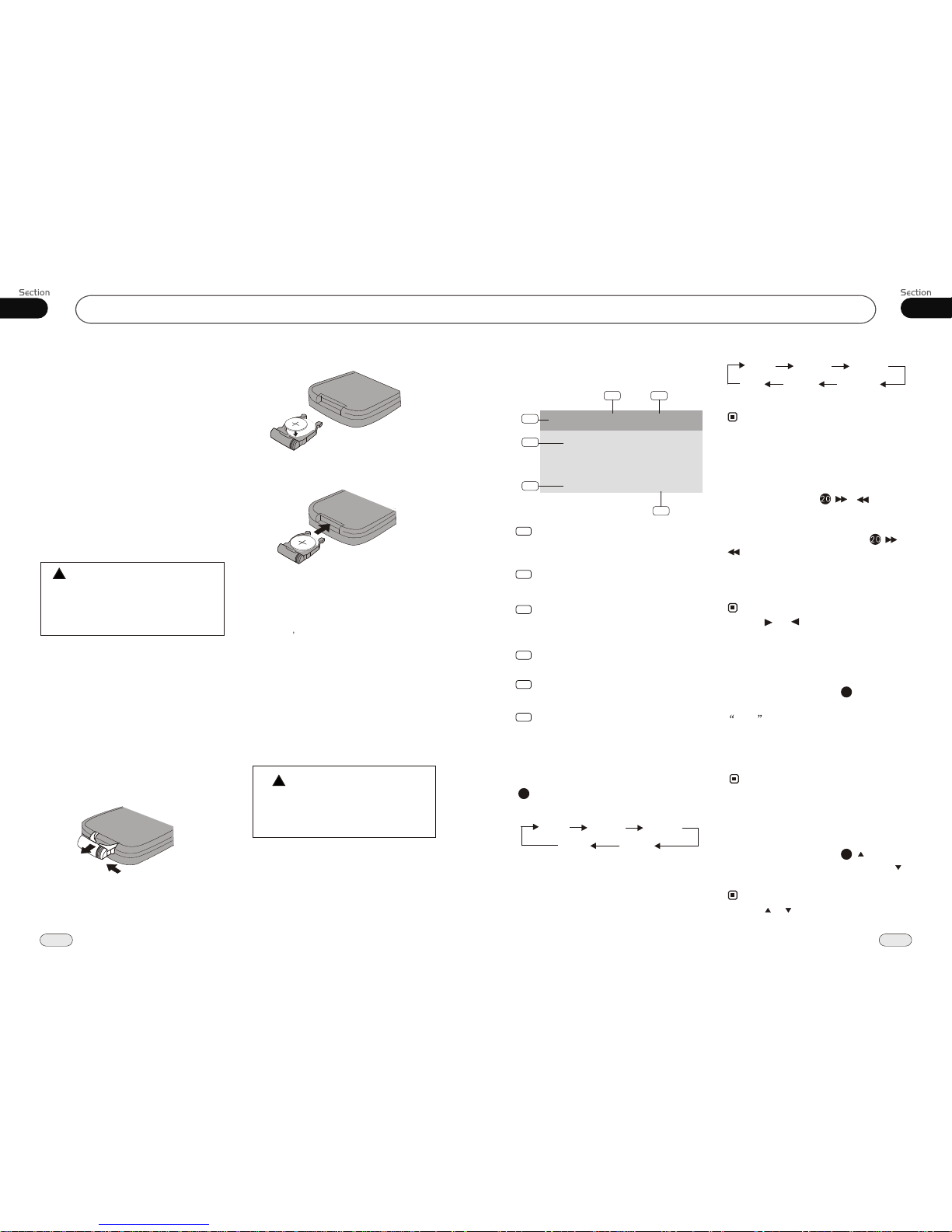
08
35
TunerBefore You Start
01
6
Replacing the Fuse
Make sure the amperage matches the
specified value when replacing the fuses. If the fuse is blown, check the power connection and replace with a new one. If the same problem occurs,
it would be subjected to the malfunction. In such cases, please consult
to the nearest service dealer.
When the range of the operation of the card remote control becomes short
or no functions while operating. Replace the lithium battery with a new button cell (CR2025). Make sure the battery polarity before replace.
Precautions on Using Lithium
Battery
Always keep the lithium battery beyond
children s reach. In case
swallowed, see a doctor immediately.
Cleaning the battery with a dry cloth,
to ensure its perfect connected.
Make sure the proper polarity when
loading with the battery.
To prevent short circuit, do not use
metal tweezer to clip the battery.
Gently pull out the Battery Holder while
pressing the Stopper.
Put the button-type battery with mark(+)
upward into the Battery Holder.
Replacing the Battery
Insert the Battery Holder into the Remote
Control.
!
Maintenance
Warning
Never use the fuse with the rated
amperage more than that supplied to
your unit, otherwise it will damage the
unit.
Warning!
Improper handle with the battery may
lead to explosion.
It cannot be charged , disassembled or
thrown into a fire.
!
Listening to the radio
F M3 P.CH:1 87.50MHz
P1:87.50MHz P2:90.00MHz
P3:87.50MHz P4:87.50MHz
P5:87.50MHz P6:87.50MHz
EQ.OF F L OUD.OFF
1
2
3
4
5
6
Band Indicator
Shows which band the radio is tuned
to.
Shows which frequency the tuner is
tuned.
Frequency Indicator
The 6 stations of the current band.
Preset Number Indicator
Shows what preset has been selected.
EQ Indicator
Shows the EQ Setting of the radio.
MBP Indicator
Shows that MBP is on or off.
FM2
AM2 AM1
FM3
FM1
(For Two Bands)
During radio status, repeatedly press
BAND button to select bands in
lowing order:
the
fol
Band Selector
FM2
LW MW1
FM3
FM1
Manual/Automatic Tuning
Manual Tuning: ress ( button
on the remote control continuously to select
a or respectively.
Por )
station downward upward
Automatic Tuning: ress and
) button seconds, the ra-
dio a station
or respectively and plays when
it finds a station.
P hold ( or
for more than 3
automatically searches down-
ward upward
(For Three Bands)
3
MONO
Note:
Press and button on the head unit performs the same function.
Note:
*
LOC pears on the display and only
local tion is available. when it disappears
b
ap
sta
oth distance and local stations can be
received.
DX/LOC Selector
During radio status, press LOC button
to select or weak station reception.strong
5
The function is only valid on remote control.
The function is invalid in AM tuning.
Note:
*
*
1
2
3
4
5
6
* Press BAND on the head unit performs the
same function.
Selecting the Stored Station
During radio status, press button to
select the stored station upward, press to
select downward.the stored station
27
Press or button on the head unit performs
the same function.
Note:
*
MW2
Page 7

01
7
Before You Start
07
34
Location of the Controls
REMOTE Infrared Sensor
RESET Button
LOUDNESS (Loudness control) Button
VOL+/ VOL-/SEL
SOURCE
Brief press to select radio mode or playback
mode, hold and press it to turn the unit on or
off.
(MENU) Button
Brief press to set DVD menu during playback
mode, brief press it to set the radio menu during radio mode. hold and press to set the main
menu.
Disc Loading Slot
The Expanding
The Whole
Press to eject a disc.
BAND (band selector) Button
(ANGEL+) Button
(ANGEL-) Button
/ / / /E ( [Left/F.F]/[Right/F.R]/
) Button
[Up/Next track]/[Down/Previous track]
[Enter]
EXIT (Back Space) Button
OPEN Button
MUTE Button
LCD Screen
VCD/CD
Selecting Channel
During VCD status, repeatedly press
AUDIO button to select the following
channel:
23
Stereo
Mono Left
Mono Right
Selecting the corresponding channel to set
the different sound characters.
The function is only valid on remote control.
Note:
*
3
27
23
PBC Selector
PBC playing confirms to version 2.0 or above disc only.
Note:
*
Program Playing
During VCD/CD mode, press PROG, the
TFT displays the program menu. Pressing
NUMBER BUTTONS to select the track
Number and then press to move the cursor
to START, press ENTER to start program
playing; move the cursor to EXIT and press
ENTER to exit the program playing. Move
the cursor to and press ENTER to the last
page; move the cursor to and press
ENTER to the next page.
During this process, press or press
PROG to cancel the program playing.
13
18
The function is only valid on remote control.
Note:
*
27
During VCD status, firstly press TITLE
button, the PBC playback starts and the menu
of entire disc appears on LCD. And then you
can select your desired track by using or
. When a track is playing, you can press
MENU to return to the menu, if you would
like to end the track and select others. To
cancel PBC playing, press TITLE button
again.
3
27
11
6
5
13
1 2123
16
7 48
14
17
9
15
10
18
(Eject Button)
EQ Button
DISP Button
Page 8

07
33
Before You Start
01
8
Remote Control
Tips:
For more information as to replacing battery, please refer to Replacing the Battery
on page 6.
VCD/CD
During VCD mode, Press P/N on remote control to set the TV standard to PAL or
NTSC or AUTO system.
System Switch
NTSC
PAL
AUTO
The function is only valid on remote control.
Note:
*
Slow motion playback
During VCD mode, press to slow
forward or slow backward. There are
speeds as follow:.
1/8
1/4 1/2
The function is only valid on remote control.
Note:
*
During VCD mode, Press ZOOM to
increase the picture in size. There are sizes
as follow, Each pressing increases the size
until the maximum size is reached.
Increase the size of the picture
9
The function is only valid on remote control.
Note:
*
No Change
2X 3X 4X
On Screen Display
During VCD/CD status, brief press
OSD button the display shows:
8
Press the DISP button on the head unit
performs the same function.
Note:
*
Title elapsed time
Chapter
elapsed time
chapter
remain time
Title remain time
OFF
During CD playback, firstly press GOTO,
and TFT shows : disc playback time:--:--,
press your desired time of the playback by
using number buttons.
Secondly press GOTO button, the tracks
time appears on TFT, also input your desired
numbers to play the current time of your
selection.
Setting the Playback Time
2
During VCD mode, press GOTO button
to set the playing time, when the TFT display : /chapter/sound/captions/angle
/title time/chapter time/repeat playing
/time option. Press [ ][ ] to select the
options, press ENTER to set the status.
Then press NUMBER BUTTONS or
[ ][ ] to set the current status.
title
* This function is operated by using remote
control.
the
2
Note:
23
To remove the image by pressing button.
*
27
8
Press and hold OSD to display the current setup.
20
Page 9

01
9
Before You Start
32
07
SOURCE/POWER
AMS/MENU
BAND/TITLE
LOC/SUB -T
ST/AUDIO (mono or stereo/language or
channel selector)
OSD
Slow Forward/Reward)
ANGLE
PROG(Program playing)
Mute
P/N( system adjusting)
ZOOM (to increase the picture)
GOTO (playing time/track)
RPT(Repeat Playing)
RDM (Playing Tracks at Random)
LOUD (Loudness)
SETUP
(F.F/F.R)
CLEAR
0~9 (Number) Buttons
(Eject Button)
(Stop Playing)
(Pause/Play)
EQ
(Previous/Next Track)
VOL+/VOL-/SEL
ENTER
(Left/Right/Up/Down
ENTER)
Brief pressing it to display the current information; keep pressing it to display the current
setup information.
VCD/CD
Playing a VCD/CD
Insert a VCD/CD disc into the slot, the unit
will automatically switch on, if a disc is
loaded, press SOURCE to start the playback.
You can eject a disc by pressing on the
base or on the remote control.
Note:
*
* Pressing and button on the head unit also
the same operation.performs
Selecting Tracks Fast
21
Note:
During VCD/CD playback, firstly press
to replay the current track, press
again to play the backward track,
Press to play next track.
21
Repeat Playing
During VCD/CD playback , repeatedly press
ing RPT to perform replay function,
first press it to replay the current track, pre-
ss it again to cancel this function.
15
Playing Tracks at Random
During VCD/CD playback,
RDM button on the remote control to play
random under the directory
which you select. P return to
pressing
any track at
ress it again to
normal playing.
16
¼òµ¥¹ÊÕÏÅųýÖ¸ÄÏ
Stop Playing
During VCD/CD playback, firstly
button then press or to replay, press
again to stop the playback.
Press
18
* This function is operated by using the remote
control.
* The default setting is Disc Repeat.
Note:
* This function is operated by using the remote
control.
Note:
Number Buttons
Press one of Number Buttons(0~9) to
select a track to play automatically.
23
* This function is operated by using the remote
control.
Note:
18
* This function is operated by using the remote
control.
Note:
21
Pause the Playback
During VCD/CD playback, press to
switch between play and stop.
Note:
Press ( or ) on remote control to
perform fast reward or fast forward.
Skip backward/forward/F.F
/F.REW the playback
20
Note:
2 X 4 X 8 X 16X
* Press CLEAR to clear the mistake input.
22
* Press or on the head unit performs the
same function.
* This function is operated by using the remote
control.
Page 10

06
31
Before You Start
AM Tuner Section
DVD/VCD/CD Player Section
522-1620(KHz)
(Europe)
530-1710 (KHz)
(U.S.A.)
450KHz
32dBuV
VCD Signal System
AUTO/PAL/NTSC
60dB
55dB(1KHz)
1%
General
FM Section
87.5-108(MHz)
(Europe)
87.5-107.9(MHz)
(U.S.A.)
10.7MHz
10dBuV
50dB
30dB 1KHz
20 -10KHzHz
Note:
Due to continuous product improve-
ment, specifications and design are
subject to change without prior notice.
Specifications
Power Requirement
14.4V DC
(11-16V allowable)
Load Impedance
10dB
Bass 100Hz
Treble 10KHz
Tone Controls
Approx.160x178 x 50
mm
(d/w/h)
Dimensions
Approx.2.55kgWeight
TFT Sizes
Approx.170 x 117.5x16.5
mm
(d/w/h)
Tuning Range
IF Range
Usable Sensitivity
(-30dB)
Signal-to-noise Ratio
Stereo Separation
Frequency Response
Frequency Range
IF Range
Usable Sensitivity
(-20dB)
Signal-to-noise Ratio
Separation
Distortion
CD/VCD Section CHANGER
Number of channel
60dB
60dB
Dynamic Range
Signal-to-Noise Ratio
2 channels
Max.Power Output
80W x 4
10
01
30~100Angle between
folded and unfolded
DVD Signal System
AUTO/PAL/NTSC
20Hz to 20KHz
Frequency Response
(Optional)
(Optional)
(Optional)
MP3
Pause the Playback
During Mp3 playback, press to switch between play and stop.
Press ( or ) on remote control to
perform fast reward or fast forward.
Skip backward/forward/F.F
/F.REW the playback
20
On Screen Display
Hold and press OSD button to display
the current status.
Note:
2 X
Note:
4 X 8 X 16X
* Press or on the head unit performs the
same function.
* This function is operated by using the remote
control.
Note:
* Press DISP button on the head unit performs the
same function.
Page 11

02
11
Installation
30
06
2
Wiring Connection
Reversing Signal
Orange
Red
Yellow
Black
Ignition Key
Memory Back-up12V
Negative Ground
Rear L
Speaker
Front L
Speaker
Green/Black
Green
White/Black
White
Brown
Pink
Violet/Black
Blue
Violet
Grey/Black
Grey
Braking Signal
Illuminating
control
To power
Antenna
Rear R
Speaker
Front R
Speaker
4
1
Antenna Receptacle
Screw Hold
2
5
Output Plug(Male)
Wire Clip
3
Fan Window
Output Socket(Female)
6
Rear Video Out 1
Rear Wire Out
Audio Aux In
Front Wire Out
Video Aux In
Reverse Video
Input
CD Changer Receptor
(Grey line with
yellow head)
(Light Grey line with
red & white head)
(Black line with red
or white head)
(Dark Grey line with
red & white head)
(Brown line with
yellow head)
(Black line with
yellow head)
(Black)
3
6
1
4
5
(Optional)
Choke
Box
The brown wire is connected with brake signal; to make sure the safety, the programs can
be seen on the monitor after braking the car, but the menu and RCA output are free of it.
If you do not want to use this function, connect it with the negative pole.
Note:
*
Rear Video Out 2
(Grey line with
yellow head)
MP3
* Press CLEAR to clear the mistake input.
22
Playing a Mp3 Disc
Insert a MP3 disc into the slot, the unit will
automatically switch on, if a MP3 disc is loaded, press SOURCE to start the playback.
During MP3 playback, the moving playing
information displays on LCD. When playing
a disc included PIC file, first press ,
then press [ ][ ] to select the option.
You can eject a disc by pressing on the
base.
Note:
*
* Pressing and button on the head unit also
the same operation.performs
Selecting Tracks Fast
21
Note:
During Mp3 playback, press to
play the backward track, Press to
play next track.
21
Repeat Playing
During Mp3 playback , press
replay the current track, press it again to
cancel this function.
RPT to
15
* This function is operated by using the remote
control.
Note:
* The default setting is catalog Repeat.
18
¼òµ¥¹ÊÕÏÅųýÖ¸ÄÏ
Stop Playing
During Mp3 playback, Press to stop
the playback.
Number Buttons
Press one of Number Buttons(0~9) to
select a track to play automatically.
23
* This function is operated by using the remote
control.
Note:
18
* This function is operated by using the remote
control.
Note:
Selecting the MP3 Track
During Mp3 mode, firstly press GOTO
and the TFT shows:---. Then press
NUMBER BUTTONS to input the Mp3
track s Number to play it,; secondly press
GOTO button, and the TFT shows : --:-- ,
now input the desired Number to play the
current track at this point, If there are some
mistakes, press CLEAR to clear them.
2
* This function is operated by using the remote
control.
Note:
22
23
Subwoofer
(Brown line with
brown head)
(Optional)
2
Page 12

05
29
Installation
02
12
6
£pM4x3 &M5x5£p
7
Panel
Install the Unit
Installation Method DIN Front-Mount
To support the unit
Fire Wall
Parts List
Mounting Sleeve x1
Rear Mounting Bolt x1
Harness Rubber x1
4 Screws Each
Outer Trim Frame x 1
Connecting Wire x1
Steel Bar x 1
Bend these claws
outward for a tight fit,
if necessary.
Install Outer Trim Frame
Install twor M5x6 screws on both sides (left and right)
of the lock hook brackets
Install the unit with four M2 2 screws
DVD
---Preferences page--
Default
Example showing how to set load factory setting:
(Press , or , then press ENTER)
(Press
--Preference Page--
Go To Preference Page
Load Factory Setting
TV Type
Audio
Subtitle
Disc Menu
Parental
Password
Default
Auto
Eng
Eng
Eng
--Preference Page--
TV Type
Audio
Subtitle
Disc Menu
Parental
Password
Default
Auto
Eng
Eng
Eng
Reset
Page 13

02
13
InstallationDVD
28
05
Install the Unit
Bracket supplied
to your car
Dashboard
or Console
Detach the Unit
2. Screw the 4 screws, pull the head unit
out.
1. Remove the outer trim frame.
Select a position where the screw holes of
the mounting bracket lied with the car and
the of the main unit
fitted), and at 2
places on each fasten them to
the car.
supp
screw holes become aligned
(are tighten the screws (see
side). And then
4
Note:
Outer Trim Frame Mounting Sleeve
are not used
and
for installation method.
Installation Method
Installation using the screw holes at
sides of the unit.the
5
1
---Preferences page--
Disc Menu
Example showing how to set Disc Menu Language:
(Press , or , then press ENTER)
(Press
--Preference Page--
Go To Preference Page
Preferred Menu Language
TV Type
Audio
Subtitle
Disc Menu
Parental
Password
Default
Auto
Eng
Eng
Eng
--Preference Page--
TV Type
Audio
Subtitle
Disc Menu
Parental
Password
Default
Auto
Eng
Eng
Eng
English
Parental
Example showing how to set parental control:
(Press , or , then press ENTER)
(Press
--Preference Page--
Go To Preference Page
Set Parental Control
TV Type
Audio
Subtitle
Disc Menu
Parental
Password
Default
Auto
Eng
Eng
Eng
--Preference Page--
TV Type
Audio
Subtitle
Disc Menu
Parental
Password
Default
Auto
Eng
Eng
Eng
Password
Example showing how to set password, and the default pas sword is 8888.
(Press , or , then press ENTER)
(Press
--Preference Page--
Go To Preference Page
Change Password
TV Type
Audio
Subtitle
Disc Menu
Parental
Password
Default
Auto
Eng
Eng
Eng
--Preference Page--
TV Type
Audio
Subtitle
Disc Menu
Parental
Password
Default
Auto
Eng
Eng
Eng
Change
2
3
4
5
6
7
8
Off
G
PG
PG 13
PGR
R
NC 17
Adult
Page 14

05
27
DVDGeneral Operations
14
03
Reset the Unit
Operating the unit for the first time or after
replacing the car battery, you must reset
the unit.
VOL
TRE
BAS
FAD
BAL
Setting the Sound Characteristics
Press VOL+ button to increase sou nd level and press VOL- button to decr ease sound level.
the
the
Repeatedly press SEL button to select
the mode in the following order:desired
Volume Control
* Rotating on the head unit also performs
the same operation.
* Pressing button and rotating it on the
unit also performs the same operation.
head
Note:
* When ome errors occur on the
also press RESET
it will
s display, you can
button to resume to normal,
and erase the clock setting and some me-
morized functions.
* This function can only be operated by the
head unit.
Remove the front panel at first, and then
Press RESET button on the base w
object, (such as a ball
the unit to initial status.
ith
a pointed point pen)
to set
9
Turning the Unit On/Off
Press PWR button to turn on the unit,
press it again, the unit is still in waiting
status. When insert a disc, unit will automatically start playing. Keep pressing it
more than 0.5 seconds to turn off the unit
completely.
the
the
1
* Pressing SRC button on the head unit
also performs the same operation.
Note:
14
14
Note:
14
After selecting the desired mode, you
adjust the current level by pressing
.
can
VOL
buttons
14
Note:
7
7
* During playback status, it will play automat ically after inserting a disc.
EQ Setting
Repeatedly keep pressing button to
choose the following modes turn:
EQ
in
While listening to the popular music, classic
music or rock music, you select the corresponding preset modes to adjust the sound quality ing EQ button.
can
perfectly by us
ROCK
POP
CLASSICAL
EQ OFF
26
3
Note:
26
The default setting is OFF.
¼òµ¥¹ÊÕÏÅųýÖ¸ÄÏ
Turning Loudness On/Off
keep pressing activate loud
function. You can this button to increase the low quency, which can improve
sensi ty for ears. Keep pressing it
again to quit this function.
LOUD button
press
fre
tivi your
25
Note:
* Pressing LOUD on the head unit performs
the same function.
---Preference page---
TV Type
Example showing how to set TV type:
(Press , or , then press ENTER)
(Press
--Preference Page--
Go To Preference Page
Set TV Standard
TV Type
Audio
Subtitle
Disc Menu
Parental
Password
Default
Auto
Eng
Eng
Eng
--Preference Page--
TV Type
Audio
Subtitle
Disc Menu
Parental
Password
Default
Auto
Eng
Eng
Eng
PAL
Auto
NTSC
Audio
Example showing how to set Audio language:
(Press , or , then press ENTER)
(Press
--Preference Page--
Go To Preference Page
Preferred Audio Language
TV Type
Audio
Subtitle
Disc Menu
Parental
Password
Default
Auto
Eng
Eng
Eng
--Preference Page--
TV Type
Audio
Subtitle
Disc Menu
Parental
Password
Default
Auto
Eng
Eng
Eng
English
Subtitle
Example showing how to set subtitle language:
(Press , or , then press ENTER)
(Press
--Preference Page--
Go To Preference Page
Preferred subtitle Language
TV Type
Audio
Subtitle
Disc Menu
Parental
Password
Default
Auto
Eng
Eng
Eng
--Preference Page--
TV Type
Audio
Subtitle
Disc Menu
Parental
Password
Default
Auto
Eng
Eng
Eng
English
Off
* Pressing EQ button and rotating it on the
unit also performs the same operation.head
Page 15

03
15
General OperationsDVD
26
05
¼òµ¥¹ÊÕÏÅųýÖ¸ÄÏ
Eject a Disc
Press EJ button to eject or insert a disc.
Note:
* Pressing on the remote control performs the
same function.
Open the Monitor
Press OPEN button to slant the monitor,
press and hold it again, the monitor will
return to initial status..
Note:
* Pressing on the remote control performs the
same function.
* The unit is running after the monitor telescopes
into.
Press and to adjust the best
position of the monitor. Press to adjust
monitor backward by definite angle, press
to adjust it forward.
Angle Setting
5
* when adjusting the monitor angle, please press
this button, or the monitor would be broken.
6
Note:
* This function is only operated by using the
head unit.
Press MUTE button to shut off sound
output. And appears on the LCD.
Press it again to resume to previous volume
level.
the
Mute Function
Pressing MUTE on the head unit also performs
the same operation.
12
Note:
*
Clear
If input some wrong selection, press CLEAR button to clear it.
22
This function is only valid on remote control .
Note:
*
Mode Selector
* Briefly pressing SRC on the head unit
also performs the same operation.
Receptor on the head unit for the card
remote commander.
Infrared Sensor:
Note:
Repeatedly briefly pressing SOURCE
button to select radio mode or playback mode.
1
8
During DVD MENU SETUP/RADIO MENU
SETUP mode, press on the remote control
to select the option, then press ENTER to
enter. You also can press and to
select the menu, press MENU to enter,
and press EXIT to back out the previous
menu.
Menu Setup Button
--Dolby Digital Setup--
Dual Mono
Example showing how to set stereo mode:
(Press
(Press , or , then press ENTER)
--Dolby Digital Setup--
Dual Mono
Dynamic
Go To Dolby Digital Setup
Dual Mono
Dynamic
Dual Mono (1+1) Setup
Stereo
L-Mono
--Dolby Digital Setup--
R-Mono
Mix-Mono
Dynamic
Example showing how to set dynamic range compression:
(Press
(Press , or , then press ENTER)
--Dolby Digital Setup--
Dual Mono
Dynamic
Go To Dolby Digital Setup
Dynamic
Set DRC off
--Dolby Digital Setup--
1 4
1 2
3 4
Dual Mono
Force Disc Out
In the use of the process,when a disc was
locked or can not eject, press the mainframe
MODE button, and then press the EJ button
three seconds long, that disc can be forced
out.
Page 16

05
25
DVDMain Menu
16
04
MAIN MENU
AUDIO ADJUST
SOURCE SETUP
PREFERENCE
EXIT
VIDEO ADJUST
BALANCE
FAD
BASS
TREBLE
SUBWOOFER
AUDIO SETUP
00
00
BALANCE
FAD
BASS
TREBLE
SUBWOOFER
AUDIO SETUP
Set up Main Menu
Press and hold SETUP on the remote
control or ENTER on the head unit,
the setting picture appears as follow:
* Press and hold SETUP or press MENU on
the head unit to set up this menu; during setting
also can press ENTER button on the remote control or the head unit.
[ ] [ ] [ ] [ ]/
1.Audio Adjust
After Selecting AUDIO ADJUST, press
ENTER to enter the setting system:
You can adjust BALANCE, FAD BASS
TREBLE, SUBWOOFER, For example,
press [ ] [ ] to select FAD, the setting
menu will appear as follow:
Press to remove the cursor to
press to increase or decrease the
size, and then press ENTER.
[ ]
[ ] [ ]
00
* Adjusting the other items perform the same
operation.
The main menu includes 5 selections above,
press or button to select the requisite item, then hit ENTER to set it; press or
button to reach EXIT, press ENTER to
exit setting.
Note:
Note:
MAIN MENU
MAIN MENU
--General Setup Page--
Captions
Example showing how to set captions on/off:
(Press
(Press , or , then press ENTER)
--General Setup Page--
TV Display
Angle Mark
OSD Lang
Captions
Screen Saver
Wide
On
Eng
Off
On
Go To General Setup Page
--General Setup Page--
TV Display
Angle Mark
OSD Lang
Captions
Screen Saver
Wide
On
Eng
Off
On
Closed Captions
Off
On
Screen Saver
Example showing how to set Screen Saver on/off:
(Press
(Press , or , then press ENTER)
--General Setup Page--
TV Display
Angle Mark
OSD Lang
Captions
Screen Saver
Wide
On
Eng
Off
On
Go To General Setup Page
--General Setup Page--
TV Display
Angle Mark
OSD Lang
Captions
Screen Saver
Wide
On
Eng
Off
On
Screen Saver
On
Off
Page 17

04
17
Main MenuDVD
05
24
BRIGHT
CONTRAST
COLOR
HUE
WIDE
DEFAULT
MAIN MENU
VIDEO SETUP
BRIGHT
30
CONTRAST
COLOR
HUE
WIDE
DEFAUL T
MAIN MENU
VIDEO SETUP
30
BRIGHT
CONTRAST
COLOR
HUE
WIDE
DEFAUL T
MAIN MENU
NORMAL
WIDE
VIDEO SETUP
2.Video Adjust
Selecting VIDEO ADJUST in main menu,
press ENTER to enter setting system.
Press to remove the cursor to ,
press to increase or decrease
the contrast, and then press ENTER.
[ ]
[ ] or [ ]
30
Adjusting the other items perform the same
operation.
Image Format Selection
Selecting WIDE in VIDEO ADJUST.
Show as:
Press [ ] to remove the cursor to NORMAL, and press ENTER, the image size is
4:3, remove the cursor to WIDE and press
ENTER, the size is 16:9.
Image Adjust
Adjusting the CONTRAST : press[ ]or
[ ] to select CONTRAST, then press
ENTER, the setting menu appears as
follow:
BRIGHT
CONTRAST
COLOR
HUE
WIDE
DEFAULT
MAIN MENU
VIVID
SOFT
USER
STANDARD
VIDEO SETUP
Default
There are 4 items to adjust image directly:
VIVID,STANDARD,SOFT,USER. The
DEFAULT setting is STANDARD when
adjusting BRIGHT, CONTRAST,COLOR,
HUE. Press [ ] [ ] [ ] [ ] to select,
and then press ENTER.
--General Setup Page--
TV Display
Example showing how to set TV Display mode:
(Press
(Press , or , then press ENTER)
--General Setup Page--
TV Display
Angle Mark
OSD Lang
Captions
Screen Saver
Wide
On
Eng
Off
On
Go To General Setup Page
--General Setup Page--
TV Display
Angle Mark
OSD Lang
Captions
Screen Saver
Wide
On
Eng
Off
On
Set TV Display mode
Normal/PS
Normal/LB
Wide
Angle Mark
Example showing how to set picture mode:
(Press
(Press , or , then press ENTER)
--General Setup Page--
TV Display
Angle Mark
OSD Lang
Captions
Screen Saver
Wide
On
Eng
Off
On
Go To General Setup Page
--General Setup Page--
TV Display
Angle Mark
OSD Lang
Captions
Screen Saver
Wide
On
Eng
Off
On
Set Angle Mark
On
Off
OSD Lang
Example showing how to set lauguage mode:
(Press
(Press , or , then press ENTER)
--General Setup Page--
TV Display
Angle Mark
OSD Lang
Captions
Screen Saver
Wide
On
Eng
Off
On
Go To General Setup Page
--General Setup Page--
TV Display
Angle Mark
OSD Lang
Captions
Screen Saver
Wide
On
Eng
Off
On
Set OSD Language
English
Page 18

05
23
DVDMain Menu
18
04
3.Source Setup
Selecting SOURCE SETUP in main menu,
press ENTER to enter setting system.
Turn On/Off Radio Setting
Turning on or off the radio can be set in this
menu, the default setting is ON.
DVD ON/OFF
To set DVD ON/OFF in this menu, the
default setting is ON.
Auxiliary Setup
Setting the AUX on or off in this menu
,the default is ON. If the AUX function
is off, you can set it OFF. Press
firstly, then press , press ENTER
lastly.
[ ]
[ ]
This menu can set up the above items by
pressing [ ] and [ ] and ENTER.
If you set one of them OFF, the function
is invalid. For example, during RADIO OFF
pressing SOURCE button can not activate
tuning. During playback mode, you can not
set it OFF.
Note:
If the unit contains the disc changer, DISC
CHANGER will appear in this menu.
*
Changing audio language
(Multi-audio)
DVDs can provide audio playback with
different language. With DVDs featuring
multi-audio recordings, you can press
AUDIO to switch between language and
audio systems during playback.
AUDIO 1 AUDIO 2 AUDIO 3
Selection options switch as follows:
* This function is operated by using remote
control.
the
* This function only operates with DVDs fea turing multi-audio recordings.
* The number in the mark on a DVD's
package indicates the number of recorded
languages/audio systems.
2
Note:
6
Changing the subtitle language
(Multi-subtitle)
With DVDs featuring multi-subtitle recordings. You can press SUB-T to switch
between subtitle languages during playback.
Subtitles 1
Subtitles 2
Subtitles OFF
Selection options switch as follows:
* This function is operated by using remote
control.
the
* This function only operates with DVDs fea turing multi-subtitle recordings.
* The number in the mark on a DVD's
package indicates the number of recorded
subtitle languages.
2
Note:
5
Briefly press on remote control
or press and hold MENU on the head unit,
main menu and sub-menu will appear on TFT,
pressing [ ][ ][ ][ ] on remote control or
SET UP
[ ][ ][ ][ ] on head unit to
select your desired items, then press ENTER on remote control or on head unit
to confirm. Press EXIT to back out.
* The selections are the preferred options that
will be chosen if they are available on a disc.
If the disc that is inserted does not have the
preferred option then the discs own prefe rence will be used.
* Regarding SETUP MENU, please refer to
the following pages for more details.
* Some functions varies depending on the
types of models or formats of the disc.
DVD SETUP MENU
Selecting MENU
Selecting Menu: During DVD status,
press MENU to return to the root
menu, all of the chapters will appear
on monitor. You can press or
button to select your desired chapter.
4
27
23
Selecting Title: During DVD status,
press TITLE to return the title menu,
all of the titles will appear on monitor.
You also can press or button to
select your desired chapter.
3
1
2
The function is only valid on remote control.
Note:
*
Notes:
27
23
Page 19

04
19
Main MenuDVD
22
05
Setting CLOCK SYSTEM in this menu,
according to the desired setting 12 HOUR
or 24 HOUR, the default setting is 24 HOUR. Press firstly, then press to set,
press ENTER lastly.
[ ] [ ]
DISC CHANGER Setup
Clock System
When there is changer in model, set this
menu secondly, the disc in the changer will
be played directly.
if you need not play the disc changer, please
select OFF.
Press
[ ] firstly, then press [ ][ ]to set,
press ENTER to confirm.
4.PREFERENCE SETUP
Select PREFERENCE, then press
ENTER.
To set the above items by pressing[ ] and
[ ] and ENTER.
Setting LOCAL AREA in this menu, the
default setting is EUROPE. Press firstly,
then press or [ ]to set, press ENTER
lastly.
[ ]
[ ]
Clock System
During playback mode, Press P/N on
remote control to set the TV standard to PAL
or NTSC or AUTO system.
System Switch
NTSC
PAL
AUTO
The function can be operated by selecting the
DVD MENU SETUP.
Note:
*
Slow motion playback
During DVD mode, press to slow
forward or slow backward. There are
speeds as follow:
The function is only valid on remote control.
Note:
*
During DVD mode, Press ZOOM to
increase the picture in size. There are sizes
as follow, Each pressing increases the size
until the maximum is reached.size
Increase the size of the picture
9
No Change
The function is only valid on remote control.
Note:
*
On Screen Display
During DVD status, brief press OSD
button the display shows:
8
8
Press and hold OSD to display the current setup.
Note:
1/2
1/4
1/ 8 1/ 4
1/2
1
/
8
2X 3X 4X
Title elapsed time
Chapter
elapsed time
chapter
remain time
Title remain time
OFF
DVD Playback Setting
During DVD mode, press GOTO button
to set the playing time, when the TFT display : /chapter/sound/captions/angle
/title time/chapter time/repeat playing
/time option. Press [ ][ ] to select the
options, press ENTER to set the status.
Then press NUMBER BUTTONS or
[ ][ ] to set the current status.
title
* This function is operated by using remote
control.
the
2
Note:
ANGLE 1 ANGLE 2 ANGLE 3
Changing the viewing angle
(Multi-angle)
With DVDs featuring multi-angle (scenes
shot from multiple angles) recordings, you
can press ANGLE to switch among vie-
wing angles during playback.
Selection options switch as follows:
* This function is operated by using remote
control.
the
* This function only operates with DVDs featu ring multi-angle recordings.
* The mark on a DVD's package indic ates it features multi-angle scenes.
The number in the mark indicates the
number of angles from which scenes were shot.
* It is invalid to pressing ANGLE during fast
forward/fast reverse or pause.
3
7
Notes:
3
Press the DISP button on the head unit perform
the same function.
*
To remove the image by pressing button.
*
27
Page 20

05
21
DVDMain Menu
20
04
Clock Adjust
Setting CLOCK ADJUST in this menu,
according to adjusting time, Press firstly, then press to set, press EN-
TER lastly.
[ ]
[ ] or [ ]
KEY BEEP
To set key beep in this menu on or off, the
default setting is ON, Press firstly, then press to set, press ENTER
lastly.
[ ]
[ ] or [ ]
Reverse Pola
Setting REVERSE POLA in this menu.
The signal is +12V when you back a car,
please set high level; if the signal is 0V,
please set low level. Press firstly, then
press to set, press ENTER lastly.
[ ]
[ ]
Playing a DVD
Insert a DVD disc into the slot , the unit
will automatically switch on, if a DVD disc
is loaded, press SOURCE to start the playback.
You can eject a DVD by pressing EJ button
on the base or on the remote control.
* Pressing and button on the head unit also
the same operation.performs
Stop the playback
Selecting Tracks Fast
21
Note:
During DVD playback, firstly press
, then press or on the remote
control to replay.
Press again to quit playing compl etely.
14
Note:
*
During DVD playback, press to
play the backward track, firstly press
to replay the previous track. Press
again within 3 seconds to play next
track.
21
21
Repeat Playing
During DVD playback , press
ing
RPT
on the remote control to perform replay
function as followings:
* This function is only valid on remote control.
* The default setting is Disc Repeat.
15
Note:
Press one of Number Buttons(0~9)
to select a track, it will be played automatically.
23
* The function is only valid on remote control.
Number Buttons
Note:
* The function is only valid on remote control.
Note:
During DVD playback, press to switch
between play and stop; During stop mode,
press this button to resume playback mode.
Pause the Playback
17
Note:
Press ( or ) on remote control to
perform fast reward or fast forward. Each
pressing will change as follow:
Skip backward/forward/F.F
/F.REW the playback
20
16X 2X
4X
8 X
Note:
Chapter
Title
Off
* Press CLEAR to clear the mistake input.
22
* Press or on the head unit performs the
same function.
* Press BAND/ on the head unit performs the
same function.
