Page 1

USER'S
B
~
V760B
BLUETOOTH• I DVD/MP3/CD
MANUAL
AM/FM
FEA1lJRING
DIGITAL
6.2n
TFT
RECEIVER
(157mm)
MONITOR
WIDESCREEN
TOUCHSCREEN
~
~ ( -
~
~
~
~
~
'
~
)
Sill~..
(tj
~~
0
~
Bluetooth·
51\)~~
AUDIO
E~---r£
~ ~
SYSTEMS
Page 2

To
ensure
safety
while
driving
drivers
operate
and
the
to
comply
should
video
with
not
watch
device
laws,
video
while
or
driving.
Page 3

CONTENTS
INSTRUCTIONS
General Information
Safety Notice .....................................................................................
Accessories ........................................................................................ 3
Remote Control Operation ............................................................. 4
Unit Installation ................................................................................. 6
Wires Connection Description ....................................................... 7
Panel Introduction ............................................................................
Main Menu Operation Instruction ................................................ 9
Access Setup lnterface ..................................................................
Clock Setup .................................................................................
General Setup ............................................................................. 12
Audio Setup ................................................................................ 13
Disc Setup .........................................................................
Other Setup ................................................................................
...............................................................................
1
2
8
11
11
..........
13
14
SWC-Steering Wheel Control Setting ..................................
Radio Operation .............................................................................. 15
DISC/CD/USB/SO Playback ........................................................ 17
Media
Media
Source Menu of CD ................................................................... 19
USB/SO Music/Video/Picture .................................................. 19
Bluetooth Operation ........................................................................
Bluetooth Operation Menu ......................................................
Bluetooth Dialing ........................................................................
Bluetooth Call ..............................................................................
Bluetooth Phone Book ..............................................................
Bluetooth Phone Call History ..................................................
Bluetooth Music Streaming-A2DP .........................................
Playing-video/disc
Playing-CO
Audio ....................................................... 18
Form Playing ............................ 17
14
20
20
21
21
22
23
23
Bl
uetooth Pair device ................................................................
Photo ...............................................................................................
Camera/Aux/AV Menu .................................................................. 25
Troubleshooting ............................................................................ 26
23
24
Page 4

SPECIFICATIONS
Model
General
features
TFTscreen
No.
BV760B
Fixed front panel
FM/AM Radio
RBDS
DVD fully compatible with
DVDNCD/CD/MP3/MPEG4/JPEG
Front USB
Built-in Bluetooth
AUX
AV
AVoutput
Rear view camera
Front, Rear and Subwoofer Pre-Amp Output
4*80W
Input
Input
& SD reader support
AMP
6.2
inch
power output maximum
TFT
screen
I Steering wheel control
800*480pixel
SD
Working
Max
Working
Size
Weight
Compatible
Picture
Disc
Audio
Video
power
Output
Temperature I -20°C-70°C
file MP3/MCIWAV
file
32G
12V
4*80W
96.5*170.5*144mm
1.92kg /4.231bs
Media
JPG/JPEG/BMP
CD/CD-RICD-RW/DVD/DVD±R/DVD±RW
.A
MP4
VI
/-4°F-158°F
MP3
MPEG-4
AAC MPEG-4 Visual
MPG
AC-3
1
MPEG-1/2
Page 5

SAFTY
NOTICE
Please
operating this unit.
(S)
The device is suitable
Do not connect it to 24V power supply in trucks
be damaged.
0 Please use genuine discs, instead
or
else
0 Without the guide
or
else
.&.
program
accidents (excluding passengers watching through rear monitor).
0
To
qualified personnel
the device without authorization, to avoid damage and accidents.
read
it
it
Please follow the traffic laws and regulations and
ensure safety and operate the device normally, please ask
and
will damage the device
may damage the device
or
operate the device when you are driving,
understand the following safety information before
for
12V
of
qualified personnel,
to
install the device.
power supply (requires grounding).
of
incompatible and poor discs,
or
shorten the service life.
do
or
cause fire .
do
not disassemble
or
buses,
not replace the fuse,
do
to
or
not watch
avoid
else
or
repair
it
will
Please contact local car audio distributor for details.
(S)
Do not put the device in moist environment
electric shock, damage and fire due
(S)
The mechanical drive part
transmission component. Do not pull, push
or
force
impact
the
TFT screen to avoid damaging the device.
0 Do not insert the audio plug
directly. please convert with the dedicated end cable provided by
company.
of
of
to
short circuit.
the monitor uses automatic precision
the vehicle into the master unit
or
rotate
or
water,
to
the
device by
avoid
our
0 When install the unit, prevent metal objects falling into the master
to
unit from the vents
Safety
(S)
the device when you are driving. It is prohibited by the laws and
Statement
For the safety
avoid short circuit and damaging the device.
of
you and others, do not watch programs
or
operate
regulations.
0 The backing monitor function should be used
we
are not responsible
as
auxiliary means.
for
any accidents occurred during backing.
2
Page 6

ACCESSORIES
Below are the photos with the accessories included in the box.
Remote Control
Mounting Brackets
Trim Ring/Touch Pen
Harness
Mounting Hardware
Screw
CM5*6mm
Screw
PA5*18mm 1 pc
Spring Washer
1pc
Rear Chassis
Support Bolt
M5x23mm 1pc
Spes
Rubber Support
Boot 1pc
3
Page 7
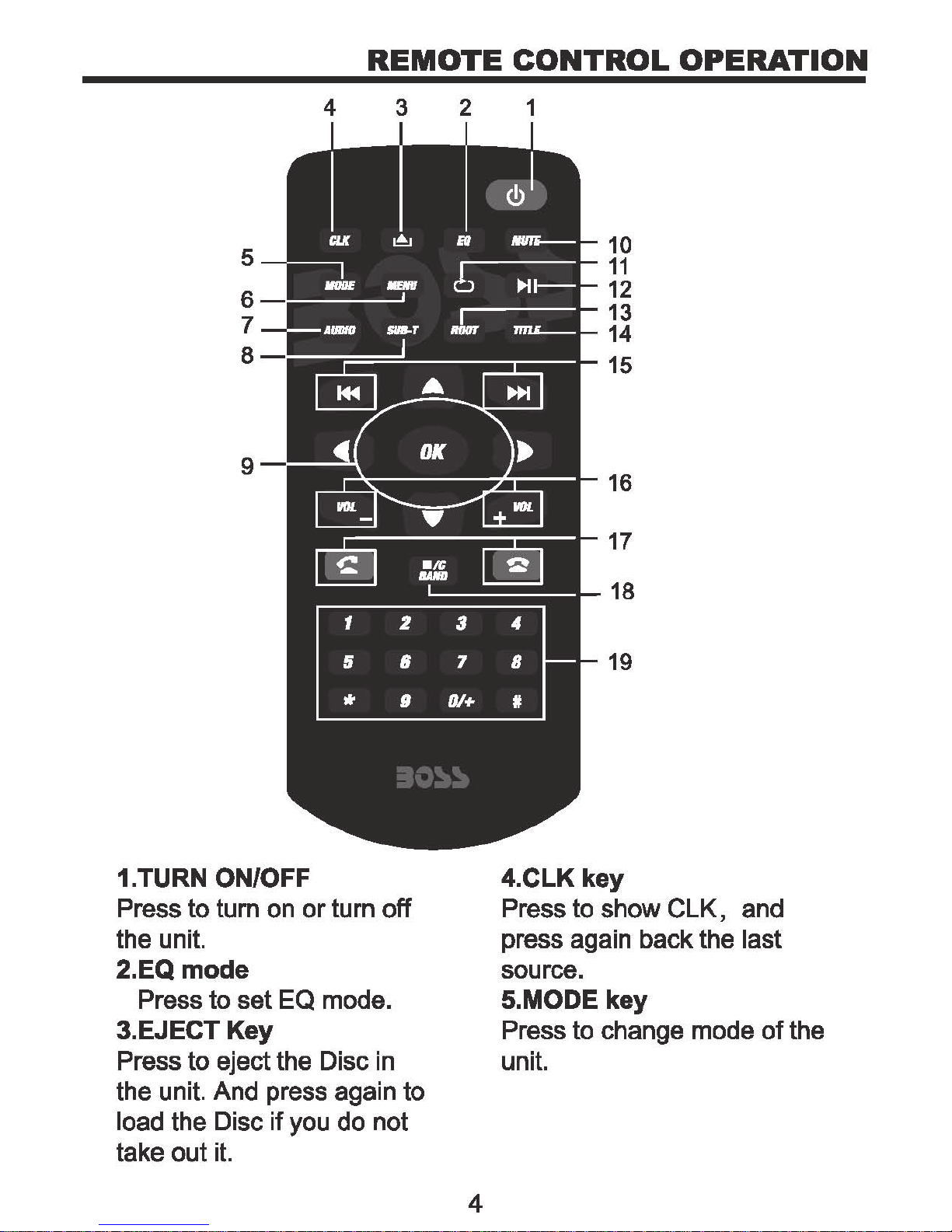
REMOTE
CONTROL
OPERATION
4 3
2
1
10
11
12
13
14
15
16
17
1.TURN ON/OFF
to
Press
the unit.
2.EQ
Press
tum
mode
to
3.EJECT
on
set
Key
or
EQ
turn
mode.
off
18
19
4.CLK
Press to
press again
source.
5.MODE
Press to change mode
key
show
key
CLK,
back
and
the last
of
the
Press
the unit. And press again
load the Disc
take
to
eject the Disc in
if
you
out
it.
do
unit.
to
not
4
Page 8

REMOTE
CONTROL
OPERATION
&.MENU
Press Menu to return to
home
key
the
menu.
7.Audio KEY
Press
language
switch left" right
VCD
to
change switch
in DVD
mode.
mode,
or
stereo in
and
&.SUBTITLE Changing Key
Switch
playing
multiple subtitle.
9.Direction and
If
there is a Disc with root
menu,press direction
the
if
the
subtitle
Disc have
OK
during
key
key
list
to
14.TITLE
Under DVD
press
menu.
key
playing
to
enter into title list
mode,
15.Under Disc/music/video
mode, press
to
choose
previous/next song.
Under music
to choose PRE/NEXT music.
Under
search frequency
forward/backward.
RADIO
16.VOLUME UP/DOWN
Press to adjust
and
volume down.
list
menu, press
mode, press
volume
up
to
key
move
press
up/down/lefVright, and
OK
to confirm.
10.MUTE key
Press
press again
volume.
to
mute
to
the
restore the
11.REPEAT key
Under
mode, press
mode.
12.Piay/Pause
Press
13.ROOT key
DVD
go
DISC/MusicNideo
to
set
to
switch
playing
into root
play
mode, press to
list
menu;
unit
and
the repeat
pause.
VCD
17.Receiving calls/call
out;
hang up.
18.STOP/C/BAN D
In
disc
STOP,
In
radio mode press to
change
FM1/FM2/FM3/AM1/AM2;
Press to enter RADIO
except DVD mode.
Delete
phone mode.
playing
press "ok"
band
wrong number
mode, press
to start;
between
mode,
when
to
in
19.Number key
Enter phone number in phone
mode.
playing
on/off PBC function.
mode, press to turn
5
Page 9

Bracket
UNIT
INSTALLATION
Screw
1.Put the 2 brackets to the left and right side
of
the unit;
2.Use screws to fix the brackets to the unit.
3.
Once the screws are attached, the brackets can be adjusted
forward
or
aft depending on the installation requirements.
6
Page 10
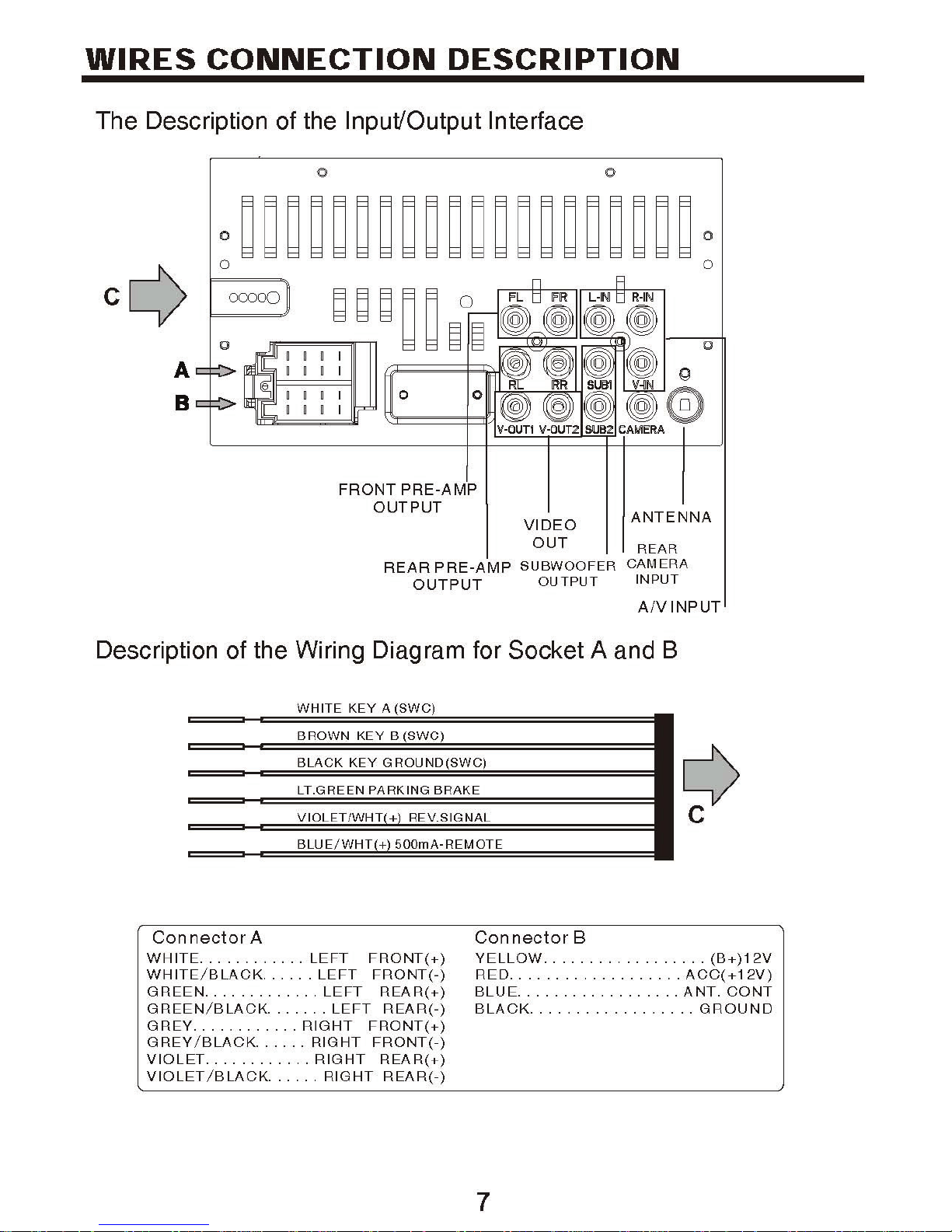
WIRES
CONNECTION
DESCRIPTION
The
Description
0 0
A
B
of
the
lnput'Output
FRONT
OUTPUT
REAR
PRE-AMP
PRE-AMP
OUTPUT
Interface
VIDEO
OUT
SUBWOOFER
OUTPUT
ANTENNA
REAR
CAMERA
INPUT
AIV
INPUT
Description
Connector
WHITE
WHI
GREEN
GREEN/BLACK.
GREY
GREY
VIOLET
VIOLET /BLACK
............
TE/
BLACK
.............
............
/BLACK
............
of
the
A
...... LEFT
......
......
Wiring
LEFT
LEFT
......
RIGHT
RIGHT
RIGHT
LEFT
RIGHT
Diagram
FRONT(+)
FRONT
REAR(+)
FRONT(+)
FRONT(-)
REAR(+)
(-)
REAR(-)
REAR(-)
for
Socket A and
Connector
YELLOW
RED
...........
BLUE
..................
BLACK
B
..................
..................
.
.......
B
(B+)12V
ACC( + 12V)
ANT.
GROUND
CONT
7
Page 11

PANEL
INTRODUCTION
1
:EJ\1
I
2
3
4
5
<
1.Eject
When there is a Disc in the unit, press EJECT
press again
key
'fiVUO
•
,-
AUX
IN
'"'
I
J_::
:JO~~
to
load the Disc
I I I
if
you
do
not take
v
.~
o
to
remove the Disc. And
out
it.
2.MODE
Press to select system mode (RADIO/DISC/AUX IN/PHONE
/STREATNG/USB/SD/AV INPUT)
3.MENU
Press to reture
4.TURN ON/OFF & VOLUNE UP/DOWN
Long touch
function and silence the audio output. Touch again
Rotate
5.0pen
key
key
to
the home menu, press again to last source.
to
tum
to
adjust the output volume UP
to
see,
ON/OFF the unit. Short touch to activate the MUTE
AUXIN
jack, SD slot, USB
or
DOWN.
port
to
restore sound.
and reset key.
8
Page 12
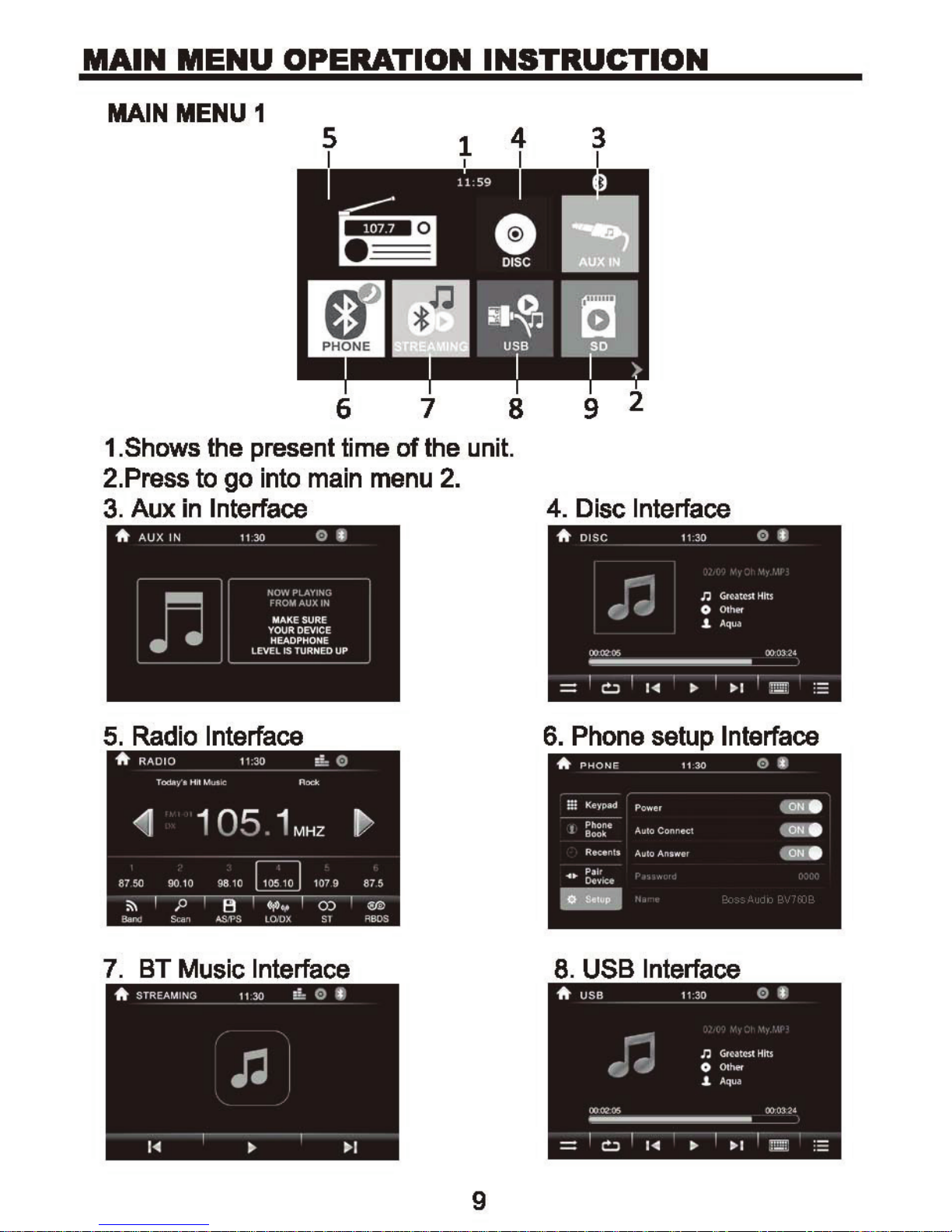
MAIN
MENU
OPERATION
INSTRUCTION
MAIN
MENU
1
1.Shows the present time of the unit.
2.Press to go into
3.
Auxin Interface
main
menu
2.
4.
Disc Interface
DI
SC
*
11:30
@
0
5.
7.
*
Radio
BT
STREAMING
Interface
Music Interface
11
30
:1:
Gr
NtC'SI
OthPr
Aqua
I
...
.
Htts
00:(13 24
~
0
·-
:£
n
Jd
00
02'05
I
0
-
6.
Phone
8.
USB
0
~
USB
'
••
setup Interface
Interface
0
.1.
1
...
11
:30
*
n
I
,.
I•
..I
9
-
n
00
0205
I
0
'
••
Gtcatcsl
OlhN
Aqua
I
..
.
Hits
00:03
~
24
·-
n
0
.1.
1
...
Page 13

MAIN
MENU
OPERATION
INSTRUCTION
MAIN
9.
SO
A SD
MENU2
10
11 12
Interface 1
n
11:30
n
0
J.
0
Grc.nC'It
Htts
Oth~.>r
Aqua
~
0.
Camera
Interface
000205
I
0
-
11.
'
AV Interface
,.
' I
...
...
,
00032·1
~
·-
12.
Settings Interface
A
STREAMING
0 CloC'
@E58
AudiO
14
DiS<:
0
Olhe1
i
Re~terse
Wallpaper
Radto
Bac~l,ght
swc
11
Triggot
Regt011
:30
Gl
Cl
<:>ttl
USA
Nonnal
ON
-.
>
D
D
>
10
Page 14

ACCESS
There are five menu in setup:
CLOCK SETUP-Menu 1
SETUP
INTERFACE
2
a
b
c
d
1.Setup function area:Ciock setup, General setup, Audio setup,
Disc setup, Other setup.
2.Subsidiary function area: Move
general setup items.
to
set
a. Press
b. Press
c. Press
d. Press
GENERAL SETUP-Menu 2
to
to
to
AM/PM
set
clock mode: 24/12 hr.
set hour.
set
minute.
at
up
and down to see the
12hr
mode.
1
2
3
4
5
7
11
Page 15

ACCESS
SETUP
INTERFACE
6
7
1. Reverse trigger:
Tum
2. Touch to
3. Touch to choose radio field between: USA/Europe /Latin 1
/Latin2/0RIT.
4.
Backlight dimmer selection: Night /Dark /Normal/Bright.
5.Touch
6.Beep ON: When turned on, an audible beep tone confirms
each function selection.
7.Siiding up or down to enter into some other setup subsidiary
functions.
off
if
you havn't.
set
to
enter SWC menu.
Tum
wallpaper
on
if
you have a rear view camera.
AUDIO SETUP-Menu 3
1
2
3
4
5
10
12
Page 16

ACCESS
SETUP
INTERFACE
1.
Press
2-9.
10. Sliding
DISC
1.
Touch
to
enter
Press
SETUP-Menu 4
to set up the
to
set preset VOL.
up
or down
into
level
EQ
to
sat
enter
of
the
up
menu.
previous functions.
DVD.
Default
password
13
1
is 0000
Page 17

OTHER SETUP-Menu 5
1.
Touch
2.
Load
to enter calibrate menu.
factory setting.
ACCESS
SETUP
INTERFACE
1
2
3
3. Show the software version imformation.
SWC.STEERING WHEEL CONTROL SETTING
Touch
Press"OK"to
Start learning:
Set the
1.
Press
reminder like picture
2.Press
reminder
SWC
enterSWC setting menu:
start
POWER
POWER
POWER
in
the unit like Picture .Setting successfully. Will show like
SWC
leaning.
button as
button
key
in
2,
Press
in
your steering
an
example.
the unit(Picture 1) ,then
OK.
wheel.
Then
Picture 3.
3.
Ci
ick
OK,
and
finished learning.
4.Repeat 1-3 to learning other keys.
Picture 1
~ swc
0
":::>
you
you
will
can
see
see the
VOLUME·
-
swc~
~
VOLUME-
MlJTE
1
1.
0DE
PAt.;SEoPLAY
SEE
K+
SEE.W:
-
POWER
tJENU
SETTINGS
14
Page 18

RADIO OPERATION
Picture 3
RADIO OPERATION
1
2
3
SWC1:
resistance
Select different SWC
to
meet different
you cannot finish all
pairing,you
SWC2
SWC3,until all
can
press to select
learn.
NOTE:
Click
SWC1
KEY learning before.
key
keys
you
cars.
can
will lost
4
If
all
5
G 7 8 9
1.Show
2.Show
3.Short
and
4.Short
forward
the
present
RBDS
press
backward
press
in
step.
PS
to
in
mode.
and
seek
step.
backward.
Touch
PTY.
to seek forward.
[.]
Long
Long
S.Preset stations area, long press to
6.Band changing:Ciick
FM
1/FM2/FM3/AM 1/AM2.
7.Search
search next one
the
stations, play the searched one for
and
to
change
repeat this.
band
10
to go back
press
press
save
to
current station.
between
11
home.
to
enter
manual
enter manual
SS
and
go
mode
mode
on
to
and
8.Short
9.LO/DX:
O.Stereo
1
press
for
Touch
PS,
to select
on/off:Ciick to tum on/off stereo
signal.
long
for AS.
Local
or Distant broadcasting stations.
when
receiving a stereo
15
Page 19

RADIO
OPERATION
11. RBDS: Touch to enter
program
type
you
a
b TA
c
like to
-A
CT
AF
RBDS
ON.
o""N"'.
..
@
a.CT (Clock Time}
To provide current time correction information, the
automatically correct the
RBDS is
opened.
RBDS
listen:
NEWS
INFORM
SPORTS
TALK
POCK
system
setup
news, sports ,inform, etc.
11:30
clock of the receiver
menu.
you
a
can
choose the
RBDS
when
d
station
the clock
can
b.
TA(Trafflc Announcement)
ON:
search for traffic stations.
OFF:
announcement will automatically switch to
announcement is
mode.
c. AF(Auto Frequency)
Touch
on,
automatically fine-tune to other frequencies.
emergency announcing, the screen will display
When
Repress
the
When
the
taffic
[rA] button to close TA function.
button
the
received
station
completed,
to turn the
station signals
is
turned
it
will
AF
function on/off.
on,
automatically switch to the previous
become
the
radio
radio
When
d. PTY(Programming Type)
Touch
station according to
the
button
the screen displays
program
type.
program
will
automatically
In
other
mode,
AF
function is turned
weak, the
receiving
warning
types,
modes,
after the traffic
radio
message
users
an
can
traffic
will
.
search
Note: If RBDS is turned
OFF,
AFfT A/PTY will not function.
16
Page 20

DISC/CD/USB/SD PLAYBACK
MEDIA PLAYING VIDEO
1 2
7
.
I I I I I
213
3/3
OJ
(TI]
FORM
3
8 9
=:
MSG
PLAYING
I
([)
I
A..
'
·"
:~
Title
5
10
I
6
11
~
1.Touch to select one
2.
KEYPAD:
3.Short
press
4.PLAYIPAUSE:
5.Short
press
6.Touch to enter
Touch
to
move
Touch
to
move
DVD
to
7.Touch to alter repeat
•
DVD:
• VCD
Repeat
(PBC
OFF):
All,
Repeat
Repeat All, Repeat OFF, Repeat Single.
8.Random play.
9.
Touch
10.Touch to enter
11.
Touch
to setting
menu
DVD
to select the subtitle
multiple languages.
12.
Touch to
switch
video 4:3
12 13 14 15
of
the three
select chapter
to previous chapter,
to
begin
to next chapter,
Menu
of
DVD.
Control
Long
playback/pause.
Long
Menu.
mode
in
OFF,
the following sequence:
Repeat
Chapter,
of brightness and contrac.
Title.
language
and
16:9.
if the disc is
Bars:1/3,2/3,3/3.
press
press
to
to
fast forward.
Repeat
recorded
fast
Ti11e
reverse.
.
in
13.
Touch to show information of the
14.
Touch to seloet DVD video
15.
Touch to select the audio language.
video.
angle.
17
Page 21

DISC/CD/USB/SD PLAYBACK
NOTE: When properly installed, a video cannot
If
the parking brake is applied.
the parking brake wire is not installed
correctly, the following message will appear.
MEDIA
PLAYING-CD
AUDIO
be
displayed unless
1.Track now playing
..
Playing
2.Time bar shows total time
3.Random
4.Repeat
5.Touch
6.PLAY/PAUSE:
7.Touch
8.
KEYPAD:
play.
mode:
to
move
to
move
Repeat
the song or Repeat the disc.
to previous chapter.
Touch
to
begin
to next chapter.
Touch to select chapter of
status..
and
1
2
The
disc type.
playing time of the present
playback/pause.
DVD.
song.
9. Touch to view the
song
list
of
18
the
CD.
Page 22

DISC/CD/USB/SD PLAYBACK
Source
Touch
menu
the playback
Menu
the
SOURCE
to
view or
of
CD
MENU{ICON
change
of
the current track.
1\
DISC
tracks manually.
/
DISC/MP311
•
J1
05
J1
J1
J1
J1
J1
disc_O.mp3
UtidJSC_U.mp3
07
disc_O.mp3
08 disc_O.mp3
09 disc_O.mp3
11:30
5)
to access
Touch
e
--
-
~
to
the
again
•
•
CD
to
track
return
to
USB/SD MUSICNIDEO/PICTURE
Press
with the Disc
more
USB/SO
103
information
in
the
music.
main
There is only
on
menu,
it
such
as:
music
one
different: it will show
song
menu
name,
is
all
singer.
same
19
Page 23

BLUETOOTH OPERATION MENU
BLUETOOTH OPERATION
Click phone icon and
2
a
b
c
d
e
1.Biuetooth setting menu:
a.ONIOFF:
Tum
on:show gray
Tum
on
b.Connect automatically:
have
already
been
will
and
tum off
BT
~ •
Can
connected before .
enter
and
into
of
Bluetooth function interface:
Bluetooth .
the icon tum blue
when
1
a
b
c
d
e
paired
phone.
connect the devices automatically which
c.Anser
automatically:
calls automatically.
d.PIN
code:
Default
click"OOOO"
e.Default Bluetooth
2.Functlon area:
a.
Click
and
sea
the dialing
calls.
b.Ciick to
c.
Click to see the
d.Biuetooth
see
the Bluetooth phonebook
Bluetooth
pairing
a.Biuatooth setting
Can
password"OOOO",
name
tum
on
or
turn
and
for this unit: Boss Audio BV7608
keypad,
users
menu.
call history.
interface as following.
manu.
off
can
can
the
function
be
dial
change
no.
and
of
listen
to
by yourself
make
phone
20
Page 24

BLUETOOTH OPERATION
BLUETOOTH
DIALING
A
PHONE
~
Phone
1
Book
Recants
Pair
....
Device
(1-
Setup
1.Shows the number
2.Key
3.
Touch
area.
to call
out.
,,.
1
4
7
e
w
2
..-.r-;·
H
I'C
5
'"
8
'II<,'
0
11:30
13800138000
II
*
3
you
press in,and press B to delete
r·-_,
•.._-,,
3
;·,r,-
6
•t•;;
9
...
,
...
#
1
2
_,
wrong
number.
BLUETOOTH
4
CALL
1.Touch to select talk
2.Press to
3.Touch to
hang
mute
1
2
through
up the
phone
or un-mute
3
phone or
call.
mic.
through
5
Bluetooth.
4.Show contact
S.Keypad
area.
name.
21
Page 25

BLUETOOTH
OPERATION
BLUETOOTH PHONE
BOOK
1.
Touch
to
enter name
2.Ciick to sync
3.Contact list.
and
phonebook.
search
the wanted
phone
number.
22
Page 26

BLUETOOTH OPERATION
BLUETOOTH
1.Ciick to sync
2.Touch
3.Touch
4.Touch
to
to
to
PHONE
CALL HISTORY
phonebook.
show missed
calls.
show the dialed
show the
received
phone
phone
number.
number.
BLUETOOTH MUSIC-A2DP
1.Previous song
2.Piay/pause.
3.Nextsony
4.Enter
EQ
setting
menu.
BLUETOOTH PAIR DEVICE
1.Disconnect the phone.
2 Connect the phone.
3
Delete
the
phone.
23
Page 27

PHOTO
PHOTO
1 2
21
3
3/3 MSG
1.Touch
2.Keypad:
3.Previous
to
select one of the two
enter number
one.
4.PLAY/PAUSE:
During
automatically
picture playing
and
7
I
OJ
I
12
touch
goes
4
9
= 90
Menu
to
select
to
begin
mode,
to
the
file.
play.
one
next
5 6
10
I I
11
Control Bars:1/3,2/3,3/3.
Press
picture
if
you
again
will
be
do not
the
icon
played
press
it.
to
pause.
for 5s
5.Next
6.List:
7.Pead
8.Random
9.Enter into
10.Tum
11.Zoom
12.Show
one.
Press
mode
play.
right
out/in
the
to enter file list.
select.
setting
90
degrees.
the present
number of
menu
the
for
brightness,
picture.
picture
24
files.
and
contract.
Page 28

CAMERAIAUXIAV
MENU
CAMERA:
automatically
Rear view function, the rear view video signal
when
you
reversing the car,
sources after reversing the
AUX
IN: Extemal audio input function
car.
and
can
back to the last
display
Connect the audio device to
panel
AV
Connect the video
touch AV
and
INPUT:
touch AUX INPUT icon.
INPUT
External
and
icon.
video
and
audio device to the unit by the
the
unit by the 3.5mm jack
audio input function
in
front
RCA
of
jacks
the
and
25
Page 29

TROUBLESHOOTING
Table 1:
Media displayed
Error
message
Cause
Corrective Action
Loading Disc is being read
No Disc/Bad Disc Disc is dirty
Clean the disc
Disc is upside down Insert Disc in right
Unknown Disc Unsupported Disc type Check the disc and
change one
Error
Illegal mechanism
Press EJECT for 5s to
operation reset loading mechanism
way
26
Page 30

TROUBLESHOOTING
Table
Problem
Unit will not
2:General problems
Cause
Radio fuse blown
power on
Car battery fuse
Illegal operation Press the RESET button
Screen touch Place
is insensitive
No
audio
output
is offset
Improper
VOLUMEO Tum
Improper MUTE Check wiring
of
touch screen
audio
output
connection
blown
Corrective Action
Install new fuse with
right
rating
Install new fuse with right
rating
Go
to setup
menu
and
set
the calibration
Check wiring
up
the volume
and
and
correct
TEL
Low
audio
Poor
sound
output
quality
or distortion
connection MUTE connection
Speaker damaged Change speakers
Volume set too low Increase the volume
Heavily
balance balance
Speaker
not
Speaker
biased
power
compatible
is
shorted Check speaker contrast
volume
rating
with
unit
Check and
to
Connect
proper
adjust
1he
center
speakers
the
channel
position
27
Page 31

TROUBLESHOOTING
Table
3:
TFT
monitors
Problem Cause Corrective Action
No
image
Flashing image
or interference
appears
on
screen
Incorrect connection
to parking wire
Parking
brake
is not
engaged
DVD
is not compatible with Change setup to
current TV system settings
Improper
video
signal
connections
Check wiring
and
correct
Stop
and
vehicle
set
in
safe
parking
brake
place
accommodate Disc
Check
wiring
and
correct
Improper image, Improper aspect ratio setup Use correct aspect
improper
height/width
ratio setting
ON
ratio display
Table
4:
Tuner
Problem Cause Corrective Action
Weak station
searching
Auto antenna is not fully
extended
LOCAL function
is
activated
Connect the auto
antenna properly
Turn
LOCAL
function
OFF
28
Page 32

TROUBLESHOOTING
Table 5:
Problem
Cannot
Lots
play,
No
of
and
repeat
searching
playing
Disc
insert
noise
stop
or
while
VCD
Disc
during
then
Cause
Disc already inside unit
Disc is
scratched
or
warped
Disc is dirty or wet
PBC
is
ON
Corrective
Eject
insert
the
the
current
new
Usa a new
condition
Clean
Turn
the
PBCOFF
Action
Disc
one
one
in
Disc
and
good
29
Page 33

Page 34

THANK
YOU
Our
Contact
WE
from
There's a reason
goal
WANT
If
is
for
for
any
our
YOUR POSITIVE FEEDBACK
BOSS
you
reason
Customer
AUDIO
FOR YOUR
we
have
in
the
to
business since
be
completely
you
be
the
PURCHASE
been
are
unsatisfied,
first
Care
to
dept.
SYSTEMS
a
leader
1987.
satisfied
know.
at
and
with
please
innovator
your
purchase.
let
us
800.999.1236
AND
REVIEWS!
www.bossaudio.com
Page 35

IO~S
AUDIO SYSTEMS
Page 36

ao~s
AUDIO SYSTEMS
ELliE
:IO~S
AUDIO SYSTEMS
3451 Lu
Oxnard, CA 93030
nar
Court
P
LACE
P
OSTAGE
HERE
Page 37

HEAD
:IO~S
AUDIO SYSTEMS
LIMITED
UNIT
PRODUCTS
WARRANTY
ELliE
Your product
Obtain
Within
50
product in
This warranty does
repair
expressed
damages
date
a transaction under
This product
purchaser
non-transferable. The warranty
(BAS}.
to
repl
may
qualify
fo
r a free extended warranty.
Warranty Service
the
first
30
days
from the original
US
States.
After the first
for
warranty service you
•
A Return Authorization number
•
A legible copy
of
the product requiring service.
•
Enclose a note
(within the
or
of
this warranty.
USA,
not
modify
the
or
implied warranty shall be limited
are
excluded under this warranty. The Customer
the
30
of
the
proof-of-purchase
stating the problem
no
P.
O.
Box
cover
any
product by anyone other than
If
BAS
or
an
original warranty, and does
has
a manufacturer's warranty against defects
for
a period
For
service under this warranty you need
ace
it
with
D
OP,
d
ays
you
are
will
need the following:
(RA#}.
or
please}.
product subjected
Authorized Dealer replace your product under warranty, the replacement product shall
of
two
years
is
for
repair
a new
or
reconditioned product
Please
see
www.bossaudio.com
B
AS
will provide a return
responsible for the freight
Please
contact our Technical
with
your
name,
the
issues
with
the product, your daytime phone number,
to
abuse
, neglect, incorrect wiring, water
an
BAS
Repair Technician. Any
to
the cost
not
of
the original purchase price
agrees
to
extend
the
from
the
date-of-purchase
or
replacement at
to
return the product
of
the
sh
ipping label
charges
Support
name
of
the
retain
the
original proof-of-purchase
original warranty period.
in
materials and workmanship
the
same
or
for
the
for
any
incurred
Team
to
to
receive a
authorized dea
damages,
of
(DOP}.
This manufacturer warranty
sole d
is
cretion
of
BOSS
to
BAS.
If
replaced,
similar design.
qua
lific
ations and details
defect
ive product shipped from within
send the product
RA#
.
ler,
the
ema
il
or
physical damage
resulting from legal action for breach
the
product.
BAS
bac
DOP
and the model number
and
return shipping address
All
liabil
for
establishing the effective
AUDIO
reserves
k
to
or
ity
for
to
the original
SYSTEMS
the right
of
this program.
BAS
.
To
any
attempt
coincidental
be
considered
is
the
send a
to
of
NAME
ADDRESS
CITY
E-MAIL
MODEL NO.
To
register
this
product
the
address shown
For online registration,
FOLD
fill-
see
reverse side
DATE
HERE
in
this form
on
OF
PURCHASE
and
the
reverse side.
of
th
mail
this
card
to
is card for instructions.
AGE
STATE
PHONE
ZIP
PURCHASE
0116
PRICE
PURCHASED
SER
I
AL
VEHICLE:
FROM
NUMBER
YEAR,
(If
applicable)
MAKE AND
MODEL
INSTALLED
BY
Page 38

EIO~S
AUDIO SYSTEMS
ELl
I
1::,
HEAD
UNIT
PRODUCTS
3
YEAR
WARRANTY
EXTENSION
BOSS
AUDIO
SYSTEMS
(BAS)
will
extend
the
original manufacturer 2
YEAR
LIMITED
WARRANTY on
BOSS
AUDIO
SY
STEMS
Eli
te
Head Units
for
an
additional
3 years
if
the
unit
is
installed by
an
Authorized Dealer. The
addit
ional 3
YEAR
EXTENDED
WARRANTY
on
BO
SS
AUDIO
SYSTEMS
Elite Head Un its
will
cover
the
parts and labor
to
repair
or
replace
the
unit. A
ll
other
cond
it
ions
of
the
original Limited Warranty applies.
Obtain
Warranty Service
Customer
is
responsible
for
fre
i
ght
charges incurred
to
send
unit
back
to
BAS
after
the
first
30
days
from
original date
of
purchase.
To
send a pr
od
u
ct
in
for
warranty service
you
will
need
the
following:
• A Return Authorization number
(RA#).
Please
contact
our
Technical
Support
Team
to
receive a
RA#
.
• A legible
copy
of
the
proof-of-purchase
with
your
name,
the
name
of
the
author
ized dealer,
the
DOP
and
the
mode
l number
of
the pr
od
u
ct
requiring service.
•
Enclose a
note
stating
the
problem
or
issues
with
the
product,
your
daytime phone number, email and r
eturn
shipping address (w
it
hin the
USA
,
no
P.
O.
Box please).
This warranty does
not
cover any
product
subjected
to
abuse, neglect,
incorrect
wiring, water
or
physical damage
or
any
attempt
to
repa
ir
or
mod
i
fy
the produ
ct
by anyone
other
than
an
B
AS
Repair Technician. Any damages, resulti
ng
from
legal
action
for
breach
of
expressed or
impl
ied war
ran
ty shall
be
limit
ed
to
the
cost
of
the
original purchase price
of
the
pr
oduct.
All
liabi
lity
for
coinciden
tal
damages are excluded under
th
is war
ran
ty. The
Customer
agrees
to
retain
the
original proof-of-purchase
for
establishing
the
effective
date
of
this warranty.
If
BAS
or
an
Author
ized Dealer replace
your
product
under warranty,
the
replacement
product
shall be considered a transaction under
the
original warranty, and does
not
extend
the
origi
na
l
warranty period.
www.bossaudio.com
Technical Support: 805 .
322
.8794
I
www.bossaudio.com/support/technical-support
0116
