Page 1
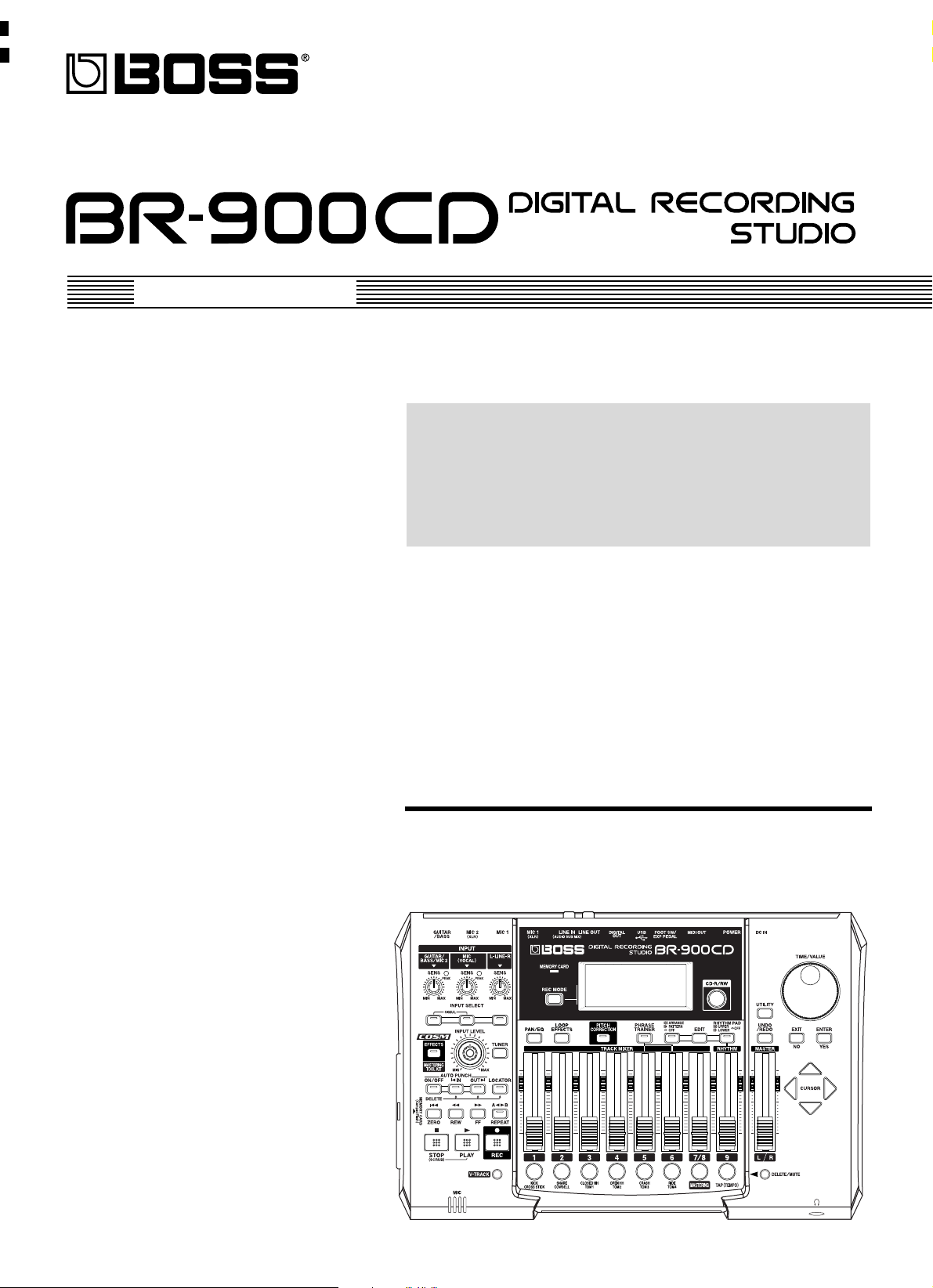
Owner’s Manual
Thank you, and congratulations on your choice of the BOSS
BR-900CD Digital Recording Studio.
Before using this unit, carefully read the sections entitled:
• USING THE UNIT SAFELY (page 2–3)
• IMPORTANT NOTES (page 4–5)
These sections provide important information concerning
the proper operation of the unit.
Additionally, in order to feel assured that you have gained a
good grasp of every feature provided by your new unit,
Owner’s manual should be read in its entirety. The manual
should be saved and kept on hand as a convenient reference.
■
Printing Conventions in This Manual
• Text or numerals enclosed in square brackets [ ] indicate buttons.
[PLAY]
[REC]
PLAY button
REC button
• Reference such as (p. **) indicate pages in this manual to which
you can refer.
Copyright © 2005 BOSS CORPORATION
All rights reserved. No part of this publication may be reproduced in any form
without the written permission of BOSS CORPORATION.
Page 2
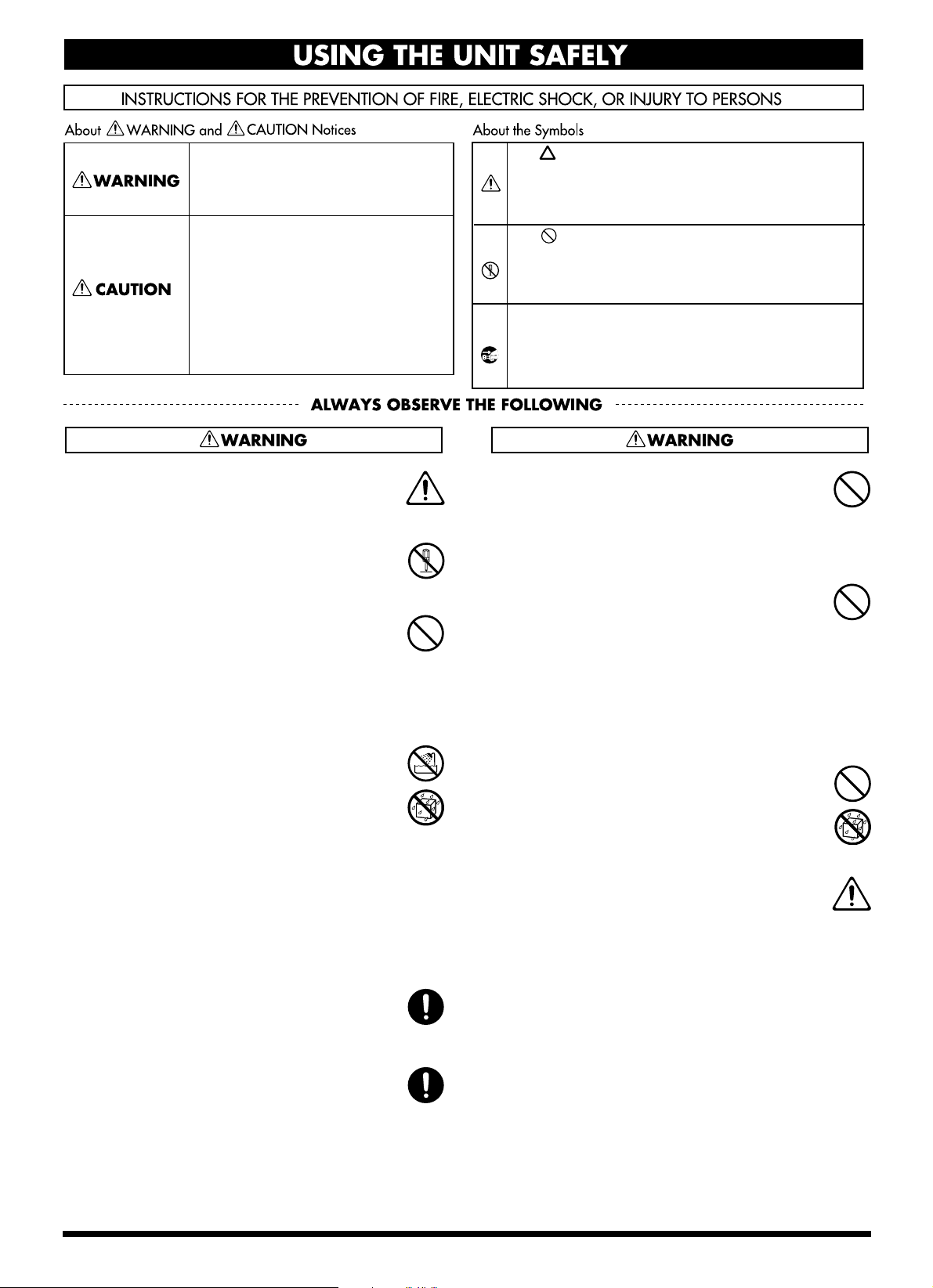
USING THE UNIT SAFELY
Used for instructions intended to alert
the user to the risk of death or severe
injury should the unit be used
improperly.
Used for instructions intended to alert
the user to the risk of injury or material
damage should the unit be used
improperly.
* Material damage refers to damage or
other adverse effects caused with
respect to the home and all its
furnishings, as well to domestic
animals or pets.
001
• Before using this unit, make sure to read the
instructions below, and the Owner’s Manual.
..........................................................................................................
002c
• Do not open (or modify in any way) the unit or its
AC adaptor.
..........................................................................................................
003
• Do not attempt to repair the unit, or replace parts
within it (except when this manual provides
specific instructions directing you to do so). Refer
all servicing to your retailer, the nearest Roland
Service Center, or an authorized Roland
distributor, as listed on the “Information” sheet.
..........................................................................................................
004
• Never use or store the unit in places that are:
• Subject to temperature extremes (e.g., direct
sunlight in an enclosed vehicle, near a heating
duct, on top of heat-generating equipment); or
are
• Damp (e.g., baths, washrooms, on wet floors);
or are
• Humid; or are
• Exposed to rain; or are
• Dusty; or are
• Subject to high levels of vibration.
..........................................................................................................
007
• Make sure you always have the unit placed so it is
level and sure to remain stable. Never place it on
stands that could wobble, or on inclined surfaces.
..........................................................................................................
008c
• Be sure to use only the AC adaptor supplied with
the unit. Also, make sure the line voltage at the
installation matches the input voltage specified on
the AC adaptor's body. Other AC adaptors may
use a different polarity, or be designed for a
different voltage, so their use could result in
damage, malfunction, or electric shock.
..........................................................................................................
The symbol alerts the user to important instructions
or warnings.The specific meaning of the symbol is
determined by the design contained within the
triangle. In the case of the symbol at left, it is used for
general cautions, warnings, or alerts to danger.
The symbol alerts the user to items that must never
be carried out (are forbidden). The specific thing that
must not be done is indicated by the design contained
within the circle. In the case of the symbol at left, it
means that the unit must never be disassembled.
The ● symbol alerts the user to things that must be
carried out. The specific thing that must be done is
indicated by the design contained within the circle. In
the case of the symbol at left, it means that the powercord plug must be unplugged from the outlet.
009
• Do not excessively twist or bend the power cord,
nor place heavy objects on it. Doing so can
damage the cord, producing severed elements and
short circuits. Damaged cords are fire and shock
hazards!
...........................................................................................................
010
• This unit, either alone or in combination with an
amplifier and headphones or speakers, may be
capable of producing sound levels that could
cause permanent hearing loss. Do not operate for
a long period of time at a high volume level, or at
a level that is uncomfortable. If you experience
any hearing loss or ringing in the ears, you should
immediately stop using the unit, and consult an
audiologist.
...........................................................................................................
011
• Do not allow any objects (e.g., flammable material,
coins, pins); or liquids of any kind (water, soft
drinks, etc.) to penetrate the unit.
...........................................................................................................
012c
• Immediately turn the power off, remove the AC
adaptor from the outlet, and request servicing by
your retailer, the nearest Roland Service Center, or
an authorized Roland distributor, as listed on the
“Information” sheet when:
• The AC adaptor or the power-supply cord has
been damaged; or
• If smoke or unusual odor occurs
• Objects have fallen into, or liquid has been
spilled onto the unit; or
• The unit has been exposed to rain (or otherwise
has become wet); or
• The unit does not appear to operate normally or
exhibits a marked change in performance.
...........................................................................................................
2
Page 3
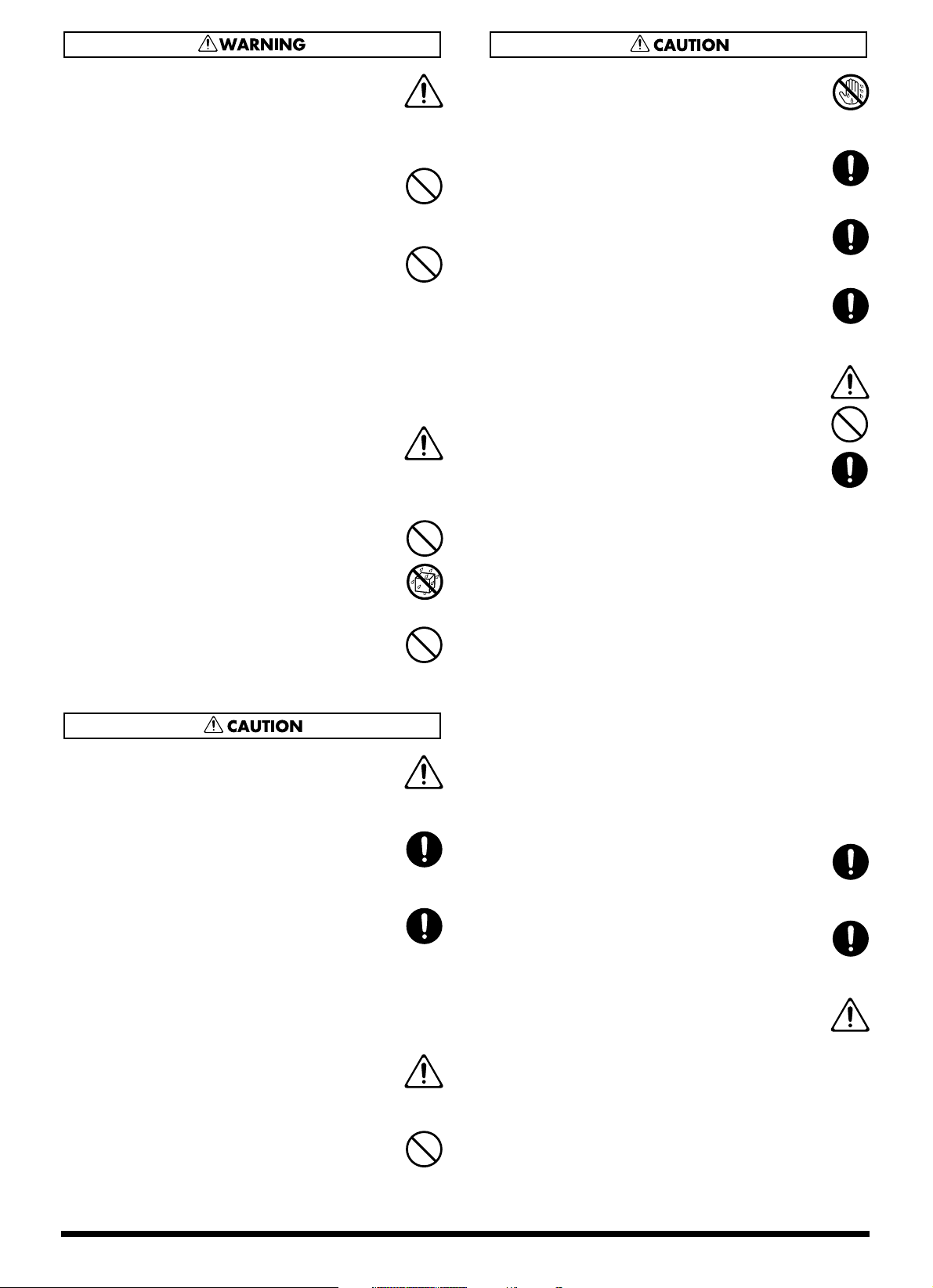
013
• In households with small children, an adult
should provide supervision until the child is
capable of following all the rules essential for the
safe operation of the unit.
..........................................................................................................
014
• Protect the unit from strong impact.
(Do not drop it!)
..........................................................................................................
015
• Do not force the unit’s power-supply cord to share
an outlet with an unreasonable number of other
devices. Be especially careful when using
extension cords—the total power used by all
devices you have connected to the extension
cord’s outlet must never exceed the power rating
(watts/amperes) for the extension cord. Excessive
loads can cause the insulation on the cord to heat
up and eventually melt through.
..........................................................................................................
016
• Before using the unit in a foreign country, consult
with your retailer, the nearest Roland Service
Center, or an authorized Roland distributor, as
listed on the “Information” sheet.
..........................................................................................................
019
• Batteries must never be recharged, heated, taken
apart, or thrown into fire or water.
..........................................................................................................
023
• DO NOT play a CD-ROM disc on a conventional
audio CD player. The resulting sound may be of a
level that could cause permanent hearing loss.
Damage to speakers or other system components
may result.
101b
• The unit and the AC adaptor should be located so
their location or position does not interfere with
their proper ventilation.
..........................................................................................................
102d
• Always grasp only the output plug or the body of
the AC adaptor when plugging into, or
unplugging from, this unit or an outlet.
..........................................................................................................
103b
• Any accumulation of dust between the AC
adaptor and the power outlet can result in poor
insulation and lead to fire. Periodically wipe away
such dust with a dry cloth. Also, disconnect the
power plug from the power outlet whenever the
unit is to remain unused for an extended period of
time.
..........................................................................................................
104
• Try to prevent cords and cables from becoming
entangled. Also, all cords and cables should be
placed so they are out of the reach of children.
..........................................................................................................
106
• Never climb on top of, nor place heavy objects on
the unit.
..........................................................................................................
107d
• Never handle the AC adaptor body, or its output
plugs, with wet hands when plugging into, or
unplugging from, an outlet or this unit.
..........................................................................................................
108b
• Before moving the unit, disconnect the AC adaptor
and all cords coming from external devices.
..........................................................................................................
109b
• Before cleaning the unit, turn off the power and
unplug the AC adaptor from the outlet.
..........................................................................................................
110b
• Whenever you suspect the possibility of lightning
in your area, disconnect the AC adaptor from the
outlet.
..........................................................................................................
111: Selection
• If used improperly, batteries may explode or leak
and cause damage or injury. In the interest of
safety, please read and observe the following
precautions (p. 23).
• Carefully follow the installation instructions for
batteries, and make sure you observe the correct
polarity.
• Avoid using new batteries together with used
ones. In addition, avoid mixing different types
of batteries.
• Remove the batteries whenever the unit is to
remain unused for an extended period of time.
• If a battery has leaked, use a soft piece of cloth
or paper towel to wipe all remnants of the
discharge from the battery compartment. Then
install new batteries. To avoid inflammation of
the skin, make sure that none of the battery
discharge gets onto your hands or skin. Exercise
the utmost caution so that none of the discharge
gets near your eyes. Immediately rinse the
affected area with running water if any of the
discharge has entered the eyes.
• Never keep batteries together with metallic
objects such as ballpoint pens, necklaces,
hairpins, etc.
..........................................................................................................
112
• Used batteries must be disposed of in compliance
with whatever regulations for their safe disposal that
may be observed in the region in which you live.
..........................................................................................................
118a
• Should you remove screws, keep them in a safe
place out of children's reach, so there is no chance
of them being swallowed accidentally.
..........................................................................................................
120
• Always turn the phantom power off when
connecting any device other than condenser
microphones that require phantom power. You
risk causing damage if you mistakenly supply
phantom power to dynamic microphones, audio
playback devices, or other devices that don't
require such power. Be sure to check the specifica-
tions of any microphone you intend to use by
referring to the manual that came with it.
(This instrument's phantom power: +48 V DC, 7
mA Max)
..........................................................................................................
3
Page 4
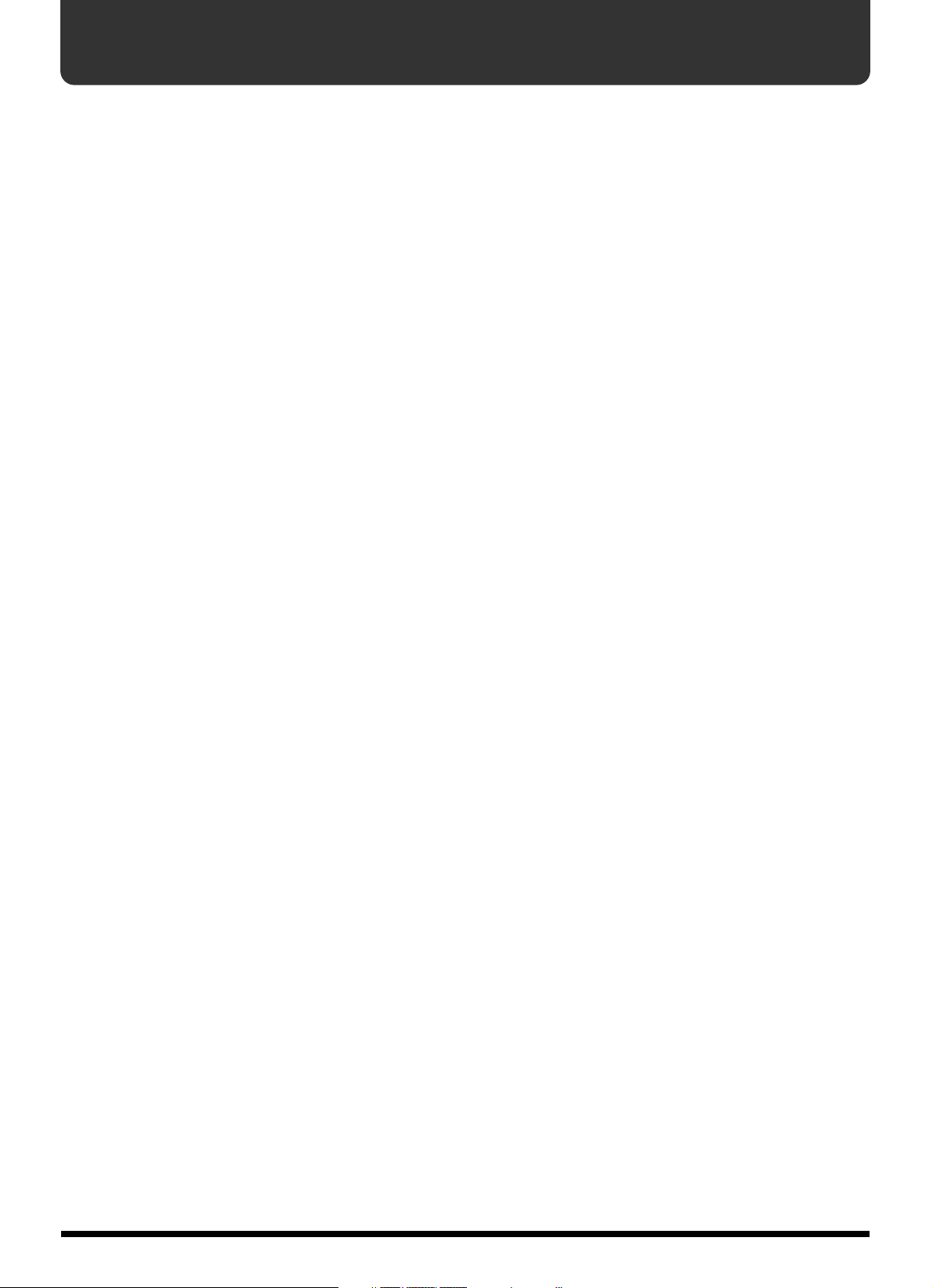
IMPORTANT NOTES
291a
In addition to the items listed under “USING THE UNIT SAFELY” on page 2–3, please read and observe the following:
Power Supply: Use of Batteries
301
• Do not use this unit on the same power circuit with any
device that will generate line noise (such as an electric
motor or variable lighting system).
302
• The AC adaptor will begin to generate heat after long
hours of consecutive use. This is normal, and is not a
cause for concern.
303a
• The use of an AC adaptor is recommended as the unit’s
power consumption is relatively high. Should you prefer
to use batteries, please use the alkaline type.
304a
• When installing or replacing batteries, always turn off the
power on this unit and disconnect any other devices you
may have connected. This way, you can prevent
malfunction and/or damage to speakers or other devices.
307
• Before connecting this unit to other devices, turn off the
power to all units. This will help prevent malfunctions
and/or damage to speakers or other devices.
Placement
351
• Using the unit near power amplifiers (or other equipment
containing large power transformers) may induce hum. To
alleviate the problem, change the orientation of this unit; or
move it farther away from the source of interference.
352a
• This device may interfere with radio and television reception.
Do not use this device in the vicinity of such receivers.
352b
• Noise may be produced if wireless communications devices,
such as cell phones, are operated in the vicinity of this unit.
Such noise could occur when receiving or initiating a call, or
while conversing. Should you experience such problems,
you should relocate such wireless devices so they are at a
greater distance from this unit, or switch them off.
354a
• Do not expose the unit to direct sunlight, place it near
devices that radiate heat, leave it inside an enclosed
vehicle, or otherwise subject it to temperature extremes.
Excessive heat can deform or discolor the unit.
355b
• When moved from one location to another where the
temperature and/or humidity is very different, water
droplets (condensation) may form inside the unit. Damage
or malfunction may result if you attempt to use the unit in
this condition. Therefore, before using the unit, you must
allow it to stand for several hours, until the condensation
has completely evaporated.
Maintenance
401a
• For everyday cleaning wipe the unit with a soft, dry cloth
or one that has been slightly dampened with water. To
remove stubborn dirt, use a cloth impregnated with a
mild, non-abrasive detergent. Afterwards, be sure to wipe
the unit thoroughly with a soft, dry cloth.
402
• Never use benzine, thinners, alcohol or solvents of any kind,
to avoid the possibility of discoloration and/or deformation.
Repairs and Data
452
• Please be aware that all data contained in the unit’s
memory may be lost when the unit is sent for repairs.
Important data should always be backed up on a memory
card/computer, or written down on paper (when
possible). During repairs, due care is taken to avoid the
loss of data. However, in certain cases (such as when
circuitry related to memory itself is out of order), we
regret that it may not be possible to restore the data, and
Roland assumes no liability concerning such loss of data.
Additional Precautions
551
• Please be aware that the contents of memory can be
irretrievably lost as a result of a malfunction, or the
improper operation of the unit. To protect yourself against
the risk of loosing important data, we recommend that
you periodically save a backup copy of important data
you have stored in the unit’s memory on a memory card /
computer.
552
• Unfortunately, it may be impossible to restore the contents
of data that was stored in the unit’s memory or a memory
card once it has been lost. Roland Corporation assumes no
liability concerning such loss of data.
553
• Use a reasonable amount of care when using the unit’s
buttons, sliders, or other controls; and when using its jacks
and connectors. Rough handling can lead to malfunctions.
554
• Never strike or apply strong pressure to the display.
556
• When connecting / disconnecting all cables, grasp the
connector itself—never pull on the cable. This way you
will avoid causing shorts, or damage to the cable’s
internal elements.
558a
• To avoid disturbing your neighbors, try to keep the unit’s
volume at reasonable levels. You may prefer to use
headphones, so you do not need to be concerned about
those around you (especially when it is late at night).
559a
• When you need to transport the unit, package it in the box
(including padding) that it came in, if possible. Otherwise,
you will need to use equivalent packaging materials.
561
• Use only the specified expression pedal (Roland EV-5 or
BOSS FV-300L; sold separately). By connecting any other
expression pedals, you risk causing malfunction and/or
damage to the unit.
562
• Use a cable from Roland to make the connection. If using
some other make of connection cable, please note the
following precautions.
• Some connection cables contain resistors. Do not use
cables that incorporate resistors for connecting to this
unit. The use of such cables can cause the sound level
to be extremely low, or impossible to hear. For information on cable specifications, contact the manufacturer of the cable.
4
Page 5
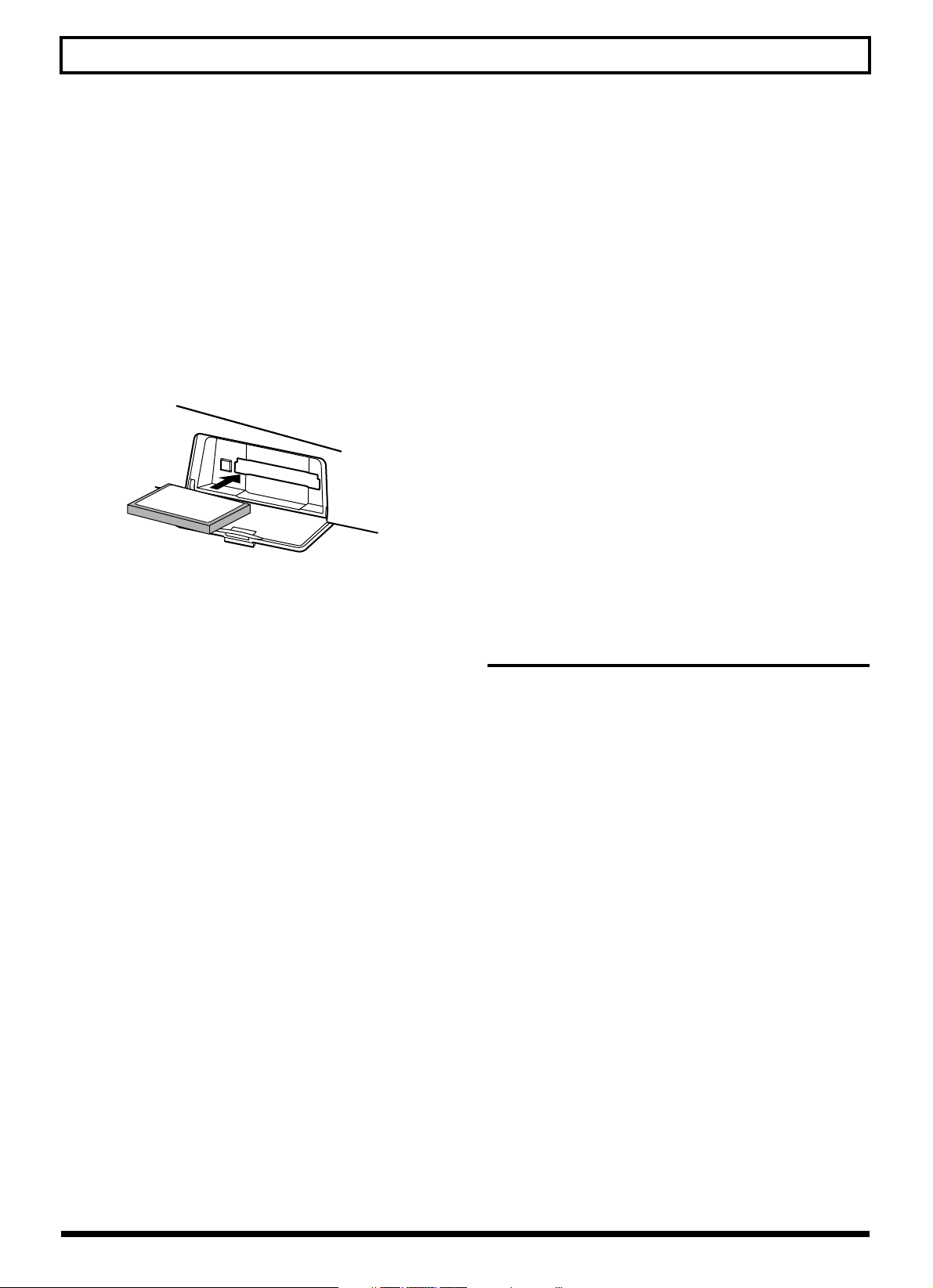
IMPORTANT NOTES
Handling CD-ROMs
801
• Avoid touching or scratching the shiny underside (encoded
surface) of the disc. Damaged or dirty CD-ROM discs may
not be read properly. Keep your discs clean using a
commercially available CD cleaner.
Before Using Memory Cards
(CompactFlash)
Using Memory Cards
704
• Carefully insert the Memory card all the way in—until it is
firmly in place.
705
• Never touch the terminals of the Memory card. Also,
avoid getting the terminals dirty.
707
• This unit’s memory card slot accepts CompactFlash
memory cards. Microdrive storage media by IBM are not
compatible.
708
• CompactFlash cards are constructed using precision
components; handle the cards carefully, paying particular
note to the following.
• To prevent damage to the cards from static electricity,
be sure to discharge any static electricity from your
own body before handling the cards.
• Do not touch or allow metal to come into contact with
the contact portion of the cards.
• Do not bend, drop, or subject cards to strong shock or
vibration.
• Do not keep cards in direct sunlight, in closed vehicles,
or other such locations (storage temperature: -25 to 85°
C).
• Do not allow cards to become wet.
• Do not disassemble or modify the cards.
Copyright
851
• Unauthorized recording, distribution, sale, lending, public
performance, broadcasting, or the like, in whole or in part,
of a work (musical composition, video, broadcast, public
performance, or the like) whose copyright is held by a
third party is prohibited by law.
853
• Do not use this unit for purposes that could infringe on a
copyright held by a third party. We assume no responsibility whatsoever with regard to any infringements of
third-party copyrights arising through your use of this
unit.
204
* Microsoft and Windows are registered trademarks of
Microsoft Corporation.
206e
* Screen shots in this documents are reprinted with
permission from Microsoft Corporation.
206j
* Windows® is known officially as: “Microsoft®
Windows® operating system.”
207
* Apple and Macintosh are registered trademark of Apple
Computer, Inc.
209
* MacOS is a trademark of Apple Computer, Inc.
220
* All product names mentioned in this document are trade-
marks or registered trademarks of their respective owners.
5
Page 6
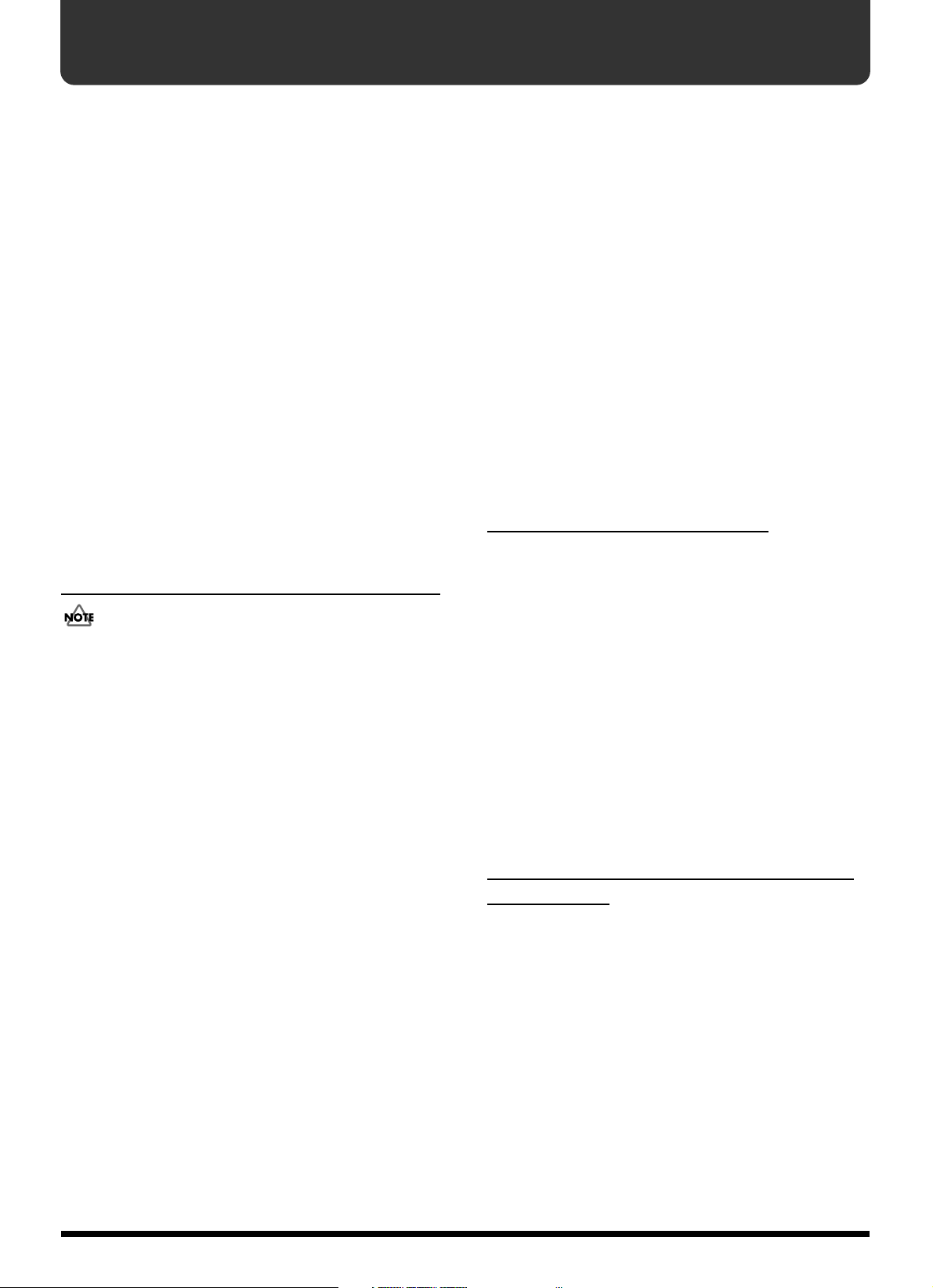
Before Using CD-R/RW Discs
●
Two different types of recordable disc can be used with the
BR-900CD—namely, CD-R discs and CD-RW discs.
What is a CD-R disc?
CD-R (Compact Disc Recordable) is a CD to which data can
be written. It is not possible to erase or move the data that
has been written.
This type of disc should be used to create audio CDs that will
be played on standard CD players. Playback of CD-RW discs
will not be possible on this type of equipment. In addition,
even if you have created an audio CD using a CD-R disc,
playback will only be possible on players that support the
playback of recordable discs.
What is a CD-RW disc?
CD-RW (Compact Disc ReWritable) is a CD that can be
written and erased. As a result, this type of recordable disc
can be used again and again.
While you can create audio CDs using CD-RW discs, it will
not be possible to play these CDs on a standard CD player.
(You will, however, be able to play these discs using the BR-
900CD's CD-R/RW drive.)
Handling the CD-R/RW disc drive
When you use the CD-R/RW drive, you must use only the
supplied AC adaptor.
The CD-R/RW drive cannot be used while running on
battery power.
●
Install the unit on a solid, level surface in an area free
from vibration. If the unit must be installed at an angle,
be sure the installation does not exceed the permissible
range.
●
Avoid using the unit immediately after it has been
moved to a location with a level of humidity that is
greatly different than its former location. Rapid changes
in the environment can cause condensation to form
inside the drive, which will adversely affect the
operation of the drive and/or damage CD-R/RW discs.
When the unit has been moved, allow it to become
accustomed to the new environment (allow a few hours)
before operating it.
●
Avoid using the CD-R/RW drive in locations with high
temperatures. Failure to observe this precaution can
result in the drive becoming unable to operate correctly
or in write errors. In addition, this type of environment
can also reduce the lifespan of the CD-R/RW drive.
●
Remove any disc from the drive before powering up or down.
●
To avoid the risk of malfunction and/or damage, insert
only CD-R/RW discs into the disc drive. Never insert
any other type of disc. Avoid getting paper clips, coins,
or any other foreign objects inside the drive.
Do not touch the lens.
●
When the lens is dirty, clean the lens with a commercial
lens blower.
●
If a write error occurs, carry out cleaning using a
commercially available CD-RW drive lens cleaner.
* Note that some commercially available cleaners are intended
for CD-R drives, while others are intended for CD-RW drives.
Be sure to select a cleaner for CD-RW drives.
* Never use commercially available cleaner intended for
standard CD players. This type of cleaner cannot be used to
clean the BR-900CD's write lens.
* Even if the recommended type of CD-R/RW disc is used in a
perfectly normal CD-R/RW drive, the possibility of write
errors cannot be completely eliminated. Please be aware that
this type of problem can still occur as a result of variations in
CD-R/RW drives and CD-R/RW disc manufacturing
differences.
Handling
* In addition to the following precautions, please also read the
instructions provided with the CD-R/RW discs.
●
DO NOT play a CD-R/RW disc (CD-R/RW disc on
which song data has been backed up) on a conventional
audio CD player. The resulting sound may be of a level
that could cause permanent hearing loss. Damage to
speakers or other system components may result.
●
Upon handling the discs, please observe the following.
❍
Do not touch the recorded surface of the disc.
❍
Do not use in dusty areas.
❍
Do not leave the disc in direct sunlight or an
enclosed vehicle.
●
Keep the disc in the case.
Compatibility of CD-R/RW discs
and drives
●
Ensure that the recommended type of CD-R/RW discs
are always used. Failure to observe this precaution can
lead to an increase in the frequency of write errors.
●
Even when the recommended type of disc is used, there
is still a possibility that write errors can occur. Please be
aware that this type of problem can still result from
variations in CD-R/RW drives and CD-R/RW disc
manufacturing differences.
●
The usage of discs with printable labels is not
recommended, even if these discs are of the
recommended type. Certain storage conditions can cause
discs with printable labels to warp, and write errors can
occur as a result.
CD-R/RW discs
6
Page 7
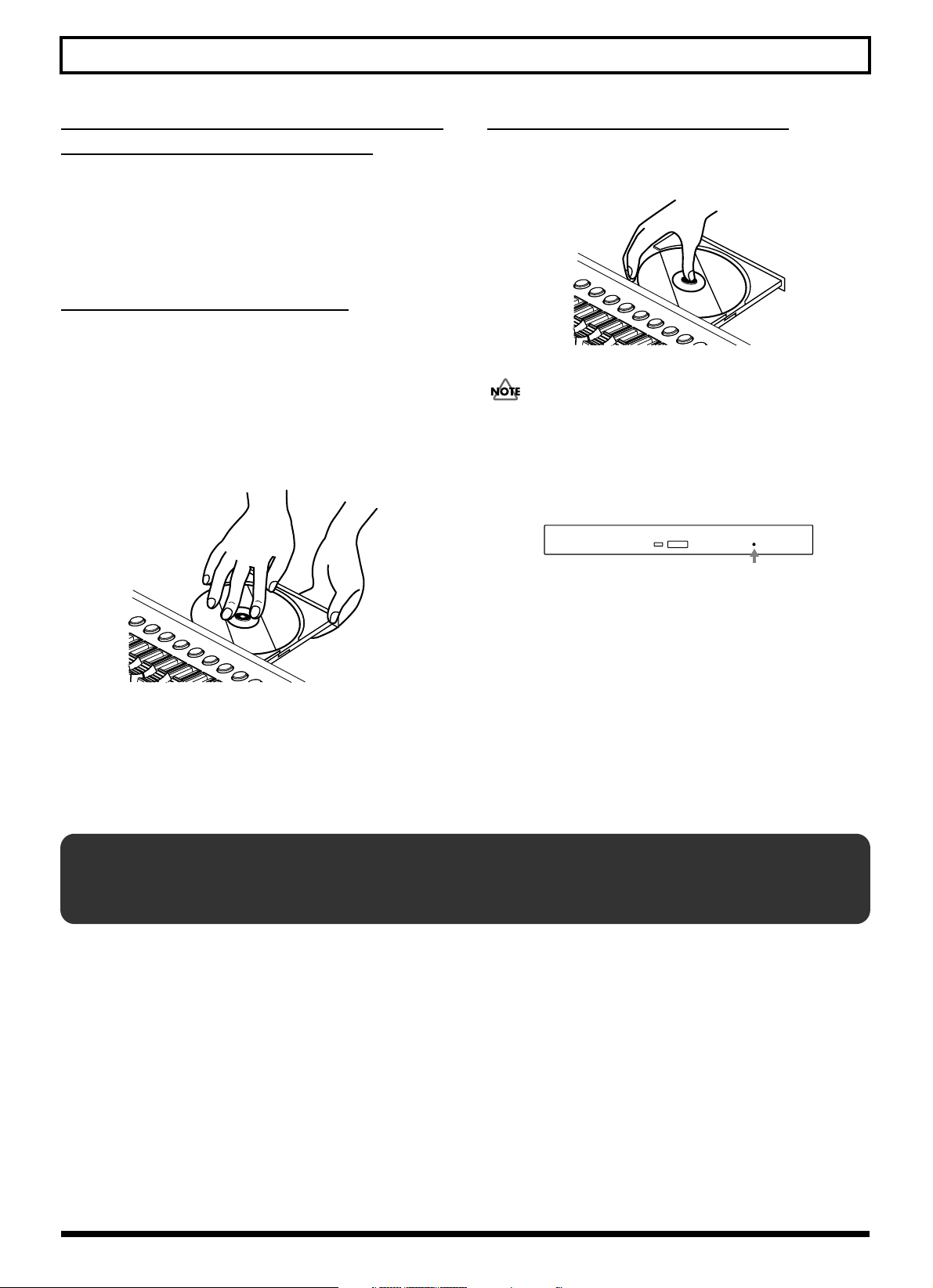
Notes When Using Mics
When you insert a CD-R/RW disc
to built in CD-R/RW drive...
When you insert a CD-R/RW disc to built in CD-R/RW
drive, lock the CD-R/RW disc at correct position according
to “Insert a CD-R/RW disc” below. Please be careful to lock a
CD-R/RW disc correctly. Unless, it is possible that the disc
tray is stuck and unable to remove a CD-R/RW disc.
Inserting a CD-R/RW disc
1.
Press the eject button and open a disc tray.
2.
Pull out a disc tray.
3.
Locate the position of center hole of CD-R/RW disc at
stopper of CD-R/RW drive.
4.
Press the CD-R/RW disc downward. The CD-R/RW
disc will be locked by 3 clips of the stopper.
fig.CD set
Removing a CD-R/RW disc
1.
Hold the stopper downward and remove a CD-R/RW
disc from outer rim.
fig.CD eject
If a disc tray does not open
If the power is turned off with the disc still in the drive (such
as due to a power failure), the disc tray cannot be opened by
pressing the eject button. In this case, you can insert a piece
of wire to force the tray open.
fig.Hole
Emergency eject hole
Make sure the BR-900CD’s power has been turned OFF
before attempting to use the emergency eject hole. If you
insert something while the power is on, the disc could get
damaged, or unexpected problems may occur.
* As a certain amount of force must be applied for insertion,
always confirm that the CD-R/RW disc has been correctly
inserted. Failure to properly and fully insert a disc can result
in an inability to carry out writing correctly.
5.
Press disc tray until it is locked in the BR-900CD.
Notes When Using Mics
Always be sure to switch the phantom power off except when connecting condenser mics requiring a phantom power supply.
Supplying phantom power to dynamic mics, audio playback equipment, and other devices that do not use phantom power may
cause damage to your equipment.
For mic specifications, please refer to the owner’s manual for whatever model of mic you are using.
* BR-900CD Phantom Power: +48 V DC, 7 mA Max.
Phantom power is supplied to the XLR connectors for MIC 1 and MIC 2 simultaneously. The phantom power cannot be switched
on or off for each connector individually.
If simultaneously using mics that require phantom power with those that don't, then connect any mic that does not need phantom
power to one of the 1/4” phone jacks. Phantom power is supplied only to the XLR connectors, not to the 1/4” phone jacks.
To connect mics to the 1/4” phone jacks, use a commercially available XLR-to-phone adapter cable or other form of adapter.
7
Page 8
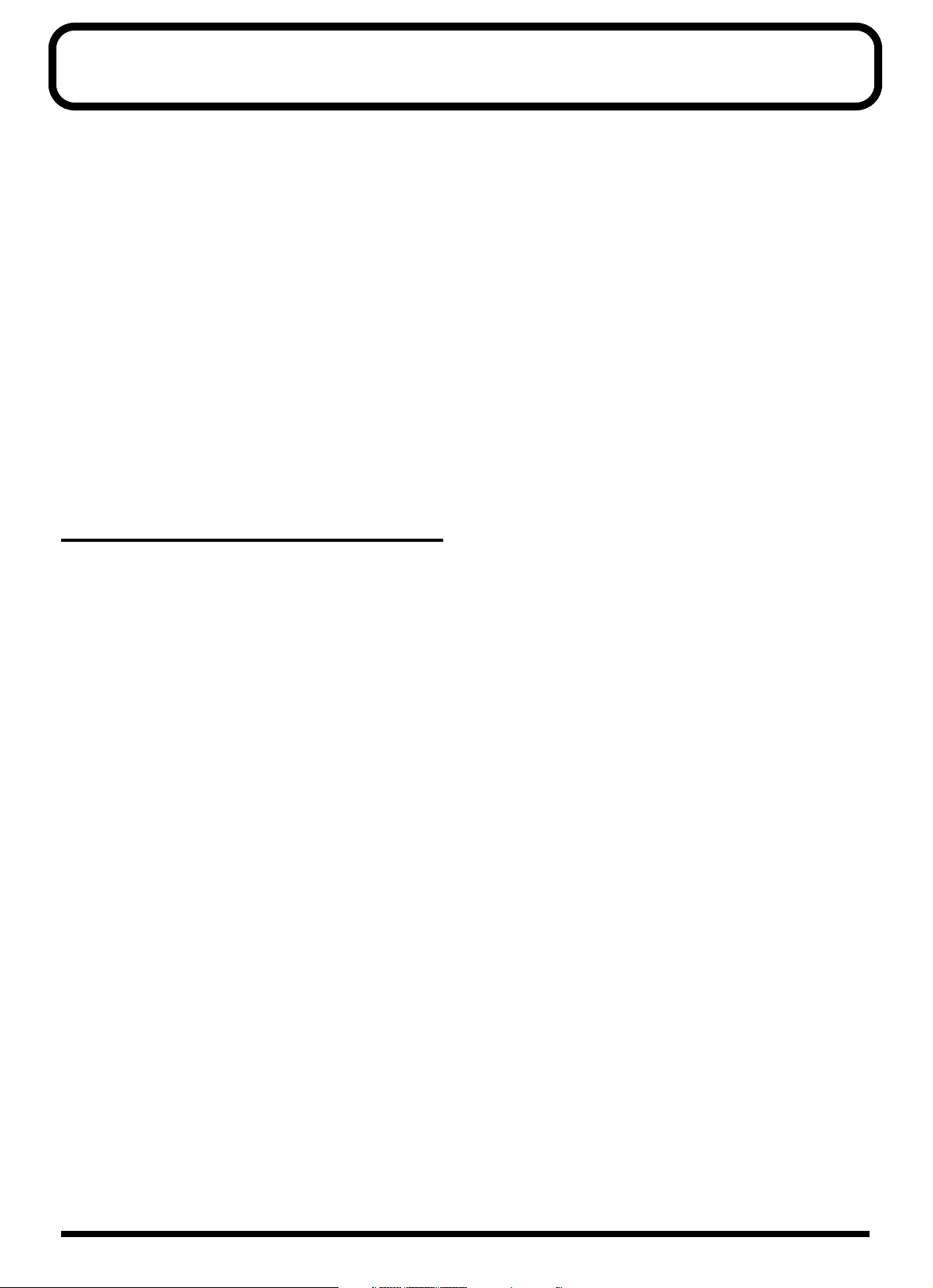
Contents
USING THE UNIT SAFELY ...................2
IMPORTANT NOTES ..........................4
Before Using CD-R/RW Discs.............6
Notes When Using Mics ....................7
Introduction to the BR-900CD..........14
Features.......................................................................14
Memory Cards Supported by Your BR-900CD.....16
How to remove the card protector....................16
Panel Descriptions ..........................17
Front Panel..................................................................17
Rear Panel...................................................................22
Inserting Batteries...................................................... 23
Quick Start ............................ 25
Connecting Peripheral Devices ........26
Inserting a Memory Card.........................................27
Turning On / Off the BR-900CD ......28
Turning On the Power ..............................................28
Turning Off the Power..............................................28
Listening to a Demo Song ...............29
Selecting a song (Song Select) ............................29
Playing back a song .............................................29
Changing the current position...........................30
Recording/Playing Back a Song .....31
(1) Preparing the Memory Card ..............................31
(5) Using Insert Effects..............................................35
Switch effect patches ...........................................35
Recording without insert effects........................36
(6) Using the Rhythm................................................37
Playing the Rhythm.............................................37
Changing arrangements......................................37
Changing patterns ...............................................38
Changing the tempo of the arrangements or
patterns..................................................................38
Tapping to change the tempo of the
arrangements or patterns....................................38
(7) Basic Recording ....................................................39
Selecting the recording track..............................39
About the recording (REC) modes ....................39
Procedure ..............................................................40
(8) Playing Back Recorded Music............................41
Silencing the sound of specific tracks
(Track Mute) .........................................................41
(9) Overdubbing
(Recording an additional performance while
listening to an existing performance) .....................41
(10) Adjusting the Sound for Each Track ...............42
Setting the positioning (pan) of the sound.......42
Adjusting the tone (Track EQ) ...........................43
Adding width to the sound (Loop Effect) ........43
(11) Bouncing (Putting multiple tracks together) ..... 45
(12) Turning Off the Power ......................................45
(13) Removing the Memory Card............................45
(2) Turning On the Power ........................................31
Formatting the memory card (Initialize)..........31
(3) Selecting the Song to Record..............................32
Recording a new song (Song New)...................32
(4) Connecting Instruments .....................................33
Choose which jack you will use to connect your
instrument.............................................................33
Press the INPUT SELECT button of the
instrument that you want to record ..................34
Turning on the internal microphone.................34
Adjusting the input sensitivity ..........................35
Adjusting the input level ....................................35
8
Page 9
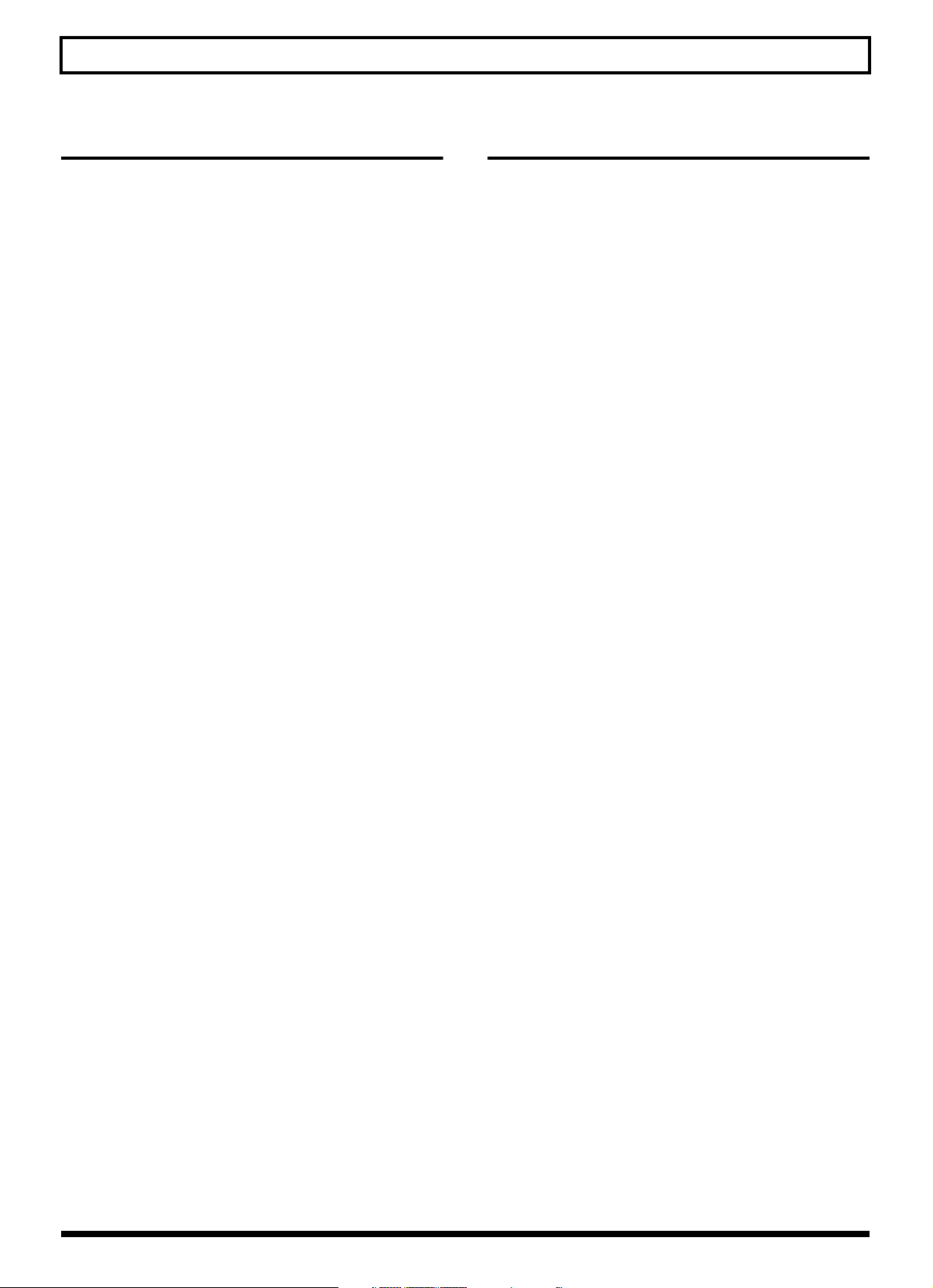
Section 1 Recording and Playback.. 47
Section 2 Editing ....................63
Recording.......................................48
Selecting the Recording Track .................................48
Changing V-Tracks....................................................49
Changing the Position of the Input Sound (Pan).......49
Recording Operations...............................................50
Repeating Playback (Repeat)..........51
Setting the Repeat Portion........................................51
Setting the Repeat Portion with Accurate Timing.....52
Re-recording Only a Mistake
(Punch-in/out) ................................53
Manually Punching In/Out.....................................53
Manually punching in and out using [REC] ........53
Manually punching in and out using
a foot switch..........................................................54
Auto Punching In and Out.......................................54
Specifying the area for auto punching in/out .....54
Erasing a registered auto punch in/out location ..... 55
How to record ......................................................55
Repeatedly Recording Over the Same Location
(Loop Recording).......................................................56
Setting the portion to be repeated .....................56
How to record ......................................................56
Canceling an Operation (Undo/Redo) ... 57
Reversing the Last Operation (Undo) ....................57
Canceling the Undo (Redo)......................................57
Putting Multiple Tracks Together
(Bounce).........................................58
Bouncing Directly to a CD-R/RW Disc
(Direct CD Bounce) ...................................................59
Registering Time (Locator) ..............64
Registering a Locator Point ......................................64
Moving to the Locator Point ....................................64
Deleting a Locator Point ...........................................64
Search for the Music’s Start and End
(Scrub/Preview) .............................65
Scrubbing to Find the Music Starting/Ending Point..... 65
Changing the Scrub Points.......................................66
Enabling Use of the Preview Function with [REW]
and [FF] .......................................................................66
Editing the Performance on a Track
(Track Editing) ................................67
Copying Data (Track Copy) .....................................67
Copying the repeated portion (AB)...................67
Copying by specifying the time (TME/MES)...... 68
Copying a complete track (ALL) .......................69
Moving Data (Track Move)......................................70
Moving the repeated portion (AB) ....................70
Moving by specifying the time (TME/MES)....... 71
Moving a complete track (ALL).........................72
Erasing Data (Track Erase).......................................73
Erasing the repeated portion (AB).....................73
Erasing by specifying the time (TME/MES)........ 74
Erasing a complete track (ALL) .........................75
Exchanging Data (Track Exchange) ........................76
Organizing the Songs You’ve
Recorded........................................77
Copying a Song (Song Copy)...................................77
Erasing Songs (Song Erase) ......................................77
Selecting the Input Source and Bouncing the
Recording to a CD-R/RW ........................................60
Loading Songs Created with the
BR-864/BR-532 ..............................61
Loading Songs Created with the BR-864................61
Loading Songs Created with the BR-532................61
Displaying the Song Information ....62
Displaying the Remaining Available Recording
Time.............................................................................62
Displaying the Memory Card Usage......................62
Saving Memory on the Memory Card
(Song Optimize).........................................................78
Naming Songs (Song Name)....................................78
Protecting a Song (Song Protect) .............................79
Saving the Current Settings to the Song (Song Save) .... 79
Creating a Master Tape / Disc ........80
Recording to a Cassette Tape Recorder
(Analog Connection) .................................................80
Recording to a Digital Recorder (Digital Connection)... 80
Disabling digital copying (Digital Copy Protect)..... 80
9
Page 10
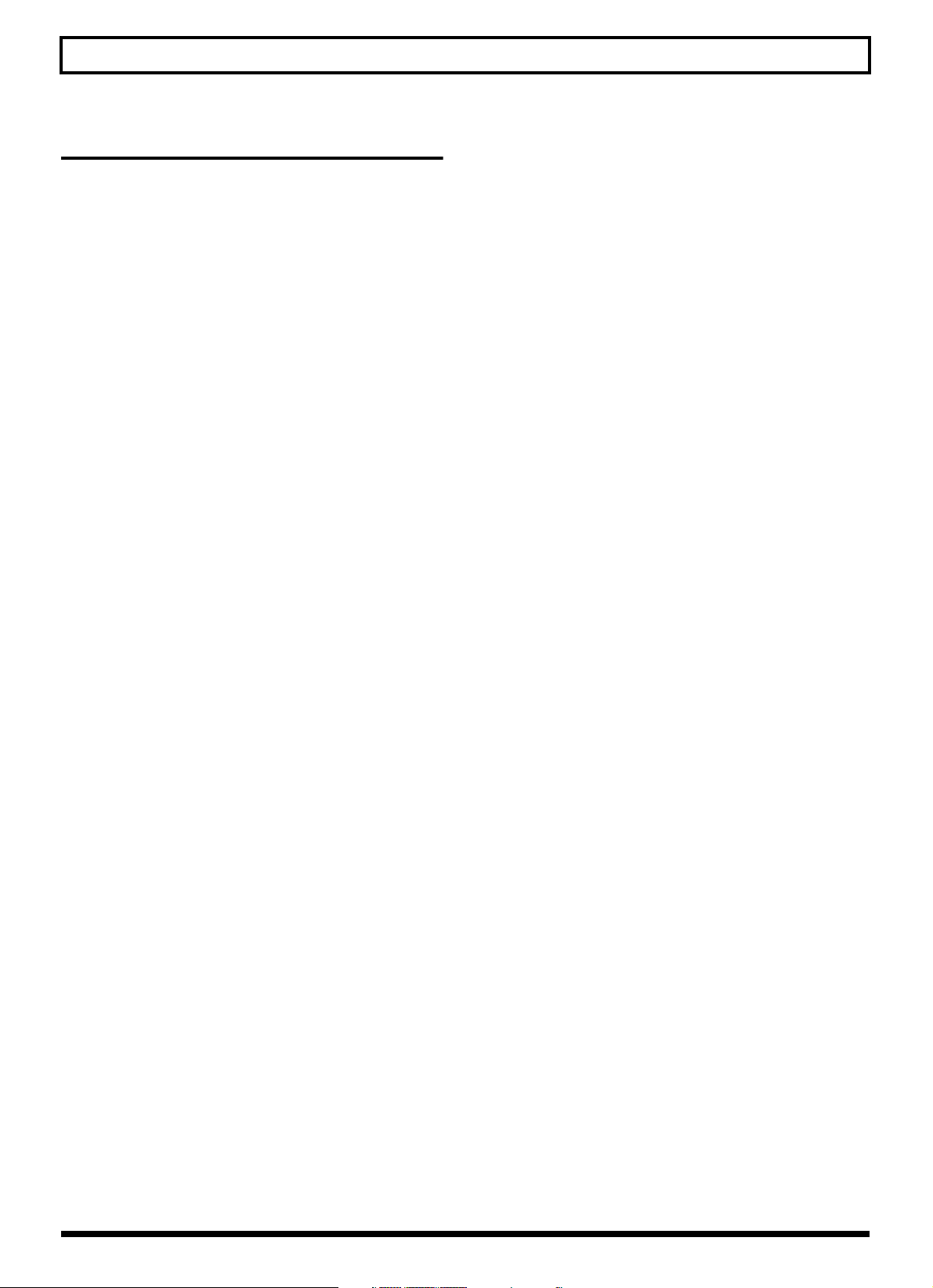
Section 3 Using Effects ........... 83
Using the Insert Effects ...................84
Effect Patches and Banks..........................................84
Editing Insert Effect Settings....................................85
Saving Insert Effects Settings (Write) .....................86
Changing How the Insert Effects are Used
According to the Mode .............................................87
Insert Effect Parameter Functions ....88
Algorithm List............................................................ 88
BANK: GUITAR ........................................................88
1. COSM GTR AMP.............................................88
2. ACOUSTIC SIM ...............................................88
3. BASS SIM ..........................................................89
4. COSM COMP GTR .......................................... 89
5. ACOUSTIC GTR ..............................................89
6. BASS MULTI ....................................................89
7. COSM BASS AMP ...........................................90
8. COSM COMP BSS............................................90
BANK: MIC ................................................................90
9. VOCAL MULTI................................................90
10. VOICE TRANS...............................................90
11. COSM COMP VCL ........................................ 91
BANK: LINE...............................................................91
12. STEREO MULTI.............................................91
13. LO-FI BOX.......................................................91
BANK: SIMUL ...........................................................92
14. VO+GT AMP ..................................................92
15. VO+AC.SIM....................................................92
16. VO+ACOUSTIC.............................................92
Parameter List ............................................................93
Acoustic Guitar Simulator..................................93
Acoustic Processor...............................................93
Bass Simulator ......................................................93
Chorus ...................................................................94
Compressor...........................................................94
COSM Comp (compressor)/Limiter.................94
De-esser .................................................................95
Defretter ................................................................95
Delay......................................................................95
Doubling................................................................95
Enhancer................................................................95
Equalizer................................................................96
Flanger...................................................................96
Foot Volume .........................................................96
Lo-Fi Box ...............................................................96
Noise Suppressor .................................................97
Octave ....................................................................97
Phaser.....................................................................97
Pitch Shifter...........................................................98
Preamp...................................................................98
Ring Modulator....................................................99
Slow Attack...........................................................99
Speaker Simulator..............................................100
Tremolo/Pan ......................................................100
Voice Transformer .............................................100
Wah ......................................................................101
Mastering ....................................102
Editing the Mastering Tool Kit Settings ...............103
Saving the Mastering Tool Kit Settings (Write)....... 104
Mastering Tool Kit Parameter
Functions...................................... 105
Algorithm..................................................................105
Parameter List ..........................................................105
Equalizer..............................................................105
Bass Cut Filter.....................................................106
Enhancer..............................................................106
Input.....................................................................106
Expander .............................................................106
Compressor.........................................................107
Mixer....................................................................107
Limiter .................................................................107
Output .................................................................107
Using the Loop Effects/Track EQ ... 108
Selecting the Loop Effect ........................................108
Adjusting How the Loop Effect is Applied .........109
Setting the Track EQ................................................110
Loop Effect Parameter Functions ...111
Parameter List ..........................................................111
CHORUS/DELAY/DBLN (Doubling)...........111
REVERB...............................................................111
10
Page 11
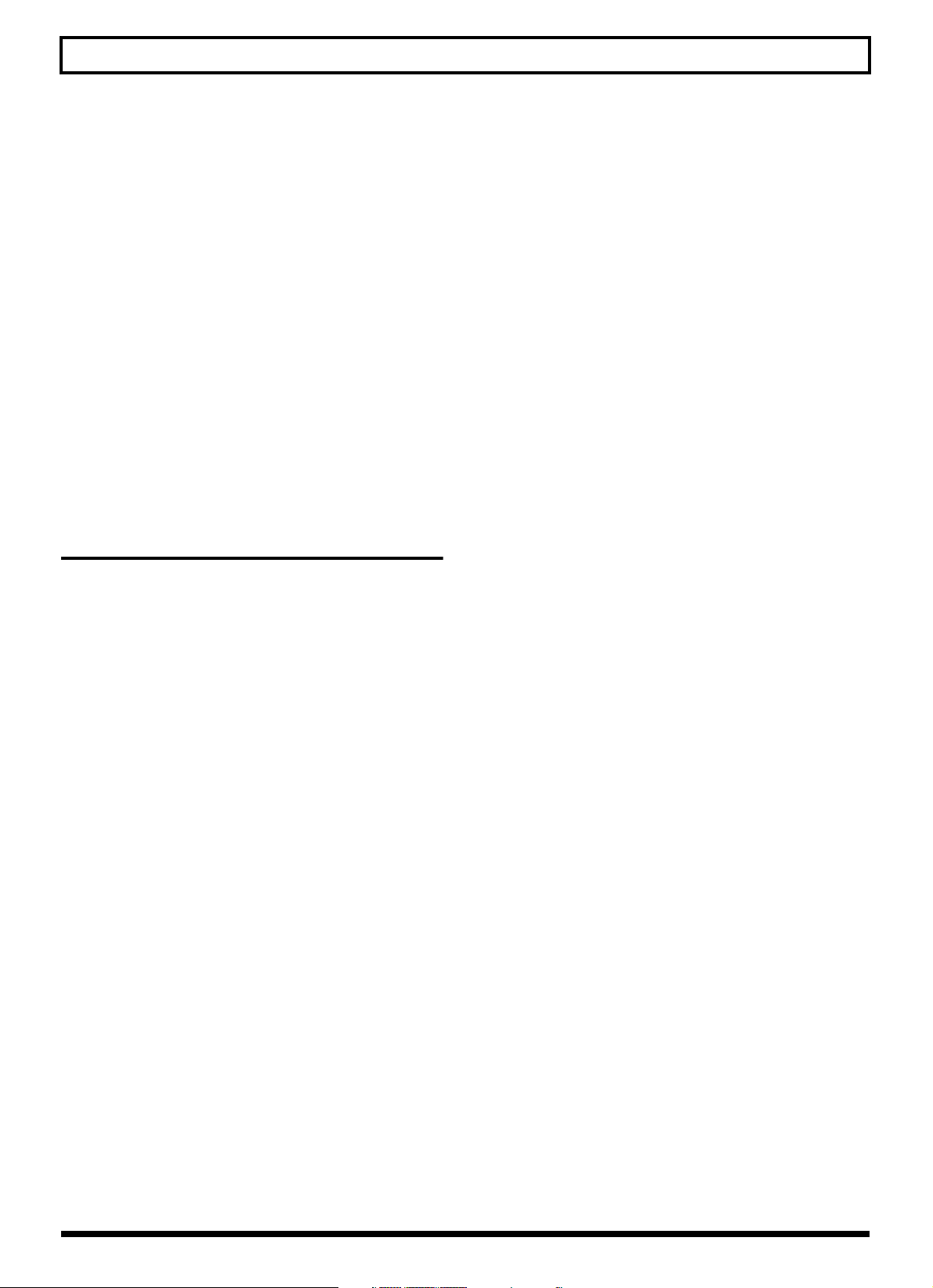
Track EQ Parameter Functions ......112
Parameter List ..........................................................112
Fixing the Pitch of Vocals
(Pitch Correction) ..........................113
The Pitch Correction ...............................................113
Makeup of the Pitch Correction ............................113
Pitch Correction Patches.........................................113
Precautions for Pitch Correction Usage ...............113
Using the Pitch Correction .....................................114
Setting the Correction Method for Vocal Pitch
(Pitch Correction Edit) ............................................115
Saving the Pitch Correction Settings (Write).......115
Creating Original Patterns............126
Note concerning creation of patterns..............126
Creating Patterns in Realtime Recording.............126
Rehearsing recordings.......................................128
Deleting unneeded drum sounds....................129
Changing the metronome volume...................129
Creating Patterns in Step Recording.....................130
Changing the velocity .......................................132
Deleting unneeded drum sounds....................132
Naming Patterns......................................................132
Copying Patterns .....................................................133
Erasing Patterns .......................................................133
Making Detailed Settings for Pitch Correction
(Correction Event Map) ..........................................116
Section 4 Using the Rhythm . 119
Using the Rhythm.........................120
About the Patterns...................................................120
Types of patterns................................................120
About the Arrangements........................................120
Types of arrangements......................................120
Switching the Rhythm Mode.................................121
Recording Rhythm Performances .........................121
Performing Arrangements and Patterns..............121
Selecting arrangements.....................................121
Performing arrangements.................................121
Selecting patterns...............................................122
Performing patterns...........................................122
Changing the tempo of the arrangements or
patterns................................................................ 122
Tapping to change the tempo of the
arrangements or patterns..................................122
Using the Drum Kits .....................134
Performing the Drums............................................134
Selecting Drum Kits.................................................134
Creating Original Drum Kits (Tone Load)...........135
Loading from the tracks....................................135
Copying drum sounds from other drum kits.... 137
Changing the position (pan) of the drum sounds.. 138
Creating Original Arrangements...123
Inserting a Step ........................................................124
Erasing a Step...........................................................124
Naming Arrangements...........................................124
Copying Arrangements ..........................................125
Erasing Arrangements ............................................125
11
Page 12
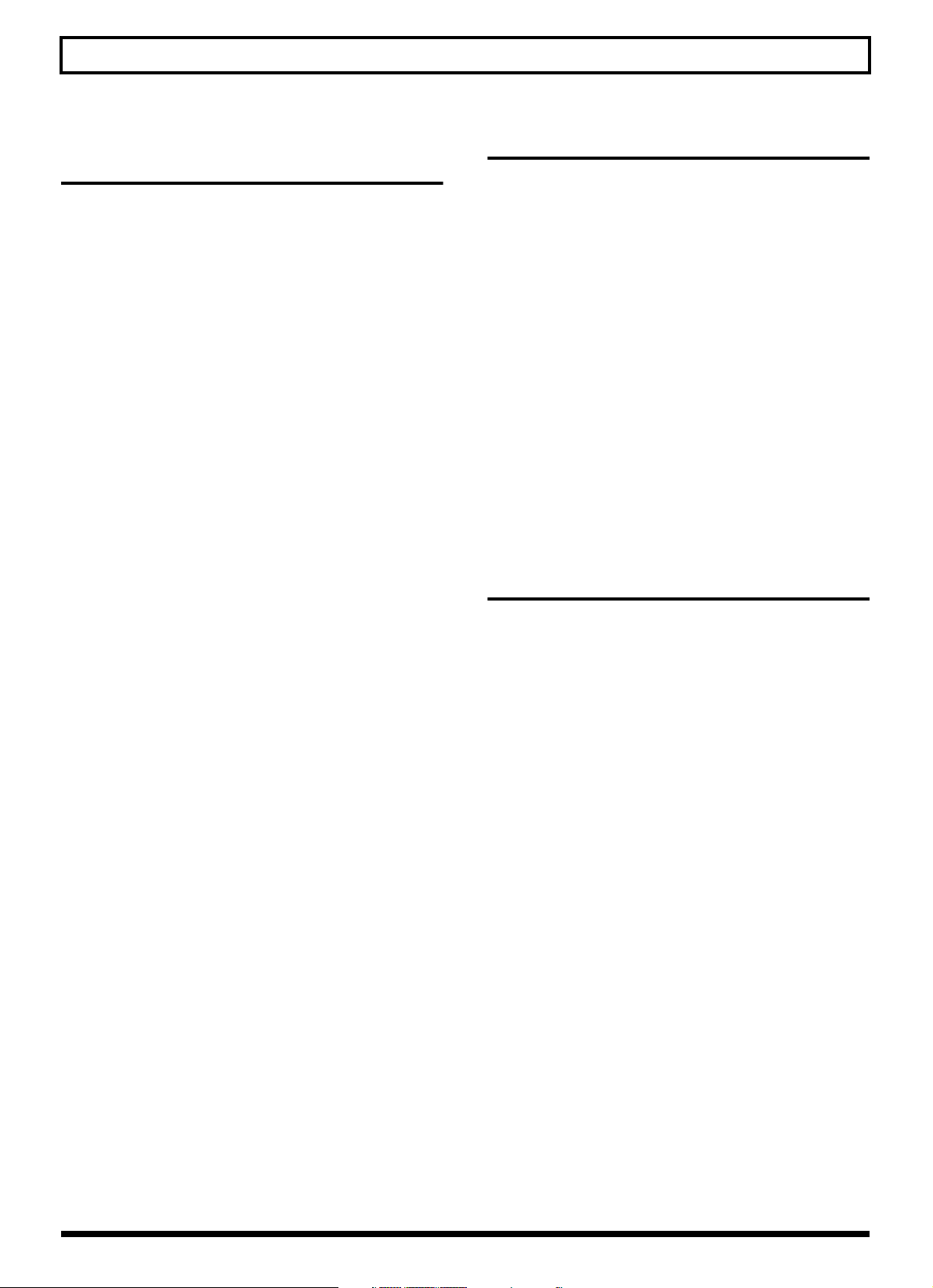
Section 5
Using the CD-R/RW Drive..... 139
Creating Audio CD........................140
Precautions ...............................................................140
Setting the Time Between Songs (Pre-Gap).........140
Writing Songs to Discs............................................ 140
Viewing the Remaining Time for Recording on
Audio CDs ................................................................142
Playing Back Audio CDs ........................................142
Enabling Playback on CD Players (Finalize) .......143
Using the CD-R/RW Drive to Exchange
Data.............................................145
Saving Recorded Songs to CD-R/RW Discs
(Backup) ....................................................................145
Backing up a song to a CD-R/RW disc one at a
time (Song Backup)............................................145
Saving all of the songs on a memory card to
a CD-R/RW disc (All Backup).........................146
Section 6 Using MIDI ............155
MIDI Fundamentals ...................... 156
What is MIDI? ..........................................................156
MIDI Connectors .....................................................156
MIDI Channels.........................................................156
MIDI Implementation Charts ................................156
Synchronizing with MIDI Devices ..157
Using the Rhythm to Play an External MIDI Sound
Module ......................................................................157
Synchronizing Playback with a MIDI Sequencer.... 158
Synchronized playback with the BR-900CD
as the master .......................................................158
Setting the MTC offset.......................................159
Using MMC ..............................................................160
Operating MMC-compatible devices with the
BR-900CD ............................................................160
Section 7 Using USB .............161
Loading Saved Songs to a Memory Card (Recover).... 147
Loading saved songs to a memory card one at a
time (Song Recover)...........................................147
Loading all saved songs to a memory card
(All Recover).......................................................147
Copying and Writing Waveform Data.................148
Copying waveform data from a computer to the
audio tracks (WAV/AIFF Import) ..................148
Copying WAV/AIFF files as drum sounds
(Tone Load).........................................................149
Copying audio track waveform data to
computers (WAV/AIFF Export)......................150
Using SMF ................................................................151
Playing SMFs using external MIDI instruments
(SMF Player) .......................................................151
Loading drum patterns from the CD-R/RW drive
(SMF Import)........................................................ 152
Erasing Data from a CD-RW Disc (CD-RW Erase).... 153
Importing Songs from CDs to Audio
Tracks ..........................................154
Before Using USB (Overview) ....... 162
Compatible OS .........................................................162
Composition of Data on Memory Cards..............162
Connecting a Computer..........................................163
Notes on Using USB................................................163
With Windows .............................164
Backing Up the BR-900CD’s Data .........................164
Saving BR-900CD Track Data in WAV/AIFF Format
(WAV/AIFF Export) ...............................................165
Loading WAV/AIFF Files in BR-900CD Tracks
(WAV/AIFF Import)...............................................167
Importing SMFs and Creating Patterns................169
Loading Drum Sounds from WAV/AIFF Files
(Tone Load) ..............................................................171
Using the BR-864 / BR-532’s Data.........................173
With Macintosh ............................175
Backing Up the BR-900CD’s Data .........................175
Saving BR-900CD Track Data in WAV/AIFF Format
(WAV/AIFF Export) ...............................................176
Loading WAV/AIFF Files in BR-900CD Tracks
(WAV/AIFF Import)...............................................178
Importing SMFs and Creating Patterns................179
Loading Drum Sounds from WAV/AIFF Files
(Tone Load) ..............................................................181
Using the BR-864 / BR-532’s Data.........................183
12
Page 13
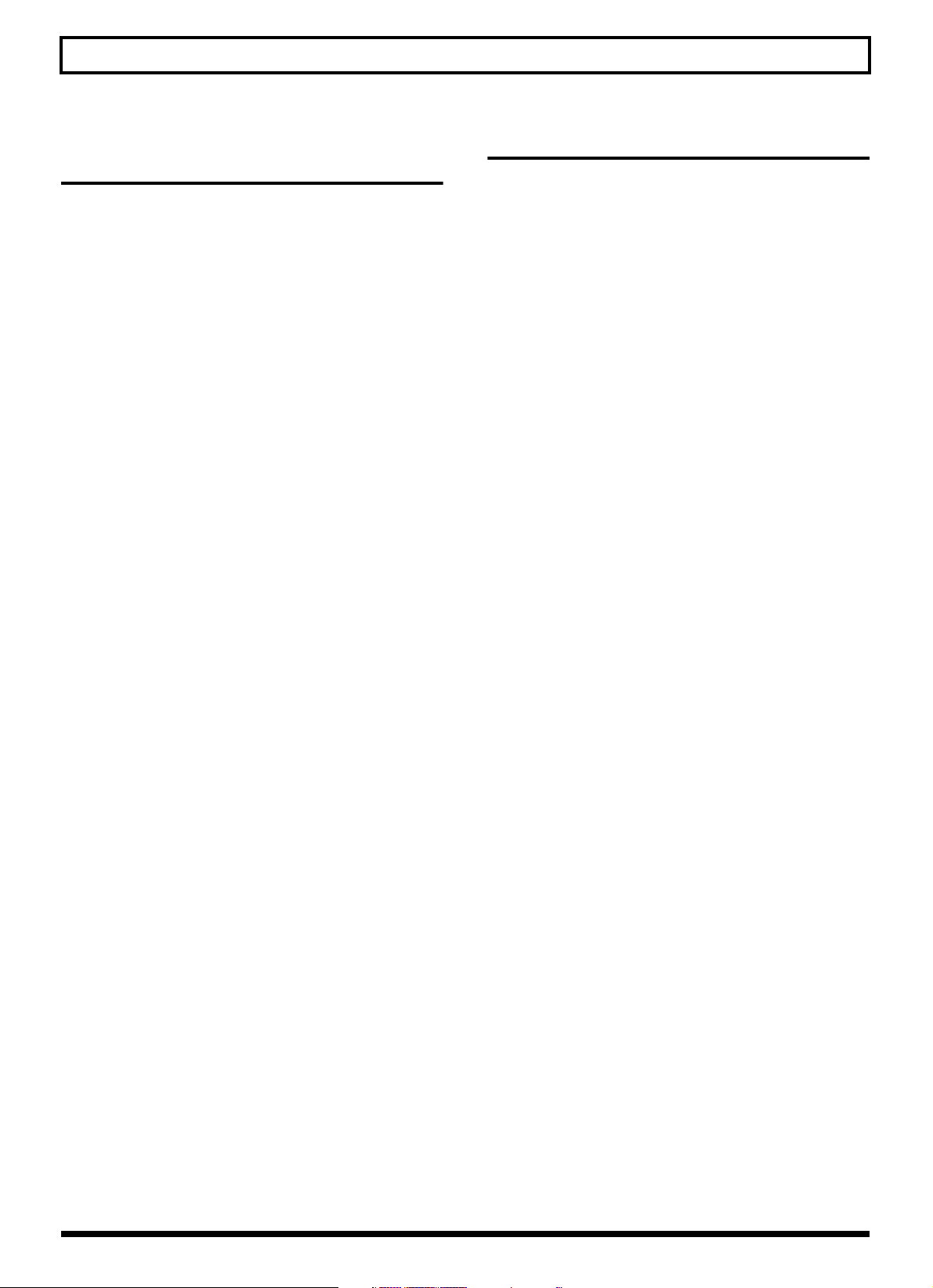
Section 8
Other Convenient Functions . 185
Adjusting the Display Contrast......186
Using a Foot Switch or
Expression Pedal..........................187
When Using a Foot Switch.....................................187
When Using an Expression Pedal .........................187
Tuning an Instrument (Tuner)........188
Changing to the Tuner............................................188
Explanation of the indications that appear while
tuning...................................................................188
Tuning .......................................................................189
Setting the Reference Pitch of the Tuner..............189
Mixing the Output from an External
MIDI Device with the Output from Your
BR-900CD (Audio Sub Mix) ...........190
Section 9 Appendices ...........201
Effect Patch List ............................202
Mastering Tool Kit Patch List......... 205
Pitch Correction Patch List............. 205
Arrangement / Pattern List...........206
Preset Arrangement List.........................................206
Preset Pattern List....................................................207
Parameter List.............................. 208
Troubleshooting ...........................211
Error Messages ............................ 213
MIDI Implementation.................... 216
MIDI Implementation Chart........... 219
Specifications ...............................220
Index ........................................... 222
Using Condenser Microphones
(Phantom Power) .........................191
Copying Difficult Songs
(Phrase Trainer)............................192
Slowing Down the Speed (Time Stretch) .............192
Canceling the Center Sound (Center Cancel)......192
Initializing the BR-900CD’s Settings .... 194
Initializing All the BR-900CD’s Settings ..............194
Initializing the System Settings .............................194
Initializing the Effect Settings................................195
Initializing the Rhythm Arrangements/Patterns/
Drum Kits .................................................................195
Initializing the Memory Card................................196
Conserving Battery Power
(Power Save)................................197
Deactivating the power save function ............197
Utility Parameter List ....................198
Track Sheet ..................................230
About the System Parameters ...............................198
About the Sync Parameters....................................198
About the Scrub Parameters ..................................199
13
Page 14
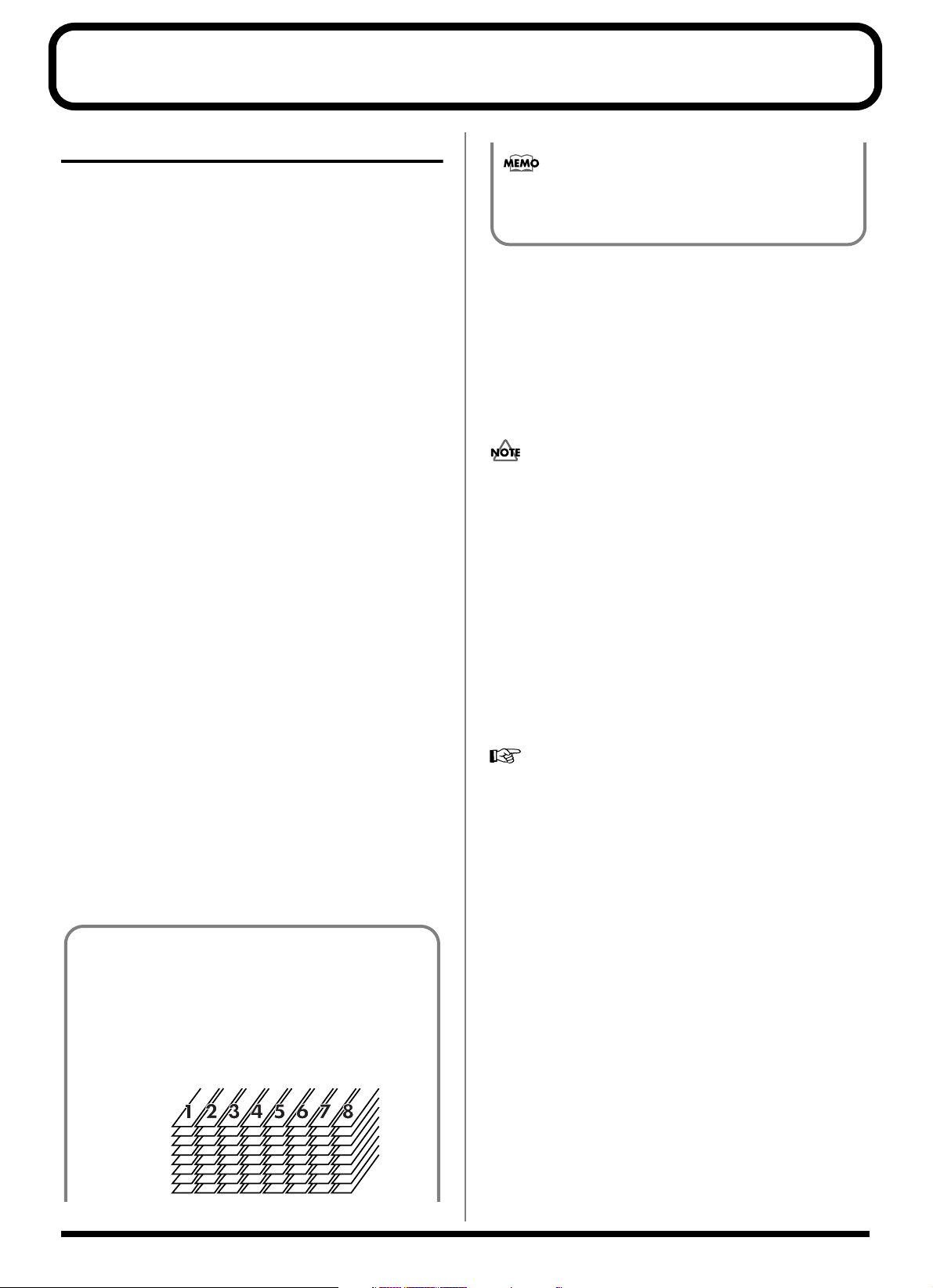
Introduction to the BR-900CD
Features
Simple operation
The BR-900CD is designed to be operated as easily as a
cassette tape recorder, even by beginners.
The BR-900CD allows anyone to readily enjoy the benefits of
digital recording as soon as it’s taken out of the box. So,
you’ll surely have listened to the demo songs, if not gone
ahead and produced an entire audio CD, all on your first day
with your new unit.
In addition, it comes equipped with a CD-R/RW drive,
making it easy to keep recorded works stored on audio CDs.
Digital audio workstation
All processes are fully digital
In addition to a digital mixer and digital recorder, the BR900CD contains five digital effects processors.
It is possible to perform all steps needed for recording, including
editing, bouncing tracks, using effects, and mixing down,
entirely within the digital realm, so there is no deterioration in
the signal quality.
Using the USB connector also allows you to save the song
data you create to a computer.
Equipped with V-Tracks
The BR-900CD has eight audio recording tracks, which
provides for simultaneous recording on two tracks, or
simultaneous playback from eight tracks.
Moreover, each track incorporates eight virtual tracks, called
“V-Tracks,” for a total recording capability of 8 x 8 = 64
tracks! This increased versatility allows you to do things such
as record numerous takes of a guitar solo, which you can
later choose from when putting it all together. Also, while
playing back eight tracks, you can use the bounce mode to
bounce to a V-Track and perform stereo bouncing without
needing to erase any data.
What are V-Tracks?
Each track consists of eight virtual tracks, and you can
choose any one of these tracks for recording or playback.
This means that you can record to up to a maximum of
64 tracks, and then select any eight of them to play back.
These virtual tracks that make up the actual tracks are
called “V-Tracks.”
fig.00-101
V-Track1
V-Track2
V-Track3
V-Track4
V-Track5
V-Track6
V-Track7
V-Track8
A “Track Sheet” is provided at the rear of this manual (p.
230), which you make copies of, and fill in when
recording music to V-Tracks.
Equipped with CD-R/RW Drive
The BR-900CD features a CD-R/RW drive capable of both
reading and burning CD-R and CD-RW discs, making it easy
to produce audio CDs of the performances you record.
In addition, you can back up performance data stored on
memory cards to CD-R/RW discs for even more efficient and
effective use of your memory cards.
When you use the CD-R/RW drive, you must use only the
supplied AC adaptor.
The CD-R/RW drive cannot be used while running on
battery power.
Rhythm function
The “Rhythm function” makes it easy to capture phrases or
musical ideas that come to mind. Simply select an
appropriate Rhythm pattern, and set the tempo.
In addition to the internal preset Rhythm patterns already
provided, you can also create your own original Rhythm
patterns. By recording using the Rhythm function, editing
one measure at a time is greatly simplified.
“Section 4 Using the Rhythm” (p. 119)
Five versatile digital effects processors
The BR-900CD comes with five different types of effects
processors. These systems, including recording effects (Insert
effects), send/return (Loop Effects), tone adjustment (Track
EQ), vocal pitch correction (Pitch Correction), and mastering
effects (Mastering Tool Kit) can be used independently for
each application as needed. This enables high-quality song
production in a single device, with no need to connect any
external effects.
The BR-900CD has many built-in simulations and effects,
including amp modeling with COSM for a wide variety of
insert effects. Many effects for vocal, keyboard, and guitar
tracks are also included for a vast array of applications.
The loop effects include spatial effects such as chorus and
reverb, which are vital for proper stereo mixdown.
The Track EQ is a built-in, two-band EQ whose utility is most
fully exhibited in making tone adjustments during mixdown.
14
Page 15

Introduction to the BR-900CD
The Pitch Correction feature allows you to freely adjust the
pitch of vocals, assuring that you can obtain reliable, highquality performances.
The Mastering Tool Kit allows you add compression to songs
that have been mixed down and provides a variety of other
effects.
“Using the Insert Effects” (p. 84)
“Using the Loop Effects/Track EQ” (p. 108)
“Fixing the Pitch of Vocals (Pitch Correction)” (p. 113)
“Mastering” (p. 102)
What is COSM (Composite Object Sound Modeling)?
Technology that virtually reconstructs an actually
existing structure or material using a different means is
called “modeling” technology. COSM is proprietary
Roland technology that creates new sounds by
combining various sound modeling technologies.
Editing functions
With the BR-900CD, you can perform editing operations such
as copying, moving, and erasing, which cannot be done with
multitrack recorders that use tapes. This means operations
such as copying and repeating a multiple-bar phrase, moving
a multiple-bar phrase to another track, and erasing the data
of a track, whole or in part, can be performed with ease.
Non-destructive editing
Being a digital recorder, the BR-900CD offers non-destructive
editing. With non-destructive editing, after performing any
editing and recording operations, you can still return your
data to its previous state (undo and redo functions).
“Canceling an Operation (Undo/Redo)” (p. 57)
Quick movement to a point
You can assign a marker to any point in a track that you wish
(locator function). If you assign markers to locations such as
the end of the opening or the beginning of a solo, you will be
able to move instantly to the point where you wish to begin
listening.
“Registering Time (Locator)” (p. 64)
Equipped with chromatic tuner
(A0 to B6 sound range)
Your BR-900CD is also equipped with a chromatic tuner so
that you can tune your guitar or bass while it is still
connected to the BR-900CD (p. 188).
Phrase Trainer function
When you play back a song you have recorded from the CD
player or the MD player, you can slow down the tempo
without changing the pitch. Also, you can remove the sound
you hear at the center (such as vocals and guitar solo) from
the song. (p. 192)
Full complement of input connectors
(jacks)
Your BR-900CD is equipped with the input jacks shown below.
GUITAR/BASS:
This high-impedance input jack allows you to directly
connect your guitar or bass (accepts 1/4” phone plugs).
MIC1:
These jacks allow a mic to be connected. Both a TRS phone
jack and an XLR jack are provided. Connect your mic here if
recording vocals or narration.
A built-in microphone is also included, so you can perform
recordings with the BR-900CD even when you don’t have a
microphone connected.
* The built-in microphone can be turned on or off (p. 34).
* Phantom power can be supplied via the XLR connector ( p. 191).
MIC2:
This is XLR-type microphone input connector. If recording
using two mics, with one mic connected to the MIC 1 input,
connect the second mic here.
* Phantom power can be supplied via the XLR connector ( p. 191).
LINE:
These jacks accept stereo input from keyboards, CD players,
and other devices at line level (RCA phono jacks).
The LINE OUT jacks (stereo RCA phono jacks) are also
provided for output.
USB:
Connecting your computer here allows you to exchange data
between the BR-900CD and a computer.
Two-way power supply allows
you to record anywhere
You can use the BR-900CD powered by batteries (six size AA
dry cells) or with the AC adaptor.
And, thanks to its built-in microphone, you can make
recordings anywhere and anytime you desire.
15
Page 16
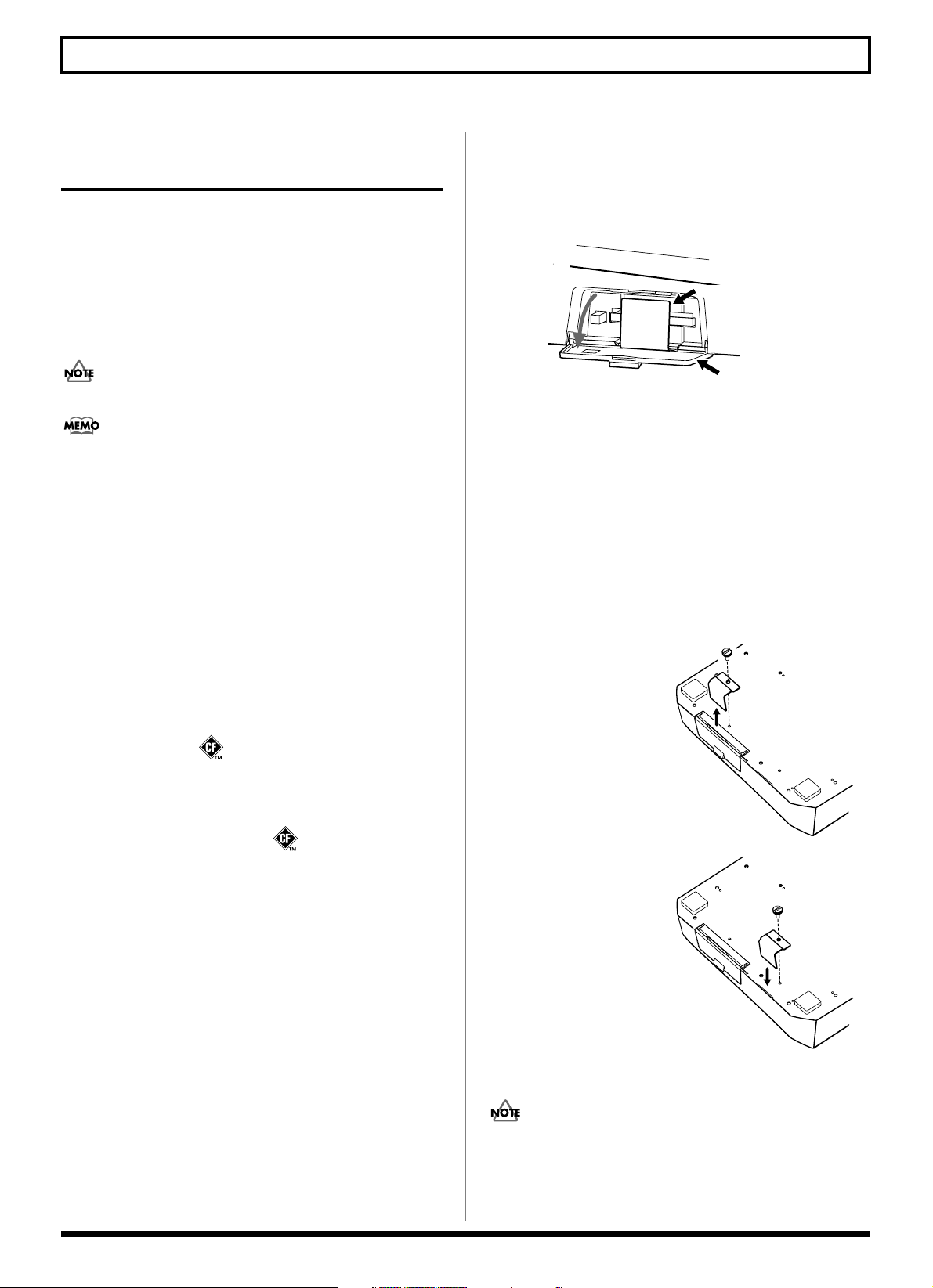
Introduction to the BR-900CD
Memory Cards Supported by Your BR-900CD
The BR-900CD uses CompactFlash cards as the storage
media for recording and playback.
The BR-900CD uses 32 MB to 1 GB CompactFlash cards with
a 3.3 V power supply.
For more on supported memory cards (CompactFlash) for
the BR-900CD, refer to “About Memory Cards” (separate
sheet).
CompactFlash Type II cards are not compatible.
CompactFlash cards are available at your nearest computer
or digital camera shop.
Formatting the memory card
(CompactFlash)
CompactFlash cards bought at a computer shop, or ones
previously used with a digital camera cannot be used as is
with the BR-900CD.
These CompactFlash cards must first be initialized for use
with the BR-900CD.
For more details regarding initializing, see p. 31, p. 196.
234
* CompactFlash and are trademarks of SanDisk Corpo-
ration and licensed by CompactFlash association.
235
* BOSS Corporation is an authorized licensee of the
CompactFlash™ and CF logo ( ) trademarks.
How to remove the card protector
To prevent theft of the memory card (CompactFlash), the BR900CD is shipped from the factory with a card protector.
fig.00-103
Card Protector
Card Cover
To remove the card protector, use the following procedure.
1. Make sure the card cover is closed, then the BR-900CD
over.
* When turning the unit upside-down, get a bunch of
newspapers or magazines, and place them under the four
corners or at both ends to prevent damage to the buttons and
controls. Also, you should try to orient the unit so no buttons
or controls get damaged.
* When turning the unit upside-down, handle with care to avoid
dropping it, or allowing it to fall or tip over.
2. Using a coin or
flathead screwdriver,
unscrew and remove
the coin screw from
the bottom panel.
3. Pull out the card
cover in the direction
indicated by the
arrow.
4. To prevent loss of the
card protector after it
is removed, place it as
shown in the figure.
Insert the card
protector in the slot as
indicated by the
arrow.
16
5. Turn the BR-900CD
back over to its
original position.
Should you remove the screws, make sure to put them in a
safe place out of children’s reach, so there is no chance of
them being swallowed accidentally.
Page 17
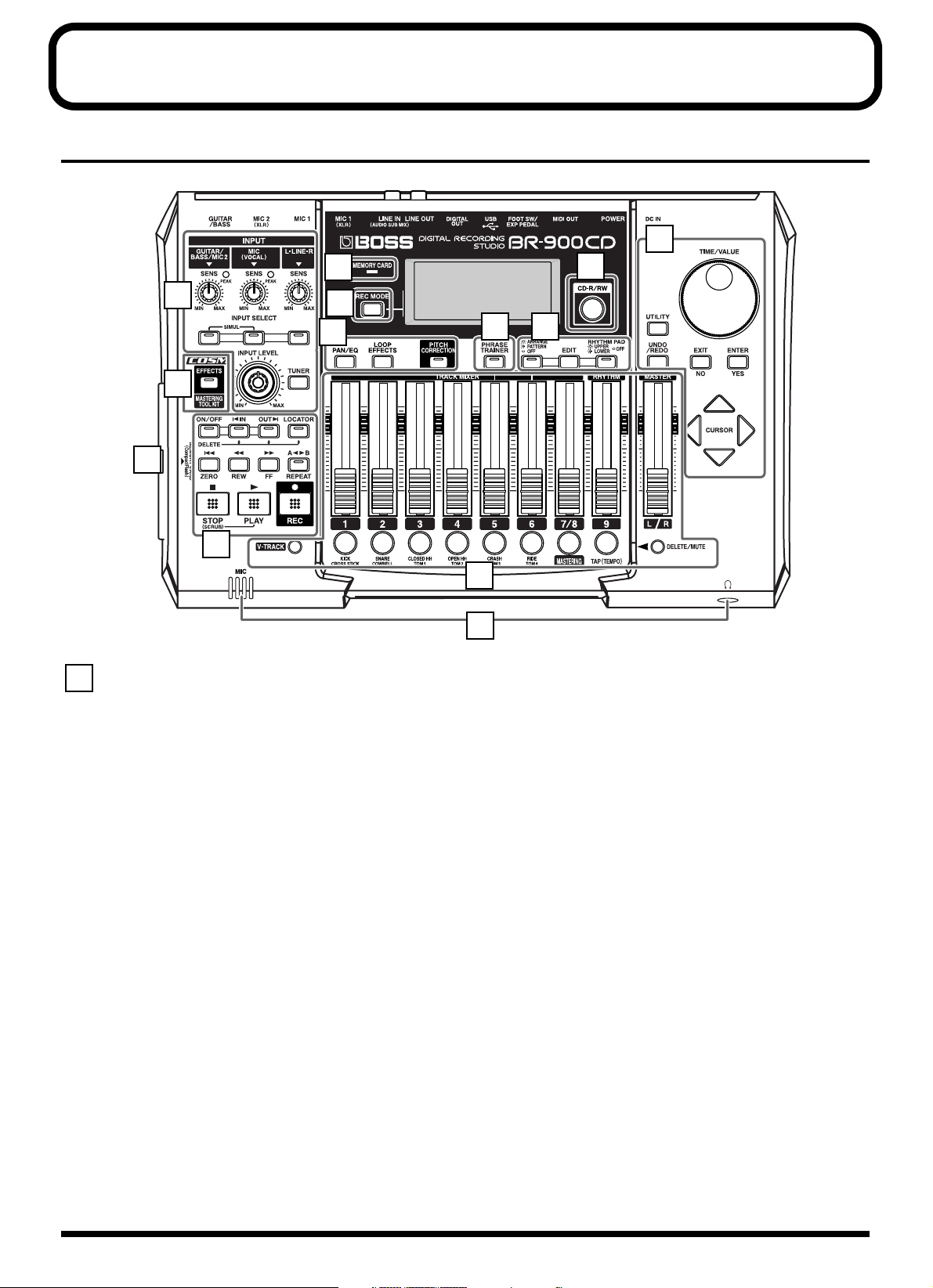
Panel Descriptions
Front Panel
5
11
1
10
9
2
13
3
1
Input section
SENS knob
Use this knob to adjust the sensitivity at the input jacks (e.g.,
GUITAR/BASS, MIC1, MIC2, and LINE).
PEAK indicator
This indicator shows how strong the input level is at the
various input jacks (e.g., GUITAR/BASS, MIC1, and MIC2).
This indicator lights at a level -6 dB lower than where sound
distortion occurs. Adjust the input sensitivity with the SENS knob
so that this indicator lights only occasionally, at those moments
when you play your guitar (or other instrument) at its loudest.
INPUT SELECT buttons
Use these buttons to select the input source (input jack) that
you wish to record. The indicator of the selected button will
light. You can mute (silence) the input sound by pressing a
button that is lit.
[GUITAR/BASS/MIC2]
For selecting either guitar or bass use of the GUITAR/BASS
jack, or the MIC 2 jack.
[MIC]
For selecting either the MIC1 jack, or the internal
microphone.
* You can turn on and off the internal microphone. (p. 34)
6
8 7
4
12
[LINE]
For selecting the LINE jack (stereo) for the line inputs, such
as keyboards or CD players.
SIMUL
By pressing [GUITAR/BASS/MIC2] and [MIC]
simultaneously, you can record from both inputs at the same
time.
* If the INPUT SELECT setting is changed, the insert effect
bank (p. 35, p. 84) changes automatically.
INPUT LEVEL knob
Use this knob to adjust the volume of the input source for
recording.
* If you use the INPUT LEVEL knob to turn down the volume
of the input source during recording, the sound will be
recorded in the audio track at a low volume, so that noise will
be more apparent when you raise the volume of the audio track
for playback.If you want to lower the sound of the input source
that you are monitoring, lower the volume with the MASTER
fader. To change the volume of the music being played back,
use the TRACK fader for the respective tracks.
[TUNER]
Use this button to turn on and off the tuner (p. 188).
This allows you to tune your instrument connected to the
GUITAR/BASS jack.
17
Page 18
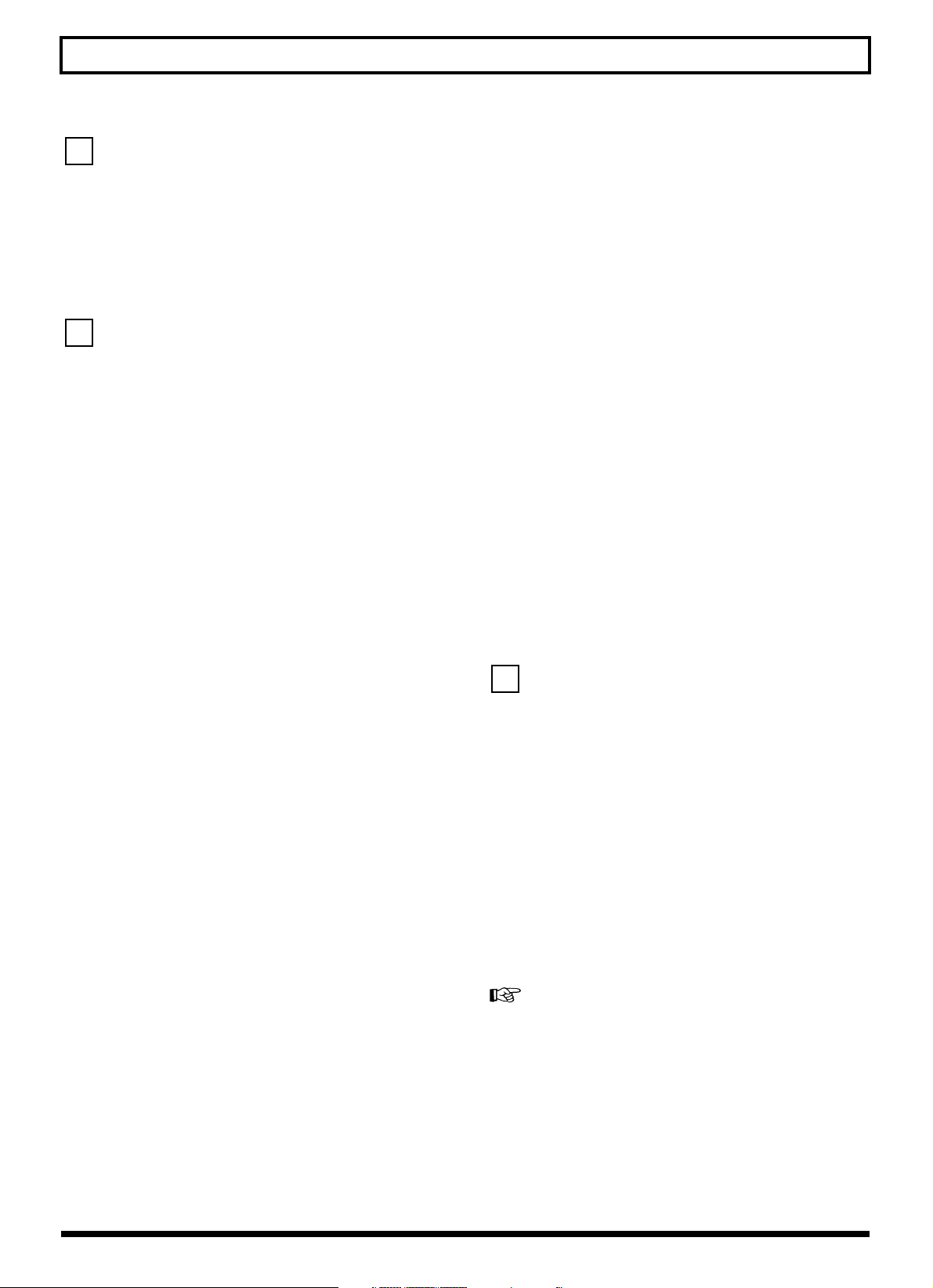
Panel Descriptions
4
2
[EFFECTS]
Use this button to turn on and off the insert effects (p. 35, p.
84) or call up the screen for editing the various settings.
This button is used to make settings for the Mastering Tool
Kit.
3
REC/PLAY section
AUTO PUNCH
This button is used to make settings for the automatic punch
in/out function.
[ON/OFF]
This turns the auto punch-in/out function on/off. When this
is on, the button indicator will light.
[IN]
For setting the auto punch-in location. Press this button to set
the punch-in point. When set, the indicator on this button
will light. After the punch-in location is set, you can press
this button to automatically move to the punch-in location.
* Press this button while holding down [ON/OFF] to clear the
set punch-in location.
[OUT]
For setting the auto punch-out location. Press this button to
set the punch-out location at the current location in the track.
When set, the indicator on this button will light. After the
punch-out location is set, you can press this button to
automatically move to the punch-out location.
* Press this button while holding down [ON/OFF] to clear the
set punch-out location.
[FF]
The song will fast-forward while you hold down the button.
[REPEAT]
You can specify a region that you wish to hear, and hear it
repeatedly (p. 51).
This feature is useful if you want to repeatedly play back the
recording between the punch-in and out locations (p. 53)
until you are satisfied or use the phrase trainer (p. 192) to try
to copy a difficult phrase recorded from a CD or the like.
[STOP]
Stops recording or playback of the song.
[PLAY]
Plays back songs. When [REC] is pressed and the REC
indicator is flashing, press [PLAY] to start recording. During
recording or playback, the indicator on the button lights in
green.
[REC (Recording)]
This is the Record button. In addition to the Recording
operation, it is also used for manual punch-in/out. While in
recording standby, the indicator on this button flashes in red,
and during recording, it lights in red.
Track/Fader section
TRACK MIXER fader 1–6, 7/8
For controlling the volumes of each track during playback.
* Hereafter, the TRACK MIXER faders shall be referred to as
the “TRACK faders.”
RHYTHM fader
Adjusts the volume of the Rhythm.
[LOCATOR]
Use this button to store any location that you desire. Then, by
pressing this button, you can automatically move to that
location.
When a location is set, the indicator on this button will light
and you will jump to the location each time this button is
pressed.
* Press this button while holding down AUTO PUNCH [ON/
OFF] to clear the set location.
[ZERO]
Moves you to the time location 00:00:000.0.
[REW]
The song will rewind while you hold down the button.
18
MASTER fader
Controls the overall volume of the BR-900CD.
[V-TRACK]
Use this button to call up the screen for selecting a V-Track.
“What are V-Tracks?” (p. 14)
“Changing V-Tracks” (p. 49)
REC TRACK (Recording Track) buttons 1–6, 7/8
Use these buttons to select to which track you will record.
The button of the track selected will flash in red and then
light in red when recording begins. When recording is
finished, the button of the selected track will light alternately
in orange and green.
Page 19
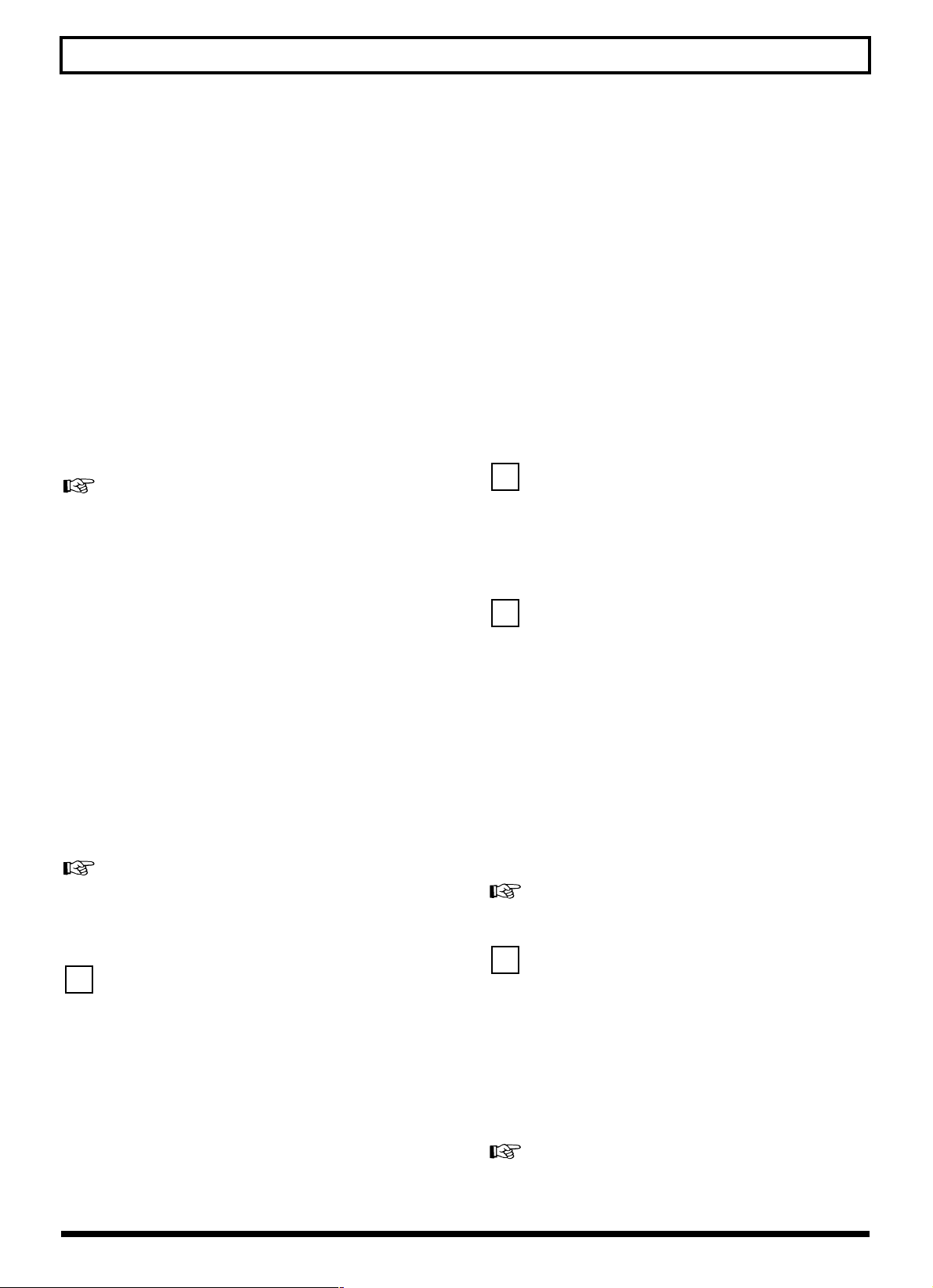
Panel Descriptions
678
The relationship between the indicator and the track
conditions is given below.
Off:
This track contains no recorded data.
Green:
An audio track that contains recorded data.
Flashing in red:
The track is selected as the recording destination, and is in
recording standby.
Red:
This track currently being recorded.
Lighting alternately in orange and green:
This track contains recorded data and is selected for recording.
During creation of Rhythm patterns (p. 126), a rhythm
instrument is assigned to each button.
[TAP (TEMPO)]
By tapping this button, you can set the tempo for the
Rhythm.
[DELETE/MUTE]
By holding down this button and pressing a REC TRACK
button whose indicator is lit in green and orange alternating
or green, you can mute that track during playback,
regardless of the position of its TRACK fader (p. 41).
When you repeat the same action, muting will be defeated.
While muted, the REC TRACK button of that track will flash
in green and orange alternating.
* If a recording track was muted, muting will be defeated when
recording ends.
[UNDO/REDO]
For undoing the last-performed recording or editing
operation and returning the data to its previous state. By
pressing this button once again, you can bring back the
canceled recording or re-execute the editing operation (p. 57).
[
EXIT/NO]
Press this button to return to the previous screen or cancel
the last entry.
[
ENTER/YES]
Press this button to confirm a selection or a value being entered.
CURSOR buttons
Press these buttons to move the cursor within the screen.
[CD-R/RW]
The BR-900CD uses this drive unit to read from, write to, and
play CD-R/RW discs.
Rhythm section
Here you can make settings for the Rhythm function.
[ARRANGE/PATTERN/OFF]
Pressed to cycle the Rhythm function through the available
selections: Arrangement → Pattern → Off.
[EDIT]
This calls up the screen for programming arrangements and
patterns.
[RHYTHM PAD]
This button switches the TRACK button functions to Rhythm input.
During creation of Rhythm patterns (p. 126), you can delete
rhythm sounds you have input by holding down this button
and pressing the REC TRACK button.
5
TIME/VALUE dial
You can use this dial to shift the current position within a
song (e.g., fast forwarding and rewinding). It is also used to
change the values of the various function settings.
[UTILITY]
This button calls up various functions offered by your BR-
900CD, such as track editing, song management, and
memory card operations.
“Section 4 Using the Rhythm” (p. 119)
[PHRASE TRAINER]
Use this button to perform the settings for the phrase trainer
function.
When using the phrase trainer, you can turn on or off the
center cancel function (for removing vocals at the center), or
the time stretch function (for slowing down playback).
“Canceling the Center Sound (Center Cancel)” (p. 192)
“Slowing Down the Speed (Time Stretch)” (p. 192)
19
Page 20
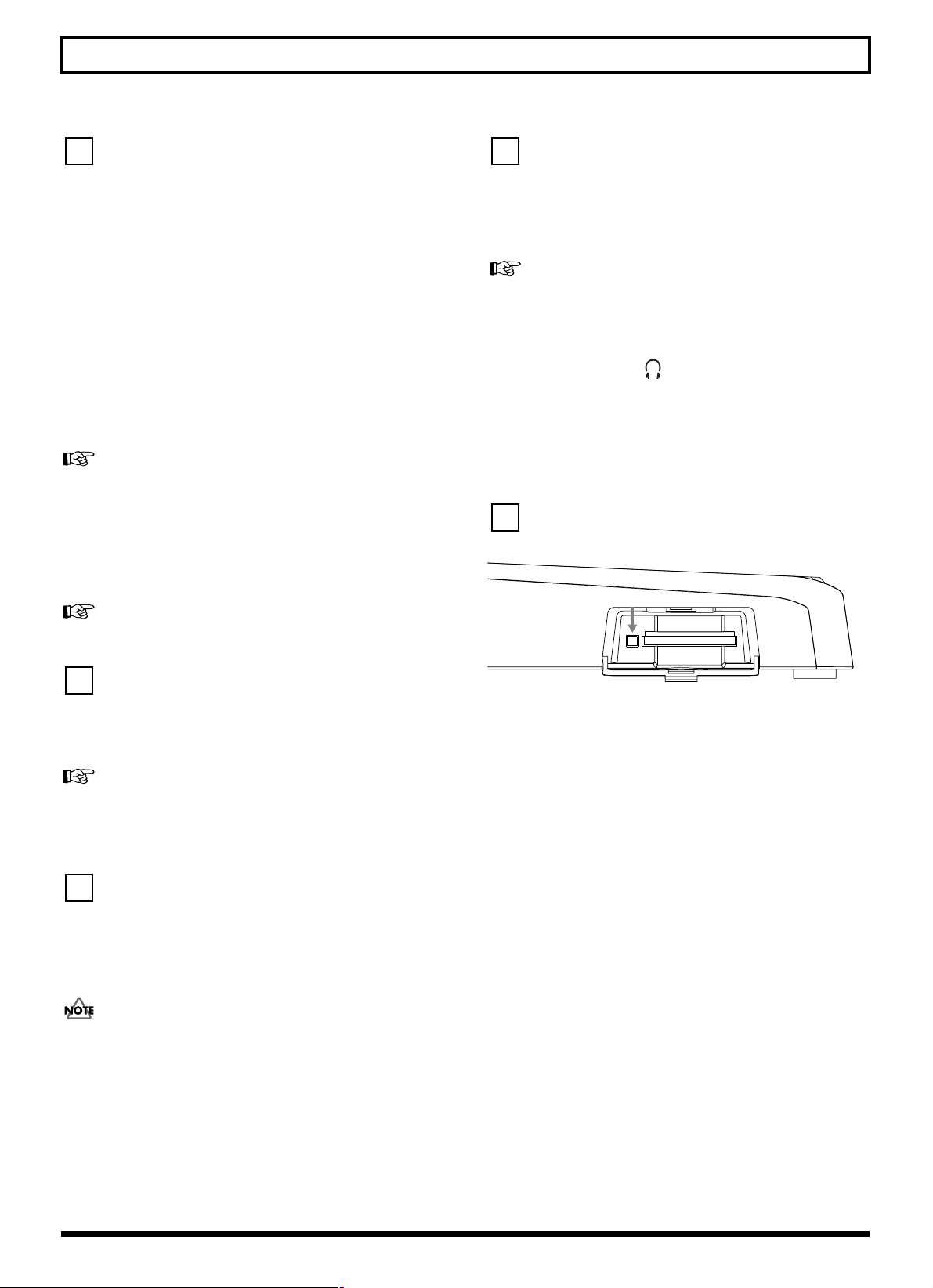
Panel Descriptions
12
13
9
[PAN/EQ]
Pressed to access a screen where you can set the pan (left/
right location of the sound) for the playback of each track or
for the input sound (p. 42, p. 49).
This, also, adjusts the tone (Low, High) for each track (p. 42,
p. 110).
[
LOOP EFFECTS]
Use this button to call up the screen for setting the send level
of each track respective to the loop effects (p. 43, p. 108),
switching between reverb and chorus, setting the various
parameters, and more.
“Using the Loop Effects/Track EQ” (p. 108)
“Loop Effect Parameter Functions” (p. 111)
[PITCH CORRECTION]
Use this button to turn on and off the Pitch Correction. This
function adjusts the pitch of recorded vocals.
“Using the Pitch Correction” (p. 114)
MIC (Internal microphone)
This microphone can be used for recording with the BR-
900CD.
“Press the INPUT SELECT button of the instrument that you
want to record” (p. 34)
“Turning on the internal microphone” (p. 34)
Headphones jack ( )
Headphones (sold separately) are connected here. When
headphones are connected, the same output as that from
LINE OUT can be heard from the headphones.
* The headphone volume is adjusted with the MASTER fader.
MEMORY CARD slot
fig.00-202
Eject button
10
[REC MODE (Recording Mode)]
This button is used for selecting the recording mode.
Basic recording (p. 39, p. 48)
Bounce (Putting multiple tracks together) (p. 45, p. 58)
“Mastering” (p. 102)
11
MEMORY CARD indicator
This indicator will light up whenever data is being read from
or written to a memory card.
Never turn off the power while the indicator is lit. This may
corrupt the data on the memory card, possibly rendering the
card unusable.
This slot is where memory cards (CompactFlash) are inserted
when you want to save data. You cannot record unless you
have a memory card inserted here.
Eject button
Press this button to eject the memory card.
20
Page 21
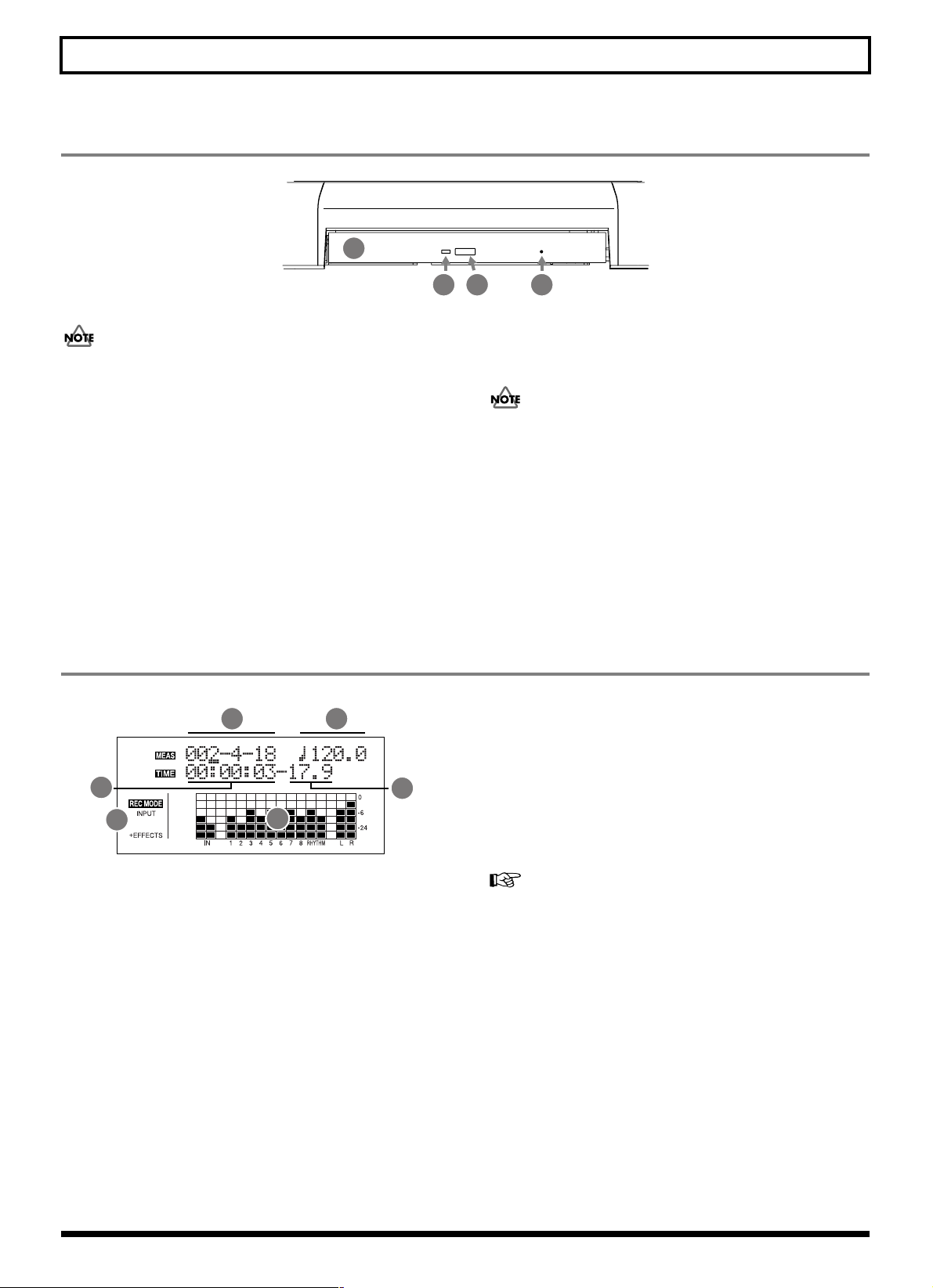
Panel Descriptions
CD-R/RW drive
1
2
3 4
Before you use the CD-R/RW drive, it is important that you first of all read “Before Using CD-R/RW Discs” (p. 6).
1. Disc tray
Place the CD-R/RW discs on this tray.
2. Access indicator
This indicator will light up whenever data is being read from
or written to a CD-R/RW disc.
3. EJECT button
Press this button to eject a CD-R/RW disc from the drive
unit. Note that it will only be possible to eject the CD-R/RW
disc while the BR-900CD is powered up.
If excessive force is used to extract a disc, you risk causing
damage to the drive.
4. Emergency eject hole
This hole is used when the disc tray must be opened in an
emergency.
It must not, therefore, be used on a regular basis and should
be treated as a last resort only when the disc cannot be
ejected in any other way (p. 7).
Display
fig.00-203d
1 2
3
5
Displays the menu screen, parameter setting screen, or other
information, depending on the type of settings being made.
If the screen is difficult to view, see “Adjusting the Display
Contrast” (p. 186).
1. MEAS (MEASURE)
Displays the current position within the song. Indicated from
left to right are the measure, beat, and clock.
2. TEMPO
The Rhythm tempo is indicated here.
3. TIME
Displays the time of the current position of the song (hours-
minutes-seconds).
6
4
4. FRAME
Displays the frame number of the current position of the
song.
At the factory settings, one second is set to 30 frames (non-
drop). This is one type of a specification known as MTC
(MIDI Time Code), and when you use the BR-900CD to play
in synchronization with another MIDI device, you will need
to set both devices to the same MTC type.
“Synchronizing Playback with a MIDI Sequencer” (p. 158)
5. REC MODE
The recording mode is indicated here.
6. Level Meter
During play mode, the volume levels of instruments being
input, and volume levels of each track are displayed.
The levels displayed are the levels after the adjustments are
made with the INPUT LEVEL knob and TRACK fader (i.e.,
post fader). You can select the level meter to display each
type of level being set.
21
Page 22
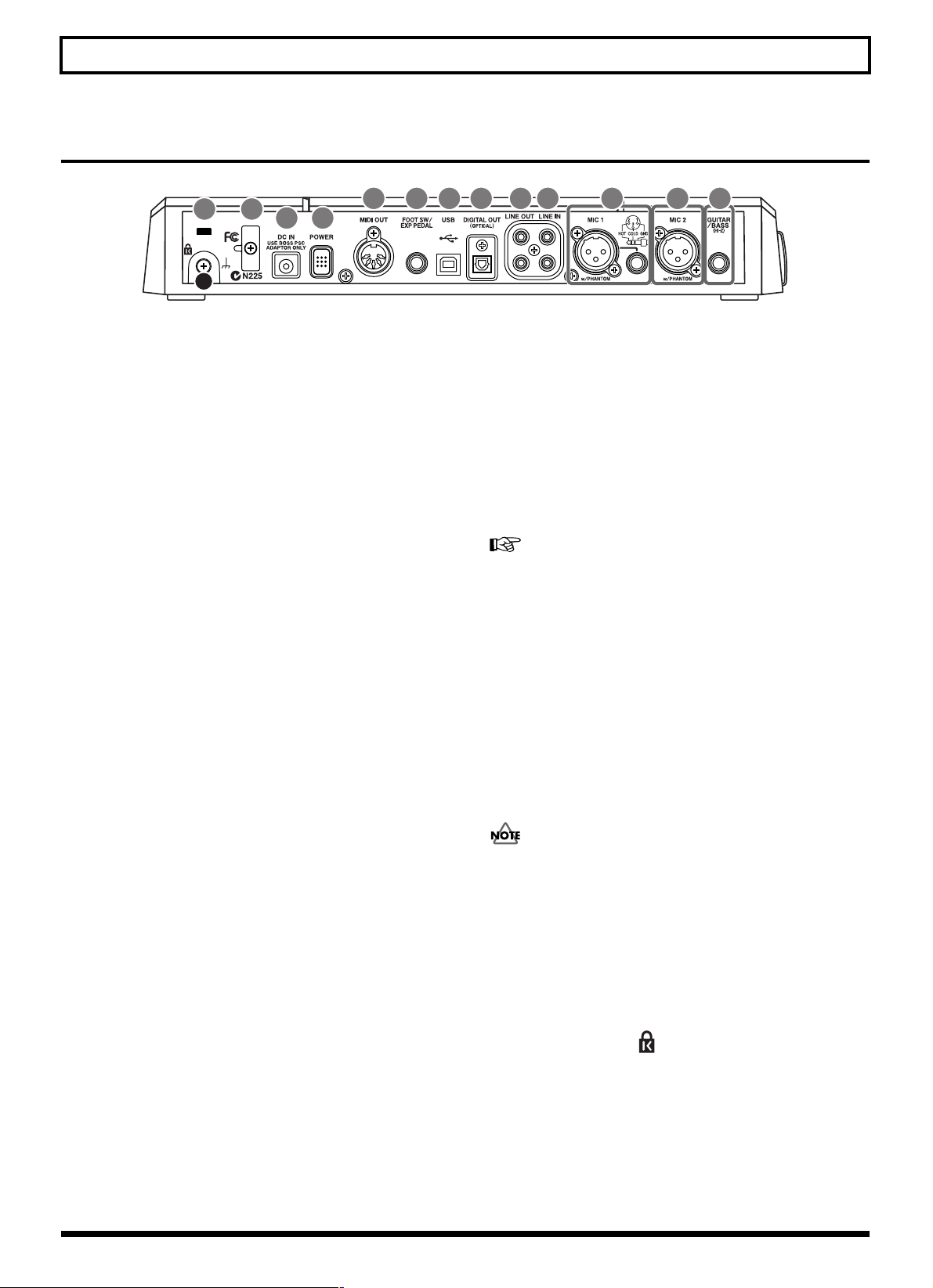
Panel Descriptions
Rear Panel
fig.00-204
13
14
12
11 10
89
1. GUITAR/BASS jack
High-impedance input jack to directly connect your guitar or
bass.
2. MIC2 jack (XLR types)
These jack allows a mic to be connected. XLR jack is
provided.
The BR-900CD can supply phantom power to a condenser
microphone connected to this connector (p. 191).
* If the connection has been made to the GUITAR/BASS and the
MIC2 jacks, the GUITAR/BASS jack is given priority.
3. MIC1 jacks (TRS/XLR types)
These jacks allow a mic to be connected. Both standard TRS
jacks (p. 26) and XLR jacks are provided.
The BR-900CD can supply phantom power to a condenser
microphone connected to this connector (p. 191).
* If microphones are connected to both jacks, the TRS jack is
given priority.
7
456
3 1
2
8. FOOT SW/EXP PEDAL jack
This is an input jack for connecting a separately sold foot
switch (BOSS FS-5U, Roland DP-2) or expression pedal
(BOSS Roland EV-5, BOSS FV-300L).
By using this FOOT SW jack, you can start/stop playback,
punch in/out, and more.
When an expression pedal is used, you can control the depth
of insert effects with your foot.
“Using a Foot Switch or Expression Pedal” (p. 187)
9. MIDI OUT connector
Connector for sending MIDI data.Connect it to the MIDI IN
connector of an external MIDI device (rhythm machine or
sound module).
10. POWER switch
This is the power switch. It turns the power of the BR-900CD
on/off.
4. LINE IN jacks
These are input jacks for analog audio signals.These jacks are
used to connect CD players and other audio devices and
keyboards, rhythm machines, and other external sound
modules.
5. LINE OUT jacks
These are output jacks for the analog audio signal. You can
connect tape recorders, or other recording devices to record
the output analog signal from the BR-900CD.
6. DIGITAL OUT connector
Optical connector for outputting digital audio signals. The
same sound that is output from LINE OUT is also output
from DIGITAL OUT. You can connect a DAT recorder or CD
recorder to this connector and make digital recordings of the
BR-900CD’s output.
7. USB connector
This is the connector for connecting your computer to the BR-
900CD with a USB cable.
11. DC IN (AC Adaptor) jack
Connect the supplied AC adaptor (PSC-series) to this jack.
You must use only the PSC-series AC adaptor. Use of any
other adaptor may cause overheating or malfunctions.
12. Cord Hook
Wrap the cable around this hook so that the AC adaptor
cable is not pulled out accidentally.
* If the AC adaptor is disconnected during operation, your
important recorded data may be lost.
13. Security Slot ( )
http://www.kensington.com/
22
Page 23
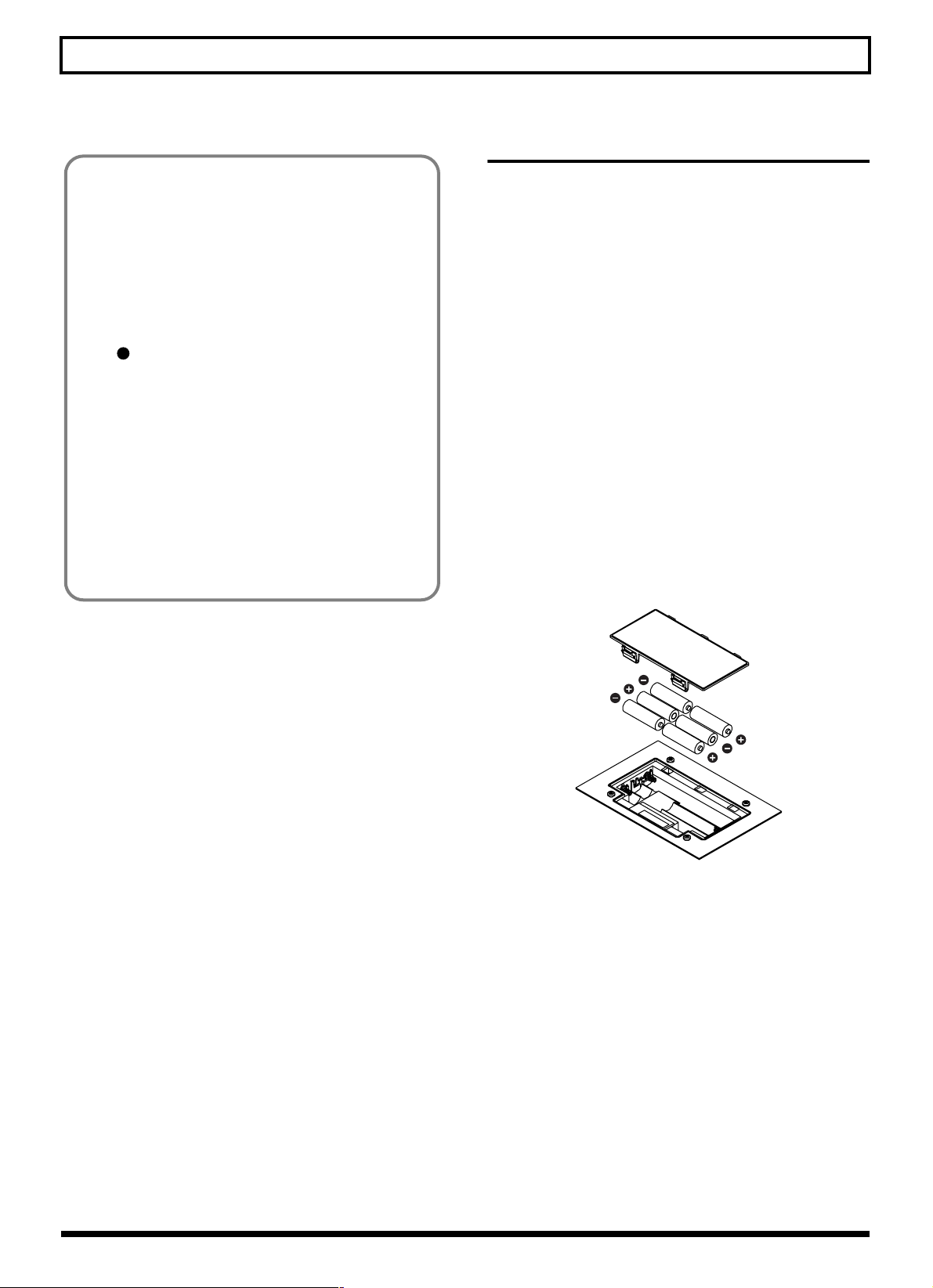
Panel Descriptions
Inserting Batteries
Depending on the circumstances of a particular setup,
you may experience a discomforting sensation, or
perceive that the surface feels gritty to the touch when
you touch this device, microphones connected to it, or
the metal portions of other objects, such as guitars.
This is due to an infinitesimal electrical charge, which is
absolutely harmless. However, if you are concerned
about this, connect the ground terminal (rear panel: see
14
figure ) with an external ground. When the unit is
grounded, a slight hum may occur, depending on the
particulars of your installation.
If you are unsure of the connection method, contact the
nearest Roland Service Center, or an authorized Roland
distributor, as listed on the “Information” sheet.
Unsuitable places for connection
• Water pipes (may result in shock or electrocution)
• Gas pipes (may result in fire or explosion)
• Telephone-line ground or lightning rod (may be
dangerous in the event of lightning)
1. Make sure that the power of the BR-900CD is turned
off.
2. Remove the battery cover on the rear panel.
* When turning the unit upside-down, get a bunch of
newspapers or magazines, and place them under the four
corners or at both ends to prevent damage to the buttons and
controls. Also, you should try to orient the unit so no buttons
or controls get damaged.
* When turning the unit upside-down, handle with care to avoid
dropping it, or allowing it to fall or tip over.
3. Being careful not to reverse the polarity (+/-), insert six
AA dry-cell batteries into the battery compartment.
* BOSS recommends using longer-life alkaline batteries.
* Do not mix new batteries with partially used batteries, and do
not mix batteries of differing types.
* Do not use rechargeable batteries.
4. Close the battery cover.
fig.00-205
When the battery power becomes low, “Battery Low!”
appears in the display. When this message appears, replace
the existing batteries with new ones as soon as possible.
23
Page 24
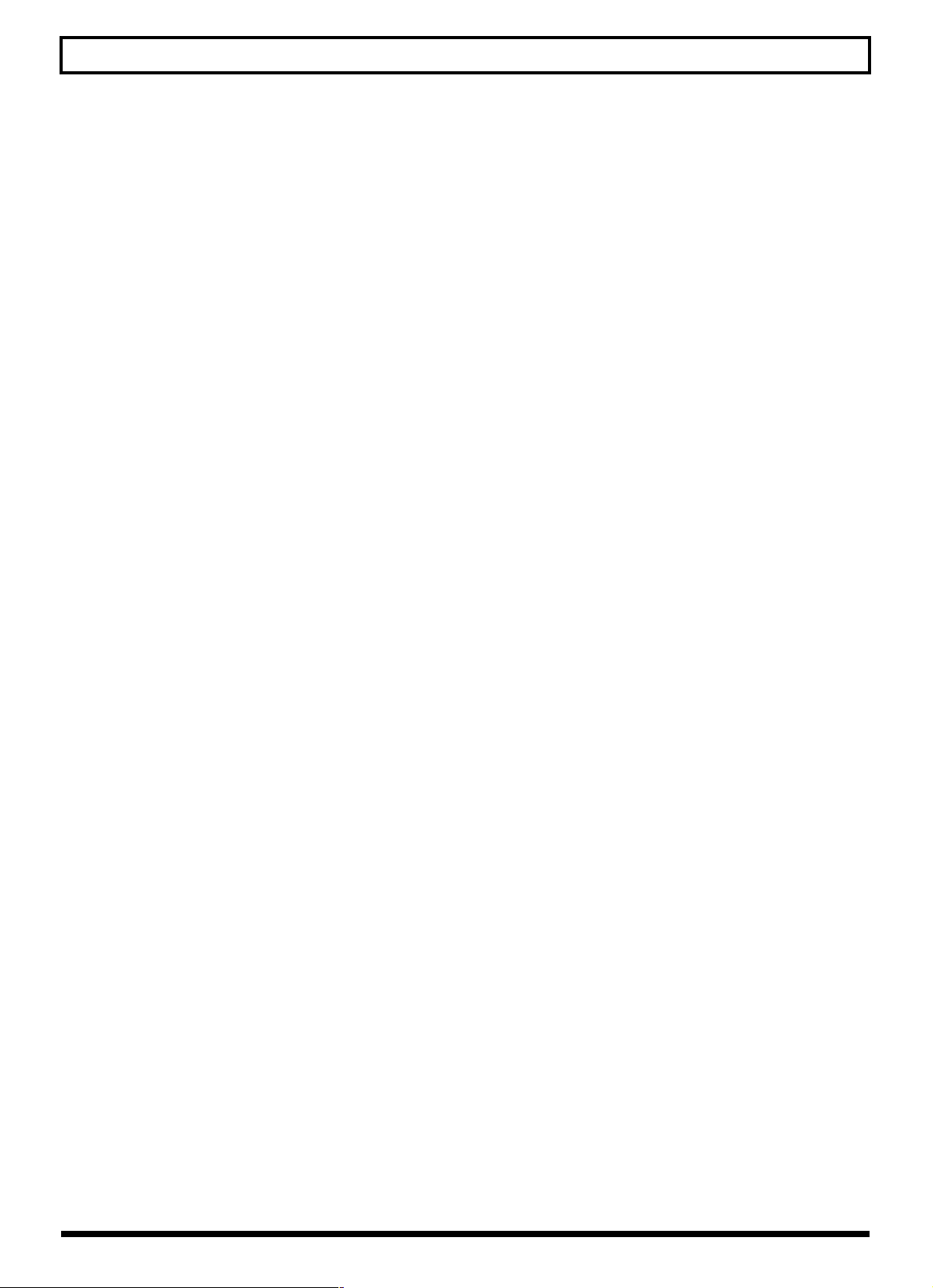
MEMO
24
Page 25
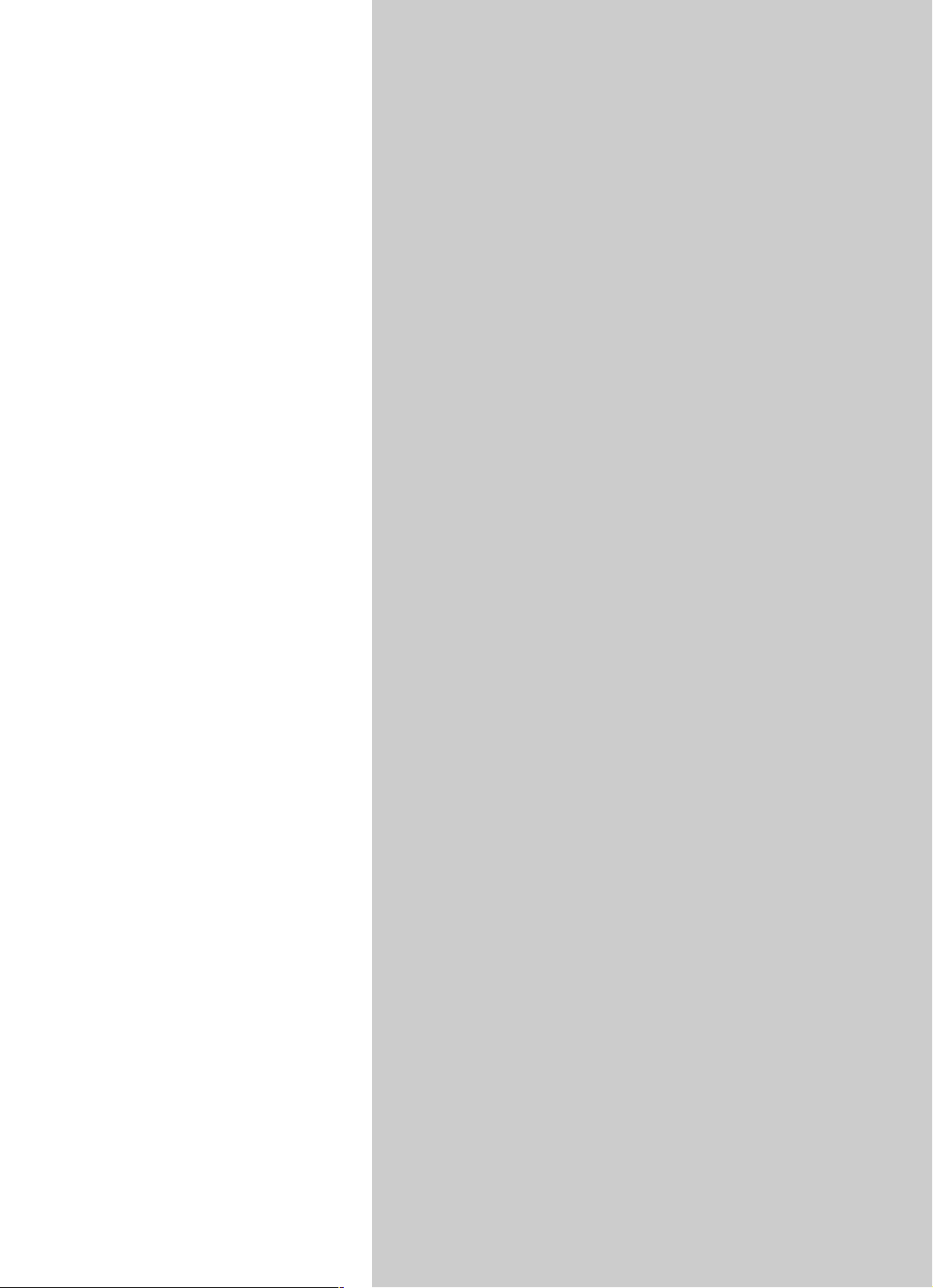
Quick
Start
25
Page 26
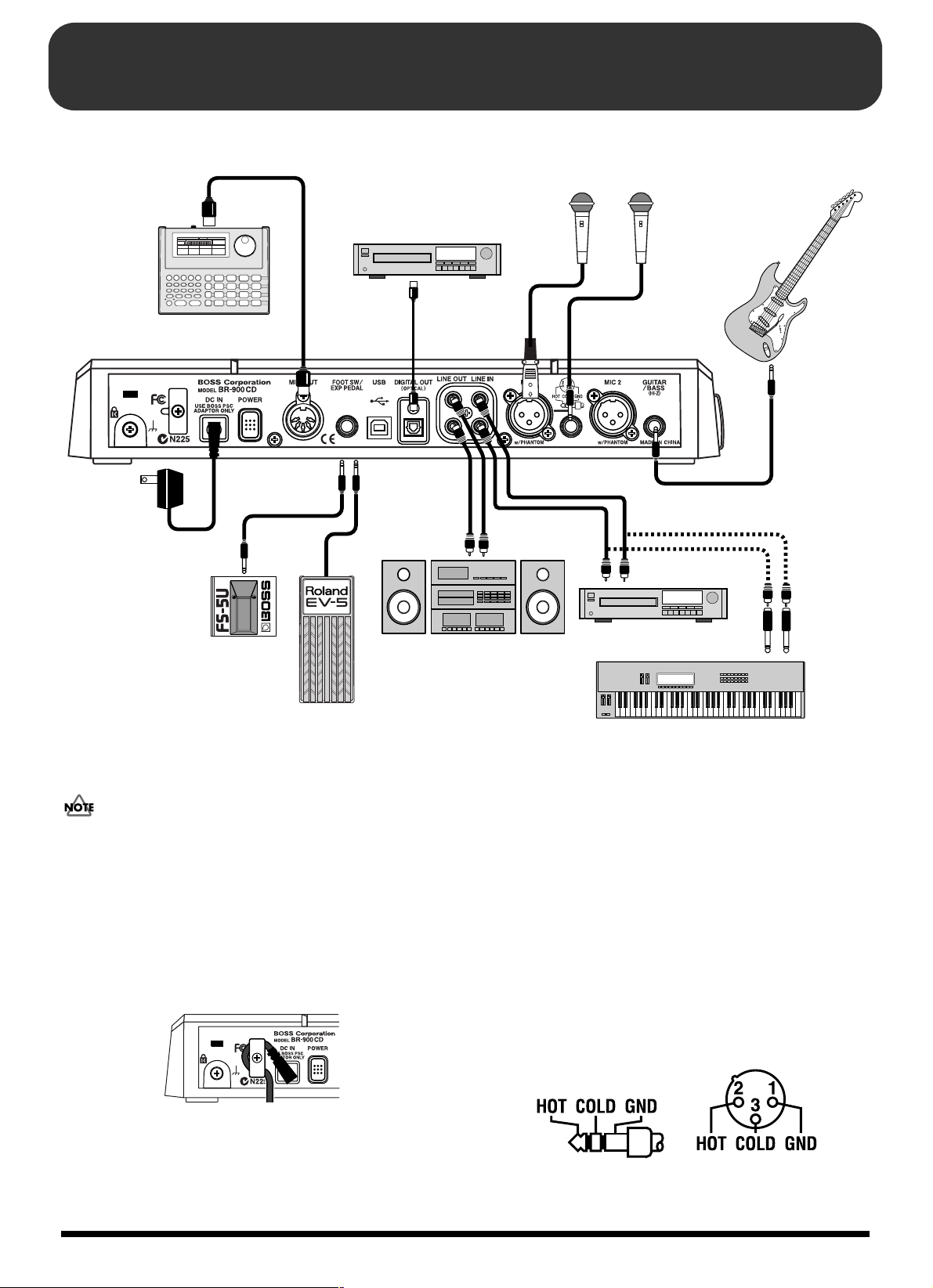
Connecting Peripheral Devices
Make connections as shown in the diagram below. When making any connections, make sure that all devices are turned off.
fig.00-301
Rhythm Machine etc.
AC Adaptor
(PSC-series)
Foot Switch
(FS-5U etc.)
CD Recorder etc.
Audio Set etc.
Mic
CD Player etc.
Electric Guitar
or
Electric Bass
Expression Pedal
(Roland EV-5 etc.)
To prevent malfunction and/or damage to speakers or other
devices, always turn down the volume, and turn off the
power on all devices before making any connections.
● To prevent the inadvertent disruption of power to your
unit (should the plug be pulled out accidentally), and to
avoid applying undue stress to the AC adaptor jack,
anchor the power cord using the cord hook, as shown in
the illustration.
fig.00-302
Keyboard etc.
● Feedback could be produced depending on the location
of microphones relative to speakers. This can be
remedied by:
1. Changing the orientation of the microphone(s).
2. Relocating microphone(s) at a greater distance from
speakers.
3. Lower the volume.
* Two types of MIC inputs are included, TRS phone type jacks
compatible with balanced input, and XLR type connectors.
The pin assignment for the MIC jack is as shown below. Before
making any connections, make sure that this pin assignment is
compatible with that of all your other devices.
fig.00-303
26
Page 27
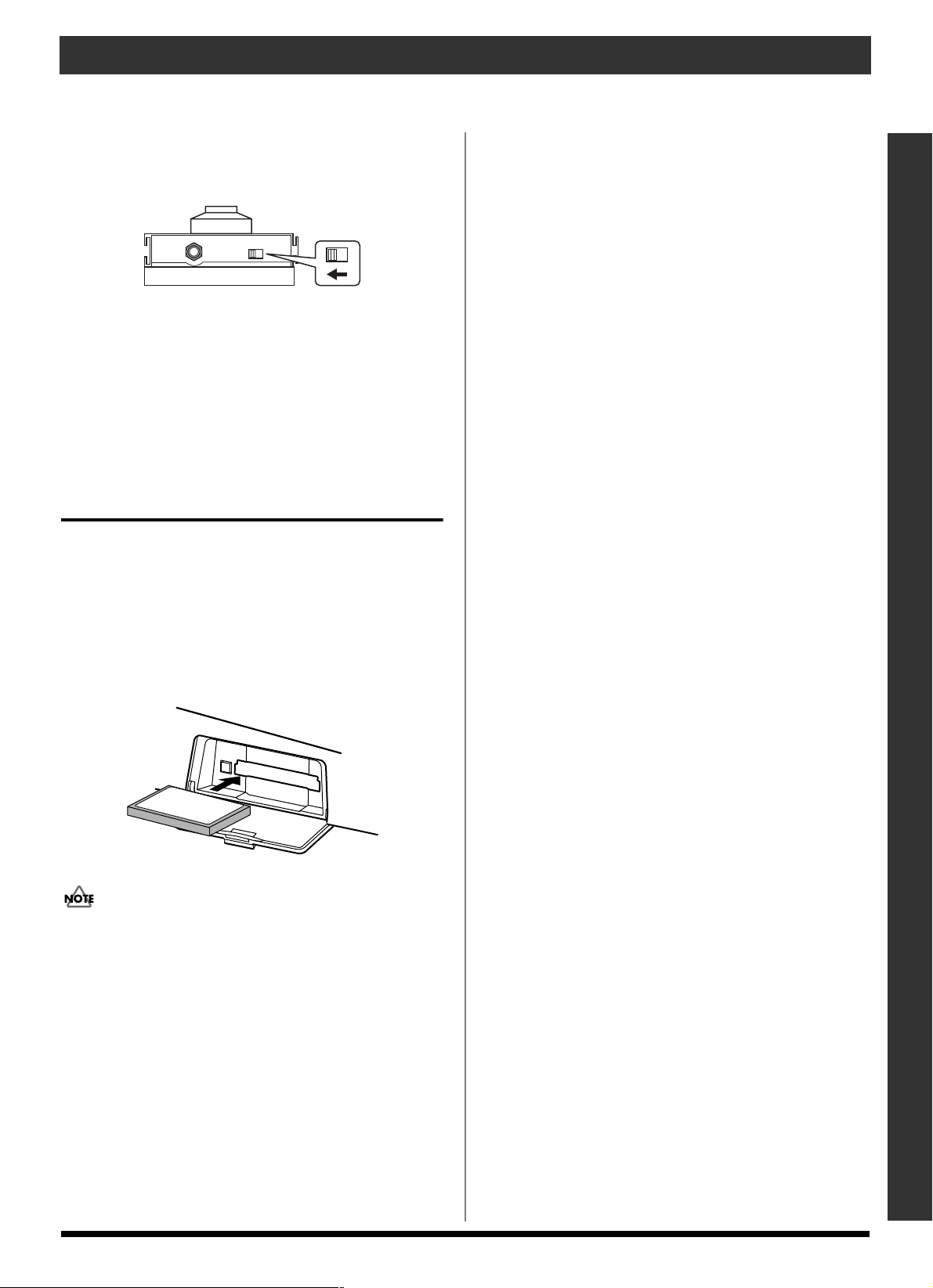
* When using the FS-5U foot switch (sold separately), set the
polarity switch as shown below. If the polarity switch is not set
correctly, the foot switch may not operate properly.
fig.00-304
Polarity Switch
* You can also use an FS-6 (optional) for the foot switch. If
using an FS-6, connect to only one of the FS-6's jacks, either
the A or B jack. Additionally, set the polarity switch to “FS5U.” The A&B jack cannot be used.
* If using an expression pedal (EV-5 or FV-300L), set the MIN
volume level to “0.”
Inserting a Memory Card
Connecting Peripheral Devices
Insert the memory card (CompactFlash) with the gold-
colored contacts facing downward (the side without contacts
should be facing upward).
* Carefully insert the memory card all the way in-until it is
firmly in place.
* Do not touch the contacts of the memory card or allow them to
become dirty.
fig.00-305
Before inserting the memory card, be sure to first turn off the
BR-900CD. If a memory card is inserted when the power is
turned on, the data in the memory card may be destroyed, or
the memory card may become unusable.
Quick Start
27
Page 28
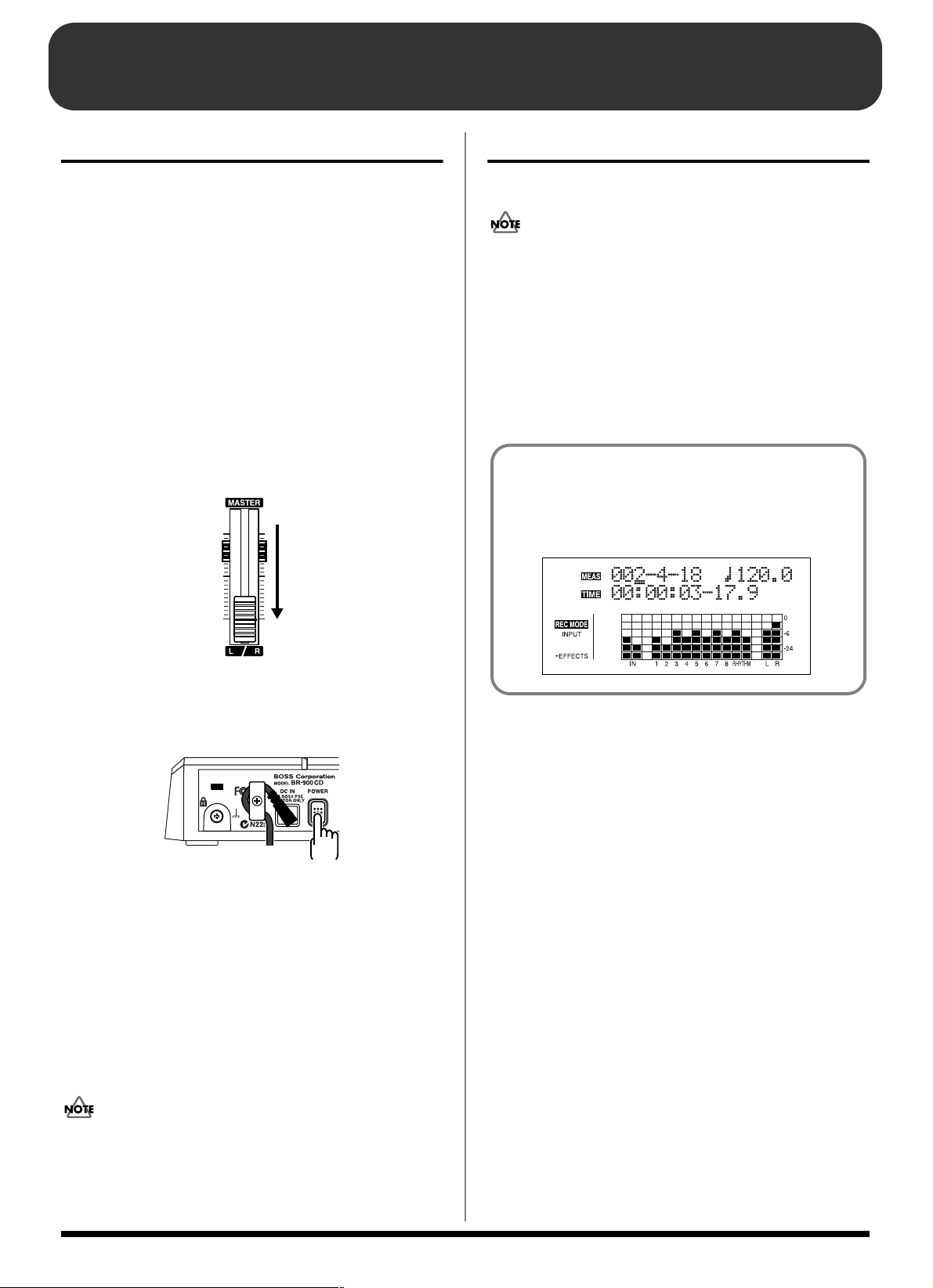
Turning On / Off the BR-900CD
Turning On the Power
Once the connections have been completed, turn on power to
your various devices in the order specified. By turning on
devices in the wrong order, you risk causing malfunction
and/or damage to speakers and other devices.
1. Before you turn the power on, make sure of the
following points.
❒ Are all external devices connected properly?
❒ Is the volume on the BR-900CD and all other devices
completely lowered?
❒ Is the memory card inserted?
* The BR-900CD is shipped with a memory card already
inserted in the slot.
2. Lower the MASTER fader on the BR-900CD.
fig.00-306
Turning Off the Power
1. Make sure that playback of the song is stopped.
Always make sure that the recorder is stopped before
turning off the power to the BR-900CD. Turning off the
power while recording or playback is in progress may result
in the deletion of (song) data, mixer settings, and/or effect
patch data.
2. Turn off the power to each device in the reverse order
used for powering up.
3. Turn the BR-900CD’s POWER switch off.
Play Screen
The Play screen is the most fundamental screen of the
BR-900CD, and is the first screen that appears when the
BR-900CD is turned on (see below).
fig.00-308d
3. Turn on the devices connected to the input jacks (i.e.,
GUITAR/BASS, MIC 1, MIC 2, or LINE IN).
4. Turn on the POWER switch located on the rear panel.
fig.00-307
* Always make sure to have the volume level turned down before
switching on power. Even with the volume all the way down,
you may still hear some sound when the power is switched on,
but this is normal, and does not indicate a malfunction.
* This unit is equipped with a protection circuit. A brief interval
(a few seconds) after power up is required before the unit will
operate normally.
5. Turn on the device connected to the output jack (i.e.,
LINE OUT or DIGITAL OUT).
If you are using the AC adaptor, make sure that the AC
adaptor does not become unplugged during operation. If the
AC adaptor becomes unplugged accidentally, the recorded
data may become damaged.
28
Page 29
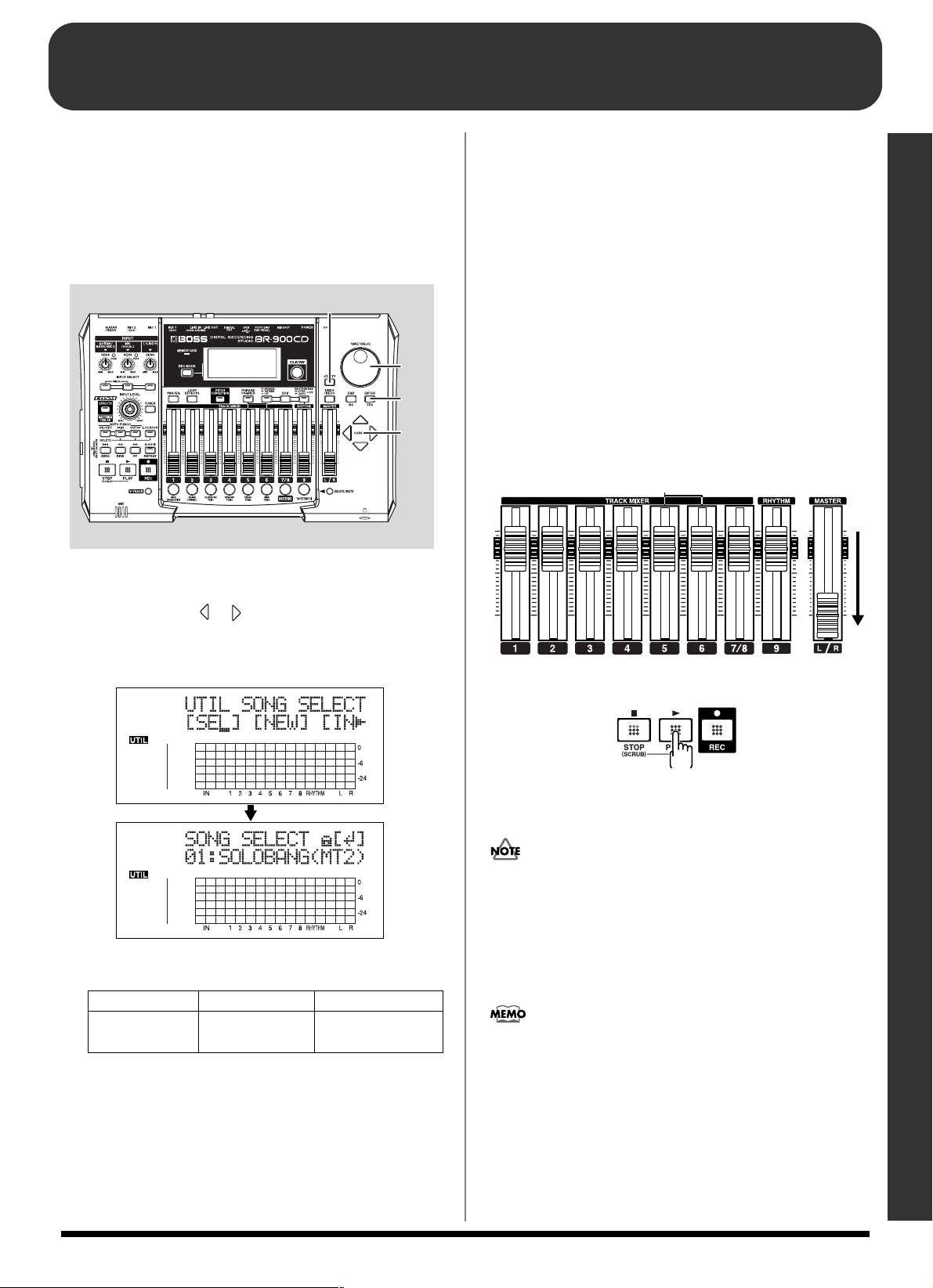
Listening to a Demo Song
■
Selecting a song (Song Select)
Upon power-up, the song that was selected before the power
was turned off is selected, and the data of that song is loaded.
As soon as the data has been loaded, the Play screen appears
in the display.
To listen to a demo song, follow the procedure given below.
fig.00-312
1
3
2,4
2
If you have changed the recording or editing
Since the BR-900CD automatically updates the recorded data
and operation content if the recording or editing have been
changed, you do not need to perform any special operations
for saving.
During updating, “Keep power on!” appears in the upper
line of the display, while the lower line shows what is being
processed.
* If you try to record or edit data using a protected demo song,
“Protected!” appears.
Playing back a song
1. Move the TRACK faders 1–6, 7/8 and the RHYTHM
fader to the positions shown in the figure below, and
lower the MASTER fader.
fig.00-315
1. Press [UTILITY].
2. Press CURSOR [ ] [ ] to move the cursor to “SEL,”
and press [ENTER].
The Song Select screen appears.
fig.00-313d
3. Turn the TIME/VALUE dial to select “01: SOLOBANG.”
Title Composer Copyright
SOLOBANG! Yutaka Nakano
4. Press [ENTER].
Copyright © 2005
BOSS Corporation
Quick Start
2. Press [PLAY].
fig.00-316
The song starts. Slowly increase the MASTER fader and
adjust the volume to the desired level.
Use of the demo song supplied with this product for any
purpose other than private, personal enjoyment without the
permission of the copyright holder is prohibited by law.
Additionally, this data must not be copied, nor used in a
secondary copyrighted work without the permission of the
copyright holder.
By adjusting the TRACK faders, you can listen to the
individual sounds recorded to each track one at a time or
listen to them at the balance you desire.
Press [FF] to fast-forward the song and press [REW] to
rewind the song. Press [ZERO] to move to the time
location 00:00:00-00.0.
29
Page 30
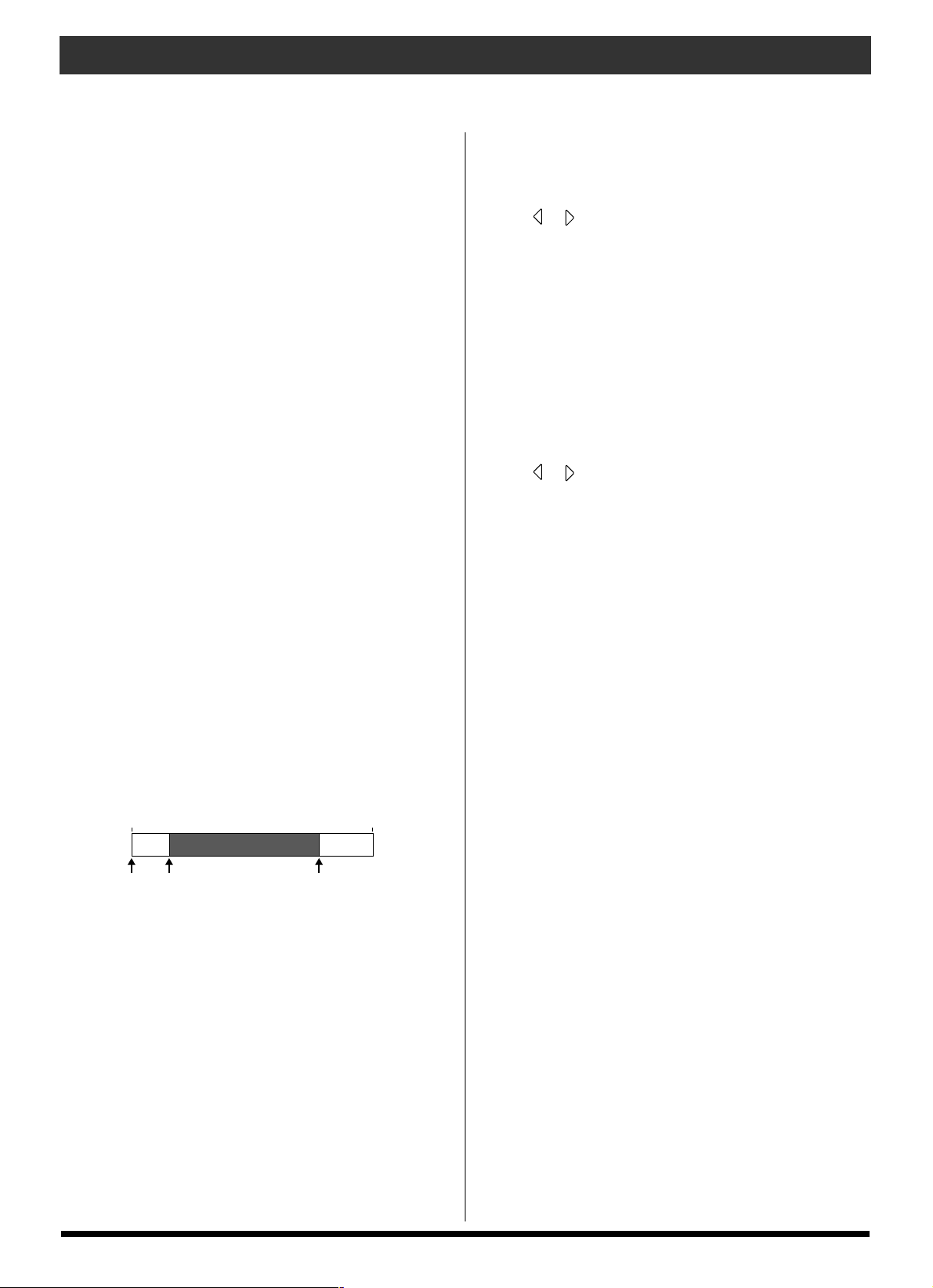
Listening to a Demo Song
In addition to the procedures given above, you can also
change your current position in the song using the
procedures given below.
Changing the current position
Elapsed time display
The value given at “TIME” in the display shows the elapsed
time into the song using MTC (MIDI time codes) and is
expressed as follows: hours-minutes-seconds-frames-sub
frames.
The time code specifications can differ depending on the
device. To synchronize operation with another device using
MTC, you will first need to match the time code
specifications of both devices. At the factory settings, one
second is set to 30 frames (non-drop) (p. 158).
Moving to the start of a play
To move to the time where the first sound of a song is
recorded, press and hold [STOP] and press [REW].
Each V-Track of the selected track is checked and you move
to the time of the first recorded sound for the song.
Press [ZERO] to move to the time location 00:00:00-00.0.
Moving through a song using hours,
minutes, seconds, frames, or sub
frames
Press [ ] [ ] to move the cursor to hours, minutes,
seconds, frames, or sub-frames display, and turn the TIME/
VALUE dial to change the current time in the song.
Moving through a song in measures or
beats
The current position’s measure– beat–clock are displayed at
the location “MEAS” (measure) in the display.
* For the demo songs, a Arrangement (p. 37, p. 120) has already
been created and it is set so that measure, beat, clock, and song
is properly synchronized.
Press [ ] [ ] to move the cursor to “measure” or “beat”
display, and turn the TIME/VALUE dial to change the
current measure or beat in the song.
* You cannot move the cursor to Clock (cannot be altered).
Moving to the end of a play
To move to the time where the last sound of a song is
recorded, press and hold [STOP] and press [FF].
Each V-Track of the selected track is checked and you move
to the time of the last recorded sound for the song.
fig.00-317
TIME
[
ZERO
Section of the song recorded
[
STOP
] + [
]
REW
]
[
STOP
23:59:59-29.900:00:00-00.0
] + [FF]
30
Page 31

Recording/Playing Back a Song
(1)
Preparing the Memory Card
The BR-900CD writes the recorded data directly to the
inserted memory card. Therefore, for recording or playback,
the memory card must be inserted.
“Memory Cards Supported by Your BR-900CD” (p. 16)
Inserting the memory card
Before inserting the memory card (CompactFlash), be sure to
first turn off the BR-900CD. If a memory card is inserted
when the power is turned on, the data in the memory card
may be destroyed, or the memory card may become
unusable.
1. Insert the memory card into the memory card slot.
The supplied memory card still has some remaining
space; however, for extended recording, you will need to
erase some of the demo song or prepare a new memory
card (64 MB or greater is recommended).
fig.00-401
1 4
2,3,4
2,3
1. Press [UTILITY].
2. Press CURSOR [ ] [ ] to move the cursor to “INI,”
and press [ENTER].
fig.00-402d
* The demo songs are protected.
To delete the demo songs, first remove the protections, then
carry out the deletion.
“Protecting a Song (Song Protect)” (p. 79)
“Erasing Songs (Song Erase)” (p. 77)
(2) Turning On the Power
Use the procedure described in “Turning On the Power” (p.
28).
Formatting the memory card (Initialize)
* This is not necessary for memory cards that have already been
used with the BR-900CD.
Newly purchased memory cards, or memory cards that have
been used previously with a computer will need to be
prepared so they can be used with the BR-900CD.
Carry out the following steps in the order given to complete
the procedure (this preparation process is called
“Initializing”).
Quick Start
3. Press CURSOR [ ] [ ] to move the cursor to
“CARD,” and press [ENTER].
“Are you sure?” appears.
fig.00-403d
31
Page 32

Recording/Playing Back a Song
4. To continue with the initializing, press [ENTER] (YES).
To cancel the operation, press [EXIT] (NO) (or
[UTILITY]).
When [ENTER] (YES) is pressed, initializing begins.
When the initializing has been completed, “Completed!”
appears in the display.
“Keep power on! Song creating...” then appears in the
display, and a new song is automatically created.
In this case, the data type selected is HiFi (MT2).
When creation of the song is finished, the play screen
returns to the display.
* Depending on the capacity of the memory card, initializing
may take more than ten minutes to complete. This is not a
malfunction. The progress of the initializing is shown in the
display. Do not turn off the BR-900CD until the initializing
has been completed.
Do not remove the memory card or turn off the BR-900CD
while the display shows “Keep power on!” Doing so can
destroy the data on the memory card and/or render the
memory card itself unusable.
(3) Selecting the Song to Record
When the memory card contains more than one song, the
song that was recorded last is automatically selected.
To record a new song, follow the procedure given below.
Recording a new song (Song New)
About data types
When you record a new song, the BR-900CD allows you to
set the data type. This enables you to select the combination
of audio quality and recording time that is most suitable for
the material you are recording. The following data types can
be selected.
* The data type of a song cannot be changed after it is created.
HiFi (MT2) (multitrack 2):
For high-quality recordings. This data type is recommended
when you will be doing a lot of track bouncing. Normally
you should select this type. Use this type for most of your
recordings.
STD (LV1) (live 1):
For recordings that will take longer than what can be
provided with the MT2 data type. This is the most suitable
setting for recording live performances.
LONG (LV2) (live 2):
Of the three data types, this provides the longest recording
time. This is convenient when the card has little recording
capacity.
Recording time
The recording times possible for each data type on one
memory card are given below (when recording one track).
Data type
32 MB 16 min. 19 min. 24 min.
64 MB 32 min. 39 min. 49 min.
128 MB 65 min. 78 min. 98 min.
256 MB 130 min. 156 min. 196 min.
512 MB 260 min. 312 min. 392 min.
1 GB 520 min. 624 min. 784 min.
* The recording times shown above are approximate. Depending
on the number of songs, the allowable recording time may
decrease.
* The recording times shown above are for when only one track
is used. For example, if you record on all eight tracks, the
recording time for each track will be 1/8th of the time shown
above.
* The CompactFlash memory cards supported by your BR-
900CD are 32 MB to 1 GB CompactFlash cards for use with a
3.3 V power supply voltage.
Recording time (times approximate)
HiFi (MT2)
STD (LV1)
LONG (LV2)
32
Page 33

Recording/Playing Back a Song
fig.00-405
1
3
2,4,5
2
1. Press [UTILITY].
2. Press CURSOR [ ] [ ] to move the cursor to “NEW,”
and press [ENTER].
“Type” appears in the display.
fig.00-406d
(4) Connecting Instruments
Choose which jack you will use to connect your instrument
Your BR-900CD is equipped with a number of input jacks to
match the type of instrument that you will connect. Select an
instrument appropriate for your purposes.
fig.00-408
GUITAR/BASS:
An electric guitar or bass can be connected to this jack. Since
this is a high-impedance input, a guitar or bass can be
connected directly.
MIC1:
These jacks allow a mic to be connected. Both standard TRS
and XLR jacks are provided.
The standard TRS type allows for both balanced and
unbalanced connections.
Quick Start
3. Turn the TIME/VALUE dial to select the desired data
type.
* The BR-900CD uses a sample rate of 44.1 kHz. It is not
possible to change the sample rate.
4. Press [ENTER].
“Are you sure?” appears.
fig.00-407d
5. Press [ENTER].
When the new song is ready, you are returned to the
Play screen.
* If both jacks are being used, the TRS jack is given priority.
* If you are recording an electric acoustic guitar using a shielded
connection, use the GUITAR/BASS jack.
* Phantom power can be supplied via the XLR connector (p.
191).
MIC2:
This jack allows a mic to be connected. XLR jack is provided.
* If the connection has been made to the GUITAR/BASS and the
MIC2 jacks, the GUITAR/BASS jack is given priority.
* Phantom power can be supplied via the XLR connector (p.
191).
LINE:
When connecting to the output of a CD player, cassette
player, or other audio device, or to a rhythm machine,
external sound module, keyboard, or other sound source, use
the stereo input jacks.
* During updating, “Keep power on!” appears in the upper line
of the display, while the lower line shows what is being
processed.
33
Page 34

Recording/Playing Back a Song
Press the INPUT SELECT button of the instrument that you want to record
Select the input source to record. The indicator of the selected
button will light.
fig.00-409
[GUITAR/BASS/MIC2]
Select to record the instrument connected to the GUITAR/
BASS jack or MIC 2 jack.
[MIC]
Select to record the signal from a microphone connected to
the MIC1 jack or from the internal microphone.
When the MIC indicator for the INPUT SELECT button is lit,
you can use both the microphone connected to the MIC1 jack
and the internal microphone simultaneously.
* Your BR-900CD is shipped with its internal microphone
turned off. When not using the internal microphone, be sure to
turn it on (see next section).
Turning on the internal microphone
fig.00-410
1–3 2
1. In the Play screen, press the [MIC] INPUT SELECT
button.
The Mic Select screen appears while [MIC] is held down.
fig.00-411d
[LINE]
Select this when you wish to record the sound of an
instrument or CD player connected to the LINE jacks.
[SIMUL]
To record the vocal and guitar at the same time, press
[GUITAR/BASS/MIC2] and [MIC] simultaneously. Both
indicators light, telling you that simultaneous recording is
now possible.
You can select the source even when you have two mics
connected simultaneously to the MIC 1 and MIC 2 inputs.
When two recording tracks are selected, the GUITAR/BASS/
MIC2 is recorded to Track 1, 3, 5, 7, and the MIC1 is recorded
to Track 2, 4, 6, 8.
When one recording track is selected, the GUITAR/BASS/
MIC2 and MIC1 are mixed and then recorded.
2. While still holding down [MIC], use the TIME/VALUE
dial to select “ONBRD+EXT.”
ONBRD+EXT:
The built-in mic is switched on, and the input is a mix of
the sounds from the internal mic and the external mic
connected to MIC 1.
EXTERNAL:
The built-in mic is switched off, and the input consists
only of the sounds from the external mic connected to
MIC 1.
3. Release [MIC].
The internal mic is switched on.
* During updating, “Keep power on!” appears in the upper line
of the display, while the lower line shows what is being
processed.
* You can also make the internal mic settings in the [UTILITY]
system parameters. For more details, refer to the “Utility
Parameter List” (p. 198).
34
Page 35

Recording/Playing Back a Song
Adjusting the input sensitivity
When input from GUITAR/BASS/MIC2 or MIC1 is selected,
adjust their input sensitivity with the relevant SENS knob.
fig.00-412a
In order to record at a good sound level, you should adjust the
input levels so that the PEAK indicator lights momentarily
when a guitar is strummed strongly or vocals are sung loudly.
Adjusting the input level
Adjust the volume of the input source for recording.
1. Lower the MASTER fader.
2. Turn the INPUT LEVEL knob to its center position and
then slowly increase the MASTER fader.
ig.00-421b
At this time, use the INPUT LEVEL knob to adjust the
input level so that the level changes in the -12 (between
-24 and -6)–0 dB range of the “IN” level meter.
The volume level is adjusted with the MASTER fader
and INPUT LEVEL knobs.
(5) Using Insert Effects
The BR-900CD comes with five onboard effects processors:
an insert effect, loop effects, track EQ, pitch correction and
mastering tool kit. Below is an explanation of the operations
related to the insert effects.
What is an insert effect?
An effect added directly to a specific signal (with the BR-
900CD, this refers to the instrumental sounds from an INPUT
jack) is called an “insert effect.” The effect pedals that a
guitarist connects between his guitar and amp are a type of
insert effect. Loop effects, on the other hand, are effects
connected to the send/return jack of mixers and other similar
devices. (refer to p. 43)
Switch effect patches
The BR-900CD provides numerous effects for vocals, guitar,
etc., and two or more of these effects can be used
simultaneously. Such a combination of effects (i.e., the types
of the effects used and the order in which they are connected)
is called an “algorithm.”
Each effect in an algorithm offers a certain number of parameters,
which allow the sound to be altered (similar to tweaking the knobs
on a stomp pedal). The algorithm and its parameter settings are
bundled into units called “effect patches.”
By changing the effect patch, you can simultaneously change
the stored effect combinations, their on/off status, and the
parameter settings, and completely change the sound.
Quick Start
Level meter display
This shows the volume levels for each track.
fig.00-413d
IN:
The level meter shows the input from INPUT.
1–8:
The level meter shows the output of Tracks 1–8.
RHYTHM:
The level meter shows the output of Rhythm.
LR:
The Level meter shows the post-MASTER fader output level.
When monitoring the sound with headphones, use the
MASTER fader to adjust the volume to the level you desire.
1. Press [EFFECTS] to display the currently selected effect
patch.
fig.00-414d
Algorithm
Name
Your BR-900CD allows you to automatically select the
most suitable “banks” by pressing an INPUT SELECT
button.
For example, pressing the [GUITAR/BASS/MIC2]
INPUT SELECT button changes you to a guitar bank
patch, and pressing [LINE] changes you to a line bank
patch.
Banks are a collection of effect patches.
P: Preset / S: Song / U: User
NumberBank Patch Name
35
Page 36

Recording/Playing Back a Song
GTR:
Effect patches for use with guitars.
MIC:
Effect patches for use on the sound from the MIC input
(i.e., vocals).
Some effect patches are particularly effective for stereo
recording.
For recording in stereo, refer to “Selecting the recording
track” (p. 39).
LIN (LINE):
Effect patches for use on the sound from CDs, MDs, and
other external devices from the LINE input.
SML (SIMUL):
Effect patches for recording vocals and a guitar together.
“Effect Patches and Banks” (p. 84)
2. Press CURSOR [ ] [ ] to align the cursor up with
the effect patch, and turn the TIME/VALUE dial to
change the effect patch.
Preset patches (P)
The preset patches contain preset data. Their settings can
be changed, but you cannot create a new preset patch.
User patches (U)
User patches can be rewritten, and are stored in internal
memory. If you have created a patch that you would like
to use for other songs as well, it is convenient to store it
as a user patch.
“Effect Patch List” (p. 202)
“Algorithm List” (p. 88)
Recording without insert effects
Press [EFFECTS] repeatedly to turn off the insert effects.
The indicator goes out, and the sound will be recorded
without insert effects.
Selecting “INPUT <REC DRY>” as the point to which the
insert effects are connected allows you to record the sounds
without the insert effects while listening to the sounds with
the insert effects applied.
“Changing How the Insert Effects are Used According to the
Mode” (p. 87)
Song patches (S)
Like user patches, song patches can be written; however,
the data for song patches are stored along with the song
data to the memory card. This is convenient when you
have created a patch for a specific recorded performance,
and would like to store that patch together with the
song.
fig.00-415
BR-900CD
Preset
Patch
User
Patch
Memory Card
Song
Song
Patch
3. Press CURSOR [ ] [ ] to align the cursor up with
the patch number, and turn the TIME/VALUE dial to
change the patch number.
4. Press [EXIT] to return to the Play screen.
For more details regarding the use of insert effects, refer to
“Using the Insert Effects” (p. 84).
36
Page 37

Recording/Playing Back a Song
(6) Using the Rhythm
What is the Rhythm?
When you record, it is convenient to use the built-in Rhythm.
The “Rhythm” is a dedicated Rhythm track that can not only
play back Rhythm sounds as a guide during recording, you
can also use it to play internal Rhythm patterns and original
user-created Rhythm patterns and to play and record these
patterns as your own Rhythm part performances.
By using the Rhythm during recording, you can use the track
editor to edit in units of measures, synchronize outputs with
an external device, and perform other useful operations. For
more details, refer to “Editing the Performance on a Track
(Track Editing)” (p. 67) and “Synchronizing Playback with a
MIDI Sequencer” (p. 158).
You can also change the tempo or Rhythm pattern during a
song. For more details, refer to “Section 4 Using the Rhythm”
(p. 119).
The Rhythm features two modes, “Pattern mode” and
“Arrangement mode.”
Pattern Mode
You can perform patterns and create your own original
patterns.
Playing the Rhythm
Each time you press [ARRANGE/PATTERN/OFF] of the
Rhythm, the status changes as shown below.
fig.00-417
ARRANGE: Lit (Arrangement Mode)
When you press [PLAY] to start playback or recording the
Rhythm arrangement. When [STOP] is pressed, the Rhythm
arrangement stops as well.
PATTERN: Flashing (Pattern Mode)
When you press [PLAY] to start playback or recording the
Rhythm pattern. When [STOP] is pressed, the Rhythm
pattern stops as well.
No sound plays if “BREAK” is selected for the pattern (p. 207).
OFF: Unlit
The Rhythm is turned off.
* When you adjust the volume of the Rhythm, use the Rhythm fader.
fig.00-418a
Quick Start
Arrangement Mode
You can perform arrangements and create your own original
arrangements.
Patterns and arrangements are composed as shown below.
Pattern
These are drum performance phrases from one to several
measures in length.
Internal patterns (preset patterns) include prepared patterns
for intros, verses, fill-ins, and endings.
Arrangement
Patterns arranged in the order they are performed (for
example, intro, verse, fill-in, and ending) and played at the
selected tempo comprise a song.
fig.00-416
Intro Verse Fill Verse Ending
The Rhythm is preset with a wide variety of arrangements,
including the sound of a normal metronome. For more
details regarding the preset arrangements, refer to
“Arrangement / Pattern List” (p. 206).
Changing arrangements
1. Press [ARRANGE/PATTERN/OFF] repeatedly until the
indicator lights up.
fig.00-418
2. Select an arrangement.
Use CURSOR [ ] [ ] and the TIME/VALUE dial to
select the Preset/Song and number.
fig.00-419d
P: Preset / S: Song
Number
Arrangement Name
37
Page 38

Recording/Playing Back a Song
Preset Arrangements (P)
The preset arrangements contain preset data.
Their settings cannot be changed, and you cannot create
a new preset arrangement.
Song Arrangements (S)
Song arrangements can be written; however, the data for
song arrangements are stored along with the song data
to the memory card.
fig.00-420
BR-900CD
Preset
Arrangement
Memory Card
Song
Song
Arrngement
3. Press [EXIT] to return to the Play screen.
Changing patterns
1. Press [ARRANGE/PATTERN/OFF] repeatedly until the
indicator is flashing.
fig.00-420a
Changing the tempo of the arrangements or patterns
You can temporarily change the tempo of the arrangement or
pattern being played by carrying out the following
procedure while the Play screen is displayed.
* The arrangement’s tempo setting is temporarily disabled.
1. Use [CURSOR] and align the cursor up with “TEMPO”
in the display.
2. Rotate the VALUE dial to adjust the tempo.
fig.00-421d
Tempo
* The change in tempo is only temporary. If you want to change
the arrangement’s actual tempo, refer to “Changing the tempo
of the arrangements or patterns” (p. 122).
2. Select a pattern.
Use CURSOR [ ] [ ] and the TIME/VALUE dial to
select the Preset/Song and number.
fig.00-420bd
P: Preset / S: Song
Number
Pattern Name
Preset Patterns (P)
The preset patterns contain preset data.
Their settings cannot be changed, and you cannot create
a new preset pattern.
Song Patterns (S)
Song patterns can be written; however, the data for song
patterns are stored along with the song data to the
memory card.
fig.00-420c
BR-900CD
Preset
Pattern
Memory Card
Song
Song
Pattern
* Tempos cannot be saved to patterns.
Tapping to change the tempo of the arrangements or patterns
You can temporarily change the tempo of the arrangement or
pattern by the timing with which you press [TAP].
Tap on [TAP] four or more times to change the tempo of the
arrangement or pattern. The tempo becomes that in which
you tapped.
* The arrangement’s tempo setting is temporarily disabled.
fig.00-422
* The change in tempo is only temporary. If you want to change
the arrangement’s actual tempo, refer to “Changing the tempo
of the arrangements or patterns” (p. 122).
* Tempos cannot be saved to patterns.
3. Press [EXIT] to return to the Play screen.
38
Page 39

Recording/Playing Back a Song
Guitar
1
2
3
.
.
.
8
Bass
L
1
2
R
Vocal
Keyboard
INPUT BOUNCE
MASTERING
Mixing down
to two tracks
L
1
2
R
Finishing the song
with levels optimized
(7) Basic Recording
Selecting the recording track
1. Press either [1]–[7/8] at REC TRACK to select the
recording track.
If the button flashes in red, that track is ready for
recording.
fig.00-423
The status of each track can be determined from the
indicator on the button.
Off: No recorded data exists on the track.
Green: Recorded data exists on the track.
Red: The track is selected for recording.
If a track with existing data is selected for recording, the
indicator will light alternately in orange and green.
If INPUT SELECT [GUITAR/BASS/MIC2]
or [MIC] are lit
fig.00-424
or
fig.00-425
(Recording in Mono)
(Recording in Stereo)
If INPUT SELECT [LINE] or [SIMUL] are lit
fig.00-426
or
Since the input is stereo, the recording is normally performed
on two tracks. Press either REC TRACK [1] or [2] to select
tracks 1 and 2, or [3] or [4] to select tracks 3 and 4.
However, if you want to mix together the left and right
channels being input onto one track, with tracks 1 and 2
selected, press REC TRACK [1] again to select track 1. Using
the same procedure, you can select any track 1 to 6 to be the
track to which to record.
In addition, Tracks 7/8 are stereo tracks, so they always
produce stereo recordings.
Quick Start
Since the input is mono, the recording is normally performed
as a mono recording onto one track. Press one of TRACK [1]–
[6] at REC TRACK to select the one track to which to record.
However, if you want to record in stereo to increase the effect
of insert effects, you can simultaneously press the [1] and [2],
[3] and [4] or [5] and [6], REC TRACK buttons for stereo
recording onto two tracks.
In addition, Tracks 7/8 are stereo tracks, so they always
produce stereo recordings.
About the recording (REC) modes
Recording on the BR-900CD is separated into three main
modes.
Use whichever mode is suitable in the course of bringing
your song to completion.
fig.00-427
39
Page 40

Recording/Playing Back a Song
Flash
INPUT:
Only the instrument sounds or other input sources are
recorded to the tracks. Sounds played back from other tracks
are not recorded.
BOUNCE:
As the sounds on different tracks are played back, they are
recorded together onto another track. In Bounce mode, you
can play back eight tracks simultaneously and record them
all to a single, separate V-Track.
When the input source is selected with INPUT SELECT, you
can also include those sounds in the recording.
You can further include the sounds from the Rhythm in the
recording as well.
You can also select the CD-R/RW drive as the recording
destination (p. 59).
MASTERING:
Here, you apply the “Mastering Tool Kit” to the two tracks to
which other tracks have been bounced to finish up with a
song with levels (volume) optimized.
Procedure
fig.00-428a
1
234
1. Press [REC MODE] repeatedly until “INPUT” is
indicated for REC MODE at the left of the screen.
fig.00-428d
* The Rhythm cannot be used in this mode.
What is a Mastering Tool Kit?
When creating an audio CD from your recorded songs, or
recording to an MD or similar media, the overall volume
needs to be restrained, so that even the loudest portions of the
songs are handled appropriately on the CD or MD. However,
this often results in an overall lowering of the volume,
resulting in a CD or MD that lacks excitement and impact.
Moreover, in the low-frequency range, to which the human
ear is not very sensitive, the sound actually produced might
be perceived as being somewhat low in volume, even though
the meter shows that it’s at the maximum level. This also
makes it difficult to create powerful sounds.
With the “Mastering Tool Kit,” however, you can smooth out
the differences in volume that occur over the course of a
song, while also correcting the balance in the low end.
We recommend mastering with the Mastering Tool Kit in the
final stage of creating songs.
“Mastering” (p. 102)
“Mastering Tool Kit Patch List” (p. 205)
2. Press [REC].
[REC] flashes in red and the BR-900CD enters the
recording standby state.
fig.00-429
3. Press [PLAY].
The [REC] and REC TRACK buttons stop flashing in red
and instead light solidly, and recording starts.
fig.00-430
Lit
4. When you finish recording, press [STOP].
The REC TRACK button lights alternately in orange and
green, indicating that track contains recorded data.
* You cannot play back sounds recorded for less than one
second.
40
* During updating, “Keep power on!” appears in the upper line
of the display, while the lower line shows what is being
processed.
Page 41

How the Tracks Are Organized
The BR-900CD features eight audio tracks that can be
used for recording and playback. Tracks 1 through 6 are
independent mono tracks. Tracks 7 and 8 are linked as
stereo tracks.
Tracks 7 and 8 are fixed as left and right tracks,
respectively, while fader movements, Loop Effects, and
other processes are applied in common to both tracks.
These two tracks thus make a convenient bounce
destination (p. 58).
Tracks 7 and 8 also become dedicated mastering tracks
during mastering (p. 102).
In addition to, and separate from the audio tracks, the
BR-900CD also includes dedicated stereo tracks for
playback of the internal rhythms (p. 37).
Recording/Playing Back a Song
(9) Overdubbing
(Recording an additional performance
while listening to an existing performance)
The tracks for which the REC TRACK button is lit in green
(or alternately in orange and green) are tracks that already
have data recorded on them.
The process of listening to a previously recorded
performance while you record additional material on
another track is called “overdubbing.” By recording the bass,
guitar, and vocals on different tracks, you can then adjust the
volumes of each instrument with respect to one another,
change the left-right sound balance, exchange data, and
perform other operations.
fig.00-434a
(8)
Playing Back Recorded Music
1. Press [ZERO] to move to the time location 00:00:00-00.0.
fig.00-431
2. Press [PLAY].
Use the TRACK faders to adjust the volume separately
for each track.
Silencing the sound of specific tracks (Track Mute)
During playback, hold down [DELETE/MUTE] and press a
REC TRACK button that is lit in green and orange alternating
or green.
The REC TRACK button will change to blinking in orange or
green, and the sound of that track will be muted (silenced).
If you repeat the same operation, the button will return to its
previous lit state and the sound of that track will once again
be heard.
fig.00-433
345
1. Press one of REC TRACK [1]–[7/8] to select the track to
which to record.
By selecting a different track to record from the track
that you previously recorded, you can record a new part
while listening to the previously recorded part.
The status of each track can be determined from the
indicator on the button.
Off: No recorded data exists on the track.
Green: Recorded data exists on the track.
Red: The track is selected for recording.
If a track with existing data is selected for recording, the
indicator will light alternately in orange and green.
* If you choose a track to record that already contains data
(where the REC TRACK button is lit in green), the indicator
lights alternately in orange and green, and the new music
overwrites the previously recorded data.
2. Adjust the faders so the tracks being played back are at
a suitable level.
1 2
Quick Start
3. Press [REC].
[REC] flashes in red and the BR-900CD enters the
recording standby state.
41
Page 42

Recording/Playing Back a Song
4. Press [PLAY].
The [REC] and REC TRACK button indicators change
from flashing in red to being continually lit and
recording begins.
[PLAY] lights up.
Only what you are currently playing is recorded to the
new track. The music that is being played back is not
recorded.
* If you use the INPUT LEVEL knob to turn down the volume
of the input source during recording, the sound will be
recorded in the audio track at a low volume, so that noise will
be more apparent when you raise the volume of the audio track
for playback.If you want to lower the sound of the input source
that you are monitoring, lower the volume with the MASTER
fader.
To change the volume of the music being played back, use the
TRACK fader for the respective tracks.
5. When you finish recording, press [STOP].
* You cannot play back sounds recorded for less than one
second.
(10) Adjusting the Sound for
Each Track
You can adjust the tone, panning, and volume balance for
each track individually.
Setting the positioning (pan) of the sound
1. Press [PAN/EQ].
fig.00-434b
2. Press CURSOR [ ] [ ] to move the cursor to “PAN,”
and press [ENTER].
The Pan settings screen appears.
fig.00-434d
Some tips for overdubbing
When you record new material while listening to a
recorded performance, your playing may tend to be
buried in the existing performances, making it difficult
for you to play. In this case, you can slightly lower the
faders of the playback tracks, or pan the playback tracks
to left (or right) and the sound you are playing to right
(or left) to make it easier to hear yourself.
“Setting the positioning (pan) of the sound” (p. 42)
“Changing the Position of the Input Sound (Pan)” (p. 49)
3. Press CURSOR [ ] [ ] and turn the TIME/VALUE
dial to change each track pan settings.
* Pressing a REC TRACK button moves the cursor to the track
corresponding to the button pressed.
* Pressing [ENTER] sets this to “C00” (Center).
4. Press [EXIT] (or [PAN/EQ]) to return to the Play screen.
Tracks 7 and 8 are stereo tracks, and any pan settings that are
made apply to both of the tracks as a pair.
• When set to C00: Track 7 is panned left, and Track 8 is
panned right.
• When set to L50: Both Track 7 and Track 8 are panned
left.
• When set to R50: Both Track 7 and Track 8 are panned
right.
42
Page 43

Recording/Playing Back a Song
Adjusting the tone (Track EQ)
“Track EQ” is an independent two-band equalizer featured
on each track that allows you to adjust the high- and low-
frequency tonal qualities separately.
1. Press [PAN/EQ].
fig.00-435a
2. Press CURSOR [ ] [ ] to move the cursor to “EQ,”
and press [ENTER].
The EQ settings screen appears.
fig.00-435d
Adding width to the sound (Loop Effect)
The BR-900CD features chorus, delay, and doubling (any one
of these three can be selected at any one time) as loop effects,
and includes reverb as well. Effective use of these allows you
to add greater breadth to the sound.
What is a loop effect?
Effects connected to the send and return of mixer effects are
called “loop effects.” You can adjust the depth of the effect by
changing the send level of each mixer channel (equivalent to
the tracks of the BR-900CD).
Since the send levels for each track are separate, you can
change the depth individually. This allows you to, for
example, have a deep reverb on the vocals and slight reverb
on the drums, or any such combination.
Opposed to insert effects (p. 35), which are applied to specific
sounds, loop effects are applied to the complete track.
* You cannot use chorus, delay, and doubling simultaneously.
Any one may be selected while loop effects are in use.
1. Press [LOOP EFFECTS].
fig.00-437a
Quick Start
3. Press CURSOR [ ] [ ] and turn the TIME/VALUE
dial to turn each Track EQ on or off.
* Pressing a REC TRACK button moves the cursor to the track
corresponding to the button pressed.
4. When changing the EQ settings, press CURSOR [ ]
repeatedly to display the parameter screen, then use the
[CURSOR] and the TIME/VALUE dial to change the
setting’s value.
fig.00-436d
For more on the settings content, refer to “Track EQ
Parameter Functions” (p. 112).
5. When you have finished making the settings, press
[EXIT] (or [PAN/EQ]) to return to the Play screen.
2. Press CURSOR [ ] [ ] to move the cursor to “CHO/
DLY” or “REV,” and press [ENTER].
fig.00-437d
3. Press CURSOR [ ] [ ] until “FX Type” or “Type” is
displayed, then turn the TIME/VALUE dial to select the
loop effect.
43
Page 44

Recording/Playing Back a Song
When using CHO/DLY
Select from “CHORUS,” “DELAY,” or “DBLN” (doubling).
fig.00-438d
When using REV
Select from “HALL” or “ROOM.”
fig.00-439d
4. If you want to change the settings for the selected
effect, press CURSOR [ ] [ ] to select the parameter,
then change the setting’s value with the TIME/VALUE
dial.
fig.00-440d
6. Press CURSOR [ ] [ ] and the TIME/VALUE dial to
adjust each track’s send level.
* Pressing a REC TRACK button moves the cursor to the track
corresponding to the button pressed.
The “send level” is the volume level of the signal sent
from each respective track to each effect, and you can
change the amount of effect applied by adjusting the
send level.
The send level for each track is also indicated in the
lower row of the display.
fig.00-443d
Send level of the each tracks
7. After you have completed adjusting the send level,
press [EXIT] repeatedly to return to the Play screen
You can switch screens in the following sequence, with the
screen cycling to the next screen each time [LOOP EFFECTS]
is pressed.
For more on the settings content, refer to “Loop Effect
Parameter Functions” (p. 111).
5. Press CURSOR [ ] [ ] to display the Send Level
settings screen.
When using CHO/DLY
fig.00-441d
When using REV
fig.00-442d
Loop Effects selection screen → Send Level screen →
Type screen → Play screen
44
Page 45

Recording/Playing Back a Song
(
11
) Bouncing
(Putting multiple tracks together)
fig.00-444a
1
345
1. Press [REC MODE] repeatedly until “BOUNCE” is
indicated for REC MODE at the left of the screen.
fig.00-444d
Recording Destination
4. Press [PLAY].
The [REC] and REC TRACK buttons stop flashing in red
and instead light solidly, and recording starts.
fig.00-447
Lit
2
2
5. When you finish recording, press [STOP].
* During updating, “Keep power on!” appears in the upper line
of the display, while the lower line shows what is being
processed.
To prepare for further recording after the bouncing has been
completed, the BR-900CD automatically switches to an
empty V-Track at the bounce destination.
After bouncing down to two tracks, you can use the
“Mastering Tool Kit” to eliminate discrepancies in volume
levels throughout the song and to achieve the proper low-
end balance. Refer to “Mastering” (p. 102).
Quick Start
■ : V-Tracks with recorded data.
❐ : V-Tracks without data.
“What are V-Tracks?” (p. 14)
2. Use CURSOR [ ] [ ] and the TIME/VALUE dial to
select the track/V-track to which you want to record.
You can also select the CD-R/RW drive as the recording
destination. For more details, refer to “Bouncing Directly to a
CD-R/RW Disc (Direct CD Bounce)” (p. 59).
3. Press [REC].
[REC] flashes in red and the BR-900CD enters the
recording standby state.
fig.00-446
Flash
(
12
) Turning Off the Power
To turn off the power, use the procedure described in
“Turning Off the Power” (p. 28).
Before you turn off the BR-900CD, make sure to first stop any
recording. If the BR-900CD is turned off during playback/
recording where the memory card is being accessed, the
recorded data, mixer settings, and effect patch data may be
lost.
(
13
)
Removing the Memory Card
The power of the BR-900CD must be turned off before
removing a memory card. If a memory card is inserted when
the power is turned on, the data in the memory card may be
destroyed, or the memory card may become unusable.
45
Page 46

MEMO
46
Page 47
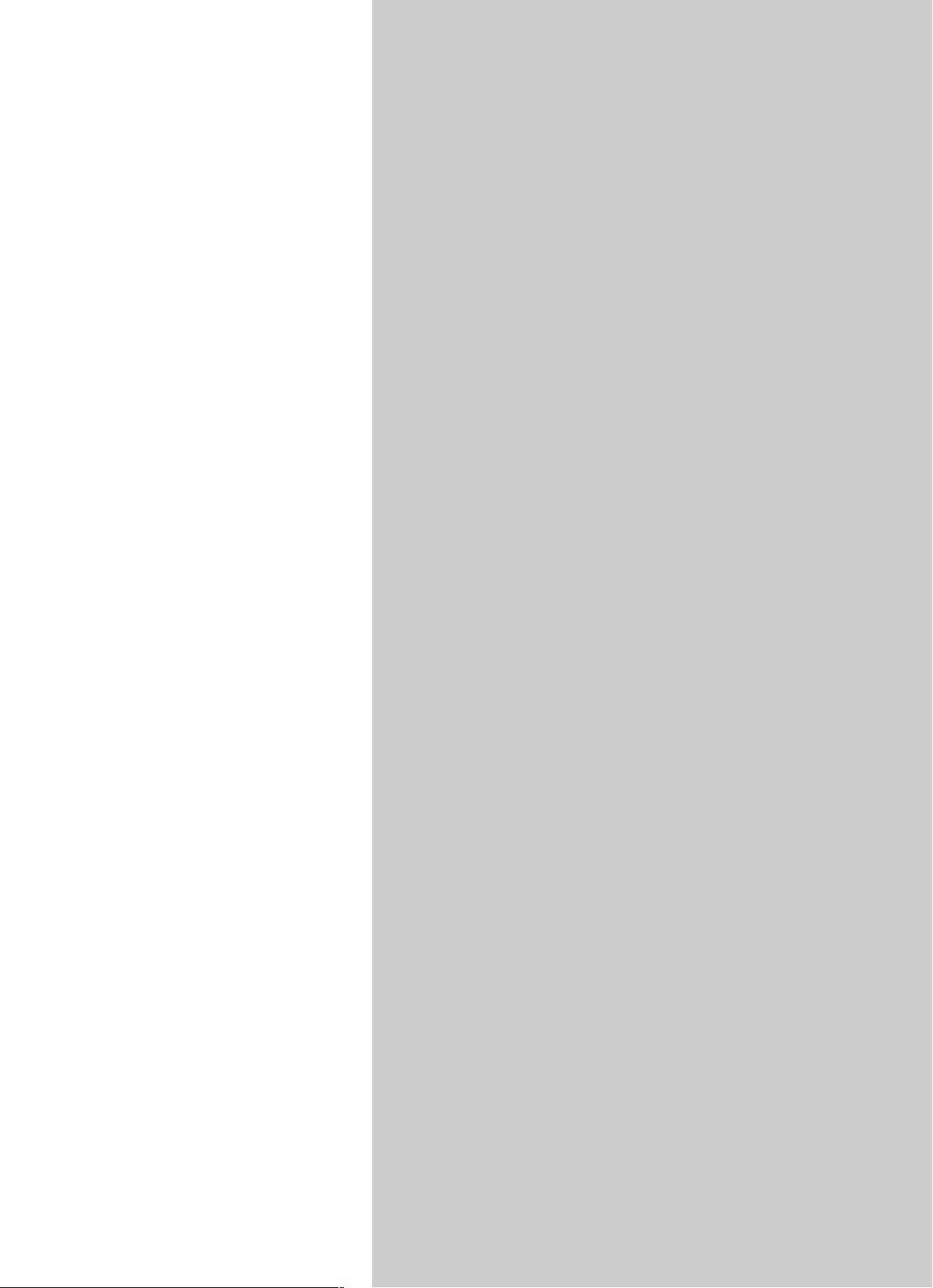
Section 1
Recording
and
Playback
47
Page 48

Recording
Selecting the Recording Track
1. Press either [1]–[7/8] at REC TRACK to select the
recording track.
If the button flashes in red, that track is ready for
recording.
fig.01-101
The status of each track can be determined from the
indicator on the button.
Off: No recorded data exists on the track.
Green: Recorded data exists on track.
Red: The track is selected for recording.
If a track with existing data is selected for recording, the
indicator will light alternately in orange and green.
If INPUT SELECT [GUITAR/BASS/MIC2]
or [MIC] are lit
fig.01-102
or
Since the input is mono, the recording is normally performed
as a mono recording onto one track. Press one of TRACK [1]–
[6] at REC TRACK to select the one track to which to record.
However, if you want to record in stereo to increase the effect
of insert effects, you can simultaneously press the [1] and [2],
[3] and [4], or [5] and [6], REC TRACK buttons for stereo
recording onto two tracks.
In addition, Tracks 7/8 are stereo tracks, so they always
produce stereo recordings.
fig.01-103
(Recording in Mono)
(Recording in Stereo)
If INPUT SELECT [LINE] or [SIMUL] are lit
fig.01-104
or
Since the input is stereo, the recording is normally performed
on two tracks. Press either REC TRACK [1] or [2] to select
tracks 1 and 2, or [3] or [4] to select tracks 3 and 4.
However, if you want to mix together the left and right
channels being input onto one track, with tracks 1 and 2
selected, press REC TRACK [1] again to select track 1. Using
the same procedure, you can select any track 1 to 6 to be the
track to which to record.
In addition, Tracks 7/8 are stereo tracks, so they always
produce stereo recordings.
48
Page 49

Recording
Changing V-Tracks
The BR-900CD is a eight-track multitrack recorder, and each
track consists of eight V-Tracks. You can select any one of
these V-Tracks for recording or playback.
Therefore, by making use of the many V-Tracks, you can use
the BR-900CD just as if it were a 64-track multitrack recorder.
This allows a wide range of uses, such as recording one take
of a guitar solo or vocal, and then recording another take
without having to erase the first one. You can also then take
just the portions of the V-Tracks that you like and put them
together onto one track.
“Editing the Performance on a Track (Track Editing)” (p. 67))
1. Press [V-TRACK].
fig.01-105
The V-Track Selection screen appears. This screen shows
the numbers of the selected V-Tracks for each track.
fig.01-106d
Changing the Position of the Input Sound (Pan)
When you record new material while listening to a recorded
performance, your playing may tend to be buried in the
existing performances, making it difficult for you to play.
If this is the case, you can change the positioning (or
panning) of the INPUT (the instrument you are playing) and
record it so that it is not buried underneath the other sounds.
1. Press [PAN/EQ].
2. Press CURSOR [ ] [ ] to move the cursor to “PAN,”
and press [ENTER].
The PAN settings screen appears.
fig.01-107d
Section 1
■ : V-Tracks with recorded data.
❐ : V-Tracks without data.
2. Use the REC TRACK [1]–[7/8] to select the track to be
altered.
* You can also select tracks with CURSOR [ ] [ ].
3. Turn the TIME/VALUE dial and change the V-Track.
4. After you finish changing the V-Track,
press [V-TRACK] (or [EXIT]) to return to the Play
screen.
3. Press CURSOR [ ] to display “IN.”
fig.01-108d
4. Turn the TIME/VALUE dial to change the pan settings.
The pan settings made here are automatically applied to
the track that you are recording to, so that after
recording is complete, you can listen to the track with
the same pan as that when it was recorded.
5. Press [PAN/EQ] (or [EXIT]) to return to the Play screen.
Pan the playback tracks to left (or right) and the sound you
are playing to right (or left) to make it easier to hear yourself.
49
Page 50

Recording
Recording Operations
1. Press [REC MODE] repeatedly until “INPUT” is
indicated for REC MODE at the left of the screen.
fig.01-109d
2. Press [REC].
[REC] flashes in red and the BR-900CD enters the
recording standby state.
fig.01-110
Flash
3. Press [PLAY].
The [REC] and REC TRACK buttons stop flashing in red
and instead light solidly, and recording starts.
fig.01-111
Lit
* The following operations cannot be used, or are disabled, while
the recorder is in use (during recording and playback).
• Recording patterns
• Editing arrangements
• Selecting drum kits
• Switching to the USB screen
• Switching to the Tone Load screen
• Switching to the Song Selection screen
• Switching to the Song New screen
• Switching to the Song Information screen
• Switching to the Edit Song screen
• Track Editing
• Switching to the Sync screen
• Switching to the Initialize screen
• Operating the CD-R/RW
4. When you finish recording, press [STOP].
The REC TRACK button lights alternately in orange and
green, indicating that track contains recorded data.
* You cannot play back sounds recorded for less than one
second.
* During updating, “Keep power on!” appears in the upper line
of the display, while the lower line shows what is being
processed.
50
Page 51

Repeating Playback (Repeat)
By using the “Repeat function” you can repeatedly play back
a specified part. Repeating playback allows you to check the
mixing balance or perform loop recordings (p. 56) with the
punch in/out functions.
The position in the song where [REPEAT] is pressed first
becomes repeat start point (A), and the position where it is
pressed a second time becomes repeat end point (B). The
portion between the two points is then repeated during
playback.
fig.01-201
Repeat
Time
Repeat Start
(A)
Press [REPEAT] again to cancel the repeat function and
delete the start and stop points.
Repeat End
(B)
Setting the Repeat Portion
1. Enter the repeat start point (A).
Move to the position where you want the repeat to start
and press [REPEAT].
fig.01-202
2. After registering the repeat start point (A), register the
repeat end point (B).
Move to the position where you want the repeat to end
and press [REPEAT].
fig.01-203
That position becomes repeat end point (B).
The [REPEAT] indicator lights, telling you that the
repeat end point (B) has been registered.
To re-do the registration, press [REPEAT] once again.
The [REPEAT] indicator goes out, and the registered
repeat start point (A) and end point (B) are deleted.
Then press [REPEAT] again and register repeat start
point (A) and end point (B) as desired.
* There must be at least one second between repeat start point
(A) and repeat end point (B). It is not possible to set the end
point less than one second away from the start point.
* If you press [REPEAT] at a position before the repeat start
point (A), that earlier position is then set as the repeat start
point (A).
3. If you want to save the settings in the currently selected
song, hold down [STOP], and press [REC].
Section 1
The position is set as repeat start point (A).
The [REPEAT] indicator begins to flash, telling you that
the repeat start point (A) has been registered.
If you wish to re-do the registration, you can cancel the
registered location by pressing [REPEAT] when the
current location is the same as the repeat start point (A).
If the current location is beyond the repeat start point
(A), press [REPEAT] twice to cancel the registration.
The [REPEAT] indicator goes out, and the registered
repeat start point (A) and end point (B) are deleted.
“Saving the Current Settings to the Song (Song Save)” (p. 79)
* During updating, “Keep power on!” appears in the upper line
of the display, while the lower line shows what is being
processed.
51
Page 52

Repeating Playback (Repeat)
Setting the Repeat Portion with Accurate Timing
Normally, the repeat start and end points are registered at
the exact position where [REPEAT] is pressed. This may
make it difficult for you to set the repeat portion exactly as
you desire.
If this is the case, you can use the quantize function to have
the time [REPEAT] is pressed be adjusted to the timing of the
song.
The quantize function allows you to set the timing in one-
measure units.
Perform the procedure given below to use the quantize
function.
1. Press [UTILITY].
2. Press CURSOR [ ] [ ] to move the cursor to “SYS,”
and press [ENTER].
fig.01-204d
When the repeat portion is set, you can use the following
functions to edit your recorded track data.
• Copying the repeat portion (p. 67)
• Moving the repeat portion (p. 70)
• Erasing the repeat portion (p. 73)
Before using these functions, you can use the quantize
function to set the repeat portion with accurate timing.
3. Press CURSOR [ ] [ ] to select “AB Qtz,” and turn
the TIME/VALUE dial to turn the setting on.
When off, the quantize function will not work.
fig.01-205d
4. Press [UTILITY] (or press [EXIT] repeatedly) to return
to the Play screen.
* During updating, “Keep power on!” appears in the upper line
of the display, while the lower line shows what is being
processed.
* Changing the tempo after having made the quantize function
settings in a repeated portion will result in timing
discrepancies between the repeat start and end points and the
beginnings and ends of measures.
* You can set the repeat portion to one measure by pressing
[REPEAT] twice at the same position.
52
Page 53

Re-recording Only a Mistake (Punch-in/out)
You may occasionally make a mistake while recording, or the
performance may not turn out as you expect. In this case, you
can punch in/out to re-record only the portion that is
mistaken.
Changing to recording during the playback of a song is
referred to as punching in, and changing from recording to
playback is referred to as punching out.
Therefore, punch in at the location where you want to begin
the re-recording, and punch out at the location where you
want the re-recording to end.
fig.01-301
Playback PlaybackRecording
Time
Start
[
PLAY
With your BR-900CD, you can choose from manual or
automatic punching in/out.
* You can use the Undo function (p. 57) to revert to the
condition before re-recording.
* The data prior to punch-in/out will remain on the memory
card without being erased. If this data is no longer needed, in
order to use the memory card effectively, use the song optimize
function (p. 78) to delete unneeded data from the memory card.
Punch-In
][
][
REC
Punch-Out
][
REC
Stop
STOP
]
Manually Punching In/Out
Manually punching in and out using [REC]
As an example of use, the explanation below assumes you
are manually punching in and out to re-record a portion of
track 1, which is a track to which you have already recorded.
1. Press REC TRACK [1].
REC TRACK [1] lights alternately in orange and green.
2. Place the fader for track 1 at the location shown below.
fig.01-302
3. Start playback and adjust the volume of the input
source using the INPUT LEVEL knob.
Listen to the track you will be re-recording and the input
source and adjust the volume of the input source using
the INPUT LEVEL knob so that it is the same level as the
track.
4. Move to a position before where you want to start re-
recording and press [PLAY] to start playback.
5. Press [REC] to punch in at the location where you want
to start recording.
The BR-900CD starts recording.
Section 1
You can use the button on the BR-900CD or a foot switch to
punch in or out.
When you are playing an instrument and performing the
recording by yourself, it may be difficult to punch in or out
using the button on the BR-900CD. If this is the case, you can
use a separately sold foot-switch (BOSS FS-5U, Roland DP-2,
etc.) and use your feet to punch in and out.
* When using manual punch-in/out, you need to allow for an
interval of at least one second between the punch-in and
punch-out points.
6. To punch out, press [REC] (or [PLAY]) again.
Each time you press [REC], you punch in and punch out,
so if there is another location that you want to redo, then
you can punch in again at that location using the same
procedure.
7. Press [STOP] to stop recording.
* During updating, “Keep power on!” appears in the upper line
of the display, while the lower line shows what is being
processed.
8. Listen to the re-recorded results.
Return the song to a point earlier than you re-recorded,
and play it back.
Adjust the volume of track 1 using the TRACK fader.
53
Page 54

Re-recording Only a Mistake (Punch-in/out)
Manually punching in and out using a foot switch
In operating the foot switch during playback of a song
(manual patch in and out), press the foot switch once to
punch in, then press it again to punch out.
In order to use a foot switch
When you are using a foot switch (BOSS FS-5U, Roland DP-2,
etc.) to punch in and out, connect the foot switch to the
FOOT SW jack on the BR-900CD and change the function of
the FOOT SW jack by following the procedure given below.
1. Press [UTILITY].
2. Press CURSOR [ ] [ ] to move the cursor to “SYS,”
and press [ENTER].
fig.01-303d
Auto Punching In and Out
Automatically punching in and out at predetermined
locations (or times) in the song is referred to as “auto
punching in/out.”
When you want to punch in and out at accurate times or
when you want to concentrate on playing rather than
punching in and out manually, the auto punch in/out
function is very useful.
Specifying the area for auto punching in/out
Before you begin recording, you must register the locations
at which punch-in and punch-out will occur automatically.
1. Register the location where you want to punch in.
Move the location where you want to punch in and press
AUTO PUNCH [IN] to register that location for
automatic punch in.
At this time, the AUTO PUNCH [IN] indicator lights,
telling you that the punch-in position is registered.
fig.01-305
3. Press CURSOR [ ] [ ] and select “Foot SW.”
fig.01-304d
4. Turn the TIME/VALUE dial and select “PUNCH”
(PUNCH IN/OUT).
5. Press [UTILITY] (or press [EXIT] repeatedly) to return
to the Play screen.
* During updating, “Keep power on!” appears in the upper line
of the display, while the lower line shows what is being
processed.
* If the AUTO PUNCH [IN] indicator is lit, you will
automatically move to the registered punch-in time when this
button is pressed.
2. Register the location where you want to punch out.
Move the location where you want to punch out and
press AUTO PUNCH [OUT] to register that location for
automatic punch out.
At this time, the AUTO PUNCH [OUT] indicator lights,
telling you that the punch-out position is registered.
fig.01-306
* If the AUTO PUNCH [OUT] indicator is lit, you will
automatically move to the registered punch-out time when this
button is pressed.
If you want to punch in/out at a previously set locator point,
press [LOCATOR] to move to the locator point (p. 64), and
press AUTO PUNCH [IN] or AUTO PUNCH [OUT].
54
Page 55

Re-recording Only a Mistake (Punch-in/out)
Erasing a registered auto punch in/out location
■ To erase an auto punch-in location, press and hold
AUTO PUNCH [ON/OFF] and then press [IN].
■ To erase an auto punch-out location, press and hold
AUTO PUNCH [ON/OFF] and then press [OUT].
When the settings are erased, the AUTO PUNCH [ON/OFF],
[IN], and [OUT] indicators go out.
* If you want to save the auto punch in/out settings in the
currently selected song, hold down [STOP], and press [REC].
* During updating, “Keep power on!” appears in the upper line
of the display, while the lower line shows what is being
processed.
How to record
As an example of use, the explanation below assumes you
are using the auto punch in/out to re-record a portion of
track 1, which is a track to which you have already recorded.
6. Press [REC] to place the BR-900CD in recording
standby and then press [PLAY].
Recording automatically starts at the auto punch-in
location, so start playing what you want to record.
At the point you specified for punch-out, the track will
automatically change back to play mode.
7. Press [STOP] to stop recording.
* During updating, “Keep power on!” appears in the upper line
of the display, while the lower line shows what is being
processed.
8. Listen to the re-recorded results.
Return the song to a point earlier than you re-recorded,
and play it back.
Adjust the volume of track 1 using the TRACK fader.
Section 1
1. Press REC TRACK [1].
REC TRACK [1] lights alternately in orange and green.
2. Place the fader for track 1 at the location shown below.
fig.01-307
3. Make sure that the AUTO PUNCH [ON/OFF] indicator
is dark.
If it is lit, press AUTO PUNCH [ON/OFF] to make the
indicator go dark.
4. Start playback and adjust the volume of the input
source using the INPUT LEVEL knob.
Listen to the track you will be re-recording and the input
source and adjust the volume of the input source using
the INPUT LEVEL knob so that it is the same level as the
track.
5. Move to a position before where you want to start re-
recording and press AUTO PUNCH [ON/OFF].
The indicator lights up, showing that the auto punch in
and out have been set.
55
Page 56

Re-recording Only a Mistake (Punch-in/out)
Repeatedly Recording Over the Same Location (Loop Recording)
The repeat function (p. 51) allows you to play a certain
portion of a song (the loop portion) over and over again.
If you used auto punch in/out together with the repeat
function, the portion will be repeated so the result of the
recording can be heard right away.
If the recording did not sound as you wished, simply press
[REC] and redo the recording.
Using the repeat function and auto punch in/out together in
this manner to repeatedly perform recording is known as
“loop recording.”
* For details on how to set the portion where recording will
occur (the portion between the punch-in and punch-out
positions), refer to “Auto punching in and out” above.
Setting the portion to be repeated
Before you begin recording, you will need to set the starting
and ending position of the portion to be repeated.
How to record
As an example of use, the explanation below assumes you
are using the auto punch in/out to re-record a portion of
track 1, which is a track to which you have already recorded.
1. Press REC TRACK [1].
REC TRACK [1] lights alternately in orange and green.
2. Place the fader for track 1 at the location shown below.
fig.01-309
3. Use the repeat function (p. 51) to repeat the playback of
the song and adjust the volume of the input source
using the INPUT LEVEL knob.
Listen to the track you will be re-recording and the input
source and adjust the volume of the input source so that
it is the same level as the track.
4. Press [STOP].
* The portion to be repeated should contain the portion that you
wish to re-record (the portion between the punch-in and
punch-out points).
fig.01-308
Repeat
Recording
Repeat Start
(A)
If the portion to be re-recorded is not fully contained in the
repeat portion, the recording may not start or end as desired.
Punch-In Punch-Out Repeat End
PlaybackPlayback
Time
(B)
5. Press AUTO PUNCH [ON/OFF].
The indicator lights, showing that the auto punch in and
out have been set.
6. When you are ready to record, press [REC], then press
[PLAY] to begin recording.
After you press [PLAY], you can record from the time
the first punch-in is reached until the time the punch-out
is reached. Re-record the portion as desired.
When the song is repeated, you can check the result of
what you just recorded. If the recording is not
satisfactory, press [REC] and perform the recording
again.
7. Press [STOP] to stop recording.
* During updating, “Keep power on!” appears in the upper line
of the display, while the lower line shows what is being
processed.
8. Press [REPEAT] to make the button indicator go dark.
9. Press AUTO PUNCH [ON/OFF] to make the indicator
go dark.
56
Page 57

Canceling an Operation (Undo/Redo)
Occasionally when the recording you make may not turn out
as you wish, or the settings you make for an editing
operation are incorrect, and you want to reverse what you
have done. At these times, you can use the “Undo function.”
The Undo function reverses the action you have just
performed and returns you to the status you were in
beforehand. To reverse an Undo, you must use the “Redo
function.”
For example, suppose you are punching in to loop record
and record over the same location twice. To undo the
recording you just performed and return to the first
recording, you would use the Undo function.
To then reverse the Undo and return to the condition that
you were in immediately after the second recording, you
would use the Redo function.
* After you have performed an Undo, you can only perform a
Redo (you cannot perform an Undo again).
* If you record something, or carry out Track Edit after
performing an Undo, it will no longer be possible to perform a
Redo.
* Undos only affect audio data recorded to the tracks. You
cannot undo changes made to parameter settings, or data other
than audio data.
* Keep in mind that the history of all operations you’ve carried
out with respect to the recorded data will be cleared as soon as
you carry out a Song Optimize (p. 78). This means that once
you execute Song Optimize, you’ll no longer be able to perform
an undo.
Reversing the Last Operation (Undo)
1. Press [UNDO/REDO].
“UNDO?” appears.
fig.01-401d
2. To execute Undo, press [ENTER] (YES).
Press [ENTER] to reverse the last performed recording or
editing operation.
If you decide not to Undo, press [EXIT] (NO).
Canceling the Undo (Redo)
To reverse the Undo you just executed, perform a Redo.
1. Press [UNDO/REDO].
“REDO?” appears.
fig.01-402d
Section 1
2. To execute Redo, press [ENTER] (YES).
The Undo you just performed is reversed.
If you decide not to Redo, press [EXIT] (NO).
57
Page 58

Putting Multiple Tracks Together (Bounce)
Although the BR-900CD allows the simultaneous playback of
eight tracks, when you run out of tracks, the BR-900CD also
lets you copy the recordings of multiple tracks together onto
one track (V-Track). This is called “bounce” (also known as
bounce recording or ping-pong recording). By combining
multiple tracks in this way, you can free up other tracks in
order to record additional performances.
In bounce mode, you can play back eight tracks
simultaneously and record them all to a single, separate
V-Track.
When input sources are selected with INPUT SELECT,
you can have those sounds recorded together.
Furthermore, you can include the sounds from the
Rhythm in the recording.
fig.01-601
TRACK 8-V1
TRACK 7-V1
TRACK 6-V1
TRACK 5-V1
TRACK 4-V1
TRACK 3-V1
TRACK 2-V1
TRACK 1-V1
INPUT Rhythm
Track 1–8
TRACK 8-V2
TRACK 7-V2
Separate V-Track
RHYTHM
The explanation below uses an example of mixing the
monaural recording on tracks 1 and 2 and the stereo
recording on tracks 3 and 4, and bouncing them to V-Track 2
of tracks 3 and 4.
1. Set the pan for tracks 1 and 2 to the locations you
desire, set the pan for track 3 all the way to the left
(L50), and the pan for track 4 all the way to the right
(R50).
“Setting the positioning (pan) of the sound” (p. 42)
2. Play back the song and adjust the volumes for the
tracks 1 to 4 using the REC TRACK faders.
The overall volume is adjusted by the MASTER fader. At
this time, raise the volume as high as possible without
allowing the sound to distort.
Lower the faders for the tracks that you do not want to
mix.
* When using bounce recording, you can record the sounds with
insert effects (p. 84), loop effects (p. 108), Track EQ (p. 110),
or Pitch Correction (p. 114) applied. When using the insert
effects, refer to “Changing How the Insert Effects are Used
According to the Mode” (p. 87).
3. Press [STOP].
4. Press [REC MODE] repeatedly until “BOUNCE” is
indicated for REC MODE at the left of the screen.
The INPUT SELECT indicator goes out, and the input
source is automatically muted. This prevents the input
source from being mixed in and recorded during bounce
recording.
* If you wish to mix an input source as part of the bounce
recording, press [INPUT SELECT] to select the desired input
source. At this time, you can apply loop effects (p. 108) to the
sound of the input source.
58
5. If you want to mix in the sound of the Rhythm as well,
increase the Rhythm fader.
If you do not want to record the Rhythm, lower the
fader.
Page 59

Putting Multiple Tracks Together (Bounce)
6. Use CURSOR [ ] [ ] and the TIME/VALUE dial to
select the recording-destination track/V-Track.
Here, set this to “34V2” (V-Track 2 of Tracks 3 and 4).
fig.01-602d
Recording destination
■ : V-Tracks with recorded data.
❐ : V-Tracks without data.
(When bouncing while recording in mono)
If you turn the TIME/VALUE dial at this time, the
screen for specifying the track for mono recording is
displayed.
fig.01-603d
Bouncing Directly to a CD-R/RW Disc
Section 1
(Direct CD Bounce)
With the BR-900CD, you can bounce data directly to a CD-R/
RW disc instead of the audio tracks. This is a convenient way
to keep a copy of song sketches after recording them.
• The Rhythm and Tone Load functions cannot be used
when tracks are bounced directly to a CD. Only the
audio tracks are bounced.
• Due to differences in the characteristics of CD-R/RW
discs, there is no way to ensure 100% error-free writing.
For this reason, the bouncing may be discontinued if an
error occurs in writing to the CD-R/RW disc. Never use
this feature with your important recordings.
1. Prepare a blank CD-R/RW disc or a CD-R/RW disc to
which data has been written on the BR-900CD, but that
is not yet finalized (p. 143).
2. Place the CD-R/RW disc in the tray.
The CD-R/RW drive‘s indicator begins flashing.
Wait until the indicator stops flashing.
7. After pressing [ZERO] to return to the time location
00:00:00-00.0, press [REC] and then press [PLAY] to start
bounce recording.
8. When you are finished recording, press [STOP].
* During updating, “Keep power on!” appears in the upper line
of the display, while the lower line shows what is being
processed.
9. Lower all TRACK faders except those for Tracks 3 and
4, press [PLAY], and then check the sounds bounced to
Tracks 3 and 4.
* The pan for tracks 3 and 4, where the music was bounced, is
set all the way to the left and right respectively.
10. If you want to save the settings in the currently selected
song, hold down [STOP], and press [REC].
* During updating, “Keep power on!” appears in the upper line
of the display, while the lower line shows what is being
processed.
3. Press [REC MODE] a number of times until the
BOUNCE indicator lights.
The BR-900CD is switched to BOUNCE mode.
fig.01-604d
4. Use CURSOR [ ] [ ] and the TIME/VALUE dial to
select “CD.”
fig.01-605d
* If you wish to mix an input source as part of the bounce
recording, press [INPUT SELECT] to select the desired input
source. See “Selecting the Input Source and Bouncing the
Recording to a CD-R/RW” (p. 60).
59
Page 60

Putting Multiple Tracks Together (Bounce)
5. Press [REC].
The CD-R/RW drive’s motor begins spinning.
“Now Checking...” appears in the display.
The message disappears approximately ten seconds
later, indicating that preparations for bouncing have
been completed.
• In contrast to normal recording, you cannot press [REC]
(manual punch in) after first pressing [PLAY].
• The moment [REC] is pressed, a region with a minimum
of one song is created on the disc. Note that even if you
press [STOP] at this point without bouncing any tracks,
the song cannot be deleted.
6. Press [PLAY].
[PLAY] and [REC] light, and bouncing to the CD-R/RW
disc begins.
The sounds are written to the CD-R/RW disc exactly as
they are played back.
7. Press [STOP] when you reach the end of the song.
“Keep power on! Closing Track...” appears in the
display. The message disappears, indicating that the
bouncing have been completed.
Several seconds may be necessary before you can
proceed with the next operation.
Selecting the Input Source and Bouncing the Recording to a CD-R/RW
You can simultaneously select the input source sounds and
record when bouncing directly to a CD, just as you can when
bouncing tracks in the normal manner.
1. Carry out Steps 1–4 in “Bouncing Directly to a CD-R/
RW Disc (Direct CD Bounce)” (p. 59).
2. Press one of the INPUT SELECT buttons to select the
input source you want.
The button for the selected input source lights up, and
the sounds of the input source become audible.
3. Carry out Step 5 and the subsequent steps in
“Bouncing Directly to a CD-R/RW Disc (Direct CD
Bounce)” (p. 59)
The input source sound is mixed with the sounds played
back from the tracks and bounced to the CD-R/RW disc.
You can also bounce only the input source sound to the CD
by completely lowering track faders 1–6 and 7/8 and the
RHYTHM faders.
8. To check the results of the bouncing, play the disc back
as an audio CD (p. 142).
9. To enable playback of the bounced tracks on a
conventional audio CD player, finalize the disc (p. 143).
Finalizing the CD-R/RW disc allows the content to be heard
using a regular CD player but prevents any further bouncing
or writing of tracks to the disc. Do not finalize the disc if you
want to bounce or write other tracks to it.
60
Page 61

Loading Songs Created with the BR-864/BR-532
You can load songs created with the BR-864 or BR-532 into
the BR-900CD via memory cards.
Loading Songs Created with the BR-864
First, save the song data created with the BR-864 to a
memory card, then insert the memory card into the BR-
900CD.
Once you record, edit, or set parameters for imported BR-864
song data, that particular song data can no longer be used by
the BR-864.
To protect against accidental recording or editing, song
protect (p. 79) is automatically switched on for imported BR-
864 song data.
If you can accept the fact that you will no longer be able to
use the song data with the BR-864, you can switch song
protect off, then carry out recording or editing.
1. Press [UTILITY].
2. Press CURSOR [ ] [ ] to move the cursor to “SEL,”
and press [ENTER].
The Song Select screen is appeared.
The song protect icon ( ) is indicated for the BR-864 songs.
Section 1
To record or edit, turn off song protect (p. 79).
When you turn off song protect, “Overwrite OK?” appears in
the display; press [ENTER] (YES). Song protect is switched
off, and the data is simultaneously converted to BR-900CD
format. After this step is executed, the song data can no
longer be used with the BR-864.
Loading Songs Created with the BR-532
When copying song data created with the BR-532 from
SmartMedia to a BR-900CD memory card, you can load the
data as a BR-900CD song.
Reading BR-532 data requires a PC with a SmartMedia
reader and CompactFlash writer connected.
First, copy the data on the BR-532 memory card
(SmartMedia) to the PC with the SmartMedia reader, and use
the CompactFlash writer to copy that data from the PC to a
BR-900CD memory card.
Then insert the memory card containing the copy of the
desired data into the BR-900CD.
1. Press [UTILITY].
3. Rotate the TIME/VALUE dial to select the song to be
loaded.
4. Press [ENTER].
The song data is loaded.
Patches employing the “Guitar Synth” algorithm of the BR-
864 are replaced by “P001” when loaded.
The “Harmonist” of the BR-864 are replaced by “Flanger”
when loaded.
2. Press CURSOR [ ] [ ] to move the cursor to “SEL,”
and press [ENTER].
The Song Select screen is appeared.
3. Rotate the TIME/VALUE dial to select the song to be
loaded.
4. Press [ENTER].
The song data is loaded.
The data remains in BR-532 format immediately after
loading. Once the loaded song is saved, the data is converted
(p. 79) to BR-900CD format.
61
Page 62

Displaying the Song Information
Displaying the Remaining Available Recording Time
Follow the procedure below to either display the elapsed
recording time in the recording standby and recording
screens.
1. Press [UTILITY].
2. Press CURSOR [ ] [ ] to move the cursor to “SYS,”
and press [ENTER].
fig.01-901d
3. Press CURSOR [ ] [ ] to select “Remain Inf,” and
turn the TIME/VALUE dial to select “ON.”
fig.01-902d
Displaying the Memory Card Usage
Follow the procedure below to display the current condition
of the memory card being used.
1. Press [UTILITY].
2. Press CURSOR [ ] [ ] to move the cursor to “INF,”
and press [ENTER].
fig.01-904d
3. Press CURSOR [ ] [ ] to select the parameter to be
displayed.
Name of the currently selected song
fig.01-905d
ON: Displays the remaining available recording
time in “minutes: seconds.”
OFF: Doesn’t display the remaining available
recording time.
4. Press [UTILITY] (or press [EXIT] repeatedly) to return
to the Play screen.
* During updating, “Keep power on!” appears in the upper line
of the display, while the lower line shows what is being
processed.
* When [REC] is pressed in the Play screen, putting the BR-
900CD into record standby ([REC] flashes), the remaining
recording time is displayed in the TIME area.
fig.01-903d
Song’s data type and memory used (Size: MB)
fig.01-906d
Data Type
HiFi (MT2): High-quality recording type
STD (LV1): Standard recording type
LONG (LV2): Long recording type
Remaining memory
fig.01-907d
* The song sizes are displayed in units of 1M = 1,000,000 bytes.
The size displayed is an approximation.
4. Press [UTILITY] (or press [EXIT] repeatedly) to return
to the Play screen.
62
Page 63

Section 2
Editing
63
Page 64

Registering Time (Locator)
Using the locator function, you can register any desired time
in a song as a “locator point” so that you can jump to that
point later with just the press of a button.
This function is quite useful during editing.
Registering a Locator Point
1. At the Play screen, move to the location where you
want to register the locator point.
2. Press [LOCATOR].
When the [LOCATOR] indicator lights up, registration is
complete.
fig.02-101
Moving to the Locator Point
1. Press [LOCATOR].
This moves you to the time in the song registered as a
locator point.
Deleting a Locator Point
1. Press and hold AUTO PUNCH [ON/OFF], then press
[LOCATOR].
The locator point is deleted.
64
Page 65

Search for the Music’s Start and End (Scrub/Preview)
Scrub function
When editing a sound, some times you need to know exactly
where the sound starts, or exactly where the recording with
an auto punch in starts.
To enable you to find these points accurately, the BR-900CD
is equipped with the Scrub function.
When you use the Scrub function during playback (called
“scrubbing”), the portion from your before or after the
current location (approximately 45 msec) is played back and
repeated.
Preview function
With the Preview function, you can playback the one-second
portion of the song before or after your current position.
By using this together with the Scrub function, at the same
time slowly moving your current position in the song, it
becomes easy to find the exact transition point from one
phrase to the next.
fig.02-201
Now Time
Sound Data
Scrubbing to Find the Music Starting/Ending Point
1. Hold down [STOP] and press [PLAY].
The [PLAY] indicator begins flashing and scrubbing
starts.
At this time, the Track 1–7/8 level meters are displayed.
The “ ” (SCRUB TO) and “ ” (SCRUB FROM)
displayed at the TEMPO position in the screen are the
scrub points with respect to the current position.
When the cursor is set under the scrub point, it is
possible to change scrub point by TIME/VALUE dial.
fig.02-202d
fig.02-203d
Section 2
SCRUB
TO
Approx. 45 msec
PREVIEW
TO
Approx. 1.0 msec Approx. 1.0 msec
SCRUB
FROM
PREVIEW
FROM
Time
You can press [PLAY] to preview the material to or from the
currently selected scrub point.
PREVIEW FROM
PREVIEW TO
To mute the sound of a particular track, hold down
[DELETE/MUTE] and press the relevant REC TRACK
button so it starts blinking.
2. Slowly turn the TIME/VALUE dial to move the current
position and search for the starting point of the phrase
(e.g., where sound is first emitted).
3. After you find the exact point where the music starts,
press [STOP] to stop scrubbing.
You can now press [LOCATOR] to register a locator point so
that you can find the point easily later.
65
Page 66

Search for the Music’s Start and End (Scrub/Preview)
Changing the Scrub Points
Besides switching the scrub point in the Play screen (p. 65),
you can also use the following method to switch the scrub
point.
1. Press [UTILITY].
2. Press CURSOR [ ] [ ] to move the cursor to “SCR,”
and press [ENTER].
fig.02-204d
Enabling Use of the Preview Function with [REW] and [FF]
Besides using [PLAY] for the Preview function (p. 65), you
can also set the unit so that [REW] and [FF] can be used with
the Preview function.
1. Press [UTILITY].
2. Press CURSOR [ ] [ ] to move the cursor to “SCR,”
and press [ENTER].
fig.02-206d
3. Press CURSOR [ ] [ ] to select “FROM/TO,” and
turn the TIME/VALUE dial to change scrub points.
fig.02-205d
TO: Scrubs to your current position.
FROM: Scrubs from your current position.
4. After completing the setting, press [UTILITY] (or press
[EXIT] repeatedly) to return to the Play screen.
* During updating, “Keep power on!” appears in the upper line
of the display, while the lower line shows what is being
processed.
3. Press CURSOR [ ] to select “Preview SW,” and turn
the TIME/VALUE dial to set “ON.”
fig.02-207d
This enables use of the Preview function.
4. Press [UTILITY] (or press [EXIT] repeatedly) to return
to the Play screen.
* During updating, “Keep power on!” appears in the upper line
of the display, while the lower line shows what is being
processed.
You can temporarily switch to Preview during scrub with the
following operations.
Press [REW]: PREVIEW TO
Press [FF]: PREVIEW FROM
66
Page 67

Editing the Performance on a Track (Track Editing)
e
The BR-900CD allows you to edit your songs by performing
editing functions such as copying and moving data recorded
on the tracks.
About the Measure/Time Specification screen
Measures and time are specified in the “S” (Start), “E”
(End), and “T” (To) screens in Track Edit as shown
below.
fig.02-301d
S (Start) / E (End) / T (To)
(Ex.)
Hours
Data is saved in its edited form when you return to the Play
screen from the Track Edit screen.
* During automatic updating, “Keep power on!” appears in the
upper line of the display, while the lower line shows what is
being processed.
BeatMeasure
Seconds Sub Fram
Minutes
Frame
Copying the repeated portion (AB)
Perform the procedure given below to copy the portion from
the repeat start (A) to the repeat end (B).
Ex. 1: Copying twice to the same track
fig.02-302
Repeat
Start (A)
Ex. 2: Copying twice to another track
fig.02-303
Repeat
Start (A)
1. Press [UTILITY].
2. Press CURSOR [ ] [ ] to move the cursor to “TRK,”
and press [ENTER].
fig.02-304d
Repeat
End (B)
Repeat
End (B)
TO Time
TO Time
Section 2
To copy, move, or erase repeated portions, you first need to
set the portion to be repeated, using the procedure described
on p. 51.
Copying Data (Track Copy)
Track Copy allows you to copy a specific part of data and
then place it in a different location.
You can perform editing operations such as copying the data
on a track all at once, or copying the data from a specified
part as many times as you wish.
If, for example, you want to use a phrase from a certain track,
or have the same phrase repeated again and again, the copy
function will help save you time.
* If data exists at the position being copied to, that data will be
overwritten.
* The portion being copied must be longer than 1.0 seconds long.
If the copied portion is 1.0 seconds or less, no sound will be
heard even if the copy is carried out.
The three types of Track Copy are given below.
3. Press CURSOR [ ] [ ] to move the cursor to “CPY,”
and press [ENTER].
fig.02-305d
67
Page 68

Editing the Performance on a Track (Track Editing)
4. Turn the TIME/VALUE dial to select “AB” and press
[ENTER].
fig.02-306d
5. Use CURSOR [ ] [ ] and the TIME/VALUE dial to
select the track/V-Track to copy from, and track/V-
Track to copy to.
6. Press [ENTER].
fig.02-307d
7. Use [CURSOR] and turn the TIME/VALUE dial to
specify the time of the beginning of the location “T”
(To) where you want the copied data to be placed.
8. Press [ENTER].
fig.02-308d
Copying by specifying the time (TME/MES)
Perform the procedure given below to copy the portion
between specific times.
Ex. 1: Copying twice to the same track
fig.02-309
START END TO Time
Ex. 2: Copying twice to another track
fig.02-310
START END TO Time
1. Press [UTILITY].
2. Press CURSOR [ ] [ ] to move the cursor to “TRK,”
and press [ENTER].
fig.02-311d
9. Turn the TIME/VALUE dial to select the number of
copies you want to be placed.
10. When you are ready to execute the copy, press
[ENTER].
The display will ask “Are you sure?,” so that you can
confirm the operation.
11. Press [ENTER].
The copy is executed.
12. Press [UTILITY] (or press [EXIT] repeatedly) to return
to the Play screen.
* During updating, “Keep power on!” appears in the upper line
of the display, while the lower line shows what is being
processed.
68
3. Press CURSOR [ ] [ ] to move the cursor to “CPY,”
and press [ENTER].
fig.02-312d
4. Turn the TIME/VALUE dial to select “TME/MES” and
press [ENTER].
Page 69

Editing the Performance on a Track (Track Editing)
fig.02-319d
5. Use CURSOR [ ] [ ] and the TIME/VALUE dial to
select the track/V-Track to copy from, and track/V-
Track to copy to.
6. Press [ENTER].
fig.02-314d
7. Use [CURSOR] and the TIME/VALUE dial to specify
the beginning of the portion “S” (Start) of data you
want to copy.
8. Press [ENTER].
fig.02-315d
13. Turn the TIME/VALUE dial to select the number of
copies you want to be placed.
14. When you are ready to execute the copy, press
[ENTER].
The display will ask “Are you sure?,” so that you can
confirm the operation.
15. Press [ENTER].
The copy is executed.
16. Press [UTILITY] (or press [EXIT] repeatedly) to return
to the Play screen.
* During updating, “Keep power on!” appears in the upper line
of the display, while the lower line shows what is being
processed.
* After specifying the time in the procedure above, a “+” may
appear to show that there is a discrepancy between the actual
current position and the position displayed. If you specify the
locations using measures, specify the locations at each screen
using the TIME/VALUE dial to eliminate the discrepancy.
You can also enter the time using [LOCATOR], [ZERO],
[STOP] + [REW], [STOP] + [FF], and AUTO PUNCH [IN/
OUT].
Section 2
9. Use [CURSOR] and the TIME/VALUE dial to specify the
ending of the portion “E” (End) of data you want to copy.
10. Press [ENTER].
fig.02-316d
11. Use [CURSOR] and the TIME/VALUE dial to specify
the time of the beginning of the location “T” (To)
where you want the copied data to be placed.
12. Press [ENTER].
fig.02-317d
Copying a complete track (ALL)
Perform the procedure given below to copy the complete
recorded data from one track to another.
1. Press [UTILITY].
2. Press CURSOR [ ] [ ] to move the cursor to “TRK,”
and press [ENTER].
fig.02-318d
3. Press CURSOR [ ] [ ] to move the cursor to “CPY,”
and press [ENTER].
69
Page 70

Editing the Performance on a Track (Track Editing)
fig.02-319d
4. Turn the TIME/VALUE dial to select “ALL” and press
[ENTER].
fig.02-320d
5. Use CURSOR [ ] [ ] and the TIME/VALUE dial to
select the track/V-Track to copy from, and track/V-
Track to copy to.
6. When you are ready to execute the copy, press
[ENTER].
The display will ask “Are you sure?,” so that you can
confirm the operation.
Moving Data (Track Move)
Track Move allows you to move a specific portion of data to
a different location.
* After the data is moved, the location it was in will be left
empty.
The three types of Track Move are given below.
Moving the repeated portion (AB)
Perform the procedure given below to move the portion from
the repeat start (A) to the repeat end (B).
Ex. 1: Moving to the same track
fig.02-321
Repeat
Start (A)
Ex. 2: Moving to another track
fig.02-322
Repeat
End (B)
TO Time
7. Press [ENTER].
The copy is executed.
8. Press [UTILITY] (or press [EXIT] repeatedly) to return
to the Play screen.
* During updating, “Keep power on!” appears in the upper line
of the display, while the lower line shows what is being
processed.
Repeat
Start (A)
Repeat
Start (B)
TO Time
1. Press [UTILITY].
2. Press CURSOR [ ] [ ] to move the cursor to “TRK,”
and press [ENTER].
fig.02-323d
70
Page 71

Editing the Performance on a Track (Track Editing)
3. Press CURSOR [ ] [ ] to move the cursor to
“MOV,” and press [ENTER].
fig.02-324d
4. Turn the TIME/VALUE dial to select “AB” and press
[ENTER].
fig.02-325d
5. Use CURSOR [ ] [ ] and the TIME/VALUE dial to
select the track/V-Track to move from, and track/V-
Track to move to.
Moving by specifying the time (TME/MES)
Perform the procedure given below to move the portion
between specific times.
Ex. 1: Moving to the same track
fig.02-327
START END TO Time
Ex. 2: Moving to another track
fig.02-328
START END TO Time
Section 2
6. Press [ENTER].
fig.02-326d
7. Use CURSOR [ ] [ ] and the TIME/VALUE dial to
specify the time of the beginning of the location “T”
(To) where you want the data to be moved.
8. When you are ready to execute the move, press [ENTER].
The display will ask “Are you sure?,” so that you can
confirm the operation.
9. Press [ENTER].
Move Event is executed.
10. Press [UTILITY] (or press [EXIT] repeatedly) to return
to the Play screen.
* During updating, “Keep power on!” appears in the upper line
of the display, while the lower line shows what is being
processed.
1. Press [UTILITY].
2. Press CURSOR [ ] [ ] to move the cursor to “TRK,”
and press [ENTER].
fig.02-329d
3. Press CURSOR [ ] [ ] to move the cursor to
“MOV,” and press [ENTER].
fig.02-330d
4. Turn the TIME/VALUE dial to select “TME/MES” and
press [ENTER].
71
Page 72

Editing the Performance on a Track (Track Editing)
fig.02-331d
5. Use CURSOR [ ] [ ] and the TIME/VALUE dial to
select the track/V-Track to move from, and track/VTrack to move to.
6. Press [ENTER].
fig.02-332d
7. Use [CURSOR] and the TIME/VALUE dial to specify
the beginning of the portion “S” (Start) of data you
want to move.
8. Press [ENTER].
fig.02-333d
* After specifying the time in the procedure above, a “+” may
appear to show that there is a discrepancy between the actual
current position and the position displayed. If you specify the
locations using measures, specify the locations at each screen
using the TIME/VALUE dial to eliminate the discrepancy.
You can also enter the time using [LOCATOR], [ZERO],
[STOP] + [REW], [STOP] + [FF], and AUTO PUNCH [IN/
OUT].
Moving a complete track (ALL)
Perform the procedure given below to move the complete
data from one track to another.
1. Press [UTILITY].
2. Press CURSOR [ ] [ ] to move the cursor to “TRK,”
and press [ENTER].
fig.02-335d
9. Use [CURSOR] and the TIME/VALUE dial to specify the
ending of the portion “E” (End) of data you want to move.
10. Press [ENTER].
fig.02-334d
11. Use [CURSOR] and the TIME/VALUE dial to specify
the time of the beginning of the location “T” (To)
where you want the data moved.
12. When you are ready to execute the move, press [ENTER].
The display will ask “Are you sure?,” so that you can
confirm the operation.
13. Press [ENTER].
Move Event is executed.
14. Press [UTILITY] (or press [EXIT] repeatedly) to return
to the Play screen.
* During updating, “Keep power on!” appears in the upper line of
the display, while the lower line shows what is being processed.
3. Press CURSOR [ ] [ ] to move the cursor to
“MOV,” and press [ENTER].
fig.02-336d
4. Turn the TIME/VALUE dial to select “ALL” and press
[ENTER].
fig.02-337d
72
Page 73

Editing the Performance on a Track (Track Editing)
5. Press CURSOR [ ] [ ] and the TIME/VALUE dial to
select the track/V-Track to move from, and track/V-
Track to move to.
6. Press [ENTER].
fig.02-338d
7. Use [CURSOR] and the TIME/VALUE dial to specify
the time of the beginning of the location “T” (To)
where you want the data to be moved.
8. When you are ready to execute the move, press [ENTER].
The display will ask “Are you sure?,” so that you can
confirm the operation.
9. Press [ENTER].
Move Event is executed.
10. Press [UTILITY] (or press [EXIT] repeatedly) to return
to the Play screen.
Erasing Data (Track Erase)
Track Erase allows you to erase a specific part of data. Even if
data exists after the specified part, it will not be moved
forward to fill the gap left by the erasure. Like a normal tape
recorder, erasing can be considered covering unwanted data
by recording emptiness.
* Do not leave a portion of less than 1.0 seconds in length after
the erased portion. If a portion that short does remain, it will
end up being silent.
The three types of Track Erase are given below.
Erasing the repeated portion (AB)
Perform the procedure given below to erase the portion from
the repeat start (A) to the repeat end (B).
fig.02-339
Section 2
* During updating, “Keep power on!” appears in the upper line
of the display, while the lower line shows what is being
processed.
Repeat
Start (A)
1. Press [UTILITY].
2. Press CURSOR [ ] [ ] to move the cursor to “TRK,”
and press [ENTER].
fig.02-304d
Repeat
End (B)
Time
3. Press CURSOR [ ] [ ] to move the cursor to “ERS,”
and press [ENTER].
73
Page 74

Editing the Performance on a Track (Track Editing)
fig.02-341d
4. Turn the TIME/VALUE dial to select “AB” and press
[ENTER].
fig.02-342d
5. Use CURSOR [ ] [ ] and the TIME/VALUE dial to
select the track/V-Track to erase from.
6. When you are ready to execute the erasure, press [ENTER].
The display will ask “Are you sure?,” so that you can
confirm the operation.
Erasing by specifying the time (TME/MES)
Perform the procedure given below to erase the portion
between specific times.
fig.02-343
START END Time
1. Press [UTILITY].
2. Press CURSOR [ ] [ ] to move the cursor to “TRK,”
and press [ENTER].
fig.02-334d
7. Press [ENTER].
The erasure is executed.
8. Press [UTILITY] (or press [EXIT] repeatedly) to return
to the Play screen.
* During updating, “Keep power on!” appears in the upper line
of the display, while the lower line shows what is being
processed.
3. Press CURSOR [ ] [ ] to move the cursor to “ERS,”
and press [ENTER].
fig.02-345d
4. Turn the TIME/VALUE dial to select “TME/MES” and
press [ENTER].
fig.02-346d
74
Page 75

Editing the Performance on a Track (Track Editing)
5. Use CURSOR [ ] [ ] and the TIME/VALUE dial to
select the track/V-Track to erase from.
6. Press [ENTER].
fig.02-347d
7. Use [CURSOR] and the TIME/VALUE dial to specify
the beginning of the portion “S” (Start) of data you
want to erase.
8. Press [ENTER].
fig.02-348d4
Erasing a complete track (ALL)
1. Press [UTILITY].
2. Press CURSOR [ ] [ ] to move the cursor to “TRK,”
and press [ENTER].
fig.02-349d
3. Press CURSOR [ ] [ ] to move the cursor to “ERS,”
and press [ENTER].
fig.02-350d
Section 2
9. Use [CURSOR] and the TIME/VALUE dial to specify
the ending of the portion “E” (End) of data you want to
erase.
10. When you are ready to execute the erasure, press
[ENTER].
The display will ask “Are you sure?,” so that you can
confirm the operation.
11. Press [ENTER].
The erasure is executed.
12. Press [UTILITY] (or press [EXIT] repeatedly) to return
to the Play screen.
* During updating, “Keep power on!” appears in the upper line
of the display, while the lower line shows what is being
processed.
* After specifying the time in the procedure above, a “+” may
appear to show that there is a discrepancy between the actual
current position and the position displayed. If you specify the
locations using measures, specify the locations at each screen
using the TIME/VALUE dial to eliminate the discrepancy.
4. Turn the TIME/VALUE dial to select “ALL” and press
[ENTER].
fig.02-351d
5. Use CURSOR [ ] [ ] and the TIME/VALUE dial to
select the track/V-Track to erase.
6. When you are ready to execute the erasure, press
[ENTER].
The display will ask “Are you sure?,” so that you can
confirm the operation.
You can also enter the time using [LOCATOR], [ZERO],
[STOP] + [REW], [STOP] + [FF], and AUTO PUNCH [IN/
OUT].
7. Press [ENTER].
The erasure is executed.
8. Press [UTILITY] (or press [EXIT] repeatedly) to return
to the Play screen.
* During updating, “Keep power on!” appears in the upper line of
the display, while the lower line shows what is being processed.
75
Page 76
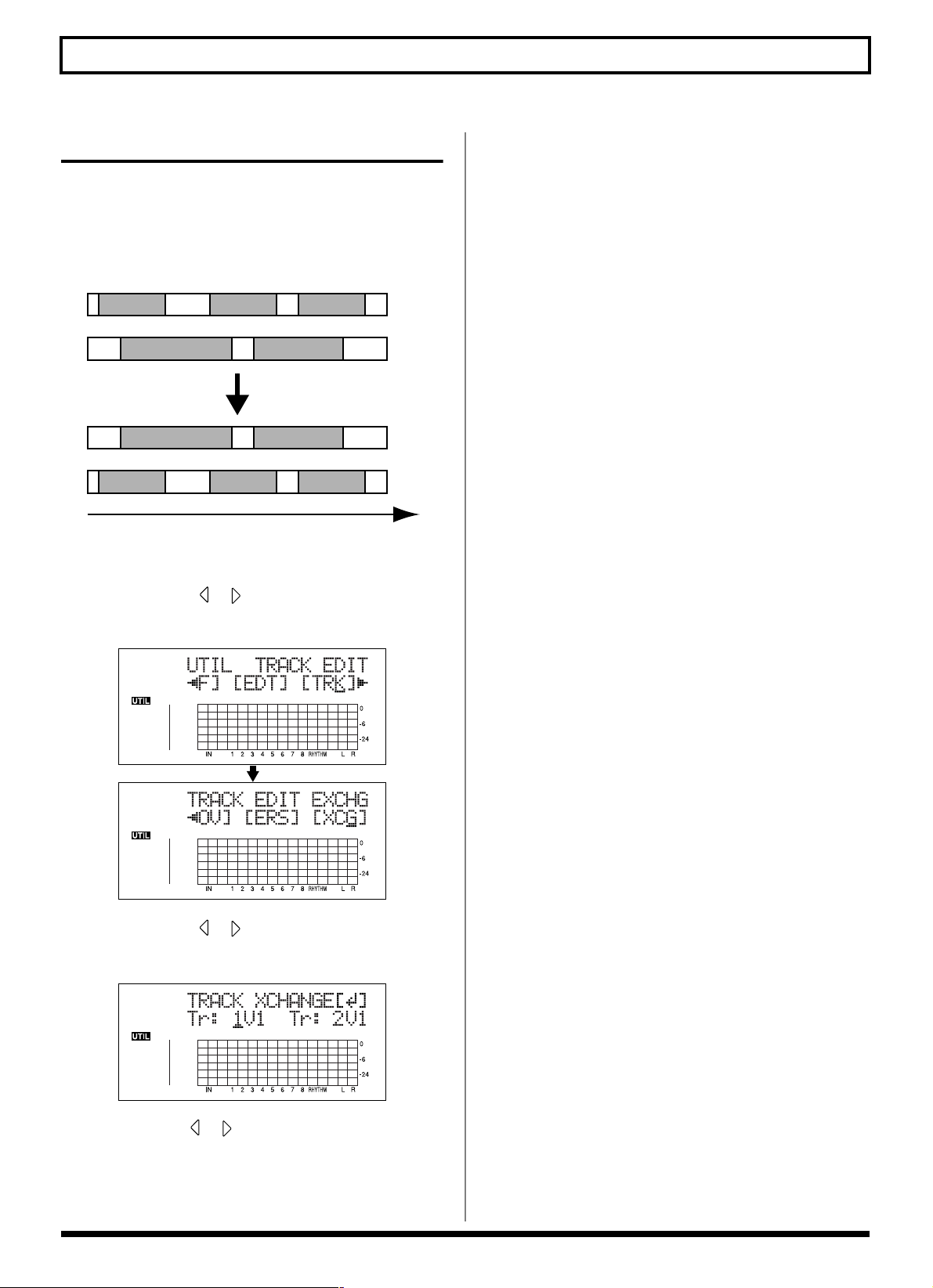
Editing the Performance on a Track (Track Editing)
Exchanging Data (Track Exchange)
Perform the procedure given below to exchange the data
between two tracks.
Example: exchanging all the data on track 1 with all the
data on track 2
fig.02-352
Track 1
A
Track 2
D
Track 1
D
Track 2
A
1. Press [UTILITY].
B
B
C
E
E
C
Time
5. When you are ready to execute the exchange, press
[ENTER].
The display will ask “Are you sure?,” so that you can
confirm the operation.
6. Press [ENTER].
The exchange is executed.
7. Press [UTILITY] (or press [EXIT] repeatedly) to return
to the Play screen.
* During updating, “Keep power on!” appears in the upper line
of the display, while the lower line shows what is being
processed.
2. Press CURSOR [ ] [ ] to move the cursor to “TRK,”
and press [ENTER].
fig.02-353d
3. Press CURSOR [ ] [ ] to move the cursor to “XCG,”
and press [ENTER].
fig.R08-27
4. Use CURSOR [ ] [ ] and the TIME/VALUE dial to
select the two tracks/V-Tracks to exchange data.
76
Page 77

Organizing the Songs You’ve Recorded
Copying a Song (Song Copy)
Follow the procedure below to copy the currently selected
song.
1. Press [UTILITY].
2. Press CURSOR [ ] [ ] to move the cursor to “EDT,”
and press [ENTER].
fig.02-401d
Erasing Songs (Song Erase)
Follow the procedure below to erase a song from the
memory card.
1. Press [UTILITY].
Section 2
2. Press CURSOR [ ] [ ] to move the cursor to “EDT,”
and press [ENTER].
fig.02-403d
3. Press CURSOR [ ] [ ] to move the cursor to “CPY,”
and press [ENTER].
The Copy Song screen appears.
fig.02-402d
If “Card Full!” appears
If this message appears before the copy, it means that
there is insufficient space on the memory card to
complete the copy. Delete any unnecessary recording
from the memory card.
4. Press [ENTER].
The copy is executed. When the copy has been
completed, “Completed!” appears in the display, and
you are returned to the Play screen.
3. Press CURSOR [ ] [ ] to move the cursor to “ERS,”
and press [ENTER].
The Erase Song screen appears.
fig.02-404d
4. Turn the TIME/VALUE dial and select the song to be
erased.
5. After selecting the song to erase, press [ENTER].
“Are you sure?” appears.
6. To continue with the erasure, press [ENTER] (YES).
To cancel the operation press the [EXIT] (NO) (or
[UTILITY]).
7. Press [UTILITY] (or press [EXIT] repeatedly)
repeatedly to return to the Play screen.
* If you erase a song currently being used, the song on the
memory card with the lowest number is selected. If there are no
other songs on the card, a new song is created.
77
Page 78

Organizing the Songs You’ve Recorded
Saving Memory on the Memory Card (Song Optimize)
When you perform overdubbing or punch-in/out, the data
that you rewrite (replace) actually remains on the memory
card. In some cases, this unwanted data may occupy a
significant amount of space on the memory card. This will
cause the time available for recording to be less than it
should be.
By performing a “Song Optimize,” you can have the BR-
900CD erase any unnecessary data on the memory card and
increase the unused space.
1. Press [UTILITY].
2. Press CURSOR [ ] [ ] to move the cursor to “EDT,”
and press [ENTER].
fig.02-405d
* Depending on the situation, an appreciable length of time may
be required for Optimize to be completed. This is not a
malfunction. Do not turn off the power until Optimize has
completed.
* After you execute Optimize, it is not possible to undo/redo to
revert to the state before executing Optimize.
Naming Songs (Song Name)
When a new song is created, it is automatically given a name
such as “SONG 0001.” With your BR-900CD, you can use
“Song Name” to give each song a name, which helps you
manage and organize your songs.
1. Press [UTILITY].
2. Press CURSOR [ ] [ ] to move the cursor to “EDT,”
and press [ENTER].
fig.02-407d
3. Press CURSOR [ ] [ ] to move the cursor to “OPT,”
and press [ENTER].
“Are you sure?” appears in the display.
fig.02-406d
4. To continue with the optimization, press [ENTER]
(YES).
The Song Optimize function is carried out. When
completed, “Completed!” appears in the display, and
you are returned to the Play screen.
To cancel the operation press the [EXIT] (NO) (or
[UTILITY]).
3. Press CURSOR [ ] [ ] to move the cursor to
“NAM,” and press [ENTER].
The name of the song (Song Name) appears in the
display.
fig.02-408d
4. Press CURSOR [ ] [ ] to move the cursor to the
character you want to change.
5. Rotate TIME/VALUE dial to select the character.
* You can switch between upper case and lower case characters
by pressing [ENTER].
6. After the name is properly entered, press [UTILITY] (or
press [EXIT] repeatedly) to return to the Play screen.
78
Page 79

Organizing the Songs You’ve Recorded
Protecting a Song (Song Protect)
You can imagine situations where, after taking care to create
a song, you accidentally overwrite it with a recording,
deleting the performance itself.
To prevent such accidents, you can protect song data so that
it cannot be rewritten accidentally (Song Protect).
* The following operations are not available when a song is
protected.
• Editing a song name
• Erasing a song
• Song Optimize
• Editing a digital copy protect
• Initializing the Rhythm (arrangements/patterns/
drum kits)
• Initializing effects (song patches)
• Initialize All
• Arrangement/Pattern Edit
• Importing SMFs
• Writing effects to song patches
1. Press [UTILITY].
2. Press CURSOR [ ] [ ] to move the cursor to “EDT,”
and press [ENTER].
fig.02-409
4. Rotate TIME/VALUE dial to select the “ON.”
5. Press [UTILITY] (or press [EXIT] repeatedly) to return
to the Play screen.
When a song is protected, the display will show the song
protect symbol.
fig.02-411d
Saving the Current Settings to the Song (Song Save)
The BR-900CD can save the following contents as song data.
• Recorded data
• Mixer settings (Pan, Track EQ, etc.)
• Insert Effect song patches
• Mastering Tool Kit song patches
• Pitch Correction song patches
• Rhythm Arrangements / Rhythm Patterns
• Loop Effects
• Tuner
• Utility (excluding LCD contrast)
Section 2
3. Press CURSOR [ ] [ ] to move the cursor to “PRT,”
and press [ENTER].
The Song Protect screen appears.
fig.02-410d
These recorded data or mixer settings are not saved
immediately after recording, but are saved when songs are
saved, and when the screens are switched.
Ordinarily, if a situation calls for it, a message appears in the
display prompting you to confirm that you want to save the
data, so you need not pay particular attention to this, but if
you want to save the settings to the song in its current state,
use the following procedure.
1. Hold down [STOP] and press [REC].
79
Page 80

Creating a Master Tape / Disc
This process involves recording the finished song to your
recorder (cassette tape recorder, CD recorder, etc.) and
making a master tape or a master disc.
Recording to a Cassette Tape Recorder (Analog Connection)
1. Connect the BR-900CD’s LINE OUT jacks to the
cassette tape recorder's input jacks.
fig.02-501a
Cassette tape
Recorder
2. Put the cassette tape recorder in record mode.
Recording to a Digital Recorder (Digital Connection)
1. Connect the BR-900CD’s DIGITAL OUT connector to
the digital recorder's input connector.
fig.02-501b
Digital Recorder
(CD Recorder etc.)
2. Set the digital recorder so it is ready to record digital
signals.
3. Put the digital recorder in record mode.
4. Press [PLAY] on the BR-900CD and start the playback
of the recorded data.
3. Press [PLAY] on the BR-900CD and start the playback
of the recorded data.
Disabling digital copying (Digital Copy Protect)
When recording from the BR-900CD to a digital recorder,
you can prevent further digital copying of the master tape or
disc to any other digital recorders.
1. Press [UTILITY].
2. Press CURSOR [ ] [ ] to move the cursor to “EDT,”
and press [ENTER].
fig.02-501d
80
Page 81

3. Press CURSOR [ ] [ ] to move the cursor to
“DPRT,” and press [ENTER].
The Digital Copy Protect screen appears.
fig.02-502d
4. Rotate TIME/VALUE dial to select the “ON.”
ON: Digital copying will be prohibited.
OFF: Digital copying is enabled.
5. Press [UTILITY] (or press [EXIT] repeatedly) to return
to the Play screen.
* During updating, “Keep power on!” appears in the upper line
of the display, while the lower line shows what is being
processed.
Creating a Master Tape / Disc
Section 2
* Some DAT recorders do not support SCMS, or do not allow
digital connections to a CD player. If you are using this type of
DAT recorder, it will not be possible to record the digital
output of the BR-900CD on a DAT recorder if “Copy Prtct” is
turned “ON.” In this case, you will need to turn off the “Copy
Prtct” setting.
What is SCMS?
SCMS stands for Serial Copy Management System.
This is a function of consumer digital audio devices such
as DAT recorders CD recorders that protects the
copyright of the producer by prohibiting second-
generation and subsequent copies from being made
digitally.
If digital connections are made to a digital recorder that
has this function, SCMS flags will be recorded along
with the digital audio signals.
Digital audio data that contains this data cannot be
recorded again via a digital connection.
81
Page 82

MEMO
82
Page 83

Section 3
Using
Effects
83
Page 84

Using the Insert Effects
The BR-900CD comes with five effects processors: an insert
effects, loop effects, Track EQ, Pitch Correction, and
Mastering Tool Kit.
An insert effects, loop effects, and Track EQ can be used
simultaneously, and you can make settings for each effect as
desired.
Here is an explanation of how to change the various
parameters for the insert effects and how to then save those
changes.
“Insert Effect Parameter Functions” (p. 88)
“Loop Effect Parameter Functions” (p. 111)
“Track EQ Parameter Functions” (p. 112)
Insert effects are applied during recording, in addition they
are applied during the mixing of the various tracks as well.
For more details, refer to “Changing How the Insert Effects
are Used According to the Mode” (p. 87).
Effect Patches and Banks
The effects used by insert effects and the parameters of each
effect are changed by calling up “effect patches.”
Your BR-900CD comes equipped with a number of preset
effect patches for use with vocals and instruments. These are
grouped according to different input sources and each group
is called a “bank.”
fig.01-501
INPUT SELECT
GUITAR/BASS MIC LINE SIMUL
Preset patches (P)
The preset patches contain preset data. Their settings can be
changed, but you cannot create a new preset patch.
User patches (U)
User patches can be rewritten, and are stored in internal
memory. If you have created a patch that you would like to
use for other songs as well, it is convenient to store it as a
user patch.
Song patches (S)
Like user patches, song patches can be written; however, the
data for song patches are stored along with the song data to
the memory card. This is convenient when you have created
a patch for a specific recorded performance, and would like
to store that patch together with the song.
fig.01-502
BR-900CD
Preset
Patch
* Song patches (S) cannot be selected unless a memory card is
inserted.
Your BR-900CD is shipped with the user patches (U) and
song patches (S) containing the same patches as the preset
patches (P).
When you create a new song, copies of the patches in the
song patches (S) are made in the preset patches (P) for each
bank.
User
Patch
Memory Card
Song
Song
Patch
Preset
Patch
User
Patch
Song
Patch
Guitar Bank
GTR
P01
P99
U01
U99
S01
S99
Mic Bank
MIC
.
.
.
.
.
.
P01
P40
U01
U40
S01
S40
Line Bank
LIN
.
.
.
.
.
.
P01
P50
U01
U50
S01
S50
.
.
.
.
.
.
Simul Bank
SML
P01
.
.
P50
U01
.
.
U50
S01
.
.
S50
Your BR-900CD allows you to automatically change banks
by pressing an INPUT SELECT button. For example,
pressing the [GUITAR/BASS/MIC2] INPUT SELECT button
changes you to a guitar bank patch, and pressing [LINE]
changes you to a line bank patch.
Also, within each bank, effect patches are further grouped as
shown below.
84
Page 85

Editing Insert Effect Settings
If you wish to create a new effect sound, you should first
select an existing patch that is closest to the sound you want,
and then edit its settings. If you wish to save the effect settings
that you edited, save them as a user patch or song patch.
1. Press [EFFECTS].
The Effect screen appears.
fig.01-503d
Algorithm
Name
P: Preset / S: Song / U: User
NumberBank Patch Name
Using the Insert Effects
By pressing [ENTER] while the cursor is at a Bank–Number,
you can display the Edit Effect screen directly.
4. Press CURSOR [ ] [ ] to move the cursor to each
effect and turn the TIME/VALUE dial to turn each
effect on or off.
Blocks that are turned on are shown in uppercase letters,
while blocks that are turned off are shown in lowercase
letters.
Turn on the effects that you want to use.
fig.01-506d
Section 3
2. Select an effect patch.
Use CURSOR [ ] [ ] and the TIME/VALUE dial to
select the bank, Preset/Song/User, and patch number.
3. Press CURSOR [ ] to move the cursor to “EDIT,” and
press [ENTER].
The Edit Effect screen appears and the algorithm (the
connection sequence for the effects being used) is displayed.
fig.01-504d
■ When effect patches in the SIMUL bank are selected,
“GTR” and “MIC” appear.
Move the cursor to “GTR” to modify a guitar-use effect,
or to “MIC” to modify an effect for use with a mic, then
press [ENTER].
fig.01-505d
5. Press CURSOR [ ] [ ] to move the cursor to the
effect with the parameter that you want to change and
press [ENTER].
The Parameter Setting screen for each effect appears.
fig.01-507d
6. Use CURSOR [ ] [ ] to select a parameter, and turn
the TIME/VALUE dial to edit the value.
7. If you would like to edit another effect, press [EXIT] to
return to the previous screen, and repeat steps 5–6.
8. If you wish to save the current effect settings, perform
the procedure described in “Saving insert effect
settings,” next.
Edited effect settings are temporary. If you exit the Edit
Effect screen without saving the effect patch you changed,
“TMP” appears next to the indication of the bank.
Be aware that if you select a new effect patch while “TMP” is
displayed, the altered effect patch is returned to its original
settings and the changes are lost.
85
Page 86

Using the Insert Effects
Saving Insert Effects Settings (Write)
Follow the procedure below to enter a name (patch name) for
an effect that you’ve modified, and save it as a new effect
patch.
* You cannot save an effect patch during the recording or
playback of a song.
* If you do not need to change patch name, go to step 4.
1. At the Effect screen, press CURSOR [ ] to move the
cursor to “NAME,” and press [ENTER].
The Patch Name Setting screen appears.
fig.01-508d
5. Turn the TIME/VALUE dial to select the number to
which to write the new effect patch.
6. After you’ve selected the destination, press [ENTER].
After the save has been completed, you are returned to
the Effect screen.
* During updating, “Keep power on!” appears in the upper line
of the display, while the lower line shows what is being
processed.
2. Use [CURSOR] and the TIME/VALUE dial to enter the
patch name.
* Press [ENTER] to switch between uppercase and lowercase.
3. After you have completed entering the effect settings
and patch name as desired, press [EXIT] to return to the
Effect screen.
4. Press CURSOR [ ] [ ] to move the cursor to
“WRITE,” and press [ENTER].
fig.01-509d
86
Page 87

Using the Insert Effects
TRACK 1
(REC)
TRACK 1
(PLAY)
RHYTHM
Changing How the Insert Effects are Used According to the Mode
INPUT<REC DRY>:
The sound is monitored through the insert effect but is
recorded without the effect (dry).
By default, the insert effect is inserted immediately after the
fig.01-512
input source. The reason for this is to allow for the effects-
processed (wet) sound to be recorded and monitored.
However, sometimes you want to change the connection
order.
On the BR-900CD, you can accommodate a wide variety of
situations by changing the point to which the insert effects
TRACK 1–8, 1&2, 3&4, 5&6, 7&8:
are connected.
Follow the procedure below to change where insert effects
are connected.
1. Press [EFFECTS].
The insert effect can be applied to the playback of a track
(or pair of tracks). Use this when you wish to try out
effects after recording the dry sound, or when you wish
to apply effects only to a specific track.
fig.01-513
2. Press CURSOR [ ] [ ] to move the cursor to
“LOCAT,” and press [ENTER].
fig.01-510d
RHYTHM:
The insert effect can be applied to the playback of a
Rhythm.
fig.01-513a
Section 3
3. Turn the TIME/VALUE dial to switch the point to
which the insert effects are connected.
INPUT<NORMAL>:
The sound is monitored and recorded after it passes
through the insert effect. Normally you will use the BR-
900CD with this setting.
fig.01-511
TRACK 1
(REC)
MASTER:
Use this when you wish to apply effects to the entire
song, such as when adjusting the tone or applying a
special effect during mixdown.
fig.01-514
TRACK 1
(PLAY)
TRACK 2
(PLAY)
TRACK 8
(PLAY)
RHYTHM
4. Press [EXIT] to return to the Play screen.
* During updating, “Keep power on!” appears in the upper line
of the display, while the lower line shows what is being
processed.
87
Page 88

Insert Effect Parameter Functions
Algorithm List
The algorithms (the available effects and their connection order) that can be used as an insert effect are shown below.
The algorithms that can be selected will differ for each bank. To select the algorithm that you wish to use, first select the effect
bank that includes that algorithm, and then refer to the “Effect Patch List” (p. 202) and select a patch that uses the desired
algorithm.
The line or lines connecting the algorithm indicate whether the effect features mono output (single line) or stereo output (two lines).
(Example)
fig.04-105a
Output: Mono
Output: Stereo
–[
COMP
]–[
PAMP
]–
–[
MOD
]=[
DLY
BANK: GUITAR
1. COSM GTR AMP
This is a multi-effect designed for electric guitar. This
provides an amp sound using a preamp and speaker
simulator.
* In case of “Phaser,” output will become monaural.
fig.04-106
–[
COMP
[NS]–[FV]–[
Compressor
Preamp
Speaker Simulator
4Band Equalizer/Wah
Noise Suppressor
Foot Volume
Modulation
Delay
]–[
PAMP
MOD
- 4Band Equalizer
- Wah
- Flanger
- Chorus
- Phaser
- Pitch Shifter
- Harmonist
- Doubling
- Tremolo/Pan
- Slow Attack
]–[SP]–[
]=[
DLY
EQ/WAH
]=
]
]=
2. ACOUSTIC SIM
This is a multi-effect designed for electric guitar. It allows
you to use an electric guitar to produce sounds similar to
those of an acoustic guitar.
fig.04-107
–[
[FV]–[
Acoustic Guitar Simulator
Compressor
4Band Equalizer
Noise Suppressor
Foot Volume
Modulation
- Flanger
- Chorus
- Phaser
- Pitch Shifter
- Doubling
- Tremolo/Pan
Delay
ASIM
]–[
COMP
MOD
]–[EQ]–[NS]
]=[
DLY
]=
88
Page 89

Insert Effect Parameter Functions
–[
COMP/DEF
]–[
OCT
]–[
ENH
]–[
EQ/WAH
]
–[NS]–[FV]–[
MOD
]=[
DLY
]=
3. BASS SIM
Simulates the sound of a bass guitar. Obtain the sound of a
bass guitar while playing an electric guitar.
* You should avoid playing chords when using the Bass
Simulator.
fig.04-108
–[
]–[
BSIM
Bass Simulator
Compressor/Defretter
Noise Suppressor
Foot Volume
Modulation
COMP/DEF
- Compressor
- Defretter
- Flanger
- Chorus
- Phaser
- Pitch Shifter
- Doubling
- Tremolo/Pan
]–[NS]–[FV]–[
MOD
]=
5. ACOUSTIC GTR
This is a multi-effect designed for acoustic guitar. Even when
an electric-acoustic is connected at line level, this provides a
warm sound similar to what is obtained through a
microphone.
fig.04-111
–[
Acoustic Processor
Compressor
4Band Equalizer
Noise Suppressor
Delay
ACP
]=[
COMP
]=[EQ]=[NS]=[
DLY
]=
6. BASS MULTI
This is a multi-effect designed for bass guitar. Appropriate
for creating standard bass sound.
fig.04-112
Section 3
4. COSM COMP GTR
This is a multi-effect designed for electric guitar. In addition
to a COSM compressor/limiter, it uses a preamp and speaker
simulator for a characteristic amp sound.
fig.04-109
–[
COMP
–[NS]–[FV]–[
COSM Comp/Limiter
Preamp
Speaker Simulator
4Band Equalizer/Wah
Noise Suppressor
Foot Volume
Delay
]–[
PAMP
DLY
- 4Band Equalizer
- Wah
]–[SP]–[
]=
EQ/WAH
]
Compressor/Defretter
- Compressor
- Defretter
Octave
Enhancer
4Band Equalizer/Wah
- 4Band Equalizer
- Wah
Noise Suppressor
Foot Volume
Modulation
- Flanger
- Chorus
- Phaser
- Pitch Shifter
- Doubling
- Tremolo/Pan
Delay
89
Page 90

Insert Effect Parameter Functions
7. COSM BASS AMP
This is a multi-effect designed for bass guitar. This features
an amp sound that uses a preamp and speaker simulator.
fig.04-113
–[
COMP
–[NS]–[FV]–[
Compressor
Preamp
Speaker Simulator
4Band Equalizer/Wah
Noise Suppressor
Foot Volume
Modulation
Delay
]–[
PAMP
MOD
- 4Band Equalizer
- Wah
- Flanger
- Chorus
- Phaser
- Pitch Shifter
- Doubling
- Tremolo/Pan
]–[SP]–[
]=[
DLY
EQ/WAH
]=
]
8. COSM COMP BSS
This is a multi-effect designed for bass guitar.
In addition to a COSM compressor/limiter, it uses a preamp
and speaker simulator for a characteristic amp sound.
fig.04-114
–[
COMP/LIM
[
EQ/WAH
COSM Comp/Limiter
Preamp
Speaker Simulator
4Band Equalizer/Wah
- 4Band Equalizer
- Wah
Noise Suppressor
Foot Volume
Delay
]–[
PAMP
]–[SP]
]–[NS]–[FV]–[
DLY
]=
BANK: MIC
9. VOCAL MULTI
This is a multi-effect designed for vocals.
It provides the basic effects needed for vocals.
fig.04-115
–[
COMP
–[NS]–[FV]–[
Compressor
De-esser
Enhancer
4Band Equalizer
Noise Suppressor
Foot Volume
Modulation
- Flanger
- Chorus
- Phaser
- Pitch Shifter
- Doubling
- Tremolo/Pan
Delay
]–[
DES
MOD
]–[
ENH
]=[
DLY
]–[EQ]
]=
10. VOICE TRANS
This is a multi-effect designed for vocals.
This allows you to produce a unique effect using a voice
transformer.
fig.04-116
–[VT]–[NS]–[FV]–[
Voice Transformer
Noise Suppressor
Foot Volume
Modulation
- Flanger
- Chorus
- Phaser
- Pitch Shifter
- Doubling
- Tremolo/Pan
Delay
MOD
]=[
DLY
]=
90
Page 91

11. COSM COMP VCL
This is a multi-effect designed for vocals.
The COSM compressor/limiter is perfect for creating a basic
sound.
fig.04-117
Insert Effect Parameter Functions
–[
COMP/LIM
[EQ]–[NS]–[FV]–[
COSM Comp/Limiter
De-esser
Enhancer
4Band Equalizer
Noise Suppressor
Foot Volume
Delay
]–[
DES
]–[
DLY
ENH
]=
]
BANK: LINE
12. STEREO MULTI
This algorithm connects seven types of effect, all in full
stereo.
fig.04-118
=[
COMP
]=[
RNG
]=[
EQ/WAH
]
Section 3
13. LO-FI BOX
This allows you to simulate sounds that appear to be playing
on an AM radio, the sounds of old records played on an old-
fashioned gramophone, and even extreme deformations of
the sound produced by a Lo-Fi Digital.
fig.S02-14
[NS]=[FV]=[
Compressor
Ring Modulator
4Band Equalizer/Wah
- 4Band Equalizer
- Wah
Noise Suppressor
Foot Volume
Modulation
- Flanger
- Chorus
- Phaser
- Pitch Shifter
- Doubling
- Tremolo/Pan
Delay
MOD
]=[
DLY
]=
=[
LOFI
Lo-Fi Box
Noise Suppressor
]=[NS]=
91
Page 92

Insert Effect Parameter Functions
BANK: SIMUL
14. VO+GT AMP
This algorithm is for use when simultaneously recording a
vocal and electric guitar.
For the guitar, you can produce an amp sound using a
preamp and speaker simulator.
(GUITAR)
fig.04-121
–[
COMP
(MIC)
fig.04-120
–[
COMP
(GUITAR)
Compressor
PreAmp
Speaker Simulator
Noise Suppressor
Delay
(MIC)
Compressor
4Band Equalizer
Noise Suppressor
Delay
]–[
PAMP
]–[SP]–[NS]–[
]–[EQ]–[NS]–[
DLY
]–
DLY
]–
15. VO+AC.SIM
This algorithm is for use when simultaneously recording a
vocal and electric guitar.
For the guitar, you can make the electric guitar sound like an
acoustic guitar.
(GUITAR)
fig.04-123
–[
(MIC)
fig.04-122
–[
(GUITAR)
Acoustic Guitar Simulator
Compressor
Noise Suppressor
Delay
(MIC)
Compressor
4Band Equalizer
Noise Suppressor
Delay
ASIM
COMP
]–[
COMP
]–[NS]–[
]–[EQ]–[NS]–[
DLY
DLY
]–
]–
16. VO+ACOUSTIC
This algorithm is for use when simultaneously recording a
vocal and acoustic guitar.
For the guitar, you can produce a warm sound as though a
mic were being used, even when an electric-acoustic is
connected by a direct line.
92
(GUITAR)
fig.04-125
–[
ACP
(MIC)
fig.04-124
–[
COMP
(GUITAR)
Acoustic Processor
Compressor
Noise Suppressor
(MIC)
Compressor
Noise Suppressor
]–[
COMP
]–[NS]–
]–[NS]–
Page 93

Insert Effect Parameter Functions
Parameter List
The trademarks listed in this document are trademarks of their respective owners, which are separate companies from BOSS.
Those companies are not affiliated with BOSS and have not licensed or authorized BOSS’s BR-900CD. Their marks are used
solely to identify the equipment whose sound is simulated by BOSS’s BR-900CD.
Acoustic Guitar Simulator
This simulates the sound of an acoustic guitar. It allows you to use
an electric guitar to produce sounds similar to those of an acoustic
guitar.
If you set the pickup selector of your guitar to the front position, the
desired effect will be easier to achieve.
On/Off OFF, ON
This parameter turns the acoustic guitar simulator effect on/off.
PickUp SINGLE, HUMBUCK
Set this to the type of pickup on the connected guitar.
Charct
This selects one of the four types of sounds.
STD (standard):
This is a normal acoustic guitar.
JUMBO:
This is an acoustic guitar with a body that is bigger than
STANDARD. The bass sound is powerful.
ENHANCE:
This is an acoustic guitar that with a more responsive attack, so the
guitar will retain more of its prominence in almost any situation.
PIEZO:
This simulates the sound you would get from a pickup installed on
an electric-acoustic guitar.
During the attack, a certain amount of compression will be applied.
Top-Hi -100–+100
Adjust the level of the direct sound from the strings. That is, it
adjusts the harmonic contents.
Top-Mid -100–+100
This adjusts the interference to the strings made by the top plate.
That is, it adjusts the attack sense.
Acoustic Processor
With this feature, you can change the sound from a pickup on an
electric-acoustic guitar into a richer sound, similar to that obtained
by a microphone placed near a guitar. Best results will be achieved
when stereo recording.
On/Off OFF, ON
This parameter turns the acoustic processor effect on/off.
Body 0–100
This adjusts the resonance of the sound caused by the body. That is,
it adjusts the softness and fatness of the sound which is the typical
characteristics of acoustic guitars.
Mic Dist 0–100
This simulates the distance between the microphone capturing the
sound of an acoustic guitar and the guitar itself.
Level 0–100
This adjusts the volume of the acoustic processor.
Bass Simulator
Simulates the sound of a bass guitar. Obtain the sound of a bass
guitar while playing an electric guitar. You should avoid playing
chords when using the Bass Simulator.
On/Off OFF, ON
This parameter turns the bass simulator effect on/off.
Charct LOOSE, TIGHT
Bass tone characteristic is set. When “LOOSE” is selected, as if the
string gauge was getting thicker.
Level 0–100
This adjusts the volume of the bass simulator.
Section 3
Body -100–+100
This adjusts the resonance of the sound caused by the body. That is,
it adjusts the softness and fatness of the sound which is the typical
characteristics of acoustic guitars.
Level 0–100
This adjusts the volume of the acoustic guitar simulator.
* If Top-Hi, Top-Mid, and Body are all set to “-100,” there will be no
sound.
93
Page 94

Insert Effect Parameter Functions
Chorus
A sound with a subtly shifted pitch is added to the direct sound,
making the final output sound thicker and broader. Best results will
be achieved when stereo recording.
* This effect can be used when the MODULATION “Type” parameter
is set to “CHORUS.”
On/Off OFF, ON
This parameter turns the chorus effect on/off.
Rate 0–100
Adjusts the rate of the Chorus effect.
Depth 0–100
Adjusts the depth of the Chorus effect.
Pre Dly 0.5–50.0 ms
Adjusts the time needed for the effect sound to be output after the
direct sound has been output.
E.Level 0–100
Adjusts the volume of the effect sound.
Compressor
This corrects differences in input to create a steadier, more even
volume balance. This is used to extend the sustain of input sounds
and, conversely, to shorten sustain and emphasize the attack portion
of sounds.
Another use of compression is as a “limiter,” which prevents
distortion by suppressing only volume peaks.
On/Off OFF, ON
This parameter turns the compressor effect on/off.
Sustain 0–100
This adjusts the depth of the effect. Higher settings values result in
longer sustain times. Set this to a lower value when using
compression for the limiter effect.
Attack 0–100
Adjusts the strength of the attack. Larger values will result in a
sharper attack, creating a more clearly defined sound.
Level 0–100
Adjusts the volume.
COSM Comp (compressor)/Limiter
The compressor corrects differences in input to create a steadier, more
even volume balance. It is used to extend the sustain of input sounds
and, conversely, to shorten sustain and emphasize the attack portion
of sounds.
The limiter is an effect that prevents distortion by suppressing input
signals that exceed a set value (threshold). You can get the same effect
achieved with the compressor by setting the threshold at a low value.
The BR-900CD uses COSM technology to model four types of
compressor/limiter in which the compressor and limiter functions are
combined.
On/Off OFF, ON
Sets the compressor/limiter to ON or OFF.
Type
Selects the compressor/limiter type.
BOSS-Cmp:
D-Comp: Models the MXR dyna comp.
Rack160: Models the dbx 160.
VtgRack: Models the UREI 1178.
Attack (with BOSS-Cmp, D-Comp) 0–100
Adjusts the strength of the picking attack when the strings are
played. Larger values will result in a sharper attack, creating a more
clearly defined sound.
Sustain (with BOSS-Cmp, D-Comp) 0–100
Boosts low-level signals, adjusting the time over which sounds are
sustained. Higher values deepen the effect, resulting in a longer
sustain.
Threshold (with Rack160) 0–100
Adjust this as appropriate for the input signal from your bass. The
compression effect is applied to input above the level set here. The
smaller the value set here, the lower the level at which the limiter
effect kicks in.
Input (with VtgRack) 0–100
Controls the input level. Increasing the value will produce a deeper
effect.
Ratio
Adjusts the limiter compression ratio. Higher ratio create a stronger
compression effect.
Attack Time (When set to VtgRack) 0–100
This adjusts the amount of time it takes for the compression ratio set
in Ratio to be reached once compression begins, as the input level
exceeds the set threshold level. The larger the value set here, the
more rapidly compression is applied.
Models the BOSS CS-3 compact effects processor.
(with Rack160)
1:1–20:1, INF:1
(with VtgRack)
4:1–20:1
94
Release Time (with VtgRack) 0–100
This adjusts the time from when the signal level drops below the
threshold until when the compression is removed. The lower the
values set, the more rapidly the compression is released, and the
more clearly the sound from the next string played is heard.
Tone (with BOSS-Cmp) -50–+50
Adjusts the tone. The higher the value set, the more the high
frequencies are boosted, resulting in a harder sound.
Level 0–100
Adjusts the volume.
Page 95

Insert Effect Parameter Functions
De-esser
Useful for reducing ‘sibilant’ or ‘S’ sounds produced by a vocalist.
On/Off OFF, ON
This parameter turns the de-esser effect on/off.
Sibilant 0–100
Adjusts the sensitivity relative to the input volume, which controls
how the effect is applied.
Level 0–100
Adjusts the volume.
Defretter
This simulates a fretless bass.
On/Off OFF, ON
This parameter turns the defretter effect on/off.
Sens 0–100
This controls the input sensitivity of the Defretter. It should be
adjusted for the bass guitar you have until you get the harmonic
changes to sound natural.
Attack 0–100
This controls the attack of the Defretter. Increasing the value will
cause the harmonics to change more slowly, thus producing a
relatively attack-less sound, similar to a fretless bass.
Depth 0–100
This controls the ratio of harmonics. Increasing the value will
increase the harmonic content and therefore will create a more
unusual sound.
Level 0–100
Adjusts the volume of the defretter sound.
Doubling
By adding a slightly time-delayed sound to the direct sound, this
produces the impression that multiple sources are sounding together
(a “doubling” effect). Best results will be achieved when stereo
recording.
* This effect can be used when the MODULATION “Type” parameter
is set to “DOUBLING.”
On/Off OFF, ON
This parameter turns the doubling effect on/off.
Dly Tme 0.5–50.0 ms
This parameter adjusts the delay time (i.e., the interval for which
sound is delayed).
Separation -50– +50
Adjusts the diffusion. The panning of the direct sound and effect
sound can be spread to left and right.
* This effect is obtained with stereo recording (using two tracks).
E.Level 0–120
This adjusts the volume of the delay sound.
Enhancer
By adding sounds which are out-of-phase with the direct sound, this
effect enhances the definition of the sound, and pushes it to the
forefront.
On/Off OFF, ON
This parameter turns the enhancer effect on/off.
Sens 0–100
Adjusts the manner in which the enhancer will be applied relative to
the input signals.
Section 3
Delay
This creates a thicker sound by applying a delayed sound to the
direct sound.
On/Off OFF, ON
This parameter turns the delay effect on/off.
Type
This Parameter selects the type of delay.
SINGLE:
This is a simple delay.
TAP:
The delayed sound is panned across the left and right channels. This
will be effective when stereo recording.
Dly Tme SINGLE: 1–1400 ms, TAP: 1–700 ms
This parameter adjusts the delay time (i.e., the interval for which
sound is delayed).
Feedback 0–100
This parameter adjusts the amount of feedback. Changing the
amount of feedback causes the number of time the delayed sound is
repeated to change as well.
E.Level 0–120
Adjusts the volume of the delay sound.
Freq 1.0–10.0 kHz
Adjusts the frequency at which the enhancer effect will begin to be
applied. The effect will be made apparent in the frequencies above
the frequency set here.
Mix Level 0–100
Adjusts the amount of phase-shifted sound of the range set
by “Frequency” that is to be mixed with the input.
Lo Mix Lvl 0–100
Adjusts the amount of phase-shifted sound of the lower range that is
to be mixed with the input. The frequency range in which the effect
is applied is fixed.
Level 0–100
Adjusts the volume of the enhanced sound.
95
Page 96

Insert Effect Parameter Functions
Equalizer
A 4-band equalizer.
* You can use this effect with the following algorithms when “4BAND
EQ” is selected for the 4BAND EQ/WAH “Type” setting.
COSM GTR AMP COSM BASS AMP
COSM COMP GTR COSM COMP BSS
BASS MULTI STEREO MULTI
On/Off OFF, ON
This parameter turns the equalizer effect on/off.
Low Gain -20– +20 dB
This parameter sets the gain (amount of boost or cut) for the bass
equalizer.
Lo-M Gin -20– +20 dB
This parameter sets the gain (amount of boost or cut) for the lowmidrange equalizer.
Lo-M F 100 Hz–10.0 kHz
This parameter sets the central frequency for the low-midrange
equalizer.
Lo-M Q 0.5–16
This parameter sets the range of change in gain for the frequency set
by “Lo-M F.” A larger value results in a narrower range of change.
Hi-M Gin -20– +20 dB
This parameter sets the gain (amount of boost or cut) for the highmidrange equalizer.
Hi-M F 100 Hz–10.0 kHz
This parameter sets the central frequency for the high-midrange
equalizer.
Hi-M Q 0.5–16
This parameter sets the range of change in gain for the frequency set
by “Hi-M F.” A larger value results in a narrower range of change.
Hi Gain -20– +20 dB
This parameter sets the gain (amount of boost or cut) for the treble
equalizer.
Level -20– +20 dB
This parameter adjusts the volume after the equalizer stage.
Flanger
This produces a flanging effect that gives a sort of “twisting”
character to the sound.
* This effect can be used when the MODULATION “Type” parameter
is set to “FLANGER.”
On/Off OFF, ON
This parameter turns the flanger effect on/off.
Rate 0–100
Determines the rate of the flanging effect.
Depth 0–100
Determines the depth of the flanging effect.
Resonance 0–100
Determines the amount of resonance (feedback). Increasing the value
will emphasize the effect, creating a more unusual sound.
Separation 0–100
Adjusts the diffusion. The diffusion increases as the value increases.
This will be effective when stereo output is used.
* This effect is obtained with stereo recording (using two tracks).
Foot Volume
Specify the volume between effects.
By using an expression pedal to control the foot volume, you can
smoothly change the volume of the output sound. For a detailed
explanation, see “When Using an Expression Pedal” (p. 187).
On/Off OFF, ON
Switches the foot volume on/off.
Lo-Fi Box
Produces a lo-fi sound.
On/Off OFF, ON
This parameter turns the lo-fi box effect on/off.
Type
Select the mode of the lo-fi box.
RADIO:
The sound will appear to be heard from an AM radio.
* By adjusting “Tuning,” you can simulate the sounds that occur when
you adjust the tuning frequency of the radio.
PLAYER:
The sound will appear to be heard from a gramophone. The noise
caused by scratches and dust on the record are is simulated.
DIGITAL:
This allows you to create a “lo-fi” sound by lowering the sample rate
and/or decreasing the number of bits. Realtime modify filters
connected in series allow you to reshape the sound freely.
■
When “RADIO” or “PLAYER” is selected
Tuning 0–100
This is a parameter for “RADIO.” It simulates the sounds that occur
when you adjust the tuning frequency of an AM radio.
Wow Flt 0–100
This is a parameter for “PLAYER.” It simulates the wow and flutter
which occur when the speed of the turntable is not constant.
Noise 0–100
This simulates noise.
Filter 0–100
Adjusts the filter.
D:E 100:0–0:100
This adjusts the volume balance of the direct and effect sounds.
Manual 0–100
Adjusts the center frequency at which to apply the effect.
96
Page 97

Insert Effect Parameter Functions
■ When “DIGITAL” is selected
Pre Filter OFF, ON
This filter decreases digital distortion. When turned off, you can
create an intense lo-fi sound incorporating digital distortion.
Smpl Rate OFF, 1/2–1/32
Modify the sample rate.
Bit OFF, 15–1
Modify the number of data bits. If this is turned off, the number of
data bits will be unchanged. If an extremely low number of bits is
selected, loud noise may appear even when there is no sound,
depending on the input source. In such cases, raise the threshold of
the noise suppressor.
Post Fltr OFF, ON
This filter decreases the digital distortion produced by lo-fi.
By turning this off, you can create an extremely lo-fi sound.
Fx Level 0–100
Adjust the volume of the lo-fi sound.
Dir Level 0–100
Adjusts the volume of the direct sound.
Modify Fil
This is a filter featuring a wide range of possible settings (modifiable
filter). Select different types to get a variety of different filter effects.
OFF:
The modify filter will not be used.
LPF:
The effect will function as a low pass filter.
BPF:
The effect will function as a band pass filter.
HPF:
The effect will function as a high pass filter.
Cutoff F 0–100
Adjust the cutoff frequency.
Resonance 0–100
Adjust the resonance.
Gain 0–24 dB
Adjust the volume level of the sound that has passed through the
modify filter.
Noise Suppressor
This effect reduces the noise and hum. Since it suppresses the noise
in synchronization with the envelope of the sound (the way in which
the sound decays over time), it has very little effect on the sound,
and does not harm the natural character of the sound.
On/Off OFF, ON
This parameter turns the noise suppressor effect on/off.
Threshold 0–100
Adjust this parameter as appropriate for the volume of the noise. If
the noise level is high, a higher setting is appropriate. If the noise
level is low, a lower setting is appropriate. Adjust this value until the
decay of the sound is as natural as possible.
* High settings for the Threshold parameter may result in there being no
sound when you play with your instruments volume turned down.
Release 0–100
Adjusts the time from when the noise suppressor begins to function
until volume reaches “0.”
Octave
This adds a note one octave lower, creating a richer sound.
On/Off OFF, ON
This parameter turns the octave effect on/off.
Oct Level 0–100
This adjusts the volume of the sound one octave below.
Dir Level 0–100
Adjusts the volume of the direct sound.
Phaser
By adding varied-phase portions to the direct sound, the phaser
effect gives a whooshing, swirling character to the sound.
* This effect can be used when the MODULATION “Type” parameter
is set to “PHASER.”
On/Off OFF, ON
This parameter turns the phaser effect on/off.
Rate 0–100
This sets the rate of the Phaser effect.
Section 3
Depth 0–100
Determines the depth of the Phaser effect.
Manual 0–100
Adjusts the center frequency of the phaser effect.
Resonance 0–100
Determines the amount of resonance (feedback). Increasing the value
will emphasize the effect, creating a more unusual sound.
97
Page 98

Insert Effect Parameter Functions
Pitch Shifter
This effect changes the pitch of the original sound (up or down)
within a range of two octaves.
* This effect can be used when the MODULATION “Type” parameter
is set to “PITCH SFT.”
On/Off OFF, ON
This parameter turns the pitch shifter effect on/off.
Type
Selects either manual pitch shifter “MANUAL” or pedal pitch shifter
“PEDAL.”
MANUAL:
This is a simple pitch shifter.
PEDAL:
The effect will function as a pedal pitch shifter. The effect of the wah
pedal can be obtained by operating the Expression pedal.
For a detailed explanation, see “When Using an Expression Pedal”
(p. 187).
Pitch -24–DETUNE– +24
Adjusts the amount of pitch shift (the amount of pitch change) in
semitone steps. By selecting “DETUNE,” you can add a slightly
pitch-shifted sound to the input sound, producing a detune effect.
* This effect can be used when the “P.Shift Type” parameter is set to
“MANUAL.”
D:E 100:0–0:100
This adjusts the volume balance of the direct and effect sounds.
Separation -50– +50
Adjusts the diffusion. The panning of the direct sound and effect
sound can be spread to left and right. This will be effective when
stereo output is used.
Preamp
Adjust the distortion and tone of the guitar sound.
* When all Bass, Middle and Treble are set to “0,” no sound may be
produced depending on the “Type” setting.
On/Off OFF, ON
Turns the preamp effect on/off.
Type
This sets the type of the preamp. The distortion and tone
characteristics of each amp are as shown below:
■
With “COSM GTR AMP,” “COSM COMP GTR,” or
“VO+GT AMP” algorithms
JC-120 The sound of the Roland “JC-120,” a favorite
of pro musicians around the world.
CLEAN The sound of a conventional built-in tube
amp.
CRUNCH Allows you to obtain a crunch effect that
creates a natural distortion.
MATCH A simulation of the latest tube amp widely
used in styles from blues and rock.
VO DRV Allows you to obtain the Liverpool sound of
the 60’s.
BLUES A lead sound with a rich middle ideal for
Blues.
BG LEAD The sound of a tube amp typical of the late
’70s to ’80s, characterized by a distinctive
mid-range.
MS (1, 2, 1+2) The sound of a large tube amp stack that was
indispensable to the British hard rock of the
70’s, and is used to this day by many hard
rock guitarists.
1 A trebly sound created by using input I of the
guitar amp.
2 A trebly sound created by using input I of the
guitar amp.
1 + 2 The sound of connecting inputs I and II of the
guitar amp in parallel, creating a sound with a
stronger low end than I.
SLDN A tube amp sound with versatile distortion,
usable in a wide range of styles.
METAL The sound of a large tube amp, suitable for
heavy metal.
METAL D A high gain and powerful metal sound.
98
Page 99

■
With “COSM BASS AMP” or “COSM COMP BSS”
algorithms
AC It produces the vintage sound of an early
transistor amp.
AMG It produces the sound of a large double-stack
vacuum tube amp with ultra-lows and a crisp
edge.
Volume 0–100
Adjusts the volume and distortion of the amp.
Insert Effect Parameter Functions
Ring Modulator
This creates a bell-like sound by ring-modulating the guitar sound
with the signal from the internal oscillator. The sound will be
unmusical and lack distinctive pitches.
On/Off OFF, ON
This parameter turns the ring modulator effect on/off.
Frequency 0–100
This adjusts the frequency of the internal oscillator.
Bass GUITAR AMP: 0–100, BASS AMP:-100– +100
Adjusts the tone for the low frequency range.
Middle GUITAR AMP: 0–100, BASS AMP:-100– +100
Adjusts the tone for the middle frequency range.
* If you have selected “MATCH” or “VO DRV” as the type, the middle
control will have no effect.
Treble GUITAR AMP: 0–100, BASS AMP: -100– +100
Adjusts the tone for the high frequency range.
Presence 0–100
This can be selected in the “COSM GTR AMP,” “COSM COMP
GTR,” or the “VO+GT.AMP” algorithm.
Adjusts the tone for the ultra high frequency range.
* If you have selected “MATCH” or “VO DRV” as the type, raising
presence will cut the high range (the value will change from “0” to “100”).
Master 0–100
Adjusts the volume of the entire preamp.
Bright OFF, ON
(with JC-120, CLEAN, CRUNCH, BLUES, BG LEAD, AC, AMG)
Turns the bright setting on/off.
OFF:
Bright is not used.
ON:
Bright is switched on to create a lighter and crisper tone.
Fx Level 0–100
Adjusts the volume of the effect sound.
Dir Level 0–100
Adjust the volume of the direct sound.
Slow Attack
This produces a volume-swell effect (“violin-like” sound).
* This effect can be used in the “COSM GTR AMP” algorithm when
the MODULATION “Type” parameter is set to “SLOW ATCK.”
On/Off OFF, ON
This parameter turns the slow attack effect on/off.
RiseTme 10–2000 ms
This adjusts the time needed for the volume to reach its maximum
from the moment you begin picking.
Level 0–100
Adjust the volume of the slow attack sound.
Section 3
Gain LOW, MIDDLE, HIGH
Adjusts the distortion of the amp. Distortion will successively
increase for settings of “LOW,” “MIDDLE” and “HIGH.”
* The sound of each Type is created on the basis that the Gain is set to
“MIDDLE.” So, normally set it to “MIDDLE.”
99
Page 100

Insert Effect Parameter Functions
Speaker Simulator
This simulates the characteristics of various types of speakers. When
the output of the BR-900CD is connected directly to a mixer, etc., this
can be used to create the sound of your favorite speakers system.
On/Off OFF, ON
This parameter turns the speaker simulator effect on/off.
Type
Selects the type of speaker that will be simulated.
* “On Mic” simulates the sound when a dynamic microphone is used,
and “Off Mic” simulates the sound when a condenser microphone is
used.
■ With “COSM GTR AMP,” “COSM COMP GTR,”
or “VO+GT AMP” algorithms
fig.04-128
SP Simulator
Type
SMALL
MIDDLE
JC-120
TWIN
twin
MATCH
match
VO DRV
vo drv
BG STK
bg stk
MS STK
ms stk
METAL
Small open-back enclosure
Open-back enclosure
Open-back enclosure
Open-back enclosure
Open-back enclosure
Open-back enclosure
Open-back enclosure
Open-back enclosure
Open-back enclosure
Large Sealed enclosure
Large sealed enclosure
Large sealed enclosure
Large sealed enclosure
Large dual stack
■ With “COSM BASS AMP” or “COSM COMP
BSS” algorithms
fig.04-129
SP Simulator
Type
AC
ac
AMG
amg
Cabinet
Large sealed enclosure
Large sealed enclosure
Large sealed enclosure
Large sealed enclosure
Mic Set CENTER, 1–10 cm
This simulates the microphone position. “CENTER” simulates the
condition that the microphone is set in the middle of the speaker
cone. “1–10 cm” means that the microphone is moved away from the
center of the speaker cone.
Speaker
10 inch
12 inch
12 inch (two units)
12 inch (two units)
12 inch (two units)
12 inch (two units)
12 inch (two units)
12 inch (two units)
12 inch (two units)
12 inch (two units)
12 inch (two units)
12 inch (four units)
12 inch (four units)
12 inch (four units)
Speaker
15 inch (two units)
15 inch (two units)
10 inch (eight units)
10 inch (eight units)
Unit
Unit
Microphone
Microphone
Setting
On Mic
On Mic
On Mic
On Mic
Off Mic
On Mic
Off Mic
On Mic
Off Mic
OnMic
Off Mic
On Mic
Off Mic
Off Mic
Setting
On Mic
Off Mic
On Mic
Off Mic
CommentsCabinet
Roland JC-120 Simulation
A setting suitable for CLEAN
A setting suitable for CLEAN
A setting suitable for MATCH
A setting suitable for MATCH
A setting suitable for VO DRV
A setting suitable for VO DRV
A setting suitable for BG LEAD
A setting suitable for BG LEAD
A setting suitable for MS
A setting suitable for MS
Comments
A setting suitable for AC
A setting suitable for AC
A setting suitable for AMG
A setting suitable for AMG
Tremolo/Pan
Tremolo is an effect that creates a cyclic change in volume. Pan
cyclically moves the stereo position between left and right (when
stereo output is used).
* This effect can be used when the MODULATION “Type” parameter
is set to “TRM/PAN.”
On/Off OFF, ON
This parameter turns the tremolo/pan effect on/off.
Mode
Selects tremolo or pan; also selects how the effect is applied
TRM-TRI:
The volume will change cyclically. Smooth change will be produced.
TRM-SQR:
The volume will change cyclically. Abrupt change will be produced.
PAN-TRI:
The sound will be moved cyclically between left and right. Smooth
change will be produced.
PAN-SQR:
The sound will be moved cyclically between left and right. Abrupt
change will be produced.
* “PAN-TRI” and “PAN-SQR” are obtained with stereo recording
(using two tracks).
Rate 0–100
Adjust the rate at which the effect will operate.
Depth 0–100
Adjusts the depth of the effect.
Voice Transformer
This controls the formants, allowing a variety of voice characters to
be created. This adds two voice characters with differing formants to
the direct sound.
On/Off OFF, ON
This parameter turns the voice transformer effect on/off.
Formant1 -100– +100
Adjust the formant of the voice character 1.
Formant2 -100– +100
Adjust the formant of the voice character 2.
Mic Level 0–100
Adjusts the volume of the microphone.
Dir Level 0–100
Adjust the volume of the direct sound.
100
FX1 Level 0–100
Adjust the volume of the voice character 1.
FX2 Level 0–100
Adjust the volume of the voice character 2.
Dir Level 0–100
Adjust the volume of the direct sound.
