Page 1

Page 2
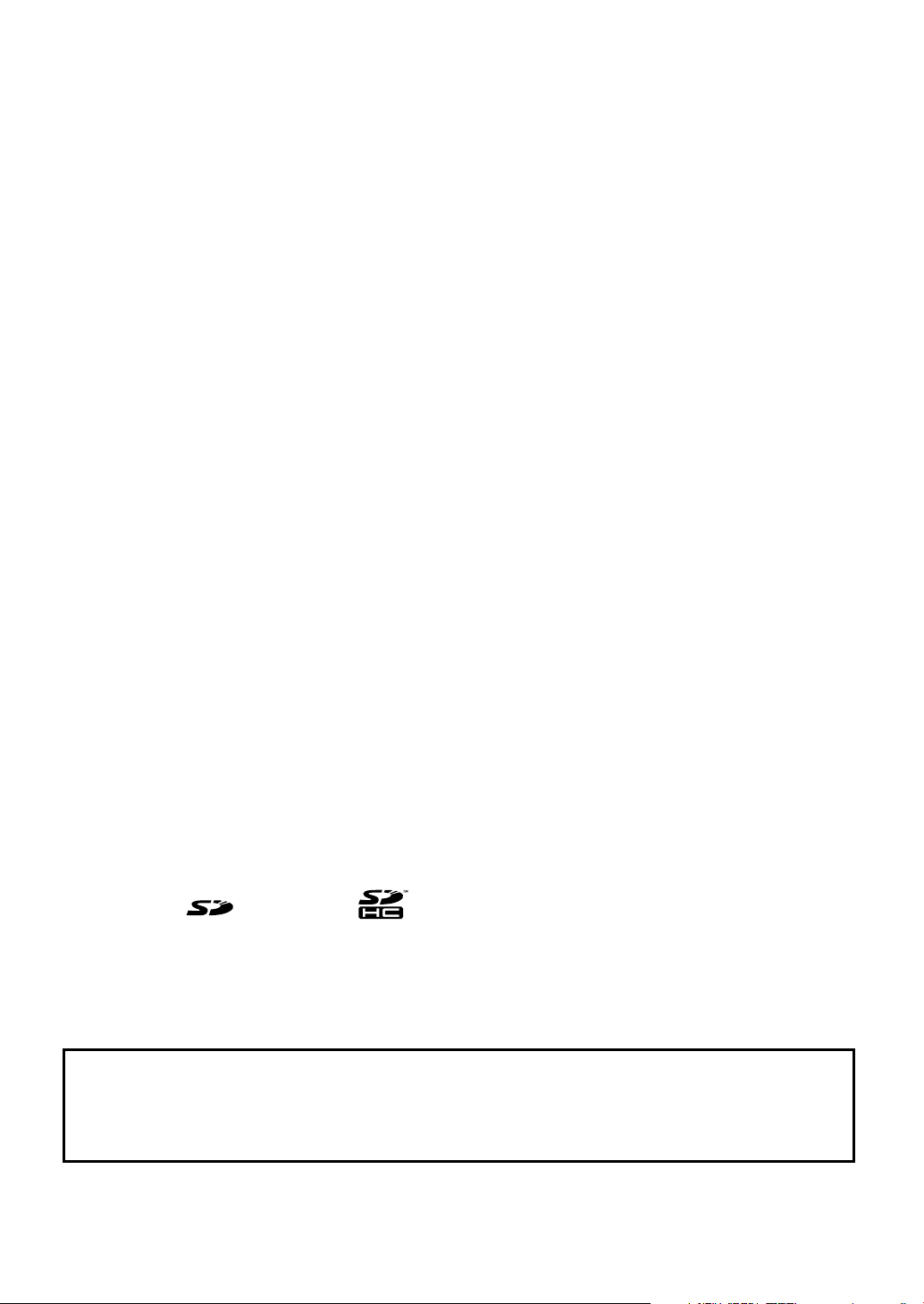
Information
When you need repair service, call your nearest Roland Service Center or authorized Roland
distributor in your country as shown below.
AFRICA
EGYPT
Al Fanny Trading O ce
9, EBN Hagar Al Askalany Street,
ARD E1 Golf, Heliopolis,
Cairo 11341, EGYPT
TEL: (022)-417-1828
REUNION
MARCEL FO-YAM Sarl
25 Rue Jules Hermann,
Chaudron - BP79 97 491
Ste Clotilde Cedex,
REUNION ISLAND
TEL: (0262) 218-429
SOUTH AFRICA
T.O.M.S. Sound & Music (Pty)Ltd.
2 ASTRON ROAD DENVER
JOHANNESBURG ZA 2195,
SOUTH AFRICA
TEL: (011) 417 3400
Paul Bothner(PTY)Ltd.
Royal Cape Park, Unit 24
Londonderry Road, Ottery 7800
Cape Town, SOUTH AFRICA
TEL: (021) 799 4900
ASIA
CHINA
Roland Shanghai Electronics
Co.,Ltd.
5F. No.1500 Pingliang Road
Shanghai 200090, CHINA
TEL: (021) 5580-0800
Roland Shanghai Electronics
Co.,Ltd. (BEIJING OFFICE)
3F, Soluxe Fortune Building
63 West Dawang Road, Chaoyang
District, Beijing, CHINA
TEL: (010) 5960-2565
HONG KONG
Tom Lee Music
11/F Silvercord Tower 1
30 Canton Rd
Tsimshatsui, Kowloon,
HONG KONG
TEL: 852-2737-7688
Parsons Music Ltd.
8th Floor, Railway Plaza, 39
Chatham Road South, T.S.T,
Kowloon, HONG KONG
TEL: 852-2333-1863
INDIA
Rivera Digitec (India) Pvt. Ltd.
411, Nirman Kendra Mahalaxmi
Flats Compound O . Dr. Edwin
Moses Road, Mumbai-400011,
INDIA
TEL: (022) 2493 9051
INDONESIA
PT. Citra Intirama
Ruko Garden Shopping Arcade
Unit 8 CR, Podomoro City
Jl.Letjend. S.Parman Kav.28
Jakarta Barat 11470, INDONESIA
TEL: (021) 5698-5519/5520
KOREA
Cosmos Corporation
1461-9, Seocho-Dong,
Seocho Ku, Seoul, KOREA
TEL: (02) 3486-8855
MALAYSIA/
SINGAPORE
Roland Asia Paci c Sdn. Bhd.
45-1, Block C2, Jalan PJU 1/39,
Dataran Prima, 47301 Petaling
Jaya, Selangor, MALAYSIA
TEL: (03) 7805-3263
PHILIPPINES
G.A. Yupangco & Co. Inc.
339 Gil J. Puyat Avenue
Makati, Metro Manila 1200,
PHILIPPINES
TEL: (02) 899 9801
TAIWAN
ROLAND TAIWAN ENTERPRISE
CO., LTD.
9F-5, No. 112 Chung Shan
North Road Sec. 2 Taipei 104,
TAIWAN R.O.C.
TEL: (02) 2561 3339
THAILAND
Theera Music Co. , Ltd.
100-108 Soi Verng Nakornkasem,
New Road,Sumpantawong,
Bangkok 10100, THAILAND
TEL: (02) 224-8821
VIET NAM
VIET THUONG CORPORATION
386 CACH MANG THANG TAM ST.
DIST.3, HO CHI MINH CITY,
VIET NAM
TEL: (08) 9316540
OCEANIA
AUSTRALIA/
NEW ZEALAND
Roland Corporation
Australia Pty.,Ltd.
38 Campbell Avenue
Dee Why West. NSW 2099,
AUSTRALIA
For Australia
TEL: (02) 9982 8266
For New Zealand
TEL: (09) 3098 715
CENTRAL/LATIN
AMERICA
ARGENTINA
Instrumentos Musicales S.A.
Av.Santa Fe 2055
(1123) Buenos Aires, ARGENTINA
TEL: (011) 4508-2700
BARBADOS
A&B Music Supplies LTD
12 Webster Industrial Park
Wildey, St.Michael, BARBADOS
TEL: (246) 430-1100
BRAZIL
Roland Brasil Ltda.
Rua San Jose, 211
Parque Industrial San Jose
Cotia - Sao Paulo - SP, BRAZIL
TEL: (011) 4615 5666
CHILE
Comercial Fancy II S.A.
Rut.: 96.919.420-1
Nataniel Cox #739, 4th Floor
Santiago - Centro, CHILE
TEL: (02) 688-9540
COLOMBIA
Centro Musical Ltda.
Cra 43 B No 25 A 41 Bododega 9
Medellin, COLOMBIA
TEL: (574) 3812529
COSTA RICA
JUAN Bansbach Instrumentos
Musicales
Ave.1. Calle 11, Apartado 10237,
San Jose, COSTA RICA
TEL: 258-0211
CURAC AO
Zeelandia Music Center Inc.
Orionweg 30
Curacao, Netherland Antilles
TEL: (305) 5926866
DOMINICAN REPUBLIC
Instrumentos Fernando Giraldez
Calle Proyecto Central No.3
Ens.La Esperilla
Santo Domingo,
DOMINICAN REPUBLIC
TEL: (809) 683 0305
ECUADOR
Mas Musika
Rumichaca 822 y Zaruma
Guayaquil - ECUADOR
TEL: (593-4) 2302364
EL SALVADOR
OMNI MUSIC
75 Avenida Norte y Final Alameda
Juan Pablo II,
Edi cio No.4010 San Salvador,
EL SALVADOR
TEL: 262-0788
GUATEMALA
Casa Instrumental
Calzada Roosevelt 34-01,zona 11
Ciudad de Guatemala,
GUATEMALA
TEL: (502) 599-2888
HONDURAS
Almacen Pajaro Azul S.A. de C.V.
BO.Paz Barahona
3 Ave.11 Calle S.O
San Pedro Sula, HONDURAS
TEL: (504) 553-2029
MARTINIQUE
Musique & Son
Z.I.Les Mangle
97232 Le Lamantin,
MARTINIQUE F.W.I.
TEL: 596 596 426860
Gigamusic SARL
10 Rte De La Folie
97200 Fort De France
MARTINIQUE F.W.I.
TEL: 596 596 715222
MEXICO
Casa Veerkamp, s.a. de c.v.
Av. Toluca No. 323, Col. Olivar
de los Padres 01780 Mexico D.F.,
MEXICO
TEL: (55) 5668-6699
NICARAGUA
Bansbach Instrumentos
Musicales Nicaragua
Altamira D'Este Calle Principal
de la Farmacia 5ta.Avenida
1 Cuadra al Lago.#503
Managua, NICARAGUA
TEL: (505) 277-2557
PANAMA
SUPRO MUNDIAL, S.A.
Boulevard Andrews, Albrook,
Panama City, REP. DE PANAMA
TEL: 315-0101
PAR AGU AY
Distribuidora De Instrumentos
Musicales
J.E. Olear y ESQ. Manduvira
Asuncion, PARAGUAY
TEL: (595) 21 492147
PERU
Audionet
Distribuciones Musicales SAC
Juan Fanning 530
Mira ores
Lima - PERU
TEL: (511) 4461388
TRINIDAD
AMR Ltd
Ground Floor
Maritime Plaza
Barataria TRINIDAD W.I.
TEL: (868) 638 6385
URUGUAY
Todo Musica S.A.
Francisco Acuna de Figueroa
1771
C.P.: 11.800
Montevideo, URUGUAY
TEL: (02) 924-2335
VENEZUELA
Instrumentos Musicales
Allegro,C.A.
Av.las industrias edf.Guitar import
#7 zona Industrial de Turumo
Caracas, VENEZUELA
TEL: (212) 244-1122
EUROPE
BELGIUM/FRANCE/
HOLLAND/
LUXEMBOURG
Roland Central Europe N.V.
Houtstraat 3, B-2260, Oevel
(Westerlo) BELGIUM
TEL: (014) 575811
CROATIA
ART-CENTAR
Degenova 3.
HR - 10000 Zagreb, CROATIA
TEL: (1) 466 8493
CZECH REP.
CZECH REPUBLIC DISTRIBUTOR
s.r.o
Voctárova 247/16
180 00 Praha 8, CZECH REP.
TEL: (2) 830 20270
DENMARK
Roland Scandinavia A/S
Skagerrakvej 7 Postbox 880
DK-2100 Copenhagen,
DENMARK
TEL: 3916 6200
FINLAND
Roland Scandinavia As, Filial
Finland
Vanha Nurmijarventie 62
01670 Vantaa, FINLAND
TEL: (0) 9 68 24 020
GERMANY/AUSTRIA
Roland Elektronische
Musikinstrumente HmbH.
Oststrasse 96, 22844 Norderstedt,
GERMANY
TEL: (040) 52 60090
GREECE/CYPRUS
STOLLAS S.A.
Music Sound Light
155, New National Road
Patras 26442, GREECE
TEL: 2610 435400
HUNGARY
Roland East Europe Ltd.
2045 Torokbalint, FSD Park,
building 3., HUNGARY
TEL: (23) 511011
IRELAND
Roland Ireland
E2 Calmount Park, Calmount
Avenue, Dublin 12,
Republic of IRELAND
TEL: (01) 4294444
ITALY
Roland Italy S. p. A.
Viale delle Industrie 8,
20020 Arese, Milano, ITALY
TEL: (02) 937-78300
NORWAY
Roland Scandinavia Avd.
Kontor Norge
Lilleakerveien 2 Postboks 95
Lilleaker N-0216 Oslo,
NORWAY
TEL: 2273 0074
POLAND
ROLAND POLSKA SP. Z O.O.
ul. Kty Grodziskie 16B
03-289 Warszawa, POLAND
TEL: (022) 678 9512
PORTUGAL
Roland Iberia, S.L.
Branch O ce Porto
Edifício Tower Plaza
Rotunda Eng. Edgar Cardoso
23, 9ºG
4400-676 Vila Nova de Gaia,
PORTUGAL
TEL: (+351) 22 608 00 60
ROMANIA
FBS LINES
Piata Libertatii 1,
535500 Gheorgheni, ROMANIA
TEL: (266) 364 609
RUSSIA
Roland Music LLC
Dorozhnaya ul.3,korp.6
117 545 Moscow, RUSSIA
TEL: (495) 981-4967
SERBIA
Music AP Ltd.
Sutjeska br. 5 XS - 24413 Palic,
SERBIA
TEL: (024) 539 395
SLOVAKIA
DAN Acoustic s.r.o.
Povazská 18.
SK - 940 01 Nové Zámky,
SLOVAKIA
TEL: (035) 6424 330
SPAIN
Roland Iberia, S.L.
Paseo García Faria, 33-35
08005 Barcelona, SPAIN
TEL: 93 493 91 00
SWEDEN
Roland Scandinavia A/S
SWEDISH SALES OFFICE
Mårbackagatan 31, 4 tr.
SE-123 43 Farsta, SWEDEN
TEL: (0) 8 683 04 30
SWITZERLAND
Roland (Switzerland) AG
Landstrasse 5, Postfach,
CH-4452 Itingen, SWITZERLAND
TEL: (061) 975-9987
UKRAINE
EURHYTHMICS Ltd.
P.O.Box: 37-a.
Nedecey Str. 30
UA - 89600 Mukachevo, UKRAINE
TEL: (03131) 414-40
UNITED KINGDOM
Roland (U.K.) Ltd.
Atlantic Close, SWANSEA SA7 9FJ,
UNITED KINGDOM
TEL: (01792) 702701
MIDDLE EAST
BAHRAIN
Moon Stores
No.1231&1249 Rumaytha
Building Road 3931,
Manama 339, BAHRAIN
TEL: 17 813 942
IRAN
MOCO INC.
NO.16 End of Nike St. Shariaty
Ave, Roberouye Cerah Mirdamad
Teheran, IRAN
TEL: (021)-2288-2998
ISRAEL
Halilit P. Greenspoon & Sons
Ltd.
8 Retzif Ha'alia Hashnia St.
Tel-Aviv-Yafo ISRAEL
TEL: (03) 6823666
JORDAN
MUSIC HOUSE CO. LTD.
FREDDY FOR MUSIC
P. O. Box 922846
Amman 11192, JORDAN
TEL: (06) 5692696
KUWAIT
EASA HUSAIN AL-YOUSIFI &
SONS CO.
Al-Yousi Service Center
P.O.Box 126 (Safat) 13002,
KUWAIT
TEL: 00 965 802929
LEBANON
Chahine S.A.L.
George Zeidan St., Chahine Bldg.,
Achra eh, P.O.Box: 16-5857
Beirut, LEBANON
TEL: (01) 20-1441
OMAN
TALENTZ CENTRE L.L.C.
Malatan House No.1
Al Noor Street, Ruwi
SULTANATE OF OMAN
TEL: 2478 3443
QATAR
AL-EMADI TRADING &
CONTRACTING CO.
P.O. Box 62, Doha, QATAR
TEL: 4423-554
SAUDI ARABIA
aDawliah Universal Electronics
APL
Behind Pizza Inn
Prince Turkey Street
aDawliah Building,
PO BOX 2154,
Alkhobar 31952,
SAUDI ARABIA
TEL: (03) 8643601
SYRIA
Technical Light & Sound Center
PO Box 13520 Bldg No.49
Khaled Abn Alwalid St.
Damascus, SYRIA
TEL: (011) 223-5384
TURKEY
ZUHAL DIS TICARET A.S.
Galip Dede Cad. No.33
Beyoglu, Istanbul, TURKEY
TEL: (0212) 249 85 10
U.A.E.
Zak Electronics & Musical
Instruments Co. L.L.C.
Zabeel Road, Al Sherooq Bldg.,
No. 14, Ground Floor, Dubai,
U.A.E.
TEL: (04) 3360715
NORTH AMERICA
CANADA
Roland Canada Ltd.
(Head O ce)
5480 Parkwood Way Richmond B.
C., V6V 2M4, CANADA
TEL: (604) 270 6626
Roland Canada Ltd.
(Toronto O ce)
170 Admiral Boulevard
Mississauga On L5T 2N6,
CANADA
TEL: (905) 362 9707
U. S. A.
Roland Corporation U.S.
5100 S. Eastern Avenue
Los Angeles, CA 90040-2938,
U. S. A.
TEL: (323) 890 3700
As of Oct. 1, 2010 (ROLAND)
* Microsoft and Windows are registered trademarks of Microsoft Corporation.
* Windows® is known officially as: “Microsoft® Windows® operating system.”
* Apple and Macintosh are registered trademarks of Apple Inc.
* Mac OS is a trademark of Apple Inc.
* All product names mentioned in this document are trademarks or registered trademarks of their respective owners.
* The SD logo ( ) and SDHC logo ( ) are trademarks of SD-3C, LLC.
* MMP (Moore Microprocessor Portfolio) refers to a patent portfolio concerned with microprocessor architecture, which
was developed by Technology Properties Limited (TPL). Roland has licensed this technology from the TPL Group.
Before using this unit, carefully read the sections entitled: “USING THE UNIT SAFELY” (p. 4) and “IMPORTANT
NOTES” (p. 6). These sections provide important information concerning the proper operation of the unit.
Additionally, in order to feel assured that you have gained a good grasp of every feature provided by your new
unit, Owner’s manual should be read in its entirety. The manual should be saved and kept on hand as a
convenient reference.
Copyright © 2010 BOSS CORPORATION
All rights reserved. No part of this publication may be reproduced in any form without the written
permission of BOSS CORPORATION.
BOSS is a registered trademark of BOSS CORPORATION in the United States and/or other countries.
Page 3

Recording Flow on the BR-800
Preparations for Recording
Record/Playback
Record with Effects Applied
Record while Listening to Rhythm
Edit Your Song
Make Connections (p. 32)
Turn the Power On/Off (p. 34)
Record (p. 36)
Playback (p. 41)
Turning the Insert Effect On/Off (p. 55)
Easily Edit the Insert Effect (p. 55)
Turn Rhythm On/Off (p. 90)
Play Patterns (p. 91)
Copy or Erase Tracks (p. 105)
Name Your Song (p. 108)
to Record
Playback
Recording/
Using
Effects
Using
Rhythm
EditingMasteringUsing USBConvenient
Master Your Song
Using Mastering in Creating a Song (p. 112)
Making Use of Songs After Mastering (p. 116)
3
Functions
Appendixes Quick StartGetting Ready
Page 4

USING THE UNIT SAFELY
About WARNING and CAUTION Notices
Used for instructions intended to alert the
user to the risk of death or severe injury
should the unit be used improperly.
Used for instructions intended to alert the
user to the risk of injury or material
damage should the unit be used
improperly.
* Material damage refers to damage or
other adverse effects caused with
respect to the home and all its
furnishings, as well to domestic animals
or pets.
ALWAYS OBSERVE THE FOLLOWING
002c
• Do not open (or modify in any way) the unit
or its AC adaptor.
.........................................................................................................
003
• Do not attempt to repair the unit, or replace
parts within it (except when this manual
provides specific instructions directing you to
do so). Refer all servicing to your retailer, the
nearest Roland Service Center, or an authorized Roland
distributor, as listed on the “Information” page.
.........................................................................................................
004
• Never install the unit in any of the following
locations.
• Subject to temperature extremes (e.g., direct
sunlight in an enclosed vehicle, near a
heating duct, on top of heat-generating
equipment); or are
• Damp (e.g., baths, washrooms, on wet
floors); or are
• Exposed to steam or smoke; or are
• Subject to salt exposure; or are
• Humid; or are
• Exposed to rain; or are
• Dusty or sandy; or are
• Subject to high levels of vibration and shakiness.
.........................................................................................................
007
• Make sure you always have the unit placed so
it is level and sure to remain stable. Never
place it on stands that could wobble, or on
inclined surfaces.
.........................................................................................................
008c
• Be sure to use only the AC adaptor supplied
with the unit. Also, make sure the line voltage
at the installation matches the input voltage
specified on the AC adaptor’s body. Other AC
adaptors may use a different polarity, or be designed for
a different voltage, so their use could result in damage,
malfunction, or electric shock.
.........................................................................................................
About the Symbols
The symbol alerts the user to important instructions or
warnings.The specific meaning of the symbol is
determined by the design contained within the triangle. In
the case of the symbol at left, it is used for general
cautions, warnings, or alerts to danger.
The symbol alerts the user to items that must never be
carried out (are forbidden). The specific thing that must
not be done is indicated by the design contained within
the circle. In the case of the symbol at left, it means that
the unit must never be disassembled.
The symbol alerts the user to things that must be
carried out. The specific thing that must be done is
indicated by the design contained within the circle. In the
case of the symbol at left, it means that the power-cord
plug must be unplugged from the outlet.
009
• Do not excessively twist or bend the power
cord, nor place heavy objects on it. Doing so
can damage the cord, producing severed
elements and short circuits. Damaged cords
are fire and shock hazards!
.........................................................................................................
010
• This unit, either alone or in combination with
an amplifier and headphones or speakers, may
be capable of producing sound levels that
could cause permanent hearing loss. Do not
operate for a long period of time at a high volume level, or
at a level that is uncomfortable. If you experience any
hearing loss or ringing in the ears, you should immediately stop using the unit, and consult an audiologist.
.........................................................................................................
011
• Do not allow any objects (e.g., flammable
material, coins, pins); or liquids of any kind
(water, soft drinks, etc.) to penetrate the unit.
.........................................................................................................
012c
• If any of the following occurs, immediately
turn off the power, remove the AC adaptor
from the outlet, and disconnect the USB cable.
Then, request servicing by your retailer, the
nearest Roland Service Center, or an authorized Roland
distributor, as listed on the “Information” page.
• The AC adaptor or the power-supply cord has been
damaged; or
• If smoke or unusual odor occurs
• Objects have fallen into, or liquid has been spilled onto
the unit; or
• The unit has been exposed to rain (or otherwise has
become wet); or
• The unit does not appear to operate normally or
exhibits a marked change in performance.
.........................................................................................................
013
• In households with small children, an adult
should provide supervision until the child is
capable of following all the rules essential for
the safe operation of the unit.
.........................................................................................................
4
Page 5

014
• Protect the unit from strong impact.
(Do not drop it!)
.........................................................................................................
015
• Do not force the unit’s power-supply cord to
share an outlet with an unreasonable number of
other devices. Be especially careful when using
—
extension cords
the total power used by all
devices you have connected to the extension cord’s outlet
must never exceed the power rating (watts/amperes) for
the extension cord. Excessive loads can cause the insulation
on the cord to heat up and eventually melt through.
.........................................................................................................
016
• Before using the unit in a foreign country,
consult with your retailer, the nearest Roland
Service Center, or an authorized Roland
distributor, as listed on the “Information” page.
.........................................................................................................
019
• Batteries must never be recharged, heated,
taken apart, or thrown into fire or water.
.........................................................................................................
027
• Never expose Battery to excessive heat such as
sunshine, fire or the like.
101b
• The unit and the AC adaptor should be
located so their location or position does not
interfere with their proper ventilation.
.........................................................................................................
102d
• Always grasp only the output plug or the
body of the AC adaptor when plugging into,
or unplugging from, this unit or an outlet.
.........................................................................................................
103b
• At regular intervals, you should unplug the
AC adaptor and clean it by using a dry cloth
to wipe all dust and other accumulations
away from its prongs. Also, disconnect the
power plug from the power outlet whenever the unit is to
remain unused for an extended period of time. Any
accumulation of dust between the power plug and the
power outlet can result in poor insulation and lead to fire.
.........................................................................................................
104
• Try to prevent cords and cables from becoming
entangled. Also, all cords and cables should be
placed so they are out of the reach of children.
.........................................................................................................
106
• Never climb on top of, nor place heavy objects
on the unit.
.........................................................................................................
107d
• Never handle the AC adaptor body, or its
output plugs, with wet hands when plugging
into, or unplugging from, an outlet or this unit.
.........................................................................................................
108b
• Before moving the unit, disconnect the AC
adaptor and all cords coming from external
devices.
.........................................................................................................
109b
• Before cleaning the unit, turn off the power
and unplug the AC adaptor from the outlet (p.
32).
.........................................................................................................
110b
• Whenever you suspect the possibility of
lightning in your area, disconnect the AC
adaptor from the outlet.
.........................................................................................................
111: Selection
• If used improperly, batteries may explode or
leak and cause damage or injury. In the
interest of safety, please read and observe the
following precautions (p. 19).
1
• Carefully follow the installation instruc-
tions for batteries, and make sure you
observe the correct polarity.
2
• Avoid using new batteries together with
used ones. In addition, avoid mixing
different types of batteries.
3
• Remove the batteries whenever the unit is to
remain unused for an extended period of time.
5
• If a battery has leaked, use a soft piece of cloth or paper
towel to wipe all remnants of the discharge from the
battery compartment. Then install new batteries. To
avoid inflammation of the skin, make sure that none of
the battery discharge gets onto your hands or skin.
Exercise the utmost caution so that none of the
discharge gets near your eyes. Immediately rinse the
affected area with running water if any of the discharge
has entered the eyes.
6
• Never keep batteries together with metallic objects such
as ballpoint pens, necklaces, hairpins, etc.
.........................................................................................................
112
• Used batteries must be disposed of in
compliance with whatever regulations for
their safe disposal that may be observed in the
region in which you live.
.........................................................................................................
118c
• Keep any screws or card cover you may
remove and the included SD card in a safe
place out of children’s reach, so there is no
chance of them being swallowed accidentally.
.........................................................................................................
120
• Always turn the phantom power off when
connecting any device other than condenser
microphones that require phantom power.
You risk causing damage if you mistakenly
supply phantom power to dynamic microphones, audio
playback devices, or other devices that don’t require such
power. Be sure to check the specifications of any microphone you intend to use by referring to the manual that
came with it.
(This instrument’s phantom power: 48 V DC, 10 mA Max)
.........................................................................................................
5
Page 6

IMPORTANT NOTES
Power Supply:
Use of Batteries
301
• Do not connect this unit to same electrical outlet that is
being used by an electrical appliance that is controlled
by an inverter (such as a refrigerator, washing machine,
microwave oven, or air conditioner), or that contains a
motor. Depending on the way in which the electrical
appliance is used, power supply noise may cause this
unit to malfunction or may produce audible noise. If it is
not practical to use a separate electrical outlet, connect a
power supply noise filter between this unit and the
electrical outlet.
302
• The AC adaptor will begin to generate heat after long
hours of consecutive use. This is normal, and is not a
cause for concern.
303a
• The use of an AC adaptor is recommended as the unit’s
power consumption is relatively high. Should you prefer
to use batteries, please use the alkaline type.
304a
• When installing or replacing batteries, always turn off
the power on this unit and disconnect any other devices
you may have connected. This way, you can prevent
malfunction and/or damage to speakers or other
devices.
307
• Before connecting this unit to other devices, turn off the
power to all units. This will help prevent malfunctions
and/or damage to speakers or other devices.
Placement
351
• Using the unit near power amplifiers (or other
equipment containing large power transformers) may
induce hum. To alleviate the problem, change the orientation of this unit; or move it farther away from the
source of interference.
352a
• This device may interfere with radio and television
reception. Do not use this device in the vicinity of such
receivers.
352b
• Noise may be produced if wireless communications
devices, such as cell phones, are operated in the vicinity
of this unit. Such noise could occur when receiving or
initiating a call, or while conversing. Should you
experience such problems, you should relocate such
wireless devices so they are at a greater distance from
this unit, or switch them off.
354a
• Do not expose the unit to direct sunlight, place it near
devices that radiate heat, leave it inside an enclosed
vehicle, or otherwise subject it to temperature extremes.
Excessive heat can deform or discolor the unit.
355b
• When moved from one location to another where the
temperature and/or humidity is very different, water
droplets (condensation) may form inside the unit.
Damage or malfunction may result if you attempt to use
the unit in this condition. Therefore, before using the
unit, you must allow it to stand for several hours, until
the condensation has completely evaporated.
360
• Depending on the material and temperature of the
surface on which you place the unit, its rubber feet may
discolor or mar the surface.
You can place a piece of felt or cloth under the rubber
feet to prevent this from happening. If you do so, please
make sure that the unit will not slip or move accidentally.
Maintenance
401a
• For everyday cleaning wipe the unit with a soft, dry
cloth or one that has been slightly dampened with water.
To remove stubborn dirt, use a cloth impregnated with a
mild, non-abrasive detergent. Afterwards, be sure to
wipe the unit thoroughly with a soft, dry cloth.
402
• Never use benzine, thinners, alcohol or solvents of any
kind, to avoid the possibility of discoloration and/or
deformation.
Repairs and Data
452
• Please be aware that all data contained in the unit’s
memory may be lost when the unit is sent for repairs.
Important data should always be backed up on an SD
card, a computer, or written down on paper (when
possible). During repairs, due care is taken to avoid the
loss of data. However, in certain cases (such as when
circuitry related to memory itself is out of order), we
regret that it may not be possible to restore the data, and
Roland assumes no liability concerning such loss of data.
Additional Precautions
551
• Please be aware that the contents of memory can be
irretrievably lost as a result of a malfunction, or the
improper operation of the unit. To protect yourself
against the risk of loosing important data, we
recommend that you periodically save a backup copy of
important data you have stored in the unit’s memory on
an SD card or a computer.
552
• Unfortunately, it may be impossible to restore the
contents of data that was stored in the unit’s memory or
an SD card once it has been lost. Roland Corporation
assumes no liability concerning such loss of data.
553
• Use a reasonable amount of care when using the unit’s
buttons, sliders, or other controls; and when using its
jacks and connectors. Rough handling can lead to
malfunctions.
6
Page 7
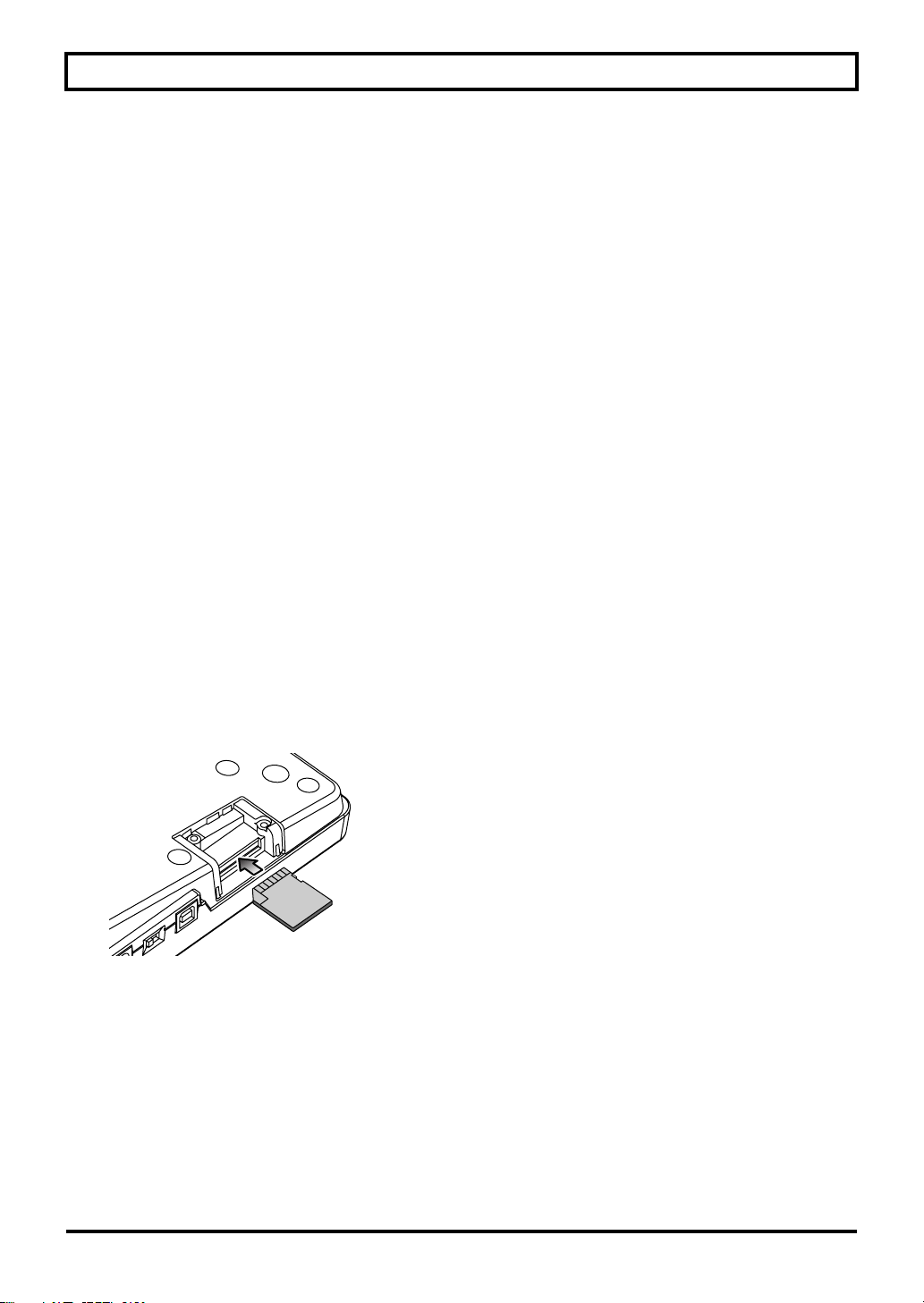
IMPORTANT NOTES
554
• Never strike or apply strong pressure to the display.
556
• When connecting / disconnecting all cables, grasp the
connector itself—never pull on the cable. This way you
will avoid causing shorts, or damage to the cable’s
internal elements.
558a
• To avoid disturbing your neighbors, try to keep the
unit’s volume at reasonable levels. You may prefer to
use headphones, so you do not need to be concerned
about those around you (especially when it is late at
night).
559a
• When you need to transport the unit, package it in the
box (including padding) that it came in, if possible.
Otherwise, you will need to use equivalent packaging
materials.
561
• Use only the specified expression pedal (Roland
EV-5, BOSS FV-500L/FV-500H; sold separately).
By connecting any other expression pedals, you risk
causing malfunction and/or damage to the unit.
562
• Some connection cables contain resistors. Do not use
cables that incorporate resistors for connecting to this
unit. The use of such cables can cause the sound level to
be extremely low, or impossible to hear. For information
on cable specifications, contact the manufacturer of the
cable.
Before Using SD Cards
Using SD Cards
704
• Carefully insert the SD card all the way in—until it is
firmly in place.
705
• Never touch the terminals of the SD card. Also, avoid
getting the terminals dirty.
708
• SD cards are constructed using precision components;
handle the cards carefully, paying particular note to the
following.
• To prevent damage to the cards from static
electricity, be sure to discharge any static electricity
from your own body before handling the cards.
• Do not touch or allow metal to come into contact
with the contact portion of the cards.
• Do not bend, drop, or subject cards to strong shock
or vibration.
• Do not keep cards in direct sunlight, in closed
vehicles, or other such locations.
• Do not allow cards to become wet.
• Do not disassemble or modify the cards.
Handling DVD-ROMs
801
• Avoid touching or scratching the shiny underside
(encoded surface) of the disc. Damaged or dirty DVDROM discs may not be read properly. Keep your discs
clean using a commercially available DVD cleaner.
Copyright
851
• Recording, duplication, distribution, sale, lease, performance, or broadcast of copyrighted material (musical
works, visual works, broadcasts, live performances, etc.)
belonging to a third party in part or in whole without the
permission of the copyright owner is forbidden by law.
852
• This product can be used to record or duplicate audio or
visual material without being limited by certain technological copy-protection measures. This is due to the fact
that this product is intended to be used for the purpose
of producing original music or video material, and is
therefore designed so that material that does not infringe
copyrights belonging to others (for example, your own
original works) can be recorded or duplicated freely.
853
• Do not use this unit for purposes that could infringe on a
copyright held by a third party. We assume no responsibility whatsoever with regard to any infringements of
third-party copyrights arising through your use of this
unit.
Operating Buttons
• The BR-800’s top panel employs touch sensors. To
prevent the touch sensors from malfunctioning, please
observe the following precautions.
• During the time from when you turn on the power
until the name of a song appears, do not touch the
top panel and do not allow any objects to come into
contact with it.
• While using the BR-800, keep all cables and similar
items away from the top panel, so they don’t come
into contact with it. Do not place any objects on the
panel.
Examples: Headphones or cables
Mic or guitar cables
• The buttons might not respond correctly in the following
situations.
• If you operate them wearing gloves
• If you operate them with a pen or any object other
than your finger
• If beads of water have formed on the BR-800
• If an object is resting on the BR-800
• If two or more buttons are being touched
7
Page 8

Contents
Recording Flow on the BR-800 ...............3
USING THE UNIT SAFELY.................... 4
IMPORTANT NOTES.............................. 6
Main Features.......................................... 11
Panel Descriptions.................................. 12
Top Panel................................................... 12
Front Panel................................................ 16
Rear Panel ................................................. 17
Side Panel.................................................. 18
Installing Batteries ................................... 19
Quick Start ......................... 21
Listening to the Demo Songs ................22
1. Make Connections ............................... 22
2. Turn on the Power ............................... 23
3. Listen to the Demo Songs ................... 24
Recording with the EZ Recording
Function ...................................................26
1. Make Recording Settings .................... 26
2. Recording .............................................. 27
3. Playing Back ......................................... 29
EZ Recording Parameter List ................. 30
Getting Ready to Record ..... 31
Making Connections ..............................32
Using the Cord Hook .............................. 33
Turning the Power On/Off................... 34
Turning the Power On ............................ 34
Turning the Power Off ............................ 34
Recording/Playback ........... 35
Recording................................................. 36
Creating a New Song (SONG NEW)..... 36
Selecting a Song (SONG SELECT)......... 36
Selecting the Input Source ...................... 37
Adjusting the Input Sensitivity.............. 37
Adjusting the Recording Level .............. 38
Selecting the Track(s) for Recording ..... 38
Selecting V-Tracks.................................... 39
Adjusting the Stereo Feel of the Input
Sound (PAN)............................................. 40
Recording ..................................................40
Loop Recording ........................................ 41
Playback..................................................... 41
Recording Additional Performances
(Overdubbing) ........................................ 42
Playing Back Repeatedly (Repeat)....... 43
Specifying the Repeat Region................. 43
Setting the Repeat Region to an Exact
Interval....................................................... 44
Re-Recording Only Over a Mistake
(Punch-In/Out) ...................................... 45
Manual Punch-In/Out ............................45
Auto Punch-In/Out ................................. 46
Cancelling an Operation
(UNDO/REDO) ..................................... 48
Returning to the Previous State
(UNDO) .....................................................48
Canceling the Undo (REDO) ..................48
Viewing Information about the Song.. 49
Viewing the Remaining Recording
Time............................................................ 49
Viewing Song Information ..................... 49
Simple Recording (SONG SKETCH)... 50
Switching to Song Sketch Mode............. 50
Recording ..................................................50
Playback..................................................... 51
Erasing a WAV File.................................. 51
Naming a WAV File................................. 52
Viewing Information about the
WAV File ................................................... 52
8
Page 9
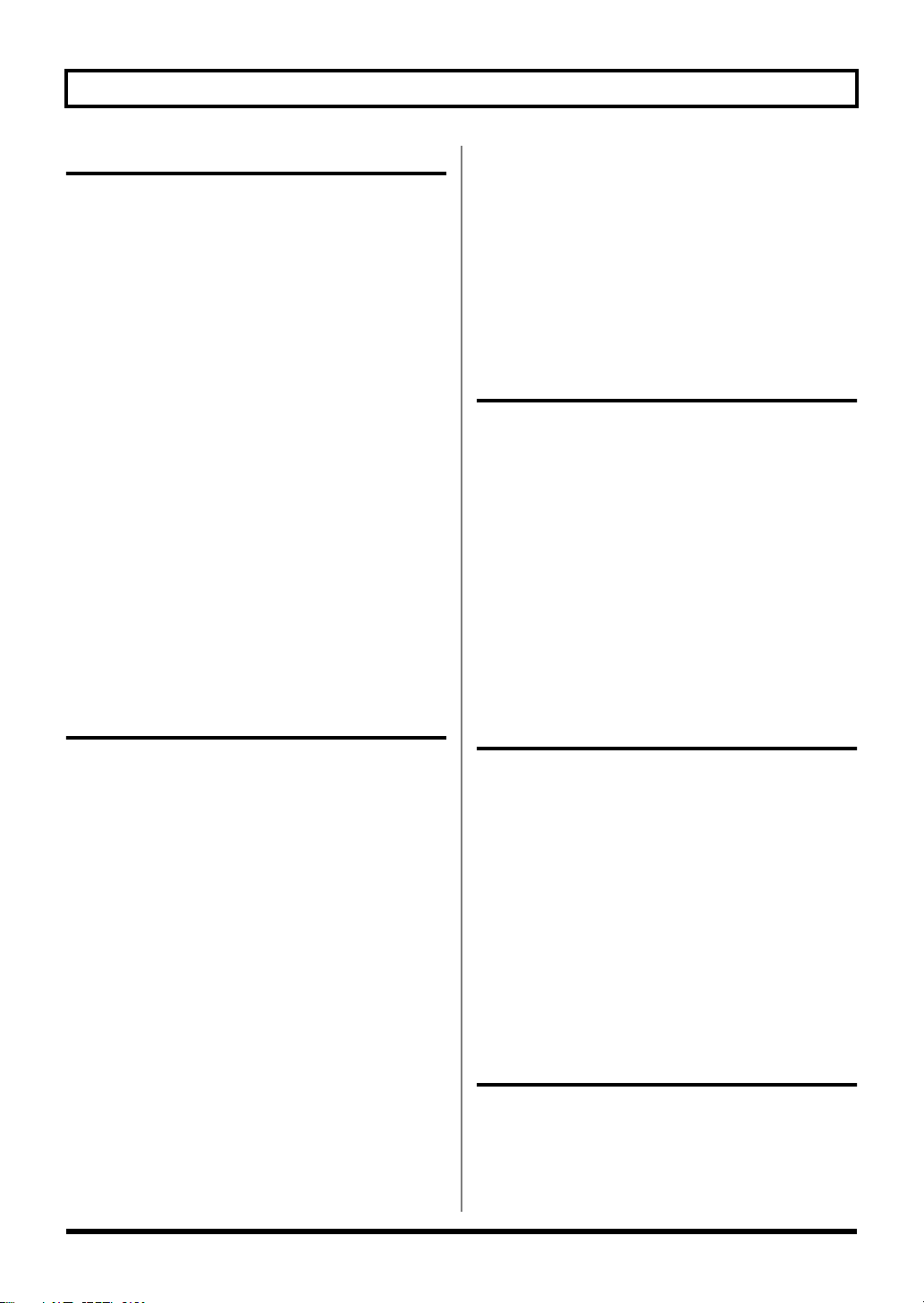
Contents
Using Effects ....................... 53
Using Insert Effects ................................ 54
Effect Patches and Banks ........................ 54
Turning the Insert Effect On/Off .......... 55
Easily Creating an Insert Effect
(EZ TONE) ................................................ 55
Editing the Insert Effect Settings............ 56
Saving the Insert Effect Settings
(Write)........................................................ 57
Changing the Location of the
Insert Effect (LOCATION)...................... 58
Algorithm List .......................................... 59
Parameter List........................................... 64
Adding a Sense of Spaciousness .......... 83
Adjusting the Loop Effect Depth........... 83
Editing the Loop Effect ........................... 84
Parameter List........................................... 84
Adjusting the Tone of Each Track........ 86
Editing the Track EQ ............................... 86
Parameter List........................................... 86
Using Rhythm ..................... 87
Creating an Original Arrangement ..... 96
Inserting a Step......................................... 98
Erasing a Step ........................................... 98
Naming an Arrangement........................ 99
Copying an Arrangement ..................... 100
Erasing an Arrangement ....................... 101
Delaying the Pattern/Arrangement
Playback (OFFSET) .............................. 102
Editing ..............................103
Finding the Location at which a Sound
Begins or Ends (Scrub/Preview) ....... 104
Editing.................................................... 105
Track Editing .......................................... 105
Copying a Song (SONG COPY) ........... 107
Erasing a Song (SONG ERASE) ...........107
Naming a Song (SONG NAME) ..........108
Protecting a Song (SONG PROTECT)
Saving a Song
(SAVE CURRENT STATE) ...................109
Saving Memory on the SD Card ..........109
... 108
Mastering .........................111
Overview of the Rhythm Section .........88
Patterns and Arrangements.................... 88
About the Drum Sounds (Drum Kits)... 89
Turning the Rhythm On/Off ................. 90
Switching between Pattern Mode and
Arrangement Mode ................................. 90
Playing Patterns...................................... 91
Changing the Tempo............................... 92
Using [TAP TEMPO] Button to Set the
Tempo........................................................ 92
Playing an Arrangement .......................93
Changing the Tempo............................... 94
Using [TAP TEMPO] Button to Set the
Tempo........................................................ 94
Changing the Drum Sounds
(Drum Kit) ...............................................95
Selecting a Drum Kit................................ 95
Using Mastering in Creating a Song
Editing the Mastering Effect Settings
Saving the Mastering Effect Settings
(Write)...................................................... 115
Parameter List......................................... 115
... 112
... 114
Making Use of Songs After
Mastering............................................... 116
Making Use of Songs on Your
Computer ................................................ 116
Recording the Mastered Song to an
External Device....................................... 116
Using USB .........................117
Before Using USB ................................. 118
About the “BR-800 DVD-ROM” ..........118
Installing the USB Driver ...................... 118
Data Structure on the SD Card............. 118
9
Page 10
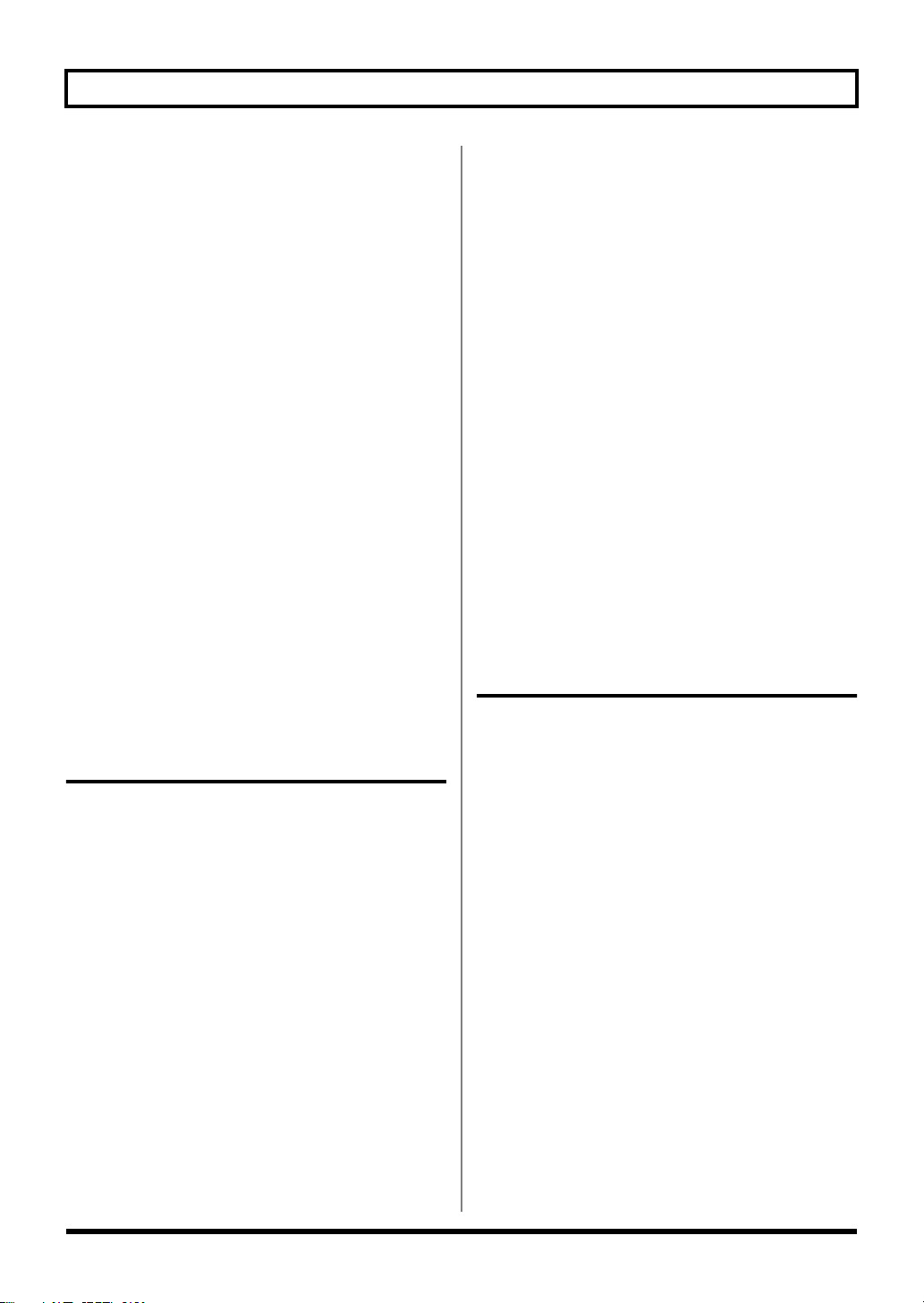
Contents
Using the BR-800 as an
Audio Interface .....................................119
Recording Audio from the BR-800 on
Your Computer ...................................... 119
Using the BR-800 to Hear Songs
Played Back by Your Computer .......... 119
Using the BR-800 to Record Songs
Played Back by Your Computer .......... 119
Using the BR-800 as a
Control Surface .....................................120
Using SONAR LE................................... 121
Controllers that Can Be Used in
Control Surface Mode ........................... 121
Exchanging Data with Your
Computer............................................... 122
Using BOSS BR Series Wave
Converter................................................. 122
Transferring WAV Files ........................ 122
Saving Data on Your Computer
(Backup/Recover) ................................124
Making Settings for
USB Functionality.................................126
Parameter List......................................... 126
Convenient Functions ........ 129
Adjusting the Display Contrast.......... 130
Using a Foot Switch/Expression
Pedal ....................................................... 131
Using an Expression Pedal ................... 131
Using a Foot Switch............................... 131
Adjusting the Headphone Volume
(PHONES LEVEL).................................. 135
Practicing Phrases
(PHRASE TRAINER)........................... 136
Slowing Down the Speed
(TIME STRETCH)................................... 136
Minimizing Sounds in the Center
(CENTER CANCEL).............................. 137
Restoring the Factory Settings
(FACTORY RESET).............................. 138
Initializing an SD Card (FORMAT)... 139
Viewing the SD Card Usage
(SD CARD INFORMATION) ............. 140
Reducing the Battery Consumption
(POWER SAVE).................................... 141
Using a Condenser Microphone
(PHANTOM POWER)......................... 142
Adjusting the Sensitivity of the
Touch Sensors....................................... 143
Appendixes.......................145
SD Cards that Can Be Used
with the BR-800 .................................... 146
BR-800 Effect Patch List....................... 148
Insert Effects............................................ 148
Mastering Effects.................................... 149
Arrangement / Pattern List................ 150
Preset Arrangement List .......................150
Preset Pattern List ..................................151
Tuning Your Instrument (TUNER).... 132
Switching to the Tuner.......................... 132
Tuning...................................................... 132
Specifying the Tuner’s Reference
Pitch ......................................................... 133
Mixing the Sound from an
Audio Device (LINE IN MIX)............. 134
Output Settings (OUTPUT)................. 135
Output Settings for LINE OUT and
Headphone (OUTPUT MODE)............ 135
10
Troubleshooting ................................... 152
Problems with the Power Supply ........ 152
Problems with the Sound...................... 152
Problems with the SD Card .................. 153
Problems with USB ................................ 154
Problems with the Buttons.................... 154
Error Message List ............................... 155
Specifications ........................................ 158
Index....................................................... 159
Page 11
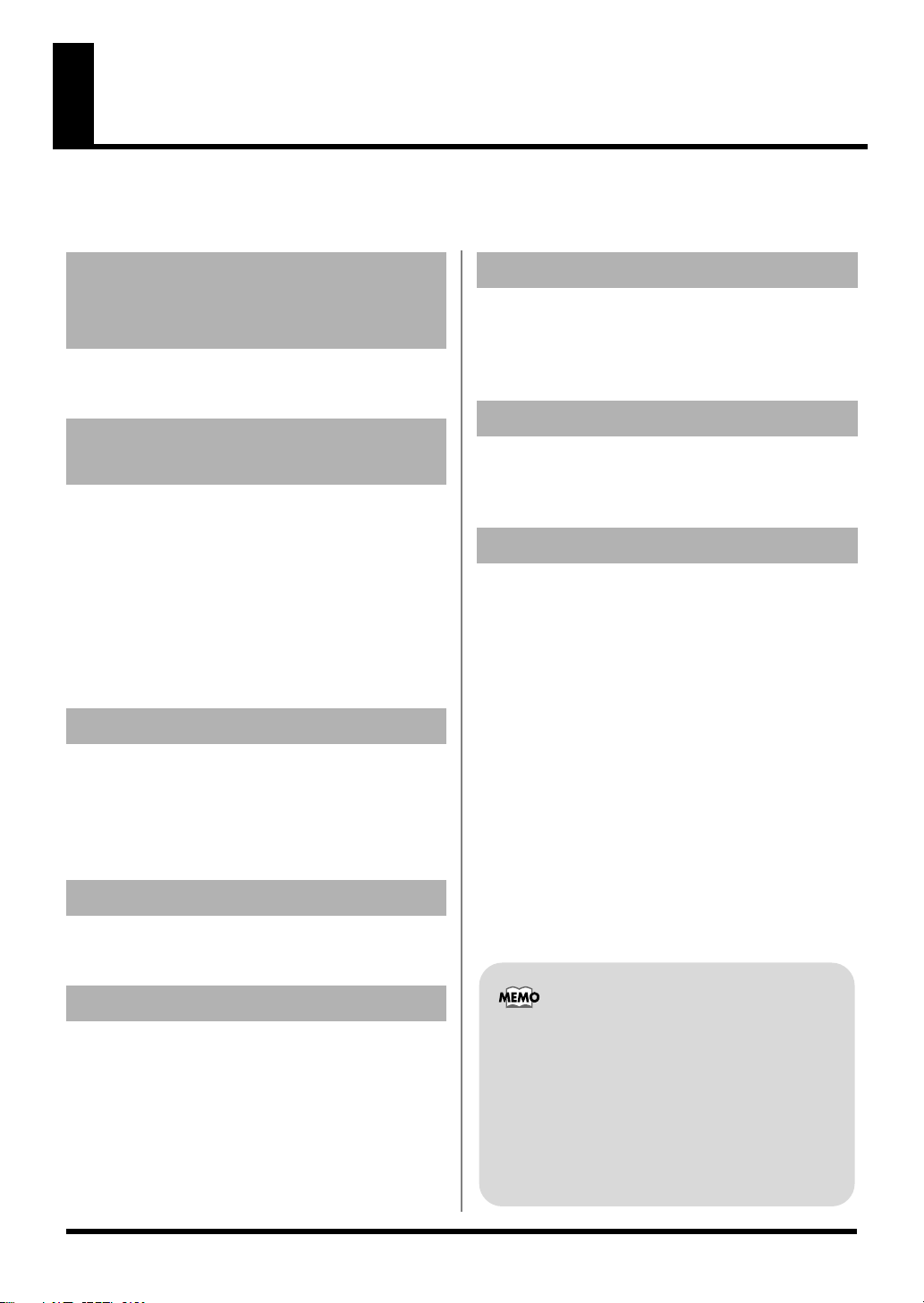
Main Features
The BR-800 is a digital recorder that allows even the beginner to create songs easily.
From recording to mastering, this convenient device makes it easy for you to start enjoying the benefits of digital recording.
Four-Track Simultaneous
Recording/Eight-Track
Simultaneous Playback
The BR-800 provides recording capabilities to meet a
wide range of needs.
Numerous High-Quality
Effects (p. 53, p. 111)
• COSM effects for electric guitar/bass are taken from
the BOSS GT-10/10B.
• Effects for vocals which provide for pitch correction,
and those that realistically model the sound of an
acoustic guitar are provided.
• Since the BR-800 comes equipped with mastering
effects that you can use at anytime, as well as loop
effects, it alone is just about all you need for creating
some truly high-quality songs.
Rhythm Function (p. 87)
Comes with Rhythm production functionality that
offers high-quality drum sounds.
You can use this as a guide during recording, or create
your own original rhythm part and record it along
with your performance.
Connecting via USB (p. 117)
There are three ways of powering the unit: with an AC
adaptor, with batteries, or by connecting it to a USB
bus. This means that you can use the BR-800 just about
anywhere.
Built-in Stereo Microphones
The built-in stereo microphones provide a convenient
way to record your band performance or acoustic
instruments.
Three-Way Power Supply
The BR-800 can be operated using an AC adaptor,
batteries, or USB bus power.
EZ Recording Function (p. 26)
The EZ Recording function provides quick setup for
various types of recording.
Song Sketch Function (p. 50)
The Song Sketch function lets you record and play back
stereo WAV files.
This is a convenient way to record audio memos of
your musical ideas and phrases.
About COSM (Composite Object Sound
Modeling)
Composite Object Sound Modeling–or “COSM” for
short–is BOSS/Roland’s innovative and powerful
technology that’s used to digitally recreate the sound
of classic musical instruments and effects. COSM
analyzes the many factors that make up the original
sound–including its electrical and physical
characteristics–and creates a digital model that
accurately reproduces the original.
11
Page 12
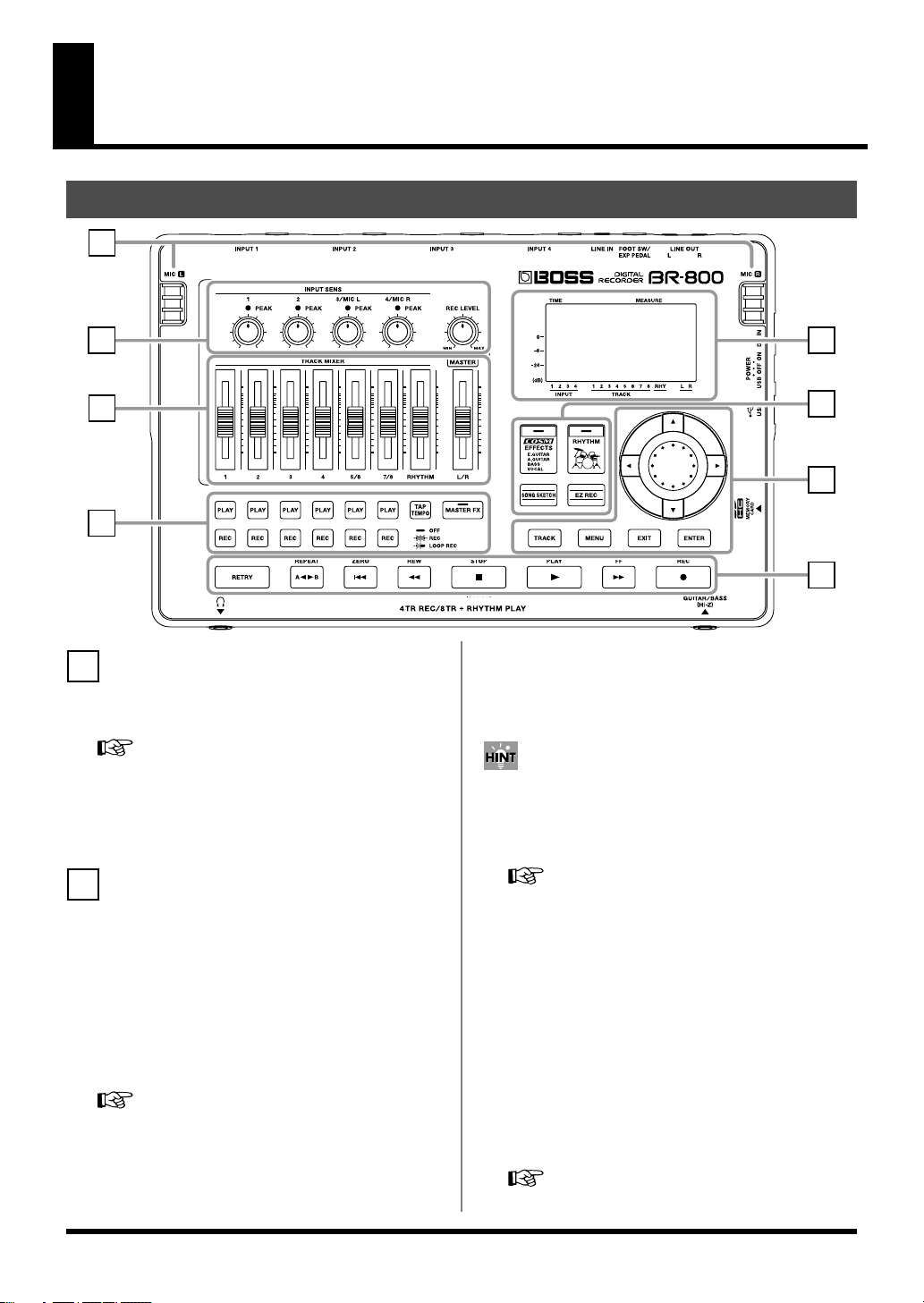
Panel Descriptions
Top Panel
fig.TopPanel.eps
1
2
3
4
1
MIC L/R (internal stereo microphones L/R)
You can use these microphones to record in stereo.
“Selecting the Input Source” (p. 37)
* Speakers are not built in. In order to hear the sound, you’ll
need to use headphones or connect amplified speakers to
LINE OUT jacks.
8
7
6
5
PEAK indicators
These indicate whether distortion is occurring with respect
to INPUT 1–4 jacks or with the internal stereo microphones
(input sources).
The indicator will light approximately -6 dB below the
level at which distortion begins. Use the INPUT SENS
knobs to adjust the input sensitivity so that the PEAK
indicators light occasionally when you play strongly.
2
[INPUT SENS (Input sensitivity) [1], [2] knobs
These knobs adjust the input sensitivity of the devices
connected to INPUT 1 and 2 jacks.
INPUT SENS (Input sensitivity)
[3/MIC L], [4/MIC R] knobs
These knobs adjust the input sensitivity of the devices
connected to INPUT 3 and 4 jacks, or of the internal stereo
microphones.
“Adjusting the Input Sensitivity” (p. 37)
12
“Adjusting the Input Sensitivity” (p. 37)
[REC LEVEL] (Recording level) knob
This knob adjusts the volume of the recording on the track.
* If you turn down the [REC LEVEL] knob during recording
in order to decrease the monitoring volume, the input source
will be recorded at a lower volume. This will cause noise to
be more noticeable when you raise the track’s volume during
playback.
If you want to decrease the monitoring volume, you should
use the [MASTER] fader to lower the volume. If you want to
change the volume during playback, adjust the [TRACK]
faders of each track.
“Adjusting the Recording Level” (p. 38)
Page 13

3
5
Track [1]–[7/8] faders
These faders adjust the playback volume of each track.
[RHYTHM] fader
This fader adjusts the volume of the rhythm.
“Playing Patterns” (p. 91)
“Playing an Arrangement” (p. 93)
[MASTER] fader
This fader adjusts the overall volume.
4
Track 1–7/8 [PLAY] buttons
These buttons select the tracks that will play.
Unlit:
Lit:
Blinking:
Track 1–7/8 [REC] buttons
These buttons select the tracks that will be recorded.
Unlit:
Lit:
Blinking:
[TAP TEMPO] button
You can set the tempo of the rhythm by repeatedly pressing
this button at the desired timing.
[MASTER FX] (Mastering effect) button
This button accesses a screen where you can turn the
mastering effect on/off and edit its settings.
Track that contains no data (unrecorded)
Track that will play (contains data)
Track that will not play (contains data)
Track that will not be recorded
Track that will be recorded
Track that will be loop-recorded
“Recording” (p. 36)
“Using [TAP TEMPO] Button to Set the Tempo” (p.
92), (p. 94)
Panel Descriptions
[RETRY] button
This button returns to the time location at which you last
started recording.
[REPEAT] button
Use this button to specify a desired section for repeated
listening.
“Playing Back Repeatedly (Repeat)” (p. 43)
[ZERO] button
This button moves you to the 00:00:00-00:0 time location.
[REW] (Rewind) button
The song will continue rewinding while you hold down this
button.
[FF] (Fast-forward) button
The song will continue fast-forwarding while you hold
down this button.
[STOP] button
This button stops recording/playback.
“Recording” (p. 40)
“Playback” (p. 41)
[PLAY] button
This button plays the song. If the [REC] button is blinking,
pressing [PLAY] button will start recording. This button
will light green during recording or playback.
“Recording” (p. 40)
“Playback” (p. 41)
[REC] (Recording) button
This is the Recording button. In addition to the normal
Recording operation, it is also used to punch-in/out. While
in recording standby, this button will blink red, and will
change to steadily lit red during recording.
“Mastering” (p. 111)
“Recording” (p. 40)
“Manual Punch-In/Out” (p. 45)
13
Page 14
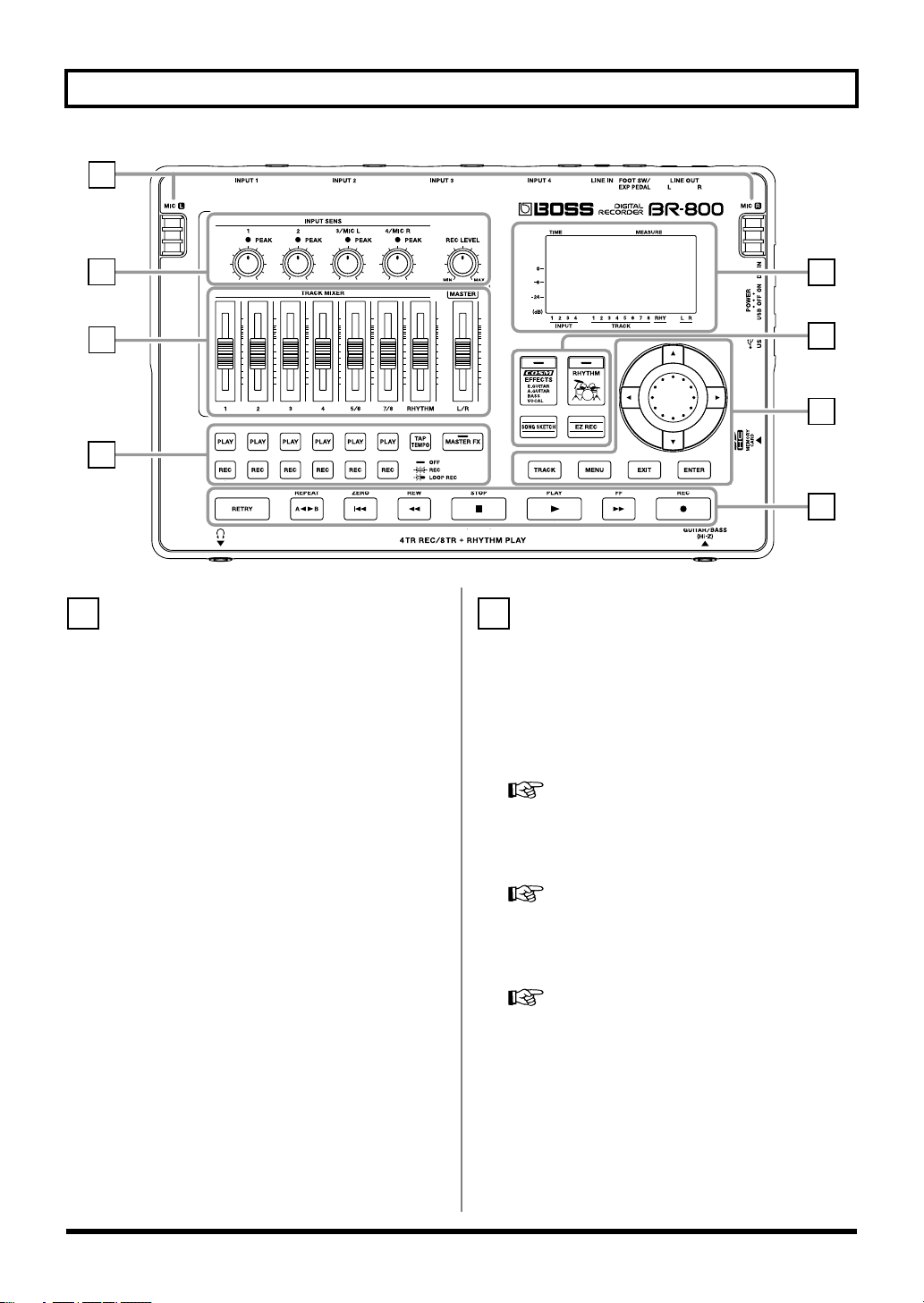
Panel Descriptions
7
fig.TopPanel.eps
1
2
3
4
6
[TRACK] button
This button allows you to adjust each track’s tone quality or
edit the track (p. 105).
[MENU] button
This button accesses various functions, such as settings for
the entire BR-800.
[EXIT] button
This button returns you to the previous screen, or cancels an
operation.
[ENTER] button
This button confirms a selection or finalizes an entry.
Dial
Use this to move the current location of the song (fast-
forward or rewind). When making settings for various
functions, this dial is used to edit values.
CURSOR buttons
These buttons move the cursor.
8
7
6
5
[EFFECTS] button
This button accesses a screen in which you can turn the
insert effect (p. 54) on/off and edit its settings.
[RHYTHM] button
This button accesses a screen in which you can turn the
rhythm on/off and edit its settings.
“Overview of the Rhythm Section” (p. 88)
[SONG SKETCH] button
This button takes you to Song Sketch mode.
“Simple Recording (SONG SKETCH)” (p. 50)
[EZ REC] (EZ recording) button
This button enters EZ Recording mode.
“Recording with the EZ Recording Function” (p. 26)
14
Page 15
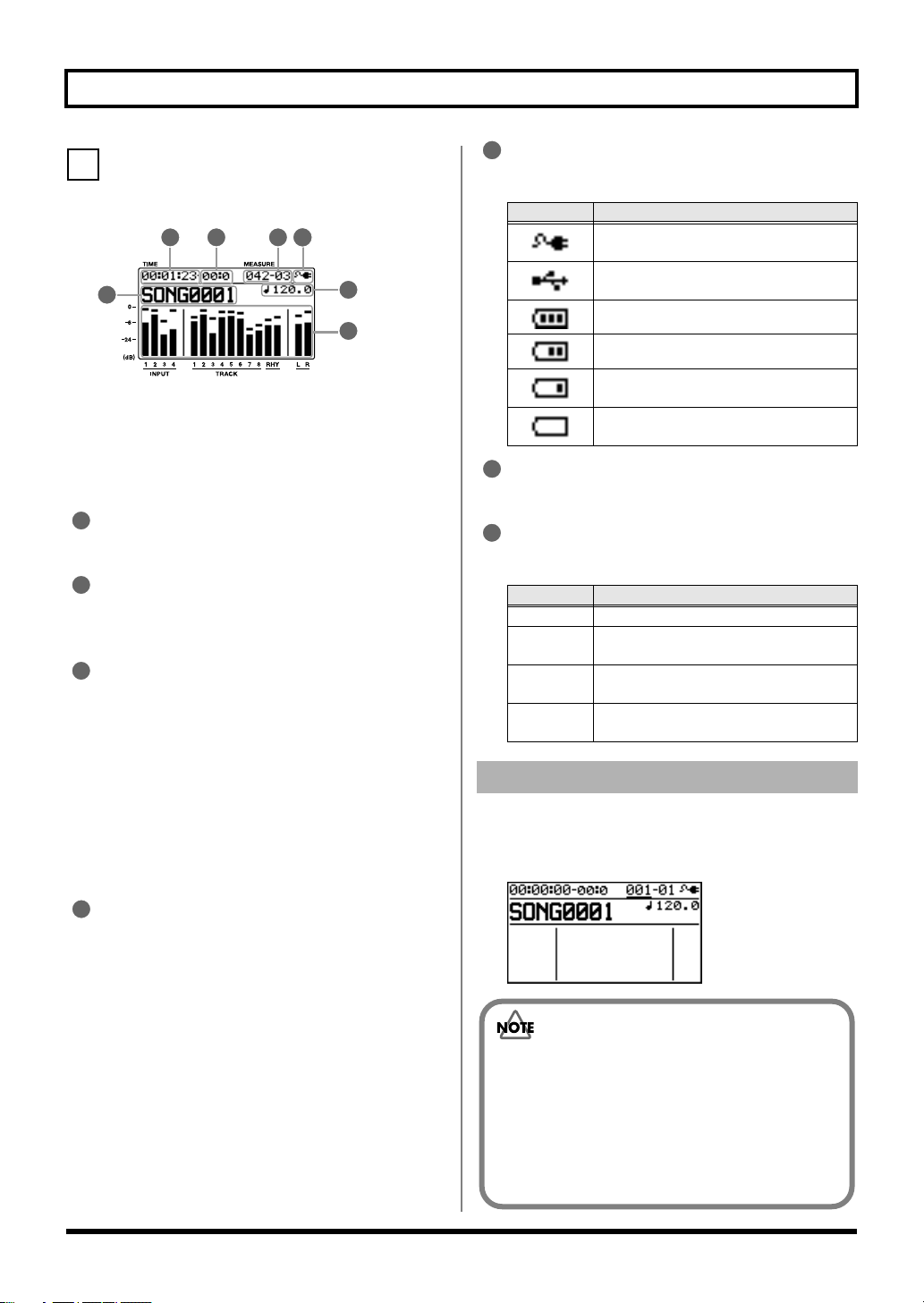
8
Display
fig.Display.eps
2 3
1
This shows various types of information depending on the
settings you’re making, such as volume levels, menu
screens, and parameter editing screens.
If you find the display screen difficult to read, refer to
“Adjusting the Display Contrast” (p. 130).
1
Song
This shows the song name.
2
Time
This shows the current time location in the song in
terms of “** hours (h) ** minutes (m) ** seconds (s).”
3
Frame
This shows the frame number of the current position in
the song.
The BR-800 is set to use a frame rate of 30 frames per
second (non-drop). This protocol setting is defined as
part of the MTC (MIDI Time Code) specifications. To
synchronize the performance of this device with
another device, using MIDI, you will need to set the
other device so it operates at 30 frames per second
(non-drop).
4
5
6
7
Panel Descriptions
5
Power
This indicates the power supply status.
Indication
6
Tempo
This indicates the tempo of the rhythm.
7
Level meter
This indicates the volume.
Item
INPUT
TRACK
RHY
L R
Explanation
Power is being supplied from the AC
adaptor.
Power is being supplied from the computer.
The batteries are in good condition.
The batteries are running low.
The batteries are almost empty. Install
fresh batteries as soon as possible.
The batteries are empty. Install fresh
batteries.
Explanation
This indicates the volume of the input.
This indicates the volume of the output
from each track.
This indicates the volume of the output
from the rhythm.
This indicates the volume of the output
following the [MASTER] fader.
About the Play Screen
On the BR-800, the main screen that appears (for example)
immediately after the power is turned on (see below) is
called the “Play screen.”
D_Play.eps
4
Measure
This shows the current location in the song.
From the left, the values indicate the “measure
number” – “beat number.”
The explanations in this manual include
illustrations that depict what should typically be
shown by the display. Note, however, that your
unit may incorporate a newer, enhanced version of
the system (e.g., includes newer sounds), so what
you actually see in the display may not always
match what appears in the manual.
15
Page 16

Panel Descriptions
Front Panel
fig.FrontPanel.eps
1
1
PHONES jack (stereo phone type)
Connect separately sold stereo headphones here. Connecting headphones will allow you to hear the same sound as the
LINE OUT jacks outputs.
Use the [MASTER] fader to adjust the headphone volume.
If the OUTPUT MODE (p. 135) is set to “SPLIT,” only the sound of the rhythm track will be output from the
PHONES jack.
2
GUITAR/BASS jack
Connect your guitar or bass here. This is a high-impedance input jack.
2
16
Page 17
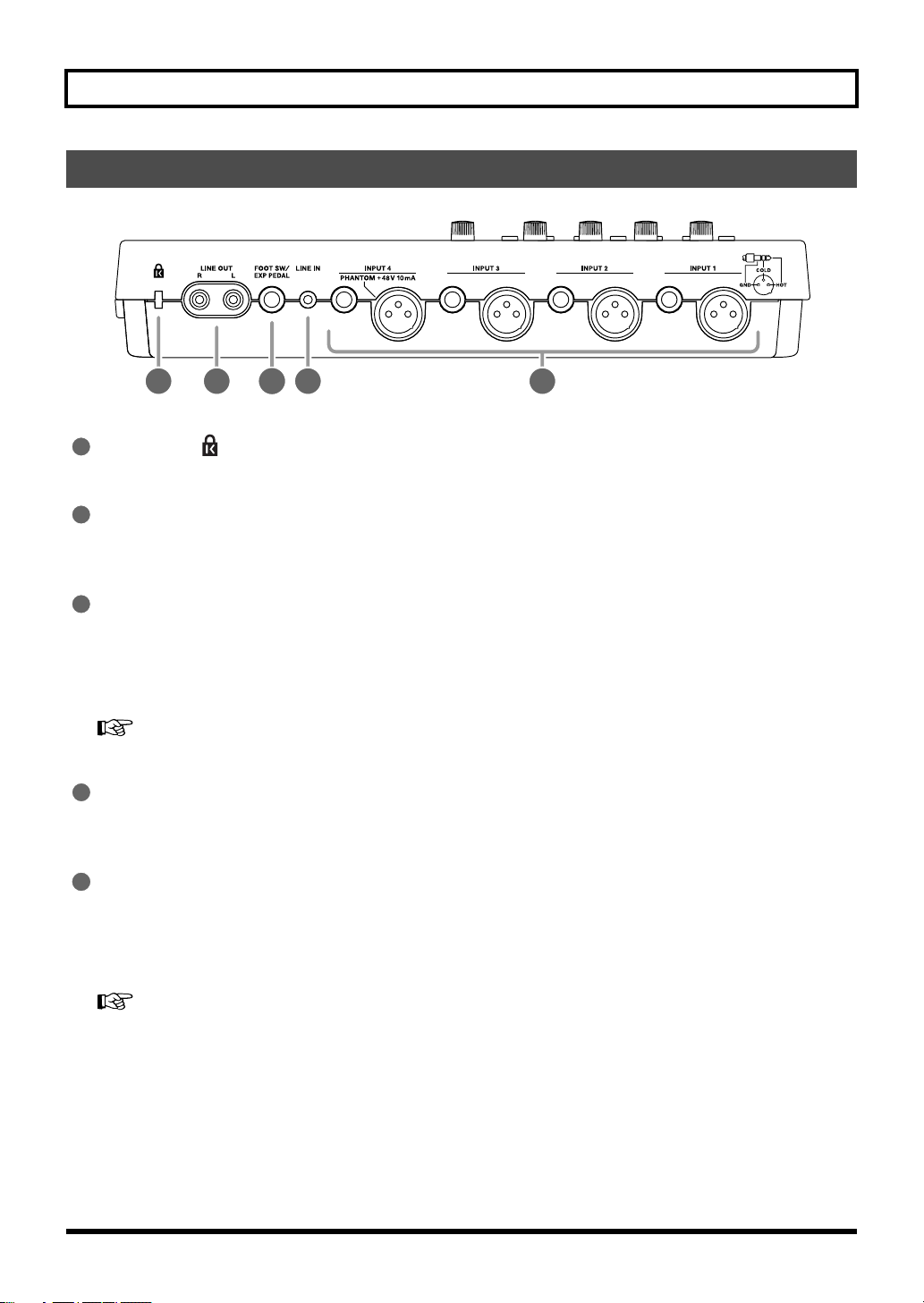
Rear Panel
fig.RearPanel.eps
Panel Descriptions
2
1
Security Slot ( )
http://www.kensington.com/
2
LINE OUT jacks
These are analog audio output jacks. You can connect them to external audio equipment (e.g., a stereo amp), or to a CD
recorder or similar device to record the BR-800’s analog output (p. 116).
3
FOOT SW/EXP PEDAL (Foot switch/Expression pedal) jack
A separately sold foot switch (BOSS FS-5U, Roland DP-2) or expression pedal (Roland EV-5, BOSS FV-500L/FV-500H)
can be connected here.
If a foot switch is connected, you can use your foot to start/stop song playback or to punch-in/out.
If an expression pedal is connected, you can use your foot to control the insert effect.
“Using a Foot Switch/Expression Pedal” (p. 131)
4
LINE IN jack
This is an input jack for analog audio signals. You can connect the output of your portable audio player or similar device
to this jack.
5
INPUT 1–4 jacks
These are microphone/line input jacks/connectors. Two types are provided: mono phone jacks (TRS balanced input)
and XLR connectors (balanced input).
The XLR connector of INPUT 4 is able to provide 48V phantom power. The mono phone jacks accept both balanced and
unbalanced connections.
4
31
5
“Using a Condenser Microphone (PHANTOM POWER)” (p. 142)
* You can’t use the mono phone jack and the XLR connector simultaneously for the same input. Do not connect plugs to both
simultaneously.
17
Page 18
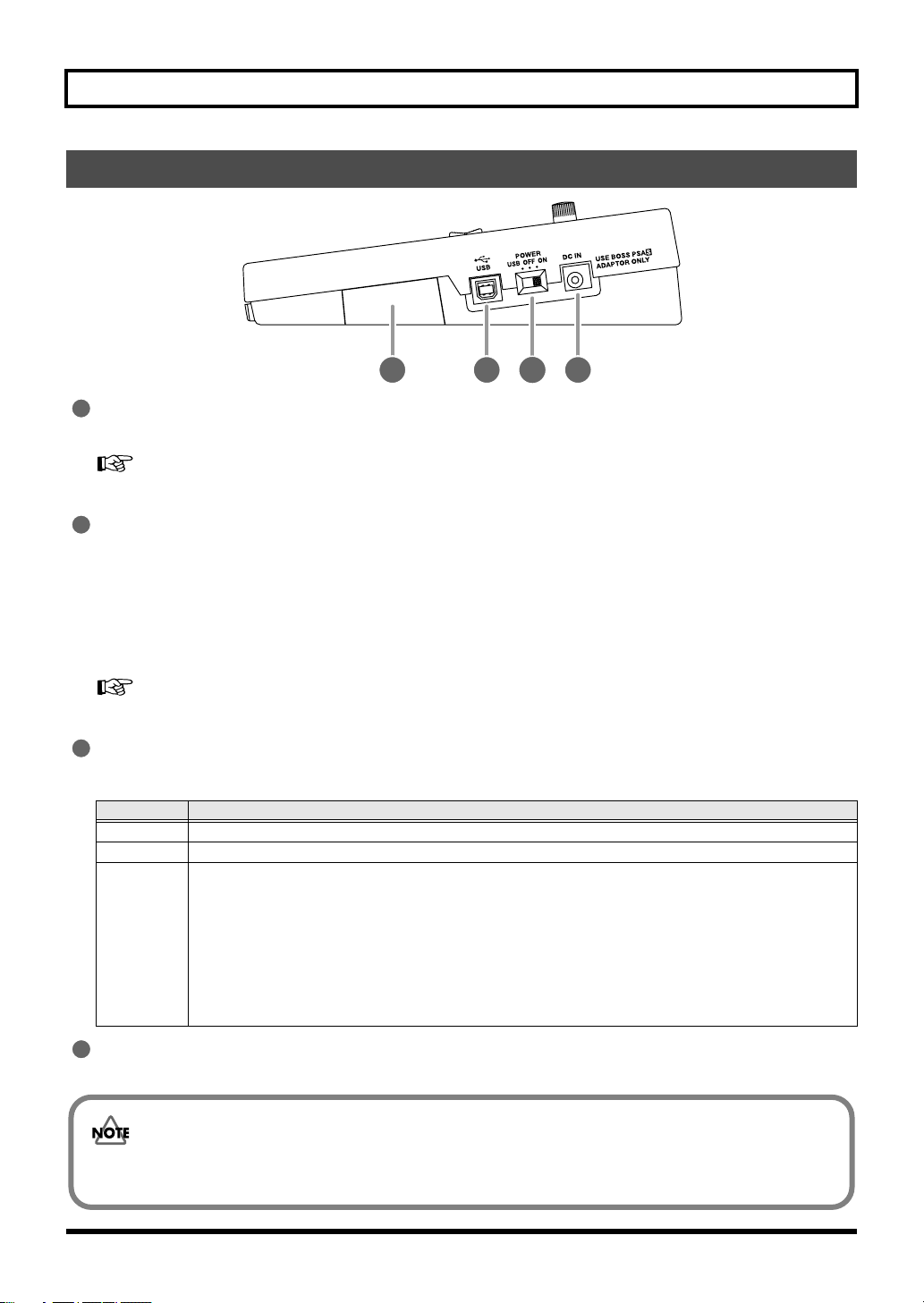
Panel Descriptions
Side Panel
fig.SidePanel.eps
1
1
MEMORY CARD (SD card) slot
Insert an SD card. Recording is not possible unless an SD card is inserted.
“SD Cards that Can Be Used with the BR-800” (p. 146)
2
USB connector
This connector lets you connect the BR-800 to your computer via a USB cable. When connected to a computer, you’ll be
able to do the following things.
• Use the BR-800 as an audio interface and control surface
• Transfer audio data to and from the computer
• Create original rhythms and drum kits
• Back up your data
“Using USB” (p. 117)
3
[POWER] switch
This is the power switch. It turns the BR-800’s power on/off (p. 34).
Position
ON
OFF Power is off
USB
Explanation
Power is on, when using the included AC adaptor or batteries
Power is on, when connected via USB cable.
USB (bus power) can be used when the BR-800 is connected to your computer via a USB cable.
Power is supplied from your computer via the USB cable. If using bus power, set the power switch to
the USB position.
* Before you can power the unit via a USB bus, you first need to install the appropriate driver in your computer
(p. 118).
* Depending on your computer, the BR-800 might not be able to operate using bus power. If so, please use the
included AC adaptor.
2
4
3
4
DC IN (AC adaptor) jack
Connect the included AC adaptor here (p. 32).
• Use only the included AC adaptor. Using any other adaptor may cause overheating and malfunction.
• Important data may be damaged if the AC adaptor is disconnected during use.
18
Page 19
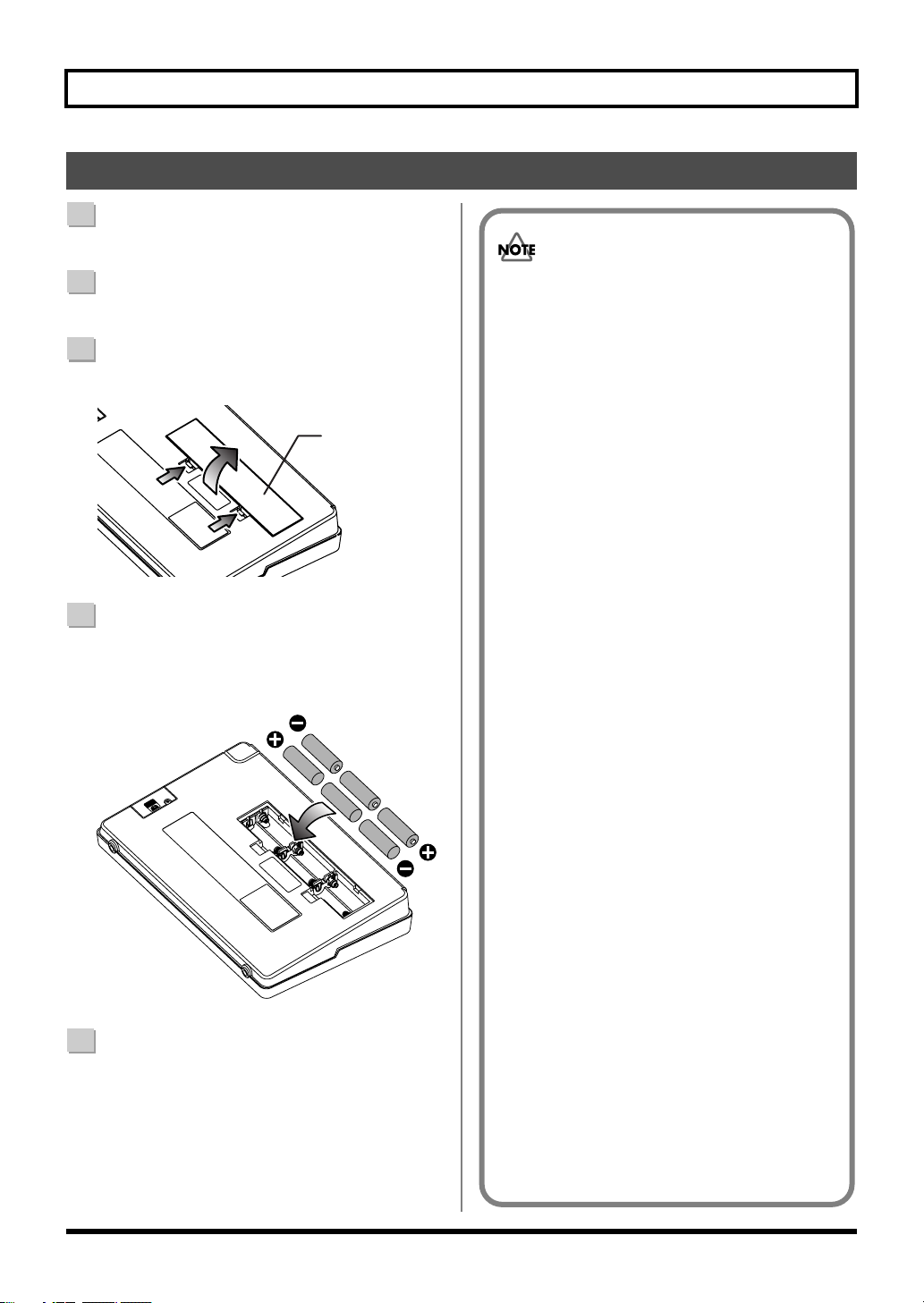
Installing Batteries
1
Make sure that the [POWER] switch is “OFF.”
Panel Descriptions
2
Turn the BR-800 upside down.
3
Detach the battery cover.
fig.Batt01.eps
Battery cover
4
Insert six AA batteries into the battery compartment,
taking care to observe the correct polarity (+/-
orientation).
fig.Batt02.eps
5
Attach the battery cover.
• When turning the unit upside-down, get a bunch
of newspapers or magazines, and place them
under the four corners or at both ends to prevent
damage to the buttons and controls. Also, you
should try to orient the unit so no buttons or
controls get damaged.
• When turning the unit upside-down, handle with
care to avoid dropping it, or allowing it to fall or
tip over.
• If used improperly, batteries may explode or leak
and cause damage or injury. In the interest of
safety, please read and observe the following
precautions.
• Carefully follow the installation instructions for
batteries, and make sure you observe the
correct polarity.
• Avoid using new batteries together with used
ones. In addition, avoid mixing different types
of batteries.
• Remove the batteries whenever the unit is to
remain unused for an extended period of time.
• If a battery has leaked, use a soft piece of cloth
or paper towel to wipe all remnants of the
discharge from the battery compartment. Then
install new batteries. To avoid inflammation of
the skin, make sure that none of the battery
discharge gets onto your hands or skin. Exercise
the utmost caution so that none of the discharge
gets near your eyes. Immediately rinse the
affected area with running water if any of the
discharge has entered the eyes.
• Never keep batteries together with metallic
objects such as ballpoint pens, necklaces,
hairpins, etc.
• We recommend that you use alkaline batteries,
which have a longer life span.
• When the batteries run low, the display will
indicate “Battery Low!” When this message
appears, replace the batteries as soon as possible.
• The battery life will depend on the conditions of
use and on the model of batteries. It will also be
affected by the type and capacity of the SD card.
19
Page 20

MEMO
20
Page 21

Quick
Start
21
Page 22

Listening to the Demo Songs
The SD card included with the BR-800 contains demo songs. Here’s how to play back the demo songs.
1. Make Connections
With the power switched off on both the BR-800 and your monitor speakers, make connections as shown below.
fig.Quick_EZ1-e.eps
Monitor speakers
AC adaptor
To the LINE OUT jacks
Stereo headphones
If you’re using headphones,
connect them to the
PHONES jack.
To the GUITAR/BASS jack
Electric guitar
22
Page 23
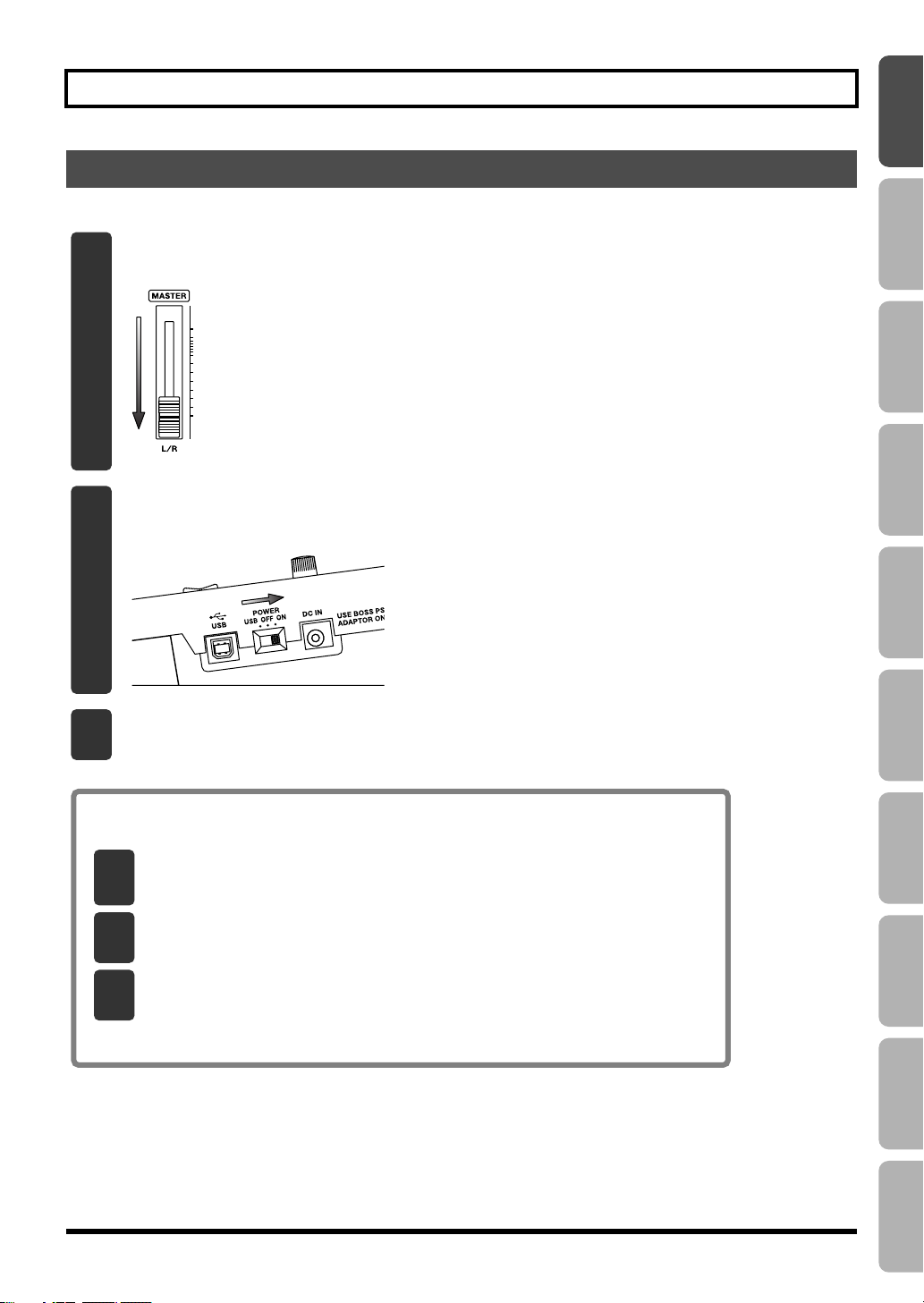
Listening to the Demo Songs
2. Turn on the Power
* You must use the following procedure to turn on the power. Using an incorrect order may cause malfunction or speaker damage.
Lower the BR-800’s [MASTER] fader.
1
fig.Quick_DemoSong2-1.eps
Turn on the [POWER] switch.
2
fig.Quick_DemoSong2-2.eps
Turn on the power of your monitor speakers.
3
to Record
Playback
Recording/
Using
Effects
Using
Rhythm
EditingMasteringUsing USBConvenient
Turning the Power Off
Make sure that song playback is stopped.
1
If the song is playing, press the [STOP] button to stop playback.
Turn off the power of your monitor speakers.
2
Turn off the [POWER] switch.
3
* Don’t turn off the power if the “Keep power on!” indication is shown.
23
Functions
Appendixes Quick StartGetting Ready
Page 24

Listening to the Demo Songs
3. Listen to the Demo Songs
Press the [MENU] button.
1
The MENU screen will appear.
D_Menu_Input.eps
Use the CURSOR [ ] [ ] buttons to move the cursor to “SONG,” and press the
2
[ENTER] button.
The SONG screen will appear.
D_Song_New.eps
Use the CURSOR [ ] [ ] buttons to move the cursor to “SELECT,” and press the
3
[ENTER] button.
The SONG SELECT screen will appear.
Use the CURSOR [ ] [ ] buttons to move the cursor to “DemoSong,” and press the
4
[ENTER] button.
The play screen will appear.
24
Page 25

Set the faders to the positions shown below.
5
fig.Quick_DemoSong3-5-e.eps
Listening to the Demo Songs
Track faders to nominal position.
[MASTER] fader at minimum.
Press the [PLAY] button.
6
Song playback will start. Slowly raise the [MASTER] fader to adjust the volume.
fig.Quick_DemoSong3-6.eps
Move the track faders to adjust each track’s volume as desired.
7
Press the [STOP] button to stop playback.
8
fig.Quick_DemoSong3-5.eps
to Record
Playback
Recording/
Using
Effects
Using
Rhythm
EditingMasteringUsing USBConvenient
• Use of the demo song supplied with this product for any purpose other than private,
personal enjoyment without the permission of the copyright holder is prohibited by law.
Additionally, this data must not be copied, nor used in a secondary copyrighted work
without the permission of the copyright holder.
• Music Data Copyright: © 2010 BOSS Corporation
25
Functions
Appendixes Quick StartGetting Ready
Page 26
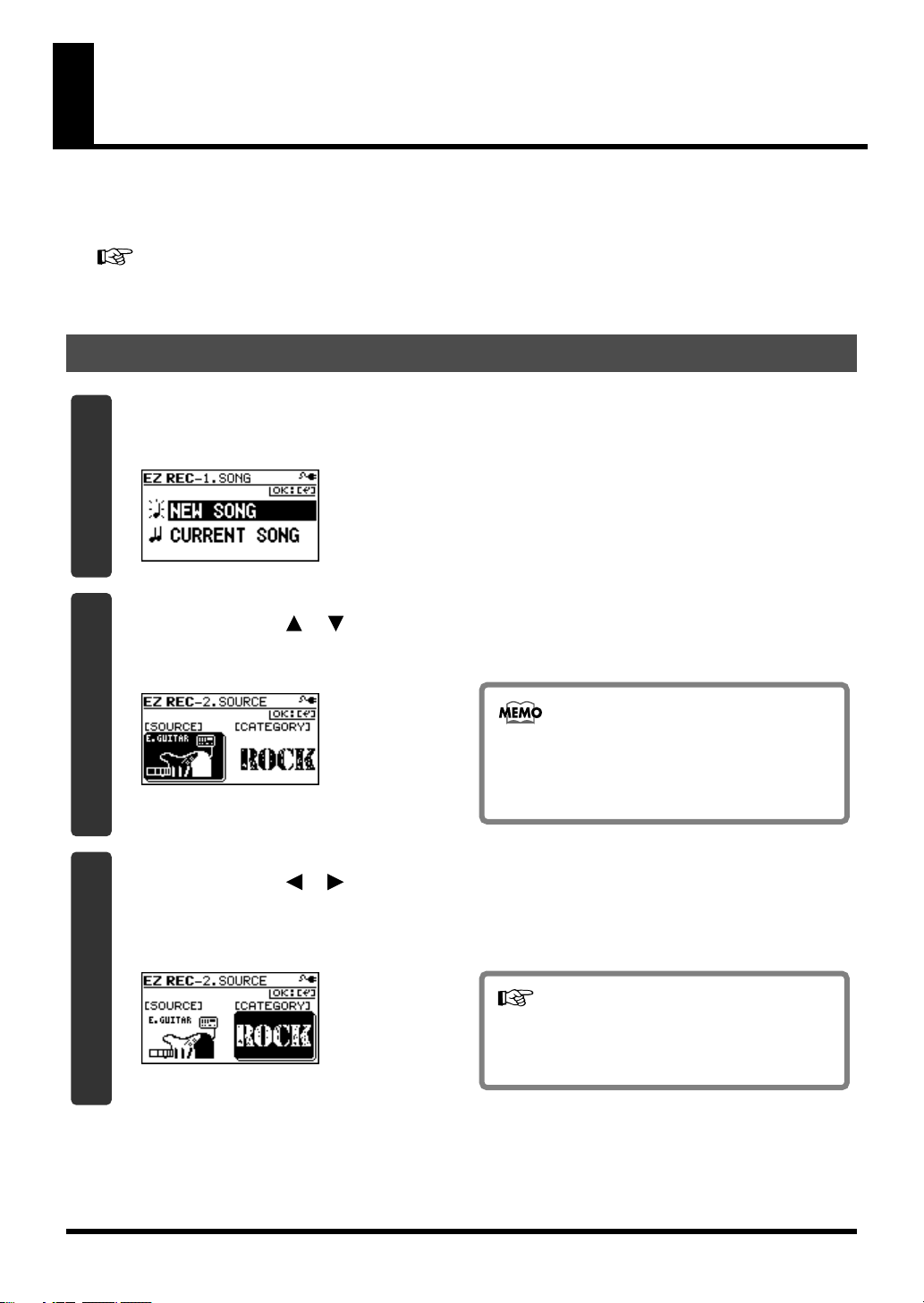
Recording with the EZ Recording Function
EZ Recording is a function that makes it easy to start recording. Simply select a recording source and the desired musical
style, and the most suitable effect and rhythm settings will be made automatically.
As an example, here how to record your guitar.
For details on connections and turning on the power, refer to “1. Make Connections” (p. 22) and “2. Turn on the Power”
(p. 23).
1. Make Recording Settings
Press the [EZ REC] button.
1
The EZ REC-1 screen will appear.
D_EZ_Rec_New.eps
Use the CURSOR [ ] [ ] buttons to move the cursor to “NEW SONG,” and press the
2
[ENTER] button.
The EZ REC-2 screen will appear.
D_EZ_Rec_Souce.eps
26
A new song will be created if you select “NEW
SONG” (p. 36).
If you want to use EZ Recording with the currently
selected song, select “CURRENT SONG.”
Use the CURSOR [ ] [ ] buttons and the dial to choose the “SOURCE” and
3
“CATEGORY.”
Since you’ll be inputting your guitar, choose “E. GUITAR” as the SOURCE.
As the CATEGORY, choose the style that’s closest to what you have in mind for your song.
D_EZ_Rec_Category.eps
For details on the parameters for SOURCE and
CATEGORY, refer to “EZ Recording Parameter
List” (p. 30).
Page 27
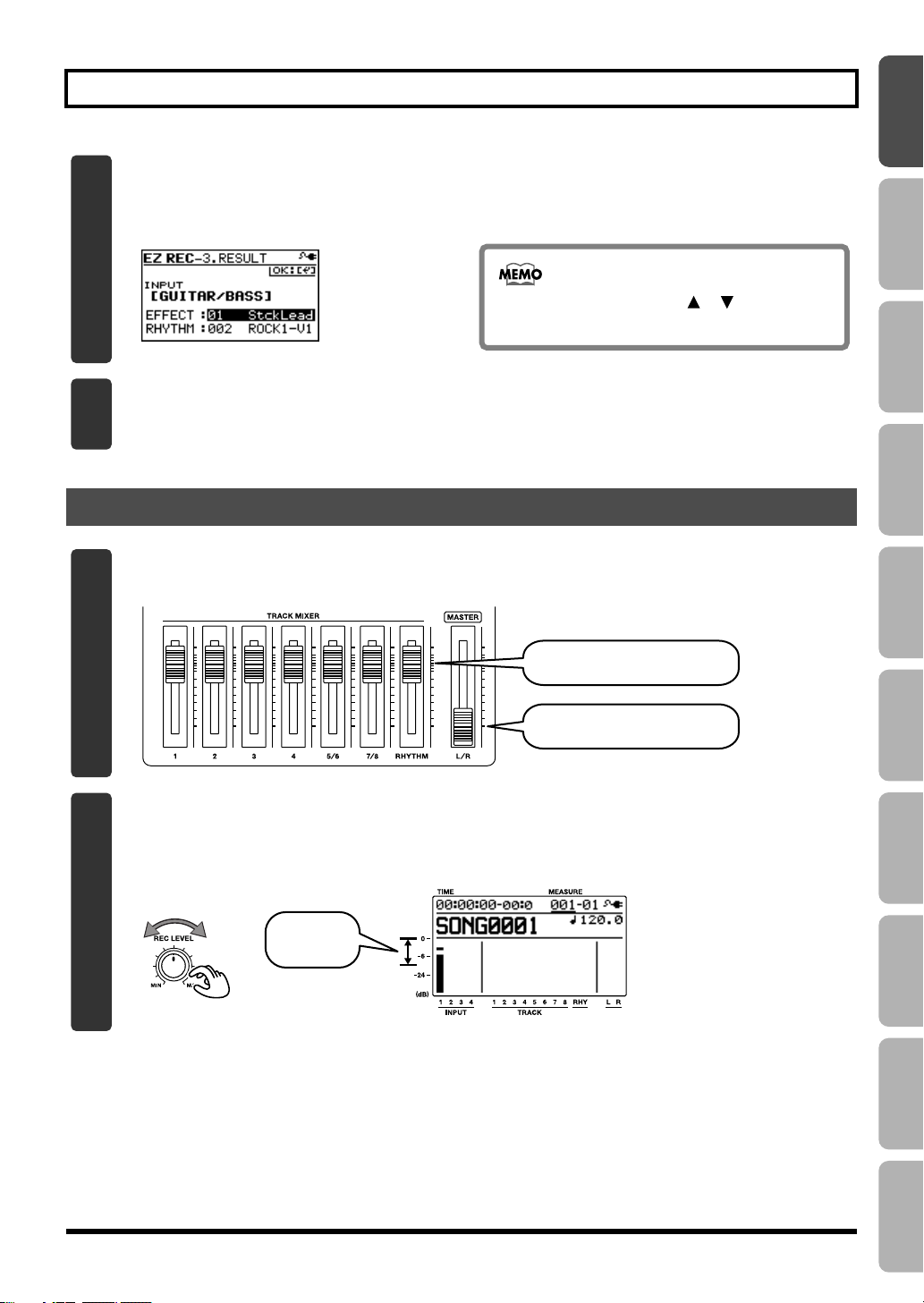
Press the [ENTER] button.
4
The EZ REC-3 screen will appear.
The effect and rhythm for the selected SOURCE and CATEGORY are shown.
D_EZ_Rec_Result_Guitar.eps
Press the [ENTER] button.
5
This completes the recording settings.
2. Recording
Set the faders to the positions shown below.
1
fig.Quick_DemoSong3-5-e.eps
Recording with the EZ Recording Function
You can use the CURSOR [ ] [ ] buttons
and the dial to change the effect or rhythm.
to Record
Playback
Recording/
Using
Effects
Using
Rhythm
Track faders to nominal position.
[MASTER] fader at minimum.
Turn the [REC LEVEL] knob to adjust the recording level.
2
Adjust the level so that the INPUT level meter moves within the range of -12 (between -24 and -6)–0
dB.
fig.Quick_EZ2-2.eps
Adjust
to -12–0 dB
EditingMasteringUsing USBConvenient
Functions
27
Appendixes Quick StartGetting Ready
Page 28

Recording with the EZ Recording Function
Slowly increase the [MASTER] fader to adjust the volume to the appropriate level for
3
monitoring.
fig.Quick_EZ2-3.eps
Press the [REC] button.
4
The [REC] button will blink red; the BR-800 is now in recording-standby mode.
fig.Quick_EZ2-4-e.eps
Blinking
Press the [PLAY] button.
5
The [PLAY] button will light green, the [REC] button will light red, and recording will begin.
At the same time that recording begins, the rhythm will start sounding.
fig.Quick_EZ2-5-e.eps
Lit
Press the [STOP] button to stop recording.
6
The track 1 [PLAY] button will light green, indicating that recording has been performed on track 1.
fig.Quick_EZ2-6.eps
28
Page 29

3. Playing Back
Press the [ZERO] button to return to the beginning of the song.
1
The current time location will change to 00:00:00-00:0.
fig.Quick_EZ3-1.eps
Press the [PLAY] button.
2
Song playback will start. Use the [MASTER] fader to adjust the playback volume.
fig.Quick_EZ3-2.eps
Recording with the EZ Recording Function
to Record
Playback
Recording/
Using
Effects
This completes recording using the EZ Recording function.
Go ahead and try using the same procedure for other instruments or the internal microphones.
Using
Rhythm
EditingMasteringUsing USBConvenient
Functions
29
Appendixes Quick StartGetting Ready
Page 30

Recording with the EZ Recording Function
EZ Recording Parameter List
SOURCE
Choose the setting that’s appropriate for the input source
you’re recording.
Parameter
E.GUITAR
AC.GUITAR
(GTR IN)
AC.GUITAR
(MIC)
BASS
VOCAL (MIC)
VOCAL (IN4)
SIMUL
(E+IN4)
SIMUL
(AC+IN4)
SIMUL
(E+MIC)
KEYBOARD
MIC
IN1&IN2
LINE IN
USB
4CH INPUT
Explanation
Choose this when recording an electric
guitar connected to the GUITAR/
BASS jack.
Choose this when recording an acoustic guitar connected to the GUITAR/
BASS jack.
Choose this when recording an acoustic guitar via the internal stereo microphones.
Choose this when recording an electric
bass connected to the GUITAR/BASS
jack.
Choose this when recording vocals via
the internal stereo microphones.
Choose this when recording vocals via
a microphone connected to the
INPUT4 jack.
Choose this when recording a guitar
connected to the GUITAR/BASS jack
simultaneously with the vocals via a
microphone connected to the INPUT4
jack.
Choose this when recording an acoustic guitar connected to the GUITAR/
BASS jack simultaneously with the vocals via a microphone connected to the
INPUT4 jack.
Choose this when recording a guitar
connected to the GUITAR/BASS jack
simultaneously with the vocals via the
internal stereo microphones.
Choose this when recording a keyboard connected in stereo to the INPUT 1 jack and INPUT 2 jack.
Choose this when using the internal
stereo microphones.
Choose this when recording via microphones connected to the INPUT 1 jack
and INPUT 2 jack.
Choose this when recording sound
from a portable audio player or other
device connected to the LINE IN jack.
Choose this when recording sound
that’s input via the USB connector.
Choose this when recording via microphones or other devices connected to
the INPUT 1–4 jacks.
CATEGORY
Choose the style of music that’s closest to what you have in
mind for your song.
Parameter
ROCK
METAL
POP
BALLAD
BLUES
R&B
JAZZ
FUSION
COUNTRY
30
Page 31

Getting
Ready
to Record
31
Page 32

Making Connections
Make connections as shown in the illustrations below. Make sure that the power to all of your equipment is switched off
before you make connections.
fig.panel-e.eps
■ Front Panel
■ Rear Panel
speakers etc.
Monitor
Stereo headphone
Foot switch
(FS-5U etc.)
Portable audio
Expression pedal
(Roland EV-5 etc.)
player etc.
Electric guitar
or
Electric bass
Microphone
Keyboard etc.
■ Side Panel
32
AC adaptor
Computer
Page 33

Making Connections
• To prevent malfunction and/or damage to speakers
or other devices, always turn down the volume, and
turn off the power on all devices before making any
connections.
• Howling could be produced depending on the
location of microphones relative to speakers. This
can be remedied by:
1. Changing the orientation of the microphone(s).
2. Relocating microphone(s) at a greater distance
from speakers.
3. Lowering volume levels.
• This instrument is equipped with balanced (XLR/
TRS) type jacks. Wiring diagrams for these jacks are
shown below. Make connections after first checking
the wiring diagrams of other equipment you intend
to connect.
The XLR connector of INPUT 4 can provide 48 V
phantom power, allowing you to connect a
phantom-powered condenser microphone (p. 142).
fig.XLR/TRSJack.eps
• Some connection cables contain resistors. When
connection cables with resistors are used, the sound
level may be extremely low, or impossible to hear.
For information on cable specifications, contact the
manufacturer of the cable.
• When using the FS-5U foot switch (sold separately),
set the polarity switch as shown below.
fig.00-130.eps
Polarity Switch
• Use only the specified expression pedal (Roland
EV-5, BOSS FV-500L/FV-500H; sold separately).
By connecting any other expression pedals, you risk
causing malfunction and/or damage to the unit.
• When using an expression pedal, set the pedal’s
MIN volume to “0.”
to Record
Playback
Recording/
Using
Effects
Using
Rhythm
Using the Cord Hook
A slot (cord hook) for securing the AC adaptor cord is built
into the bottom of the BR-800.
To prevent the inadvertent disruption of power to your unit
(should the plug be pulled out accidentally), and to avoid
applying undue stress to the AC adaptor jack, anchor the
power cord using the cord hook, as shown in the
illustration.
fig.CordHook02.eps
• Do not use excessive force when pressing the cord
into the cord hook. Doing so may break the cord.
• When turning the unit upside-down, get a bunch
of newspapers or magazines, and place them
under the four corners or at both ends to prevent
damage to the buttons and controls. Also, you
should try to orient the unit so no buttons or
controls get damaged.
• When turning the unit upside-down, handle with
care to avoid dropping it, or allowing it to fall or
tip over.
33
EditingMasteringUsing USBConvenient
Functions
Appendixes Quick StartGetting Ready
Page 34

Turning the Power On/Off
Turning the Power On
Once the connections have been completed (p. 32), turn on
power to your various devices in the order specified. By
turning on devices in the wrong order, you risk causing
malfunction and/or damage to speakers and other devices.
1
Check the following before you turn on the power.
❒
Have connections with your external equipment
been made correctly?
❒
Are the volume controls of the BR-800 and the
connected equipment set to the minimum position?
❒
Is the SD card inserted? (p. 146)
2
Lower the BR-800’s [MASTER] fader.
fig.P-On01.eps
3
Switch on the power to the equipment connected to
the input jacks (GUITAR/BASS, INPUT, LINE IN).
4
Turn on the [POWER] switch located on the side
panel.
fig.P-On02.eps
5
Switch on the power to the equipment connected to
LINE OUT jacks.
Turning the Power Off
1
Make sure that song playback is stopped.
2
Turn off your equipment in the reverse order of when
you turned them on.
3
Make sure that the BR-800’s display does not indicate
“Keep power on!”
4
Turn the BR-800’s [POWER] switch off.
• Make sure that the recorder is stopped before you
switch off the BR-800’s power. If you turn off the
power during recording or playback, the data,
mixer settings, or effect patch data will be lost.
• When using the AC adaptor, take care that the AC
adaptor is not unplugged during use. Data may be
lost if the AC adaptor is unplugged during
operation.
• When powering the unit on power from a USB
bus, exercise due caution in preventing the USB
cable from being disconnected during use of the
unit. You risk damaging your data should the
USB cable get disconnected.
• Turning the power off while the display indicates
“Keep power on!” will result in loss of data. Never
turn off the power while this indication is shown.
• This unit is equipped with a protection circuit. A
brief interval (a few seconds) after power up is
required before the unit will operate normally.
• When the BR-800 is shipped from the factory, an
SD card is inserted in the MEMORY CARD slot.
• Always make sure to have the volume level
turned down before switching on power. Even
with the volume all the way down, you may still
hear some sound when the power is switched on,
but this is normal, and does not indicate a
malfunction.
• Do not touch the buttons while turning on the
BR-800’s power.
The unit might malfunction if you turn on the
power while touching a button.
34
Page 35

Recording/
Playback
35
Page 36

Recording
Creating a New Song (SONG NEW)
The BR-800 manages your recordings in units called
“songs.”
To record a new song, carry out the procedure below.
1
Press the [MENU] button.
2
Use the CURSOR [ ] [ ] buttons to move the
cursor to “SONG,” and press the [ENTER] button.
D_Song_New.eps
3
Use the CURSOR [ ] [ ] buttons to move the
cursor to “NEW,” and press the [ENTER] button.
The SONG NEW screen will appear.
D_SongNew.eps
Selecting a Song (SONG SELECT)
Select the song that you want to record.
1
Press the [MENU] button.
2
Use the CURSOR [ ] [ ] buttons to move the
cursor to “SONG,” and press the [ENTER] button.
D_Song_New.eps
3
Use the CURSOR [ ] [ ] buttons to move the
cursor to “SELECT,” and press the [ENTER] button.
The SONG SELECT screen will appear.
D_Song_Select.eps
4
Press the [ENTER] button.
The display will ask “Are you sure?”
5
Press the [ENTER] button.
A new song will be created, and you will return to the
play screen.
* The display will indicate “Keep power on!” while the data is
being updated. Never turn off the power while this message
is shown.
36
An “*” is displayed next to the currently selected song.
4
Use the CURSOR [ ] [ ] buttons to select a song.
5
Press the [ENTER] button.
The song will be selected, and you’ll return to the play
screen.
* The display will indicate “Keep power on!” while the data is
being updated. Never turn off the power while this message
is shown.
Page 37

Recording
Selecting the Input Source
Here’s how to select the input source you’ll be recording,
and specify the number of tracks that you want to record.
1
Press the [MENU] button.
2
Use the CURSOR [ ] [ ] buttons to move the cursor
to “INPUT SELECT,” and press the [ENTER] button.
D_Input.eps
3
Use the CURSOR [ ] [ ] buttons to move the
cursor to “INPUT,” and use the dial to choose the
input source that you want to record.
Setting
GUITAR/
BASS
MIC L/R
INPUT
1 & 2
INPUT4
LINE IN
USB
GTR &
MIC L/R
GTR &
INPUT4
INPUT 1-4
Explanation
Choose this when recording a guitar
or bass connected to the GUITAR/
BASS jack.
Choose this when using the internal
stereo microphones.
Choose this when recording microphones or instruments connected to
the INPUT 1 jack and INPUT 2 jack.
Choose this when recording a microphone or instrument connected to the
INPUT4 jack.
Choose this when recording the sound
from a portable audio player or other
device connected to the LINE IN jack.
Choose this when recording the sound
that’s being input via the USB connector.
Choose this when recording a guitar or
bass connected to the GUITAR/BASS
jack simultaneously with the vocals via
the internal stereo microphones.
Choose this when recording a guitar
or bass connected to the GUITAR/
BASS jack simultaneously with the vocals via a microphone connected to the
INPUT4 jack.
Choose this when recording microphones or other devices connected to
the INPUT 1–4 jacks.
4
Use the CURSOR
cursor to “MODE,” and use the dial to choose the
number of tracks that you’ll be recording.
Setting Explanation
INPUT
OFF
MONO
REC
STEREO
REC
SIMUL
REC
4TRACK
REC
* The available MODE settings will depend on the input
source you choose in INPUT.
5
Press the [EXIT] button a number of times to return to
the play screen.
[ ] [ ]
Input will be off (recording will not
occur).
Recording will occur on one track.
Recording will occur on two tracks
(stereo).
Each input will be recorded on a separate track simultaneously.
Four tracks will be recorded simultaneously.
buttons to move the
Adjusting the Input Sensitivity
Adjust the input sensitivity as appropriate for your input
source.
Input
INPUT 1–4 jacks
Internal stereo
microphones
GUITAR/BASS
jack
LINE IN jack
USB connector
To adjust the sensitivity
Use the INPUT SENS knob for
each input to adjust the input sensitivity.
Adjust the sensitivity so that the
PEAK indicator lights briefly at
the loudest sounds.
Adjust the volume on the external
device that’s connected. The input
sensitivity cannot be adjusted on
the BR-800.
to Record
Playback
Recording/
Using
Effects
Using
Rhythm
EditingMasteringUsing USBConvenient
Functions
37
Appendixes Quick StartGetting Ready
Page 38

Recording
Adjusting the Recording Level
Here’s how to adjust the volume of the recording on the
track.
1
Lower the [MASTER] fader.
2
Turn the [REC LEVEL] knob to approximately the
center position, and slowly raise the [MASTER]
fader.
3
Use the [REC LEVEL] knob to adjust the recording
level.
Adjust the level so that the INPUT level meter moves
within the range of -12 (between -24 and -6)–0 dB.
I
Try to record at the highest volume possible before
the sound begins to distort. If you want to decrease
the monitoring volume, lower the [MASTER] fader.
4
Use the [MASTER] fader to adjust the volume
appropriately for monitoring (listening).
* If you use a connection cable that contains a built-in resistor,
the volume on the connected device may be insufficient. In
this case, please use a connection cable that does not contain
a built-in resistor (such as one from the Roland PCS series).
Selecting the Track(s) for Recording
1
Press one of the track 1–7/8 [REC] buttons to select the
track(s) on which recording will occur.
The indicators on the buttons show the track status as
follows.
Indicator Explanation
Unlit Track that will not be recorded
Lit Track that will be recorded
Blinking Track that will be loop-recorded (p. 41)
fig.Rec01.eps
The track(s) that can be selected will depend on the
MODE you selected for INPUT.
MODE
MONO REC
STEREO REC
SIMUL REC
4TRACK REC
Explanation
Mono recording using one track.
You can choose one of the tracks
1–4.
You can also record in stereo by
pressing the track 5/6 [REC] or
track 7/8 [REC] button.
Stereo recording using two tracks.
Press the track 1 [REC] or track 2
[REC] button to select the pair of
tracks 1 and 2, or press the track 3
[REC] or track 4 [REC] button to
select the pair of tracks 3 and 4.
Simultaneous recording using two
tracks.
Press the track 1 [REC] or track 2
[REC] button to select the pair of
tracks 1 and 2, or press the track 3
[REC] or track 4 [REC] button to
select the pair of tracks 3 and 4.
Simultaneous recording using
four tracks.
Press any one of the track 1–4
[REC] buttons to select the four
tracks 1–4, or press the track 5/6
[REC] or track 7/8 [REC] button to
select the four tracks 5–8.
38
Page 39

Recording
Selecting V-Tracks
Each of the BR-800’s tracks contains eight “V-tracks,” and
you can choose one of these V-tracks for recording or
playback.
By using V-tracks, you can record and compare multiple
takes of a guitar solo or vocal, and then use the take you
think is best.
1
Press the [TRACK] button.
2
Use the CURSOR [ ] [ ] buttons to move the
cursor to “V-TRACK,” and press the [ENTER] button.
The V-TRACK screen will appear.
D_V-Track.eps
Indication
Explanation
Currently selected V-track
(recorded data exists)
Currently selected V-track
(no recorded data)
V-track containing recorded data
What are V-Tracks?
Each track consists of eight virtual tracks, and you
can choose any one of these tracks for recording or
playback. This means that you can record to up to a
maximum of 64 tracks, and then select any eight of
them to play back. These virtual tracks that make up
the actual tracks are called “V-Tracks.”
V-Track1
V-Track2
V-Track3
V-Track4
V-Track5
V-Track6
V-Track7
V-Track8
to Record
Playback
Recording/
Using
Effects
Using
Rhythm
EditingMasteringUsing USBConvenient
V-track containing no recorded data
3
Use the track 1–7/8 [REC] buttons or the CURSOR
[ ] [ ] buttons to select the track whose V-track
you want to switch.
4
Use the dial to switch the V-track.
* V-MST of track 7/8 is the V-track for mastering. It can also
be used for conventional recording.
5
Press the [EXIT] button a number of times to return to
the play screen.
39
Functions
Appendixes Quick StartGetting Ready
Page 40

Recording
Adjusting the Stereo Feel of the Input Sound (PAN)
You can adjust the stereo feel (pan) of your instruments’
input sound.
1
Press the [TRACK] button.
2
Use the CURSOR [ ] [ ] buttons to move the
cursor to “PAN,” and press the [ENTER] button.
The PAN screen will appear.
D_Pan.eps
3
Use the CURSOR [ ] [ ] buttons to select the
input or track whose setting you want to edit.
* You can move the cursor to each track by pressing that
track’s track [REC] button.
4
Use the dial to adjust the pan while listening to the
input sound.
The pan setting you make here is automatically
applied to the pan of the recording-destination track.
This means that when you play back, you’ll hear the
sound with the same panning as during recording.
Recording
1
Press the [REC] button.
The [REC] button will blink red, and the BR-800 will
enter recording-standby mode.
fig.Rec03-e.eps
Blinking
2
Press the [PLAY] button.
Recording will begin.
The [PLAY] button will light green, and the [REC]
button will light red.
fig.Rec04-e.eps
LitLit
3
To stop recording, press the [STOP] button.
The track [PLAY] button will light green, indicating
that sound has been recorded on that track.
* It’s not possible to play back sound that is shorter than one
second of recording time.
* The display will indicate “Keep power on!” while the data is
being updated. Never turn off the power while this message
is shown.
5
Press the [EXIT] button a number of times to return to
the play screen.
If you’re recording new material while listening to
the playback of previously recorded material, there
may be cases in which the sound you’re playing
now is buried in the previously recorded sound,
making it difficult to hear. In such cases, adjusting
the pan will make it easier to hear yourself.
You might find it helpful to pan the playback tracks
to the left (or right) and pan your own current
performance to the right (or left).
40
If you want to re-record
Press the [RETRY] button to return to the time
location at which you most recently started
recording. You can also press this button to return
even during recording or playback.
This is convenient when you want to re-record
immediately.
Page 41

Recording
Loop Recording
Loop recording is a function that copies the recorded data
when you stop recording, making it occupy approximately
200 measures.
By using Loop recording you can easily create looped
phrases that repeat the same phrase a number of times.
fig.looprec-e.eps
Start recording
Stop recording
1
Press the desired track 1–7/8 [REC] button a number
of times to make track 1–7/8 [REC] button blink.
fig.LoopRec.eps
Blinking
Approximately
200 measures
Playback
1
Press the [ZERO] button.
The time location of the song will return to 00:00:00-
00:0.
2
Press the [PLAY] button.
The [PLAY] button will light green, and playback will
begin.
You can use the track faders to adjust the playback
volume of each track.
3
To stop playback, press the [STOP] button.
to Record
Playback
Recording/
Using
Effects
Using
Rhythm
2
Record as described in “Recording” (p. 40).
When recording ends, the recorded data will be copied
so that it occupies approximately 200 measures.
41
EditingMasteringUsing USBConvenient
Functions
Appendixes Quick StartGetting Ready
Page 42

Recording Additional Performances (Overdubbing)
Tracks whose track [PLAY] button is lit or blinking already
contain recorded sound.
The process of listening to previously recorded sound while
you record additional material on another track is called
“overdubbing.” This allows you to record parts such as
bass, guitar, and vocals on separate tracks, and then adjust
their volume balance and panning afterward, or re-record
the performance of a specific part.
1
Press one of the track 1–7/8 [PLAY] buttons to select
the track that you want to play back.
The status of each track is shown by how its track
[PLAY] button is lit.
Indicator Explanation
Unlit
Lit Track that will be played
Blinking Track that will not be played
2
Use the track faders to adjust the volume of the tracks
that will be playing.
3
Press the [REC] button of a track from 1 to 7/8 to select
the track to record.
4
Press the [REC] button.
[REC] will blink red, and the BR-800 will enter
recording-standby mode.
5
Press the [PLAY] button.
Recording will begin.
The [PLAY] button will light green, and the [REC]
button will light red.
Only the sound you’re performing now will be
recorded on the new track; the sound of the tracks that
are playing back will not be recorded.
* If you turn down the [REC LEVEL] knob during recording
to lower the monitoring volume of the input source, the
sound will be recorded on the track at a lower volume. This
might cause noise to be more obtrusive when you raise the
track’s volume during playback.
If you want to lower the monitoring volume of the input
Track that contains no data (unrecorded)
source during recording, use the [MASTER] fader to lower
the volume. If you want to adjust the volume of the
performances that are playing back, use the track faders of
each track.
6
When you’ve finished recording, press the [STOP]
button.
• Be aware that if you record on a track that already
contains recorded sound, the previous recording
will be erased.
• If you record sound that’s shorter than one
second, that sound cannot be played back.
A useful tip for overdubbing
When recording new material while listening to
previously recorded material, the sound you’re
currently playing can be buried in the previously
recorded sounds that are playing back, making it
difficult to hear yourself. If this is the case, you can
make it easier to hear yourself by slightly lowering
the faders of the playback tracks, or by turning the
pan of the playback tracks all the way to the left
(right) while turning the pan of the sound you’re
currently playing all the way to the right (left).
“Adjusting the Stereo Feel of the Input Sound
(PAN)” (p. 40)
42
Page 43

Playing Back Repeatedly (Repeat)
Specifying the Repeat Region
By using the “repeat” function you can repeatedly play
back a specified region.
The repeat region will repeatedly play back as follows.
fig.01-570
Repeat
Time
Repeat Start
(A)
1
Press the [REPEAT] button at the point where you
want to start repeating (point A).
fig.Repeat01.eps
The Repeat A symbol ( ) will appear in the screen,
indicating that the beginning of the repeat (point A)
has been specified.
Repeat End
(B)
4
If you want to save the repeat region you specified,
save the song.
“Saving a Song (SAVE CURRENT STATE)” (p. 109)
• There must be at least one second between the
repeat start (A) and end (B) points. You can’t set
the end point closer than one second from the
start point.
• If you press the [REPEAT] button at a location
closer than one second from the repeat start point
(A), the repeat start point (A) will be re-set at that
location.
to Record
Playback
Recording/
Using
Effects
Using
Rhythm
2
Press the [REPEAT] button at the point where you
want to stop repeating (point B).
fig.Repeat01.eps
The Repeat B symbol ( ) will appear in the screen,
indicating that the repeat region (A-B) has been
specified.
3
When you want to clear the repeat setting, press the
[REPEAT] button once again.
The repeat settings will be cleared, and the repeat
symbol will disappear from the screen.
43
EditingMasteringUsing USBConvenient
Functions
Appendixes Quick StartGetting Ready
Page 44

Playing Back Repeatedly (Repeat)
Setting the Repeat Region to an Exact Interval
Normally, the repeat start/end points will be set to the
moments at which you press the [REPEAT] button,
meaning that the repeat region might not be set precisely as
you intended.
In such cases, you can use the “Quantize” feature so that the
repeat region will be set in precise one-measure units
regardless of the timing at which you press the [REPEAT]
button.
To use Quantize, make the following settings.
1
Press the [MENU] button.
2
Use the CURSOR [ ] [ ] buttons to move the
cursor to “SYSTEM,” and press the [ENTER] button.
By pressing the [REPEAT] button twice at the same
location, you can set the repeat region to a single
measure.
3
Use the CURSOR [ ] [ ] buttons to move the
cursor to “AB QUANTIZE,” and use the dial to
change the setting to “ON.”
If this if OFF, Quantize will not be applied.
D_System_AB.eps
4
Press the [EXIT] button a number of times to return to
the play screen.
If you use Quantize when specifying the repeat
region, and you change the tempo after making the
setting, the repeat start/end points will no longer
match the beginning and end of the measure.
44
Page 45

Re-Recording Only Over a Mistake (Punch-In/Out)
When recording, there may be times when you made a
mistake or were unable to play as you intended. In such
cases, you can use punch-in/out to re-record only the
region you specify.
While the track plays, you can “punch-in” to switch from
playback to record; then you can “punch-out” to resume
playback, all without stopping.
Punch-in at the point where you want to start re-recording,
and then punch-out when you want to stop re-recording.
fig.01-170
Playback PlaybackRecording
Time
Start
[
PLAY
On the BR-800, you can use either “manual punch-in/out”
or “auto punch-in/out.”
Punch-In
][
REC
][
Punch-Out
REC
Stop
][
STOP
]
Manual Punch-In/Out
This method lets you use the [REC] button or a foot switch
to perform punch-in/out operations.
* When using manual punch-in/out, make sure that there is at
least 1.0 seconds between punch-in and punch-out.
■
Using the [REC] button
In this example, we’ll explain how you can use manual
punch-in/out to re-record a portion of the previously
recorded track 1.
1
Press the track 1 [REC] button.
The track 1 [REC] button will light.
2
Set the track [1] fader to the position shown in the
illustration.
fig.Panchin01.eps
3
Play back the song, and use the [REC LEVEL] knob to
adjust the volume of the input source.
While listening to compare the track to be re-recorded
with the input source, use the [REC LEVEL] knob to
adjust the input source so that there is no difference in
volume.
4
Move to a position in the song earlier than the point
where you want to start re-recording, and then press
the [PLAY] button to start playback.
5
At the moment you want to start re-recording, press
the [REC] button.
Punch-in will occur, and you’ll be in record mode.
6
When you want to punch-out, press the [REC] button
once again (or press the [PLAY] button).
Each time you press the [REC] button, you’ll alternate
between punching-in and punching-out; you can
repeat this procedure as many times as you like if there
are other regions that you want to re-record.
7
To stop recording, press the [STOP] button.
* While the data is being updated, the display will indicate
“Keep power on!” Do not turn off the power while this
message is shown.
8
Listen to the re-recorded result.
Return to a point earlier than where you began re-
recording, and play back.
Use the track [1] fader to adjust the volume of track 1.
to Record
Playback
Recording/
Using
Effects
Using
Rhythm
EditingMasteringUsing USBConvenient
You can use the Undo function (p. 48) to return to
the state prior to re-recording.
45
Functions
Appendixes Quick StartGetting Ready
Page 46

Re-Recording Only Over a Mistake (Punch-In/Out)
■
Using a foot switch
If you’re recording an instrumental performance by
yourself and simultaneously operating the recording
system, it’s convenient to use a separately sold foot switch
(e.g., BOSS FS-5U or Roland DP-2) so that operations can be
performed using your foot.
Connect your foot switch to the FOOT SW/EXP PEDAL
jack, and change the function of the FOOT SW/EXP PEDAL
jack as follows.
Auto Punch-In/Out
“Auto punch-in/out” is the operation of automatically
punching-in/out at the locations you specify beforehand.
This is useful when you want to punch-in/out at precise
locations, or when you want punch-in/out to occur
automatically so that you can concentrate on your playing.
* When using auto punch-in/out, there must be more than 1.0
seconds between the punch-in and punch-out points.
1
Press the [MENU] button.
2
Use the CURSOR [ ] [ ] buttons to move the
cursor to “SYSTEM,” and press the [ENTER] button.
D_System_LCD.eps
3
Use the CURSOR [ ] [ ] buttons to select “FOOT
SWITCH.”
4
Use the dial to select “REC.”
D_System_FS_Rec.eps
5
Press the [EXIT] button a number of times to return to
the play screen.
■
Specifying the locations
You’ll need to specify the punch-in and punch-out locations
before you begin recording.
1
Press the [MENU] button.
2
Use the CURSOR [ ] [ ] buttons to move the
cursor to “AUTO PUNCH IN/OUT,” and press the
[ENTER] button.
D_Punch_On.eps
3
Use the CURSOR [ ] [ ] buttons to move the
cursor to “ON/OFF,” and turn the dial to choose
“ON.”
Setting
ON
OFF Auto punch-in/out will be off.
Explanation
Auto punch-in/out will be on.
You can punch-in by pressing the foot switch
during song playback, and punch-out by pressing
the foot switch once again.
46
Page 47

4
Use the CURSOR [ ] [ ] buttons to move the
cursor to “DISP,” and turn the dial to choose the units
in which you’ll specify the locations.
Re-Recording Only Over a Mistake (Punch-In/Out)
■
Recording
In this example, we’ll explain how to specify the auto
punch-in/out locations beforehand, and then re-record a
specified region of the previously recorded track 1.
Setting Explanation
TIME Specify the locations in units of time.
MEASURE
After specifying the time in the procedure above, a
“+” may appear to show that there is a discrepancy
between the actual current position and the position
displayed.
If you specify the locations using measures, specify
the locations at each screen using the dial to
eliminate the discrepancy.
5
Use the CURSOR [ ] [ ] buttons to move the
cursor to “IN,” and turn the dial to specify the punch-
in location.
You can move to the current location by pressing
the [ENTER] button.
Specify the locations in units of measures.
1
Press the track 1 [REC] button.
The track 1 [REC] button will light.
2
Set the track [1] fader to the position shown in the
illustration.
fig.Panchin01.eps
3
Play back the song, and use the [REC LEVEL] knob to
adjust the volume of the input source.
While listening to compare the track to be re-recorded
with the input source, use the [REC LEVEL] knob to
adjust the input source so that there is no difference in
volume.
4
Move to a location earlier than where you want to
start re-recording.
to Record
Playback
Recording/
Using
Effects
Using
Rhythm
EditingMasteringUsing USBConvenient
6
Use the CURSOR [ ] [ ] buttons to move the
cursor to “OUT,” and turn the dial to specify the
punch-out location.
7
Press the [EXIT] button a number of times to return to
the play screen.
The display will indicate “A. PUNCH,” indicating that
the punch-in/out locations have been specified.
5
Press the [REC] button to enter recording-standby
mode, and then press the [PLAY] button.
Punch-in will automatically occur at the location you
specified; re-record your performance.
Playback will automatically resume at the punch-out
location you specified.
6
When you’ve finished recording, press the [STOP]
button to stop.
* While the data is being updated, the display will indicate
“Keep power on!” Do not turn off the power while this
message is shown.
7
Listen to the re-recorded result.
Return to a point earlier than where you began rerecording, and play back.
Use the track [1] fader to adjust the volume of track 1.
47
Functions
Appendixes Quick StartGetting Ready
Page 48

Cancelling an Operation (UNDO/REDO)
There may be times when you would like to cancel the
result of an operation; for example, when recording, you
might not have been able to record as you intended, or you
might have made a mistake when making editing settings.
In such cases, you can use “Undo.”
Undo means to return to the state prior to the most recent
operation. If you decide to cancel Undo, you can use
“Redo.”
For example, let’s suppose that you were using punch-in
recording, and recorded the same region twice in
succession. If you wanted to cancel the most recent
recording and return to the state just after the first
recording, you would execute the Undo operation.
After executing Undo, you could execute Redo to cancel the
Undo and return to the state just after the second recording.
Returning to the Previous State (UNDO)
1
Press the [MENU] button.
2
Use the CURSOR [ ] [ ] buttons to move the cursor
to “UNDO/REDO,” and press the [ENTER] button.
The UNDO/REDO will appear.
D_Undo.eps
• After executing Undo, only Redo can be executed.
• Undo applies to audio data recorded on a track.
3
To execute Undo, press the [ENTER] button.
When you press the [ENTER] button, the most recent
recording or editing operation will be cancelled.
If you decide not to Undo, press the [EXIT] button.
Canceling the Undo (REDO)
If you decide to cancel the Undo operation you just
performed, you can execute Redo.
1
Press the [MENU] button.
2
Use the CURSOR [ ] [ ] buttons to move the cursor
to “UNDO/REDO,” and press the [ENTER] button.
The UNDO/REDO screen will appear.
D_Redo.eps
48
3
To execute the Redo, press the [ENTER] button.
The previous Undo operation will be canceled.
If you decide not to Redo, press the [EXIT] button.
Page 49

Viewing Information about the Song
Viewing the Remaining Recording Time
Here’s how you can make the recording-standby or
recording screen show the remaining recording time.
1
Press the [MENU] button.
2
Use the CURSOR [ ] [ ] buttons to move the
cursor to “SYSTEM,” and press the [ENTER] button.
3
Use the CURSOR [ ] [ ] buttons to move the
cursor to “REMAIN INFO,” and use the dial to
choose “ON.”
D_System_Remain.eps
Setting
ON
OFF
Explanation
The remaining recording time is
shown in “hours : minutes : seconds.”
The remaining recording time is not
shown.
Viewing Song Information
Here’s how to view information about the song.
1
Press the [MENU] button.
2
Use the CURSOR [ ] [ ] buttons to move the
cursor to “SONG,” and press the [ENTER] button.
3
Use the CURSOR [ ] [ ] buttons to move the
cursor to “INFORMATION,” and press the [ENTER]
button.
D_Song_Info.eps
Song information will be displayed.
SONG
INFORMATION
NAME
SIZE
Explanation
Name of the currently selected
song
Space consumed used by the
song
to Record
Playback
Recording/
Using
Effects
Using
Rhythm
EditingMasteringUsing USBConvenient
4
Press the [EXIT] button a number of times to return to
the play screen.
From the play screen, press the [REC] button to enter
recording-standby mode (the [REC] button will blink);
the TIME display area will show the remaining time.
fig.Remain.eps
* The actual size of the song is shown in megabyte units, each
one consisting of 1,048,576 bytes. The displayed amount is
an approximation.
4
Press the [EXIT] button a number of times to return to
the play screen.
49
Functions
Appendixes Quick StartGetting Ready
Page 50

Simple Recording (SONG SKETCH)
By putting the BR-800 in Song Sketch mode, you can use it
as a stereo WAV file recorder/player.
This provides an easy way to record your song ideas and
phrases.
Switching to Song Sketch Mode
Press the [SONG SKETCH] button to enter Song Sketch
mode. The SONG SKETCH screen will appear.
Press the [EXIT] button to return to normal mode.
The SONG SKETCH screen displays the following
information.
fig.SongScketch-e.eps
During playback: length of the file
During recording: remaining recording time
File name
Current time
Rhythm
You can edit the following settings by moving the cursor to
the file name, current time, or rhythm and then turning the
dial.
Item
File name
Current time
Rhythm
• You can store/play up to 999 songs.
• You can use the Repeat function (p. 43) to
repeatedly play back a specified region.
• You can record the sound from each input as
WAV format data. WAV format is recorded as
44.1 kHz 16-bit data.
• Audio is recorded in stereo.
• If you record while playing a rhythm, the sound
of the rhythm will be recorded as well.
Explanation
Select the file to play back.
Move the time location.
fig.SongScketch_Rhythm-e.eps
Turn the rhythm on/off.
Set the tempo.
During playback:
output level
During recording:
input level
Select a pattern.
Recording
1
Press the [SONG SKETCH] button.
The SONG SKETCH screen will appear.
D_Song_Sketch.eps
2
Press the [MENU] button.
3
Use the CURSOR [ ] [ ] buttons to move the
cursor to “INPUT SELECT,” and press the [ENTER]
button.
4
Use the dial to select the input source that you want to
record.
Setting
GUITAR/
BASS
MIC L/R
INPUT
1 & 2
INPUT4
LINE IN
5
Press the [EXIT] button a number of times to return to
the SONG SKETCH screen.
Explanation
Choose this when recording a guitar
or bass connected to the GUITAR/
BASS jack.
Choose this when using the internal
stereo microphones.
Choose this when recording microphones or instruments connected to
the INPUT 1 jack and INPUT 2 jack.
Choose this when recording from a
microphone or instrument connected
to the INPUT 4 jack.
Choose this when recording the sound
from a portable audio player or other
device connected to the LINE IN jack.
50
Page 51

Simple Recording (SONG SKETCH)
6
Press the [REC] button.
Recording will begin.
The [PLAY] button will light green, and the [REC]
button will light red.
fig.Rec04-e.eps
LitLit
7
When you’re finished recording, press the [STOP]
button.
The recorded data is saved in the SKETCH folder (p.
118).
The recorded data can be imported into a track.
“Importing song sketch data into a track” (p. 106)
About file names
When a WAV file is saved, a file name will be
automatically assigned as follows.
(Ex.)
_BR_001.WAV
:
_BR_999.WAV
The file name will consist of _BR_ followed by a
sequential number and a file extension of .WAV.
Erasing a WAV File
Here’s how to erase a WAV file.
1
Press the [SONG SKETCH] button.
The SONG SKETCH screen will appear.
2
Use the CURSOR [ ] [ ] buttons to move the
cursor to the file name, and use the dial to select the
file that you want to erase.
3
Press the [MENU] button.
4
Use the CURSOR [ ] [ ] buttons to move the
cursor to “FILE,” and press [ENTER].
5
Use the CURSOR [ ] [ ] buttons to move the
cursor to “ERASE,” and press [ENTER].
The FILE ERASE screen will appear.
D_Song_Sketch_File_Erase.eps
to Record
Playback
Recording/
Using
Effects
Using
Rhythm
EditingMasteringUsing USBConvenient
Playback
Here’s how to play back a WAV file that was saved in the
SKETCH folder.
1
Press the [SONG SKETCH] button.
The SONG SKETCH screen will appear.
2
Use the CURSOR [ ] [ ] buttons to move the
cursor to the file name, and use the dial to select the
file that you want to play back.
3
Press the [PLAY] button.
Playback will begin.
4
To stop playback, press the [STOP] button.
6
If you want to erase the file, press the [ENTER]
button.
The screen will ask “Are you sure?”
7
Press the [ENTER] button
The file will be erased.
* The display will indicate “Keep power on!” while the data is
being updated. Do not turn off the power while this message
is shown.
51
Functions
Appendixes Quick StartGetting Ready
Page 52

Simple Recording (SONG SKETCH)
Naming a WAV File
You are free to assign a name to a WAV file.
1
Press the [SONG SKETCH] button.
The SONG SKETCH screen will appear.
2
Use the CURSOR [ ] [ ] buttons to move the
cursor to the file name, and use the dial to select the
file that you want to rename.
3
Press the [MENU] button.
4
Use the CURSOR [ ] [ ] buttons to move the
cursor to “FILE,” and press the [ENTER] button.
5
Use the CURSOR [ ] [ ] buttons to move the
cursor to “NAME,” and press the [ENTER] button.
6
Press the [ENTER] button.
The FILE NAME screen will appear.
D_Song_Sketch_Name.eps
Viewing Information about the WAV File
Here’s how to view information about the WAV file.
1
Press the [SONG SKETCH] button.
The SONG SKETCH screen will appear.
2
Use the CURSOR [ ] [ ] buttons to move the
cursor to the file name, and use the dial to select the
file whose information you want to view.
3
Press the [MENU] button.
4
Use the CURSOR [ ] [ ] buttons to move the
cursor to “FILE,” and press the [ENTER] button.
5
Use the CURSOR [ ] [ ] buttons to move the
cursor to “INFORMATION,” and press the [ENTER]
button.
D_Song_Sketch_Info.eps
7
Use the CURSOR [ ] [ ] buttons to move the
cursor to the character that you want to change.
8
Turn the dial to choose the desired character.
9
When you’ve finished specifying the file name, press
the [EXIT] button a number of times to return to the
SONG SKETCH screen.
52
Information about the file will be displayed.
FILE
INFORMATION
NAME
SIZE Space occupied by the file
* The actual size of the song is shown in megabyte units, each
one consisting of 1,048,576 bytes. The displayed amount is
an approximation.
6
Press the [EXIT] button a number of times to return to
the SONG SKETCH screen.
Explanation
Name of the currently selected
file
Page 53

Using
Effects
53
Page 54

Using Insert Effects
The BR-800 has independent processors for four different
kinds of effects: insert effects, loop effects, track EQ, and
mastering effects.
You can use these simultaneously, and make settings for
each as appropriate for your needs.
This chapter explains how to edit the insert effect processor,
and how to save your edited settings.
“Adding a Sense of Spaciousness” (p. 83)
“Adjusting the Tone of Each Track” (p. 86)
Not only can you use an insert effect during
recording, you can also apply an effect to the sound
of each track during mixdown.
For details, refer to “Changing the Location of the
Insert Effect (LOCATION)” (p. 58).
Effect Patches and Banks
By calling up “effect patches,” you can switch the effects
used by the insert effect and the parameters of each effect.
The BR-800 provides a variety of effect patches suitable for
use with vocals and a variety of instruments. These effect
patches are organized by their type into six “banks.”
fig.03-010.eps
BANK
Effect patches are further organized within each bank as
follows.
Preset patches
Preset patches already contain patch data; although you are
free to edit these settings, you cannot write modified
settings into the preset patches.
User patches
User patches can be rewritten, and the user patch data is
stored in the BR-800’s internal memory. If you’ve created a
patch and would like to use it in another song as well, it’s
convenient to store it as a user patch.
Song patches
Song patches can be rewritten in the same way as user
patches, but the patch data is stored on the SD card along
with the song data.
This is convenient if you used the patch when recording a
performance, and would like to save it together with the
song.
fig.03-020.eps
SD Card
Song
Song
Patch
Preset
Patch
BR-800
User
Patch
Song patches (S) cannot be selected if no SD card is
inserted.
Preset
Patch
User
Patch
Song
Patch
54
P01
P80
U01
U80
S01
S80
MICROPHONE
P01
P01
P01
P15
U01
U15
S01
S15
P01
.
.
.
.
P05
U01
.
.
.
.
U05
S01
.
.
.
.
S05
.
.
.
P30
U01
.
.
U30
S01
.
.
S30
.
.
.
P25
U01
.
.
.
.
U25
S01
.
.
.
.
S25
GUITAR LINE SIMUL 4INPUT
8TRACK
COMP
P01
.
.
P05
U01
.
.
U05
S01
.
.
S05
When the BR-800 is shipped from the factory, each
bank’s user patches (U) and song patches (S)
contain the same patches as the preset patches (P).
Page 55

Using Insert Effects
Turning the Insert Effect On/ Off
1
Press the [EFFECTS] button.
The [EFFECTS] button will light, and the insert effect
will turn on.
fig.effect_on_off.eps
Press the [EFFECTS] button once again to turn the
insert effect off. The [EFFECTS] button will go out.
Easily Creating an Insert Effect (EZ TONE)
EZ Tone makes it easy to create your sound without having
to edit parameters in detail.
* EZ Tone is not available if 4INPUT or 8TRACK COMP is
selected as the effect bank (p. 54).
1
Press the [EFFECTS] button.
The EFFECT screen will appear.
3
Use the CURSOR [ ] [ ] buttons to move the
cursor to “EZ TONE,” and press the [ENTER] button.
The EZ TONE screen will appear.
4
Use the [CURSOR] buttons to operate the tone grid to
get the desired sound.
For the GUITAR bank
EZ-Tone_Guitar1-e.eps
Suitable for soloing
Hard soundSoft sound
Suitable for backing
EZ-Tone_Guitar2-e.eps
Warm sound Bright sound
For the MICROPHONE or LINE banks
EZ-Tone_Mic-e.eps
Warm sound Bright sound
or
More body-resonance
Less body-resonance
Delay sound: loud
to Record
Playback
Recording/
Using
Effects
Using
Rhythm
EditingMasteringUsing USBConvenient
2
Select the effect patch that’s closest to the sound you
have in mind.
Use the [CURSOR] buttons and dial to select the bank,
preset/song/user, and number.
P: preset / S: song / U: user
Number
Bank
Patch name
Algorithm name
For the SIMUL bank
EZ-Tone_Sim-e.eps
Soft sound
Delay sound: soft
Delay sound: loud
Delay sound: soft
Hard sound
55
Functions
Appendixes Quick StartGetting Ready
Page 56

Using Insert Effects
5
If you want to save the current effect settings, proceed
as described in “Saving the Insert Effect Settings
(Write)” (p. 57).
The effect settings you edit are temporary. If you
exit the effect edit screen without saving the edited
effect patch, an “*” is displayed in front of the patch
name. If you select a different effect patch when this
“*” indication is shown, the edited effect patch will
revert to its original state, and the changes you
made will be lost.
Editing the Insert Effect Settings
To create a new effect sound, choose an existing patch that’s
close to what you have in mind, and then edit it. When
saving the edited patch, save it as a user patch or song patch.
If there’s a specific effect that you want to use, you
should choose a patch whose algorithm includes
that effect.
The available effects differ for each algorithm. For
details on the effects for each algorithm, refer to
“Algorithm List” (p. 59).
1
Press the [EFFECTS] button.
The EFFECT screen will appear.
56
2
Select an effect patch.
Use the CURSOR buttons and dial to select the bank,
preset/song/user, and number.
P: preset / S: song / U: user
3
Use the CURSOR [ ] [ ] buttons to move the
cursor to “PATCH,” and press the [ENTER] button.
The effect edit screen will appear, and the algorithm
(the available effects and their connection order) will
be displayed.
D_Effect_Edit.eps
Number
Bank
Patch name
Algorithm name
Page 57

Using Insert Effects
4
Use the CURSOR [ ] [ ] buttons to move the
cursor to each effect, and use the dial to specify the
on/off status of each effect.
The icons show the status of each effect as follows.
Indication Explanation
Effect on (selected)
Effect on
Effect off (selected)
Effect off
5
Use the CURSOR [ ] [ ] buttons to move the
cursor to the effect whose parameters you want to
edit, and press the [ENTER] button.
The parameter edit screen for that effect will appear.
D_Effect_Comp.eps
Saving the Insert Effect Settings (Write)
Here’s how to assign a name (patch name) to the effect
settings you edited, and save them as a new effect patch.
1
Press the [EFFECTS] button.
2
Use the CURSOR [ ] [ ] buttons to move the cursor
to “NAME/WRITE,” and press the [ENTER] button.
The write screen will appear.
D_Effect_Write.eps
3
If you want to enter a patch name, press the CURSOR
[ ] button.
If you don’t need to change the patch name, proceed to
step 6.
D_Effect_Name.eps
to Record
Playback
Recording/
Using
Effects
Using
Rhythm
6
Use the CURSOR [ ] [ ] buttons to select a
parameter, and use the dial to edit its value.
7
If there are other effects that you want to edit, press
the [EXIT] button to return to the previous screen,
and repeat steps 5–6.
8
If you want to save the current effect settings, proceed
as described in “Saving the insert effect settings” (the
following section).
The effect settings you edit are temporary. If you
exit the effect edit screen without saving the edited
effect patch, an “*” is displayed in front of the patch
name. If you select a different effect patch when this
“*” indication is shown, the edited effect patch will
revert to its original state, and the changes you
made will be lost.
4
Use the CURSOR [ ] [ ] buttons and the dial to
enter the desired patch name.
5
When you’ve finished entering the patch name, press
CURSOR [ ].
6
Using the CURSOR buttons and the dial, choose the
Effect Patch that is to become the destination of the write.
7
Once you’ve specified the destination at which to
write the effect patch, press the [ENTER] button.
The confirmation message “Are you sure?” will appear.
8
If you’re sure you want to save the settings, press the
[ENTER] button. If you decide to cancel without
saving, press the [EXIT] button.
When the data has been written, you will return to the
EFFECT screen.
* The display will indicate “Keep power on!” while the data is being
updated. Do not turn off the power while this message is shown.
EditingMasteringUsing USBConvenient
Functions
57
Appendixes Quick StartGetting Ready
Page 58

Using Insert Effects
Changing the Location of the Insert Effect (LOCATION)
The BR-800 lets you change the location of the insert effect,
allowing you to use it for a variety of different purposes.
1
In the EFFECT screen, press the CURSOR [ ]
button to move the cursor to “LOCATION,” and
press the [ENTER] button.
The LOCATION screen will appear.
D_Effect_Location.eps
2
Turn the dial to specify the location in which the
insert effect will be connected.
■
INPUT <REC DRY>
This setting lets you monitor the sound that has passed
through the insert effect, but the sound unprocessed by the
effect (i.e., the dry sound) will be recorded. Use this setting
if you want to try out various effects after recording.
fig.03-120.eps
TRACK 1
(REC)
■
TRACK 1–8, 1/2, 3/4, 5/6, 7/8,
1–4, 5–8, 1–8
These settings apply the insert effect to the sound played
back from the track. Use these settings when you want to
try various effects after recording the dry sound, or when
you want to apply an effect only to a specific track.
* Depending on the selected combination of effect and bank,
the effect might not apply to all tracks.
fig.03-130.eps
TRACK 1
(PLAY)
3
Press the [EXIT] button a number of times to return to
the play screen.
* The display will indicate “Keep power on!” while the data is
being updated. Do not turn off the power while this message
is displayed.
Insert Effect Connection Locations
■
INPUT <NORMAL>
This setting lets you monitor the sound that has passed
through the insert effect, and the sound that has passed
through the insert effect will be recorded. Normally, you
should use this setting.
fig.03-110.eps
TRACK 1
(REC)
■
RHYTHM
This setting applies the insert effect to the rhythm sound.
fig.03-140.eps
RHYTHM
■
MASTER
This setting connects the insert effect immediately before
the mastering effect (p. 112). Use this setting when you
want to apply the insert effect to the overall sound, such as
when adjusting the tone quality during mastering, or to
obtain a special effect.
fig.03-150.eps
TRACK 1
(PLAY)
TRACK 8
(PLAY)
58
RHYTHM
Page 59

Using Insert Effects
Algorithm List
The algorithms (the available effects and their connection order) that can be used as an insert effect are shown below.
The algorithms that can be selected will differ for each bank. To select the algorithm that you wish to use, first select the effect
bank that includes that algorithm, and select a patch that uses the desired algorithm.
The line or lines connecting the algorithm indicate whether the effect features mono output (single line) or stereo output
(two lines).
(Ex.)
fig.03-160
Output: Mono
–[
COMP/LM
]–[
WAH
BANK : GUITAR
1. E.GUITAR MULTI
]–
Output: Stereo
–[
MOD
]=[
DLY
]=
2. ACOUSTIC SIM
to Record
Playback
Recording/
Using
Effects
This is a multi-effect designed for electric guitar.
This provides an amp sound using a preamp and speaker
simulator.
fig.EGuitarMulti.eps
-[COMP/LM]-[WAH]-[DIST]-[AMP]
[EQ]-[NS]-[MOD]=[DLY]=
Compressor/Limiter
Wah
Distortion
Amp
Equalizer
Noise Suppressor
Modulation
- Enhancer
- Guitar Sim
- Slow Gear
- Sitar Sim
- Octave
- Pitch Shifter
- Phaser
- Flanger
- Tremolo
- Rotary
- Uni-v
- Pan
- Vibrato
- Ring Mod
- Chorus
- Doubling Delay
Delay
This is a multi-effect designed for electric guitar. It allows
you to use an electric guitar to produce sounds similar to
those of an acoustic guitar.
fig.AcousticSim.eps
-[ASIM]-[COMP/LM]-[EQ]-[NS]
[CHO]=[DLY]=
Acoustic Simulator
Compressor/Limiter
Equalizer
Noise Suppressor
Chorus
Delay
Using
Rhythm
EditingMasteringUsing USBConvenient
Functions
59
Appendixes Quick StartGetting Ready
Page 60

Using Insert Effects
3. GUITAR TO BASS
Simulates the sound of a bass guitar.
Obtain the sound of a bass guitar while playing an electric
guitar.
* You should avoid playing chords when using the GUITAR
TO BASS.
fig.GuitarToBass.eps
-[G->B]-[COMP/LM]-[WAH]-[DIST]
[AMP]-[EQ]-[NS]-[MOD]=
Guitar to Bass
Compressor/Limiter
Wah
Distortion
Amp
Equalizer
Noise Suppressor
Modulation
- Enhancer
- Slow Gear
- Defretter
- Octave
- Pitch Shifter
- Phaser
- Flanger
- Tremolo
- Pan
- Vibrato
- Ring Mod
- Chorus
- Doubling Delay
5. BASS MULTI
This is a multi-effect designed for bass guitar.
Appropriate for creating standard bass sound.
fig.BassMulti.eps
-[COMP/LM]-[WAH]-[DIST]-[AMP]
[EQ]-[NS]-[MOD]=[DLY]=
Compressor/Limiter
Wah
Distortion
Amp
Equalizer
Noise Suppressor
Modulation
- Enhancer
- Bass Sim
- Slow Gear
- Defretter
- Octave
- Pitch Shifter
- Phaser
- Flanger
- Tremolo
- Pan
- Vibrato
- Ring Mod
- Chorus
- Doubling Delay
Delay
4. A.GUITAR MULTI
This is a multi-effect designed for acoustic guitar.
Even when an electric-acoustic guitar is connected at line
level, this provides a warm sound similar to what is
obtained through a microphone.
fig.AGuitarMulti.eps
-[ACP]-[COMP/LM]-[EQ]-[NS]-[CHO]=[DLY]=
Acoustic Processor
Compressor/Limiter
Equalizer
Noise Suppressor
Chorus
Delay
60
Page 61

Using Insert Effects
BANK : MICROPHONE
6. VOCAL MULTI
This is a multi-effect for vocals.
It provides effects that are optimized for vocals.
fig.VocalMulti.eps
-[PCR]-[DYN]-[SFX]-[EQ]-[NS]
[DB/HR]=[DLY]=
Pitch Correct
Dynamics
Tone/SFX
Equalizer
Noise Suppressor
Double/Harmony
Delay
7. MIC MULTI
This is a multi-effect for microphone.
It provides the basic effects needed for a microphone.
fig.MICMulti.eps
-[L. CUT]-[COMP/LM]-[EQ]-[NS]
[MOD]=[DLY]=
Low Cut
Compressor/Limiter
Equalizer
Noise Suppressor
Modulation
- Enhancer
- Pitch Shifter
- Phaser
- Flanger
- Tremolo
- Pan
- Vibrato
- Ring Mod
- Chorus
- Doubling Delay
Delay
BANK : LINE
8. STEREO MULTI
This algorithm connects seven types of effect, all in full
stereo.
fig.StereoMulti.eps
=[COMP/LM]=[LOFI]=[EQ]=[NS]
[MOD]=[CHO]=[DLY]=
Compressor/Limiter
Lo-fi
Equalizer
Noise Suppressor
Modulation
- Enhancer
- Slow Gear
- Pitch Shifter
- Phaser
- Flanger
- Tremolo
- Rotary
- Pan
- Vibrato
- Ring Mod
- Doubling Delay
Chorus
Delay
to Record
Playback
Recording/
Using
Effects
Using
Rhythm
EditingMasteringUsing USBConvenient
Functions
61
Appendixes Quick StartGetting Ready
Page 62

Using Insert Effects
BANK : SIMUL
9. VO + GT.AMP
This algorithm is for use when simultaneously recording a vocal and electric guitar.
For the guitar, you can produce an amp sound using a preamp and speaker simulator.
(GUITAR)
fig.VOGTAMPGuitar.eps
(MIC)
fig.VOGTAMPMic.eps
-[COMP/LM]-[AMP]-[EQ]-[NS]-[MOD]-[DLY]- -[COMP/LM]-[EQ]-[NS]-[MOD]-[DLY]-
Compressor/Limiter
Amp
Equalizer
Noise Suppressor
Modulation
- Enhancer
- Guitar Sim
- Slow Gear
- Sitar Sim
- Octave
- Pitch Shifter
- Phaser
- Flanger
- Tremolo
- Rotary
- Uni-v
- Vibrato
- Ring Mod
- Chorus
- Doubling Delay
Delay
Compressor/Limiter
Equalizer
Noise Suppressor
Modulation
- Enhancer
- Pitch Shifter
- Phaser
- Flanger
- Tremolo
- Vibrato
- Ring Mod
- Chorus
- Doubling Delay
Delay
62
Page 63

Using Insert Effects
10. VO + AC.SIM
This algorithm is for use when simultaneously recording a
vocal and electric guitar.
For the guitar, you can make the electric guitar sound like
an acoustic guitar.
(GUITAR)
fig.VOACSIMGuitar.eps
-[ASIM]-[COMP/LM]-[EQ]-[NS]-[CHO]-[DLY]-
Acoustic Simulator
Compressor/Limiter
Equalizer
Noise Suppressor
Chorus
Delay
(MIC)
fig.VOACSIMMic.eps
-[COMP/LM]-[EQ]-[NS]-[MOD]-[DLY]-
Compressor/Limiter
Equalizer
Noise Suppressor
Modulation
- Enhancer
- Pitch Shifter
- Phaser
- Flanger
- Tremolo
- Vibrato
- Ring Mod
- Chorus
- Doubling Delay
Delay
11. VO + ACOUSTIC
This algorithm is for use when simultaneously recording a
vocal and acoustic guitar.
For the guitar, you can produce a warm sound as though a
microphone were being used, even when an electric-
acoustic guitar is connected by a direct line.
(GUITAR)
fig.VOAcousticGuitar.eps
-[ACP]-[COMP/LM]-[EQ]-[NS]-[CHO]-[DLY]-
Acoustic Processor
Compressor/Limiter
Equalizer
Noise Suppressor
Chorus
Delay
(MIC)
fig.VOAcousticMic.eps
-[COMP/LM]-[EQ]-[NS]-[DLY]-
Compressor/Limiter
Equalizer
Noise Suppressor
Delay
to Record
Playback
Recording/
Using
Effects
Using
Rhythm
EditingMasteringUsing USBConvenient
63
Functions
Appendixes Quick StartGetting Ready
Page 64

Using Insert Effects
BANK : 4INPUT
12. 4-INPUT MULTI
This is an effect for four-channel microphone recording.
It provides the effects needed for recording with multiple
microphones.
fig.4-InputMulti.eps
-[L.CUT]-[COMP/LM]-[EQ]-[NS]-
-[L.CUT]-[COMP/LM]-[EQ]-[NS]-
-[L.CUT]-[COMP/LM]-[EQ]-[NS]-
-[L.CUT]-[COMP/LM]-[EQ]-[NS]-
Low Cut
Compressor/Limiter
Equalizer
Noise Suppressor
BANK : 8TRACK COMP
13. 8-TRACK COMP/LIM
This provides an independent compressor/limiter for each
track.
It allows you to make the playback volume of each track
more consistent.
fig.8trackComplim.eps
-[COMP/LM]-
-[COMP/LM]-
-[COMP/LM]-
-[COMP/LM]=[COMP/LM]=
=[COMP/LM]=
Compressor/Limiter
Parameter List
The trademarks listed in this document are trademarks
of their respective owners, which are separate
companies from BOSS.
affiliated with BOSS and have not licensed or
authorized BOSS’s BR-800. Their marks are used
solely to identify the equipment whose sound is
simulated by BOSS’s BR-800.
COMPRESSOR/LIMITER
This is an effect that produces a long sustain by evening out
the volume level of the input signal. You can switch it to a
limiter to suppress only the sound peaks and prevent
distortion.
Parameter/
Range
ON/OFF
OFF, ON
MODE
Selects the COMPRESSOR/LIMITER mode.
COMPRESSOR The effect operates as a compressor.
LIMITER The effect operates as a limiter.
TYPE
BOSS COMP
HI-BAND
LIGHT This is a compressor with a light effect.
D-COMP This models a MXR DynaComp.
ORANGE
COMPRESSOR
FAT
MILD
BOSS LIM This selects a stereo limiter.
RACK 160 D This models a dbx 160X.
VTG RACK U This models a UREI 1178.
LIMITER
SUSTAIN *1
0–100
Those companies are not
Explanation
Turns the COMPRESSOR/LIMITER
effect on/off.
Models the BOSS CS-3 compact effects
processor.
This is a compressor that adds an even
stronger effect in the high end.
This models a DAN ARMSTRONG
ORANGE SQUEEZER.
When applied heavily, this compressor
effect provides a fat tone with a boosted midrange.
When applied heavily, this compressor
effect produces a sweet tone with the
high end cut.
Adjusts the range (time) over which
low-level signals are boosted. Larger
values will result in longer sustain.
64
Page 65

Using Insert Effects
Parameter/
Range
Explanation
ATTACK
Adjusts the strength of the picking at-
0–100
tack when the strings are played. Higher values result in s sharper attack,
creating a more clearly defined sound.
TONE *1
-50–+50
Adjusts the tone.
THRESHOLD *2
Adjust this as appropriate for the input
0–100
signal from your guitar. When the input signal level exceeds this threshold
level, limiting will be applied.
RATIO *2
This selects the compression ratio used
1:1–∞:1
with signals in excess of the threshold
level.
RELEASE *2
Adjusts the time from when the signal
0–100
level drops below the threshold until
when limiting is removed.
LEVEL
0–100
Adjusts the volume.
*1 Setting available when MODE is set to COMPRESSOR.
*2 Setting available when MODE is set to LIMITER.
With “BASS MULTI” algorithms
Parameter/
Range
ON/OFF
OFF, ON
TYPE
BOSS COMP
D-COMP This models a MXR DynaComp.
COMPRESSOR
BOSS LIM This selects a stereo limiter.
RACK 160 D This models a dbx 160X.
VTG RACK U This models a UREI 1178.
LIMITER
Explanation
Turns the COMPRESSOR/LIMITER
effect on/off.
Models the BOSS CS-3 compact effects
processor.
Parameter/
Range
MULTI BAND
LIMITER
NATURAL
SUSTAIN *1
0–100
ATTACK *2
0–100
TONE
-50–+50
THRESHOLD *3
0–100
RATIO *3
1:1–∞:1
Explanation
This limiter lets you divide the input
signal into four separate bands—ultra
low, low, high, and ultra high frequency ranges—and apply different settings
to the low and high frequency ranges.
You can set the frequencies separating
each band using the XOVER F L, M,
and H parameters.
XOVER F M
XOVER F L
Ultra Low
Frequency Range
Low Frequency
High Frequency
Range
XOVER F H
Range
Ultra High
Frequency Range
Frequency
The limiter is applied neither to the
ultra low range, which is critical to
the bass’s sound, nor to the ultra
high range, which affects the
nuance of the attack.
This compressor is configured using
the same frequency divisions as
MULTI BAND, but with simplified parameter settings.
Adjusts the range (time) over which
low-level signals are boosted.
Larger values will result in longer sustain.
Adjusts the strength of the picking attack when the strings are played.
Higher values result in s sharper attack, creating a more clearly defined
sound.
Adjusts the tone.
When the input signal level exceeds
this threshold level, limiting will be applied.
This selects the compression ratio used
with signals in excess of the threshold
level. Higher values create a stronger
compression effect.
to Record
Playback
Recording/
Using
Effects
Using
Rhythm
EditingMasteringUsing USBConvenient
Functions
65
Appendixes Quick StartGetting Ready
Page 66

Using Insert Effects
Parameter/
Range
Explanation
RELEASE *3
Adjusts the time from when the signal
0–100
level drops below the threshold until
when limiting is removed.
LO THRES *4
In the Low Frequency Range, when the
0–100
input signal level exceeds this threshold level, limiting will be applied.
LO RATIO *4
In the Low Frequency Range, this selects the compression ratio used with
1:1–∞:1
signals in excess of the threshold level.
Higher values create a stronger compression effect.
HI THRES *4
In the High Frequency Range, when
0–100
the input signal level exceeds this
threshold level, limiting will be applied.
HI RATIO *4
In the High Frequency Range, this se-
1:1–∞:1
lects the compression ratio used with
signals in excess of the threshold level.
Higher values create a stronger compression effect.
XOVER F L (Crossover Frequency Low) *4
32Hz–315Hz
This sets the frequency dividing the ultra low- and low-frequency ranges.
XOVER F M (Crossover Frequency Middle) *4
100Hz–4.00kHz
This sets the frequency dividing the
low- and high-frequency ranges.
XOVER F H (Crossover Frequency High) *4
2.50kHz–10.0kHz
This sets the frequency dividing the
high- and ultra high-frequency ranges.
DRIVE *5
Adjusts the range (time) over which
0–100
low-level signals are boosted.
Larger values will result in longer sustain.
LEVEL
0–100
*1 Setting available when TYPE is set to BOSS COMP
or D-COMP.
*2 Setting available when TYPE is set to BOSS COMP,
D-COMP, BOSS LIM, RACK 160 D, or VTG RACK U.
*3 Setting available when TYPE is set to BOSS LIM, RACK
160 D, or VTG RACK U.
*4 Setting available when TYPE is set to MULTI BAND.
*5 Setting available when TYPE is set to NATURAL.
Adjusts the volume.
WAH
The wah effect creates a unique tone by changing the
frequency response characteristics of a filter.
Parameter/
Range
ON/OFF
ON, OFF Turns the WAH effect on/off.
MODE
Selects the wah mode.
TOUCH
PEDAL
TYPE
Selects the wah mode.
LPF
BPF
TOUCH
CRY WAH
VO WAH This models the sound of the VOX V846.
FAT WAH This is a wah sound featuring a bold tone.
LIGHT
WAH
7STR WAH
*1
PEDAL
BASS
WAH *2
RESO
WAH
POLARITY *3
Selects the direction in which the filter will change in response to the input.
DOWN The frequency of the filter will fall.
UP The frequency of the filter will rise.
SENS (Sensitivity) *3
0–100
Explanation
You can produce a wah effect with the filter changing in response to the guitar/
bass level.
The wah effect will be controlled in real
time by an expression pedal connected to
the FOOT SW/EXP PEDAL jack.
This creates a wah effect over a wide frequency range.
This creates a wah effect in a narrow frequency range.
This models the sound of the CRY BABY
wah pedal popular in the ‘70s.
This wah has a refined sound with no unusual characteristics.
This expanded wah features a variable
range compatible with seven-string and
baritone guitars.
This wah has been specially adapted for
use in the bass registers.
Inclusion of the low-frequency range in
the wah sound produces a robust wah effect, with no dilution of the sound.
This completely original effect offers enhancements on the characteristic resonances produced by analog synth filters.
Adjusts the sensitivity at which the filter
will change in the direction determined by
the POLARITY setting.
Higher values will result in a stronger response. With a setting of 0, the strength of
picking will have no effect.
66
Page 67

Using Insert Effects
Parameter/
Range
Explanation
FREQUENCY *3
0–100
Adjusts the center frequency of the Wah
effect.
PEAK *3
Adjusts the way in which the wah effect applies to the area
around the center frequency.
Higher values will produce a stronger tone
0–100
which emphasizes the wah effect more.
With a value of 50 a standard wah sound
will be produced.
PEDAL POS (Pedal Position) *4
0–100
Adjusts the position of the wah pedal.
PEDAL MIN (Pedal Minimum) *4
0–100
Selects the tone produced when the heel of
the pedal is depressed.
PEDAL MAX (Pedal Maximum) *4
0–100
Selects the tone produced when the toe of
the pedal is depressed.
E.LEVEL (Effect Level)
0–100
Adjusts the volume of the effect sound.
D.LEVEL (Direct Level)
0–100
*1
Setting available when the algorithm is set to GUITAR MULTI.
*2 Setting available when the algorithm is set to BASS MULTI
or GUITAR TO BASS.
*3 Setting available when MODE is set to TOUCH.
*4 Setting available when MODE is set to PEDAL.
Adjusts the volume of the direct sound.
DISTORTION
This effect distorts the sound to create long sustain.
Parameter/
Range
ON/OFF
OFF, ON
TYPE
Selects the type of distortion.
MID BOOST
CLN BOOST
BOOSTER
TREB BOOST
Explanation
Turns the DISTORTION effect on/off.
This is a booster with unique characteristics in the midrange.
Making the connection before the
COSM amp produces sound suitable
for solos.
This not only functions as a booster,
but also produces a clean tone that has
punch even when used alone.
This is a booster that has bright characteristics.
Parameter/
Range
BLUES OD
CRUNCH
BLUES
NATURAL ODThis is an overdrive sound that pro-
OD-1
T-SCREAM This models an Ibanez TS-808.
OD
TURBO OD
WARM OD This is a warm overdrive.
DISTORTION
MILD DS
DIST
MID DS
RAT This models a Proco RAT.
GUV DS This models a Marshall GUV’ NOR.
DST+ This models a MXR DISTORTION+.
CLASSIC
MODERN DS
SOLID DS
MODERN
STACK
LOUD
METAL
ZONE
METAL
LEAD
’60s FUZZ
OCT FUZZ This models an ACETONE FUZZ.
FUZZ
MUFF FUZZ
Explanation
This is a crunch sound of the BOSS BD-2.
This produces distortion that faithfully
reproduces the nuances of picking.
A lustrous crunch sound with an added element of amp distortion.
vides distortion with a natural feeling.
This is the sound of the BOSS OD-1.
This produces sweet, mild distortion.
This is the high-gain overdrive sound
of the BOSS OD-2.
This gives a basic, traditional distortion
sound.
This is a distortion sound that provides
a mild distortion.
This distortion sound features a boosted midrange.
This is the deep distortion sound of a
large high-gain amp.
This is a distortion sound featuring an
edge effect.
A fat sound with an added element of a
stack amp’s distortion.
This is distortion sound that is ideal for
performances of heavy riffs.
This is the sound of the BOSS MT-2.
It produces a wide range of metal
sounds, from old style to slash metal.
Produces a distortion sound with both
the smoothness of an overdrive along
with a deep distortion.
This models a FUZZFACE.
It produces a fat fuzz sound.
This models an Electro-Harmonix big
Muff π.
DRIVE
0–120
Adjusts the depth of distortion.
BOTTOM
Adjusts the tone for the low frequency
-50–+50
range. Turning this to the left (counterclockwise) produces a sound with the
low end cut; turning it to the right
boosts the low end in the sound.
to Record
Playback
Recording/
Using
Effects
Using
Rhythm
EditingMasteringUsing USBConvenient
Functions
67
Appendixes Quick StartGetting Ready
Page 68

Using Insert Effects
Parameter/
Range
Explanation
TONE
-50–+50
Adjusts the tone.
E.LEVEL (Effect Level)
0–100
Adjusts the volume of the effect sound.
D.LEVEL (Direct Level)
0–100
Adjusts the volume of the direct sound.
With “BASS MULTI” or “GUITAR TO
BASS” algorithms
Parameter/
Range
ON/OFF
OFF, ON
TYPE
Selects the type of distortion.
BOOSTER
NATURAL
BASS DRIVER
BASS OD
BLUES OD
BASS DS
GUV DS This models a Marshall GUV’ NOR.
BASS MT Wild, radical distortion sound.
METAL
ZONE
BASS FUZZ Fuzz tuned especially for use with basses.
MUFF FUZZ
HI BAND
DRV
DRIVE
0–100
TONE
-50–+50
Explanation
Turns the DISTORTION effect on/off.
This not only functions as a booster, but
also produces a clean tone that has punch
even when used alone.
This is an overdrive sound that provides
distortion with a natural feeling.
Models the TECH21 SANSAMP BASS
DRIVER DI.
Overdrive tuned especially for use with
basses.
This is a crunch sound of the BOSS BD-2.
This produces distortion that faithfully reproduces the nuances of picking.
Distortion tuned especially for use with
basses.
This is the sound of the BOSS MT-2.
It produces a wide range of metal sounds,
from old style to slash metal.
This models an Electro-Harmonix big Muff
π
.
With this effect, distortion is applied only
to the high frequency sounds, and not to
the sounds in the low frequency range.
Adjusts the depth of distortion.
Adjusts the tone.
Parameter/
Range
Explanation
E.LEVEL (Effect Level)
0–100
Adjusts the volume of the effect sound.
D.LEVEL (Direct Level)
0–100
Adjusts the volume of the direct sound.
BOTTOM
Extracts the low-frequency components of
0–100
the sound input to this effect, and adjusts
the amount added to the effect sound.
AMP
COSM technology simulates different preamp
characteristics, speaker sizes, and cabinet shapes.
Parameter/
Range
ON/OFF
OFF, ON
TYPE
This sets the type of the preamp.
BOSS CLEAN
JC-120 This is the sound of the Roland JC-120.
JAZZ COMBO This is a sound suited to jazz.
JC CLEAN
FULL RANGE
CLEAN TWIN This models a Fender TWIN REVERB.
PRO CRNCH This models a Fender PRO REVERB.
TWEED
TW CLEAN
DELUX
CRNCH
BOSS CRNCH
BLUES This is a sound suited to blues.
WILD
CRNCH
CRUNCH
STACK
CRNCH
VO DRIVE
VO LEAD
COMBO
VO CLEAN
Explanation
Turns the AMP effect on/off.
This is a clean sound that is smooth and
warm.
This is a sound with flat response.
Good for acoustic guitar.
This models a Fender Bassman 4 x 10”
Combo.
This models a Fender DELUXE REVERB.
This is a crunch sound that can faithfully reproduce the nuances of picking.
This is a crunch sound with wild distortion.
This is a crunch sound with high gain.
This models the drive sound of a VOX
AC-30TB.
This is a sound that it suited to sixtiesstyle British rock.
This models the lead sound of the VOX
AC-30TB.
This models the clean sound of the
VOX AC-30TB.
68
Page 69

Using Insert Effects
Parameter/
Range
Explanation
This models the sound input to left in-
MATCH
DRIVE
put on a Matchless D/C-30.
A simulation of the latest tube amp
widely used in styles from blues and
rock.
MATCH
FAT MATCH
MATCH
LEAD
This models the sound of a Matchless
with a modified high gain.
This models the sound input to right
input on a Matchless D/C-30.
This models the lead sound of the
BG LEAD
MESA/Boogie combo amp.
The sound of a tube amp typical of the
late ‘70s to ‘80s.
BG DRIVE
BG LEAD
BG RHYTHM
This models a MESA/Boogie with
TREBLE SHIFT SW on.
This models the rhythm channel of a
MESA/Boogie.
This models the sound input to Input I
MS1959 I
on a Marshall 1959.
This is a trebly sound suited to hard
rock.
The sound of connecting inputs I and II
MS CLASSIC
MS1959 I+II
of the guitar amp in parallel, creating a
sound with a stronger low end than I.
MS HIGAIN
This models the sound of a Marshall
with a modified midrange boost.
This is a Marshall sound that’s been
MS SCOOP
tweaked for metal sound.
MS MODERN
Models the sound of the Channel 2
R-FIER VNT
VINTAGE Mode on the MESA/Boogie
DUAL Rectifier.
Models the sound of the Channel 2
R-FIER MDN
R-FIER
MODERN Mode on the MESA/Boogie
DUAL Rectifier.
Models the sound of the Channel 1
R-FIER CLN
CLEAN Mode on the MESA/Boogie
DUAL Rectifier.
T-AMP LEAD
T-AMP
CRNCH
T-AMP
T-AMP
CLEAN
BOSS DRIVE
SLDN
LEAD STACK This is a lead sound with high gain.
HI-GAIN
HEAVY LEAD
This models a Hughes & Kettner Triamp AMP3.
This models a Hughes & Kettner Triamp AMP2.
This models a Hughes & Kettner Triamp AMP1.
This is a drive sound producing awesome distortion.
This models a Soldano SLO-100.
This is the typical sound of the eighties.
A powerful lead sound featuring extreme distortion.
Parameter/
Range
BOSS METAL
5150 DRIVE
METAL LEAD This is a lead sound suited to metal.
METAL
EDGE LEAD
Explanation
This is a metal sound suited to heavy
riffs.
This models the lead channel of a
Peavey EVH 5150.
This is a sharp sound suited for lead
play.
GAIN
0–120
Adjusts the distortion of the amp.
BASS
0–100
Adjusts the tone for the low frequency
range.
MIDDLE
0–100
Adjusts the tone for the middle frequency range.
TREBLE
0–100
Adjusts the tone for the high frequency
range.
PRESENCE
0–100
Adjusts the tone for the ultra high frequency range.
LEVEL
Adjusts the volume of the entire
0–100
preamp.
* Be careful not to raise the Level setting
too high.
BRIGHT
Turns the bright setting on/off.
* The BRIGHT parameter setting is only partially available
with some JC CLEAN, TW CLEAN, CRUNCH, or BG
LEAD settings in Preamp Type.
OFF
ON
Bright is not used.
Bright is switched on to create a lighter
and crisper tone.
GAIN SW
Provides for selection from three levels
of distortion: LOW, MIDDLE, and
HIGH.
LOW,
MIDDLE,
HIGH
Distortion will successively increase
for settings of LOW, MIDDLE and
HIGH.
* The sound of each Type is created on the
basis that the Gain is set to MIDDLE.
So, normally set it to MIDDLE.
SP TYPE (Speaker Type)
Select the speaker type.
OFF This turns off the speaker simulator.
to Record
Playback
Recording/
Using
Effects
Using
Rhythm
EditingMasteringUsing USBConvenient
Functions
69
Appendixes Quick StartGetting Ready
Page 70

Using Insert Effects
Parameter/
Range
ORIGINAL
1x8”
1x10”
1x12”
2x12”
4x10”
4x12”
8x12”
Explanation
This is the built-in speaker of the amp
you selected with PREAMP TYPE.
This is a compact open-back speaker
cabinet with one 8-inch speaker.
This is a compact open-back speaker
cabinet with one 10-inch speaker.
This is a compact open-back speaker
cabinet with one 12-inch speaker.
This is a general open-back speaker
cabinet with two 12-inch speakers.
This is an optimal speaker cabinet for a
large enclosed amp with four 10-inch
speakers.
This is an optimal speaker cabinet for a
large enclosed amp with four 12-inch
speakers.
This is a double stack of two cabinets,
each with four 12-inch speakers.
MIC TYPE
This setting selects the simulated microphone type.
This is the sound of the SHURE SM-57.
DYN57
DYN421
CND451
CND87
FLAT
General dynamic microphone used for
instruments and vocals. Optimal for
use in miking guitar amps.
This is the sound of the SENNHEISER
MD-421.
Dynamic microphone with extended low end.
This is the sound of the AKG C451B.
Small condenser microphone for use
with instruments.
This is the sound of the NEUMANN
U87.
Condenser microphone with flat response.
Simulates a microphone with perfectly
flat response. Produces a sonic image
close to that of listening to the sound
directly from the speakers (on site).
MIC DIS (Mic Distance)
Simulates the distance between the microphone and speaker.
OFF MIC
ON MIC
This setting points the microphone
away from the speaker.
Provides conditions whereby the microphone is directed more towards the speaker.
MIC POS (Mic Position)
This simulates the microphone position.
CENTER
1–10
Simulates the condition that the microphone
is set in the middle of the speaker cone.
Simulates the condition that the microphone is moved away from the center
of the speaker cone.
Parameter/
Range
Explanation
MIC LEV (Mic Level)
0–100
Adjusts the volume of the microphone.
D.LEVEL (Direct Level)
0–100
Adjusts the volume of the direct sound.
With “BASS MULTI” or “GUITAR TO
BASS” algorithms
Parameter/
Range
ON/OFF
OFF, ON
TYPE
This sets the type of the preamp.
SUPER FLAT An amp with flat response.
FLIP TOP Models the Ampeg B-15.
B MAN Models the Fender Bassman 100.
CONCERT 810
BASS 360 Models the acoustic 360.
T.E. Models the Trace Elliot AH600SMX.
SESSION Models the SWR SM-400.
AC BASS An amp ideal for ACOUSTIC BASS.
GAIN
0–100
BASS
0–100
MIDDLE
0–100
MID FREQ (Middle Frequency) *1
220Hz, 800Hz,
3.0kHz
TREBLE
0–100
PRESENCE *2
0–100
LEVEL
0–100
Explanation
Turns the AMP effect on/off.
Models the Ampeg SVT.
Adjusts the distortion of the amp.
Adjusts the tone for the low frequency
range.
Adjusts the tone for the middle frequency
range.
Specifies the center of the frequency range
that will be adjusted by the Mid Freq.
Adjusts the tone for the high frequency
range.
Adjusts the tone for the ultra high frequency range.
Adjusts the volume of the entire preamp.
* Be careful not to raise the Level setting too
high.
70
Page 71

Using Insert Effects
Parameter/
Range
Explanation
BRIGHT *3
Turns the bright setting on/off.
OFF Bright is not used.
ON
Bright is switched on to create a lighter and
crisper tone.
DEEP *4
OFF, ON
This switch changes the character of the
lower range.
ULTRA LO *5
-, 0, +
This controls the character of the lower
range.
ULTRA HI *5
OFF, ON
This controls the ultra high-frequency
range lying beyond treble.
PRE SHAPE *6
OFF, 1, 2
This is a shape switch that adds a particular
nuance to the midrange.
ENHANCER *7
0–100
This controls the clarity and presence of the
sound.
RESPONSE *1
This controls the overall amp characteris-
BASS, FLAT
tics. Select the position corresponding to
the characteristics for one of the two types
of sound.
SP TYPE (Speaker Type)
Select the speaker type.
OFF This turns off the speaker simulator.
ORIGINAL
1x15”
1x18”
2x15”
4x10”
8x10”
This is the built-in speaker of the amp you
selected with PREAMP TYPE.
This is a compact open-back speaker cabinet with one 15-inch speaker.
This is a compact open-back speaker cabinet with one 18-inch speaker.
This is a general open-back speaker cabinet
with two 15-inch speakers.
This is an optimal speaker cabinet for a
large enclosed amp with four 10-inch
speakers.
This is a double stack of two cabinets, each
with four 10-inch speakers.
MIC POS (Mic Position)
This simulates the microphone position.
Simulates the condition that the micro-
CENTER
phone is set in the middle of the speaker
cone.
Parameter/
Range
1–10
Explanation
Simulates the condition that the microphone is moved away from the center of
the speaker cone.
MIC LEV (Mic Level)
0–100
Adjusts the volume of the microphone.
D.LEVEL (Direct Level)
0–100
*1 Setting available when TYPE is set to FLIP TOP, B MAN,
CONCERT 810, T.E., or SESSION.
*2 Setting available when TYPE is set to SUPER FLAT or AC
BASS.
*3 Setting available when TYPE is set to FLIP TOP,
CONCERT 810, or BASS 360.
*4 Setting available when TYPE is set to B MAN.
*5 Setting available when TYPE is set to CONCERT 810.
*6 Setting available when TYPE is set to T.E.
*7 Setting available when TYPE is set to SESSION.
Adjusts the volume of the direct sound.
to Record
Playback
Recording/
Using
Effects
Using
Rhythm
EditingMasteringUsing USBConvenient
Functions
71
Appendixes Quick StartGetting Ready
Page 72

Using Insert Effects
EQUALIZER
This adjusts the tone as a equalizer. A parametric type is
adopted for the high-middle and low-middle range.
Parameter/
Range
ON/OFF
OFF, ON
LOW CUT (Low Cut Filter)
FLAT,
55Hz–800Hz
LOW GAIN
-20–+20dB
LOW-MID F (Low Middle Frequency)
20.0Hz–
10.0kHz
LOW-MID Q (Low Middle Q)
0.5–16
LOW-MID G (Low Middle Gain)
-20–+20dB
HI-MID F (High Middle Frequency)
20.0Hz–
10.0kHz
HI-MID Q (High Middle Q)
0.5–16
HI-MID G (High Middle Gain)
-20–+20dB
HIGH GAIN
-20–+20dB
HIGH CUT (High Cut Filter)
700Hz–
11.0kHz,
FLAT
LEVEL
-20–+20dB
Explanation
Turns the EQUALIZER effect on/off.
This sets the frequency at which the low cut
filter begins to take effect. When “FLAT” is
selected, the low cut filter will have no effect.
Adjusts the low frequency range tone.
Specifies the center of the frequency range
that will be adjusted by the LO-MID G.
Adjusts the width of the area affected by
the EQ centered at the LO-MID F.
Higher values will narrow the area.
Adjusts the low-middle frequency range
tone.
Specifies the center of the frequency range
that will be adjusted by the HI-MID G.
Adjusts the width of the area affected by
the EQ centered at the HI-MID F.
Higher values will narrow the area.
Adjusts the high-middle frequency range
tone.
Adjusts the high frequency range tone.
This sets the frequency at which the high
cut filter begins to take effect. When
“FLAT” is selected, the high cut filter will
have no effect.
Adjusts the overall volume level of the
equalizer.
NOISE SUPPRESSOR
This effect reduces the noise and hum picked up by guitar
pickups. Since it suppresses the noise in synchronization
with the envelope of the guitar sound (the way in which the
guitar sound decays over time), it has very little effect on
the guitar sound, and does not harm the natural character of
the sound.
Parameter/
Range
ON/OFF
OFF, ON
THRESHOLD
0–100
RELEASE
0–100
Explanation
Turns the NOISE SUPPRESSOR effect on/
off.
Adjust this parameter as appropriate for
the volume of the noise.
If the noise level is high, a higher setting is
appropriate. If the noise level is low, a lower setting is appropriate. Adjust this value
until the decay of the guitar sound is as natural as possible.
* High settings for the threshold parameter
may result in there being no sound when
you play with your guitar volume turned
down.
Adjusts the time from when the noise suppressor begins to function until the noise
level reaches “0.”
72
Page 73

Using Insert Effects
MODULATION
Use TYPE to select the effect that you want to use.
Parameter/
Range
ON/OFF
OFF, ON
MOD TYPE (Modulation Type)
This selects the type of modulation.
* The available types will depend on the algorithm. For details
on the types that can be used with each algorithm, refer to
“Algorithm List” (p. 59).
ENHANCER
GTR SIM Guitar Simulator P.73
BASS SIM Bass Simulator P.74
SLOW GEAR Slow Gear P.74
DEFRETTER Defretter P.74
SITAR SIM Sitar Simulator p. 75
OCTAVE Octave p. 75
P SHIFTER Pitch Shifter p. 75
PHASER Phaser p. 76
FLANGER Flanger p. 76
TREMOLO Tremolo p. 76
ROTARY Rotary p. 77
UNI-V Uni-Vibe p. 77
PAN Pan p. 77
VIBRATO Vibrato p. 77
RING MOD Ring Modulator p. 77
CHORUS Chorus p. 78
DBL DELAY Doubling Delay p. 78
ENHANCER
This is an effect that clarifies the contour of the input sound
by emphasizing the attack of the sound following changes
in the input level.
Parameter/
Range
SENS (Sensitivity)
0–100
LOW FREQ (Low Frequency)
31.5Hz–125Hz
Explanation
Turns the MODULATION effect on/off.
Enhancer P.73
Explanation
This adjusts the Enhancer sensitivity.
The more the value is increased, the more
softly you can play and still have the effect
applied.
Sets the low frequency range for the enhanced sound.
Parameter/
Range
Explanation
LOW LEVEL
0–100
Adjusts the enhancer volume for the low
frequency range.
HIGH FREQ (High Frequency)
800Hz–
8.00kHz
Sets the high frequency range for the enhanced sound.
HIGH LEVEL
0–100
Adjusts the enhancer volume for the high
frequency range.
GTR SIM (Guitar Simulator)
Simulation of the characteristics of particular guitar
components such as pickups and different guitar bodies
allows you to switch among a number of different guitar
types all while using a single guitar.
Parameter/
Range
TYPE
Selects the type of the guitar simulator.
S→H
H→S
H→HF
S→HOLLOW
H→HOLLOW
LOW
-50–+50
HIGH
-50–+50
BODY
0–100
LEVEL
0–100
Explanation
Changes from a single-coil pickup tone to a
humbucking pickup tone.
Changes from a humbucking pickup tone
to a single-coil pickup tone.
Changes from a humbucking pickup tone
to a single-coil pickup half tone.
Changes a single-coil pickup tone to a fullacoustic guitar tone with the body
resonance added.
Changes a humbucking pickup tone to a
full-acoustic guitar tone with the body resonance added.
Adjusts the tone for the low frequency
range.
Adjusts the tone for the High frequency
range.
Adjusts the way the body sounds when
Type is set to S → HOLLOW or
H → HOLLOW.
The body sound increases as the value is
raised; reducing the value produces a tone
similar to that from a piezo pickup.
Adjusts the volume.
to Record
Playback
Recording/
Using
Effects
Using
Rhythm
EditingMasteringUsing USBConvenient
Functions
73
Appendixes Quick StartGetting Ready
Page 74

Using Insert Effects
BASS SIM (Bass Simulator)
Simulation of the characteristics of particular bass
components such as pickups and different bass bodies
allows you to switch among a number of different bass
types all while using a single bass.
Parameter/
Range
TYPE
Selects the type of the bass simulator.
PAS→ACT
ACT→PAS
SGL→HUM
HUM→SGL
SLD→HLW
SGL→ACO
HUM→ACO
LOW
-50–+50
HIGH
-50–+50
BODY
0–100
LEVEL
0–100
Explanation
Changes from a passive type pickup tone to
an active type pickup tone.
Changes from an active type pickup tone to
a passive type pickup tone.
Changes from a single-coil pickup tone to a
humbucking pickup tone.
Changes from a humbucking pickup tone
to a single-coil pickup tone.
Changes a solid body bass tone to a hollow
body bass tone with the body resonance
added.
Changes a single-coil pickup tone to an
acoustic bass tone.
Changes a humbucking pickup tone to an
acoustic bass tone.
Adjusts the tone for the low frequency
range.
Adjusts the tone for the high frequency
range
Adjusts the way the body sounds when
Type is set to SLD → HLW, SGL → ACO, or
HUM → ACO.
The body sound increases as the value is
raised; reducing the value produces a tone
similar to that from a piezo pickup.
Adjusts the volume.
SLOW GEAR
This produces a volume-swell effect (“violin-like” sound).
Parameter/
Range
Explanation
SENS (Sensitivity)
Adjusts the sensitivity of the slow gear.
When it is set to a lower value, the effect of
the slow gear can be obtained only with a
0–100
stronger picking, while no effect is obtained with a weaker picking.
When the value is set higher, the effect is
obtained even with a weak picking.
RISE TIME
Adjusts the time needed for the volume to
0–100
reach its maximum from the moment you
begin picking.
DEFRETTER
This simulates a fretless bass guitar.
Parameter/
Range
TONE
-50–+50
SENS (Sensitivity)
0–100
ATTACK
0–100
E.LEVEL (Effect Level)
0–100
D.LEVEL (DIRECT Level)
0–100
Explanation
Adjusts the amount of blurring between
the notes.
This controls the input sensitivity of the defretter.
Adjusts the attack of the picking sound.
Adjust the volume of the defretter sound.
Adjust the volume of the direct sound.
74
Page 75

Using Insert Effects
SITAR SIM (Sitar Simulator)
This simulates the sound of the sitar.
Parameter/
Range
Explanation
TONE
This adjusts the tone.
-50–+50
The high end is boosted as the value increases.
SENS (Sensitivity)
Adjusts the sensitivity of the sitar.
When it is set to a lower value, no effect of
the sitar is obtained with weaker picking,
0–100
while stronger picking produces the effect.
When it is set to a higher value, the effect of
the sitar can be obtained whether the picking is weak or strong.
DEPTH
0–100
This adjusts the amount of effect applied.
RESONANCE
0–100
This adjusts the undulation of the resonance.
BUZZ
0–100
Adjusts the amount of characteristic buzz
produced by the “buzz bridge” when the
strings make contact with it.
E.LEVEL (Effect Level)
0–100
Adjust the volume of the sitar sound.
D.LEVEL (Direct Level)
0–100
Adjust the volume of the direct sound.
OCTAVE
This adds a note one octave lower, creating a richer sound.
Because of the need to analyze the pitch, chords (two or
more sounds played simultaneously) cannot be played.
Parameter/
Range
OCT LEVEL (Octave Level)
0–100
D.LEVEL (Direct Level)
0–100
Explanation
Adjusts the volume of the sound one octave
below.
Adjusts the volume of the direct sound.
P SHIFTER
This effect changes the pitch of the original sound (up or
down) within a range of two octaves.
Parameter/
Range
TYPE
Selects either manual pitch shifter “MANUAL” or pedal
pitch shifter “PEDAL.”
MANUAL This is a simple pitch shifter.
PEDAL
MODE
Selection for the pitch shifter mode.
FAST,
MEDIUM
SLOW
PITCH
-24–+24
FINE
-50–+50
PRE DELAY
0ms–300ms
FBK (Feedback)
0–100
LEVEL
0–100
D.LEVEL (Direct Level)
0–100
Explanation
The effect will function as a pedal pitch
shifter.
The effect of the wah pedal can be obtained
by operating the Expression pedal.
For a detailed explanation, see “Using an
Expression Pedal” (p. 131).
The response is slower in the order of
,
FAST, MEDIUM and SLOW, but the modulation is lessened in the same order.
Adjusts the amount of pitch shift (the
amount of interval) in semitone steps.
Make fine adjustments to the interval.
The amount of the change in the Fine 100 is
equivalent to that of the Pitch 1.
Adjusts the time from when the direct
sound is heard until the pitch shifted
sounds are inputted. Normally you can
leave this set at 0ms.
Adjusts the feedback amount of the pitch
shift sound.
Adjusts the volume of the pitch shifter
Adjusts the volume of the direct sound.
to Record
Playback
Recording/
Using
Effects
Using
Rhythm
EditingMasteringUsing USBConvenient
75
Functions
Appendixes Quick StartGetting Ready
Page 76

Using Insert Effects
PHASER
By adding varied-phase portions to the direct sound, the
phaser effect gives a whooshing, swirling character to the
sound.
Parameter/
Range
TYPE
Selects the number of stages that the phaser effect will use.
4 STAGE
8 STAGE
12 STAGE
BI-PHASE
RATE
0–100
DEPTH
0–100
MANUAL
0–100
RESONANCE
0–100
STEP RATE
OFF, 0–100
E.LEVEL (Effect Level)
0–100
D.LEVEL (Direct Level)
0–100
Explanation
This is a four-phase effect. A light phaser
effect is obtained.
This is an eight-phase effect. It is a popular
phaser effect.
This is a twelve-phase effect. A deep phase
effect is obtained.
This is the phaser with two phase shift circuits connected in series.
This sets the rate of the phaser effect.
Determines the depth of the phaser effect.
Adjusts the center frequency of the phaser
effect.
Determines the amount of resonance (feedback). Increasing the value will emphasize
the effect, creating a more unusual sound.
This sets the cycle of the step function that
changes the rate and depth.
When it is set to a higher value, the change
will be finer. Set this to “OFF” when not using the Step function.
Adjusts the volume of the phaser.
Adjusts the volume of the direct sound.
FLANGER
The flanging effect gives a twisting, jet-airplane-like
character to the sound.
Parameter/
Range
Explanation
RATE
0–100
This sets the rate of the flanging effect.
DEPTH
0–100
Determines the depth of the flanging effect.
MANUAL
0–100
Adjusts the center frequency at which to
apply the effect.
RESONANCE
Determines the amount of resonance (feed-
0–100
back).
Increasing the value will emphasize the effect, creating a more unusual sound.
SEPARATION
0–100
Adjusts the diffusion. The diffusion increases as the value increases.
E.LEVEL (Effect Level)
0–100
Adjusts the volume of the flanger.
D.LEVEL (Direct Level)
0–100
Adjusts the volume of the direct sound.
TREMOLO
Tremolo is an effect that creates a cyclic change in volume.
Parameter/
Range
WAVE SHAPE
0–100
RATE
0–100
DEPTH
0–100
Explanation
Adjusts changes in volume level.
A higher value will steepen wave’s shape.
Adjusts the frequency (speed) of the
change.
Adjusts the depth of the effect.
76
Page 77

Using Insert Effects
ROTARY
This produces an effect like the sound of a rotary speaker.
Parameter/
Range
Explanation
SPEED SEL (Speed Select)
SLOW, FAST
This parameter changes the simulated
speaker’s rotating speed (SLOW or FAST).
RATE-SLOW
0–100
This parameter adjusts the SPEED SEL of
rotation when set to “SLOW.”
RATE-FAST
0–100
This parameter adjusts the SPEED SEL of
rotation when set to “FAST.”
RISE TIME
This parameter adjusts the time it takes for
0–100
the rotation SPEED SEL to change when
switched from “SLOW” to “FAST.”
FALL TIME
0–100
This parameter adjusts the time it takes for
the rotation SPEED SEL to change when
switched from “FAST” to “SLOW.”
DEPTH
0–100
This parameter adjusts the amount of
depth in the rotary effect.
UNI-V (Uni-Vibe)
This models a Uni-Vibe.
Although this resembles a phaser effect, it also provides a
unique undulation that you can’t get with a regular phaser.
Parameter/
Range
RATE
0–100
DEPTH
0–100
LEVEL
0–100
Explanation
Adjusts the rate of the UNI-V effect.
Adjusts the depth of the UNI-V effect.
Adjusts the volume.
PAN
With the volume level of the left and right sides alternately
changing, when playing sound in stereo, you can get an
effect that makes the guitar sound appear to fly back and
forth between the speakers.
Parameter/
Range
Explanation
WAVE SHAPE
0–100
Adjusts changes in volume level.
A higher value will steepen wave’s shape.
RATE
0–100
Adjusts the frequency (speed) of the
change.
DEPTH
0–100
Adjusts the depth of the effect.
VIBRATO
This effect creates vibrato by slightly modulating the pitch.
Parameter/
Range
Explanation
RATE
0–100
Adjusts the rate of the vibrato.
DEPTH
0–100
Adjusts the depth of the vibrato.
RING MOD (Ring Modulator)
This creates a bell-like sound by ring-modulating the guitar
sound with the signal from the internal oscillator. The
sound can be unmusical and lack distinctive pitches.
Parameter/
Range
FREQUENCY
0–100
E.LEVEL (Effect Level)
0–100
D.LEVEL (Direct Level)
0–100
Explanation
Adjusts the frequency of the internal oscillator.
Adjusts the volume of the effect sound.
Adjusts the volume of the direct sound.
to Record
Playback
Recording/
Using
Effects
Using
Rhythm
EditingMasteringUsing USBConvenient
77
Functions
Appendixes Quick StartGetting Ready
Page 78

Using Insert Effects
CHORUS
In this effect, a slightly detuned sound is added to the
original sound to add depth and breadth.
Parameter/
Range
MODE
Selection for the chorus mode.
MONO
STEREO1
STEREO2
RATE
0–100
DEPTH
0–100
PRE DELAY
0.0ms–40.0ms
E.LEVEL (Effect Level)
0–100
Explanation
This chorus effect outputs the same sound
from both L channel and R channel.
This is a stereo chorus effect that adds different chorus sounds to L channel and R
channel.
This stereo chorus uses spatial synthesis,
with the direct sound output in the L
channel and the effect sound output in the
R channel.
Adjusts the rate of the chorus effect.
Adjusts the depth of the chorus effect.
To use it for doubling effect, set the
value to 0.
Adjusts the time needed for the effect
sound to be output after the direct sound
has been output.
By setting a longer pre delay time, you can
obtain an effect that sounds like more than
one sound is being played at the same time
(doubling effect).
Adjusts the volume of the effect sound.
DBL DELAY (Doubling Delay)
By adding a slightly time-delayed sound to the direct
sound, this produces the impression that multiple sources
are sounding together (a “doubling” effect). Best results will
be achieved when stereo recording.
Parameter/
Range
DLY TME (Delay Time)
0.5–50.0 ms
SEPARATION
-50–+50
E.LEVEL (Effect Level)
0–120
Explanation
This parameter adjusts the delay time (i.e.,
the interval for which sound is delayed).
Adjusts the diffusion. The panning of the
direct sound and effect sound can be
spread to left and right.
This effect is obtained with stereo recording (using two tracks).
This adjusts the volume of the delay sound.
78
Page 79

Using Insert Effects
DELAY
This effect adds delayed sound to the direct sound, giving
more body to the sound or creating special effects.
Parameter/
Range
ON/OFF
OFF, ON
TYPE
This selects which type of delay.
STANDARD This is a simple delay.
PAN
DLY TIME (Delay Time)
1ms–3400ms
FEEDBACK
0–100
HIGH CUT (High Cut Filter)
700Hz–11kHz,
FLAT
E.LEVEL (Effect Level)
0–120
D.LEVEL (Direct Level)
0–100
TAP TIME
0–100%
*1 Setting available when TYPE is set to PAN.
Explanation
Turns the DELAY effect on/off.
This delay is specifically for stereo output.
This allows you to obtain the tap delay effect that divides the delay time, then deliver them to L and R channels.
fig.04-050
E.LEVEL
INPUT
This determines the delay time.
This sets the amount of delay sound returned to the input.
A higher value will increase the number of
the delay repeats.
Feedback is returning a delay signal to the
input.
This sets the frequency at which the high
cut filter begins to take effect. When
“FLAT” is selected, the high cut filter will
have no effect.
Adjusts the volume of the delay sound.
Adjusts the volume of the direct sound.
Adjusts the delay time of the left channel
delay.
This setting adjusts the L channel delay
time relative to the R channel delay time
(considered as 100%).
DELAY
FEEDBACK
TAP TIME
OUTPUT L
DLY TIME
OUTPUT R
ACOUSTIC SIMULATOR
Simulation of the characteristics of particular guitar
components such as pickups and different guitar bodies
allows you to switch among a number of different guitar
types all while using a single guitar.
Parameter/
Range
Explanation
ON/OFF
OFF, ON
Turns the ACOUSTIC SIMULATOR effect
on/off.
TYPE
Selects the type of the acoustic simulator.
S→AC
H→AC
Changes a single-coil pickup tone to an
acoustic guitar tone.
Changes a humbucking pickup tone to an
acoustic guitar tone.
LOW
-50–+50
Adjusts the tone for the low frequency
range.
HIGH
-50–+50
Adjusts the tone for the high frequency
range
BODY
Adjusts the way the body sounds when
0–100
Type is set to S → AC or H → AC.
The body sound increases as the value is
raised; reducing the value produces a tone
similar to that from a piezo pickup.
LEVEL
0–100
Adjusts the volume.
GUITAR TO BASS
Simulates the sound of a bass guitar. Obtain the sound of a
bass guitar while playing an electric guitar.
You should avoid playing chords when using the
GUITAR TO BASS.
Parameter/
Range
ON/OFF
OFF, ON
Explanation
Turns the GUITAR TO BASS effect on/off.
to Record
Playback
Recording/
Using
Effects
Using
Rhythm
EditingMasteringUsing USBConvenient
Functions
79
Appendixes Quick StartGetting Ready
Page 80

Using Insert Effects
Parameter/
Range
Explanation
TYPE
Select the type of GUITAR TO BASS processor.
JB The sound of a Fender Jazz Bass.
PB The sound of a Fender Precision Bass.
REAR VOL (Rear Volume) *1
0–100
Sets the volume of the rear pickup. With a
setting of 0, there will be no sound.
FRONT VOL (Front Volume) *1
0–100
Sets the volume of the front pickup. With a
setting of 0, there will be no sound.
TONE
0–100
Adjusts the tone.
LEVEL
0–100
*1 Setting available when TYPE is set to JB.
Adjusts the volume.
ACOUSTIC PROCESSOR
This transforms the pickup output of an electro-acoustic
guitar into a richer sound, as though it had been recorded
using a microphone.
Parameter/
Range
ON/OFF
OFF, ON
TYPE
Select the type of acoustic processor.
BRIGHT
WARM
BODY
0–100
LEVEL
0–100
Explanation
Turns the ACOUSTIC PROCESSOR effect
on/off.
This is a bright sound that emphasizes the
string resonances.
This is a warm sound that emphasizes the
body resonances.
This adjusts the sound of the body resonances. It controls the tonal warmth that is
distinctive of an acoustic guitar.
Adjusts the volume.
PITCH CORRECT
Corrects inaccuracies in the pitch.
With certain settings, pitch correct can make the pitch
change in a coarse “stair-step” fashion to produce a
mechanical vocal tone.
Parameter/
Range
Explanation
ON/OFF
OFF, ON
Turns the PITCH CORRECT effect on/off.
TYPE
Select the type of PITCH CORRECT.
SOFT The pitch will be corrected smoothly.
HARD The pitch will be corrected quickly.
ELECTRIC
ROBOT Corrects the pitch to the specified note.
Corrects pitch variation to a stair-step
change.
SCALE *1
CHROMATIC
MAJ (MIN)
The pitch is corrected to the nearest chromatic semitone.
The pitch is corrected according to the Key
setting.
KEY *2
C–B, Cm–Bm
Specifies the key of the song you’re singing.
NOTE *3
C–B
Fixes the pitch.
GENDER
-10–0–+10
Changes your voice to a masculine or feminine character.
OCTAVE
-1OCT, 0,
+1OCT
*1 Setting available when TYPE is set to SOFT, HARD,
or ELECTRIC.
*2 Setting available when SCALE is set to MAJ (MIN).
*3 Setting available when TYPE is set to ROBOT.
Specifies the amount by which the pitch
will change.
DYNAMICS
Makes the volume more consistent.
Parameter/
Range
ON/OFF
OFF, ON
DEPTH
0–100
ENHANCE
0–10
Explanation
Turns the DYNAMICS effect on/off.
Adjusts the depth of DYNAMICS.
Adjusts the depth of the Enhance effect.
Higher settings will give the sound sharper
definition.
80
Page 81

Using Insert Effects
TONE/SFX
Adjusts the tonal character or applies special effects.
Parameter/
Range
Explanation
ON/OFF
OFF, ON
Turns the TONE/SFX effect on/off.
TYPE
DISTORTION
RADIO Produces a radio voice.
STROBE Finely slices the voice.
CHORUS Adds richness to the voice.
FLANGER Adds a “swooshing” modulation.
Produces a distorted voice.
DRIVE *1
0–100
Adjusts the degree of distortion.
TONE *1
-50–0–+50
Adjusts the tonal character.
SPEED *2
0–100
Specifies the speed.
DEPTH *3
0–100
*1 Setting available when TYPE is set to DISTORTION.
*2
Setting available when TYPE is set to STROBE or FLANGER.
*3 Setting available when TYPE is set to CHORUS.
Adjusts the depth of CHORUS.
DOUBLE/HARMONY
Produces a double-tracked effect or harmony effect. You
can layer up to two parts (PART 1 and PART 2).
What is double-tracking?
This is a popular recording studio technique in which a
vocalist records a melody, then overdubs a second
performance of the same melody along with the first
recording. When the two performances are played back
together, it gives the effect of a thick and rich single
voice.
Parameter/
Range
ON/OFF
OFF, ON
PART1TYPE
DOUBLE
Explanation
Turns the DOUBLE/HARMONY effect
on/off.
Produces a double-tracking effect.
Parameter/
Range
-1OCT– +1OCT
UNISON
Explanation
If you’ve specified the key of your song,
harmony that is suitable for that key will
be added at the interval you specify here.
By changing the vocal character, this produces the impression that another person
is singing the same melody along with
you.
PART1DBL (Part 1 Double) *1
LIGHT,
NORMAL,
DEEP
Adjusts the intensity of the Double effect
in three levels (LIGHT / NORMAL /
DEEP).
PART1LEVEL *2
0–100
Adjusts the volume of the part.
PART1GENDER *2
-10–0–+10
Transforms the voice by giving it a masculine or feminine character.
PART1PAN
L50–CENTER–
R50
Specifies the panning (stereo position) of
the sound.
PART2TYPE
DOUBLE
-1OCT– +1OCT
UNISON
Produces a double-tracking effect.
If you’ve specified the key of your song,
harmony that is suitable for that key will
be added at the interval you specify here.
By changing the vocal character, this produces the impression that another person
is singing the same melody along with
you.
PART2DBL (Part 2 Double) *1
LIGHT,
NORMAL,
DEEP
Adjusts the intensity of the Double effect
in three levels (LIGHT / NORMAL /
DEEP).
PART2LEVEL *2
0–100
Adjusts the volume of the part.
PART2GENDER *2
-10–0–+10
Transforms the voice by giving it a masculine or feminine character.
PART2PAN
L50–CENTER–
R50
Specifies the panning (stereo position) of
the sound.
KEY *2
C–B, Cm–Bm
*1 Setting available when TYPE is set to DOUBLE.
*2 Setting available when TYPE is set to -1OCT – +1OCT or
UNISON.
Specifies the key of the song you’re singing.
to Record
Playback
Recording/
Using
Effects
Using
Rhythm
EditingMasteringUsing USBConvenient
Functions
81
Appendixes Quick StartGetting Ready
Page 82

Using Insert Effects
LOW CUT
This filter cuts out vocal pop and other unwanted low-band
noise.
Parameter/
Range
Explanation
ON/OFF
OFF, ON
Turns the LOW CUT effect on/off.
DEPTH
This parameter sets the frequency below
20 –2000 Hz
which vocal pop and other undesirable
lower-range noises will be filtered out.
LO-FI
This effect is used to produce a lo-fi sound.
Parameter/
Range
ON/OFF
OFF, ON
TYPE
Select the type of lo-fi box.
RADIO
VINYL
DIGITAL
TUNING *1
0–100
WOW FLUTTER *2
0–100
NOISE *3
0–100
Explanation
Turns the LO-FI effect on/off.
The audio will sound as if it is being played
on an AM radio.
By adjusting “TUNING,” you can simulate
the transient sounds that would occur as
you adjust the radio’s tuning frequency.
The audio will sound as if it is being played
on a gramophone.
Needle noise caused by scratches and dust
on the record is also simulated.
This setting allows you to create a lo-fi
sound by lowering the sample rate and/or
decreasing the number of bits.
A bank of series-connected real-time modify
filters allow the sound to be freely reshaped.
This parameter is used with the RADIO setting.
It simulates the transient sounds that would
occur as you adjust the AM radio’s tuning
frequency.
This parameter is used with the VINYL setting.
It simulates the wow and flutter that occur
when the speed of the turntable is not constant.
This parameter is used to simulate noise.
Parameter/
Range
Explanation
FILTER *3
0–100 This parameter adjusts the filter.
D:E *3
100:0–0:100
This adjusts the balance of the direct and effect volumes.
PRE FILTER *4
This filter reduces the amount of digital dis-
OFF, ON
tortion. When turned off, it allows you to
create an intense lo-fi sound that includes
digital distortion.
SAMPLE RATE *4
OFF,
1/2–1/32
This parameter allows you to modify the
sampling rate.
BIT *4
Modifies the number of data bits. When
turned off, the number of data bits will remain unchanged.
OFF, 15–1
If an extremely low number of bits is selected, certain input sources may result in loud
noises being input, even when there is no input sound. In such a case, raise the noise
suppressor’s threshold.
POST FILTER *4
This filter reduces the amount of digital dis-
OFF, ON
tortion produced by the lo-fi. By turning this
off, you can create an extremely lo-fi sound.
E.LEVEL (Effect Level) *4
0–100
Adjusts the overall volume of the lo-fi
sound.
D.LEVEL (Direct Level) *4
0–100
Adjusts the volume of the direct sound.
MODIFY FIL (Modify Filter) *4
Select the effect of modify filter.
OFF No modify filter will be used.
LPF A low-pass filter will be used.
BPF A band-pass filter will be used.
HPF A high-pass filter will be used.
CUTOFF F *4
0–100
This parameter adjusts the cutoff frequency.
RESONANCE *4
0–100
This parameter adjusts the resonance.
GAIN *4
0– +24 dB
*1 Setting available when TYPE is set to RADIO.
*2 Setting available when TYPE is set to VINYL.
*3 Setting available when TYPE is set to RADIO or VINYL.
*4 Setting available when TYPE is set to DIGITAL.
Adjusts the volume level of the sound that
has passed through the modify filter.
82
Page 83

Adding a Sense of Spaciousness
By making use of the BR-800’s onboard “Loop Effects,” you
can add a sense of spaciousness and depth to your sounds.
You can adjust the effect depth by adjusting the send level
from each input or track to the loop effect.
Since each input and track has its own independent send
level, you can make adjustments separately; for example,
you might apply deep reverberation to the vocal, but
shallow reverberation to the drums.
Adjusting the Loop Effect Depth
Here’s how to adjust the send level of each track to change
the depth of the loop effect.
1
Press the [TRACK] button.
2
Use the CURSOR [ ] [ ] buttons to move the
cursor to “REVERB” or “CHO/DLY,” and press the
[ENTER] button.
The send level edit screen will appear.
For REVERB
D_Reverb_Track1.eps
3
Use the CURSOR [ ] [ ] buttons and the dial to
adjust the send level of each track.
* You can move the cursor to each track by pressing that
track’s track [REC] button.
To adjust the send level of the input source, move the cursor
to “INPUT.” To adjust the send level of the rhythm, move
the cursor to “RHY.” Then use the dial to edit the setting.
4
When you’ve finished adjusting the send levels,
press the [EXIT] button a number of times to return to
the play screen.
to Record
Playback
Recording/
Using
Effects
Using
Rhythm
EditingMasteringUsing USBConvenient
For CHO/DLY
D_Chorus.eps
83
Functions
Appendixes Quick StartGetting Ready
Page 84

Adding a Sense of Spaciousness
Editing the Loop Effect
1
Press the [TRACK] button.
2
Use the CURSOR [ ] [ ] buttons to move the
cursor to “REVERB” or “CHO/DLY,” and press the
[ENTER] button.
The send level screen will appear.
D_Reverb.eps
3
Press the [ENTER] button.
The loop effect parameter edit screen will appear.
For REVERB
D_Reverb_Edit.eps
For CHO/DLY
D_Chorus_Edit.eps
4
Use the CURSOR [ ] [ ] buttons to select a
parameter, and use the dial to edit the value.
For details on the parameters for each effect, refer to
“Parameter List” (p. 84).
5
When you’ve finished editing, press the [EXIT]
button a number of times to return to the play screen.
The loop effect does not have “patches.” Loop effect
settings are saved as part of the song data.
Parameter List
REVERB
This effect adds reverberation to the sound.
Parameter/
Range
TYPE
Select the type of reverb.
Various different simulations of space are offered.
AMBIENCE
ROOM
HALL 1
HALL 2
PLATE
SPRING
MODULATE
REV TIME (Reverb Time)
0.1s–10.0s
PRE DELAY
0ms–500ms
LOW CUT (Low Cut Filter)
FLAT,
55Hz–800Hz
HIGH CUT (High Cut Filter)
700Hz–11kHz,
FLAT
DENSITY
0–10
Explanation
Simulates an ambience microphone (off-mic,
placed at a distance from the sound source)
used in recording and other applications.
Rather than emphasizing the reverberation,
this reverb is used to produce a sense of
openness and depth.
Simulates the reverberation in a small
room. Provides warm reverberations.
Simulates the reverberation in a concert
hall. Provides clear and spacious reverberations.
Simulates the reverberation in a concert
hall. Provides mild reverberations.
Simulates plate reverberation (a reverb unit
that uses the vibration of a metallic plate).
Provides a metallic sound with a distinct
upper range.
This simulates the sound of a guitar amp’s
built-in spring reverb.
This reverb adds the wavering sound
found in hall reverb to provide an extremely pleasant reverb sound.
Adjusts the length (time) of reverberation.
Adjusts the time until the reverb sound appears.
This sets the frequency at which the low cut
filter begins to take effect. When “FLAT” is
selected, the low cut filter will have no effect.
This sets the frequency at which the high
cut filter begins to take effect. When
“FLAT” is selected, the high cut filter will
have no effect.
Adjusts the density of the reverb sound.
84
Page 85

Adding a Sense of Spaciousness
Parameter/
Range
Explanation
E.LEVEL (Effect Level)
0–100
Adjusts the volume of the reverb sound.
SPRG SENS (Spring Sensitivity) *1
Adjusts the sensitivity of the spring reverb
0–100
*1 Setting available when TYPE is set to SPRING.
effect. When the value is set higher, the effect is obtained even with a weak picking.
CHORUS/DELAY
Parameter/
Range
TYPE
Select the type of effect.
CHORUS
DELAY
RATE *1
0 – 100
DEPTH *1
0 – 100
PRE DLY (Pre Delay) *1
0.5 – 50.0ms
E.LEVEL (Effect Level) *1
0 – 100
DLY TME (Delay Time) *2
10 – 1000ms
FEEDBACK *2
0 – 100
E.LEVEL (Effect Level) *2
0 – 100
REV SEND (Reverb SEND) *2
0 – 100
*1 Setting available when TYPE is set to CHORUS.
*2 Setting available when TYPE is set to DELAY.
Explanation
A sound with a subtly shifted pitch is added to the direct sound, making the final output sound thicker and broader.
This creates a thicker sound by applying a
delayed sound to the direct sound.
Adjusts the rate of the Chorus effect.
Adjusts the depth of the Chorus effect.
Adjusts the time needed for the effect
sound to be output after the direct sound
has been output.
Adjusts the volume of the effect sound.
This parameter adjusts the delay time (i.e.,
the interval for which sound is delayed).
This parameter adjusts the amount of feedback. Changing the amount of feedback
causes the number of time the delayed
sound is repeated to change as well.
This adjusts the volume of the delay sound.
Adjust the volume of the reverb that is applied to the delayed sound.
to Record
Playback
Recording/
Using
Effects
Using
Rhythm
EditingMasteringUsing USBConvenient
85
Functions
Appendixes Quick StartGetting Ready
Page 86

Adjusting the Tone of Each Track
The BR-800 provides a three-band equalizer that’s
independent for each track. You can use this to adjust the
tone quality of each track.
Editing the Track EQ
1
Press the [TRACK] button.
2
Use the CURSOR [ ] [ ] buttons to move the
cursor to “EQ,” and press the [ENTER] button.
The EQ edit screen will appear.
D_EQ.eps
3
Use the CURSOR [ ] [ ] buttons and the dial to
turn each track’s EQ on or off.
* You can move the cursor to each track by pressing that
track’s Track [REC] button.
4
Press the [ENTER] button.
The EQ parameter edit screen will appear.
D_EQ_Edit.eps
Parameter List
Parameter/
Range
ON/OFF
OFF, ON
LOW GAIN
-12–+12dB
LOW FREQ (Low Frequency)
40Hz–1.6kHz
MID GAIN (Middle Gain)
-12–+12dB
MID FREQ (Middle Frequency)
20Hz–10kHz
MID Q (Middle Q)
0.5–16
HIGH GAIN
-12–+12dB
HIGH FREQ (High Frequency)
400Hz–16kHz
Explanation
Turns the EQUALIZER effect on/off.
Adjusts the low frequency range tone.
Specifies the center of the frequency range
that will be adjusted by the LOW GAIN.
Adjusts the middle frequency range tone.
Specifies the center of the frequency range
that will be adjusted by the MID GAIN.
Adjusts the width of the area affected by
the EQ centered at the MID FREQ.
Higher values will narrow the area.
Adjusts the high frequency range tone.
Specifies the center of the frequency range
that will be adjusted by the HIGH GAIN.
5
Use the CURSOR [ ] [ ] buttons to select a
parameter, and use the dial to edit the value.
For more about the track EQ parameters, refer to
“Parameter List” (p. 86).
6
When you’ve finished editing, press the [EXIT]
button a number of times to return to the play screen.
The track EQ does not have “patches.” Track EQ
settings are saved as part of the song data.
86
If you adjust the equalizer while listening to the
sound, you may notice a clicking noise. This is not a
malfunction. If the noise is objectionable, make
adjustments while the sound is not playing.
Page 87

Using
Rhythm
87
Page 88

Overview of the Rhythm Section
The BR-800 provides a dedicated rhythm generator that is
separate from the audio tracks 1–7/8.
You can use this rhythm as a guide during recording, or
create an original rhythm backing by arranging various
internal rhythms to match the structure of your song.
Patterns and Arrangements
Broadly speaking, the BR-800’s rhythms consist of
“patterns” and “arrangements.”
■
Patterns
Typically, a drummer playing in a band repeatedly plays
fixed sequences one or two measures in length.
On the BR-800, these basic repeated units are called
“patterns.”
An example of a pattern
For a four-beat rhythm, performance data such as the
following will be played repeatedly.
fig.04-onpu.eps
Snare drum
Repeat
Kick drum
Pattern
Song patterns (S001–S100)
One hundred patterns can be stored for each song on an SD
card.
The preset patterns include patterns for intro, verse,
fill, and ending. The various types can be
distinguished by the characters at the end of the
pattern name.
(Ex)
ROCK1-IN (intro)
ROCK1-V1 (verse 1)
ROCK1-V2 (verse 2)
ROCK1-F1 (fill 1)
ROCK1-F2 (fill 2)
ROCK1-E (ending)
“Preset Pattern List” (p. 151)
IN (intro)
These patterns are suitable for an intro
(introduction).
V (verse) 1, 2
These are the main patterns.
1 is the basic pattern, and 2 is a variation of 1.
F (fill) 1, 2
These are ornamental patterns inserted between
phrase changes. Choose 1 or 2 depending on the
pattern that will follow the fill.
E (ending)
These patterns are suitable for the end of a song.
* You can’t edit the preset patterns or rewrite the data.
Preset patterns (P001–P327)
The BR-800 provides 327 “preset patterns” (P001–P327) that
are suitable for various musical styles such as rock or jazz.
* You can’t edit these patterns or rewrite the data.
For details on how to play patterns, refer to “Playing
Patterns” (p. 91).
88
Using BR-800 Rhythm Editor
By using “BR-800 Rhythm Editor” you can create
your own original patterns, arrangements, and drum
kits using a computer.
“BR-800 Rhythm Editor” is provided on the “BR-800
DVD-ROM.” For details on where to find “BR-800
Rhythm Editor,” refer to “ReadmeEN.txt” on the
“BR-800 DVD-ROM.”
* You won’t be able to create patterns or drum kits
using just the BR-800.
* You must install the USB driver before you connect
the BR-800 to your computer (p. 118).
Page 89

■
Arrangements
Although a pattern can be used by itself like a metronome
to guide your practicing, that would mean that the rhythm
does not change from the beginning to the end of the song.
If you want to create a song that has musical variation,
you’ll want to place different patterns in an appropriate
order such as intro ➝ chorus ➝ break ➝ ending.
On the BR-800, data that places patterns in a specific order
for performance is called an “arrangement.”
fig.04-010.eps
Intro
Tempo: 120.0
Verse
Tempo: 110.0
Fill
Tempo: 130.0
Preset arrangements (P01–P50)
The BR-800 contains fifty “preset arrangements” (P01–P50)
that are suitable for styles such as rock or jazz.
* You can’t edit the preset arrangements or rewrite the data.
The preset arrangements (except for Metro 4/4) have a
three measure BREAK (rest) following E (ending), and will
then repeat V1 (verse 1).
Overview of the Rhythm Section
About the Drum Sounds (Drum Kits)
Typically, a drum performance uses a set that includes a
variety of percussion instruments (such as kick drum and
snare drum) suitable for that musical style.
The BR-800 provides nine different drum sets that are
suitable for various styles. Each set is called a “drum kit.”
to Record
Playback
Recording/
Using
Effects
Using
Rhythm
“Preset Arrangement List” (p. 150)
Song arrangements (S01–S05)
You can store five arrangements for each song on an SD
card.
In order to play arrangements, the BR-800 must be in
Arrangement mode.
For more about this, refer to “Playing an
Arrangement” (p. 93).
EditingMasteringUsing USBConvenient
Functions
89
Appendixes Quick StartGetting Ready
Page 90

Overview of the Rhythm Section
Turning the Rhythm On/Off
1
Press the [RHYTHM] button.
The [RHYTHM] button will light, and the rhythm will
turn on.
fig.rhythm_on_off-e.eps
Lit
When you press the [RHYTHM] button once again, the
[RHYTHM] button will go out; rhythm will be off.
Switching between Pattern Mode and Arrangement Mode
The BR-800 lets you use rhythm in either of two modes:
Pattern mode and Arrangement mode.
Pattern mode
The selected pattern will play repeatedly from the
beginning to the end of the song.
Arrangement mode
Patterns will switch as the song progresses, according to the
order of patterns specified in the arrangement.
1
Press the [RHYTHM] button.
2
Use the CURSOR [ ] [ ] buttons to move the
cursor to “TYPE.”
When in Pattern mode
D_Type_Pattern.eps
90
When in Arrangement mode
D_Type_Arrange.eps
3
Turn the dial to select the desired rhythm mode.
Setting Explanation
PATTERN Pattern mode is selected.
ARRANGE Arrangement mode is selected.
4
Press the [EXIT] button a number of times to return to
the play screen.
Page 91

Playing Patterns
Here’s how to select one of the internal patterns and make it
play repeatedly.
1
Press the [RHYTHM] button.
The [RHYTHM] button will light, indicating that
Rhythm is turned on.
2
Use the CURSOR [ ] [ ] buttons to move the
cursor to “TYPE.”
3
Turn the dial to select “PATTERN.”
4
Use the CURSOR [ ] [ ] buttons to move the
cursor to “PATRN.”
5
Use the CURSOR [ ] [ ] buttons and the dial to
select the pattern that you want to play.
D_Rhythm_Pattern.eps
8
Use the [RHYTHM] fader and the [MASTER] fader to
adjust the volume appropriately.
9
To stop playback, press the [STOP] button.
• When the BR-800 is shipped from the factory, the
song patterns (S001–S100) contain no data, so
nothing will play even if you select them.
• The pattern “P327: BREAK” contains only rests.
No sounds will be heard if you select this pattern.
to Record
Playback
Recording/
Using
Effects
Using
Rhythm
Setting
P001–P327
S001–S100 Song patterns 1–100 *1
*1 On your computer, you can create your own
original patterns using “BR-800 Rhythm Editor.”
“Using BR-800 Rhythm Editor” (p. 88)
6
Press the [EXIT] button a number of times to return to
the play screen.
7
Press the [PLAY] button.
The recorder will begin playback, and the rhythm will
also play.
Explanation
Preset patterns 1–327
91
EditingMasteringUsing USBConvenient
Functions
Appendixes Quick StartGetting Ready
Page 92

Playing Patterns
Changing the Tempo
Here’s how to change the pattern playback tempo when
you’re in the play screen.
1
Use the CURSOR [ ] [ ] buttons to move the
cursor to the tempo indication.
D_Play_Tempo.eps
2
Turn the dial to adjust the tempo.
The pattern playback tempo will change.
Using [TAP TEMPO] Button to Set the Tempo
You can change the pattern playback tempo by pressing the
[TAP TEMPO] button at the desired timing.
Press the [TAP TEMPO] button at least four times in
succession; the tempo will be set to the timing at which you
pressed the button.
fig.04-290.eps
• The pattern tempo will be saved when recording
ends or when you save the song (p. 109).
One tempo setting is saved for each song.
• The tempo is common to all patterns. You can’t
specify a different tempo for each pattern.
• You can adjust the tempo in a range of 25.0–250.0.
92
Page 93

Playing an Arrangement
Here’s how to select and play one of the internal
arrangements.
1
Press the [RHYTHM] button.
The [RHYTHM] button will light, indicating that
Rhythm is on.
2
Use the CURSOR [ ] [ ] buttons to move the
cursor to “TYPE.”
3
Turn the dial to select “ARRANGE.”
4
Use the CURSOR [ ] [ ] buttons to move the
cursor to “ARRNG.”
5
Use the CURSOR [ ] [ ] buttons and the dial to
choose the arrangement that you want to play.
D_Rhythm_Arrange.eps
9
Use the [RHYTHM] fader and the [MASTER] fader to
adjust the volume appropriately.
10
To stop playback, press the [STOP] button.
When the unit left the factory, “Metro”
(Metronome) was set for the Song Arrangements
(S01--S05).
to Record
Playback
Recording/
Using
Effects
Using
Rhythm
Setting Explanation
P01–P50 Preset arrangements 1–50
S01–S05 Song arrangements 1–5
6
Press the [EXIT] button a number of times to return to
the play screen.
7
Press the [ZERO] button.
You will return to the beginning of the song.
8
Press the [PLAY] button.
The recorder will begin playing, and the selected
arrangement will also play.
93
EditingMasteringUsing USBConvenient
Functions
Appendixes Quick StartGetting Ready
Page 94

Playing an Arrangement
Changing the Tempo
Here’s how to change the playback tempo of an
arrangement when you’re in the play screen.
1
Use the CURSOR [ ] [ ] buttons to move the
cursor to the tempo indication.
D_Play_Tempo.eps
2
Use the dial to adjust the tempo.
The arrangement’s playback tempo will change.
Using [TAP TEMPO] Button to Set the Tempo
You can temporarily change the arrangement playback
tempo by pressing the [TAP TEMPO] button at the desired
timing.
Press the [TAP TEMPO] button at least four times in
succession; the tempo will be set to the timing at which you
pressed the button.
fig.04-290.eps
• The tempo that’s specified for the arrangement
will be temporarily ignored.
• The tempo change is temporary. If you want to
change the tempo of the arrangement and save it,
refer to “Creating an Original Arrangement” (p.
96).
• You can adjust the tempo in a range of 25.0–250.0.
94
Page 95

Changing the Drum Sounds (Drum Kit)
A drum kit is a set containing various rhythm instrument
sounds. The BR-800 contains nine “preset drum kits.”
By using “BR-800 Rhythm Editor” you can create five of
your own original drum kits. Drum kits are saved for each
song on the SD card.
Selecting a Drum Kit
1
Press the [RHYTHM] button.
to Record
“Using BR-800 Rhythm Editor” (p. 88)
The arrangements and patterns are played using the
instrumental sounds of the drum kit.
fig.04-030.eps
BR-800
Preset Drum Kit 9
Preset Drum Kit 3
Preset Drum Kit 2
Preset Drum Kit 1
Kick
Snare
Closed Hi-hat
Open Hi-hat
• The drum kit is stored for each arrangement.
• The drum kit cannot be changed if a Preset
Arrangement is selected for Arrange mode.
SD Card
SONG
SONG
SONG
Song Drum Kit
Kick
Snare
2
Use the CURSOR [ ] [ ] buttons to move the
cursor to “KIT.”
In Pattern mode
D_Kit_Pattern.eps
In Arrangement mode
D_Kit_Arrange.eps
3
Turn the dial to select a drum kit.
Setting
P1
STD 1
P2 STD 2
P3 ROOM
P4 HARD
P5 JAZZ A drum kit suitable for jazz
P6 HIP-HOP
P7 HOUSE
P8 REGGAE A drum kit suitable for reggae
P9 808
S1 SongKit1
S2 SongKit2
S3 SongKit3
S4 SongKit4
S5 SongKit5
Explanation
Standard drum kits
A drum kit with an appropriate amount of ambience
A drum kit suitable for hard
rock
A drum kit suitable for dance
music
A drum kit based on the classic
Roland TR-808 rhythm
machine
The original drum kits stored
in each song
Playback
Recording/
Using
Effects
Using
Rhythm
EditingMasteringUsing USBConvenient
Functions
4
Press the [EXIT] button a number of times to return to
the play screen.
95
Appendixes Quick StartGetting Ready
Page 96

Creating an Original Arrangement
The BR-800 lets you place patterns in the desired order to
make an arrangement, thus creating the structure of your
entire song from intro to ending. Once you’ve created an
arrangement, you can save it as a song arrangement.
An arrangement can contain up to 999 measures.
Steps
You create a song arrangement by specifying
“steps.” Each step consists of a pattern number and
the measure number at which that step will start.
For example, suppose you want to create a song
that has the following structure:
Section Measure length Pattern
Intro 2 measures Pattern P001
Melody A 16 measures Pattern S002
Melody B 8 measures Pattern S003
Break 8 measures Pattern S099
Ending 2 measures Pattern P006
To create the song structure described above, you
would place the following steps in the arrangement.
Step number Starting measure Pattern number
Step 1 1 P001: ROCK-1 IN
➝
➝
➝
➝
➝
Now let’s try actually creating an arrangement.
1
Press the [RHYTHM] button.
The [RHYTHM] button will light.
2
Use the CURSOR [ ] [ ] buttons to move the
cursor to “TYPE.”
3
Turn the dial to select “ARRANGE.”
4
Use the CURSOR [ ] [ ] buttons to move the
cursor to “EDIT,” and press the [ENTER] button.
* If you select a preset arrangement, you won’t be able to
continue with the rest of this procedure.
5
Use the CURSOR [ ] [ ] buttons to move the
cursor to “STEP,” and press the [ENTER] button.
The ARRANGE STEP screen will appear.
fig.04-510-e.eps
Step
Starting
measure
Pattern number
Tempo
Step 2 3 S002: OriginalA
Step 3 19 S003: OriginalB
Step 4 27 S099: OriginalC
Step 5 35 P006: ROCK-1 E
Step 6 37 P327: BREAK
The sections of even a long song’s structure can be
specified using only a few steps. The BR-800 lets
you use up to fifty steps.
➝
➝
➝
➝
96
Pattern time signature
6
Use the CURSOR [ ] [ ] buttons to move the
cursor to the “step” position, and use the dial to select
the step that you want to edit.
You can move to the previous step by pressing the
[REW] button, or to the next step by pressing the [FF]
button.
Pattern name
Page 97

7
Use the CURSOR [ ] [ ] buttons to move the
cursor to the parameter that you want to edit, and use
the dial to edit the value.
By pressing the [PLAY] button you can audition the
pattern of the currently selected step (the current
pattern).
Starting measure
This specifies the measure at which the current pattern
will begin playing.
fig.04-520.eps
Starting
Measure
Starting
Measure
Step 1 Step 2
Intro
(4 measures)
001 005
Step 1 Step 2
Intro
(6 measures)
001 007
Verse
(4 measures)
005
Step 3
Fill
(4 measures)
009 013
Set the starting measure
to “007” in step 2
Step 3
Verse
(2 measures)
Fill
(4 measures)
009 013
Pattern number
This selects the pattern. As shown in the illustration
below, it specifies the pattern for each step.
fig.04-530.eps
Step 1 Step 2 Step 3
Starting
Measure
Intro
(2 measures)
Tempo: 120.0
001 003 004
Verse
(1 measure)
Tempo: 110.0
Fill
(1 measure)
Tempo: 110.0
Time signature
This indicates the time signature of the current pattern.
Creating an Original Arrangement
• The starting measure of step 1 will always be
“001.” You can’t change this.
• The starting measure cannot be the same as the
previous step or any earlier measure.
• You can’t make a setting that would extend
beyond the starting measure of the next step.
• When you play back an arrangement in the play
screen, and it has played all the way to the end of
the arrangement, the pattern assigned to the last
step will continue repeating.
If you want the arrangement to stop playing at the
last step, assign preset pattern “P327 BREAK
(rest)” to the last step. This will cause rests to be
played repeatedly, which is essentially the same
as stopping arrangement playback.
fig.04-540.eps
(Ex.)
Step 1 Step 2
Intro Verse
Step 20 Last step
Ending
P327
BREAK
to Record
Playback
Recording/
Using
Effects
Using
Rhythm
EditingMasteringUsing USBConvenient
Tempo
This specifies the tempo at which the current pattern
will play.
Range:
25.0–250.0
8
When you’re finished creating the arrangement, press
the [EXIT] button a number of times.
You will return to the play screen, and the
arrangement you created will be saved.
* The display will indicate “Keep power on!” while the data is
being updated. Do not turn off the power while this message
is shown.
97
Functions
Appendixes Quick StartGetting Ready
Page 98

Creating an Original Arrangement
Inserting a Step
Here’s how to insert a new step at the current step.
fig.04-550.eps
Insert
Vers e
Step 1 Step 2 Step 3
Intro Verse Fill
Step 1
Intro
1
Access the ARRANGE STEP screen as described in
steps 1–5 of “Creating an Original Arrangement” (p.
96).
2
Use the CURSOR [ ] [ ] buttons and the dial to
select the location (step number) at which you want to
insert a step.
D_Arrange_Step.eps
Step 2 Step 3 Step 4
Vers e
Verse Fill
Erasing a Step
Here’s how to erase the selected step. The erased step will
inherit the contents of the following step.
fig.04-570.eps
Step 1 Step 2
Intro Verse Fill
Step 1
Intro
1
Access the ARRANGE STEP screen as described in
steps 1–5 of “Creating an Original Arrangement” (p.
96).
2
Use the CURSOR [ ] [ ] buttons and the dial to
select the step that you want to erase.
D_Arrange_Step.eps
Step 2 Step 3
Vers e
Vers e
Step 4Step 3
Vers e
Erase
3
Press the CURSOR [ ] button.
A message will ask “Insert?”
4
Press the [ENTER] button.
The selected step will be copied and inserted. When
the operation has been completed, you will
automatically return to the ARRANGE STEP screen.
98
3
Press the CURSOR [ ] button.
A message will ask “Erase?”
4
Press the [ENTER] button.
The data will be erased. When the operation has been
completed, you will automatically return to the
ARRANGE STEP screen.
Page 99

Creating an Original Arrangement
Naming an Arrangement
You can freely assign a name (arrangement name) of up to
eight characters to a song arrangement.
1
Press the [RHYTHM] button.
2
Use the CURSOR [ ] [ ] buttons to move the
cursor to “TYPE.”
3
Turn the dial to select “ARRANGE.”
4
Use the CURSOR [ ] [ ] buttons to move the
cursor to “ARRNG.”
D_Rhythm_Arrange.eps
9
Press the [EXIT] button a number of times to return to
the play screen.
The screen will indicate “Keep power on!” and the
edited arrangement name will be saved.
You can’t edit the name of a preset arrangement.
to Record
Playback
Recording/
Using
Effects
Using
Rhythm
5
Use the CURSOR [ ] [ ] buttons and the dial to
select a song arrangement (S01–05).
6
Use the CURSOR [ ] [ ] buttons to move the
cursor to “EDIT,” and press the [ENTER] button.
7
Use the CURSOR [ ] [ ] buttons to move the
cursor to “NAME,” and press the [ENTER] button.
The ARRANGE NAME screen will appear.
D_Arrange_Name.eps
8
Use the CURSOR [ ] [ ] buttons and the dial to
edit the characters.
EditingMasteringUsing USBConvenient
Functions
99
Appendixes Quick StartGetting Ready
Page 100

Creating an Original Arrangement
Copying an Arrangement
If you want to slightly modify a preset arrangement, or
create a variation of an existing arrangement, you can do so
by copying it as a song arrangement and then editing the
copy.
1
Press the [RHYTHM] button.
2
Use the CURSOR [ ] [ ] buttons to move the
cursor to “TYPE.”
3
Turn the dial to select “ARRANGE.”
4
Use the CURSOR [ ] [ ] buttons to move the
cursor to “ARRNG.”
5
Use the CURSOR [ ] [ ] buttons and the dial to
select the copy-source arrangement (P01–P50, S01–05).
9
Press the [ENTER] button.
The copy confirmation screen will appear.
D_Arrange_Erase_Sure.eps
10
Press the [ENTER] button once again.
The screen will indicate “Keep power on!” and the
copy will be executed.
11
Press the [EXIT] button a number of times to return to
the play screen.
You can’t copy to a preset arrangement.
6
Use the CURSOR [ ] [ ] buttons to move the
cursor to “EDIT,” and press [ENTER].
7
Use the CURSOR [ ] [ ] buttons to move the
cursor to “COPY,” and press the [ENTER] button.
The ARRANGE COPY screen will appear.
D_Arrange_Copy.eps
8
Use the dial to select the copy-destination song
arrangement (S01–S05).
100
