Page 1
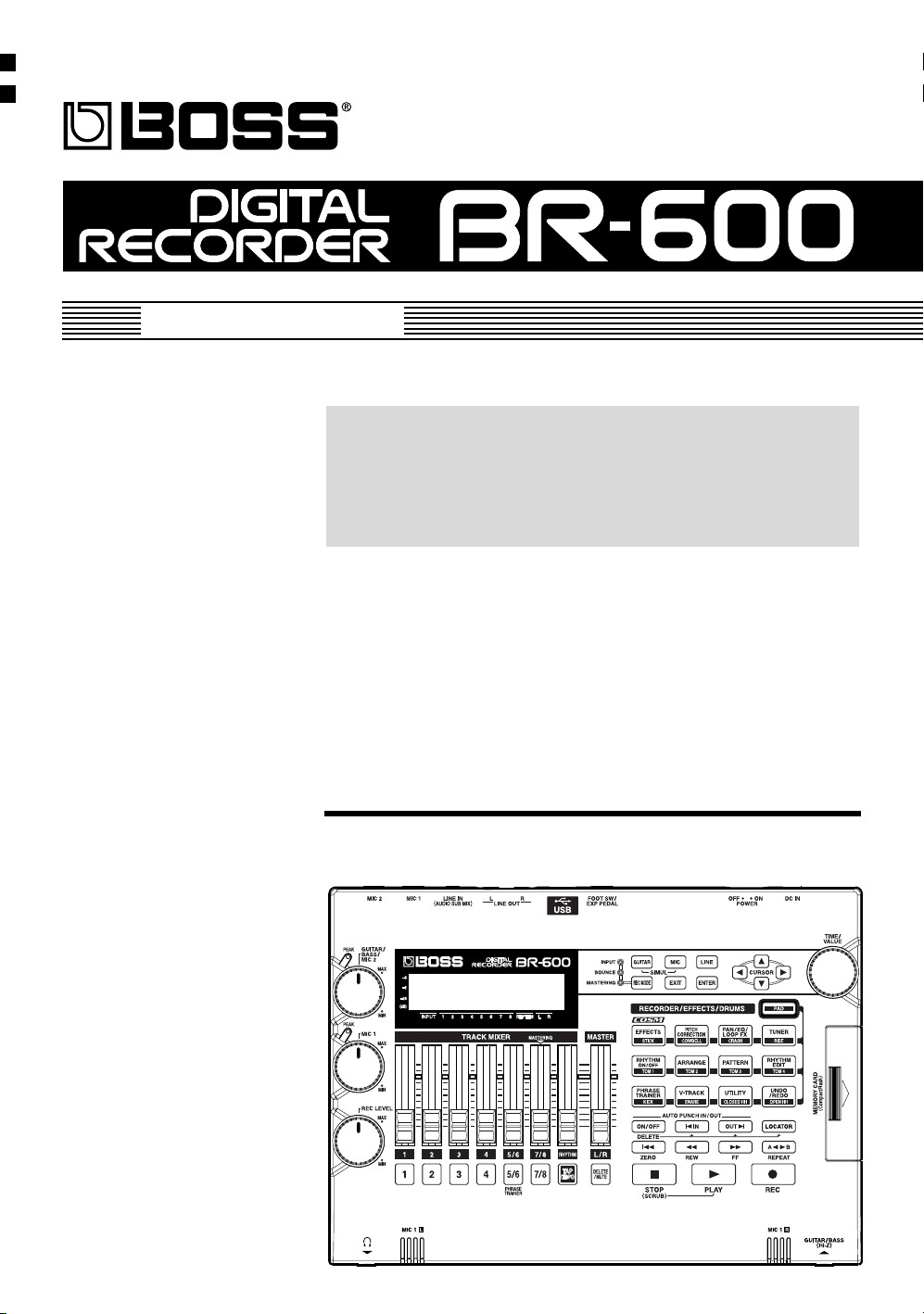
Owner’s Manual
Thank you, and congratulations on your choice of the BOSS
BR-600
Before using this unit, carefully read the sections entitled:
• USING THE UNIT SAFELY (page 2–3)
• IMPORTANT NOTES (page 4–5)
These sections provide important information concerning the
proper operation of the unit.
Additionally, in order to feel assured that you have gained a good
grasp of every feature provided by your new unit, Owner’s manual
should be read in its entirety. The manual should be saved and kept
on hand as a convenient reference.
■
Printing Conventions in This Manual
•
Text or numerals enclosed in square brackets [ ] indicate buttons.
[PLAY]
[REC]
• Reference such as (p. **) indicate pages in this manual to which
you can refer.
Copyright © 2005 BOSS CORPORATION
All rights reserved. No part of this publication may be reproduced in any form
without the written permission of BOSS CORPORATION.
Digital Recorder.
PLAY button
REC button
Page 2
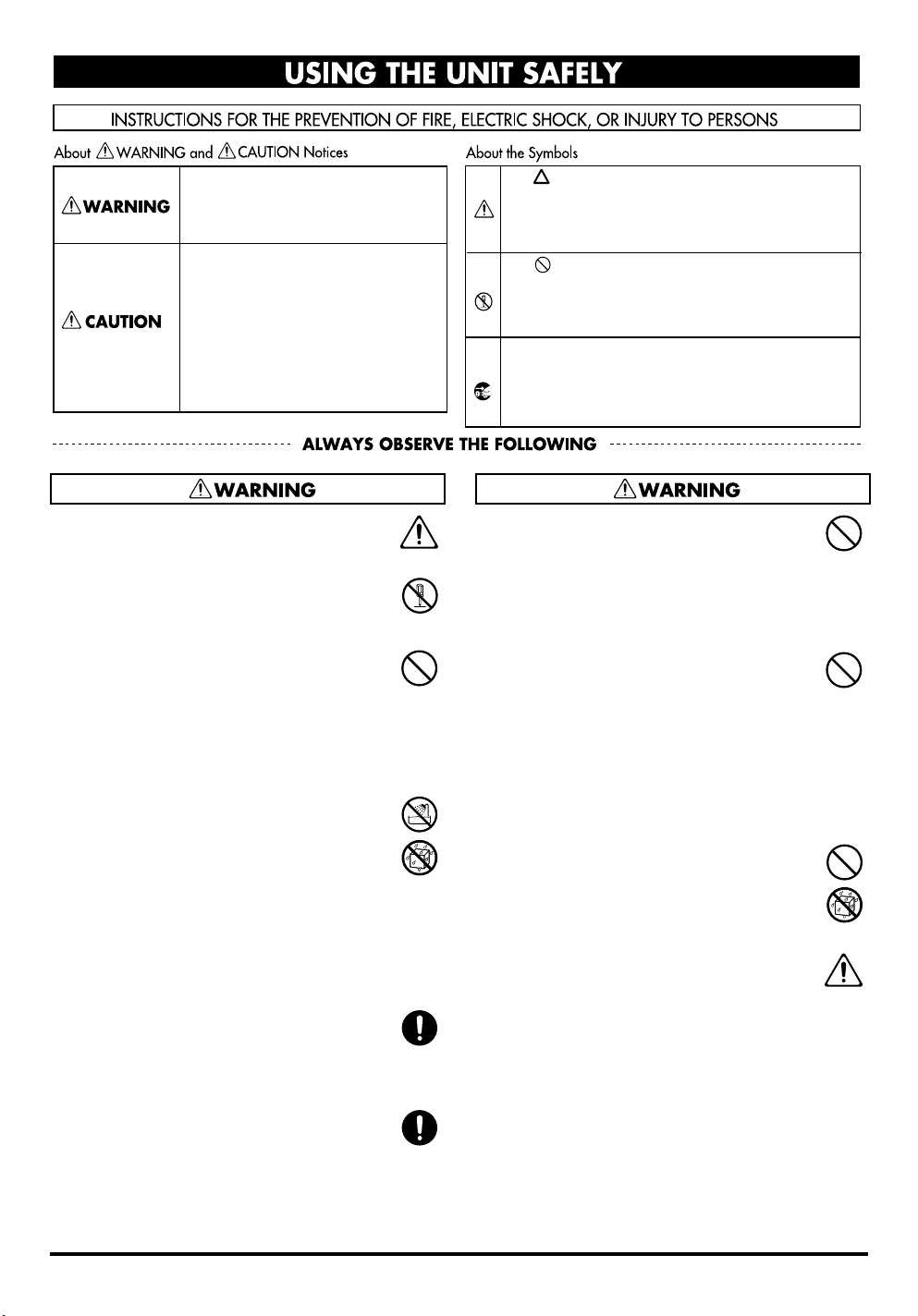
USING THE UNIT SAFELY
Used for instructions intended to alert
the user to the risk of death or severe
injury should the unit be used
improperly.
Used for instructions intended to alert
the user to the risk of injury or material
damage should the unit be used
improperly.
* Material damage refers to damage or
other adverse effects caused with
respect to the home and all its
furnishings, as well to domestic
animals or pets.
001
• Before using this unit, make sure to read the
instructions below, and the Owner’s Manual.
.............................................................................................
002c
• Do not open (or modify in any way) the unit or
its AC adaptor.
.............................................................................................
003
• Do not attempt to repair the unit, or replace
parts within it (except when this manual
provides specific instructions directing you to
do so). Refer all servicing to your retailer, the nearest
Roland Service Center, or an authorized Roland
distributor, as listed on the “Information” page.
.............................................................................................
004
• Never use or store the unit in places that are:
• Subject to temperature extremes (e.g., direct
sunlight in an enclosed vehicle, near a heating
duct, on top of heat-generating equipment); or are
• Damp (e.g., baths, washrooms, on wet floors); or are
• Humid; or are
• Exposed to rain; or are
• Dusty; or are
• Subject to high levels of vibration.
.............................................................................................
007
• Make sure you always have the unit placed so it
is level and sure to remain stable. Never place it
on stands that could wobble, or on inclined
surfaces.
.............................................................................................
008b
•
Use only the specified AC adaptor (PSA series),
and make sure the line voltage at the installation
matches the input voltage specified on the AC
adaptor’s body. Other AC adaptors may use a different
polarity, or be designed for a different voltage, so their
use could result in damage, malfunction, or electric shock.
The symbol alerts the user to important instructions
or warnings. The specific meaning of the symbol is
determined by the design contained within the
triangle. In the case of the symbol at left, it is used for
general cautions, warnings, or alerts to danger.
The symbol alerts the user to items that must never
be carried out (are forbidden). The specific thing that
must not be done is indicated by the design contained
within the circle. In the case of the symbol at left, it
means that the unit must never be disassembled.
The ● symbol alerts the user to things that must be
carried out. The specific thing that must be done is
indicated by the design contained within the circle. In
the case of the symbol at left, it means that the powercord plug must be unplugged from the outlet.
009
• Do not excessively twist or bend the power cord,
nor place heavy objects on it. Doing so can
damage the cord, producing severed elements
and short circuits. Damaged cords are fire and shock
hazards!
.............................................................................................
010
• This unit, either alone or in combination with an
amplifier and headphones or speakers, may be
capable of producing sound levels that could
cause permanent hearing loss. Do not operate for a long
period of time at a high volume level, or at a level that is
uncomfortable. If you experience any hearing loss or
ringing in the ears, you should immediately stop using
the unit, and consult an audiologist.
.............................................................................................
011
• Do not allow any objects (e.g., flammable
material, coins, pins); or liquids of any kind
(water, soft drinks, etc.) to penetrate the unit.
.............................................................................................
012c
• Immediately turn the power off, remove the AC
adaptor from the outlet, and request servicing
by your retailer, the nearest Roland Service Center, or
an authorized Roland distributor, as listed on the
“Information” sheet when:
• The AC adaptor or the power-supply cord has been
damaged; or
• If smoke or unusual odor occurs
• Objects have fallen into, or liquid has been spilled
onto the unit; or
• The unit has been exposed to rain (or otherwise has
become wet); or
• The unit does not appear to operate normally or
exhibits a marked change in performance.
2
Page 3
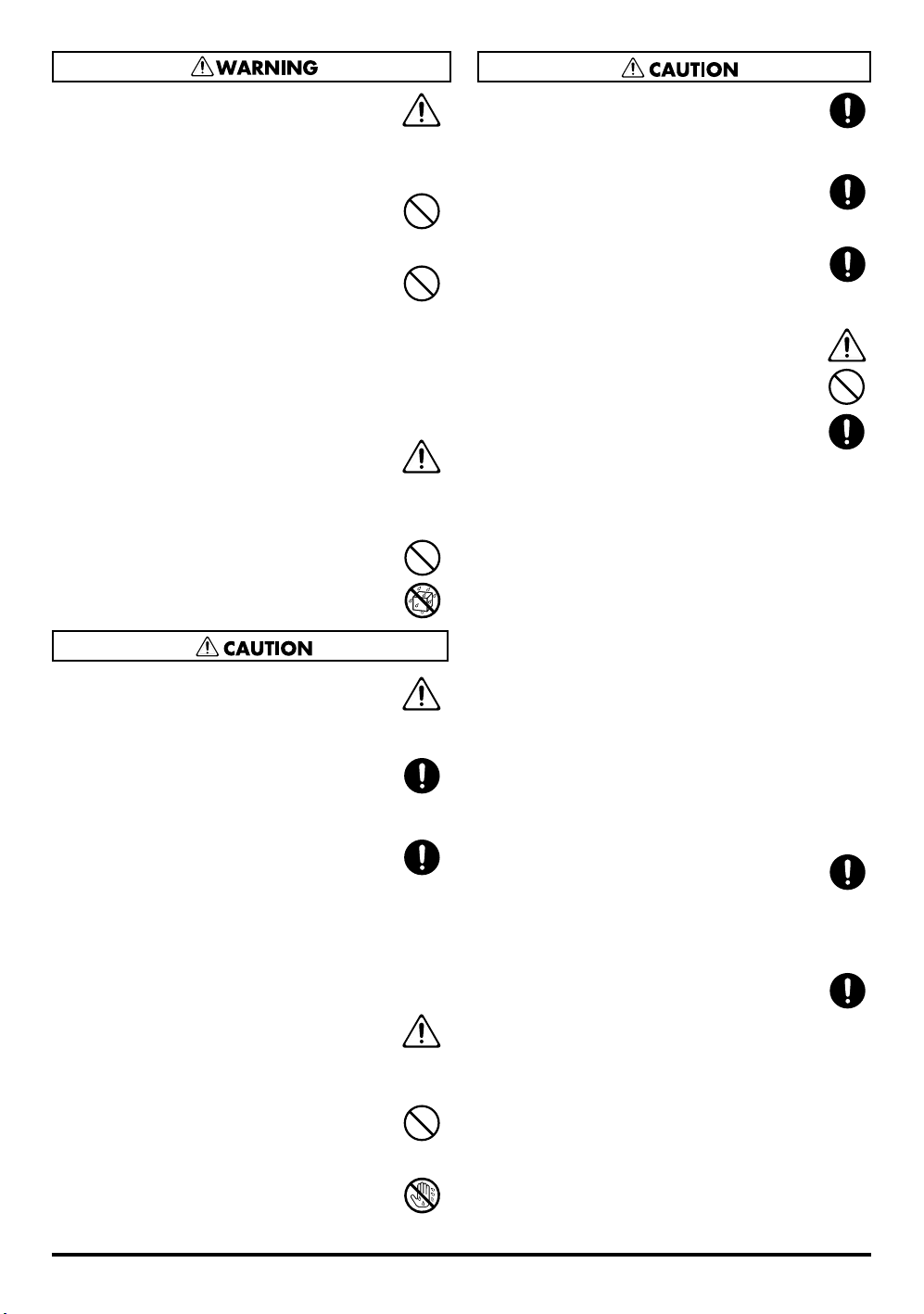
Rev0.10
013
• In households with small children, an adult
should provide supervision until the child is
capable of following all the rules essential for the safe
operation of the unit.
.............................................................................................
014
• Protect the unit from strong impact.
(Do not drop it!)
.............................................................................................
015
• Do not force the unit’s power-supply cord to
share an outlet with an unreasonable number of
other devices. Be especially careful when using
extension cords—the total power used by all devices
you have connected to the extension cord’s outlet must
never exceed the power rating (watts/amperes) for the
extension cord. Excessive loads can cause the insulation
on the cord to heat up and eventually melt through.
.............................................................................................
016
• Before using the unit in a foreign country,
consult with your retailer, the nearest Roland
Service Center, or an authorized Roland distributor, as
listed on the “Information” sheet.
.............................................................................................
019
• Batteries must never be recharged, heated, taken
apart, or thrown into fire or water.
101b
• The unit and the AC adaptor should be located
so their location or position does not interfere
with their proper ventilation.
.............................................................................................
102d
• Always grasp only the output plug or the body
of the AC adaptor when plugging into, or
unplugging from, this unit or an outlet.
.............................................................................................
103b
• At regular intervals, you should unplug the AC
adaptor and clean it by using a dry cloth to wipe
all dust and other accumulations away from its
prongs. Also, disconnect the power plug from the
power outlet whenever the unit is to remain unused for
an extended period of time. Any accumulation of dust
between the power plug and the power outlet can result
in poor insulation and lead to fire.
.............................................................................................
104
• Try to prevent cords and cables from becoming
entangled. Also, all cords and cables should be
placed so they are out of the reach of children.
.............................................................................................
106
• Never climb on top of, nor place heavy objects
on the unit.
.............................................................................................
107d
• Never handle the AC adaptor body, or its output
plugs, with wet hands when plugging into, or
unplugging from, an outlet or this unit.
108b
• Before moving the unit, disconnect the AC
adaptor and all cords coming from external
devices.
..............................................................................................
109b
• Before cleaning the unit, turn off the power and
unplug the AC adaptor from the outlet.
..............................................................................................
110b
• Whenever you suspect the possibility of
lightning in your area, disconnect the AC
adaptor from the outlet.
..............................................................................................
111: Selection
• If used improperly, batteries may explode or
leak and cause damage or injury. In the interest
of safety, please read and observe the following
precautions (p.24 ).
1
• Carefully follow the installation instructions
for batteries, and make sure you observe the
correct polarity.
2
• Avoid using new batteries together with used ones.
In addition, avoid mixing different types of batteries.
3
• Remove the batteries whenever the unit is to remain
unused for an extended period of time.
5
• If a battery has leaked, use a soft piece of cloth or
paper towel to wipe all remnants of the discharge
from the battery compartment. Then install new
batteries. To avoid inflammation of the skin, make
sure that none of the battery discharge gets onto your
hands or skin. Exercise the utmost caution so that
none of the discharge gets near your eyes. Immediately rinse the affected area with running water if
any of the discharge has entered the eyes.
6
• Never keep batteries together with metallic objects
such as ballpoint pens, necklaces, hairpins, etc.
..............................................................................................
112
• Used batteries must be disposed of in
compliance with whatever regulations for their
safe disposal that may be observed in the region
in which you live.
..............................................................................................
118c
• Keep any screws you may remove and the
included cover in a safe place out of children’s
reach, so there is no chance of them being
swallowed accidentally.
3
Page 4
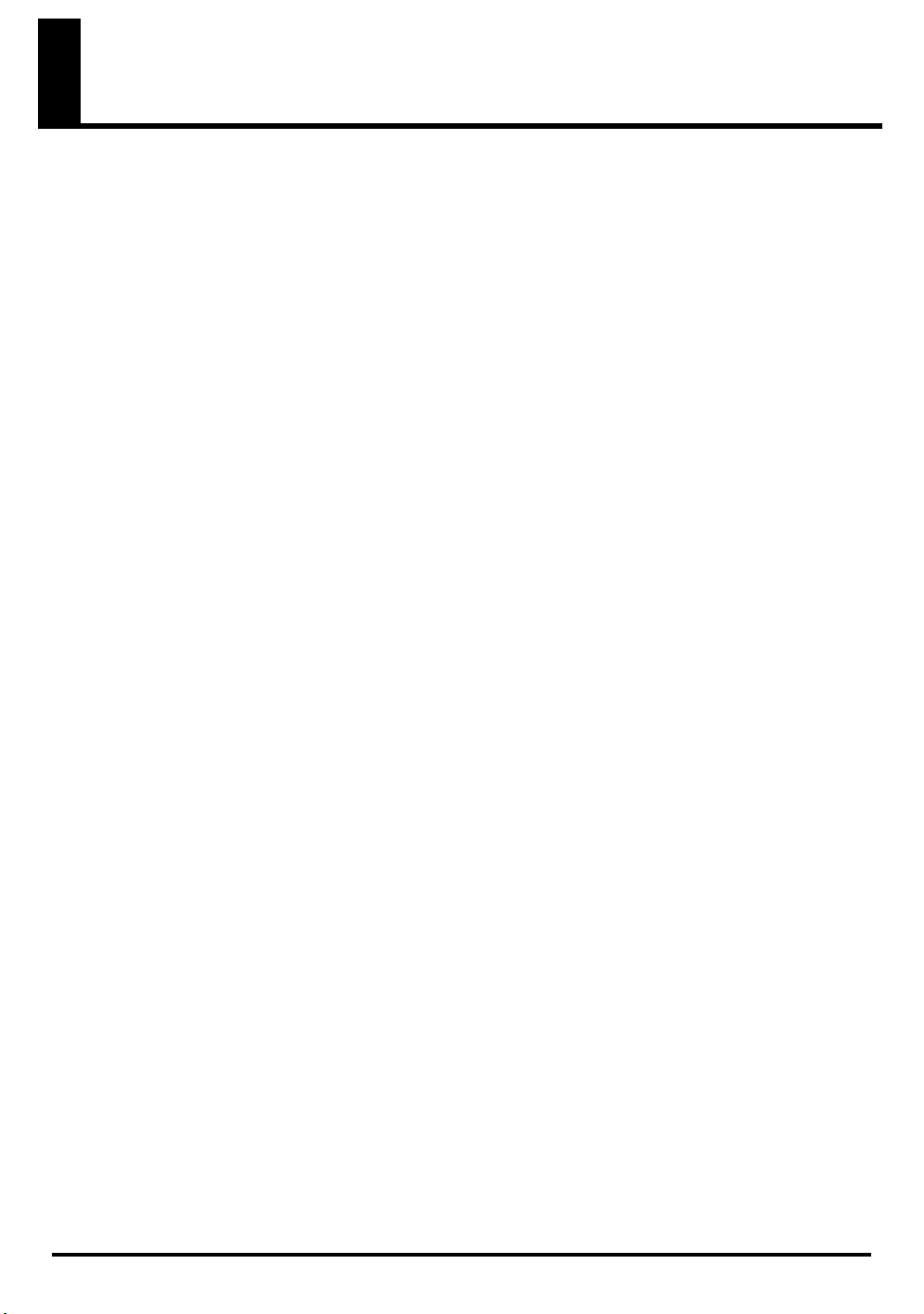
Rev0.10
IMPORTANT NOTES
291a
In addition to the items listed under “USING THE UNIT SAFELY” on page 2–3, please read and observe the following:
Power Supply: Use of Batteries
301
• Do not connect this unit to same electrical outlet that is
being used by an electrical appliance that is controlled by an
inverter (such as a refrigerator, washing machine,
microwave oven, or air conditioner), or that contains a
motor. Depending on the way in which the electrical
appliance is used, power supply noise may cause this unit to
malfunction or may produce audible noise. If it is not
practical to use a separate electrical outlet, connect a power
supply noise filter between this unit and the electrical outlet.
302
• The AC adaptor will begin to generate heat after long
hours of consecutive use. This is normal, and is not a
cause for concern.
303a
• The use of an AC adaptor is recommended as the unit’s
power consumption is relatively high. Should you prefer
to use batteries, please use the alkaline type.
304a
• When installing or replacing batteries, always turn off the
power on this unit and disconnect any other devices you
may have connected. This way, you can prevent
malfunction and/or damage to speakers or other devices.
306b
• Batteries are supplied with the unit. The life of these
batteries may be limited, however, since their primary
purpose was to enable testing.
307
• Before connecting this unit to other devices, turn off the
power to all units. This will help prevent malfunctions
and/or damage to speakers or other devices.
Placement
351
• Using the unit near power amplifiers (or other
equipment containing large power transformers) may
induce hum. To alleviate the problem, change the orientation of this unit; or move it farther away from the
source of interference.
352a
• This device may interfere with radio and television
reception. Do not use this device in the vicinity of such
receivers.
352b
• Noise may be produced if wireless communications
devices, such as cell phones, are operated in the vicinity
of this unit. Such noise could occur when receiving or
initiating a call, or while conversing. Should you
experience such problems, you should relocate such
wireless devices so they are at a greater distance from
this unit, or switch them off.
354a
• Do not expose the unit to direct sunlight, place it near
devices that radiate heat, leave it inside an enclosed
vehicle, or otherwise subject it to temperature extremes.
Excessive heat can deform or discolor the unit.
355b
• When moved from one location to another where the
temperature and/or humidity is very different, water
droplets (condensation) may form inside the unit.
Damage or malfunction may result if you attempt to use
the unit in this condition. Therefore, before using the
unit, you must allow it to stand for several hours, until
the condensation has completely evaporated.
Maintenance
401a
• For everyday cleaning wipe the unit with a soft, dry
cloth or one that has been slightly dampened with water.
To remove stubborn dirt, use a cloth impregnated with a
mild, non-abrasive detergent. Afterwards, be sure to
wipe the unit thoroughly with a soft, dry cloth.
402
• Never use benzine, thinners, alcohol or solvents of any
kind, to avoid the possibility of discoloration and/or
deformation.
Repairs and Data
452
• Please be aware that all data contained in the unit’s
memory may be lost when the unit is sent for repairs.
Important data should always be backed up on a
memory card/computer, or written down on paper
(when possible). During repairs, due care is taken to
avoid the loss of data. However, in certain cases (such as
when circuitry related to memory itself is out of order),
we regret that it may not be possible to restore the data,
and Roland assumes no liability concerning such loss of
data.
Additional Precautions
551
• Please be aware that the contents of memory can be
irretrievably lost as a result of a malfunction, or the
improper operation of the unit. To protect yourself
against the risk of loosing important data, we
recommend that you periodically save a backup copy of
important data you have stored in the unit’s memory on
a memory card/computer.
552
• Unfortunately, it may be impossible to restore the
contents of data that was stored in the unit’s memory or
a memory card once it has been lost. Roland Corporation
assumes no liability concerning such loss of data.
553
• Use a reasonable amount of care when using the unit’s
buttons, dials, or other controls; and when using its jacks
and connectors. Rough handling can lead to malfunctions.
554
• Never strike or apply strong pressure to the display.
4
Page 5
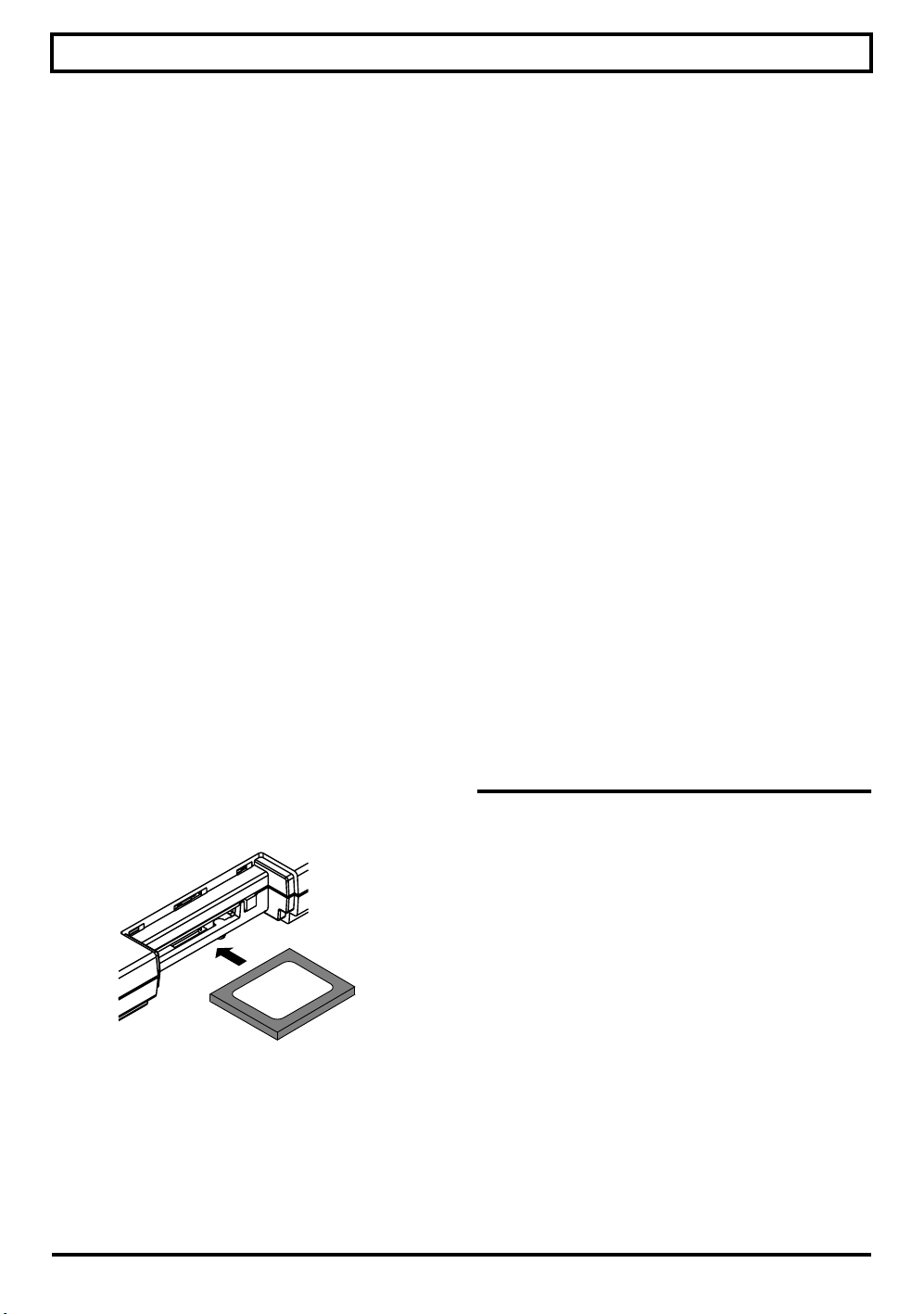
IMPORTANT NOTES
Rev0.10
556
• When connecting / disconnecting all cables, grasp the
connector itself—never pull on the cable. This way you
will avoid causing shorts, or damage to the cable’s
internal elements.
558a
• To avoid disturbing your neighbors, try to keep the
unit’s volume at reasonable levels. You may prefer to
use headphones, so you do not need to be concerned
about those around you (especially when it is late at
night).
559a
• When you need to transport the unit, package it in the
box (including padding) that it came in, if possible.
Otherwise, you will need to use equivalent packaging
materials.
561
• Use only the specified expression pedal (EV-5, FV-500L,
FV-500H; sold separately). By connecting any other
expression pedals, you risk causing malfunction and/or
damage to the unit.
562
• Use a cable from Roland to make the connection. If using
some other make of connection cable, please note the
following precautions.
• Some connection cables contain resistors. Do not use
cables that incorporate resistors for connecting to this
unit. The use of such cables can cause the sound level
to be extremely low, or impossible to hear. For information on cable specifications, contact the manufacturer of the cable.
• To prevent damage to the cards from static
electricity, be sure to discharge any static electricity
from your own body before handling the cards.
• Do not touch or allow metal to come into contact
with the contact portion of the cards.
• Do not bend, drop, or subject cards to strong shock
or vibration.
• Do not keep cards in direct sunlight, in closed
vehicles, or other such locations (storage temperature: -25 to 85˚ C).
• Do not allow cards to become wet.
• Do not disassemble or modify the cards.
Copyright
851
• Unauthorized recording, distribution, sale, lending,
public performance, broadcasting, or the like, in whole
or in part, of a work (musical composition, video,
broadcast, public performance, or the like) whose
copyright is held by a third party is prohibited by law.
853
• Do not use this unit for purposes that could infringe on a
copyright held by a third party. We assume no responsibility whatsoever with regard to any infringements of
third-party copyrights arising through your use of this
unit.
Before Using Cards
(CompactFlash)
Using Memory Cards
704
• Carefully insert the Memory card all the way in—until it
is firmly in place.
fig.M512-Insert
705
• Never touch the terminals of the Memory card. Also,
avoid getting the terminals dirty.
707
• This unit’s memory card slot accepts CompactFlash
memory cards. Microdrive storage media are not
compatible.
708
• CompactFlash cards are constructed using precision
components; handle the cards carefully, paying
particular note to the following.
204
* Microsoft and Windows are registered trademarks
of Microsoft Corporation.
206e
* Screen shots in this documents are reprinted with
permission from Microsoft Corporation.
206j
* Windows® is known officially as: “Microsoft®
Windows® operating system.”
207
* Apple and Macintosh are registered trademarks of
Apple Computer, Inc.
209
* MacOS is a trademark of Apple Computer, Inc.
220
* All product names mentioned in this document
are trademarks or registered trademarks of their
respective owners.
5
Page 6
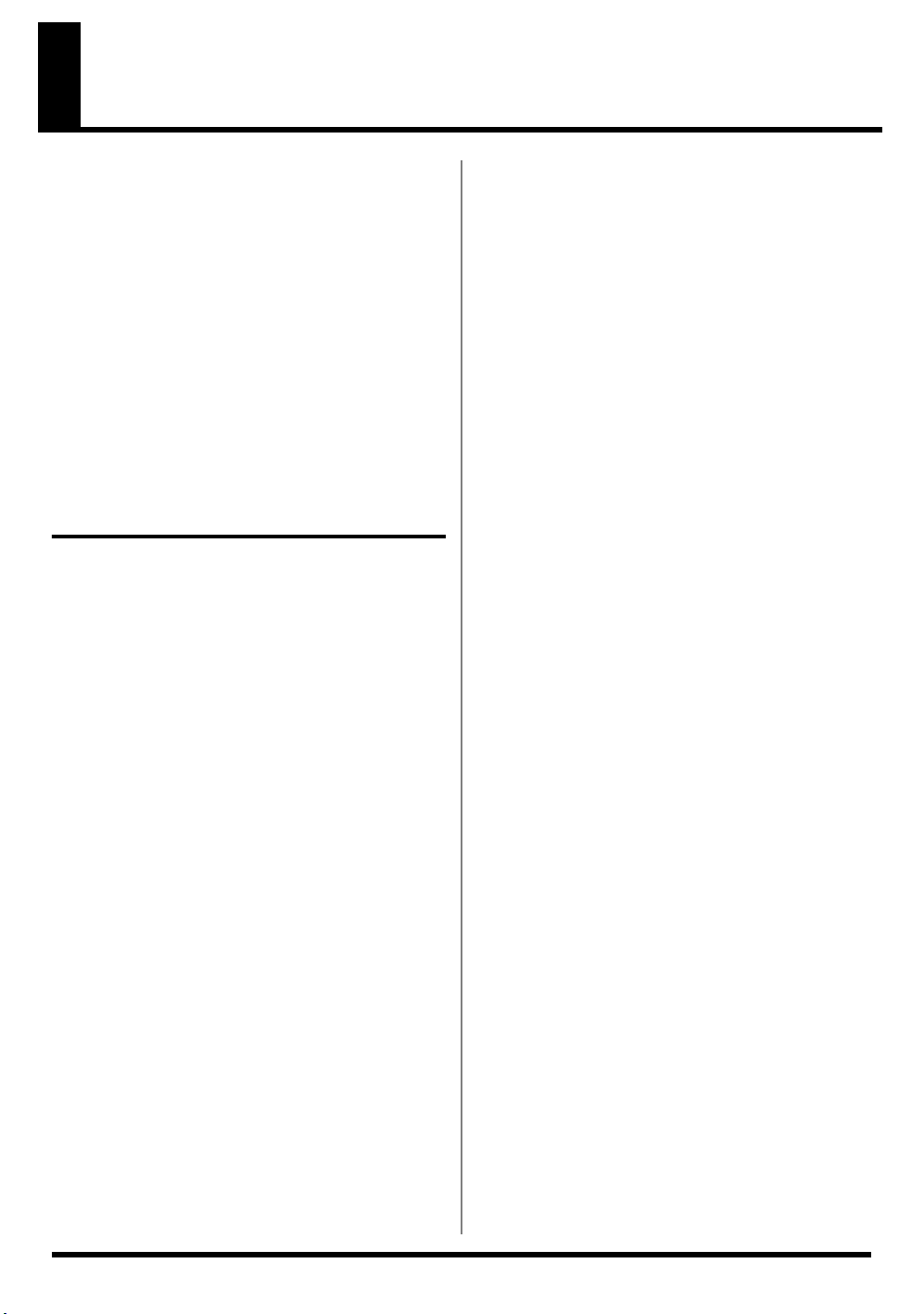
Rev0.10
Contents
IMPORTANT NOTES..............................4
Introduction to the BR-600 .................12
Features ...........................................................12
Memory Cards Supported by Your BR-600
Formatting the memory card (CompactFlash).......15
How to remove the card cover .................................15
.......15
Panel Descriptions .............................16
Top Panel......................................................... 16
Rear Panel........................................................22
Front Panel ......................................................23
Inserting Batteries ..........................................24
About the Play Screen ...................................25
Quick Start ......................... 27
Connecting Peripheral Devices ...........28
How to Use the Cord Hook..........................29
Using a Mic Converter Cable ....................... 30
Inserting the Memory Card..........................30
Turning On / Off the BR-600..............31
Turning On the Power...................................31
Turning Off the Power .................................. 31
Listening to a Demo Song ..................32
Selecting a demo song (Song Select) ...........32
Playing back a demo song ............................32
Moving the current position ............... 33
Fast Forwarding and Rewinding..............................33
Moving to the start of a play .....................................33
Moving to the end of a play ......................................33
Moving through a song using hours, minutes,
seconds, frames, or sub frames.................................33
Moving through a song in measures or beats ........33
Connecting Instruments......................34
Choose which jack you will use to connect your
instrument....................................................................34
Preparing Songs For Recording ..........35
Recording a new song (Song New).......................... 35
Selecting the Input .............................36
Turning on the onboard stereo microphone ...........36
Adjusting the input sensitivity..................................36
Adjusting the recording level....................................37
Displaying the Level Meter .......................................37
Using Insert Effects.............................38
Switch effect patches......................................38
Recording without insert effects...............................39
Using the Rhythm .............................. 40
What is the Rhythm? ..................................................40
Patterns and Arrangements.......................................40
Pattern Mode and Arrangement Mode ...................40
Playing Arrangements ...............................................41
Playing Patterns ..........................................................41
Changing arrangements.............................................42
Changing patterns.......................................................42
Changing the tempo of the arrangements
or patterns ....................................................................43
Tapping to change the tempo of the arrangements
or patterns ....................................................................43
Recording ..........................................44
Selecting the recording track.....................................44
About the recording (REC) modes ...........................45
Procedure .....................................................................46
Playing Back Recorded Music.............47
Silencing the sound of specific tracks
(Track Mute) ................................................................47
Recording an additional performance
while listening to an existing
performance (Overdubbing)...............48
Putting multiple tracks together
(Bounce) ........................................... 49
Adjusting the Sound for Each Track ...........49
Adjusting the Perception of Stereo for the Sound
(Pan) ..............................................................................49
Adjusting the tone (Track EQ) ..................................50
Adding Richness and Breadth to the Sound
(Loop Effect).................................................................50
Bouncing..........................................................52
6
Page 7
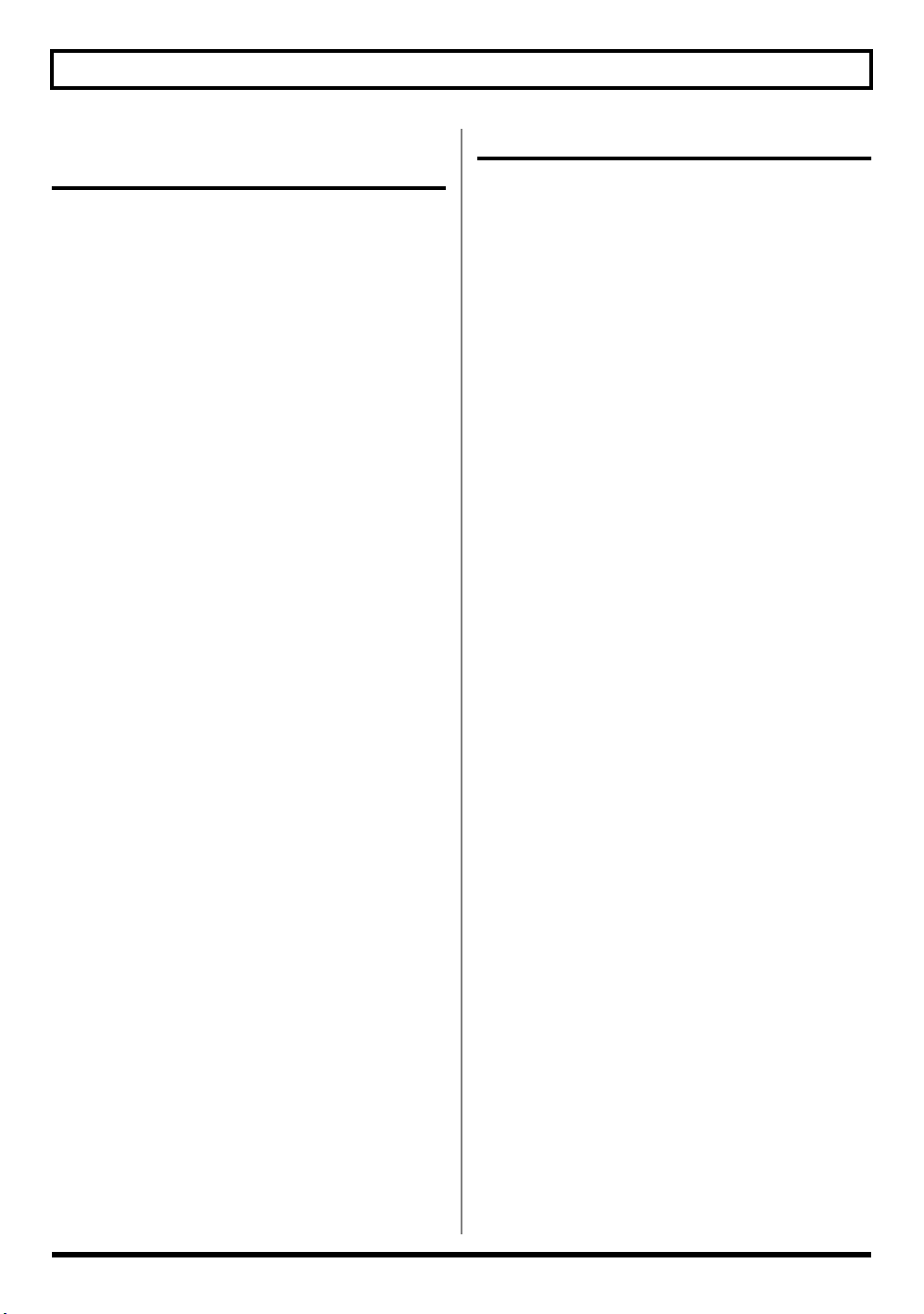
Rev0.10
Section 1
Recording and Playback ..... 53
Recording .......................................... 54
Creating Songs for Recording ......................54
About data types......................................................... 54
Selecting the Recording Track...................... 55
Changing V-Tracks ........................................ 56
Adjusting the Perception of Stereo in the
Input Sounds (Pan) ........................................ 56
Recording Operations ...................................57
Repeating Playback (Repeat) .............58
Setting the Repeat Portion
with Accurate Timing................................... 59
Re-recording Only a Mistake
(Punch-in/out)...................................60
Manually Punching In/Out .........................60
Manually punching in and out using [REC]...........60
Manually punching in and out using a foot switch
Auto Punching In and Out ........................... 61
Specifying the area for auto punching in/out........ 61
Erasing a registered auto punch in/out location...62
How to record .............................................................62
Repeatedly Recording Over the Same
Location (Loop Recording)...........................63
Setting the portion to be repeated ............................63
How to record .............................................................63
Canceling an Operation (Undo/Redo)
Reversing the Last Operation (Undo) .........64
Canceling the Undo (Redo) ..........................64
Putting Multiple Tracks Together
(Bounce) ............................................ 65
Loading Songs Created with
the BR-900CD/BR-864/BR-532........... 67
Loading Songs Created with
the BR-900CD/BR-864................................... 67
Loading Songs Created with the BR-532
Displaying the Song Information........69
Displaying the Remaining Available
Recording Time .............................................. 69
Displaying the Memory Card Usage ..........69
.......61
...64
........68
Section 2 Editing.................. 71
Registering Time (Locator) .................. 72
Registering a Locator Point...........................72
Moving to the Locator Point.........................72
Deleting a Locator Point................................72
Search for the Music’s Start and End
(Scrub/Preview)................................. 73
Scrubbing to Find the Music Starting/
Ending Point ...................................................73
Changing the Scrub Points............................74
Enabling Use of the Preview Function with
[REW] and [FF]...............................................74
Editing the Performance on a Track
(Track Edit) ........................................75
Copying Data (Track Copy)..........................75
Copying by specifying the time (TME/MES).........75
Copying the repeated portion (AB)..........................77
Copying a complete track (ALL) ..............................78
Moving Data (Track Move) ..........................79
Moving by specifying the time (TME/MES) ..........79
Moving the repeated portion (AB) ...........................80
Moving a complete track (ALL)................................81
Erasing Data (Track Erase) ...........................82
Erasing by specifying the time (TME/MES)...........82
Erasing the repeated portion (AB)............................83
Erasing a complete track (ALL) ................................84
Exchanging Data (Track Exchange).............85
Organizing the Songs You’ve Recorded
Copying a Song (Song Copy) .......................86
Erasing Songs (Song Erase)...........................86
Saving Memory on the Memory Card
(Song Optimize)..............................................87
Naming a Song (Song Name).......................88
Protecting a Song (Song Protect)..................88
Saving the Current Settings to the Song
(Song Save)......................................................89
Creating a Master Tape/ Disc .............90
.86
7
Page 8
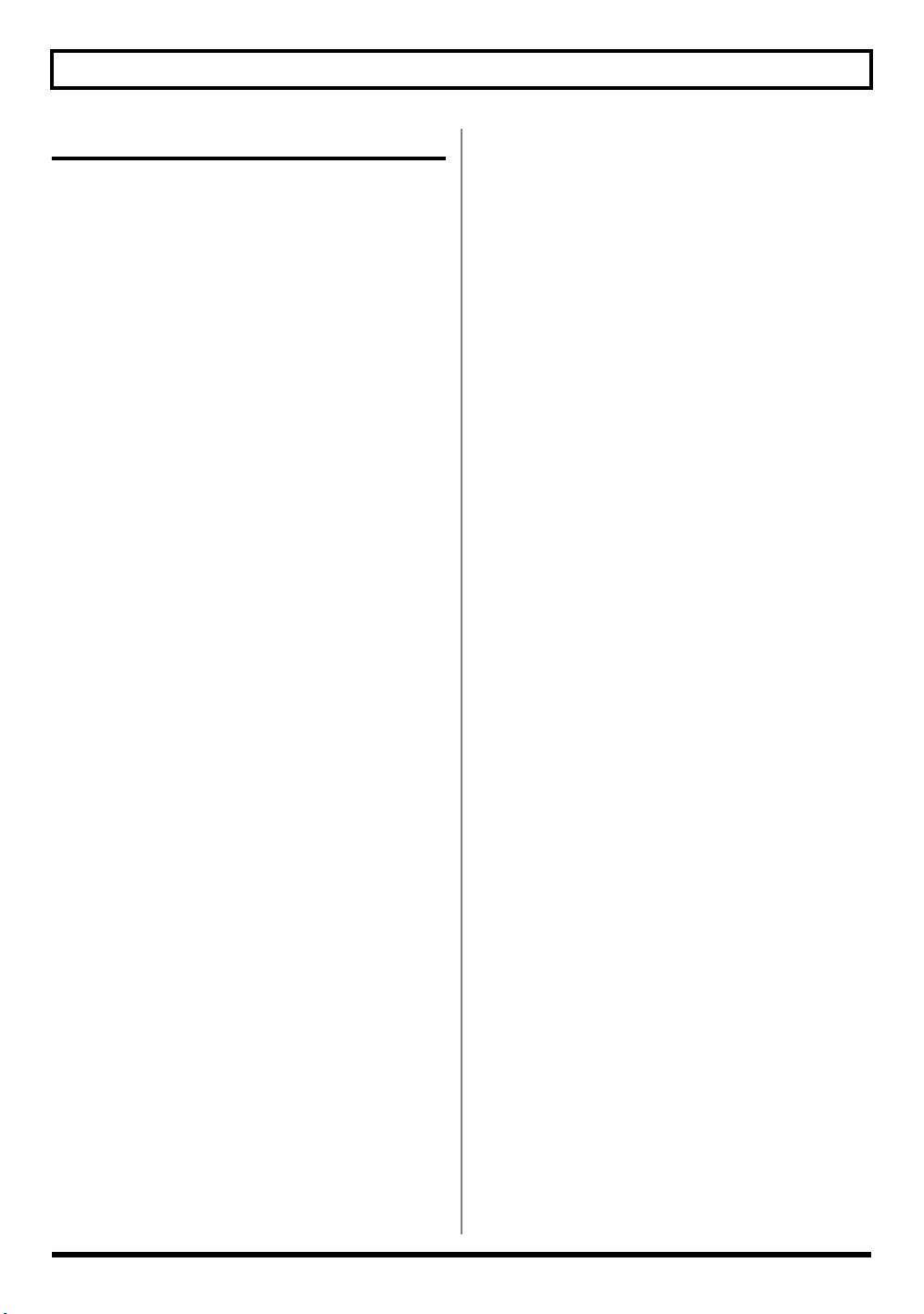
Rev0.10
Section 3 Using Effects ........ 91
Using the Insert Effects.......................92
Effect Patches and Banks...............................92
Editing Insert Effect Settings ........................ 93
Saving Insert Effects Settings (Write)..........94
Changing the destination Insert Effects are
Connected .......................................................95
Insert Effect Parameter Functions .......96
Algorithm List ................................................96
BANK : GUITAR ............................................................... 96
1. COSM GTR AMP................................................... 96
2. ACOUSTIC SIM .....................................................96
3. BASS SIM ................................................................97
4. COSM COMP GTR................................................ 97
5. ACOUSTIC GTR .................................................... 97
6. BASS MULTI ..........................................................97
7. COSM BASS AMP ................................................. 98
8. COSM COMP BSS ................................................. 98
BANK : MIC .......................................................................98
9. VOCAL MULTI...................................................... 98
10. VOICE TRANS..................................................... 98
11. COSM COMP VCL ..............................................99
BANK : LINE .....................................................................99
12. STEREO MULTI ................................................... 99
13. LO-FI BOX ............................................................99
BANK : SIMUL................................................................ 100
14. VO+GT AMP ......................................................100
15. VO+AC.SIM........................................................ 100
16. VO+ACOUSTIC ................................................. 100
Parameter List............................................... 101
Acoustic Guitar Simulator ...................................... 101
Acoustic Processor................................................... 101
Bass Simulator ..........................................................101
Chorus ....................................................................... 102
Compressor............................................................... 102
COSM Comp (compressor)/Limiter..................... 102
De-esser ..................................................................... 103
Defretter ....................................................................103
Delay.......................................................................... 103
Doubling ...................................................................103
Enhancer ...................................................................104
Equalizer ................................................................... 104
Flanger .......................................................................104
Foot Volume ..............................................................104
Lo-Fi Box ...................................................................105
Noise Suppressor .....................................................106
Octave ........................................................................106
Phaser .........................................................................106
Pitch Shifter ...............................................................106
Preamp .......................................................................107
Ring Modulator ........................................................ 108
Slow Attack............................................................... 108
Speaker Simulator.....................................................108
Tremolo/Pan ............................................................109
Voice Transformer ...................................................109
Wah ............................................................................110
Mastering ........................................111
Mastering.......................................................111
Editing the Mastering Tool Kit Settings
.......113
Saving the Mastering Tool Kit Settings
(Write) ............................................................114
Mastering Tool Kit Parameter
Functions .........................................115
Algorithm ......................................................115
Parameter List...............................................115
Equalizer ....................................................................115
Bass Cut Filter........................................................... 116
Enhancer ....................................................................116
Input ...........................................................................116
Expander ................................................................... 116
Compressor ...............................................................117
Mixer ..........................................................................117
Limiter ....................................................................... 117
Output ........................................................................117
Using the Loop Effects ......................118
Selecting the Loop Effect.............................118
Adjusting How the Loop Effect is Applied
....119
Loop Effect Parameter Functions....... 120
Parameter List...............................................120
CHORUS/DELAY/DBLN (Doubling) .................120
REVERB..................................................................... 120
Using the Track EQ ..........................121
Setting the Track EQ ....................................121
Track EQ Parameter Functions..........122
Parameter List...............................................122
8
Page 9
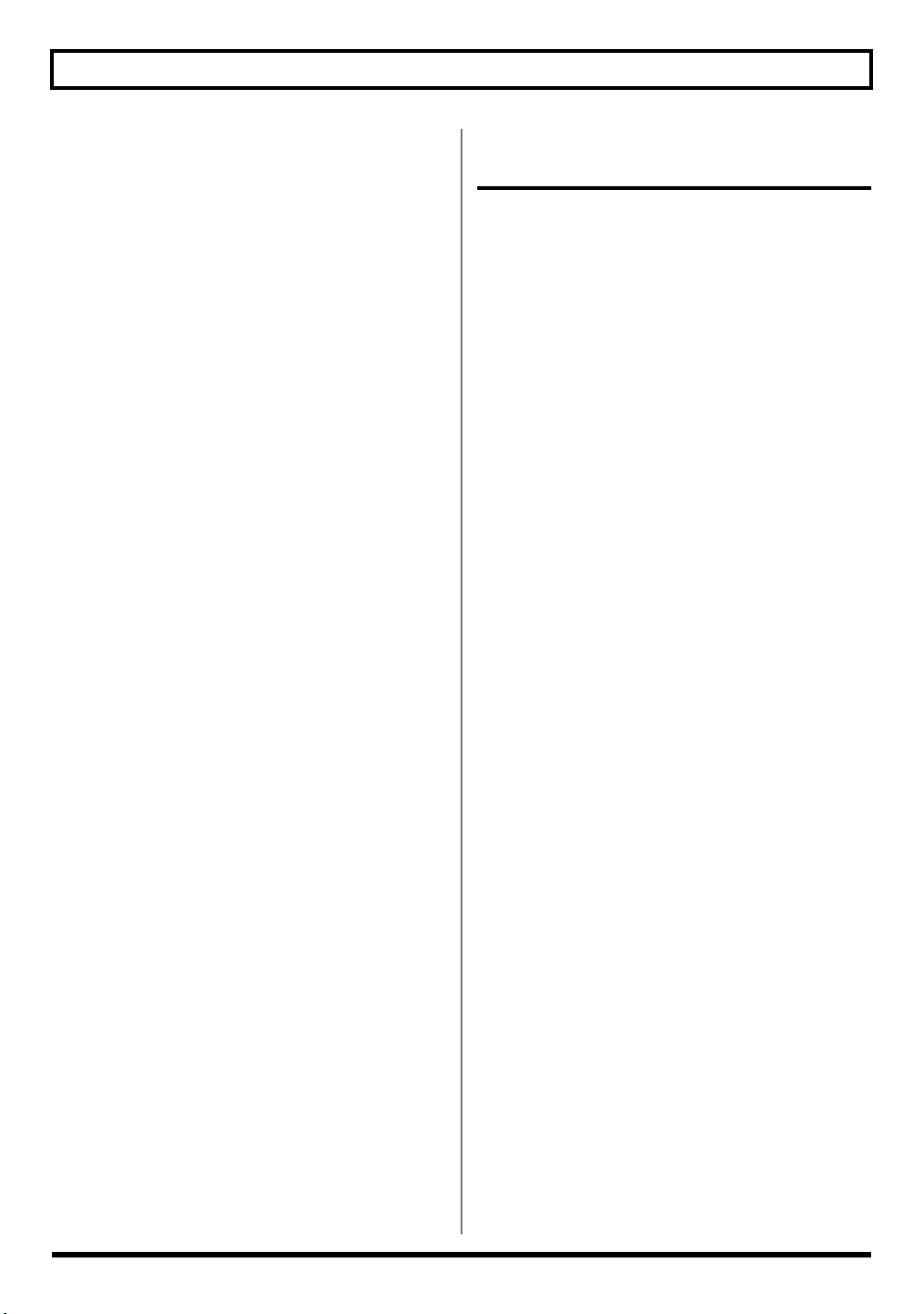
Rev0.10
Fixing the Pitch of Vocals
(Pitch Correction).............................123
The Pitch Correction....................................123
Makeup of the Pitch Correction.................123
Pitch Correction Patches ............................. 123
Precautions for Pitch Correction Usage....123
Using the Pitch Correction..........................124
Setting the Correction Method for Vocal Pitch
(Pitch Correction Edit)................................. 126
Saving the Pitch Correction Settings
(Write)...........................................................127
Making Detailed Settings for Pitch
Correction (Correction Event Map)........... 128
Section 4
Using The Rhythm ............. 131
About Rhythms................................132
About the Drum Pads..................................132
About the Drum Sounds (Drum Kits).......132
What Are Patterns and Arrangements?....133
What is a Pattern? .....................................................133
What is an Arrangement? ........................................134
About Pattern Mode and
Arrangement Mode......................................134
Playing the Drum Sounds.................135
Changing the Drum Sound
(Drum Kits) ..................................... 136
Selecting Drum Kits .............. 136
Creating Original Drum Kits
(Tone Load) .........................138
Loading Drum Sounds from
Audio Tracks.................................................138
Copying drum sounds from
other drum kits............................................140
Erasing drum sounds ..................................141
Changing the position (pan)
of the drum sounds......................................141
Playing Rhythm Patterns..................142
Changing the Tempo of a Pattern..............142
Using the TAP Button to Change
the Tempo of a Pattern ...............................142
Playing Rhythm Arrangements ........143
Changing the Tempo of an Arrangement
Using the TAP Button to Change
the Tempo of an Arrangement...................143
..143
Creating Original Patterns ...............144
Creating Patterns by Tapping the Drum Pads
(Realtime Recording)...............................................144
Inputting Drum Sounds One by One While
Confirming the Input Visually
(Step Recording).......................................................144
Importing SMFs.........................................................144
9
Page 10
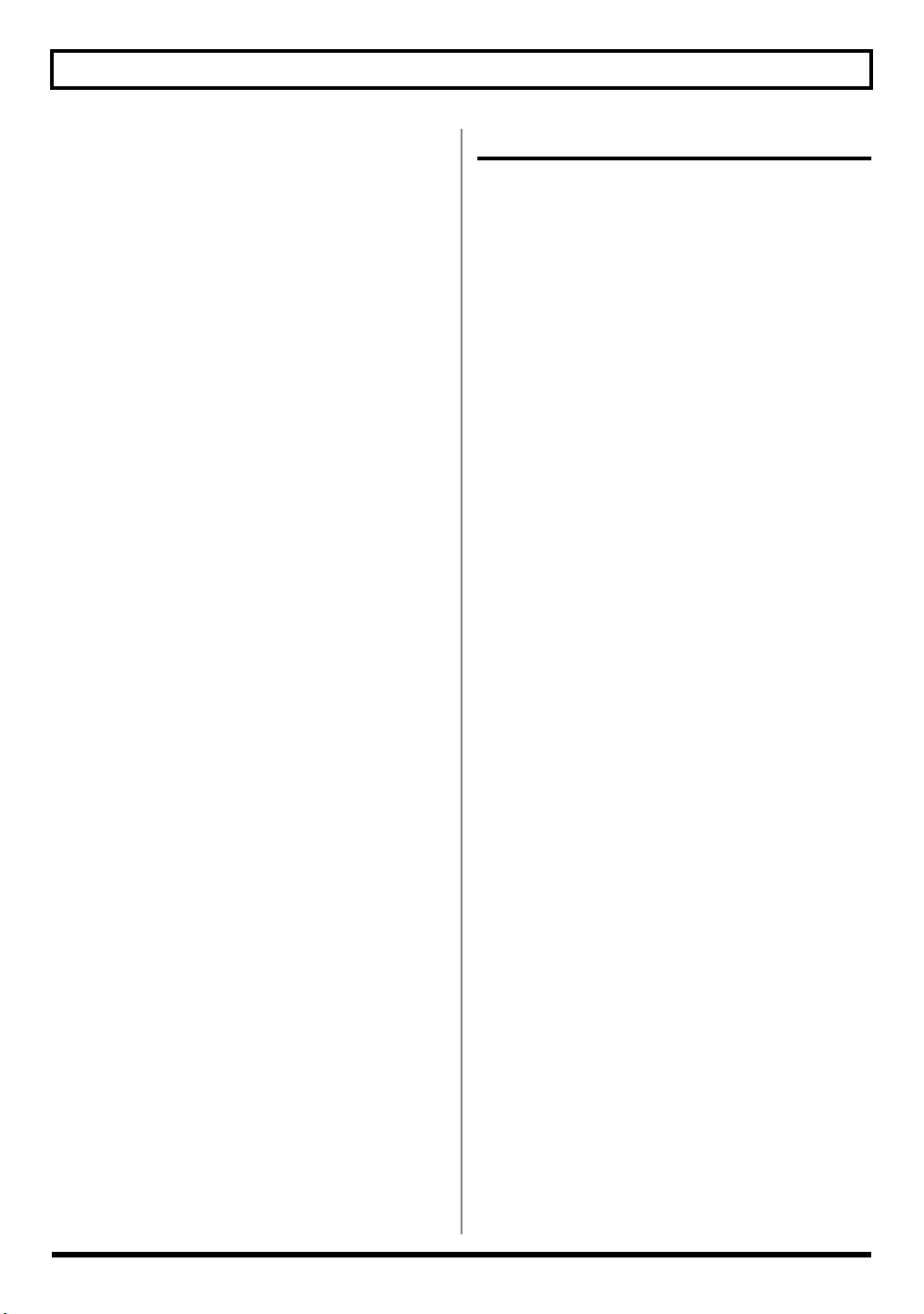
Rev0.10
Creating Patterns by Tapping the
Drum Pads
(Realtime Recording) ............ 145
Rehearsing Recordings................................ 146
Deleting Unneeded Drum Sounds ............ 147
Changing the Metronome Volume............ 147
I
nputting Sounds One by One While
Confirming the Input Visually
(Step Recording) .................. 148
Naming Patterns .............................151
Copying Patterns .............................152
Erasing Patterns ..............................153
Creating Original Arrangements ......154
Inserting Steps .............................................. 156
Erasing Steps................................................. 156
Naming Arrangements .................... 157
Copying Arrangements ....................158
Erasing Arrangements .....................159
Section 5 Using USB .......... 161
Before Using USB (Overview)...........162
How USB Can Be Used ...............................162
Compatible OS..............................................162
Composition of Data on Memory Cards
Connecting a Computer ..............................163
Notes on Using USB.....................................163
With Windows.................................164
Saving BR-600 Data to Computers
(Backup).........................................................164
Reading backup data back into the BR-600
from PC (Recover)........................................165
Saving BR-600 Track Data in WAV/AIFF
Format
(WAV/AIFF Export)...................................167
Resolving insufficient memory issues when
exporting WAV/AIFF..............................................169
Loading WAV/AIFF Files in BR-600 Tracks
(WAV/AIFF Import) ...................................170
Importing SMFs and Creating Patterns
Loading Drum Sounds from WAV/AIFF
Files (Tone Load)..........................................174
Using the BR-900CD/BR-864/
BR-532’s Data................................................176
With Macintosh................................ 178
Saving BR-600 Data to Computers
(Backup)........................................................178
Reading backup data back into the BR-600
from PC (Recover)........................................179
Saving BR-600 Track Data in WAV/AIFF
Format
(WAV/AIFF Export)...................................180
Resolving insufficient memory issues When
exporting WAV/AIFF..............................................181
Loading WAV/AIFF Files in BR-600 Tracks
(WAV/AIFF Import) ..................................182
Importing SMFs and Creating Patterns
Loading Drum Sounds from WAV/AIFF
Files (Tone Load)..........................................186
Using the BR-900CD /
BR-864 / BR-532’s Data ..............................188
....162
........172
.....184
10
Page 11
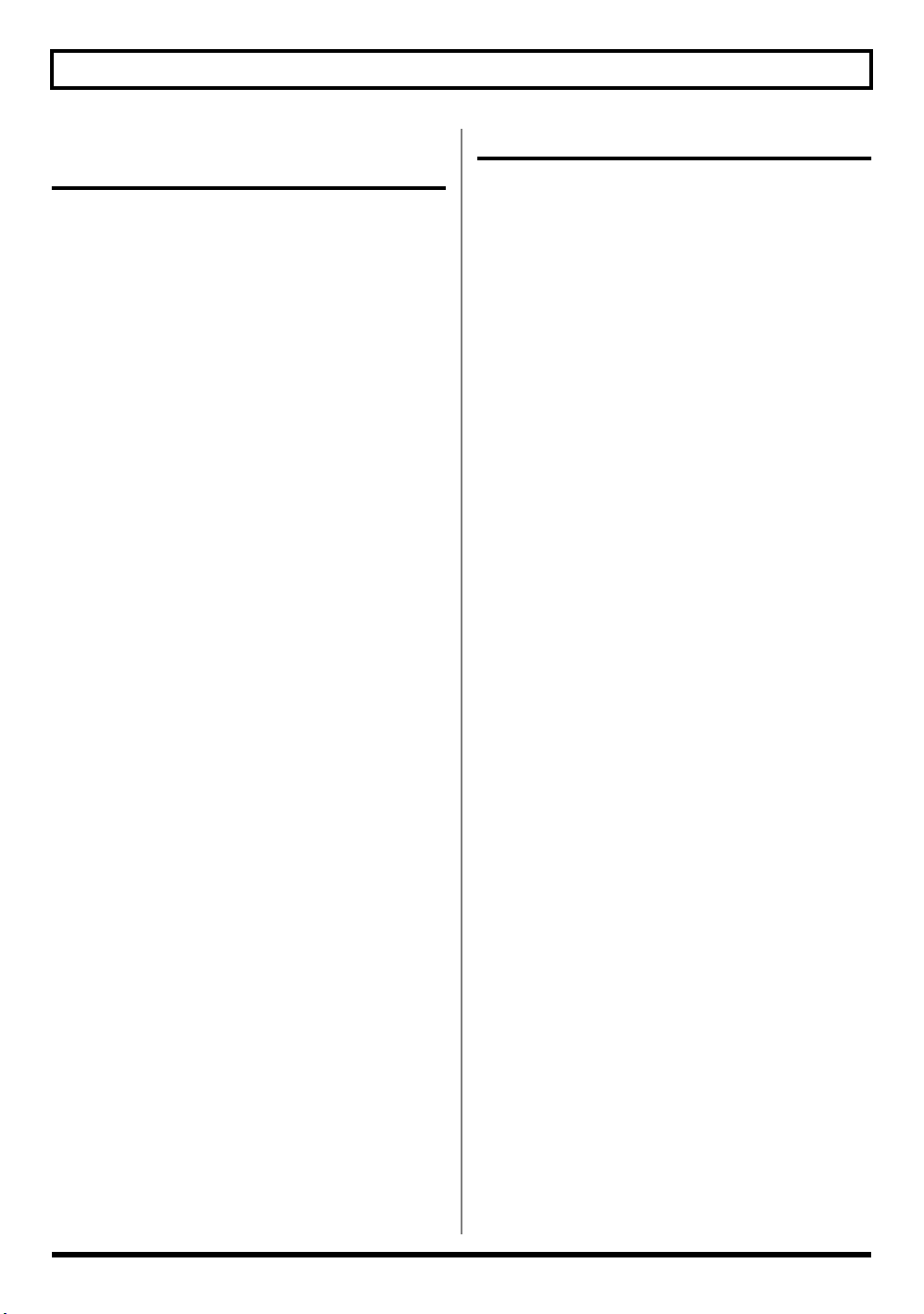
Rev0.10
Section 6
Other Convenient Functions
Adjusting the Display Contrast .........190
Using a Foot Switch or
Expression Pedal ............................191
When Using an Expression Pedal.............. 191
When Using a Foot Switch..........................191
Tuning an Instrument (Tuner) ........... 192
Changing to the Tuner ................................192
Explanation of the indications
that appear while tuning .........................................192
Tuning............................................................192
Setting the Reference Pitch of the Tuner
Mixing the Output from an External
Audio Device with the Output from Your
BR-600 (Audio Sub Mix)...................194
Practicing Difficult Phrases
(Phrase Trainer) ..............................195
Slowing Down the Speed (Time Stretch)
Canceling the Center Sound
(Center Cancel)
Initializing the BR-600’s Settings ...... 197
Initializing All the BR-600’s Settings.........197
Initializing the System Settings..................197
Initializing the Effect Settings ....................198
Initializing the Rhythm Arrangements/
Patterns/Drum Kits.....................................198
Initializing the Memory Card.....................199
Conserving Battery Power
(Power Save) ..................................200
Deactivating the power save function...................200
Utility Parameter List .......................201
About the System Parameters ....................201
About the Sync Parameters ........................202
About the Scrub Parameters....................... 202
.............................................196
.. 189
....193
.....195
Section 7 Appendices ........203
Effect Patch List ................................204
Mastering Tool Kit Patch List ............207
Pitch Correction Patch List ................207
Arrangement / Pattern List ..............208
Preset Arrangement List .............................208
Preset Pattern List ........................................209
Parameter List .................................210
Troubleshooting...............................213
Problems with the Sound............................213
Problems with the Memory Card ..............214
Problems with USB ......................................214
Error Messages................................215
Specifications...................................218
Index...............................................220
11
Page 12
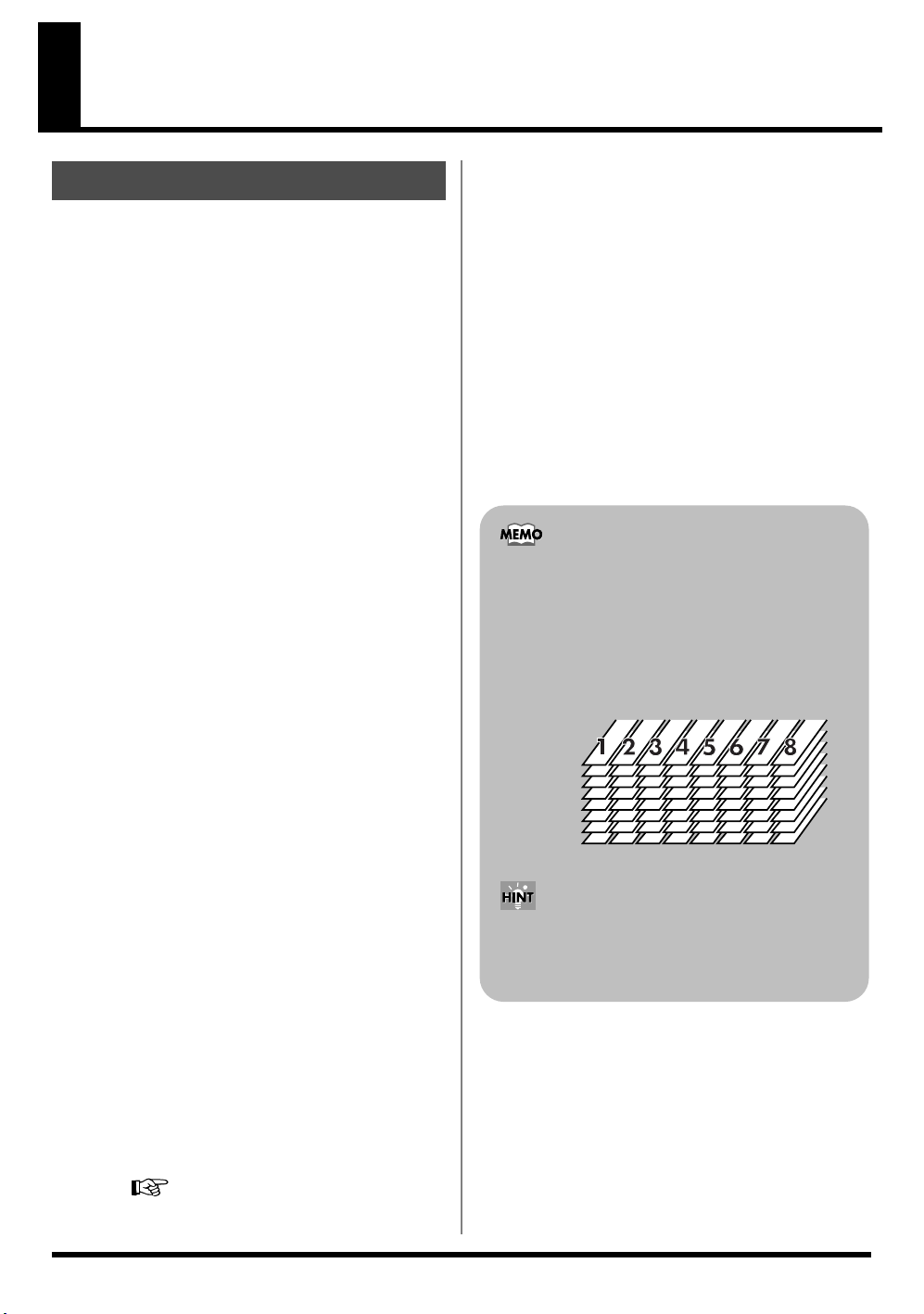
Rev0.10
Introduction to the BR-600
Features
■
Simple operation
The BR-600 digital multitrack recorder has been designed to
provide the intuitive feel of a conventional music recorder,
making it simple to operate, even for beginners.
No matter what your experience, the BR-600 brings you the
excitement of digital recording, from recording of the
performance to the final mixdown, right from the day you
take it home.
■
Slender shape for easy
portability
With portability a priority in its design, the BR-600 features a
smaller than Letter size (183 x 257 mm (10-1/8 x 7-1/4 inches))
and is only 27 mm (1-1/8 inches) thick. It can also run on six
AA-size batteries(alkaline batteries recommended), meaning
you can put it into a guitar case pocket and take it with you,
enabling you to record wherever you go.
■
Digital audio workstation
Equipped with V-Tracks
The BR-600 has eight audio recording tracks, which
provides for simultaneous recording on two tracks, or
simultaneous playback from eight tracks.
Moreover, each track incorporates eight virtual tracks,
called “V-Tracks,” for a total recording capability of 8 x 8 =
64 tracks! This increased versatility allows you to do things
such as record numerous takes of a guitar solo, which you
can later choose from when putting it all together.
Also, while playing back eight tracks, you can use the
bounce mode to bounce to a V-Track and perform stereo
bouncing without needing to erase any data.
What are V-Tracks?
Each track consists of eight virtual tracks, and you can
choose any one of these tracks for recording or
playback. This means that you can record to up to a
maximum of 64 tracks, and then select any eight of
them to play back. These virtual tracks that make up
the actual tracks are called “V-Tracks.”
All processes are fully digital
In addition to a digital mixer and digital recorder, the BR-
600 contains five digital effects processors.
It is possible to perform all steps needed for recording,
including editing, bouncing tracks, using effects, and
mixing down, entirely within the digital realm, so there is
no deterioration in the signal quality.
Using the USB connector also allows you to save the song
data you create to a computer.
Rhythm function
The “Rhythm function” makes it easy to capture phrases or
musical ideas that come to mind. Simply select an
appropriate Rhythm pattern, and set the tempo.
In addition to the internal preset Rhythm patterns already
provided, you can also create your own original Rhythm
patterns. By recording using the Rhythm function, editing
one measure at a time is greatly simplified.
“Section 4 Using The Rhythm” (p. 131)
V-Track1
V-Track2
V-Track3
V-Track4
V-Track5
V-Track6
V-Track7
V-Track8
A “Track Sheet” is provided at the rear of this manual
(p. 226), which you make copies of, and fill in when
recording music to V-Tracks.
12
Page 13
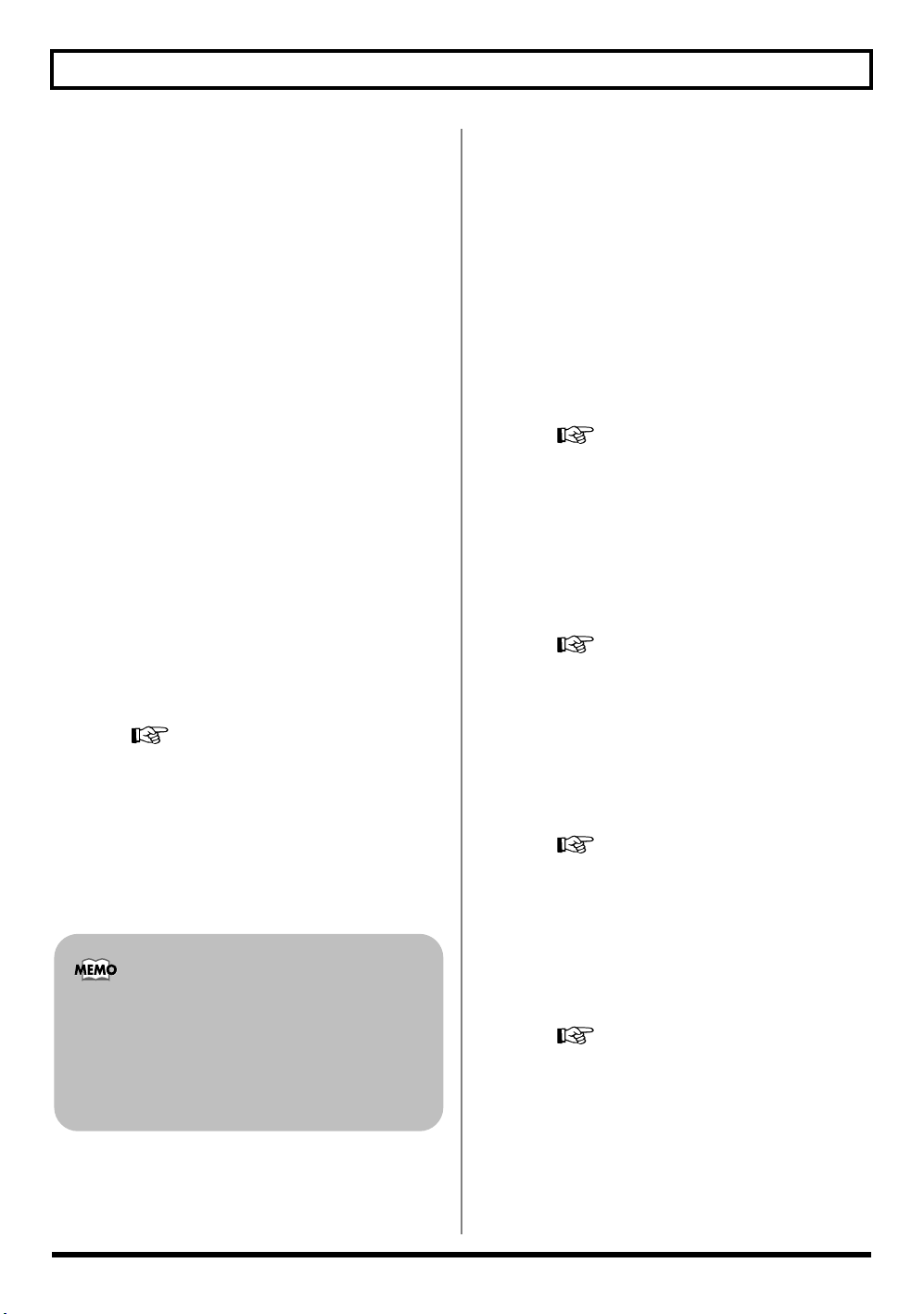
Introduction to the BR-600
Rev0.10
Versatile digital effects processors
The BR-600 comes with five different types of effects
processors. These systems, including recording effects
(Insert effects), send/return (Loop Effects), tone adjustment
(Track EQ), vocal pitch correction (Pitch Correction), and
mastering effects (Mastering Tool Kit) can be used
independently for each application as needed. This enables
high-quality song production in a single device, with no
need to connect any external effects.
The BR-600 has many built-in simulations and effects,
including amp modeling with COSM for a wide variety of
insert effects. Many effects for vocal, keyboard, and guitar
tracks are also included for a vast array of applications.
The loop effects include spatial effects such as chorus and
reverb, which are vital for proper stereo mixdown.
The Track EQ is a built-in, two-band EQ whose utility is
most fully exhibited in making tone adjustments during
mixdown.
The Pitch Correction feature allows you to freely adjust the
pitch of vocals, assuring that you can obtain reliable, high-
quality performances.
The Mastering Tool Kit allows you add compression to
songs that have been mixed down and provides a variety of
other effects.
“Using the Insert Effects” (p. 92)
“Using the Loop Effects” (p. 118)
“Using the Track EQ” (p. 121)
“Fixing the Pitch of Vocals (Pitch Correction)”
(p. 123)
“Mastering” (p. 111)
Editing functions
With the BR-600, you can copy, move, and erase audio, and
perform many other editing operations that are only
possible with digital recorders. This means operations such
as copying and repeating a multiple-bar phrase, moving a
multiple-bar phrase to another track, and erasing the data of
a track, whole or in part, can be performed with ease.
Non-destructive editing
Being a digital recorder, the BR-600 offers non-destructive
editing. With non-destructive editing, after performing any
editing and recording operations, you can still return your
data to its previous state (undo and redo functions).
“Canceling an Operation (Undo/Redo)” (p. 64)
Quick movement to a point
You can assign a marker to any point in a track that you
wish (locator function). If you assign markers to locations
such as the end of the opening or the beginning of a solo,
you will be able to move instantly to the point where you
wish to begin listening.
“Registering Time (Locator)” (p. 72)
Equipped with chromatic tuner
(C1 to B6 sound range)
Your BR-600 is also equipped with a chromatic tuner so that
you can tune your guitar or bass while it is still connected to
the BR-600.
“Tuning an Instrument (Tuner)” (p. 192)
What is COSM (Composite Object
Sound Modeling)?
Technology that virtually reconstructs an actually
existing structure or material using a different means is
called “modeling” technology. COSM is proprietary
Roland technology that creates new sounds by
combining various sound modeling technologies.
■
Phrase Trainer function
When you play back a song you have recorded from the CD
player, you can slow down the tempo without changing the
pitch. Also, you can remove the sound you hear at the
center (such as vocals and guitar solo) from the song.
“Practicing Difficult Phrases (Phrase
Trainer)” (p. 195)
■
Includes USB port
Connecting your computer here allows you to exchange
data between the BR-600 and a computer.
13
Page 14
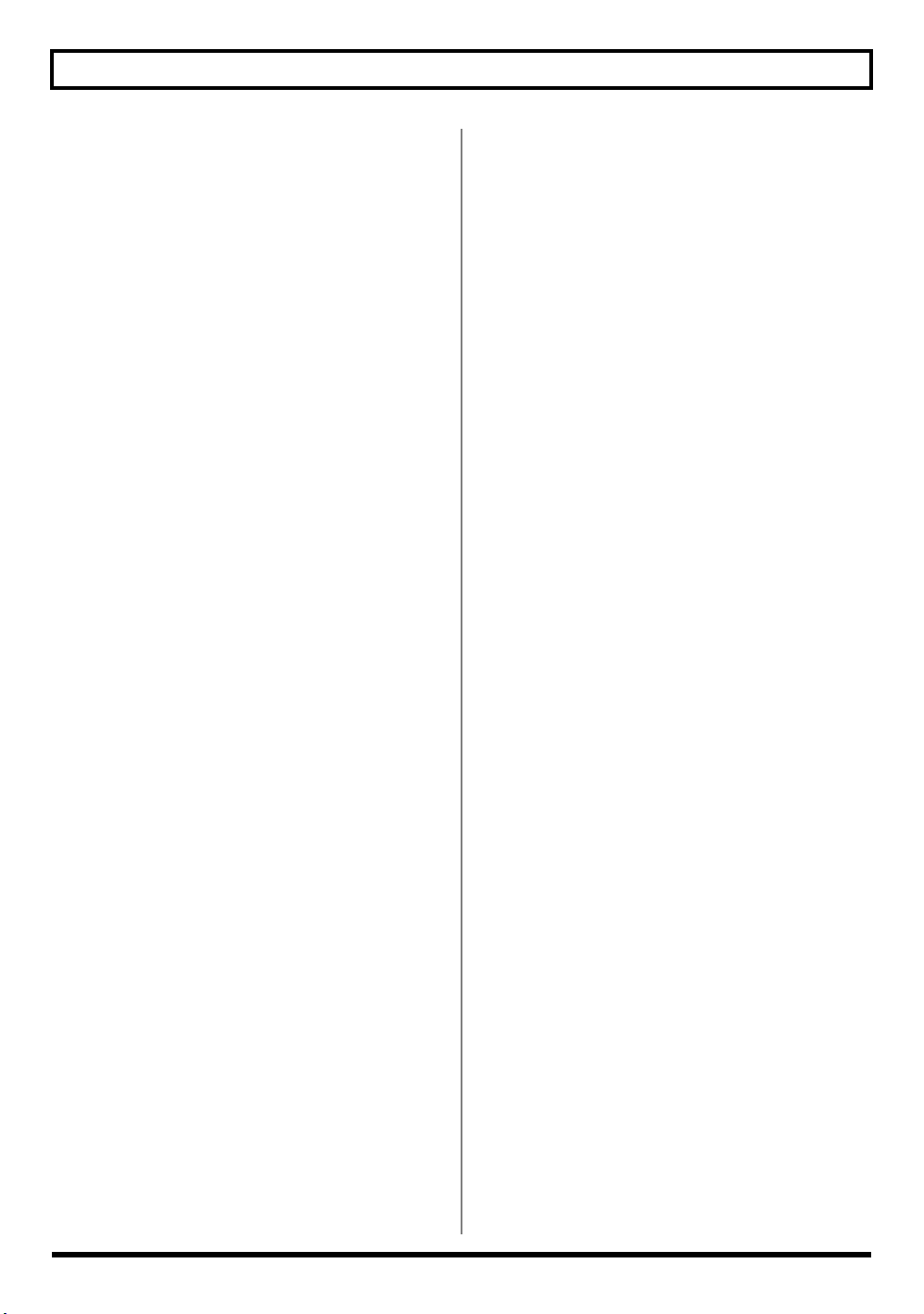
Introduction to the BR-600
Rev0.10
■
Full complement of input
connectors (jacks)
Your BR-600 is equipped with the input jacks shown below.
GUITAR/BASS :
This high-impedance input jack allows you to directly
connect your guitar or bass (accepts 1/4” phone plugs).
MIC1 :
This jack allow a mic to be connected. This is TRS-type
microphone input connector. Connect your mic here if
recording vocals or narration.
MIC2 :
This jack allow a mic to be connected. This is TRS-type
microphone input connector. If recording using two mics,
with one mic connected to the MIC 1 input, connect the
second mic here.
LINE IN :
These jacks accept stereo input from keyboards, CD players,
and other devices at line level (Stereo miniature phone
type).
■
Onboard stereo mic
The BR-600 features an onboard stereo microphone, perfect
for situations such as when you want to quickly make an
impromptu recording of something your band is practicing.
* Connecting an external mic disables the onboard mic (p. 36).
* This mic is not a speaker. If you want to listen to sounds
from the BR-600, use headphones or connect LINE OUT to
an appropriate audio device.
■
Two-way power supply
allows you to record
anywhere
You can use the BR-600 powered by batteries (six size AA
dry cells x 6, alkaline batteries recommended) or with the
AC adaptor.
And, thanks to its an onboard stereo microphone, you can
make recordings anywhere and anytime you desire.
14
Page 15
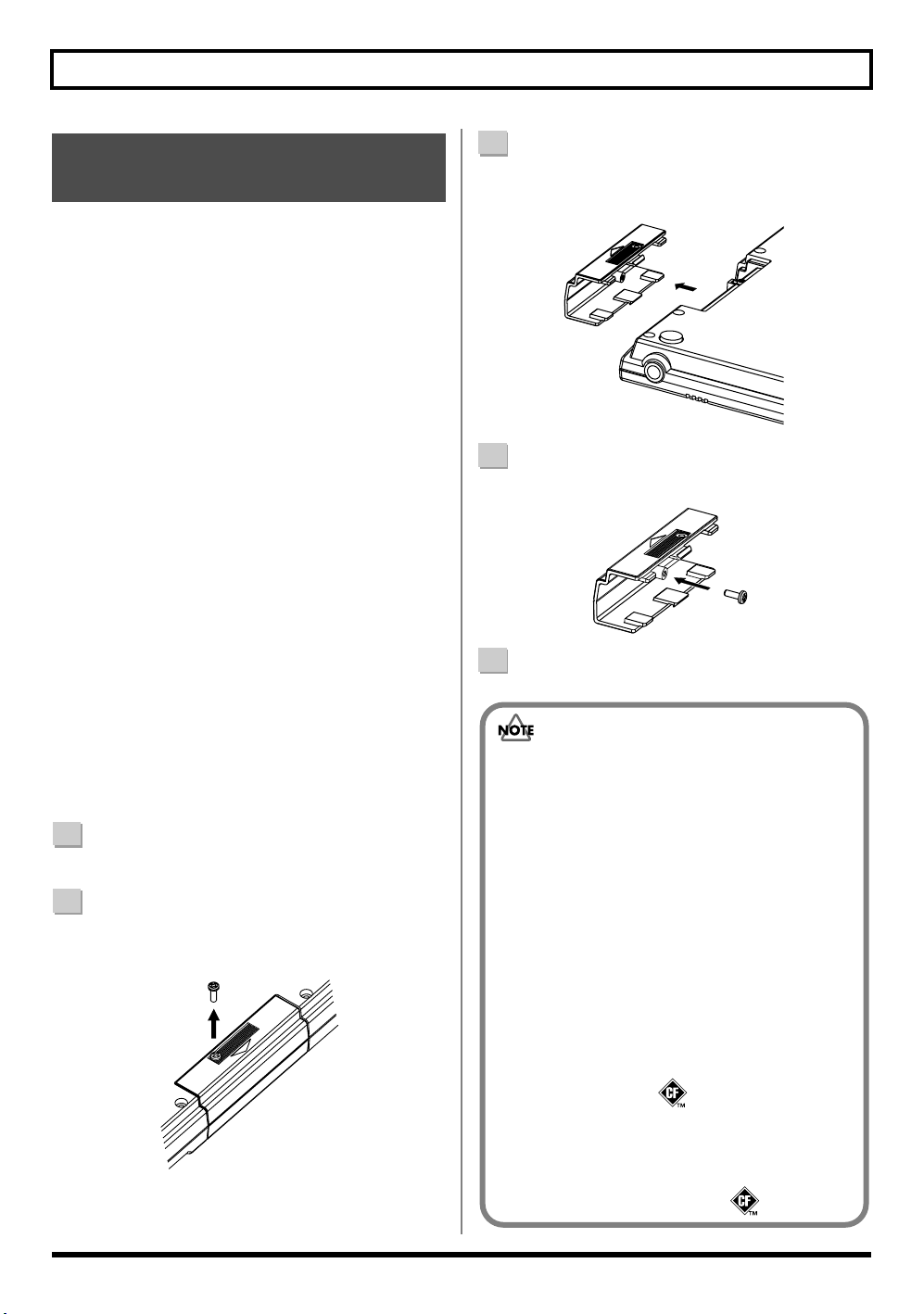
Introduction to the BR-600
Rev0.10
Memory Cards Supported by Your BR-600
The BR-600 uses CompactFlash cards as the storage media
for recording and playback.
The BR-600 uses 32 MB to 1 GB CompactFlash cards with a
3.3 V power supply.
For more on supported memory cards (CompactFlash) for
the BR-600, refer to “About Memory Cards” (separate
sheet).
■
Formatting the memory card (CompactFlash)
CompactFlash cards bought at a computer shop, or ones
previously used with a digital camera cannot be used as is
with the BR-600.
These CompactFlash cards must first be initialized for use
with the BR-600.
For more details regarding initializing, see p. 199.
■
How to remove the card cover
To prevent theft of the memory card (CompactFlash), the
BR-600 is shipped from the factory with a card cover.
To remove the card cover, use the following procedure.
1
Turn over the BR-600.
2
Use a Phillips head screwdriver to remove the screws
on the bottom panel.
fig.00-020
3
Grasp the top and bottom of the card cover with your
fingers and pull the cover off in the direction
indicated in the figure.
fig.00-030
4
Attach the previously removed screws in the
positions shown in the figure to prevent loss.
5
Turn the BR-600 over, so it’s in its normal position.
• CompactFlash Type II cards are not compatible.
• CompactFlash cards are available at your nearest
computer or digital camera shop.
• When turning the unit upside-down, get a bunch
of newspapers or magazines, and place them
under the four corners or at both ends to prevent
damage to the buttons and controls. Also, you
should try to orient the unit so no buttons or
controls get damaged.
• When turning the unit upside-down, handle with
care to avoid dropping it, or allowing it to fall or
tip over.
• Should you remove the screws, make sure to put
them in a safe place out of children’s reach, so
there is no chance of them being swallowed
accidentally.
• CompactFlash and are trademarks of
SanDisk Corporation and licensed by
CompactFlash association.
• BOSS Corporation is an authorized licensee of the
CompactFlash™ and CF logo ( ) trademarks.
15
Page 16
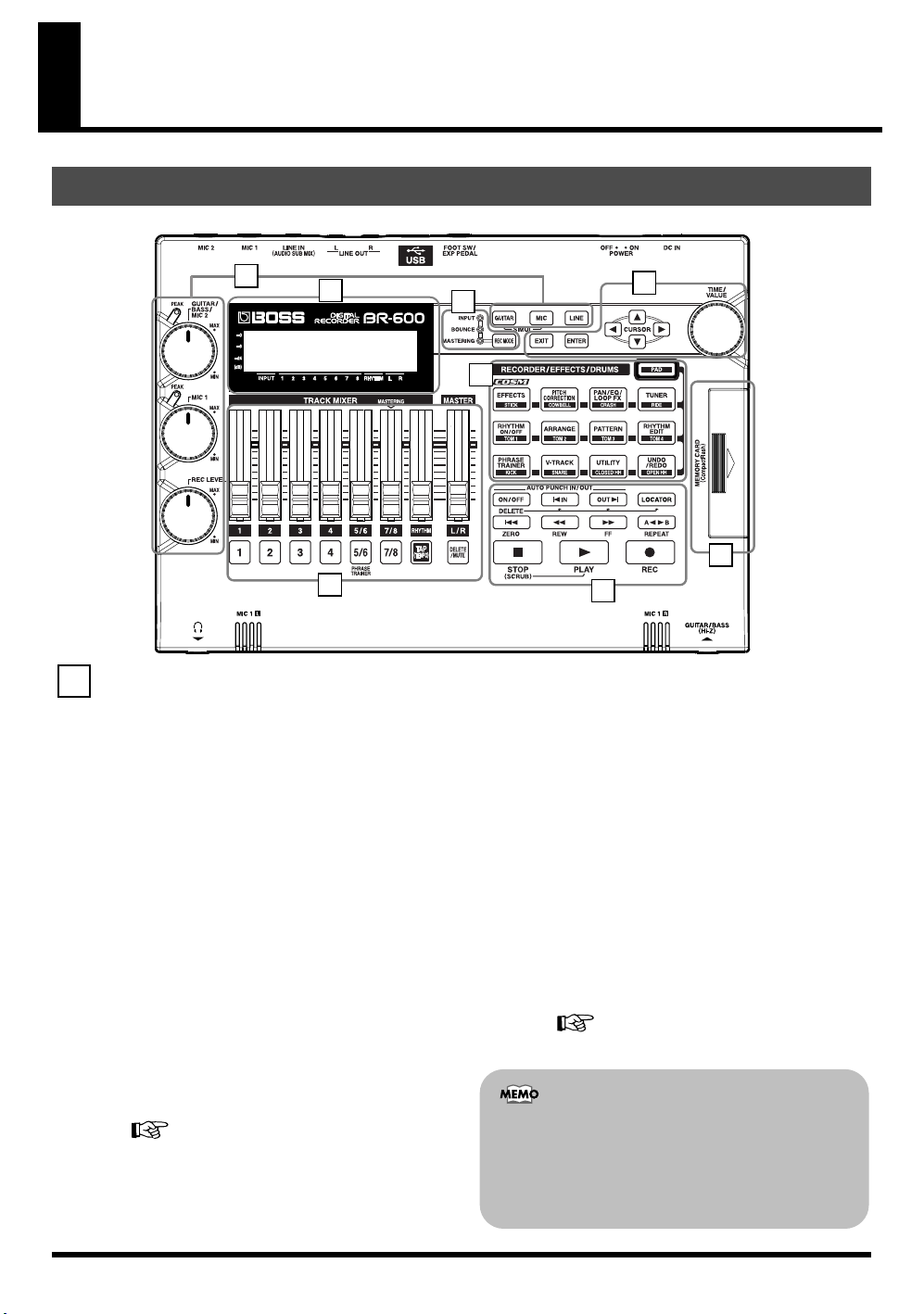
Rev0.10
Panel Descriptions
Top Panel
fig.00-050
1
7
6
Input section
1
GUITAR/BASS/MIC2 dial
This dial adjusts the input sensitivity for the GUITAR/
BASS and MIC2 inputs.
MIC1 dial
This dial adjusts the sensitivity for MIC1 and the onboard
stereo mic.
3
2
4
8
5
REC LEVEL (Recording Level) dial
Use this dial to adjust the volume of the input source for
recording.
* If you use the REC LEVEL dial to turn down the volume of
the input source during recording, the sound will be
recorded in the audio track at a low volume, so that noise
will be more apparent when you raise the volume of the
audio track for playback.
PEAK indicator
This indicator shows how strong the input level is at the
various input jacks (e.g., GUITAR/BASS, MIC2, and MIC1).
This indicator lights at a level -6 dB lower than where sound
distortion occurs. Adjust the input sensitivity with the
GUITAR/BASS/MIC2 dial so that this indicator lights only
occasionally, at those moments when you play your guitar
(or other instrument) at its loudest.
“Adjusting the input sensitivity” (p. 36)
16
If you want to lower the sound of the input source that you
are monitoring, lower the volume with the MASTER fader.
To change the volume of the music being played back, use the
TRACK fader for the respective tracks.
“Adjusting the recording level” (p. 37)
I
Try to record at the highest volume possible before the
sound begins to distort. This works to improve the
quality of the sound and reduce noise. When you want
to lower the volume used while checking the sound, use
the MASTER fader to lower the volume.
Page 17
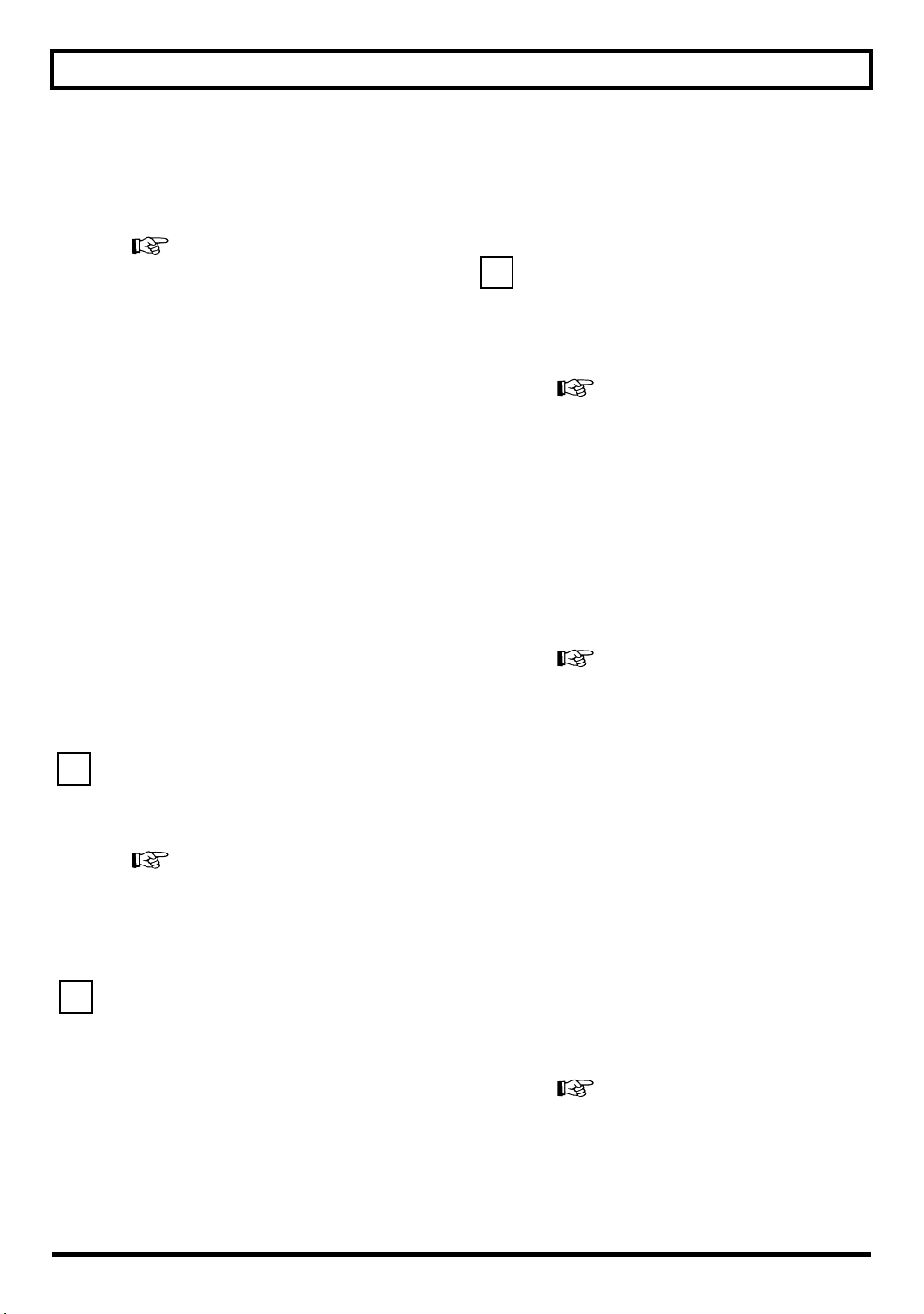
Panel Descriptions
Rev0.10
4
INPUT SELECT buttons
Use these buttons to select the input source (input jack) that
you wish to record. The selected button will light. You can
mute (silence) the input sound by pressing a button that is
lit.
“Selecting the Input” (p. 36)
[GUITAR]
For selecting either guitar or bass use of the GUITAR/BASS
jack, or the MIC2 jack.
[MIC]
This is used to select the MIC1 jack, used for external mics,
or the onboard stereo mic.
Connecting a mic to the MIC1 jack or MIC2 jack switches off
the onboard stereo mic.
[LINE]
This selects the LINE IN jack, used for CD players or other
portable audio players or other line-level devices.
SIMUL
By pressing [GUITAR] and [MIC] simultaneously, you can
record from both inputs at the same time.
* If the INPUT SELECT setting is changed, the insert effect
bank (p. 92) changes automatically.
TIME/VALUE dial
You can use this dial to shift the current position within a
song (e.g., fast forwarding and rewinding). It is also used to
change the values of the various function settings.
[PAD]
This enables the buttons used for playing the drum sounds
(the drum pads).
“Section 4 Using The Rhythm” (p. 131)
[EFFECTS]
Use this button to turn on and off the insert effects (p. 92) or
call up the screen for editing the various settings.
This button is used to make settings for the Mastering Tool Kit.
[PITCH CORRECTION]
Use this button to turn on and off the Pitch Correction. This
function adjusts the pitch of recorded vocals.
“Fixing the Pitch of Vocals (Pitch Correction)”
(p. 123)
2
[REC MODE (Recording Mode)]
This button is used for selecting the recording mode.
“Recording” (p. 44, p. 54)
“ Putting multiple tracks together (Bounce)”
(p. 49, p. 65)
“Mastering” (p. 111)
3
[EXIT]
Press this button to return to the previous screen or cancel
the last entry.
[ENTER]
Press this button to confirm a selection or a value being entered.
CURSOR buttons
Press these buttons to move the cursor within the screen.
[PAN/EQ/LOOP FX]
PAN
This calls up the screen for setting the panning (position) of
the sounds to be played back in each track and the input
sounds.(p. 49, p. 56)
EQ
This calls up the screen for editing the tone (low/high) for
each track (equalizer).(p. 50)
LOOP FX
This calls up the screen for setting the send level of each
track respective to the loop effects (p. 50, p. 118), setting the
various parameters, and more.(p. 120)
“Using the Loop Effects” (p. 118)
“Using the Track EQ” (p. 121)
17
Page 18
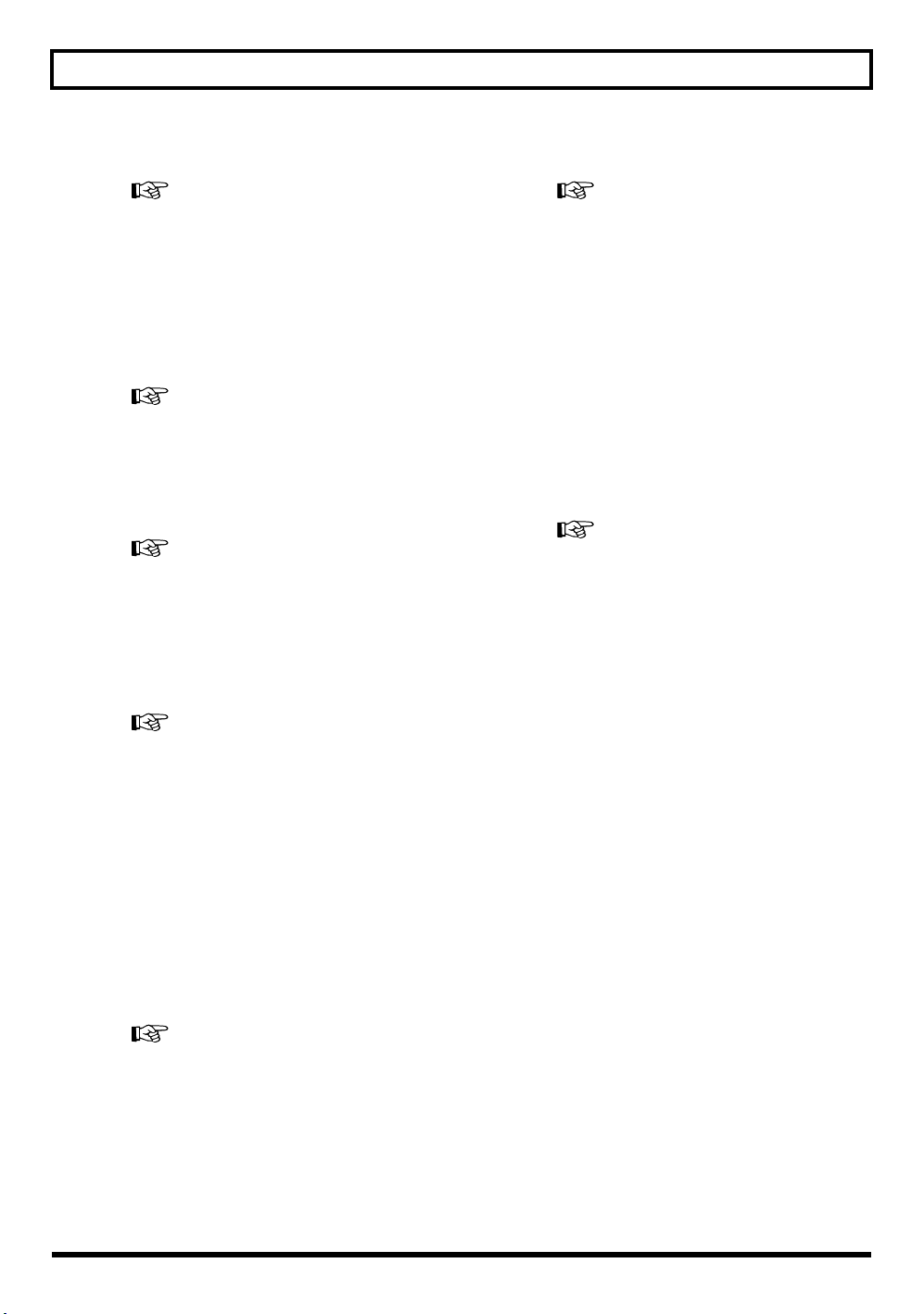
Panel Descriptions
Rev0.10
[TUNER]
Use this button to turn on and off the tuner.
“Tuning an Instrument (Tuner)” (p. 192)
[RHYTHM ON/OFF]
This switches the Rhythm function on and off.
[ARRANGE]
This switches the Rhythm function to Arrange mode.
“Playing Rhythm Arrangements” (p. 143)
“Creating Original Arrangements” (p. 154)
[PATTERN]
This switches the Rhythm function to Pattern mode.
“Playing Rhythm Patterns” (p. 142)
“Creating Original Patterns” (p. 144)
[RHYTHM EDIT]
This calls up the screen for programming arrangements and
patterns.
[V-TRACK]
Use this button to call up the screen for selecting a V-Track.
“What are V-Tracks?” (p. 12)
“Changing V-Tracks” (p. 56)
[UTILITY]
This button calls up various functions offered by your BR-
600, such as track editing, song management, and memory
card operations.
[UNDO/REDO]
For undoing the last-performed recording or editing
operation and returning the data to its previous state. By
pressing this button once again, you can bring back the
canceled recording or re-execute the editing operation.
“Canceling an Operation (Undo/Redo)” (p. 64).
“Creating Patterns by Tapping the Drum Pads
(Realtime Recording)” (p. 145)
“Inputting Sounds One by One While
Confirming the Input Visually (Step
Recording)” (p. 148)
[PHRASE TRAINER]
Use this button to perform the settings for the phrase trainer
function.
When using the phrase trainer, you can turn on or off the
center cancel function (for removing vocals at the center), or
the time stretch function (for slowing down playback).
“Slowing Down the Speed (Time Stretch)” (p. 195)
“Canceling the Center Sound (Center Cancel)”
(p. 196)
18
Page 19
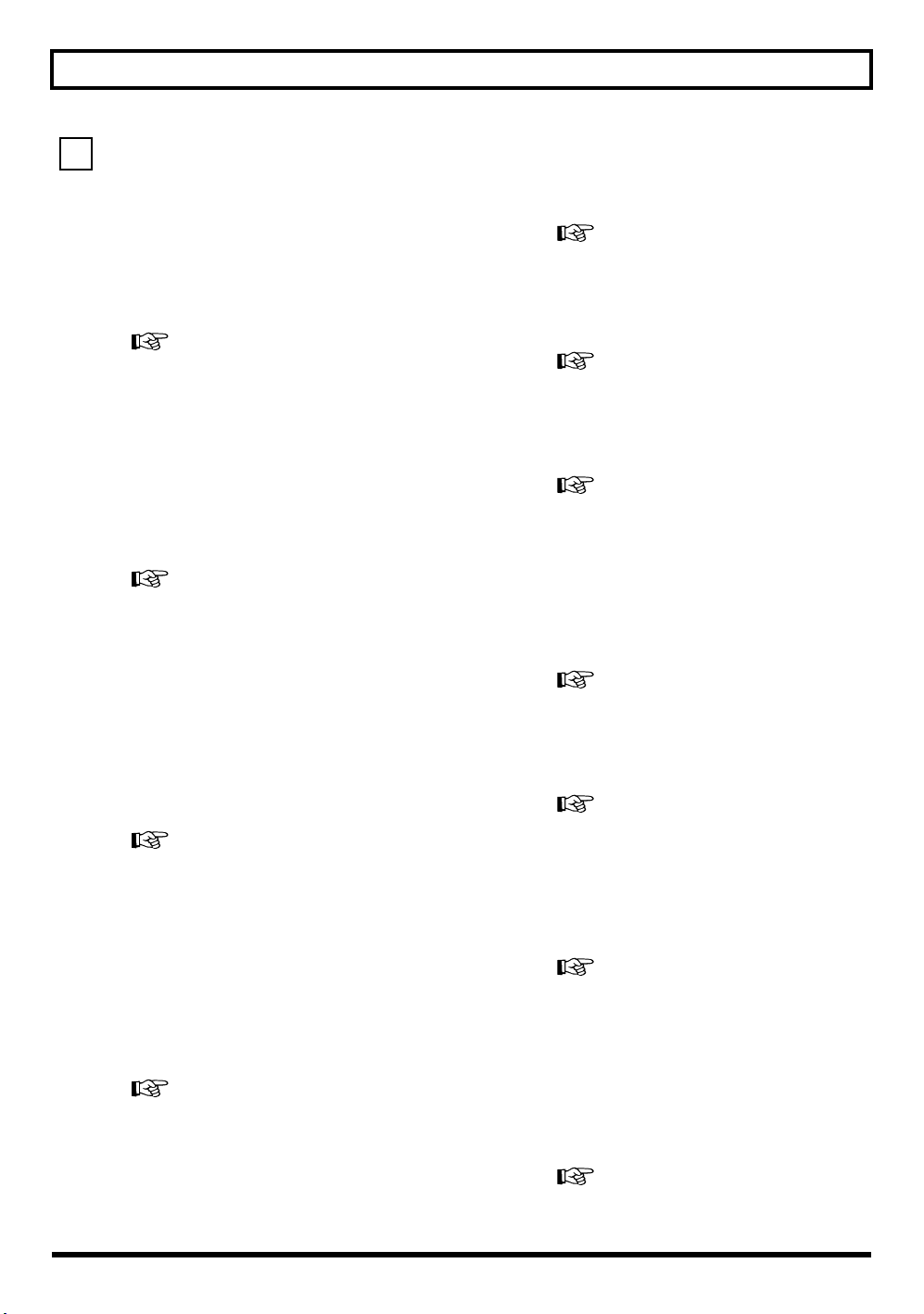
Rev0.10
REC/PLAY section
5
AUTO PUNCH
This button is used to make settings for the automatic
punch in/out function.
[ON/OFF]
This turns the auto punch-in/out function on/off. When
this is on, the button will light.
“Specifying the area for auto punching in/out”
(p. 61)
Panel Descriptions
[ZERO]
Moves you to the time location 00:00:00-00.0.
“Moving the current position” (p. 33)
[REW]
The song will rewind while you hold down the button.
“Moving the current position” (p. 33)
[IN]
For setting the auto punch-in location. Press this button to set
the punch-in point. When set, the button will light. After the
punch-in location is set, you can press this button to
automatically move to the punch-in location.
* Press this button while holding down [ON/OFF] to clear the
set punch-in location.
“Erasing a registered auto punch in/out
location” (p. 62)
[OUT]
For setting the auto punch-out location. Press this button to
set the punch-out location at the current location in the
track. When set, the button will light. After the punch-out
location is set, you can press this button to automatically
move to the punch-out location.
* Press this button while holding down [ON/OFF] to clear the
set punch-out location.
“Erasing a registered auto punch in/out
location” (p. 62)
[LOCATOR]
Use this button to store any location that you desire. Then, by
pressing this button, you can automatically move to that location.
When a location is set, the button will light and you will jump to
the location each time this button is pressed.
* Press this button while holding down AUTO PUNCH [ON/
OFF] to clear the set location.
“Registering Time (Locator)” (p. 72)
[FF]
The song will fast-forward while you hold down the button.
“Moving the current position” (p. 33)
[REPEAT]
You can specify a region that you wish to hear, and hear it
repeatedly
This is convenient for making recordings involving repeated punch-
ins and punch-outs(p. 60) and for practicing and copying phrases.
“Repeating Playback (Repeat)” (p. 58)
[STOP]
Stops recording or playback of the song.
“Recording Operations” (p. 57)
[PLAY]
Plays back songs. When [REC] is pressed and flashing,
press [PLAY] to start recording. During recording or
playback, the indicator on the button lights in green.
“Listening to a Demo Song” (p. 32)
“Recording Operations” (p. 57)
[REC (Recording)]
This is the Recording button. In addition to the Recording
operation, it is also used for manual punch-in/out. While in
recording standby, the button flashes in red, and during
recording, it lights in red.
“Recording Operations” (p. 57)
“Manually Punching In/Out” (p. 60)
19
Page 20
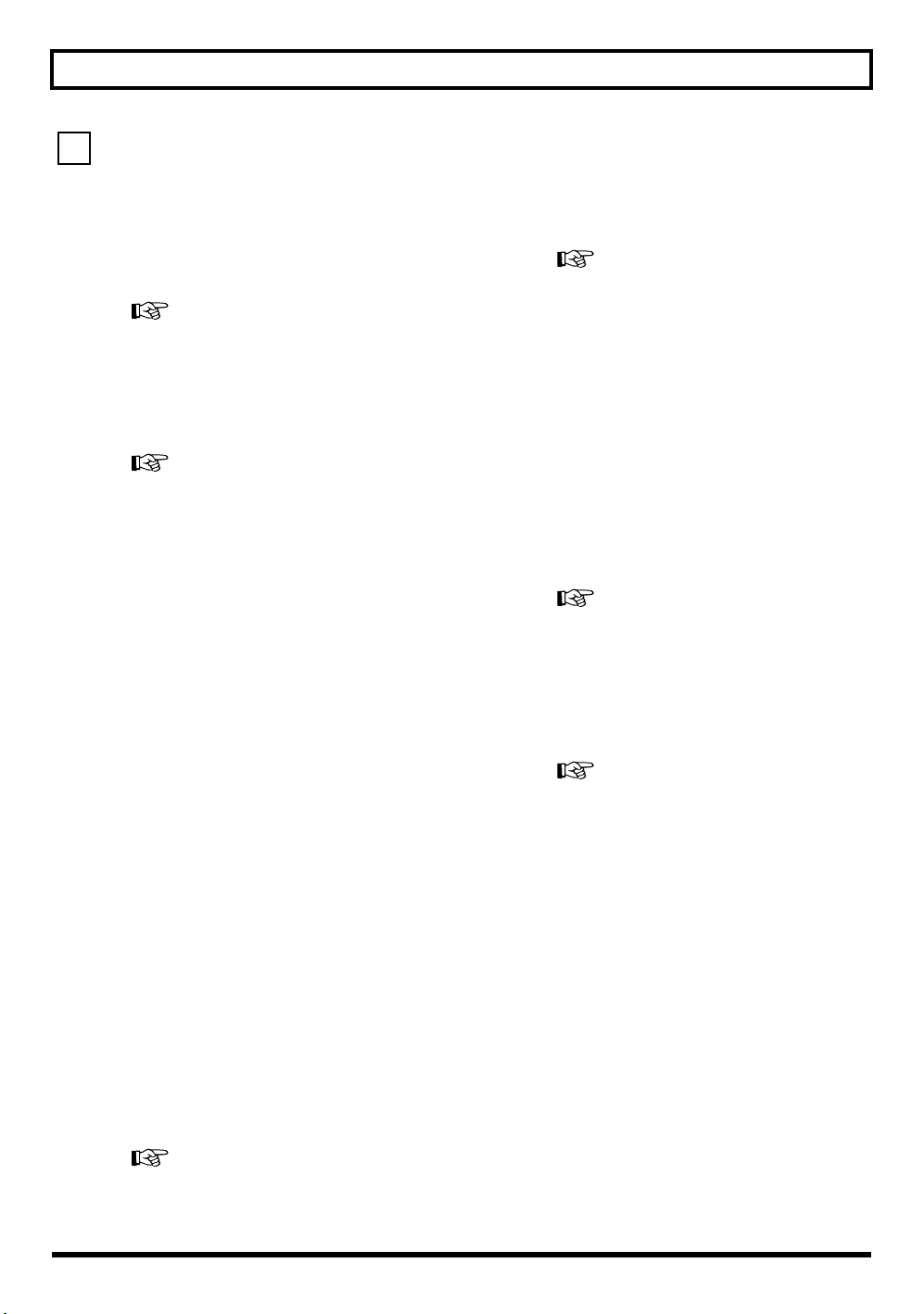
Panel Descriptions
Rev0.10
Track/Fader section
6
TRACK MIXER fader 1–4, 5/6–7/8
For controlling the volumes of each track during playback.
RHYTHM fader
Adjusts the volume of the Rhythm.
“Playing Arrangements” (p. 41)
“Playing Patterns” (p. 41)
MASTER fader
Controls the overall volume of the BR-600.
[TAP (TEMPO)]
By tapping this button, you can set the tempo for the
Rhythm.
“Tapping to change the tempo of the
arrangements or patterns” (p. 43)
[DELETE/MUTE]
You can mute the sound on a track by holding down this
button and pressing the REC TRACK button for that track.
Performing this same operation again cancels the mute.
“Listening to a Demo Song” (p. 32)
REC TRACK (Recording Track) buttons 1–4, 5/6–7/8
Use these buttons to select to which track you will record.
The button of the track selected will flash in red and then
light in red when recording begins. When recording is
finished, the button of the selected track will light
alternately in orange and green.
The relationship between the indicator and the track
conditions is given below.
Off :
This track contains no recorded data.
Green :
An audio track that contains recorded data.
Flashing in red :
The track is selected as the recording destination, and is in
recording standby.
Red :
This track currently being recorded.
While the sound is muted, the REC TRACK button for the
track flashes orange or green.
* If a recording track was muted, muting will be defeated
when recording ends.
“Silencing the sound of specific tracks (Track
Mute)” (p. 47)
During creation of Rhythm patterns, you can delete rhythm
sounds you have input by holding down this button and
pressing the Drum Pads.
“Deleting Unneeded Drum Sounds” (p. 147)
Lighting alternately in orange and green :
This track contains recorded data and is selected for
recording.
“Recording” (p. 54)
20
Page 21
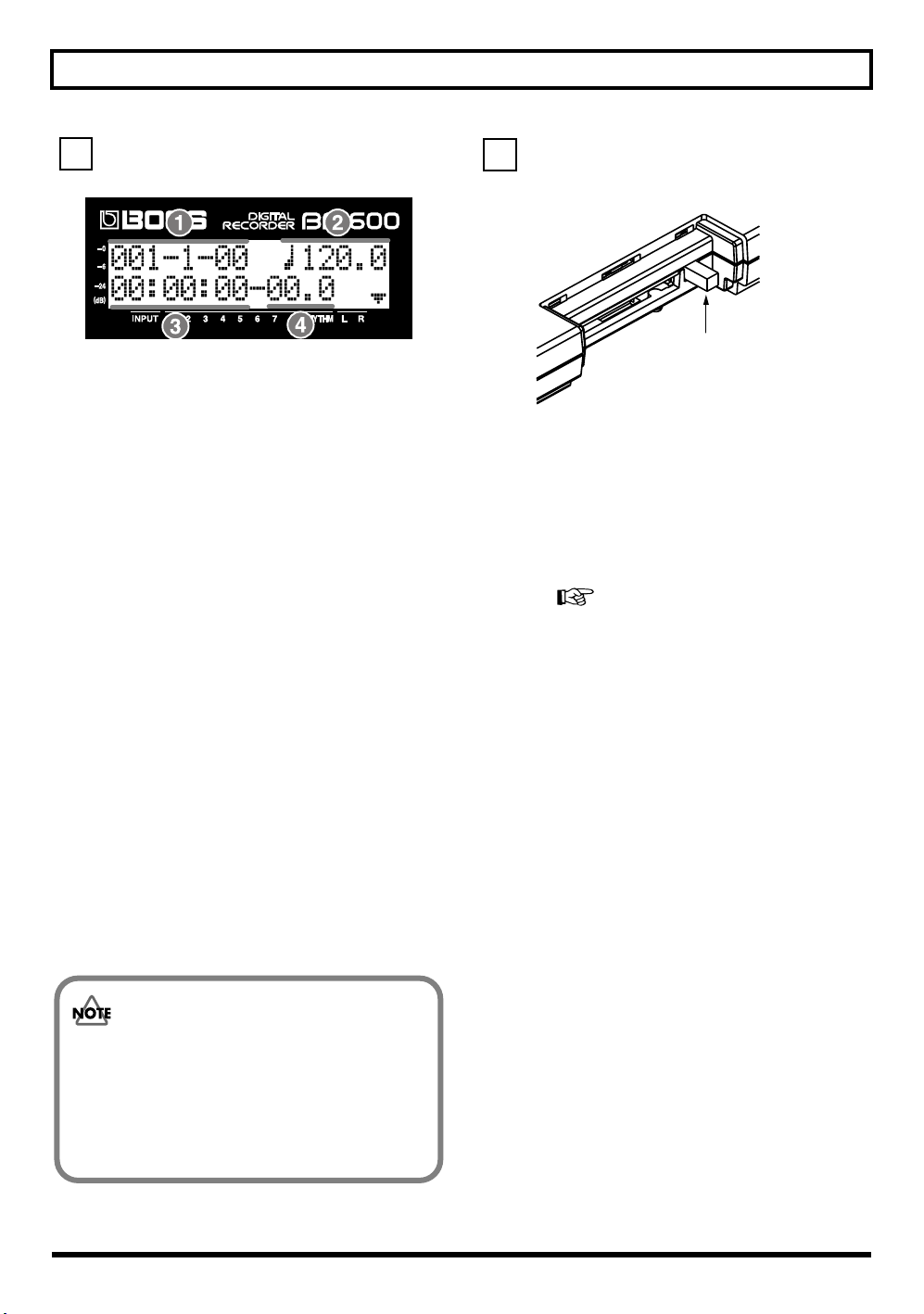
Panel Descriptions
Rev0.10
Display
7
fig.00-051
Information about items for which settings are available in
volume level and menu screens, parameter settings screens,
and other screens are displayed here.
If the screen is difficult to view, see “Adjusting the Display
Contrast” (p. 190).
1. MEASURE
Displays the current position within the song. Indicated
from left to right are the measure, beat, and clock.
2. TEMPO
The Rhythm tempo is indicated here.
MEMORY CARD slot
8
fig.00-052
Eject button
This slot is where memory cards (CompactFlash) are
inserted when you want to save data. You cannot record
unless you have a memory card inserted here.
Eject button
Press this button to eject the memory card.
“Inserting the Memory Card” (p. 30)
3. TIME
Displays the time of the current position of the song
(hours-minutes-seconds).
4. FRAME
This indicates the frame number showing the current
position in the song.
This is set to 30 frames per second (non-drop). This is one
type of what is called MTC (MIDI Time Codes).
The explanations in this manual include illustrations
that depict what should typically be shown by the
display. Note, however, that your unit may incorporate
a newer, enhanced version of the system (e.g., includes
newer sounds), so what you actually see in the display
may not always match what appears in the manual.
21
Page 22
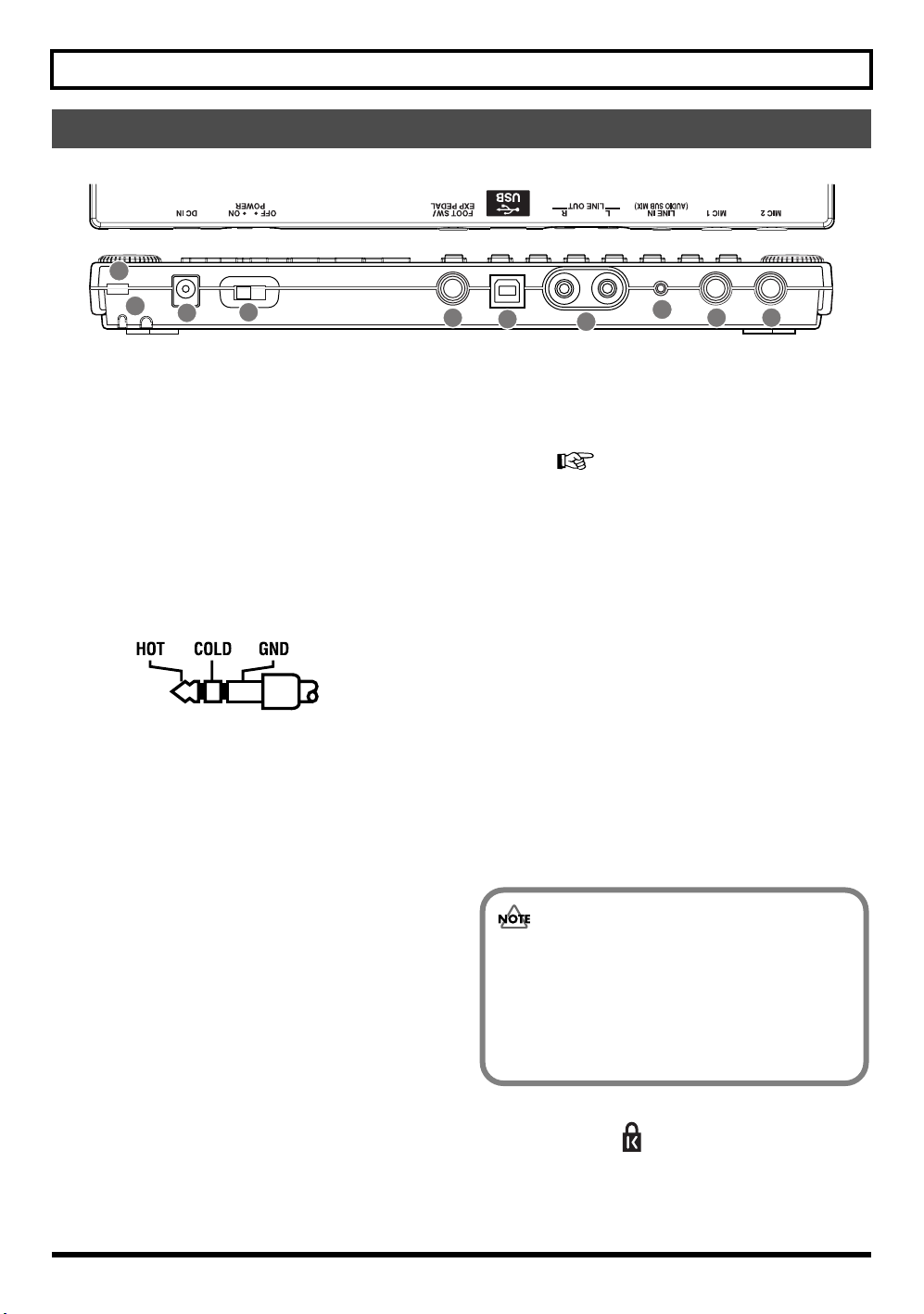
Panel Descriptions
Rev0.10
Rear Panel
10
9
8
1. MIC2 jack (TRS 1/4” phone type)
These jack allows a mic to be connected (p. 34).
* If the connection has been made to the GUITAR/BASS and
the MIC2 jacks, the MIC2 jack is given priority.
* Connecting a mic to MIC2 switches off the onboard stereo mic.
2. MIC1 jack (TRS 1/4” phone type)
These jacks allow a mic to be connected (p. 34).
* Connecting a mic to MIC1 switches off the onboard stereo mic.
The pin assignment for the MIC1 and the MIC2 jack is as
shown below.
3. LINE IN jack (Stereo mini type)
This input jack accepts analog audio signals (p. 34).
Connect the output of CD players or other portable audio
players or other audio equipment.
4. LINE OUT jack (RCA Pin type)
These jacks output analog audio signals. You can connect
external audio equipment (e.g. a stereo amp) to this jack, or
connect an CD recorder or other such device to this jack for
analog recording of the BR-600’s output (p. 90).
5. USB connector
This is the connector for connecting your computer to the
BR-600 with a USB cable (p. 162).
7
6
5
• When the foot switch is used, you can start/stop
playback, punch in/out, and more.
• When an expression pedal is used, you can control the
depth of insert effects with your foot.
7. POWER switch
This is the power switch. It turns the power of the BR-600
on/off (p. 31).
8. DC IN (AC Adaptor) jack
Connect an AC adaptor (PSA series; sold separately) to this jack.
You must use only the PSA series AC adaptor (p. 28).
You can purchase a PSA adaptor at musical instrument
retailers.
9. Cord Hook
Wrap the cable around this hook so that the AC adaptor
cable is not pulled out accidentally (p. 29).
• You must use only the PSA series AC adaptor.
Use of any other adaptor may cause overheating
or malfunctions.
• If the AC adaptor is disconnected during
operation, your important recorded data may be
lost.
4
“Using a Foot Switch or Expression Pedal” (p.
191)
3
1
2
6. FOOT SW/EXP PEDAL jack
This is an input jack for connecting a separately sold foot
switch (BOSS FS-5U, Roland DP-2) or expression pedal
(Roland EV-5, BOSS FV-500L/FV-500H).
22
10. Security Slot ( )
http://www.kensington.com/
Page 23
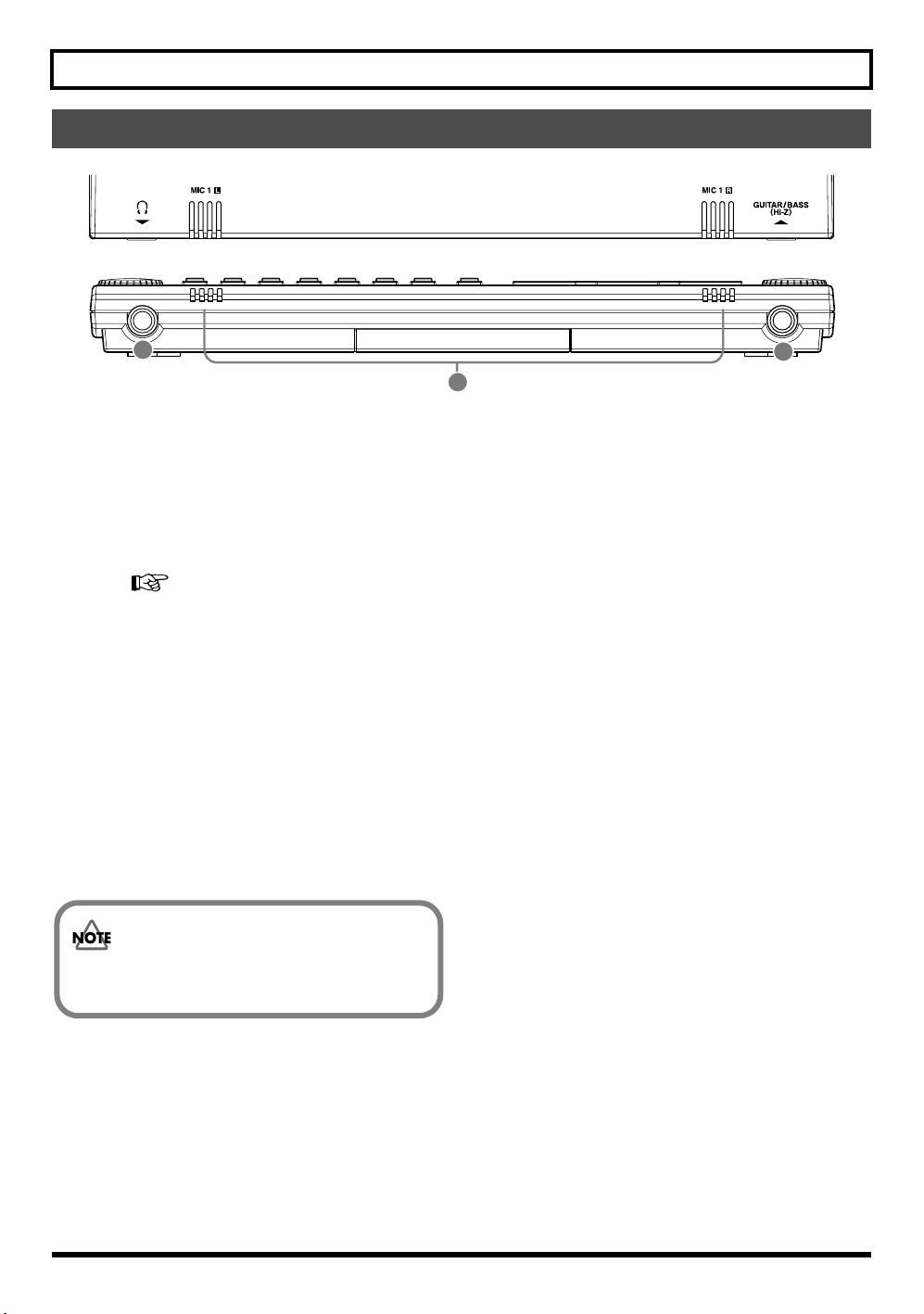
Rev0.10
Front Panel
fig.00-090
Panel Descriptions
3
1. GUITAR / BASS jack
High-impedance input jack to directly connect your guitar
or bass.(p. 34)
2. MIC1 L / R (onboard stereo microphone L / R)
This microphone can be used for recording with the BR-600.
“Selecting the Input” (p. 36)
“Turning on the onboard stereo microphone” (p. 36)
* This mic is not a speaker. If you want to listen to sounds
from the BR-600, use headphones or connect LINE OUT to
an appropriate audio device.
3. Headphones jack
Headphones (sold separately) are connected here. When
headphones are connected, the same output as that from
LINE OUT can be heard from the headphones.
1
2
The headphone volume is adjusted with the MASTER
fader.
23
Page 24
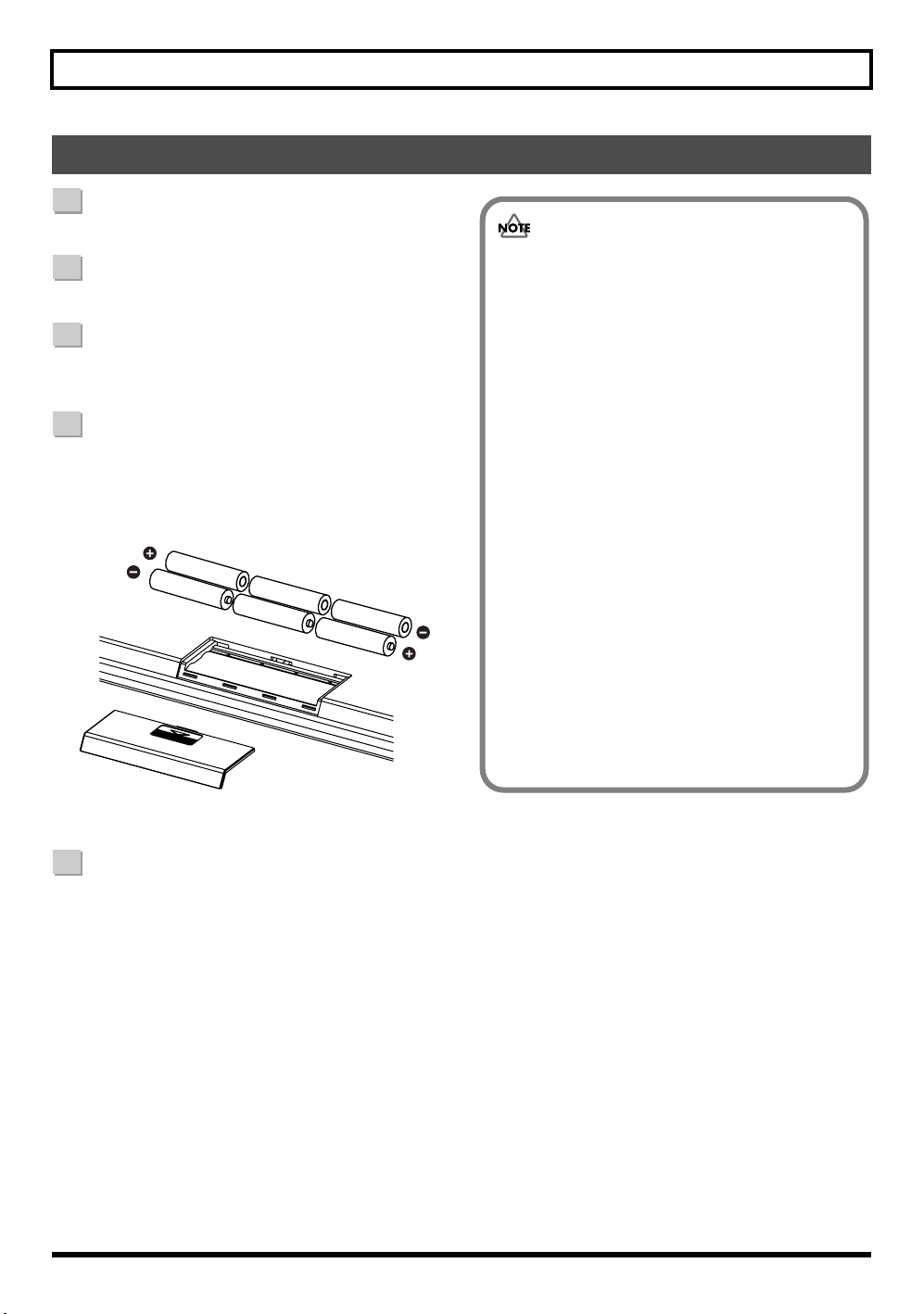
Panel Descriptions
Rev0.10
Inserting Batteries
1
Make sure that the power of the BR-600 is turned off.
2
Turn over the BR-600.
3
Slide the battery cover in the direction indicated by
the arrow and remove.
4
Being careful not to reverse the polarity (+/-), insert
six AA dry-cell batteries into the battery
compartment.
fig.00-100
• When turning the unit upside-down, get a bunch
of newspapers or magazines, and place them
under the four corners or at both ends to prevent
damage to the buttons and controls. Also, you
should try to orient the unit so no buttons or
controls get damaged.
• When turning the unit upside-down, handle with
care to avoid dropping it, or allowing it to fall or
tip over.
• BOSS recommends using longer-life alkaline
batteries.
• Do not mix new batteries with partially used
batteries, and do not mix batteries of differing
types.
• Do not use rechargeable batteries.
• When the battery power becomes low, “Battery
Low!” appears in the display. When this message
appears, replace the existing batteries with new
ones as soon as possible.
• Continuous battery life varies according to usage
conditions and the type of battery used. It is also
affected by the CompactFlash type and capacity.
24
5
Replace the battery cover.
Page 25
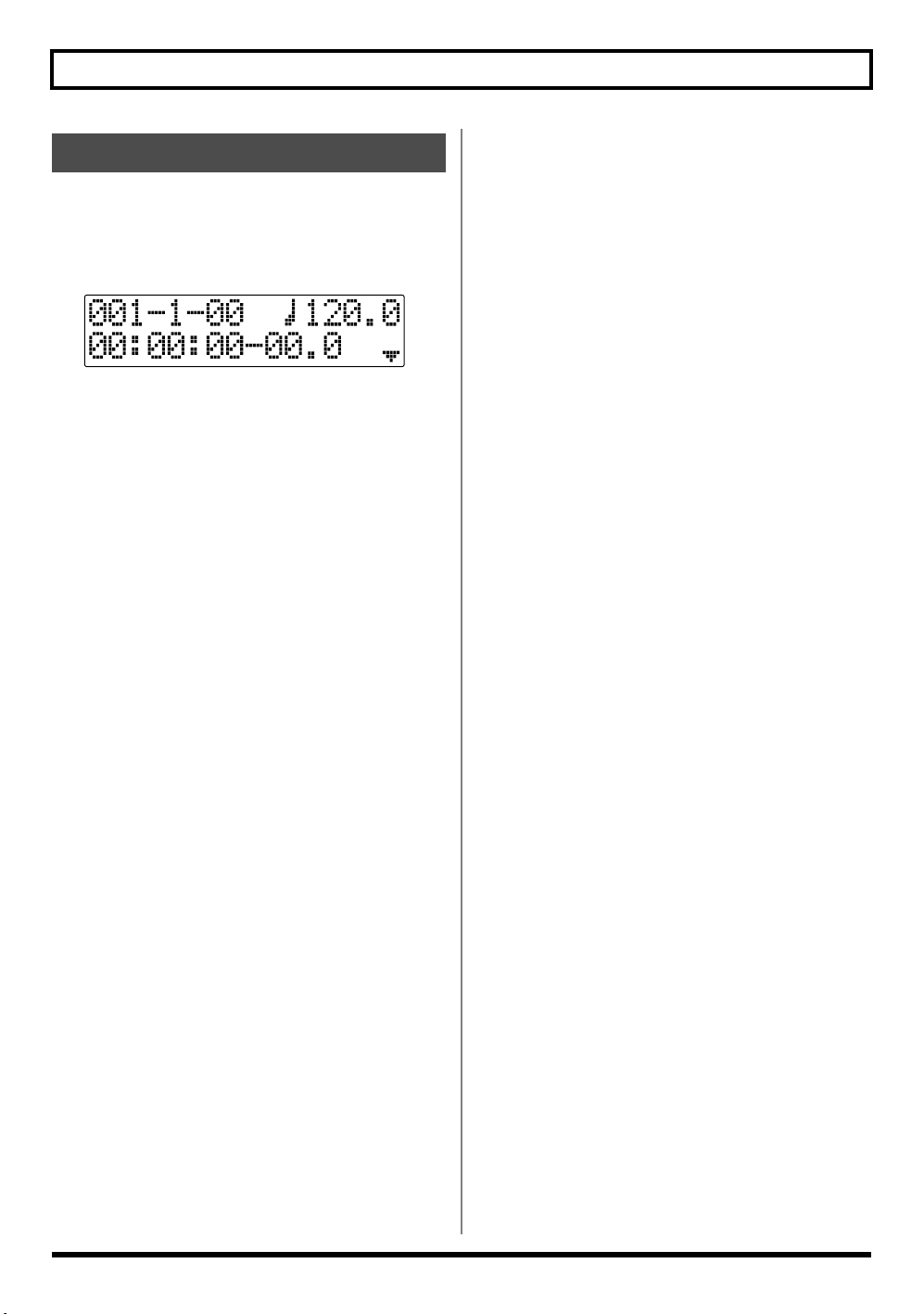
Rev0.10
About the Play Screen
The Play screen is the most fundamental screen of the BR-
600, and is the first screen that appears when the BR-600 is
turned on (see below).
fig.00-242
Play Screen
Unless special note is made otherwise, the screen content
referred to in the procedures described in this manual is
that of the Play screen.
Panel Descriptions
25
Page 26
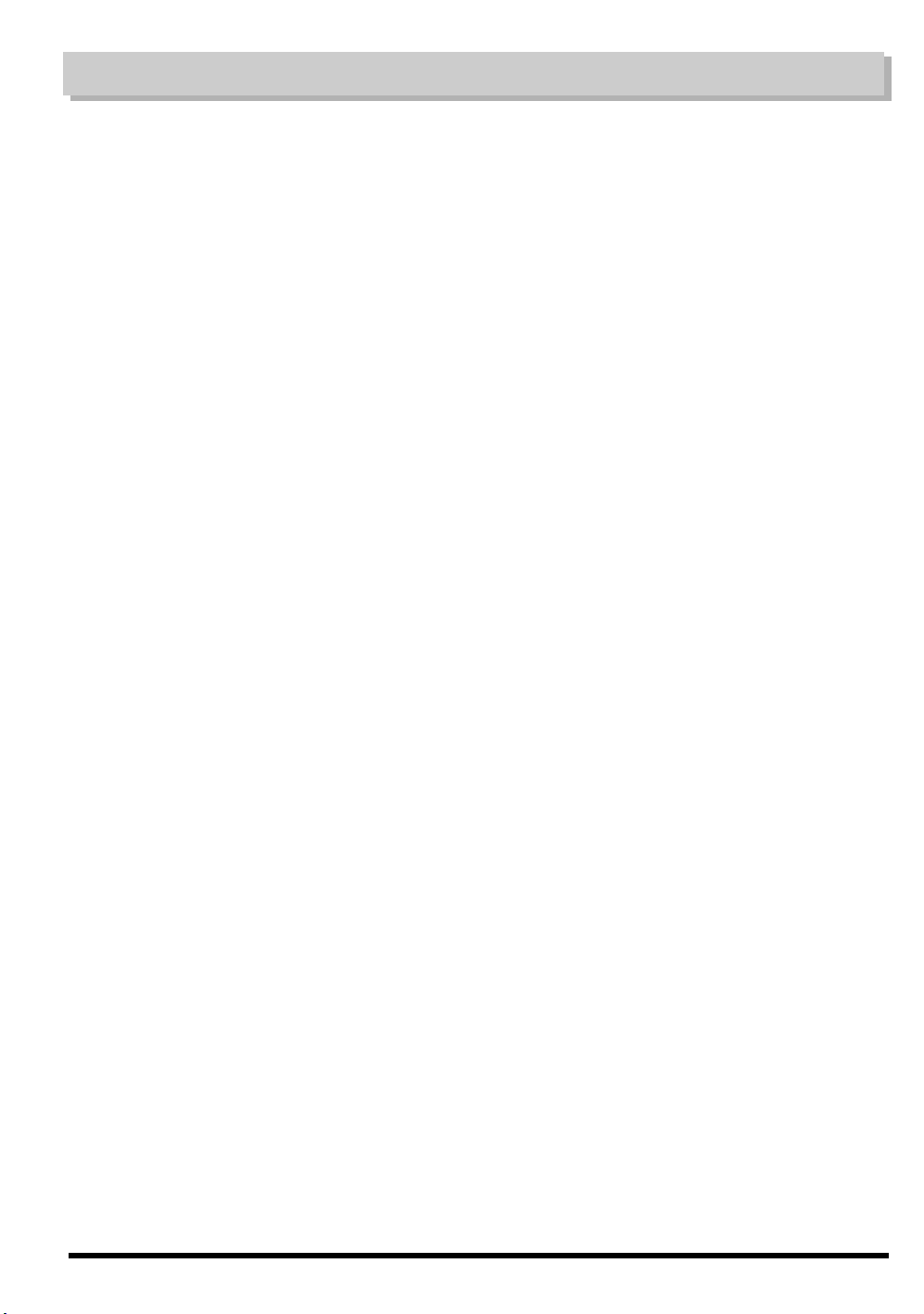
MEMO
Rev0.10
26
Page 27
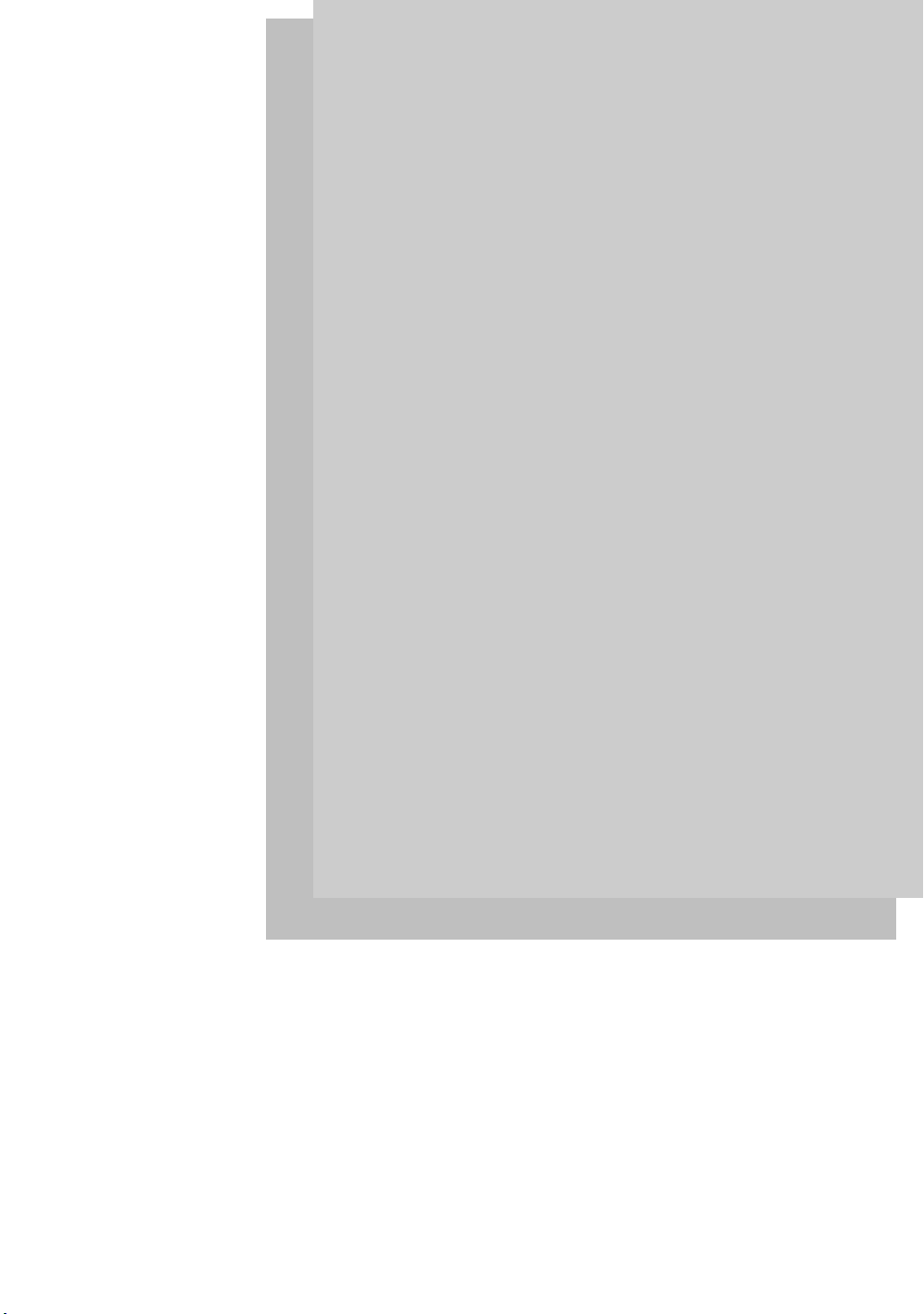
Quick
Start
Quick Start
27
Page 28
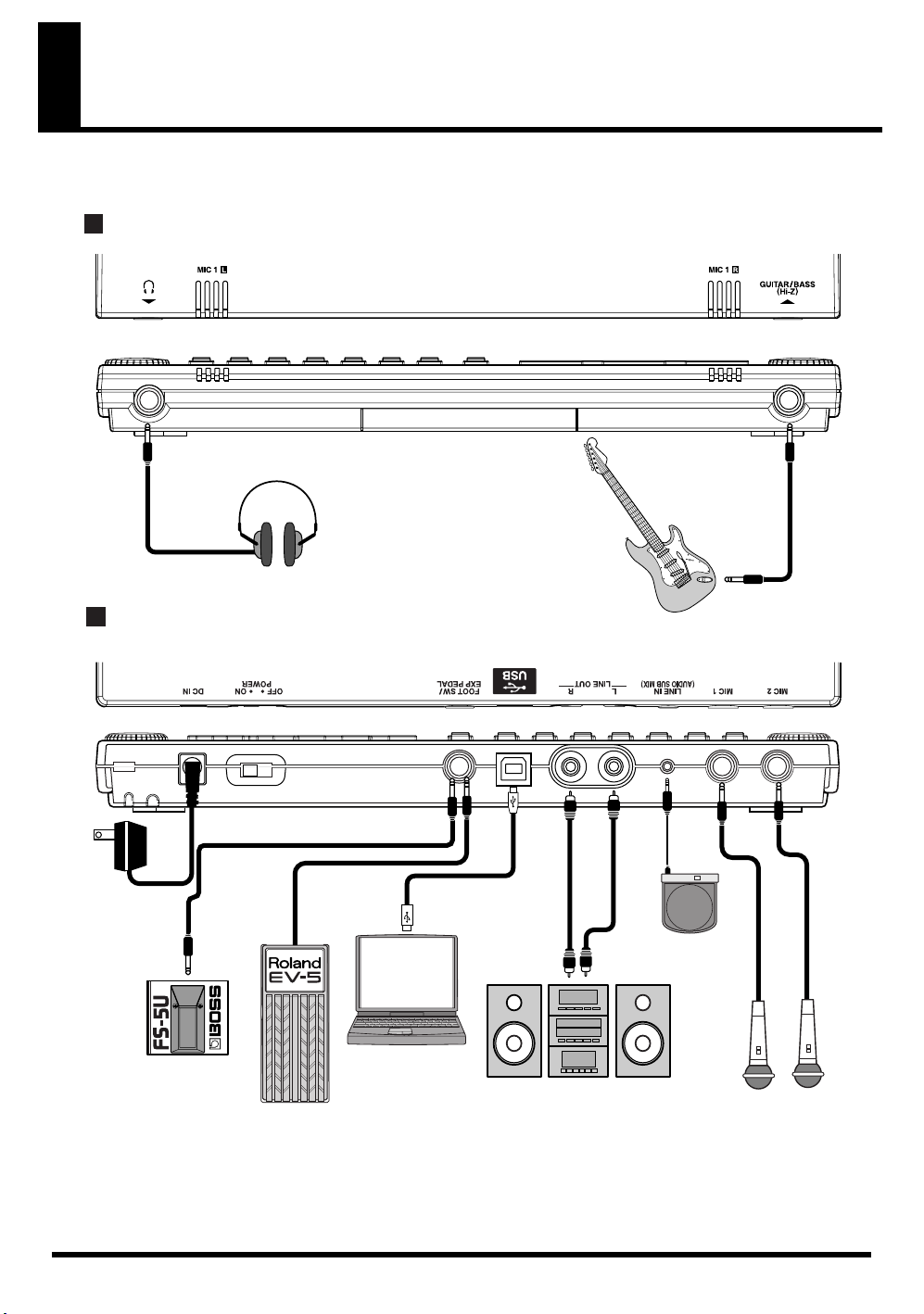
Rev0.10
Connecting Peripheral Devices
Make connections as shown in the diagram below. When making any connections, make sure that all devices are turned off.
fig.00-110
Front Panel
Rear Panel
AC Adaptor
(PSA series)
Stereo Headphone
Electric Guitar
or
Electric Bass
CD Player etc.
28
Foot Switch
(FS-5U etc.)
Expression Pedal
(Roland EV-5 etc.)
Computer
Audio Set etc.
Mic
Page 29
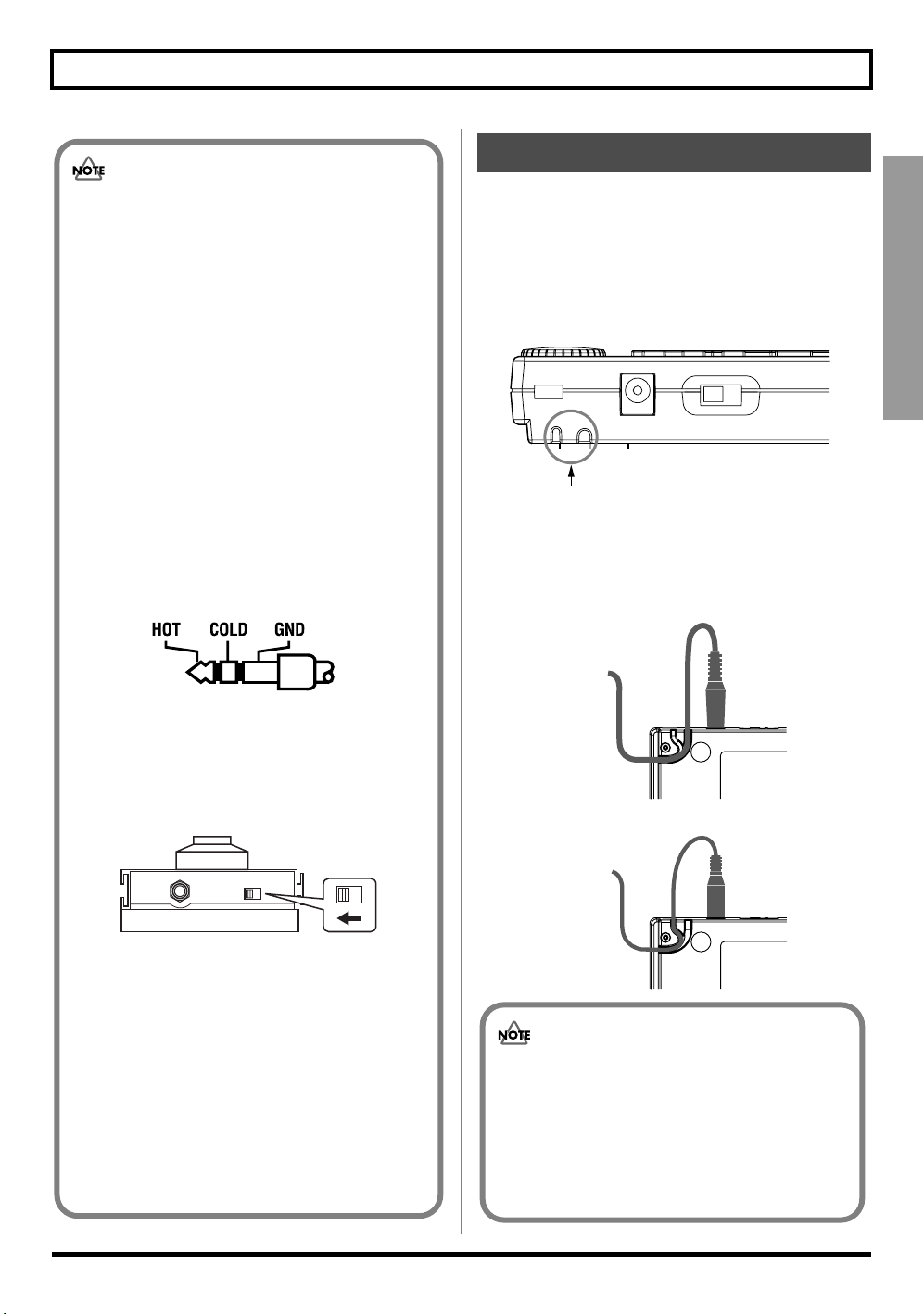
Connecting Peripheral Devices
Rev0.10
How to Use the Cord Hook
• To prevent malfunction and/or damage to
speakers or other devices, always turn down the
volume, and turn off the power on all devices
before making any connections.
• Feedback could be produced depending on the
location of microphones relative to speakers.
This can be remedied by:
1. Changing the orientation of the microphone(s).
2. Relocating microphone(s) at a greater distance
from speakers.
3. Lower the volume.
• The MIC1 and MIC2 jack are TRS phone type
jacks that are compatible with balanced input.
The pin assignment for the MIC1 and MIC2 jack
are as shown below. Before making any
connections, make sure that this pin assignment is
compatible with that of all your other devices.
fig.00-120
The bottom of the BR-600 features a groove (cord hook) for
securing the AC adaptor (PSA series) cord.
To prevent the inadvertent disruption of power to your unit
(should the plug be pulled out accidentally), and to avoid
applying undue stress to the AC adaptor jack, anchor the
power cord using the cord hook.
Cord Hook
Cord thickness and shape may differ according to the AC
adaptor used.
Set the cord as shown in Figure A or B below to secure the
cord.
A)
Quick Start
• When using the FS-5U foot switch (sold
separately), set the polarity switch as shown
below. If the polarity switch is not set correctly,
the foot switch may not operate properly.
fig.00-130
Polarity Switch
• You can also use an FS-6 (sold separately) for the
foot switch. If using an FS-6, connect to only one
of the FS-6’s jacks, either the A or B jack.
Additionally, set the polarity switch to “FS-5U.”
The A&B jack cannot be used.
• If using an expression pedal (Roland EV-5, BOSS
FV-500L/FV-500H), set the MIN volume level to
“0.”
B)
• Do not use undue force to insert the cord in the groove.
Doing so may cause the cord to break.
• Turning the BR-600 over upon a desktop or table
may cause scratching of the BR-600 or the surface
of the desk or table. Be sure to carry out this
procedure on a soft surface or with a cloth or other
soft material laid on top of the desk or table.
29
Page 30
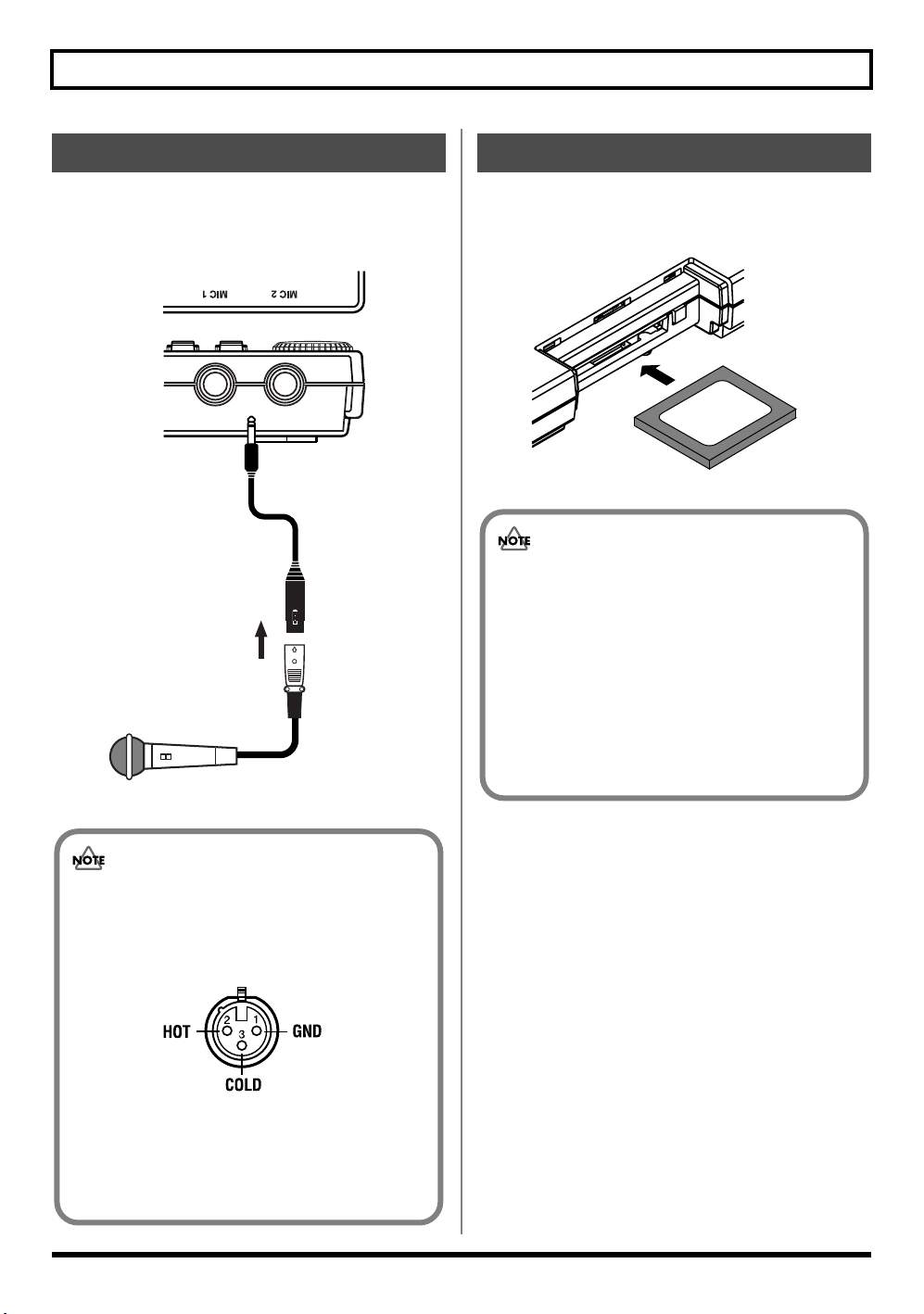
Connecting Peripheral Devices
Rev0.10
Using a Mic Converter Cable
If your mic cable has an XLR connector, you can connect the
mic using the converter cable included with the BR-600. The
following describes how to connect the mic using this cable.
fig.00-111
Converter Cable
Mic
Inserting the Memory Card
Insert the memory card (CompactFlash) with the card label
facing upward.
fig.00-112
• Carefully insert the memory card all the way
in-–until it is firmly in place. Also, do not use
undue force to insert the memory card.
• Do not touch the contacts of the memory card or
allow them to become dirty.
• Before inserting the memory card, be sure to first
turn off the BR-600. If a memory card is inserted
when the power is turned on, the data in the
memory card may be destroyed, or the memory
card may become unusable.
30
• The pin assignment for the XLR connector is
shown below. Before making any connections,
make sure that this pin assignment is compatible
with that of all your other devices.
fig.00-120
• As the BR-600 does not feature any phantom
power supply, note that no sound will be
produced with condenser mics and other mics
requiring phantom power.
Page 31

Rev0.10
Turning On / Off the BR-600
Turning On the Power Turning Off the Power
Be sure to use the following steps to turn on the power.
Making a mistake in this procedure may result in
malfunction or cause damage to your speakers.
1
Before you turn the power on, make sure of the
following points.
1
Make sure that playback of the song is stopped.
2
Turn off the power to each device in the reverse order
used for powering up.
Quick Start
fig.00-140
fig.00-150
■ Are all external devices connected properly?
■ Is the volume on the BR-600 and all other devices
completely lowered?
■ Is the memory card inserted?
2
Lower the MASTER fader on the BR-600.
3
Turn on the devices connected to the input jacks (i.e.,
GUITAR/BASS, MIC 1, MIC 2, or LINE IN).
4
Turn on the POWER switch located on the rear panel.
5
Turn on the device connected to the output jack (i.e.,
LINE OUT).
3
Confirm that "Keep power on!" is not indicated in the
display.
4
Turn the BR-600’s POWER switch off.
• Always make sure that the recorder is stopped
before turning off the power to the BR-600.
Turning off the power while recording or playback
is in progress may result in the deletion of (song)
data, mixer settings, and/or effect patch data.
• If you are using the AC adaptor, make sure that the
AC adaptor does not become unplugged during
operation.
If the AC adaptor becomes unplugged accidentally,
the recorded data may become damaged.
• Turning off the power while the message "Keep
power on!" is displayed may result in corruption of
the data. Be careful not to turn off the power while
this message is displayed.
• This unit is equipped with a protection circuit. A
brief interval (a few seconds) after power up is
required before the unit will operate normally.
• The BR-600 is shipped with a memory card already
inserted in the slot.
• Always make sure to have the volume level turned
down before switching on power. Even with the
volume all the way down, you may still hear some
sound when the power is switched on, but this is
normal, and does not indicate a malfunction.
31
Page 32

Rev0.10
Listening to a Demo Song
Selecting a demo song (Song Select)
Upon power-up, the song that was selected before the
power was turned off is selected, and the data of that song
is loaded. As soon as the data has been loaded, the Play
screen appears in the display.
fig.00-170
fig.00-180
2,4 3
1
Confirm that [PAD] is not lit, then press [UTILITY].
2
Press CURSOR [ ] [ ] to move the cursor to
“SEL,” and press [ENTER].
The Song Select screen appears in the display.
3
Turn the TIME/VALUE dial to select “01: Lydia”.
4
Press [ENTER].
1
2
Playing back a demo song
1
Move the TRACK faders 1–4, 5/6, 7/8 and the
RHYTHM fader to the positions shown in the figure
below, and lower the MASTER fader.
fig.00-190
2
Press [PLAY].
fig.00-200
The song starts. Slowly increase the MASTER fader
and adjust the volume to the desired level.
3
Slide the TRACK faders to adjust the volume of each
track to the desired level.
• The BR-600 comes programmed with one demo
song. When the power is first turned on, the demo
song is automatically selected, and the data
required for playback is loaded.
• Use of the demo song supplied with this product
for any purpose other than private, personal
enjoyment without the permission of the copyright
holder is prohibited by law. Additionally, this data
must not be copied, nor used in a secondary
copyrighted work without the permission of the
copyright holder.
fig.00-201
Title
Composer
Copyright
* Only "Lydia" appears in the display.
Twisted Lydia
Robert Marcello
© Robert Marcello 2005
32
Page 33

Rev0.10
Moving the current position
You can use the following method to move the current
position.
■ Fast Forwarding and
Rewinding
The song fast forwards as long as the [FF] is held down, and
rewinds (reverses) while the [REW] button is held down.
■ Moving to the start of a
play
To move to the time where the first sound of a song is
recorded, press and hold [STOP] and press [REW].
Each V-Track of the selected track is checked and you move
to the time of the first recorded sound for the song.
Press [ZERO] to move to the time location 00:00:00-00.0.
■ Moving to the end of a play
To move to the time where the last sound of a song is
recorded, press and hold [STOP] and press [FF].
Each V-Track of the selected track is checked and you move
to the time of the last recorded sound for the song.
fig.00-210
TIME
Section of the song recorded
23:59:59-29.900:00:00-00.0
■ Moving through a song in
measures or beats
The current position in the song is indicated at the left of the
upper row as "measure-beat-clock."
MEASURE CLOCK
* For the demo songs, an Arrangement (p. 134) has already
been created and it is set so that measure, beat, clock, and
song is properly synchronized.
Press [ ] [ ] to move the cursor to “measure” or “beat”
display, and turn the TIME/VALUE dial to change the
current measure or beat in the song.
* You cannot move the cursor to Clock (cannot be altered).
BEAT
TIME
Quick Start
[
[
]
ZERO
■
Moving through a song using
STOP
] + [
REW
]
[
STOP
hours, minutes, seconds,
frames, or sub frames
Press [ ] [ ] to move the cursor to hours, minutes,
seconds, frames, or sub-frames display, and turn the TIME/
VALUE dial to change the current time in the song.
] + [FF]
Elapsed time display
The current time shown in the lower row of the display
is in MTC (MIDI time codes), indicated as
" hours-minutes-seconds-frames-sub frames."
33
Page 34

Rev0.10
Connecting Instruments
■
Choose which jack you will use to connect your instrument
Your BR-600 is equipped with a number of input jacks to
match the type of instrument that you will connect. Select
an instrument appropriate for your purposes.
fig.00-280
GUITAR/BASS :
An electric guitar or bass can be connected to this jack. Since
this is a high-impedance input, a guitar or bass can be
connected directly.
MIC1 :
This jack allows a mic to be connected. TRS jack is provided.
MIC2 :
This jack allows a mic to be connected. TRS jack is provided.
LINE IN :
This is an input jack used for connecting the output from
CD players or other portable audio players or other audio
equipment.
• If you are recording an electric acoustic guitar
using a shielded connection, use the GUITAR/
BASS jack.
• If the connection has been made to the GUITAR/
BASS and the MIC2 jacks, the MIC2 jack is given
priority.
34
Page 35

Rev0.10
Preparing Songs For Recording
When the memory card contains more than one song, the
song that was recorded last is automatically selected.
To record a new song, follow the procedure given below.
■ Recording a new song
(Song New)
fig.00-250
1
2,4,5
1
Confirm that [PAD] is not lit, then press [UTILITY].
2
3
4
Press [ENTER].
“Are you sure?” appears in the display.
fig.00-270
5
Press [ENTER].
When the new song is ready, you are returned to the
Play screen.
* During updating, “Keep power on!” appears in the upper
line of the display, while the lower line shows what is being
processed.
The BR-600 uses a sample rate of 44.1 kHz. It is not
possible to change the sample rate.
Quick Start
fig.00-260
2
Press CURSOR [ ] [ ] to move the cursor to
“NEW,” and press [ENTER].
“Type” appears in the display.
3
Turn the TIME/VALUE dial to select the desired data type.
Ordinarily, you should select the data type that meets
your needs for a particular recording situation, while
considering the desired quality and recording time.
However, for our purposes here, you can select HiFi (MT2).
For more about data types, refer to“Recording”
(p. 54).
You can create up to a maximum of 99 songs with the
BR-600.
35
Page 36

Rev0.10
Selecting the Input
Select the input source to record. The selected button will
light.
fig.00-290
[GUITAR]
Select to record the instrument connected to the GUITAR/
BASS jack or the MIC 2 jack.
[MIC]
Select to record the signal from a microphone connected to
the MIC1 jack and the MIC2 jack or from the onboard stereo
microphone.
[LINE IN]
This is an input jack used for connecting the output from
CD players or other portable audio players or other audio
equipment.
SIMUL :
To record the vocal and guitar at the same time, press
[GUITAR] and [MIC] simultaneously. Both buttons light,
telling you that simultaneous recording is now possible.
When two recording tracks are selected, the GUITAR/
BASS/MIC2 is recorded to Track 1, 3, 5, 7, and the MIC1 is
recorded to Track 2, 4, 6, 8.
■ Turning on the onboard
stereo microphone
fig.00-300
1
1
Disconnect MIC if connecting a mic to the MIC1 jack
or MIC2 jack.
2
In the Play screen, press the [MIC] INPUT SELECT button.
[MIC] lights up, and the onboard stereo mic is switched on.
■
Adjusting the input sensitivity
When GUITAR/BASS/MIC2, MIC1, or the onboard stereo
mic is selected, the input sensitivity is adjusted with the
corresponding dial.
If selecting LINE IN, adjust the volume level of the
connected external device.
fig.00-320
2
When one recording track is selected, the GUITAR/BASS/
MIC2 and MIC1 are mixed and then recorded.
The onboard stereo mic is switched off when a mic is
connected to the MIC1 jack or MIC2 jack. If you want
to use the onboard stereo mic, disconnect any mic
connected to the MIC1 jack or MIC2 jack (refer to the
following section).
36
In order to record at a good sound level, you should
adjust the input levels so that the PEAK indicator lights
momentarily when a guitar is strummed strongly or
vocals are sung loudly.
Page 37

Rev0.10
■
Adjusting the recording level
Adjust the volume of the input source for recording.
Selecting the Input
■ Displaying the Level Meter
This meter indicates the level for each track.
1
Lower the MASTER fader.
2
Turn the REC LEVEL dial to its center position and
then slowly increase the MASTER fader.
fig.00-330
3
Adjust the recording level with the REC LEVEL dial.
You should adjust the level so that the INPUT level
meter fluctuates within the range from -12 (between -
24 and -6) to 0 dB. Setting the level too high can cause
distortion, while setting it too low may result in noise
or reduced sound quality.
4
Use the MASTER fader to adjust the volume to the
appropriate level for monitoring.
1
In the Play screen, press CURSOR [ ].
* To return to the Play screen, press CURSOR [ ].
fig.00-340
INPUT :
The level meter shows the input from INPUT.
1–8 :
The level meter shows the output of Tracks 1–8.
RHYTHM :
The level meter shows the output of Rhythm.
L R :
The Level meter shows the post-MASTER fader output
level. When monitoring the sound with headphones,
use the MASTER fader to adjust the volume to the level
you desire.
Quick Start
When connection cables with resistors are used, the
volume level of equipment connected to the inputs
(GUITAR/BASS jack, LINE IN jack) may be low. If this
happens, use connection cables that do not contain
resistors, such as those from the Roland PCS series.
37
Page 38

Rev0.10
Using Insert Effects
The BR-600 comes with five onboard effects processors: an
insert effect, loop effects, track EQ, pitch correction and
mastering tool kit. Below is an explanation of the operations
related to the insert effects.
What is an insert effect?
An effect added directly to a specific signal (with the
BR-600, this refers to the instrumental sounds from an
INPUT jack) is called an “insert effect.” The effect
pedals that a guitarist connects between his guitar and
amp are a type of insert effect.
Loop effects, on the other hand, are effects connected
to the send/return jack of mixers and other similar
devices. (refer to p. 118)
What is an effect patch?
The BR-600 provides numerous effects for vocals,
guitar, etc., and two or more of these effects can be used
simultaneously. Such a combination of effects (i.e., the
types of the effects used and the order in which they are
connected) is called an “algorithm.”
Each effect in an algorithm offers a certain number of
parameters, which allow the sound to be altered
(similar to tweaking the knobs on a stomp pedal). The
algorithm and its parameter settings are bundled into
units called “effect patches.”
By changing the effect patch, you can simultaneously
change the stored effect combinations, their on/off
status, and the parameter settings, and completely
change the sound.
Switch effect patches
1
Confirm that [PAD] is not lit, then press [EFFECTS]
to display the currently selected effect patch.
fig.00-350
Your BR-600 allows you to automatically select the
most suitable “banks” by pressing an INPUT SELECT
button.
For example, pressing the [GUITAR] INPUT SELECT
button changes you to a guitar bank patch, and pressing
[LINE] changes you to a line bank patch.
Banks are a collection of effect patches.
GTR (GUITAR) :
Effect patches for use with guitars.
MIC :
Effect patches for use on the sound from the MIC input
(i.e., vocals).
LIN (LINE) :
Effect patches for use on the sound from CDs and other
external devices from the LINE input.
SML (SIMUL) :
Effect patches for recording vocals and a guitar
together.
P:Preset / S:Song / U:User
Bank Patch Name
“Effect Patches and Banks” (p. 92)
Number
Algorithm Name
38
When INPUT SELECT is set to MIC, if either MIC1 or
MIC2 is used, the MIC bank is selected. With both are
connected, or neither of them is connected and the
onboard stereo mic switched on, the LINE Bank is
selected.
Page 39

Using Insert Effects
Rev0.10
2
Press CURSOR [ ] [ ] to align the cursor up with
the effect patch, and turn the TIME/VALUE dial to
change the effect patch.
Preset patches (P)
The preset patches contain preset data. Their settings
can be changed, but you cannot create a new preset
patch.
User patches (U)
User patches can be rewritten, and are stored in
internal memory. If you have created a patch that you
would like to use for other songs as well, it is
convenient to store it as a user patch.
Song patches (S)
Like user patches, song patches can be written;
however, the data for song patches are stored along
with the song data to the memory card. This is
convenient when you have created a patch for a
specific recorded performance, and would like to store
that patch together with the song.
fig.00-360
Memory Card
Song
Song
Patch
Preset
Patch
BR-600
User
Patch
■ Recording without insert
effects
1
Confirm that [PAD] is not lit, then press [EFFECTS]
to display the currently selected effect patch.
The BR-600 is set to output sound without the insert
effects applied, allowing you to record sounds without
the insert effects.
Selecting “INPUT <REC DRY>” as the point to which
the insert effects are connected allows you to record the
sounds without the insert effects while listening to the
sounds with the insert effects applied.
“Changing the destination Insert Effects are
Connected” (p. 95)
Some effect patches are particularly effective for stereo
recording.
For recording in stereo, refer to “Selecting the
Recording Track” (p. 55).
“Effect Patch List” (p. 204)
“Algorithm List” (p. 96)
Quick Start
3
Press CURSOR [ ] [ ] to align the cursor up with
the patch number, and turn the TIME/VALUE dial to
change the patch number.
4
Press [EXIT] to return to the Play screen.
For more details regarding the use of insert
effects, refer to “Using the Insert Effects” (p. 92).
39
Page 40

Rev0.10
Using the Rhythm
■ What is the Rhythm?
The “Rhythm” is a dedicated Rhythm track that can not
only play back Rhythm sounds as a guide during recording,
you can also use it to play internal Rhythm patterns and
original user-created Rhythm patterns and to play and
record these patterns as your own Rhythm part
performances.
Recording in time with the Rhythm allows you to edit
individual measures and use other convenient functions.
For more details, refer to “Editing the Performance on a
Track (Track Edit)” (p. 75).
You can also change the tempo or Rhythm pattern during a
song.
For more details, refer to “Section 4 Using The Rhythm” (p.
131).
■ Patterns and Arrangements
The Rhythm features two modes, “Pattern” and
“Arrangement.”
Pattern
These are drum performance phrases from one to several
measures in length.
Internal patterns (preset patterns) include prepared patterns
for intros, verses, fill-ins, and endings.
■ Pattern Mode and
Arrangement Mode
Switching to "Pattern mode" may be necessary in order to
play patterns. Likewise, you may need to switch to
"Arrangement mode" to play arrangements.
Pattern Mode
This mode is used to play a single pattern repeatedly.
You can also create and edit patterns in this mode.
Arrangement Mode
This mode is used to play arrangements.
You can also create and edit arrangements in this mode.
Arrangement
Patterns arranged in the order they are performed (for
example, intro, verse, fill-in, verse, and ending) and played
at the selected tempo comprise a song.
fig.00-370
Intro Verse Fill Verse Ending
The Rhythm is preset with a wide variety of
arrangements. For more details regarding the preset
arrangements, refer to “Arrangement / Pattern List”
(p. 208).
40
Page 41

Rev0.10
■ Playing Arrangements ■ Playing Patterns
Using the Rhythm
1
Confirm that [PAD] is not lit, then press [ARRANGE]
so that the button lights up (indicating the BR-600 is
in Arrangement mode).
[RHYTHM ON/OFF] simultaneously lights, confirm
that the rhythms are enabled.
2
Press [PLAY].
The arrangement plays with the start of playback or
recording.
The arrangement automatically stops when [STOP] is
pressed to stop playback or recording.
* When you adjust the volume of the arrangement, use the
Rhythm fader.
1
Confirm that [PAD] is not lit, then press [PATTERN]
so that the button lights up (indicating the BR-600 is
in Pattern mode).
[RHYTHM ON/OFF] simultaneously lights, confirm
that the rhythms are enabled.
2
Press [PLAY].
The pattern plays with the start of playback or
recording.
When [STOP] is pressed to stop playback or recording,
the pattern also stops automatically.
The pattern does not play when set to "BREAK" (
* When you adjust the volume of the pattern, use the Rhythm
fader.
p. 209
Quick Start
).
41
Page 42

Using the Rhythm
Rev0.10
■ Changing arrangements
1
Confirm that [PAD] is not lit, then press [ARRANGE]
so that the button lights up.
fig.00-400
[RHYTHM ON/OFF] simultaneously lights, confirm
that the rhythms are enabled.
2
Select an arrangement.
Use CURSOR [ ] [ ] and the TIME/VALUE dial
to select the Preset/Song and number.
fig.00-410
P:Preset / S:Song
Number
Arrangement Name
■ Changing patterns
1
Confirm that [PAD] is not lit, then press [PATTERN]
so that the button lights up.
fig.00-430
[RHYTHM ON/OFF] simultaneously lights, confirm
that the rhythms are enabled.
2
Select a pattern.
Use CURSOR [ ] [ ] and the TIME/VALUE dial to
select the Preset/Song and number.
fig.00-440
P:Preset / S:Song
Number
Pattern Name
fig.00-420
Preset Arrangements (P)
The preset arrangements contain preset data.
Their settings cannot be changed, and you cannot
create a new preset arrangement.
Song Arrangements (S)
Song arrangements can be written; however, the data
for song arrangements are stored along with the song
data to the memory card.
BR-600
Preset
Arrangement
3
Press [EXIT] to return to the Play screen.
Memory Card
Song
Song
Arrangement
Preset Patterns (P)
The preset patterns contain preset data.
Their settings cannot be changed, and you cannot
create a new preset pattern.
Song Patterns (S)
Song patterns can be written; however, the data for
song patterns are stored along with the song data to
the memory card.
fig.00-450
BR-600
Preset
Pattern
3
Press [EXIT] to return to the Play screen.
Memory Card
Song
Song
Pattern
42
Page 43

Using the Rhythm
Rev0.10
■ Changing the tempo of the
arrangements or patterns
You can temporarily change the tempo of the arrangement
or pattern being played by carrying out the following
procedure while the Play screen is displayed.
1
Use [CURSOR] and align the cursor up with
“TEMPO” in the display.
2
Rotate the VALUE dial to adjust the tempo.
fig.00-460
Tempo
■ Tapping to change the
tempo of the arrangements
or patterns
You can temporarily change the tempo of the arrangement
or pattern by the timing with which you press [TAP].
Tap on [TAP] four or more times to change the tempo of the
arrangement or pattern. The tempo becomes that in which
you tapped.
fig.00-470
• The arrangement’s tempo setting is temporarily
disabled.
• The change in tempo is only temporary. If you
want to change the arrangement’s actual tempo,
refer to “Changing the Tempo of an
Arrangement” (p. 143).
• Tempos cannot be saved to patterns.
Quick Start
43
Page 44

Rev0.10
Recording
■ Selecting the recording track
1
Press either [1]–[7/8] at REC TRACK to select the
recording track.
If the button flashes in red, that track is ready for
recording.
fig.00-480
The status of each track can be determined from the
indicator on the button.
Off : No recorded data exists on the track.
Green : Recorded data exists on the track.
Red : The track is selected for recording.
If a track with existing data is selected for recording,
the indicator will light alternately in orange and green.
If INPUT SELECT [GUITAR] is lit
fig.00-490
If INPUT SELECT [MIC] is lit
fig.00-490
If a mic is connected either to the MIC1 or MIC2 jack (not
both), the input will be mono, and you can select tracks
using the same procedure as that described in “If INPUT
SELECT [GUITAR] is Lit.”
If you have mics connected to both the MIC1 and MIC2
jacks, or if nothing is connected to either of these jacks and
the internal stereo mic is switched on, you can select tracks
using the same procedure as that described in “If INPUT
SELECT [LINE] or [SIMUL] are Lit.”
* When mics are connected to both the MIC1 and MIC2 jacks,
Track 1 is selected as the recording destination for MIC1,
and Track 2 is selected as the recording destination for
MIC2.
If INPUT SELECT [LINE] or [SIMUL] are lit
fig.00-510
Since the input is mono, the recording is normally
performed as a mono recording onto one track. Press one of
TRACK [1]–[4] at REC TRACK to select the one track to
which to record.
However, if you want to record in stereo to increase the
effect of insert effects, you can simultaneously press the [1]
and [2], [3] and [4] REC TRACK buttons for stereo
recording onto two tracks.
fig.00-500
(Recording Mono)
(Recording Stereo)
In addition, Tracks 5/6 and 7/8 are stereo tracks, so they
always produce stereo recordings.
or
Since the input is stereo, the recording is normally
performed on two tracks. Press either REC TRACK [1] or [2]
to select tracks 1 and 2, or [3] or [4] to select tracks 3 and 4.
However, if you want to mix together the left and right
channels being input onto one track, with tracks 1 and 2
selected, press REC TRACK [1] again to select track 1. Using
the same procedure, you can select any track 1 to 4 to be the
track to which to record.
In addition, Tracks 5/6 and 7/8 are stereo tracks, so they
always produce stereo recordings.
44
Page 45

Recording
Rev0.10
■ About the recording (REC)
modes
Recording on the BR-600 is separated into three main
modes.
Use whichever mode is suitable in the course of bringing
your song to completion.
fig.00-520
INPUT BOUNCE
TRACK
1
2
3
.
.
.
8
Guitar
Bass
Vocal
Keyboard
TRACK
7
8
L
R
Mixing down
to two tracks
INPUT :
Only the instrument sounds or other input sources are
recorded to the tracks. Sounds played back from other
tracks are not recorded.
BOUNCE :
As the sounds on different tracks are played back, they are
recorded together onto another track. In Bounce mode, you
can play back eight tracks simultaneously and record them
all to a single, separate V-Track.
When the input source is selected with INPUT SELECT, you
can also include those sounds in the recording.
You can further include the sounds from the Rhythm in the
recording as well.
MASTERING
TRACK
L
7
R
8
Finishing the song
with levels optimized
MASTERING :
Here, you apply the “Mastering Tool Kit” to the two tracks
to which other tracks have been bounced to finish up with a
song with levels (volume) optimized.
The Rhythm cannot be used in this mode.
What is a Mastering Tool Kit?
When creating an audio CD from your recorded songs,
or recording to a similar media, the overall volume
needs to be restrained, so that even the loudest
portions of the songs are handled appropriately on the
CD. However, this often results in an overall lowering
of the volume, resulting in a CD that lacks excitement
and impact.
Moreover, in the low-frequency range, to which the
human ear is not very sensitive, the sound actually
produced might be perceived as being somewhat low
in volume, even though the meter shows that it’s at the
maximum level. This also makes it difficult to create
powerful sounds.
With the “Mastering Tool Kit,” however, you can
smooth out the differences in volume that occur over
the course of a song, while also correcting the balance
in the low end.
We recommend mastering with the Mastering Tool Kit
in the final stage of creating songs.
Quick Start
“Mastering” (p. 111)
“Mastering Tool Kit Patch List” (p. 207)
45
Page 46

Recording
Rev0.10
■ Procedure
fig.00-530
1
1
Press [REC MODE] repeatedly until INPUT is
indicated for REC MODE at the left of the screen.
The BR-600 will now enter Input mode.
fig.00-540
4
When you finish recording, press [STOP].
The REC TRACK button lights alternately in orange
and green, indicating that track contains recorded data.
* During updating, “Keep power on!” appears in the upper
line of the display, while the lower line shows what is being
processed.
You cannot play back sounds recorded for less than
one second.
234
How the Tracks Are Organized
The BR-600 features eight audio tracks that can be used
for recording and playback.
Tracks 1 – 4 are independent mono tracks. Tracks 5/6
and 7/8 are linked as stereo tracks.
fig.00-550
fig.00-560
2
Press [REC].
[REC] flashes in red and the BR-600 enters the
recording standby state.
Flash
3
Press [PLAY].
[PLAY] lights in green, the [REC] and REC TRACK
buttons now light solidly instead of flashing in red,
and recording begins.
Lit
Tracks 5/6 and 7/8 are fixed as left/right tracks,
respectively, while fader movements, Loop Effects, and
other processes are applied in common to both tracks.
These two tracks thus make a convenient bounce
destination (p. 65). Tracks 7/8 can also be used for
mastering (p. 111).
In addition to, and separate from the audio tracks, the
BR-600 also includes dedicated stereo tracks for
playback of the internal rhythms (p. 132).
46
Page 47

Rev0.10
Playing Back Recorded Music
fig.00-561
■ Silencing the sound of
specific tracks (Track Mute)
During playback, hold down [DELETE/MUTE] and press a
REC TRACK button that is lit in green and orange
alternating or green.
The REC TRACK button will change to blinking in orange
or green, and the sound of that track will be muted
(silenced).
If you repeat the same operation, the button will return to
2
1
1
Press [ZERO] to move to the time location 00:00:00-
00.0.
2
Press [PLAY].
[PLAY] lights in green, and playback begins.
its previous lit state and the sound of that track will once
again be heard.
fig.00-570
Quick Start
Use the TRACK faders to adjust the volume separately
for each track.
47
Page 48

Rev0.10
Recording an additional performance
Recording an additional performance while listening to an existing performance
while listening to an existing performance
Overdubbing
(Overdubbing)
The tracks for which the REC TRACK button is lit in green
(or alternately in orange and green) are tracks that already
have data recorded on them.
The process of listening to a previously recorded
performance while you record additional material on
another track is called “overdubbing.” By recording the
bass, guitar, and vocals on different tracks, you can then
adjust the volumes of each instrument with respect to one
another, change the left-right sound balance, exchange data,
and perform other operations.
fig.00-580
1
234
5
4
Press [PLAY].
The [REC] and REC TRACK button indicators change
from flashing in red to being continually lit and
recording begins. [PLAY] lights up.
Only what you are currently playing is recorded to the
new track. The music that is being played back is not
recorded.
* If you use the REC LEVEL dial to turn down the volume of
the input source during recording, the sound will be
recorded in the audio track at a low volume, so that noise
will be more apparent when you raise the volume of the
audio track for playback.
If you want to lower the sound of the input source that you
are monitoring, lower the volume with the MASTER fader.
To change the volume of the music being played back, use the
TRACK fader for the respective tracks.
5
When you finish recording, press [STOP].
1
Press one of REC TRACK [1]–[7/8] to select the track
to which to record.
The status of each track can be determined from the
indicator on the button.
Off : No recorded data exists on the track.
Green : Recorded data exists on the track.
Red : The track is selected for recording.
If a track with existing data is selected for recording,
the indicator will light alternately in orange and green.
2
Adjust the faders so the tracks being played back are
at a suitable level.
3
Press [REC].
[REC] flashes in red and the BR-600 enters the
recording standby state.
• Note that recording sounds to a track that already
contains recorded material erases the previous
recording.
• You cannot play back sounds recorded for less
than one second.
Some tips for overdubbing
When you record new material while listening to a
recorded performance, your playing may tend to be
buried in the existing performances, making it difficult
for you to play. In this case, you can slightly lower the
faders of the playback tracks, or pan the playback
tracks to left (or right) and the sound you are playing
to right (or left) to make it easier to hear yourself.
“Adjusting the Perception of Stereo in the
Input Sounds (Pan)” (p. 56)
48
Page 49

Rev0.10
Putting multiple tracks together (Bounce)
Adjusting the Sound for Each Track
You can adjust the tone, panning, and volume balance for
each track individually.
Tracks 5/6 and 7/8 are stereo tracks, and any pan
settings that are made apply to both of the tracks as a
pair.
Quick Start
■ Adjusting the Perception of
Stereo for the Sound (Pan)
1
Confirm that [PAD] is not lit, then press [PAN/EQ/
LOOP FX].
fig.00-590
2
Press CURSOR [ ] [ ] to move the cursor to
“PAN,” and press [ENTER].
The Pan settings screen appears in the display.
fig.00-600
When set to C00 : Track 5 (7) is panned left, and
Track 6 (8) is panned right.
When set to L50 : Both Track 5 (7) and Track 6 (8) are
panned left.
When set to R50 : Both Track 5 (7) and Track 6 (8) are
panned right.
3
Press CURSOR [ ] [ ] and turn the TIME/
VALUE dial to change each track pan settings.
* Pressing a REC TRACK button moves the cursor to the
track corresponding to the button pressed.
* Pressing [ENTER] sets this to “C00” (Center).
4
Press [EXIT] (or [PAN/EQ/LOOP FX]) to return to the
Play screen.
49
Page 50

Putting multiple tracks together (Bounce)
Rev0.10
■
Adjusting the tone (Track EQ)
“Track EQ” is an independent two-band equalizer featured
on each track that allows you to adjust the high- and lowfrequency tonal qualities separately.
These are just like the tone control on a stereo.
1
Confirm that [PAD] is not lit, then press [PAN/EQ/
LOOP FX].
fig.00-590
2
Press CURSOR [ ] [ ] to move the cursor to
“EQ,” and press [ENTER].
The EQ settings screen appears in the display.
fig.00-620
■ Adding Richness and
Breadth to the Sound
(Loop Effect)
The BR-600 features chorus, delay, and doubling (any one
of these three can be selected at any one time) as loop
effects, and includes reverb as well. Effective use of these
allows you to add greater breadth to the sound.
What is a loop effect?
Effects connected to the send and return of mixer
effects are called “loop effects.” You can adjust the
depth of the effect by changing the send level of each
mixer channel (equivalent to the tracks of the BR-600).
Since the send levels for each track are separate, you
can change the depth individually. This allows you to,
for example, have a deep reverb on the vocals and
slight reverb on the drums, or any such combination.
3
Press CURSOR [ ] [ ] and turn the TIME/
VALUE dial to turn each Track EQ on or off.
* Pressing a REC TRACK button moves the cursor to the
track corresponding to the button pressed.
4
When changing the EQ settings, press CURSOR
[ ] repeatedly to display the parameter screen,
then use the [CURSOR] and the TIME/VALUE dial to
change the setting’s value.
fig.00-630
For more on the settings content, refer to “Track
EQ Parameter Functions” (p. 122).
Opposed to insert effects (p. 92), which are applied to
specific sounds, loop effects are applied to the
complete track.
1
Confirm that [PAD] is not lit, then press [PAN/EQ/
LOOP FX].
fig.00-640
2
Press CURSOR [ ] [ ] to move the cursor to
“CHO/DLY” or “REV,” and press [ENTER].
fig.00-650
50
5
When you have finished making the settings, press
[EXIT] (or [PAN/EQ/LOOP FX]) to return to the Play
screen.
Page 51

Putting multiple tracks together (Bounce)
Rev0.10
3
Press CURSOR [ ] [ ] until “FX Type” or “Type”
is displayed, then turn the TIME/VALUE dial to
select the loop effect.
When using CHO/DLY
Select from “CHORUS,” “DELAY,” or “DBLN”
(doubling).
fig.00-660
When using REV
Select from “HALL” or “ROOM.”
fig.00-670
You cannot use chorus, delay, and doubling
simultaneously. Any one may be selected while loop
effects are in use.
5
Press CURSOR [ ] [ ] to display the Send Level
settings screen.
When using CHO/DLY
fig.00-690
When using REV
fig.00-700
6
Press CURSOR [ ] [ ] and the TIME/VALUE dial
to adjust each track’s send level.
* Pressing a REC TRACK button moves the cursor to the
track corresponding to the button pressed.
7
After you have completed adjusting the send level,
press [EXIT] repeatedly to return to the Play screen
Quick Start
fig.00-680
4
If you want to change the settings for the selected
effect, press CURSOR [ ] [ ] to select the
parameter, then change the setting’s value with the
TIME/VALUE dial.
For more on the settings content, refer to “Loop
Effect Parameter Functions” (p. 120).
The “send level” is the volume level of the signal sent
from each respective track to each effect, and you can
change the amount of effect applied by adjusting the
send level.
51
Page 52

Putting multiple tracks together (Bounce)
Rev0.10
Bouncing
fig.00-720
1
5
1
Press [REC MODE] repeatedly until “BOUNCE” is
indicated for REC MODE at the left of the screen.
The BR-600 will now enter BOUNCE mode.
fig.00-730
34
3
Press [REC].
[REC] flashes in red and the BR-600 enters the
recording standby state.
fig.00-740
Flash
2
4
Press [PLAY].
[PLAY] lights in green, the [REC] and REC TRACK
buttons now light solidly instead of flashing in red,
and recording begins.
fig.00-560
Lit
5
When you finish recording, press [STOP].
* During updating, “Keep power on!” appears in the upper
line of the display, while the lower line shows what is being
processed.
52
V-Tracks with recorded data.
V-Tracks without data.
Recording Destination
“What are V-Tracks?” (p. 12)
2
Use CURSOR [ ] [ ] and the TIME/VALUE dial
to select the track/V-track to which you want to
record.
• To prepare for further recording after the
bouncing has been completed, the BR-600
automatically switches to an empty V-Track at the
bounce destination.
• After bouncing down to two tracks, you can use
the “Mastering Tool Kit” to eliminate
discrepancies in volume levels through out the
song and to achieve the proper low-end balance.
Refer to “Mastering” (p. 111).
Page 53

Section 1
Recording
and
Playback
Section 1 Recording and Playback
53
Page 54

Rev0.10
Recording
Creating Songs for Recording
fig.00-250
1
2,4,5
1
Confirm that [PAD] is not lit, then press [UTILITY].
2
Press CURSOR [ ] [ ] to move the cursor to
“NEW,” and press [ENTER].
“Type” appears in the display.
fig.00-260
3
Rotate the TIME/VALUE dial to select the data type.
2
■ About data types
When you record a new song, the BR-600 allows you to set
the data type. This enables you to select the combination of
audio quality and recording time that is most suitable for
the material you are recording.
The following data types can be selected.
3
HiFi (MT2) (multitrack 2) :
For high-quality recordings. This data type is recommended
when you will be doing a lot of track bouncing. Normally you
should select this type. Use this type for most of your recordings.
STD (LV1) (live 1) :
For recordings that will take longer than what can be
provided with the MT2 data type. This is the most suitable
setting for recording live performances.
LONG (LV2) (live 2) :
Of the three data types, this provides the longest recording time.
This is convenient when the card has little recording capacity.
Recording time
The recording times possible for each data type on one
memory card are given below (when recording one track).
Data type Recording time (times approximate)
HiFi (MT2) STD (LV1) LONG (LV2)
32 MB 16 min. 19 min. 24 min.
64 MB 32 min. 39 min. 49 min.
128 MB 65 min. 78 min. 98 min.
256 MB 130 min. 156 min. 196 min.
512 MB 260 min. 312 min. 392 min.
1 GB 520 min. 624 min. 784 min.
* The sampling rate is set to 44.1 kHz, regardless of the data
type. You cannot change the sampling rate.
4
Press [ENTER].
“Are you sure?” appears in the display.
fig.00-270
5
Press [ENTER]. When the new song is ready, the Play
screen returns to the display.
* During updating, “Keep power on!” appears in the upper line of
the display, while the lower line shows what is being processed.
54
• The data type of a song cannot be changed after it
is created.
• The recording times shown above are
approximate. Depending on the number of songs,
the allowable recording time may decrease.
• The recording times shown above are for when
only one track is used. For example, if you record
on all eight tracks, the recording time for each track
will be 1/8th of the time shown above.
• The CompactFlash memory cards supported by
your BR-600 are 32 MB to 1 GB CompactFlash
cards for use with a 3.3 V power supply voltage.
Page 55

Rev0.10
Selecting the Recording Track
1
Press either [1]–[7/8] at REC TRACK to select the
recording track.
If the button flashes in red, that track is ready for
recording.
fig.00-480
The status of each track can be determined from the
indicator on the button.
Off : No recorded data exists on the track.
Green : Recorded data exists on track.
Red : The track is selected for recording.
If a track with existing data is selected for recording,
the indicator will light alternately in orange and green.
If INPUT SELECT [GUITAR] is lit
fig.00-490
Recording
If INPUT SELECT [MIC] is lit
fig.00-490
If a mic is connected either to the MIC1 or MIC2 jack (not
both), the input will be mono, and you can select tracks
using the same procedure as that described in “If INPUT
SELECT [GUITAR] is Lit.”
If you have mics connected to both the MIC1 and MIC2
jacks, or if nothing is connected to either of these jacks and
the internal stereo mic is switched on, you can select tracks
using the same procedure as that described in “If INPUT
SELECT [LINE] or [SIMUL] are Lit.”
* When mics are connected to both the MIC1 and MIC2 jacks,
Track 1 is selected as the recording destination for MIC1,
and Track 2 is selected as the recording destination for
MIC2.
If INPUT SELECT [LINE] or [SIMUL] are lit
fig.00-510
Section 1
Since the input is mono, the recording is normally
performed as a mono recording onto one track. Press one of
TRACK [1]–[4] at REC TRACK to select the one track to
which to record.
However, if you want to record in stereo to increase the
effect of insert effects, you can simultaneously press the [1]
and [2] or [3] and [4], REC TRACK buttons for stereo
recording onto two tracks.
fig.00-500
(Recording Mono)
(Recording Stereo)
In addition, Tracks 5/6 and 7/8 are stereo tracks, so they
always produce stereo recordings.
or
Since the input is stereo, the recording is normally
performed on two tracks. Press either REC TRACK [1] or [2]
to select tracks 1 and 2, or [3] or [4] to select tracks 3 and 4.
However, if you want to mix together the left and right
channels being input onto one track, with tracks 1 and 2
selected, press REC TRACK [1] again to select track 1.
Using the same procedure, you can select any track 1 to 4 to
be the track to which to record.
In addition, Tracks 5/6 and 7/8 are stereo tracks, so they
always produce stereo recordings.
55
Page 56

Recording
Rev0.10
Changing V-Tracks
The BR-600 is a eight-track multitrack recorder, and each
track consists of eight V-Tracks. You can select any one of
these V-Tracks for recording or playback.
This allows a wide range of uses, such as recording one take
of a guitar solo or vocal, and then recording another take
without having to erase the first one. You can also then take
just the portions of the V-Tracks that you like and put them
together onto one track.
“Editing the Performance on a Track (Track
Edit)” (p. 75)
1
Confirm that [PAD] is not lit, then press [V-TRACK].
fig.01-150
The V-Track Selection screen appears in the display.
This screen shows the numbers of the selected V-Tracks
for each track.
fig.01-160
Adjusting the Perception of Stereo in the Input Sounds (Pan)
To change the stereophonic sense of the instrument sounds
being input (pan), use the following procedure.
1
Confirm that [PAD] is not lit, then press [PAN/EQ/
LOOP FX].
2
Press CURSOR [ ] [ ] to move the cursor to
“PAN,” and press [ENTER].
The PAN settings screen appears in the display.
3
Press CURSOR [ ] to display “IN.”
V-Tracks with recorded data.
V-Tracks without data.
2
Use the REC TRACK [1]–[7/8] to select the track to be
altered.
* You can also select tracks with CURSOR [ ] [ ].
3
Turn the TIME/VALUE dial and change the V-Track.
4
After you finish changing the V-Track, press
[V-TRACK] (or [EXIT]) to return to the Play screen.
56
4
Turn the TIME/VALUE dial to change the pan settings.
The pan settings made here are automatically applied
to the track that you are recording to, so that after
recording is complete, you can listen to the track with
the same pan as that when it was recorded.
5
Press [PAN/EQ/LOOP FX] (or [EXIT]) to return to the
Play screen.
When you record new material while listening to a
recorded performance, your playing may tend to be
buried in the existing performances, making it difficult
for you to play. If this is the case, you can change the
positioning (or panning) of the INPUT and record it so
that it is not buried underneath the other sounds.
Pan the playback tracks to left (or right) and the sound
you are playing to right (or left) to make it easier to
hear yourself.
Page 57

Rev0.10
Recording Operations
Recording
1
Press [REC MODE] repeatedly until INPUT indicator
lights up.
fig.00-540
2
Press [REC].
[REC] flashes in red and the BR-600 enters the
recording standby state.
fig.00-550
Flash
3
Press [PLAY].
[PLAY] lights in green, the [REC] and REC TRACK
buttons now light solidly instead of flashing in red,
and recording begins.
fig.00-560
Lit
• You cannot play back sounds recorded for less
than one second.
• The following operations cannot be used, or are
disabled, while the recorder is in use (during
recording and playback).
· Recording patterns
· Editing arrangements
· Selecting drum kits
· Switching to the USB screen
· Switching to the Tone Load screen
· Switching to the Song Selection screen
· Switching to the Song New screen
· Switching to the Song Information screen
· Switching to the Edit Song screen
· Track Editing
· Switching to the Initialize screen
· Tuner
Section 1
4
When you finish recording, press [STOP].
The REC TRACK button lights alternately in orange
and green, indicating that track contains recorded data.
* During updating, “Keep power on!” appears in the upper
line of the display, while the lower line shows what is being
processed.
57
Page 58

Rev0.10
Repeating Playback (Repeat)
By using the “Repeat function” you can repeatedly play
back a specified part. Repeating playback allows you to
check the mixing balance or perform loop recordings (p. 63)
with the punch in/out functions.
Playback repeats in the portion set with Repeat as shown
below.
fig.01-570
Repeat
Time
Repeat Start
(A)
1
Press [REPEAT] at the point where you want the
repeat to begin (A).
fig.01-202
The [REPEAT] begins to flash, telling you that the
repeat start point (A) has been registered.
Repeat End
(B)
4
If you want to save the registration for this repeating
segment, save the song.
“Saving the Current Settings to the Song (Song
Save)” (p. 89)
• There must be at least one second between repeat
start point (A) and repeat end point (B). It is not
possible to set the end point less than one second
away from the start point.
• If you press [REPEAT] at a position before the
repeat start point (A), that earlier position is then
set as the repeat start point (A).
fig.01-580
58
2
Press [REPEAT] at the point where you want the
repeat to end (B).
The [REPEAT] lights up, indicating that the repeat
portion has been registered.
3
If you want to cancel the repeat, press [REPEAT] once
more.
The repeat is cancelled, and the [REPEAT] goes out.
Page 59

Rev0.10
Setting the Repeat Portion with Accurate Timing
Normally, the repeat start and end points are registered at
the exact position where [REPEAT] is pressed. This may
make it difficult for you to set the repeat portion exactly as
you desire.
If this is the case, you can use the quantize function to have
the time [REPEAT] is pressed be adjusted to the timing of
the song. The quantize function allows you to set the timing
in one-measure units.
Perform the procedure given below to use the quantize
function.
1
Confirm that [PAD] is not lit, then press [UTILITY].
2
Press CURSOR [ ] [ ] to move the cursor to
“SYS,” and press [ENTER].
fig.01-150
Repeating Playback (Repeat)
Changing the tempo after having made the quantize
function settings in a repeated portion will result in
timing discrepancies between the repeat start and end
points and the beginnings and ends of measures.
• You can set the repeat portion to one measure by
pressing [REPEAT] twice at the same position.
• When the repeat portion is set, you can use the
following functions to edit your recorded track
data.
- “Copying the repeated portion (AB)” (p. 77)
- “Moving the repeated portion (AB)” (p. 80)
- “Erasing the repeated portion (AB)” (p. 83)
Before using these functions, you can use the
quantize function to set the repeat portion with
accurate timing.
Section 1
3
Press CURSOR [ ] [ ] to select “AB Qtz,” and
turn the TIME/VALUE dial to turn the setting on.
When off, the quantize function will not work.
fig.01-160
4
Press [UTILITY] (or press [EXIT] repeatedly) to return
to the Play screen.
* During updating, “Keep power on!” appears in the upper
line of the display, while the lower line shows what is being
processed.
59
Page 60

Rev0.10
Re-recording Only a Mistake (Punch-in/out)
You may occasionally make a mistake while recording, or
the performance may not turn out as you expect. In this
case, you can punch in/out to re-record only the portion
that is mistaken.
Changing to recording during the playback of a song is
referred to as punching in, and changing from recording to
playback is referred to as punching out.
Therefore, punch in at the location where you want to begin
the re-recording, and punch out at the location where you
want the re-recording to end.
fig.01-170
Playback PlaybackRecording
Time
Start
[
PLAY
With your BR-600, you can choose from manual or
automatic punching in/out.
Punch-In
][
][
REC
Punch-Out
REC
Stop
][
STOP
]
Manually Punching In/Out
You can use the [REC] or a foot switch to punch in or out.
* When using manual punch-in/out, you need to allow for an
interval of at least one second between the punch-in and
punch-out points.
3
Start playback and adjust the volume of the input
source using the REC LEVEL dial.
Listen to the track you will be re-recording and the
input source and adjust the volume of the input source
using the REC LEVEL dial so that it is the same level
as the track.
4
Move to a position before where you want to start
re-recording and press [PLAY] to start playback.
5
Press [REC] to punch in at the location where you
want to start recording.
The BR-600 starts recording.
6
To punch out, press [REC] (or [PLAY]) again.
Each time you press [REC], you punch in and punch
out, so if there is another location that you want to
redo, then you can punch in again at that location
using the same procedure.
■ Manually punching in and
out using [REC]
As an example of use, the explanation below assumes you
are manually punching in and out to re-record a portion of
track 1, which is a track to which you have already
recorded.
1
Press REC TRACK [1].
REC TRACK [1] lights alternately in orange and green.
2
Place the fader for track 1 at the location shown below.
fig.01-180
7
Press [STOP] to stop recording.
* During updating, “Keep power on!” appears in the upper
line of the display, while the lower line shows what is being
processed.
8
Listen to the re-recorded results.
Return the song to a point earlier than you re-recorded,
and play it back.
Adjust the volume of track 1 using the TRACK fader.
• You can use the Undo function (p. 64) to revert to
the condition before re-recording.
• The data prior to punch-in/out will remain on the
memory card without being erased. If this data is
no longer needed, in order to use the memory card
effectively, use the song optimize function (p. 87)
to delete unneeded data from the memory card.
60
Page 61

Re-recording Only a Mistake (Punch-in/out)
Rev0.10
■ Manually punching in and
out using a foot switch
It can be difficult sometimes to punch in and out with the
[REC] button when both playing an instrument and
recording by yourself. In such situations, you may find it
convenient to connect a sold separately foot switch (such as
a BOSS FS-5U or Roland DP-2) and use the foot switch to
punch in and out.
In order to use a foot switch
When you are using a sold separately foot switch to punch
in and out, connect the foot switch to the FOOT SW jack on
the BR-600 and change the function of the FOOT SW jack by
following the procedure given below.
1
Confirm that [PAD] is not lit, then press [UTILITY].
2
Press CURSOR [ ] [ ] to move the cursor to
“SYS,” and press [ENTER].
fig.01-190
Auto Punching In and Out
Automatically punching in and out at predetermined
locations (or times) in the song is referred to as “auto
punching in/out.”
When you want to punch in and out at accurate times or
when you want to concentrate on playing rather than
punching in and out manually, the auto punch in/out
function is very useful.
* When using auto punch-in/out, you need to allow for an
interval of at least one second between the punch-in and
punch-out points.
■ Specifying the area for auto
punching in/out
Before you begin recording, you must register the locations
at which punch-in and punch-out will occur automatically.
1
Register the location where you want to punch in.
Move the location where you want to punch in and
press AUTO PUNCH [IN] to register that location for
automatic punch in.
Section 1
3
Press CURSOR [ ] [ ] and select “Foot SW.”
fig.01-200
4
Turn the TIME/VALUE dial and select “PUNCH”
(PUNCH IN/OUT).
5
Press [UTILITY] (or press [EXIT] repeatedly) to return
to the Play screen.
* During updating, “Keep power on!” appears in the upper
line of the display, while the lower line shows what is being
processed.
In operating the foot switch during playback of a song
(manual patch in and out), press the foot switch once to
punch in, then press it again to punch out.
At this time, the AUTO PUNCH [IN] lights, telling you
that the punch-in position is registered.
fig.01-210
* If the AUTO PUNCH [IN] is lit, you will automatically
move to the registered punch-in time when this button is
pressed.
2
Register the location where you want to punch out.
Move the location where you want to punch out and
press AUTO PUNCH [OUT] to register that location
for automatic punch out.
At this time, the AUTO PUNCH [OUT] lights, telling
you that the punch-out position is registered.
fig.01-220
* If the AUTO PUNCH [OUT] is lit, you will automatically
move to the registered punch-out time when this button is
pressed.
61
Page 62

Re-recording Only a Mistake (Punch-in/out)
Rev0.10
If you want to punch in/out at a previously set locator
point, press [LOCATOR] to move to the locator point
(p. 72), and press AUTO PUNCH [IN] or AUTO
PUNCH [OUT].
3
Start playback and adjust the volume of the input
source using the REC LEVEL dial.
Listen to the track you will be re-recording and the
input source and adjust the volume of the input source
using the REC LEVEL dial so that it is the same level as
the track.
■ Erasing a registered auto
punch in/out location
• To erase an auto punch-in location, press and hold
AUTO PUNCH [ON/OFF] and then press [IN].
• To erase an auto punch-out location, press and hold
AUTO PUNCH [ON/OFF] and then press [OUT].
When the settings are erased, the AUTO PUNCH
[ON/OFF], [IN], and [OUT] go out.
If you want to save the auto punch in/out settings in
the currently selected song, hold down [STOP], and
press [REC].
* During updating, “Keep power on!” appears in the upper
line of the display, while the lower line shows what is being
processed.
■ How to record
As an example of use, the explanation below assumes you
are using the auto punch in/out to re-record a portion of
track 1, which is a track to which you have already
recorded.
1
Press REC TRACK [1].
REC TRACK [1] lights alternately in orange and green.
4
Move to a position before where you want to start re-
recording and press AUTO PUNCH [ON/OFF].
The button lights up, showing that the auto punch in
and out have been set.
5
Press [REC] to place the BR-600 in recording standby
and then press [PLAY].
Recording automatically starts at the auto punch-in
location, so start playing what you want to record.
At the point you specified for punch-out, the track will
automatically change back to play mode.
6
Press [STOP] to stop recording.
* During updating, “Keep power on!” appears in the upper
line of the display, while the lower line shows what is being
processed.
7
Listen to the re-recorded results.
Return the song to a point earlier than you re-recorded,
and play it back.
Adjust the volume of track 1 using the TRACK fader.
fig.01-180
62
2
Place the fader for track 1 at the location shown
below.
Page 63

Re-recording Only a Mistake (Punch-in/out)
Rev0.10
Repeatedly Recording Over the Same Location (Loop Recording)
The repeat function (p. 58) allows you to play a certain
portion of a song (the loop portion) over and over again.
If you used auto punch in/out together with the repeat
function, the portion will be repeated so the result of the
recording can be heard right away.
If the recording did not sound as you wished, simply press
[REC] and redo the recording.
Using the repeat function and auto punch in/out together
in this manner to repeatedly perform recording is known as
“loop recording.”
* For details on how to set the portion where recording will
occur (the portion between the punch-in and punch-out
positions), refer to “Auto punching in and out” above.
■ Setting the portion to be
repeated
Before you begin recording, you will need to set the starting
and ending position of the portion to be repeated.
* The portion to be repeated should contain the portion that
you wish to re-record (the portion between the punch-in and
punch-out points).
fig.01-240
Repeat
Recording
PlaybackPlayback
2
Place the fader for track 1 at the location shown below.
fig.01-180
3
Use the repeat function (p. 58) to repeat the playback
of the song and adjust the volume of the input source
using the REC LEVEL dial.
Listen to the track you will be re-recording and the
input source and adjust the volume of the input source
so that it is the same level as the track.
4
Press [STOP].
5
Press AUTO PUNCH [ON/OFF].
The button lights, showing that the auto punch in and
out have been set.
6
When you are ready to record, press [REC], then press
[PLAY] to begin recording.
After you press [PLAY], you can record from the time
the first punch-in is reached until the time the punch-
out is reached. Re-record the portion as desired.
Section 1
Repeat Start
(A)
If the portion to be re-recorded is not fully contained in the
repeat portion, the recording may not start or end as desired.
Punch-In Punch-Out
Repeat End
■ How to record
As an example of use, the explanation below assumes you
are using the auto punch in/out to re-record a portion of
track 1, which is a track to which you have already
recorded.
1
Press REC TRACK [1].
REC TRACK [1] lights alternately in orange and green.
(B)
Time
When the song is repeated, you can check the result of
what you just recorded. If the recording is not satisfactory,
press [REC] and perform the recording again.
7
Press [STOP] to stop recording.
* During updating, “Keep power on!” appears in the upper
line of the display, while the lower line shows what is being
processed.
8
Press [REPEAT] to make the button go dark.
9
Press AUTO PUNCH [ON/OFF] to make the button
go dark.
63
Page 64

Rev0.10
Canceling an Operation (Undo/Redo)
Occasionally when the recording you make may not turn
out as you wish, or the settings you make for an editing
operation are incorrect, and you want to reverse what you
have done. At these times, you can use the “Undo
function.”
The Undo function reverses the action you have just
performed and returns you to the status you were in
beforehand. To reverse an Undo, you must use the “Redo
function.”
For example, suppose you are punching in to loop record
and record over the same location twice. To undo the
recording you just performed and return to the first
recording, you would use the Undo function.
To then reverse the Undo and return to the condition that
you were in immediately after the second recording, you
would use the Redo function.
Reversing the Last Operation
(Undo)
fig.**
2
1
1
Confirm that [PAD] is not lit, then press [UNDO/
REDO].
“UNDO?” appears in the display.
fig.01-260
• After you have performed an Undo, you can only
perform a Redo (you cannot perform an Undo
again).
• If you record something, or carry out Track Edit
after performing an Undo, it will no longer be
possible to perform a Redo.
• The Undo applies to audio data recorded to the
tracks.
• Keep in mind that the history of all operations
you’ve carried out with respect to the recorded
data will be cleared as soon as you carry out a Song
Optimize (p. 87). This means that once you execute
Song Optimize, you’ll no longer be able to perform
an undo.
2
To execute Undo, press [ENTER].
Press [ENTER] to reverse the last performed recording
or editing operation.
If you decide not to Undo, press [EXIT].
Canceling the Undo (Redo)
To reverse the Undo you just executed, perform a Redo.
1
Confirm that [PAD] is not lit, then press [UNDO/
REDO].
“REDO?” appears in the display.
fig.01-27
2
To execute Redo, press [ENTER].
The Undo you just performed is reversed.
If you decide not to Redo, press [EXIT].
64
Page 65

Rev0.10
Putting Multiple Tracks Together (Bounce)
Although the BR-600 allows the simultaneous playback of
eight tracks, when you run out of tracks, the BR-600 also lets
you copy the recordings of multiple tracks together onto
one track (V-Track). This is called “bounce” (also known as
bounce recording or ping-pong recording).
By combining multiple tracks in this way, you can free up
other tracks in order to record additional performances.
In bounce mode, you can play back eight tracks
simultaneously and record them all to a single, separate
V-Track.
When input sources are selected with INPUT SELECT,
you can have those sounds recorded together.
Furthermore, you can include the sounds from the
Rhythm in the recording.
TRACK 8-V1
TRACK 7-V1
TRACK 6-V1
TRACK 5-V1
TRACK 4-V1
TRACK 3-V1
TRACK 2-V1
TRACK 1-V1
INPUT Rhythm
Track 1–8
RHYTHM
The explanation below uses an example of mixing the
monaural recording on tracks 1 and 2 and the stereo
recording on tracks 3 and 4, and bouncing them to V-Track
2 of tracks 7/8.
4
6
7
7,10
2,9 3,8,10
1
Set the pan for tracks 1 and 2 to the locations you
desire, set the pan for track 3 all the way to the left
(L50), and the pan for track 4 all the way to the right
(R50).
“Adjusting the Perception of Stereo for the
Sound (Pan)” (p. 49)
5
7,9
Section 1
TRACK 8-V2
TRACK 7-V2
Separate V-Track
2
Play back the song and adjust the volumes for the
tracks 1 to 4 using the REC TRACK faders.
The overall volume is adjusted by the MASTER fader.
At this time, raise the volume as high as possible
without allowing the sound to distort.
Lower the faders for the tracks that you do not want to
mix.
3
Press [STOP].
4
Press [REC MODE] repeatedly until “BOUNCE”
indicator lights up.
The input source is automatically muted. This prevents
the input source from being mixed in and recorded
during bounce recording.
65
Page 66

Putting Multiple Tracks Together (Bounce)
Rev0.10
5
If you want to mix in the sound of the Rhythm as
well, increase the Rhythm fader.
If you do not want to record the Rhythm, lower the
fader.
6
Use CURSOR [ ] [ ] and the TIME/VALUE dial
to select the recording-destination track/V-Track.
Here, set this to “78V2” (V-Track 2 of Tracks 7/8).
fig.01-290
V-Tracks with recorded data.
V-Tracks without data.
Recording Destination
(When bouncing while recording in mono)
If you turn the TIME/VALUE dial at this time, the
screen for specifying the track for mono recording is
displayed.
fig.01-300
10
If you want to save the settings in the currently
selected song, hold down [STOP], and press [REC].
* During updating, “Keep power on!” appears in the upper
line of the display, while the lower line shows what is being
processed.
• When using bounce recording, you can record the
sounds with insert effects (p. 92), loop effects (p.
118), Track EQ (p. 121), or Pitch Correction (p.
123) applied. When using the insert effects, refer
to “Changing the destination Insert Effects are
Connected” (p. 95).
• If you wish to mix an input source as part of the
bounce recording, press [INPUT SELECT] to
select the desired input source. At this time, you
can apply loop effects (p. 118) to the sound of the
input source.
7
After pressing [ZERO] to return to the time location
00:00:00-00.0, press [REC] and then press [PLAY] to
start bounce recording.
8
When you are finished recording, press [STOP].
* During updating, “Keep power on!” appears in the upper
line of the display, while the lower line shows what is being
processed.
9
Lower all TRACK faders except those for Tracks 7
and 8, press [PLAY], and then check the sounds
bounced to Tracks 7 and 8.
* The pan for tracks 7 and 8, where the music was bounced, is
set all the way to the left and right respectively.
66
Page 67

Rev0.10
L
oading Songs Created with the BR-900CD/BR-864/BR-532
You can load songs created with the BR-900CD, BR-864, or
BR-532 into the BR-600 via memory cards.
Loading Songs Created with the BR-900CD/BR-864
First, save the song data created with the BR-900CD or BR-
864 to a memory card, then insert the memory card into the
BR-600.
1
Confirm that [PAD] is not lit, then press [UTILITY].
2
Press CURSOR [ ] [ ] to move the cursor to
“SEL,” and press [ENTER].
The Song Select screen is appeared.
fig.01-330
3
Rotate the TIME/VALUE dial to select the song to be
loaded.
• Once you record, edit, or set parameters for
imported BR-864 song data, that particular song
data can no longer be used by the BR-864.
(The data can be used with the BR-900CD.)
To protect against accidental recording or editing,
song protect (p. 88) is automatically switched on
for imported BR-864 song data.
If you can accept the fact that you will no longer
be able to use the song data with the BR-864, you
can switch song protect off, then carry out
recording or editing.
When you turn off song protect, “Overwrite OK?”
appears in the display; press [ENTER] (YES). Song
protect is switched off, and the data is
simultaneously converted to BR-600 format.
• When the “Guitar Synth” algorithm is used with
the BR-864, an asterisk (“*”) is added before the
patch name, and the patch's algorithm and
parameter values will be the same as those in
“P01: JC Clean” in the GUITAR bank.
In addition, if “Harmonist” is used for the effect, the
“Flanger” effect is substituted for it. The patch
name is not changed.
Section 1
4
Press [ENTER].
The song data is loaded.
The song protect icon ( ) is indicated for the BR-
900CD/BR-864 songs.
67
Page 68

Loading Songs Created with the BR-900CD/BR-864/BR-532
Rev0.10
Loading Songs Created with the BR-532
When copying song data created with the BR-532 from
SmartMedia to a BR-600 memory card, you can load the
data as a BR-600 song.
Fist, insert the memory card containing the copy of the
desired data into the BR-600.
1
Confirm that [PAD] is not lit, then press [UTILITY].
2
Press CURSOR [ ] [ ] to move the cursor to
“SEL,” and press [ENTER].
The Song Select screen is appeared.
fig.01-340
3
Rotate the TIME/VALUE dial to select the song to be
loaded.
4
Press [ENTER].
The song data is loaded.
The song protect icon ( ) is indicated for the BR-532
songs.
• Reading BR-532 data requires a PC with a
SmartMedia reader and CompactFlash writer
connected.
First, copy the data on the BR-532 memory card
(SmartMedia) to the PC with the SmartMedia
reader, and use the CompactFlash writer to copy
that data from the PC to a BR-600 memory card.
• The data remains in BR-532 format immediately
after loading. Once the loaded song is saved, the
data is converted (p. 89) to BR-600 format.
68
Page 69

Rev0.10
Displaying the Song Information
Displaying the Remaining Available Recording Time
Follow the procedure below to either display the elapsed
recording time in the recording standby and recording
screens.
1
Confirm that [PAD] is not lit, then press [UTILITY].
2
Press CURSOR [ ] [ ] to move the cursor to
“SYS,” and press [ENTER].
fig.01-350
3
Press CURSOR [ ] [ ] to select “Remain Inf,”
and turn the TIME/VALUE dial to select “ON.”
fig.01-360
Displaying the Memory Card Usage
Follow the procedure below to display the current
condition of the memory card being used.
1
Confirm that [PAD] is not lit, then press [UTILITY].
2
Press CURSOR [ ] [ ] to move the cursor to
“INF,” and press [ENTER].
fig.01-380
Section 1
3
Press CURSOR [ ] [ ] to select the parameter to
be displayed.
Name of the currently selected song
ON : Displays the remaining available recording
time in “minutes: seconds.”
OFF : Doesn’t display the remaining available
recording time.
4
Press [UTILITY] (or press [EXIT] repeatedly) to return
to the Play screen.
* During updating, “Keep power on!” appears in the upper
line of the display, while the lower line shows what is being
processed.
* When [REC] is pressed in the Play screen, putting the BR-
600 into record standby ([REC] flashes), the remaining
recording time is displayed in the TIME area.
fig.01-370
Song’s data type and memory used (Size : MB)
Data Type
HiFi (MT2) High-quality recording type
STD (LV1) Standard recording type
LONG (LV2) Long recording type
Remaining memory
* The song sizes are displayed in units of 1MB =
1,048,576 bytes. The size displayed is an approximation.
4
Press [UTILITY] (or press [EXIT] repeatedly) to return
to the Play screen.
69
Page 70

MEMO
Rev0.10
70
Page 71

Section 2
Editing
Section 2 Editing
71
Page 72

Rev0.10
Registering Time (Locator)
Using the locator function, you can register any desired
time in a song as a “locator point” so that you can jump to
that point later with just the press of a button.
This function is quite useful during editing.
Registering a Locator Point
1
At the Play screen, move to the location where you
want to register the locator point.
2
Press [LOCATOR].
When the [LOCATOR] lights up, registration is
complete.
fig.02-010
Moving to the Locator Point
1
Press [LOCATOR].
This moves you to the time in the song registered as a
locator point.
Deleting a Locator Point
1
Press and hold AUTO PUNCH [ON/OFF], then press
[LOCATOR].
The locator point is deleted.
72
Page 73

Rev0.10
Search for the Music’s Start and End (Scrub/Preview)
Scrub function
When editing a sound, some times you need to know
exactly where the sound starts, or exactly where the
recording with an auto punch in starts.
To enable you to find these points accurately, the BR-600 is
equipped with the Scrub function.
Scrubbing to Find the Music Starting/Ending Point
1
Hold down [STOP] and press [PLAY].
The [PLAY] begins flashing and scrubbing starts.
When you use the Scrub function during playback (called
“scrubbing”), the portion from your before or after the
current position (approximately 45 msec) is played back
and repeated.
Preview function
With the Preview function, you can playback the one-
second portion of the song before or after your current
position.
By using this together with the Scrub function, at the same
time slowly moving your current position in the song, it
becomes easy to find the exact transition point from one
phrase to the next.
fig.02-020
Now Time
Sound Data
Time
SCRUB
TO
Approx. 45 msec
PREVIEW
TO
Approx. 1.0 msec Approx. 1.0 msec
SCRUB
FROM
PREVIEW
FROM
The “ ” (SCRUB FROM) and “ ” (SCRUB TO)
displayed at the TEMPO position in the screen are the
scrub points with respect to the current position.
When the cursor is set under the scrub point, it is
possible to change scrub point by TIME/VALUE dial.
fig.02-030
2
Slowly turn the TIME/VALUE dial to move the
current position and search for the starting point of
the phrase (e.g., where sound is first emitted).
3
After you find the exact point where the music starts,
press [STOP] to stop scrubbing.
Section 2
• You can press [PLAY] to preview the material to
or from the currently selected scrub point.
PREVIEW FROM
PREVIEW TO
• To mute the sound of a particular track, hold
down [DELETE/MUTE] and press the relevant
REC TRACK button so it starts blinking.
• You can now press [LOCATOR] to register a
locator point so that you can find the point easily
later.
73
Page 74

Search for the Music’s Start and End (Scrub/Preview)
Rev0.10
Changing the Scrub Points
Besides switching the scrub point in the Play screen (p. 73),
you can also use the following method to switch the scrub
point.
1
Confirm that [PAD] is not lit, then press [UTILITY].
2
Press CURSOR [ ] [ ] to move the cursor to
“SCR,” and press [ENTER].
fig.02-040
3
Press CURSOR [ ] [ ] to select “FROM/TO,” and
turn the TIME/VALUE dial to change scrub points.
fig.02-050
Enabling Use of the Preview Function with [REW] and [FF]
Besides using [PLAY] for the Preview function (p. 73), you
can also set the unit so that [REW] and [FF] can be used
with the Preview function.
1
Confirm that [PAD] is not lit, then press [UTILITY].
2
Press CURSOR [ ] [ ] to move the cursor to
“SCR,” and press [ENTER].
fig.02-060
3
Press CURSOR [ ] to select “Preview SW,” and
turn the TIME/VALUE dial to set “ON.”
fig.02-070
74
TO : Scrubs to your current position.
FROM : Scrubs from your current position.
4
After completing the setting, press [UTILITY] (or
press [EXIT] repeatedly) to return to the Play screen.
This enables use of the Preview function.
4
Press [UTILITY] (or press [EXIT] repeatedly) to return
to the Play screen.
You can temporarily switch to Preview during scrub
with the following operations.
Press [REW] : PREVIEW TO
Press [FF] : PREVIEW FROM
Page 75

Rev0.10
Editing the Performance on a Track (Track Edit)
The BR-600 allows you to edit your songs by performing
editing functions such as copying and moving data
recorded on the tracks.
About the Measure/
Time Specification screen
Measures and time are specified in the “S” (Start), “E”
(End), and “T” (To) screens in Track Edit as shown
below.
fig.02-080
(Ex.)
S (Start) / E (End) / T (To)
BeatMeasure
Hours
Minutes
Seconds
Sub Frame
Frame
Copying Data (Track Copy)
Track Copy allows you to copy a specific part of data and
then place it in a different location.
You can perform editing operations such as copying the
data on a track all at once, or copying the data from a
specified part as many times as you wish.
If, for example, you want to use a phrase from a certain
track, or have the same phrase repeated again and again,
the copy function will help save you time.
• If data exists at the position being copied to, that
data will be overwritten.
• The portion being copied must be longer than 1.0
seconds long. If the copied portion is 1.0 seconds
or less, no sound will be heard even if the copy is
carried out.
Section 2
• The material edited with Track Edit is saved to the
song when you return to the Play screen. The
message "Keep power on!" appears in the lower
row of the display while the data is being
updated.
• To copy, move, or erase repeated portions, you
first need to set the portion to be repeated, using
the procedure described on p. 58.
■ Copying by specifying the
time (TME/MES)
Perform the procedure given below to copy the portion
between specific times.
Ex. 1 : Copying twice to the same track
fig.02-160
START END TO Time
Ex. 2 : Copying twice to another track
fig.02-170
START END TO
Time
75
Page 76

Editing the Performance on a Track (Track Edit)
Rev0.10
1
Confirm that [PAD] is not lit, then press [UTILITY].
2
Press CURSOR [ ] [ ] to move the cursor to
“TRK,” and press [ENTER].
fig.02-180
3
Press CURSOR [ ] [ ] to move the cursor to
“CPY,” and press [ENTER].
fig.02-190
4
Turn the TIME/VALUE dial to select “TME/MES”
and press [ENTER].
fig.02-200
8
Press [ENTER].
fig.02-220
9
Use [CURSOR] and the TIME/VALUE dial to specify the
ending of the portion “E” (End) of data you want to copy.
10
Press [ENTER].
fig.02-230
11
Use [CURSOR] and the TIME/VALUE dial to specify
the time of the beginning of the location “T” (To)
where you want the copied data to be placed.
12
Press [ENTER].
fig.02-240
fig.02-210
76
Copy Source
5
Use CURSOR [ ] [ ] and the TIME/VALUE dial
to select the track/V-Track to copy from, and track/VTrack to copy to.
6
Press [ENTER].
7
Use [CURSOR] and the TIME/VALUE dial to specify
the beginning of the portion “S” (Start) of data you
want to copy.
Copy Destination
13
Turn the TIME/VALUE dial to select the number of
copies you want to be placed.
14
When you are ready to execute the copy, press [ENTER].
The display will ask “Are you sure?,” so that you can
confirm the operation.
15
Press [ENTER].
The copy is executed.
16
Press [UTILITY] (or press [EXIT] repeatedly) to
return to the Play screen.
* During updating, “Keep power on!” appears in the upper
line of the display, while the lower line shows what is being
processed.
Page 77

Rev0.10
After specifying the time in the procedure above, a “+”
may appear to show that there is a discrepancy between
the actual current position and the position displayed. If
you specify the locations using measures, specify the
locations at each screen using the TIME/VALUE dial to
eliminate the discrepancy.
You can also enter the time using [LOCATOR], [ZERO],
[STOP] + [REW], [STOP] + [FF], and AUTO PUNCH
[IN/OUT].
■ Copying the repeated
portion (AB)
Perform the procedure given below to copy the portion
from the repeat start (A) to the repeat end (B).
Editing the Performance on a Track (Track Edit)
1
Confirm that [PAD] is not lit, then press [UTILITY].
2
Press CURSOR [ ] [ ] to move the cursor to
“TRK,” and press [ENTER].
fig.02-110
3
Press CURSOR [ ] [ ] to move the cursor to
“CPY,” and press [ENTER].
fig.02-120
Section 2
Ex. 1 : Copying twice to the same track
fig.02-090
Repeat
Start (A)
Ex. 2 : Copying twice to another track
fig.02-100
Repeat
Start (A)
Repeat
TO Time
End (B)
Repeat
TO Time
End (B)
4
Turn the TIME/VALUE dial to select “AB” and press
[ENTER].
fig.02-130
Copy Source
5
Use CURSOR [ ] [ ] and the TIME/VALUE dial
to select the track/V-Track to copy from, and track/VTrack to copy to.
6
Press [ENTER].
fig.02-140
7
Use [CURSOR] and turn the TIME/VALUE dial to
specify the time of the beginning of the location “T”
(To) where you want the copied data to be placed.
Copy Destination
77
Page 78

Editing the Performance on a Track (Track Edit)
Rev0.10
8
Press [ENTER].
fig.02-150
9
Turn the TIME/VALUE dial to select the number of
copies you want to be placed.
10
When you are ready to execute the copy, press
[ENTER].
The display will ask “Are you sure?,” so that you can
confirm the operation.
11
Press [ENTER].
The copy is executed.
12
Press [UTILITY] (or press [EXIT] repeatedly) to
return to the Play screen.
* During updating, “Keep power on!” appears in the upper
line of the display, while the lower line shows what is being
processed.
■ Copying a complete track
(ALL)
Perform the procedure given below to copy the
complete recorded data from one track to another.
3
Press CURSOR [ ] [ ] to move the cursor to
“CPY,” and press [ENTER].
fig.02-260
4
Turn the TIME/VALUE dial to select “ALL” and press
[ENTER].
fig.02-270
Copy Source
5
Use CURSOR [ ] [ ] and the TIME/VALUE dial
to select the track/V-Track to copy from, and track/V-
Track to copy to.
6
When you are ready to execute the copy, press
[ENTER].
The display will ask “Are you sure?,” so that you can
confirm the operation.
7
Press [ENTER].
The copy is executed.
Copy Destination
fig.02-250
78
1
Confirm that [PAD] is not lit, then press [UTILITY].
2
Press CURSOR [ ] [ ] to move the cursor to
“TRK,” and press [ENTER].
8
Press [UTILITY] (or press [EXIT] repeatedly) to return
to the Play screen.
* During updating, “Keep power on!” appears in the upper
line of the display, while the lower line shows what is being
processed.
Page 79

Editing the Performance on a Track (Track Edit)
Rev0.10
Moving Data (Track Move)
Track Move allows you to move a specific portion of data to
a different location.
After the data is moved, the location it was in will be
left empty.
■ Moving by specifying the
time (TME/MES)
Perform the procedure given below to move the portion
between specific times.
Ex. 1 : Moving to the same track
fig.02-340
Repeat
Start (A)
Ex. 2 : Moving to another track
fig.02-350
Repeat
End (B)
TO Time
3
Press CURSOR [ ] [ ] to move the cursor to
“MOV,” and press [ENTER].
fig.02-370
4
Turn the TIME/VALUE dial to select “TME/MES”
and press [ENTER].
fig.02-380
Move Source
5
Use CURSOR [ ] [ ] and the TIME/VALUE dial
to select the track/V-Track to move from, and track/V-
Track to move to.
6
Press [ENTER].
fig.02-390
Move Destination
Section 2
fig.02-360
Repeat
Start (A)
1
Confirm that [PAD] is not lit, then press [UTILITY].
2
Press CURSOR [ ] [ ] to move the cursor to
“TRK,” and press [ENTER].
Repeat
Start (B)
TO Time
7
Use [CURSOR] and the TIME/VALUE dial to specify
the beginning of the portion “S” (Start) of data you
want to move.
8
Press [ENTER].
fig.02-400
9
Use [CURSOR] and the TIME/VALUE dial to specify
the ending of the portion “E” (End) of data you want
to move.
79
Page 80

Editing the Performance on a Track (Track Edit)
Rev0.10
10
Press [ENTER].
fig.02-410
11
Use [CURSOR] and the TIME/VALUE dial to specify
the time of the beginning of the location “T” (To)
where you want the data moved.
12
When you are ready to execute the move, press
[ENTER].
The display will ask “Are you sure?,” so that you can
confirm the operation.
13
Press [ENTER].
Move Event is executed.
14
Press [UTILITY] (or press [EXIT] repeatedly) to
return to the Play screen.
* During updating, “Keep power on!” appears in the upper
line of the display, while the lower line shows what is being
processed.
■ Moving the repeated
portion (AB)
Perform the procedure given below to move the portion
from the repeat start (A) to the repeat end (B).
Ex. 1 : Moving to the same track
fig.02-280
Repeat
Start (A)
Ex. 2 : Moving to another track
fig.02-290
Repeat
Start (A)
1
Confirm that [PAD] is not lit, then press [UTILITY].
2
Press CURSOR [ ] [ ] to move the cursor to
“TRK,” and press [ENTER].
fig.02-300
Repeat
End (B)
Repeat
Start (B)
TO Time
TO Time
After specifying the time in the procedure above, a “+”
may appear to show that there is a discrepancy between
the actual current position and the position displayed. If
you specify the locations using measures, specify the
locations at each screen using the TIME/VALUE dial to
eliminate the discrepancy.
You can also enter the time using [LOCATOR], [ZERO],
[STOP] + [REW], [STOP] + [FF], and AUTO PUNCH
[IN/OUT].
80
3
Press CURSOR [ ] [ ] to move the cursor to
“MOV,” and press [ENTER].
fig.02-310
Page 81

Editing the Performance on a Track (Track Edit)
Rev0.10
4
Turn the TIME/VALUE dial to select “AB” and press
[ENTER].
fig.02-320
Move Source
5
Use CURSOR [ ] [ ] and the TIME/VALUE dial
to select the track/V-Track to move from, and track/V-
Track to move to.
6
Press [ENTER].
fig.02-330
7
Use CURSOR [ ] [ ] and the TIME/VALUE dial
to specify the time of the beginning of the location
“T” (To) where you want the data to be moved.
Move Destination
■ Moving a complete track
(ALL)
Perform the procedure given below to move the complete
data from one track to another.
1
Confirm that [PAD] is not lit, then press [UTILITY].
2
Press CURSOR [ ] [ ] to move the cursor to
“TRK,” and press [ENTER].
fig.02-420
3
Press CURSOR [ ] [ ] to move the cursor to
“MOV,” and press [ENTER].
fig.02-430
Section 2
8
When you are ready to execute the move, press
[ENTER].
The display will ask “Are you sure?,” so that you can
confirm the operation.
9
Press [ENTER].
Move Event is executed.
10
Press [UTILITY] (or press [EXIT] repeatedly) to
return to the Play screen.
* During updating, “Keep power on!” appears in the upper
line of the display, while the lower line shows what is being
processed.
4
Turn the TIME/VALUE dial to select “ALL” and press
[ENTER].
fig.02-440
Move Source
5
Press CURSOR [ ] [ ] and the TIME/VALUE dial
to select the track/V-Track to move from, and track/V-
Track to move to.
Move Destination
81
Page 82

Editing the Performance on a Track (Track Edit)
Rev0.10
6
Press [ENTER].
fig.02-450
7
Use [CURSOR] and the TIME/VALUE dial to specify
the time of the beginning of the location “T” (To)
where you want the data to be moved.
8
When you are ready to execute the move, press
[ENTER].
The display will ask “Are you sure?,” so that you can
confirm the operation.
9
Press [ENTER].
Move Event is executed.
10
Press [UTILITY] (or press [EXIT] repeatedly) to
return to the Play screen.
* During updating, “Keep power on!” appears in the upper
line of the display, while the lower line shows what is being
processed.
Erasing Data (Track Erase)
Track Erase allows you to erase a specific part of data. Even
if data exists after the specified part, it will not be moved
forward to fill the gap left by the erasure. Like a normal
tape recorder, erasing can be considered covering
unwanted data by recording emptiness.
Do not leave a portion of less than 1.0 seconds in length
after the erased portion. If a portion that short does
remain, it will end up being silent.
■ Erasing by specifying the
time (TME/MES)
Perform the procedure given below to erase the portion
between specific times.
fig.02-500
START END Time
82
1
Confirm that [PAD] is not lit, then press [UTILITY].
2
Press CURSOR [ ] [ ] to move the cursor to
“TRK,” and press [ENTER].
fig.02-510
Page 83

Editing the Performance on a Track (Track Edit)
Rev0.10
3
Press CURSOR [ ] [ ] to move the cursor to
“ERS,” and press [ENTER].
fig.02-520
4
Turn the TIME/VALUE dial to select “TME/MES”
and press [ENTER].
fig.02-530
5
Use CURSOR [ ] [ ] and the TIME/VALUE dial
to select the track/V-Track to erase from.
6
Press [ENTER].
fig.02-540
12
Press [UTILITY] (or press [EXIT] repeatedly) to
return to the Play screen.
* During updating, “Keep power on!” appears in the upper
line of the display, while the lower line shows what is being
processed.
After specifying the time in the procedure above, a “+”
may appear to show that there is a discrepancy between
the actual current position and the position displayed. If
you specify the locations using measures, specify the
locations at each screen using the TIME/VALUE dial to
eliminate the discrepancy.
You can also enter the time using [LOCATOR], [ZERO], [STOP]
+ [REW], [STOP] + [FF], and AUTO PUNCH [IN/OUT].
■ Erasing the repeated
portion (AB)
Perform the procedure given below to erase the portion
from the repeat start (A) to the repeat end (B).
fig.02-460
Section 2
fig.02-348d4
7
Use [CURSOR] and the TIME/VALUE dial to specify
the beginning of the portion “S” (Start) of data you
want to erase.
8
Press [ENTER].
9
Use [CURSOR] and the TIME/VALUE dial to specify the
ending of the portion “E” (End) of data you want to erase.
10
When you are ready to execute the erasure, press [ENTER].
The display will ask “Are you sure?,” so that you can
confirm the operation.
11
Press [ENTER].
The erasure is executed.
Repeat
Start (A)
1
Confirm that [PAD] is not lit, then press [UTILITY].
2
Press CURSOR [ ] [ ] to move the cursor to
“TRK,” and press [ENTER].
fig.02-470
Repeat
End (B)
Time
83
Page 84

Editing the Performance on a Track (Track Edit)
Rev0.10
3
Press CURSOR [ ] [ ] to move the cursor to
“ERS,” and press [ENTER].
fig.02-480
4
Turn the TIME/VALUE dial to select “AB” and press
[ENTER].
fig.02-490
5
Use CURSOR [ ] [ ] and the TIME/VALUE dial
to select the track/V-Track to erase from.
6
When you are ready to execute the erasure, press
[ENTER].
The display will ask “Are you sure?,” so that you can
confirm the operation.
fig.02-560
3
Press CURSOR [ ] [ ] to move the cursor to
“ERS,” and press [ENTER].
fig.02-570
4
Turn the TIME/VALUE dial to select “ALL” and press
[ENTER].
fig.02-580
7
Press [ENTER].
The erasure is executed.
8
Press [UTILITY] (or press [EXIT] repeatedly) to return
to the Play screen.
* During updating, “Keep power on!” appears in the upper
line of the display, while the lower line shows what is being
processed.
■ Erasing a complete track
(ALL)
1
Confirm that [PAD] is not lit, then press [UTILITY].
2
Press CURSOR [ ] [ ] to move the cursor to
“TRK,” and press [ENTER].
84
5
Use CURSOR [ ] [ ] and the TIME/VALUE dial
to select the track/V-Track to erase.
6
When you are ready to execute the erasure, press
[ENTER].
The display will ask “Are you sure?,” so that you can
confirm the operation.
7
Press [ENTER].
The erasure is executed.
8
Press [UTILITY] (or press [EXIT] repeatedly) to return
to the Play screen.
* During updating, “Keep power on!” appears in the upper
line of the display, while the lower line shows what is being
processed.
Page 85

Editing the Performance on a Track (Track Edit)
Rev0.10
Exchanging Data (Track Exchange)
Perform the procedure given below to exchange the data
between two tracks.
Ex. : exchanging all the data on track 1 with all
the data on track 2
fig.02-590
Track 1
A
Track 2
D
Track 1
D
Track 2
A
1
Confirm that [PAD] is not lit, then press [UTILITY].
B
B
C
E
E
C
Time
5
When you are ready to execute the exchange, press
[ENTER].
The display will ask “Are you sure?,” so that you can
confirm the operation.
6
Press [ENTER].
The exchange is executed.
7
Press [UTILITY] (or press [EXIT] repeatedly) to return
to the Play screen.
* During updating, “Keep power on!” appears in the upper
line of the display, while the lower line shows what is being
processed.
Section 2
fig.02-600
fig.02-610
2
Press CURSOR [ ] [ ] to move the cursor to
“TRK,” and press [ENTER].
3
Press CURSOR [ ] [ ] to move the cursor to
“XCG,” and press [ENTER].
4
Use CURSOR [ ] [ ] and the TIME/VALUE dial
to select the two tracks/V-Tracks to exchange data.
85
Page 86

Rev0.10
Organizing the Songs You’ve Recorded
Copying a Song (Song Copy)
Follow the procedure below to copy the currently selected
song.
1
Confirm that [PAD] is not lit, then press [UTILITY].
2
Press CURSOR [ ] [ ] to move the cursor to
“EDT,” and press [ENTER].
fig.02-620
3
Press CURSOR [ ] [ ] to move the cursor to
“CPY,” and press [ENTER].
The Copy Song screen appears in the display.
fig.02-630
Erasing Songs (Song Erase)
Follow the procedure below to erase a song from the memory card.
1
Confirm that [PAD] is not lit, then press [UTILITY].
2
Press CURSOR [ ] [ ] to move the cursor to
“EDT,” and press [ENTER].
fig.02-640
3
Press CURSOR [ ] [ ] to move the cursor to
“ERS,” and press [ENTER].
The Erase Song screen appears in the display.
fig.02-650
4
Press [ENTER].
The copy is executed.
When the copy has been completed, “Completed!”
appears in the display, and you are returned to the
Play screen.
If “Card Full!” appears
If this message appears before the copy, it means that
there is insufficient space on the memory card to
complete the copy. Delete any unnecessary recording
from the memory card.
86
4
Turn the TIME/VALUE dial and select the song to be erased.
5
After selecting the song to erase, press [ENTER].
“Are you sure?” appears in the display.
6
To continue with the erasure, press [ENTER].
To cancel the operation press the [EXIT] (or [UTILITY]).
7
Press [UTILITY] (or press [EXIT] repeatedly)
repeatedly to return to the Play screen.
If you erase a song currently being used, the song on the
memory card with the lowest number is selected. If there
are no other songs on the card, a new song is created.
Page 87

Rev0.10
Saving Memory on the Memory Card (Song Optimize)
When you perform overdubbing or punch-in/out, the data
that you rewrite (replace) actually remains on the memory
card. In some cases, this unwanted data may occupy a
significant amount of space on the memory card. This will
cause the time available for recording to be less than it
should be.
By performing a “Song Optimize”, you can have the BR-600
erase any unnecessary data on the memory card and
increase the unused space.
1
Confirm that [PAD] is not lit, then press [UTILITY].
Organizing the Songs You’ve Recorded
• Depending on the situation, an appreciable length
of time may be required for Optimize to be
completed. This is not a malfunction. Do not turn
off the power until Optimize has completed.
• After you execute Optimize, it is not possible to
undo/redo to revert to the state before executing
Optimize.
fig.02-660
fig.02-670
2
Press CURSOR [ ] [ ] to move the cursor to
“EDT,” and press [ENTER].
3
Press CURSOR [ ] [ ] to move the cursor to
“OPT,” and press [ENTER].
“Are you sure?” appears in the display.
4
To continue with the optimization, press [ENTER].
The Song Optimize function is carried out. When
completed, “Completed!” appears in the display, and
you are returned to the Play screen.
To cancel the operation press the [EXIT] (or
[UTILITY]).
Section 2
87
Page 88

Organizing the Songs You’ve Recorded
Rev0.10
Naming a Song (Song Name)
When a new song is created, it is automatically given a
name such as “SONG 0001.” With your 600, you can use
“Song Name” to give each song a name, which helps you
manage and organize your songs.
1
Confirm that [PAD] is not lit, then press [UTILITY].
2
Press CURSOR [ ] [ ] to move the cursor to
“EDT,” and press [ENTER].
fig.02-680
3
Press CURSOR [ ] [ ] to move the cursor to
“NAM,” and press [ENTER].
The name of the song (Song Name) appears in the
display.
fig.02-690
Protecting a Song (Song Protect)
You can imagine situations where, after taking care to create
a song, you accidentally overwrite it with a recording,
deleting the performance itself.
To prevent such accidents, you can protect song data so that
it cannot be rewritten accidentally (Song Protect).
* The following operations are not available when a song is
protected.
•Recording
•Track Edit
•Editing a song name
•Erasing a song
•Song Optimize
•Initializing and Editing the Rhythm
(arrangements/patterns/drum kits)
•Initializing effects (song patches)
•Initialize All
•Tone Load
•Importing SMFs
•USB Import
•Writing effects to song patches
•Undo/Redo
4
Press CURSOR [ ] [ ] to move the cursor to the
character you want to change.
5
Rotate TIME/VALUE dial to select the character.
* You can switch between upper case and lower case
characters by pressing [ENTER].
6
After the name is properly entered, press [UTILITY]
(or press [EXIT] repeatedly) to return to the Play
screen.
88
1
Confirm that [PAD] is not lit, then press [UTILITY].
2
Press CURSOR [ ] [ ] to move the cursor to
“EDT,” and press [ENTER].
fig.02-700
Page 89

Organizing the Songs You’ve Recorded
Rev0.10
3
Press CURSOR [ ] [ ] to move the cursor to
“PRT,” and press [ENTER].
The Song Protect screen appears in the display.
fig.02-710
4
Rotate TIME/VALUE dial to select the “ON.”
5
Press [UTILITY] (or press [EXIT] repeatedly) to return
to the Play screen.
When a song is protected, the display will show the
song protect symbol.
fig.02-720
Saving the Current Settings to the Song (Song Save)
The BR-600 can save the following contents as song data.
• Recorded data
• Mixer settings (Pan, Track EQ, etc.)
• Insert Effect song patches
• Mastering Tool Kit song patches
• Pitch Correction Song Patches and
Correction Event Maps
• Rhythm Arrangements / Rhythm Patterns
• Loop Effects
• Tones from the Song Kit and imported with
Tone Load
• Utility (For a detailed explanation, refer to
“Parameter List” (p. 210).)
These recorded data or mixer settings are not saved
immediately after recording, but are saved when songs are
saved, and when the screens are switched.
Section 2
Ordinarily, if a situation calls for it, a message appears in
the display prompting you to confirm that you want to save
the data, so you need not pay particular attention to this,
but if you want to save the settings to the song in its current
state, use the following procedure.
1
Hold down [STOP] and press [REC].
89
Page 90

Rev0.10
Creating a Master Tape/ Disc
This process involves recording the finished song to
your recorder (cassette tape recorder, CD recorder,
etc.) and making a master tape or a master disc.
1
Connect the BR-600 LINE OUT jacks to the cassette
tape recorder's input jacks.
CD Recorder etc.
2
Put the cassette tape recorder in record mode.
3
Press [PLAY] on the BR-600 and start the playback of
the recorded data.
4
When playback is finished, stop recording with the
recorder and then press [STOP] on the BR-600.
90
Page 91

Section 3
Using
Effects
Section 3 Using Effects
91
Page 92

Rev0.10
Using the Insert Effects
The BR-600 comes with five effects processors: an insert
effects, loop effects, Track EQ, Pitch Correction, and
Mastering Tool Kit.
An insert effects, loop effects, and Track EQ can be used
simultaneously, and you can make settings for each effect as
desired.
Here is an explanation of how to change the various parameters
for the insert effects and how to then save those changes.
“Insert Effect Parameter Functions” (p. 96)
“Loop Effect Parameter Functions” (p. 120)
“Track EQ Parameter Functions” (p. 122)
Insert effects are applied during recording, in addition
they are applied during the mixing of the various tracks
as well.
For more details, refer to “Changing the destination
Insert Effects are Connected” (p. 95).
Effect Patches and Banks
The effects used by insert effects and the parameters of each
effect are changed by calling up “effect patches.”
Your BR-600 comes equipped with a number of preset effect
patches for use with vocals and instruments. These are
grouped according to different input sources and each
group is called a “bank.”
fig.03-010
Your BR-600 allows you to automatically change banks.
For example, pressing the [GUITAR] INPUT SELECT
button changes you to a guitar bank patch, and pressing
[LINE] changes you to a line bank patch.
Also, within each bank, effect patches are further grouped
as shown below.
Preset patches (P)
The preset patches contain preset data. Their settings can be
changed, but you cannot create a new preset patch.
User patches (U)
User patches can be rewritten, and are stored in internal
memory. If you have created a patch that you would like to
use for other songs as well, it is convenient to store it as a
user patch.
Song patches (S)
Like user patches, song patches can be written; however,
the data for song patches are stored along with the song
data to the memory card.
This is convenient when you have created a patch for a
specific recorded performance, and would like to store that
patch together with the song.
fig.03-020
Memory Card
Song
Song
Patch
Preset
Patch
BR-600
User
Patch
INPUT SELECT
GUITAR MIC LINE SIMUL
Preset
Patch
User
Patch
Song
Patch
Guitar Bank
GTR
P01
P99
U01
U99
S01
S99
Mic Bank
MIC
.
.
.
.
.
.
U01
U40
P01
P40
S01
S40
Line Bank
LIN
.
.
.
.
.
.
P01
P50
U01
U50
S01
S50
.
.
.
.
.
.
(*1) When either MIC1 or MIC2 is used, the MIC bank is
selected. With both are connected, or neither of them is
connected and the onboard stereo mic switched on, the
LINE Bank is selected.
92
Simul Bank
SML
P01
.
.
P50
U01
.
.
U50
S01
.
.
S50
Song patches (S) cannot be selected unless a memory
card is inserted.
Your BR-600 is shipped with the user patches (U) and
song patches (S) containing the same patches as the
preset patches (P).
Page 93

Rev0.10
Editing Insert Effect Settings
Using the Insert Effects
If you wish to create a new effect sound, you should first
select an existing patch that is closest to the sound you want,
and then edit its settings. If you wish to save the effect settings
that you edited, save them as a user patch or song patch.
1
Confirm that [PAD] is not lit, then press [EFFECTS].
The Effect screen appears in the display.
fig.03-030
Algorithm
Name
2
Select an effect patch.
Use CURSOR [ ] [ ] and the TIME/VALUE dial to
select the bank, Preset/Song/User, and patch number.
3
Press CURSOR [ ] to move the cursor to “EDIT,”
and press [ENTER].
The Edit Effect screen appears and the algorithm (the
connection sequence for the effects being used) is
displayed.
fig.03-040
P: Preset / S: Song / U: User
NumberBank
Patch Name
By pressing [ENTER] while the cursor is at a Bank–
Number, you can display the Edit Effect screen directly.
4
Press CURSOR [ ] [ ] to move the cursor to each
effect and turn the TIME/VALUE dial to turn each
effect on or off.
Blocks that are turned on are shown in uppercase letters,
while blocks that are turned off are shown in lowercase
letters. Turn on the effects that you want to use.
fig.03-060
5
Press CURSOR [ ] [ ] to move the cursor to the
effect with the parameter that you want to change and
press [ENTER].
The Parameter Setting screen for each effect appears in
the display.
fig.03-070
6
Use CURSOR [ ] [ ] to select a parameter, and
turn the TIME/VALUE dial to edit the value.
Section 3
■ When effect patches in the SIMUL bank are selected,
“GTR” and “MIC” appear.
Move the cursor to “GTR” to modify a guitar-use
effect, or to “MIC” to modify an effect for use with a
mic, then press [ENTER].
fig.03-050
7
If you would like to edit another effect, press [EXIT]
to return to the previous screen, and repeat steps 5–6.
8
If you wish to save the current effect settings,
perform the procedure described in “Saving insert
effect settings,” next.
Edited effect settings are temporary. If you exit the Edit
Effect screen without saving the effect patch you
changed, “TMP” appears next to the indication of the
bank. Be aware that if you select a new effect patch
while “TMP” is displayed, the altered effect patch is
returned to its original settings and the changes are lost.
93
Page 94

Using the Insert Effects
Rev0.10
Saving Insert Effects Settings (Write)
Follow the procedure below to enter a name (patch name)
for an effect that you’ve modified, and save it as a new
effect patch.
* If you do not need to change the patch name, go to Step 4
after entering the Effect screen.
1
At the Effect screen, press CURSOR [ ] to move the
cursor to “NAME,” and press [ENTER].
The Patch Name Setting screen appears in the display.
fig.03-080
5
Turn the TIME/VALUE dial to select the number to
which to write the new effect patch.
6
After you’ve selected the destination, press [ENTER].
After the save has been completed, you are returned to
the Effect screen.
* During updating, “Keep power on!” appears in the upper
line of the display, while the lower line shows what is being
processed.
You cannot save an effect patch during the recording
or playback of a song.
2
Use CURSOR [ ] [ ] and the TIME/VALUE dial
to enter the patch name.
* Press [ENTER] to switch between uppercase and lowercase.
3
After you have completed entering the effect settings
and patch name as desired, press [EXIT] to return to
the Effect screen.
4
Press CURSOR [ ] [ ] to move the cursor to
“WRITE,” and press [ENTER].
The Write screen appears in the display.
fig.03-090
94
Page 95

Using the Insert Effects
Rev0.10
Changing the destination Insert Effects are Connected
By default, the insert effect is inserted immediately after the
input source. The reason for this is to allow for the effects-
processed (wet) sound to be recorded and monitored.
However, sometimes you want to change the connection
order.
On the BR-600, you can accommodate a wide variety of
situations by changing the point to which the insert effects
are connected.
Follow the procedure below to change where insert effects
are connected.
1
Confirm that [PAD] is not lit, then press [EFFECTS].
2
Press CURSOR [ ] [ ] to move the cursor to
“LOCAT,” and press [ENTER].
fig.03-100
■ INPUT<REC DRY> :
The sound is monitored through the insert effect but is
recorded without the effect (dry). Use this when you wish
to try out various effects after recording.
fig.03-120
TRACK 1
(REC)
■
TRACK 1–8, 1 2, 3 4, 5 6, 7 8 :
The insert effect can be applied to the playback of a track (or
pair of tracks). Use this when you wish to try out effects
after recording the dry sound, or when you wish to apply
effects only to a specific track.
fig.03-130
TRACK 1
(PLAY)
■ RHYTHM :
The insert effect can be applied to the playback of a Rhythm.
fig.03-140
Section 3
3
Turn the TIME/VALUE dial to switch the point to
which the insert effects are connected.
■ INPUT<NORMAL> :
The sound is monitored and recorded after it passes
through the insert effect. Normally you will use the BR-600
with this setting.
fig.03-110
TRACK 1
(REC)
RHYTHM
■ MASTER :
Use this when you wish to apply effects to the entire song,
such as when adjusting the tone or applying a special effect
during mixdown.
fig.03-150
TRACK 1
(PLAY)
TRACK 8
(PLAY)
RHYTHM
4
Press [EXIT] to return to the Play screen.
* During updating, “Keep power on!” appears in the upper
line of the display, while the lower line shows what is being
processed.
95
Page 96

Rev0.10
Insert Effect Parameter Functions
Algorithm List
The algorithms (the available effects and their connection order) that can be used as an insert effect are shown below.
The algorithms that can be selected will differ for each bank. To select the algorithm that you wish to use, first select the effect bank
that includes that algorithm, and then refer to the “Effect Patch List” (p. 204) and select a patch that uses the desired algorithm.
The line or lines connecting the algorithm indicate whether the effect features mono output (single line) or stereo output
(two lines).
(Ex.)
fig.03-160
Output: Mono
–[
COMP
]–[
PAMP
BANK : GUITAR
]–
Output: Stereo
–[
MOD
]=[
DLY
]=
1. COSM GTR AMP
This is a multi-effect designed for electric guitar. This
provides an amp sound using a preamp and speaker
simulator.
* In case of “Phaser,” output will become monaural.
fig.03-170
–[
COMP
[NS]–[FV]–[
Compressor
Preamp
Speaker Simulator
4Band Equalizer/Wah
- 4Band Equalizer
- Wah
Noise Suppressor
Foot Volume
Modulation
- Flanger
- Chorus
- Phaser
- Pitch Shifter
- Doubling
- Tremolo/Pan
- Slow Attack
Delay
]–[
PAMP
MOD
]–[SP]–[
]=[
DLY
EQ/WAH
]=
2. ACOUSTIC SIM
This is a multi-effect designed for electric guitar. It allows
you to use an electric guitar to produce sounds similar to
those of an acoustic guitar.
fig.03-180
–[
]
[FV]–[
Acoustic Guitar Simulator
Compressor
4Band Equalizer
Noise Suppressor
Foot Volume
Modulation
- Flanger
- Chorus
- Phaser
- Pitch Shifter
- Doubling
- Tremolo/Pan
Delay
ASIM
]–[
COMP
MOD
]–[EQ]–[NS]
]=[
DLY
]=
96
Page 97

Insert Effect Parameter Functions
Rev0.10
3. BASS SIM
Simulates the sound of a bass guitar. Obtain the sound of a
bass guitar while playing an electric guitar.
* You should avoid playing chords when using the Bass
Simulator.
fig.03-190
–[
]–[
BSIM
Bass Simulator
Compressor/Defretter
Noise Suppressor
Foot Volume
Modulation
COMP/DEF
- Compressor
- Defretter
- Flanger
- Chorus
- Phaser
- Pitch Shifter
- Doubling
- Tremolo/Pan
]–[NS]–[FV]–[
MOD
]=
5. ACOUSTIC GTR
This is a multi-effect designed for acoustic guitar. Even
when an electric-acoustic is connected at line level, this
provides a warm sound similar to what is obtained through
a microphone.
fig.03-210
–[
Acoustic Processor
Compressor
4Band Equalizer
Noise Suppressor
Delay
ACP
]=[
]=[EQ]=[NS]=[
COMP
DLY
]=
6. BASS MULTI
This is a multi-effect designed for bass guitar. Appropriate
for creating standard bass sound.
fig.03-220
–[
COMP/DEF
[NS]–[FV]–[
]–[
OCT
MOD
]=[
]–[
DLY
ENH
]=
]–[
EQ/WAH
]
Section 3
4. COSM COMP GTR
This is a multi-effect designed for electric guitar. In addition
to a COSM compressor/limiter, it uses a preamp and
speaker simulator for a characteristic amp sound.
fig.03-200
–[
COMP
–[NS]–[FV]–[
COSM Comp/Limiter
Preamp
Speaker Simulator
4Band Equalizer/Wah
Noise Suppressor
Foot Volume
Delay
]–[
PAMP
DLY
- 4Band Equalizer
- Wah
]–[SP]–[
]=
EQ/WAH
Compressor/Defretter
- Compressor
- Defretter
Octave
]
Enhancer
4Band Equalizer/Wah
- 4Band Equalizer
- Wah
Noise Suppressor
Foot Volume
Modulation
- Flanger
- Chorus
- Phaser
- Pitch Shifter
- Doubling
- Tremolo/Pan
Delay
97
Page 98

Insert Effect Parameter Functions
Rev0.10
7. COSM BASS AMP
This is a multi-effect designed for bass guitar. This features
an amp sound that uses a preamp and speaker simulator.
fig.03-230
–[
COMP
–[NS]–[FV]–[
Compressor
Preamp
Speaker Simulator
4Band Equalizer/Wah
Noise Suppressor
Foot Volume
Modulation
Delay
]–[
PAMP
MOD
- 4Band Equalizer
- Wah
- Flanger
- Chorus
- Phaser
- Pitch Shifter
- Doubling
- Tremolo/Pan
]–[SP]–[
]=[
DLY
EQ/WAH
]=
]
8. COSM COMP BSS
This is a multi-effect designed for bass guitar.
In addition to a COSM compressor/limiter, it uses a
preamp and speaker simulator for a characteristic amp
sound.
fig.03-240
–[
COMP/LIM
[
EQ/WAH
COSM Comp/Limiter
Preamp
Speaker Simulator
4Band Equalizer/Wah
- 4Band Equalizer
- Wah
Noise Suppressor
Foot Volume
Delay
]–[
PAMP
]–[SP]
]–[NS]–[FV]–[
DLY
]=
BANK : MIC
9. VOCAL MULTI
This is a multi-effect designed for vocals.
It provides the basic effects needed for vocals.
–[
COMP
–[NS]–[FV]–[
Compressor
De-esser
Enhancer
4Band Equalizer
Noise Suppressor
Foot Volume
Modulation
- Flanger
- Chorus
- Phaser
- Pitch Shifter
- Doubling
- Tremolo/Pan
Delay
]–[
DES
MOD
]–[
ENH
]=[
]–[EQ]
DLY
]=
10. VOICE TRANS
This is a multi-effect designed for vocals.
This allows you to produce a unique effect using a voice
transformer.
fig.03-260
–[VT]–[NS]–[FV]–[
Voice Transformer
Noise Suppressor
Foot Volume
Modulation
- Flanger
- Chorus
- Phaser
- Pitch Shifter
- Doubling
- Tremolo/Pan
Delay
MOD
]=[
DLY
]=
98
Page 99

Rev0.10
11. COSM COMP VCL
This is a multi-effect designed for vocals.
The COSM compressor/limiter is perfect for creating a
basic sound.
fig.03-270
–[
COMP/LIM
]–[
DES
]–[
ENH
]
Insert Effect Parameter Functions
[EQ]–[NS]–[FV]–[
COSM Comp/Limiter
De-esser
Enhancer
4Band Equalizer
Noise Suppressor
Foot Volume
Delay
DLY
]=
BANK : LINE
12. STEREO MULTI
This algorithm connects seven types of effect, all in full
stereo.
fig.03-280
=[
[NS]=[FV]=[
Compressor
Ring Modulator
4Band Equalizer/Wah
Noise Suppressor
Foot Volume
Modulation
Delay
]=[
COMP
RNG
MOD
- 4Band Equalizer
- Wah
- Flanger
- Chorus
- Phaser
- Pitch Shifter
- Doubling
- Tremolo/Pan
]=[
EQ/WAH
]=[
DLY
]
]=
13. LO-FI BOX
This allows you to simulate sounds that appear to be
playing on an AM radio, the sounds of old records played
on an old-fashioned gramophone, and even extreme
deformations of the sound produced by a Lo-Fi Digital.
fig.03-290
=[
Lo-Fi Box
Noise Suppressor
LOFI
]=[NS]=
Section 3
99
Page 100

Insert Effect Parameter Functions
Rev0.10
BANK : SIMUL
14. VO+GT AMP
This algorithm is for use when simultaneously recording a
vocal and electric guitar.
For the guitar, you can produce an amp sound using a
preamp and speaker simulator.
(GUITAR)
–[
COMP
(MIC)
–[
COMP
(GUITAR)
Compressor
PreAmp
Speaker Simulator
Noise Suppressor
Delay
(MIC)
Compressor
4Band Equalizer
Noise Suppressor
Delay
]–[
]–[SP]–[NS]–[
PAMP
]–[EQ]–[NS]–[
DLY
]–
DLY
]–
15. VO+AC.SIM
This algorithm is for use when simultaneously recording a
vocal and electric guitar.
For the guitar, you can make the electric guitar sound like
an acoustic guitar.
(GUITAR)
–[
(MIC)
–[
(GUITAR)
Acoustic Guitar Simulator
Compressor
Noise Suppressor
Delay
(MIC)
Compressor
4Band Equalizer
Noise Suppressor
Delay
ASIM
COMP
]–[
COMP
]–[NS]–[
]–[EQ]–[NS]–[
DLY
DLY
]–
]–
100
16. VO+ACOUSTIC
This algorithm is for use when simultaneously recording a
vocal and acoustic guitar.
For the guitar, you can produce a warm sound as though a
mic were being used, even when an electric-acoustic is
connected by a direct line.
(GUITAR)
–[
(MIC)
–[
(GUITAR)
Acoustic Processor
Compressor
Noise Suppressor
(MIC)
Compressor
Noise Suppressor
]–[
ACP
COMP
COMP
]–[NS]–
]–[NS]–
