Page 1

Page 2

2
CONTENTS
Installation & Removal .................................. 3
DIN Mount .................................................... 3
Installing the unit ........................................... 3
Removing the unit ...................................... 4
Wiring Connections ...................................... 5
Operation ..................................................... 6
Location of Keys ............................................. 6
Powering On/Off ............................................ 7
Audio Adjustment .......................................... 7
Time ................................................................ 7
Display............................................................. 7
Aux-In .............................................................. 7
Reset ............................................................... 7
Radio Operation ............................................. 7
Switching to Radio Mode ........................... 7
Selecting AM/FM ....................................... 7
Selecting Station ........................................ 7
Auto Memory Storing & Scanning ............ 7
Reset Stations ............................................. 8
Station Storing ............................................ 8
USB/SD Playback ............................................ 8
Selecting Tracks .......................................... 8
Play/Pause .................................................. 8
Direct Track Access ..................................... 8
BT Playback ..................................................... 9
Remote Control ........................................ ...10
Specifications ................................................ 11
Troubleshooting ............................................ 12
Page 3
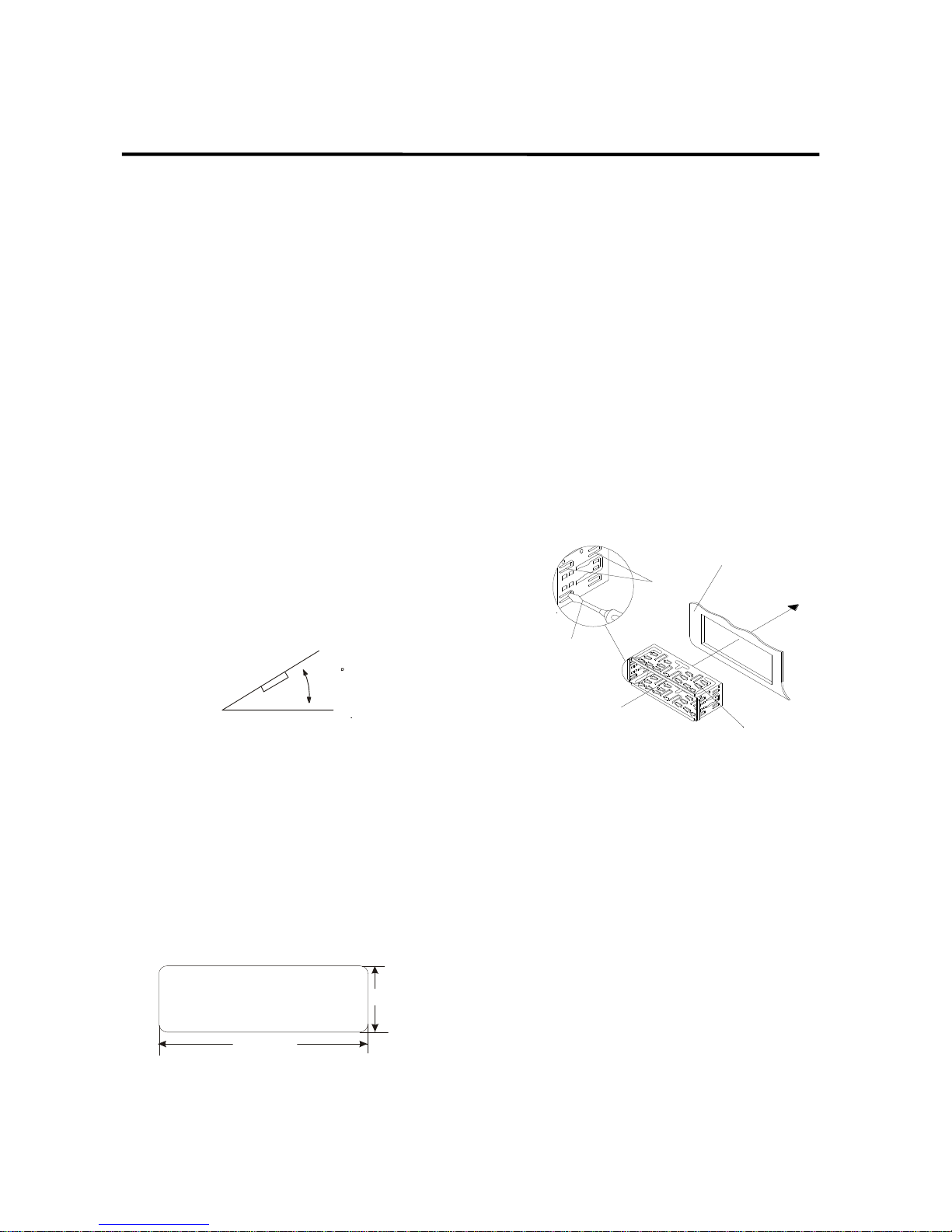
3
INSTALLATION
Choose the mounting location where the
unit will not interfere with the driver.
Before finally installing the unit, connect
the wiring temporarily and make sure it is
all connected properly and the unit and the
system work properly.
Use only the parts included with the unit to
ensure proper installation. The use of
unauthorized parts can cause
malfunctions.
Consult with your nearest dealer if
installation requires the drilling of holes or
other modifications of the vehicle.
Install the unit where it does not get in the
driver’s way and cannot injure the
passenger if there is an emergency stop.
If installation angel exceeds 30° from
horizontal, the unit might not give its
optimum performance and could
compromise water resistance.
Avoid installing the unit where it would be
subject to high temperature, such as from
direct sunlight, or from hot air, from the
heater, or where it would be subject to
dust, dirt or excessive vibration.
DIN MOUNT
Installation Opening
This unit can be installed in any dashboard
having an opening as shown below:
Installing the unit
1. Make sure the ignition is turned off, and
then disconnect the cable from the vehicle
battery’s negative (-) terminal.
2. Disconnect the wire harness and the
antenna.
3. Mount the sleeve by inserting the sleeve
into the opening of the dashboard and
bend open the tabs located around the
sleeve with a screw driver. Not all tabs
will be able to make contact, so examine
which ones will be most effective.
Bending open the appropriate tabs
behind the dashboard to secure the
sleeve in place.
Tabs
Screwdriver
Sleeve
Dashboard
4. Reconnect the wire harness and the
antenna and be careful not to pinch any
wires or cables.
5. Slide the unit into the sleeve until it locks
into place.
6. Reconnect the cable to the vehicle battery’s
negative (-) terminal. Then replace the
outer trim ring.
30
53mm
182mm
Page 4
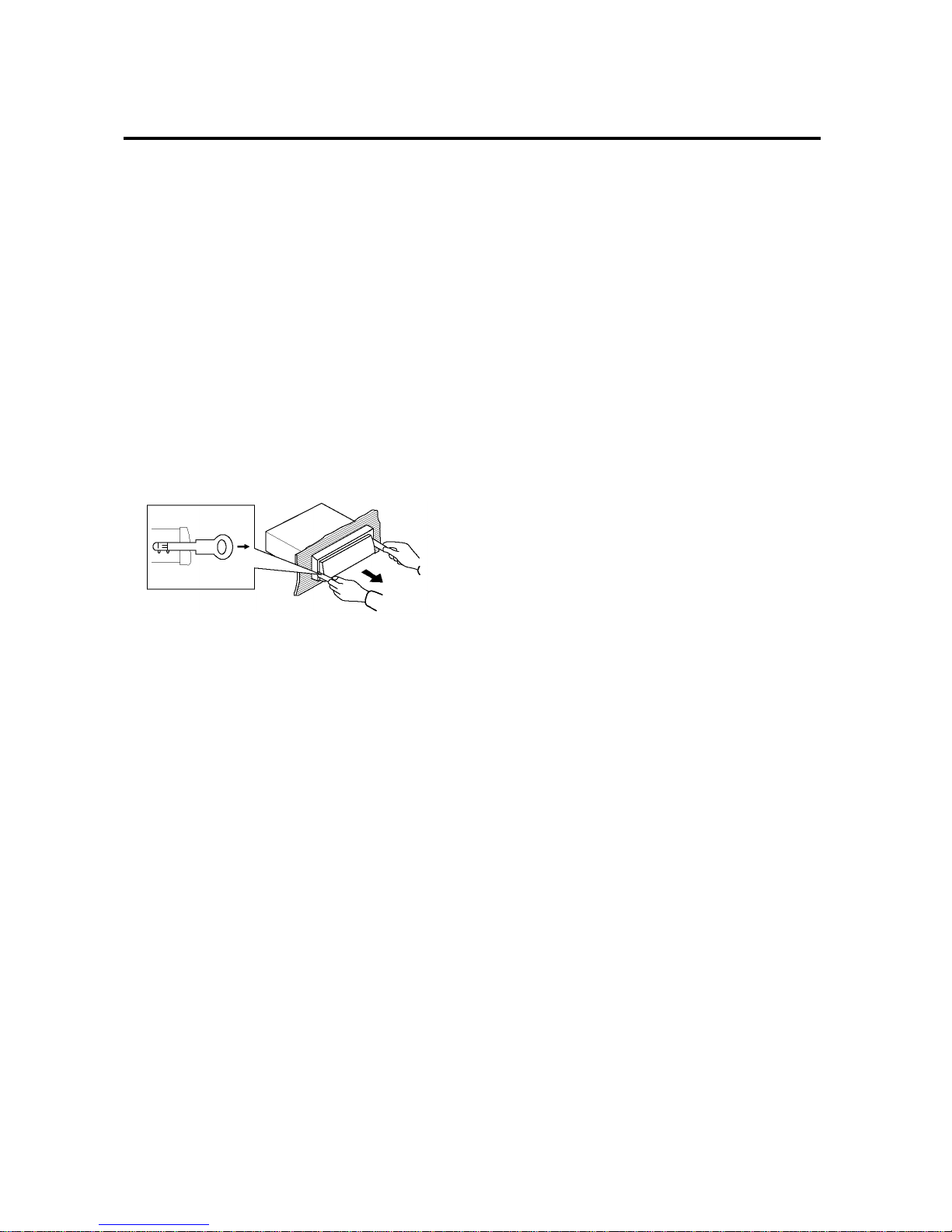
4
REMOVING THE UNIT
1. Make sure the ignition is turned off, then
disconnect the cable from the vehicle
battery’s negative (-) terminal.
2. Remove the metal strap attached the back of
the unit (if attached).
3. Lift the top of the outer trim ring then pull it
out to remove it.
4. Insert both of the supplied keys into the slots
at the middle left and right sides of the unit,
then pull the unit out of the dashboard.
Page 5

5
WIRING
Page 6
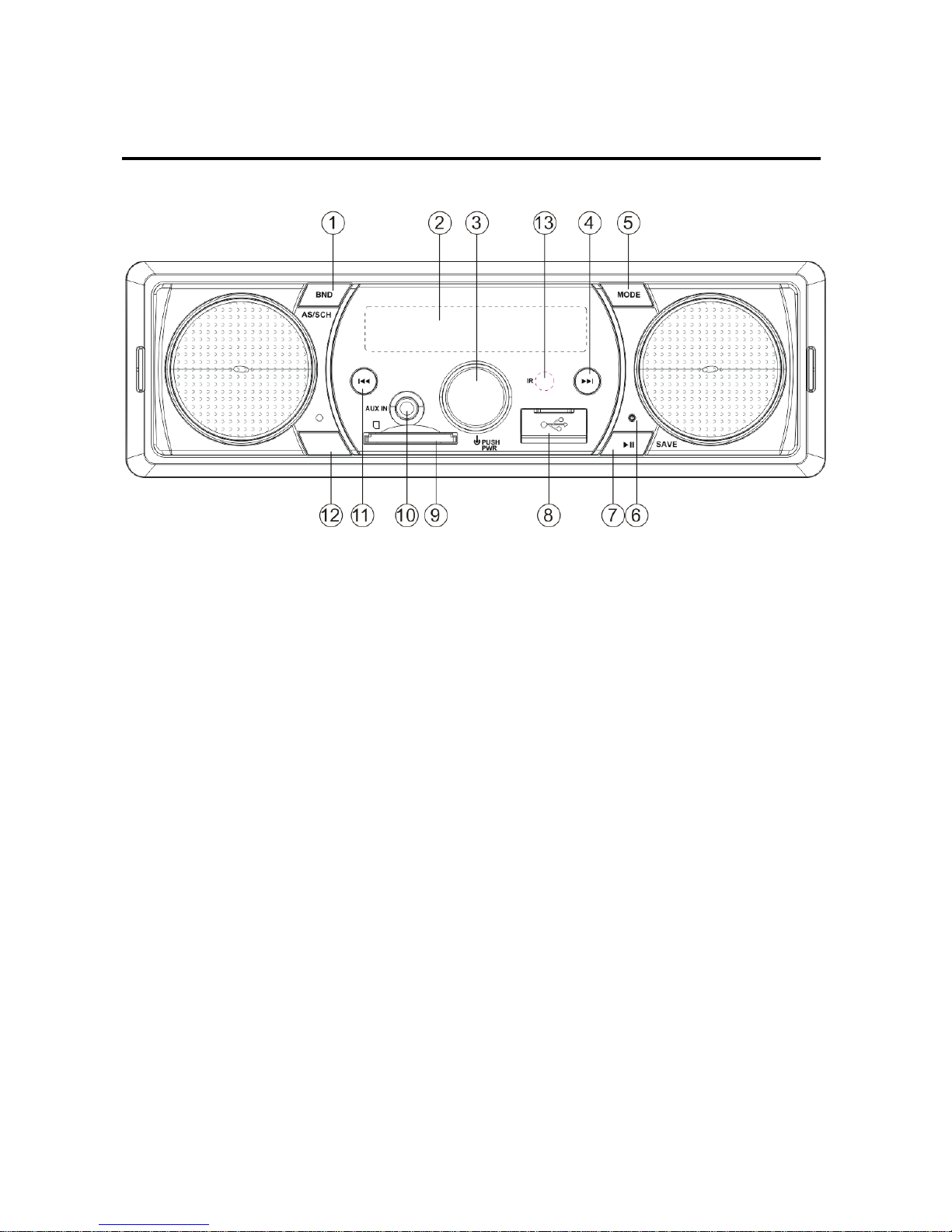
6
OPERATION
Button Description
1. Answer / BND / AS / SCH
2. Display
3. VOL / SEL / PWR
4. Next Track / Seek Up
5. (End Call) / MODE
6. RESET
7. Play / Pause, Store Preset
8. USB port
9. SD Port
10. AUX-In
11. Prev. Track / Seek Down
12. Display clock
13. IR Remote Sensor
DISP
Page 7

7
OPERATION
Powering ON/OFF
Press PWR button (3) to turn on the unit. When
the unit is on. Press and hold for 2 seconds to
turn off the unit.
Audio Adjustment
Press SEL button to cycle.
→BAS-TRE-BAL -LOUD-EQ-ST-DX-VOL
BAS: Bass
TRE: Treble
BAL: Balance
LOUD: Loudness
EQ: Preset EQ Curves
DX: Distance
LOC: Local
VOL: Volume
Display Time
Press CLK button to display the time.
Clock Adjustments
-Press DISP
-Press and Hold DISP for 2 seconds
“HH” will flash, using the volume, change the
hour.
-Press DISP button once more for minuets
“MM” will flash using the volume, change the
minutes.
-Press DISP once more to store the time
settings
Loudness
This feature has a gentle boost to enhance low
and high frequencies.
EQ Presets
Preset audio EQ curves are selectable:
FLAT →POP→ROCK→CLASSIC→EQ OFF
Aux-In
A 3.5mm audio cable is required (not included)
Track Functions, Play/Pause, will not be used for
this mode.
RESET FUNCTION
The RESET button is to be activated for the
following reasons:
- Initial installation of the unit when all wiring
is completed.
- All the function buttons do not operate.
- Error symbol on the display.
Radio
SWITCHING TO RADIO MODE
Use the MODE button to select Radio
Radio Band
Press BAND to cycle through tuner:
→FM1→ FM2→ FM3→ AM1→ AM2
Station Selection
Press or to activate the automatic
seek function.
It will search up/down a station
automatically.
Press and hold for 2 seconds until
“MANUAL” appears on the display, the
manual tuning mode is selected.
In this mode, frequencies are manually
tuned.
5 seconds after the last button has been
pressed, “AUTO” will default again.
Auto Memory Store (AMS) & Scanning
- Automatic Memory Store
Press and Hold AS button for 2 seconds,
and it will store 18 presets (FM 1-3)
Page 8
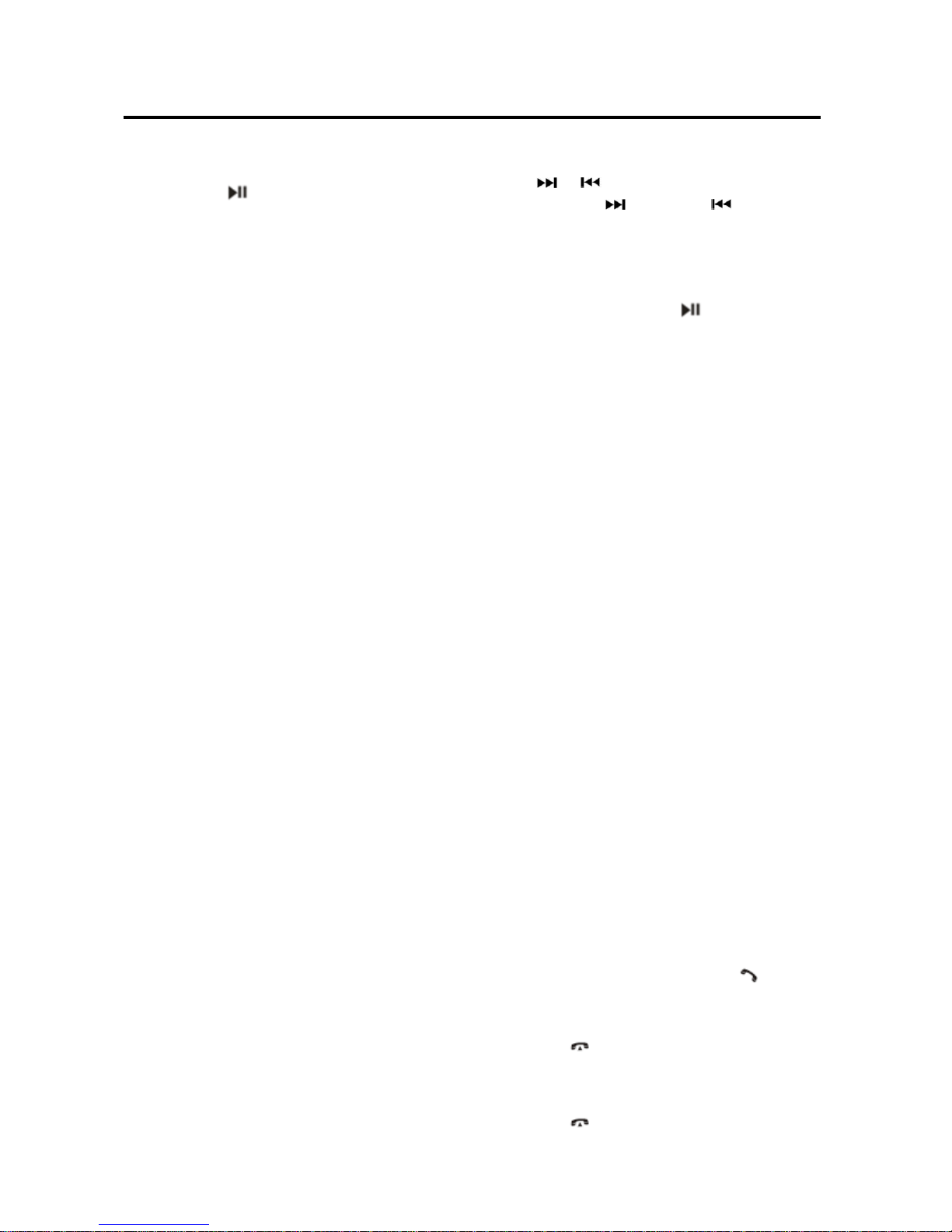
8
OPERATION
Selecting Presets
Press the .
You can select the preset station (CH 1-6).
Manually Store Presets
Press and Hold the SAVE for 2 seconds.
It will show “SAVE CH1”.
If you want to store the station to CH2.
Press it again it will show “SAVE CH2”.
During this action, Press and Hold the SAVE
for 2 seconds.
The current station is stored into the CH2.
Local Function
Press SEL knob several times till appear
“DX”. Using the Volume, to choose the LOC
(local) mode.
In LOC mode the unit will reduce the
receiving sensitivity when you search
station.
It will ignore the stations with poor
reception.
In DX mode it will increase the receiving
sensitivity when you search the station.
STEREO/MONO
Press SEL until “ST” appears.
Using the Volume knob to select STEREO or
MONO mode.
In STEREO mode you can receive FM stereo signal.
In MONO mode the stereo signal will be
switched to monaural, this can reduce the
noise by the signal reception.
USB / SD Playback
Memory up to 32Gb is supported
Note:
MP3 files are only supported. Any other files
that are combined with music folder will cause
errors and will not play
Selecting Tracks
Press / buttons to skip tracks
Press and hold button or button for 2
seconds to fast forward or fast reverse.
The track will play when you release the button.
Play/Pause
If a track is playing, Press to pause playing.
Press it again to resume playing.
Direct Track Access (USB/SD Mode)
Press SCH button to active the file search mode.
It will show “TNO- - -”.
Use the VOL knob to select the tracks number,
1’st number. 3 seconds later to select the 2’nd
number...
Press “SEL” to confirm.
Bluetooth
PAIRING
On the mobile phone, select the Bluetooth
set up. (Please refer to the instruction
manual of your mobile phone on how to
operate Bluetooth.)
2) “BOSS AUDIO” should appear in the list
on your mobile phone, please select “BOSS
AUDIO”
If a passcode is required enter: “0000”
3) When paired and connected successfully
paired, the BT icon will illuminate.
Answering / Rejecting an incoming call
During an incoming call, Press to
answer the call.
Press to reject the call.
End a Call
Press key to end the call.
Page 9
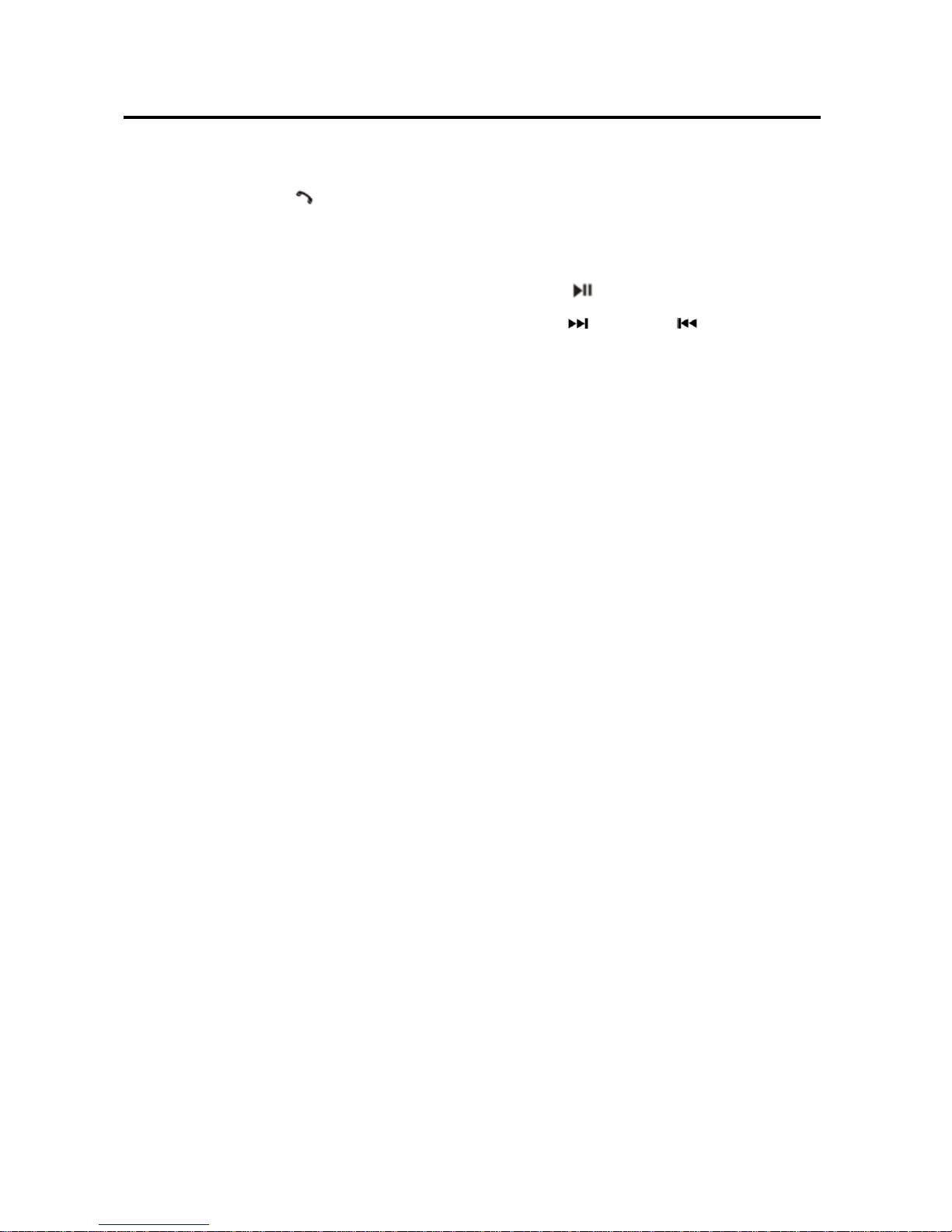
9
OPERATION
Connect/Disconnect Bluetooth
Press and Hold for 3 seconds to
disconnect.
Press and Hold it again to connect the
device again.
Audio Streaming (A2DP)
Press MODE to enter BT mode.
Note: BT will only be active when there is a
device that has been paired and is
connected.
Press to Play/Pause.
Press button or button to select
next/previous song.
Page 10

10
REMOTE CONTROL (OPTIONAL)
KEY & CONTROL
1. Power ON/OFF
2. VOL+ Volume Up
3. BAND Band Select (FM1, FM2, etc…)
4. SEL Audio Adjustment/Enter
5. Radio: Seek/Scan
MP3 mode: skip to the previous file or fast reverse.
6. EQ Press it to select desired audio equalization.
7. 1/ Radio mode: Preset 1
MP3 mode: Play/Pause
8. 4/RDM Radio mode: Preset 4
MP3 mode: Random On/Off
9. 6/+10/DIR+: Radio mode: Preset 6
MP3 mode: Press for to advance folder
Long press for +10 track function
10. 5/-10/DIR-: Radio mode: Preset 5
MP3 mode: Press for previous folder
Long press for -10 track function
11. 3/RPT Radio mode: Preset 3
MP3 mode: Repeat one/all
12. 2/INT Radio mode: Preset 2
MP3 mode: Turn on/off the INTRO function
13. DISP Press DISP to show the time
14. VOL- Volume Down
15. Radio mode: Seek/Scan
MP3 mode: skip to the next file or fast forward
16. AMS Same as the AS/PS function. See page 10
MP3 mode: File search function
17. MUTE Mute
18. MODE Press to change the source
Page 11

11
SPECIFICATION
General
Power Supply Requirements : 12 V DC, Negative Ground
Chassis Dimensions : 178 (W) x 64 (D) x 50 (H)
Current Drain : 3 Amp (max.)
Audio
Tone Controls
- Bass (@ 100 Hz) : ±10 dB
- Treble (@ 10 kHz) : ±10 dB
Pre-Amp Output : Full-Range
Radio
FM
Frequency Coverage 87.5 to 107.9 MHz
IF 10.7 MHz
AM
Frequency Coverage 520 to 1710KHz
IF 450 kHz
Page 12

12
TROUBLESHOOTING
Before going through the checklist, check wiring connection. If any of the problems persist after
checklist has been made, call our Tech Dept. (M-F, 8:30a-5p PST) 805-751-4853
Symptom
Cause
Solution
Does not power on
The car ignition switch is not on.
Turn the key to the “ACC” or “IGN”
position
The fuse is blown.
Replace the fuse. Always replace with
the same type and rating.
No sound
Volume is at minimum
Adjust volume to a desired level.
Change the source
Press “MODE” to select radio
Unit is not
responsive
Remove any external media.
i.e. USB/SD
Press the reset button.
1) Poor Reception
2) The AMS does
not function.
The antenna cable is not connected.
Insert the antenna cable firmly.
The signals are too weak.
Select a station manually.
Page 13

13
