Page 1
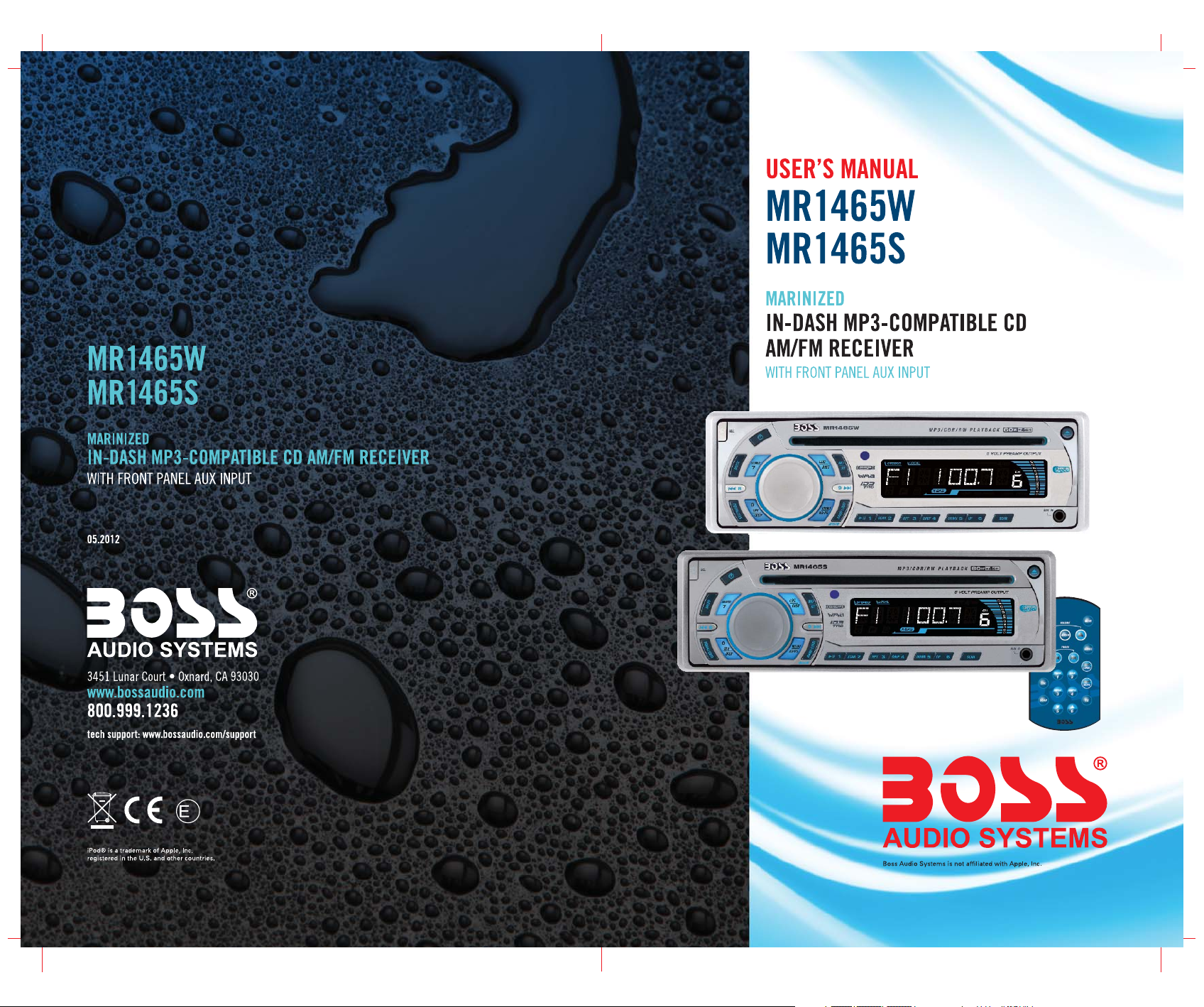
10 R - 02 1397
4
Page 2
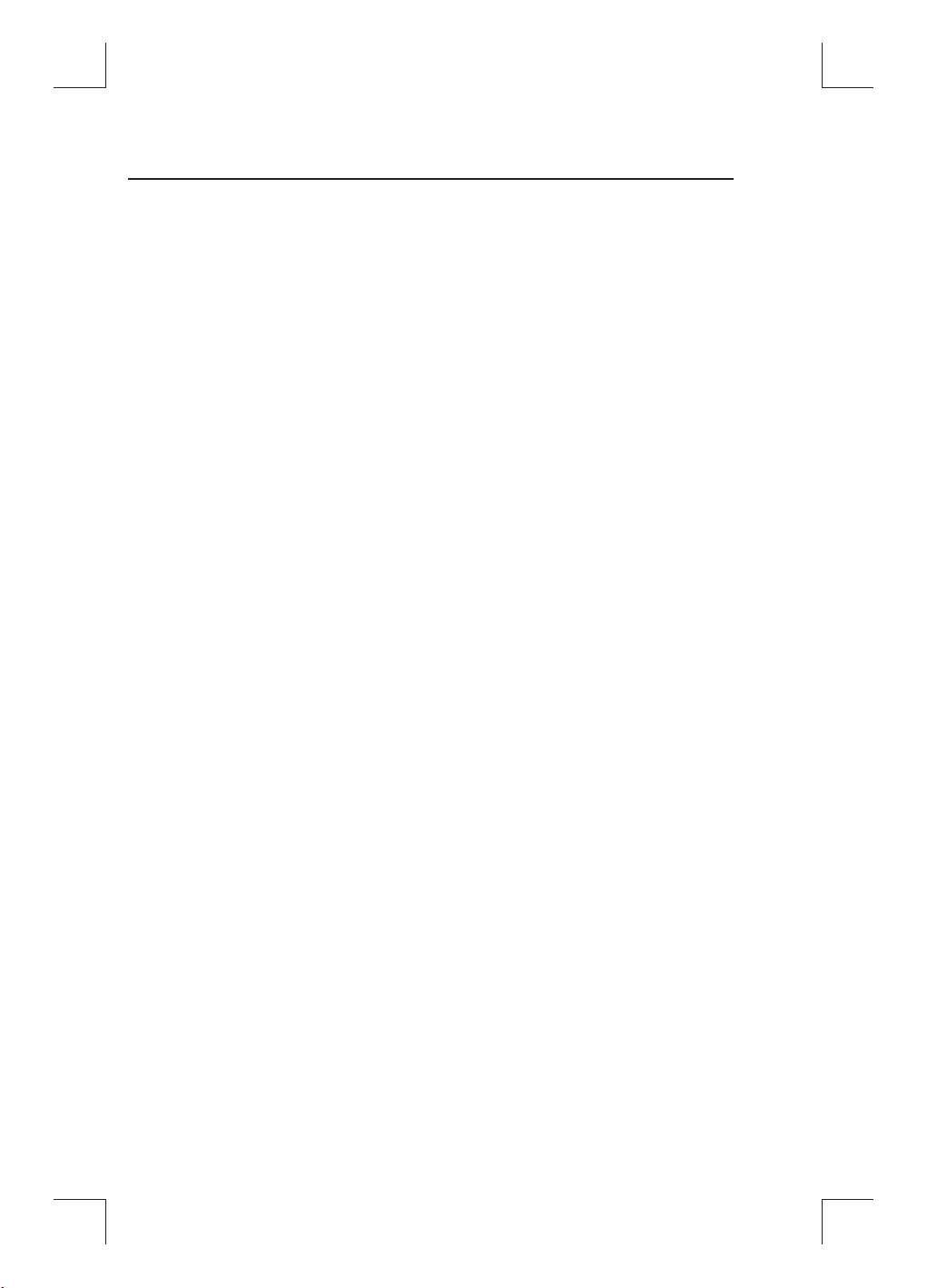
CONTENTS LIST
PAGE CONTENTS
2 BUTTONS LOCATION AND FUNCTIONS
3 HANDLING COMPACT DISCS
4 ACCESSORY INCLUDED
5 INSTALLATION
7 DETACHABLE CONTROL PANEL
8 WIRING DIAGRAM
9 BASIC OPERATIONS
10 AUDIO OPERATIONS
11 RADIO OPERATIONS
12 CD OPERATIONS
13 MP3/WMA OPERATIONS
15 REMOTE CONTROL
16 SPECIFICATIONS
17 TROUBLE SHOOTING
1
Page 3
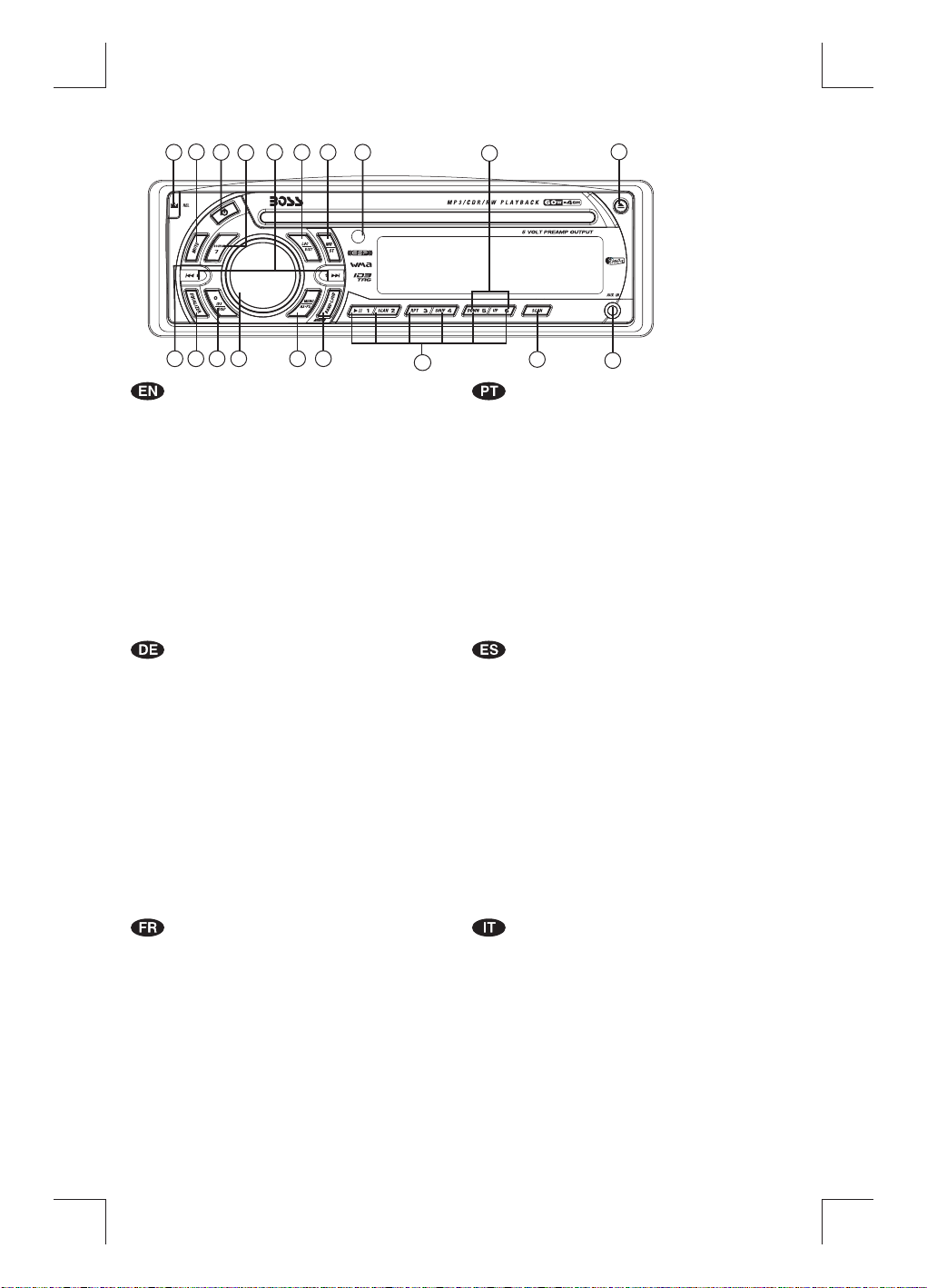
1. BUTTONS LOCATION AND FUNCTIONS
1
2
12
14
16
8
6
15
18
3
5
10
1. Panel Release Button
2. Mute Button
3. CD Eject Button
4. Audio Button
5. Display Button / ID3 Information Button
6. Local / Distant Button
7. Preset Memory Buttons
8. Mono / Stereo Button
9. Scan Button
10. Volume Knob
11. MP3 Menu Button & Automatically Store / Preset Scan Button
12. Power Button
13. Band/Loudness Button / MP3 Enter Button
14. Tuning Up/Down & Track Up / Down Buttons
15. Remote Control Receiver
16. Source Button
17. Preset Equalizer Button
18. Folder Down / Up Buttons
19. Aux In Jack
1. Entriegel-Taste Bedienteil
2. Stumm-Taste
3. CD-Auswurftaste
4. Audio-Taste
5. Display-/ ID3-Taste
6. Local / Distant-Taste
7. Senderspeichertasten
8. Mono / Stereo-Taste
9. Scan- Taste
10. Lautstärkenregler
11. AMS Taste / MP3 Suchlauf Taste
12. Einschalt-Taste
13. Frequenzband-Taste / MP3 Eingabe-Taste
14. Titel AUF / AB - Taste
15. Fernbedienungs-Taste
16. Source-Taste
17. PEQ-Taste
18. Folder Down / Up - Taste
19. Front-Audio-Anschluss
4
17
13
11
7
9
1. Tecla para remover o painel frontal
2. Tecla Mute
3. Tecla para ejetar o disco
4. Tecla de ajuste de audio
5. Tecla Display / informação MP3-iD3
6. Tecla Local/Distante
7. Teclas de memória de estações
8. Tecla estéreo/mono
9. Tecla Scan
10. Controle de volume
11. Tecla Menu e memorização automática (As) / Preset Scan (Ps)
12. Tecla Ligar/desligar
13. Tecla Banda / Loudness / MP3 Enter
14. Teclas de sintonização de estações /
15. Sensor do controle remoto
16. Tecla Source
17. Tecla Equalizador pré-programado
18. Tecla Seleção de pastas
19. Entrada Auxiliar
1. Extracción del panel frontal
2. Mute / silenciamiento de sonido instantaneo.
3. Apertura del panel motorizado y expulsión del disco
4. Tecla Audio
5. Selección información Display/ID3 TAG muestra
6. Botón Distancia/Local
7. Botones de estaciones memorizadas
8. Botón selección mono/estéreo
9. Botón De Búsqueda
10. Botón De Volumen
11. Menú del Sistema de Memorización Automática de emisoras
/ selección de memorias
12. Encendido/Apagado
13. Selector Bandas / Bajos/MP3
14. Botón de selección de emisoras & banda de música
15. Receptor de control remoto
16. Selección modos Radio/CD/Entrada auxiliar
17. Tecla de ecualización
18. Botón de selección de carpeta/folder
19. Entrada de auxiliar
19
mudança de faixas de música
1. Bouton De Déclenchement Du Panneau
2. Bouton D'assourdissement
3. Bouton Éjection D'un Cd
4. Bouton De Sélection Audio / Entrée De MP3
5. Bouton D'écran / Affichage D'information Sur Les Disques MP3
6. Bouton Local/distant
7. Boutons Des Stations Préréglées (m1 ~m6)
8. Bouton De La Stéréo Du Mono
9. Bouton Du Scanner
10. Bouton De Volume
11. Bouton De Menu & Bouton De Stockage Des Stations Dans La Mémoire
12. Bouton D'alimentation
13. Bouton De Bande / Entrée De MP3
14. Bouton De Recherche Des Stations/pistes : En Avant / En Arrière
15. Récepteur De La Commande À Distance
16. Bouton De Régime
17. Bouton De PEQ
18. Dossier En Le Bouton/ Vers Le Haut Le Bouton
1 9 . A u x A J a c k
1. Tasto Rilascio Frontalino
2. Tasto Mute
3. Tasto Eject
4. Audio Controlla
5. Tasto Display/ID3 (informazioni)
6. Bottone Distante Locale
7. Tasti Stazioni Memorie Preimpostate
8. Bottone di Stereo/Mono
9. Tasto Scan
10. Tasto Volume
11. Tasto Menu & AS/PS
12. Tasto Power
13. Tasto Banda/Forte & Enter MP3
14. Tasto sintonizzazione su/gui & traccia su/gui
15. Destinatario di controllo remoto
16. Tasto Mode
17. Bottone di equilizzatore preprogrammato
18. Bottone di Cartella su/gui
19. Entrada Aux
2
Page 4
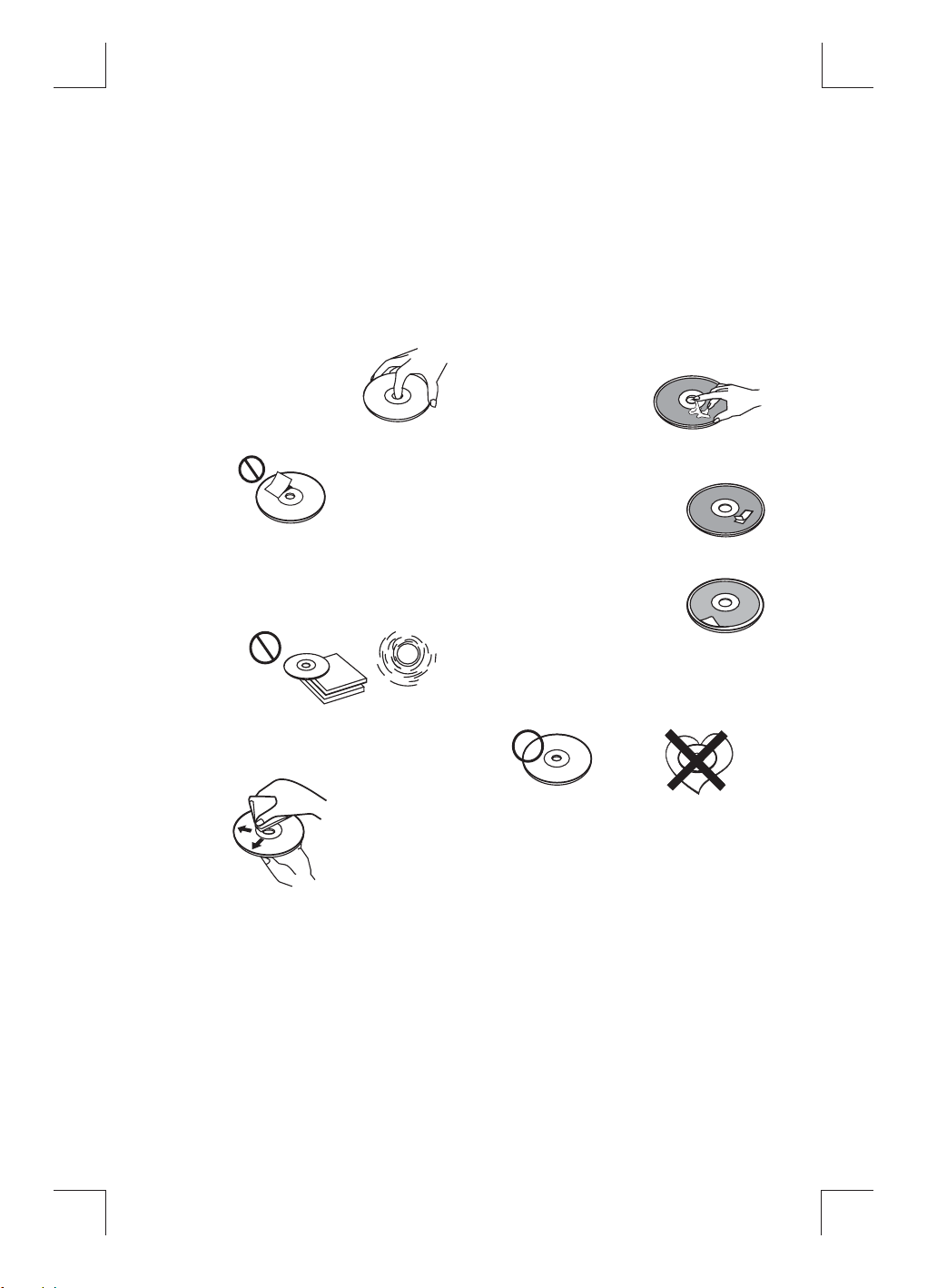
2. HANDLING COMPACT DISCS
MOISTURE CONDENSATION
On a rainy day or in a very damp area, moisture may condense on the lenses inside the unit. Should this
occur, the unit will not operate properly. In such a case, remove the disc and wait for about an hour until
the moisture has evaporated.
NOTES ON CDs
1.
A dirty or defective disc may cause sound
dropouts while playing. To enjoy optimum
sound, handle the disc as follows.
Handle the disc by its edge. To keep the disc
clean, do not touch the surface (P.1).
P. 1
Do not stick paper or tape on the disc (P.2).
2.
P. 2
Do not expose the discs to direct sunlight or
3.
heat sources such as hot air-ducts, or leave
them in a car parked in direct sunlight where
there can be a considerable rise in
temperature inside the car (P.3).
P. 3
4.
Before playing, clean the discs with an
optional cleaning cloth. Wipe each disc from
the center out (P.4).
P. 4
5.
Do not use solvents such as benzine,
thinner,commercially available cleaners, or
antistatic spray intended for analog discs.
NOTES ON DISCS
If you use the discs explained below, the sticky
residue can cause the CD to stop spinning and
may cause malfunction or ruin your discs.
Do not use second-hand or rental CDs that have a
sticky residue on the surface (for example, from
peeled-off stickers or from ink, or glue leaking
from under the stickers).
There are paste residue.
Ink is sticky (P.5).
P. 5
Do not use CDs with old labels that are beginning
to peel off.
Stickers that are beginning
to peel away, leaving a
sticky residue (P.6).
P. 6
Do not use your CDs with labels or stickers
attached.
Labels are attached (P.7).
Do Not Use Special Shape CDs
P. 7
Be sure to use round shape CDs only for this
unit and do not use any special shape CDs.
Use of special shape CDs may cause the unit
to malfunction.(P.8).
P. 8
Be sure to use CDs with disc mark
CD-Rs and CD-RWs which have not undergone
finalization processing cannot be played. (For
more information on finalization processing,
refer to the manual for your CD-R/CD-RW
writing software or CD-R/CD-RW recorder.)
Additionally, depending on the recording status,
it may prove impossible to play certain CDs
record on CD-R or CD-RW.
****
*******
*******
*******
*******
**************
*******
*******
*******
*******
*******
*******
*******
*******
3
Page 5
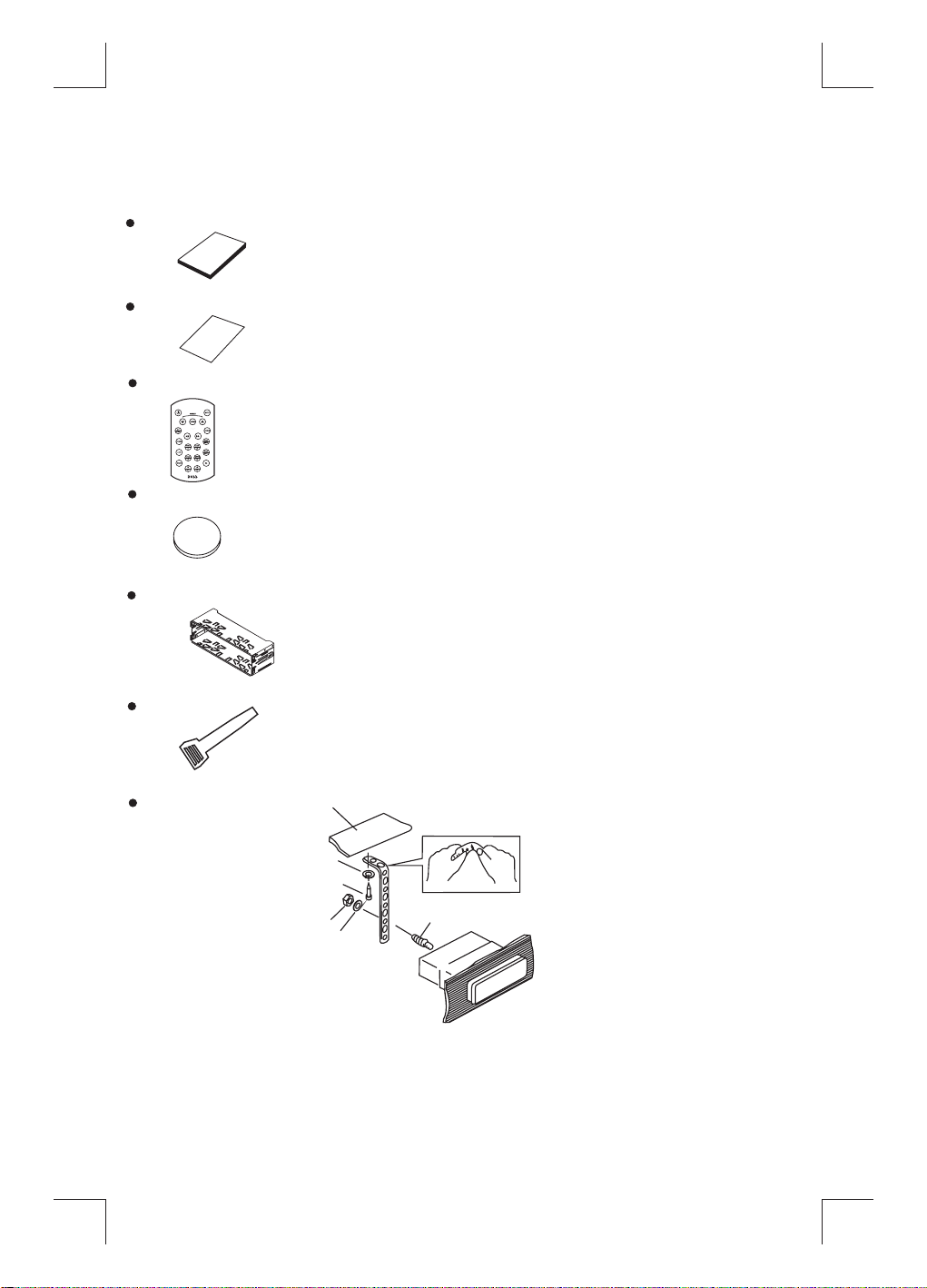
3. ACCESSORY INCLUDED
When first unpacking your new head unit, please check first that the package contains all of the items
below. If something is missing, contact the store where you purchased the player.
Owner’s Manual
Warranty Card
O
manua
W
w
n
e
r’s
l
arrant
C
y
a
rd
Remote control
Lithium Battery
0
2
2
R
5
C
+
3V
Half Sheeve
Insert Key
1. Dashboard
2. Nut (5mm)
3. Spring washer
4. Screw (4X12mm)
5. Screw
6. Support Strap
7. Plain washer
1
6
7
4
2
5
3
4
Page 6
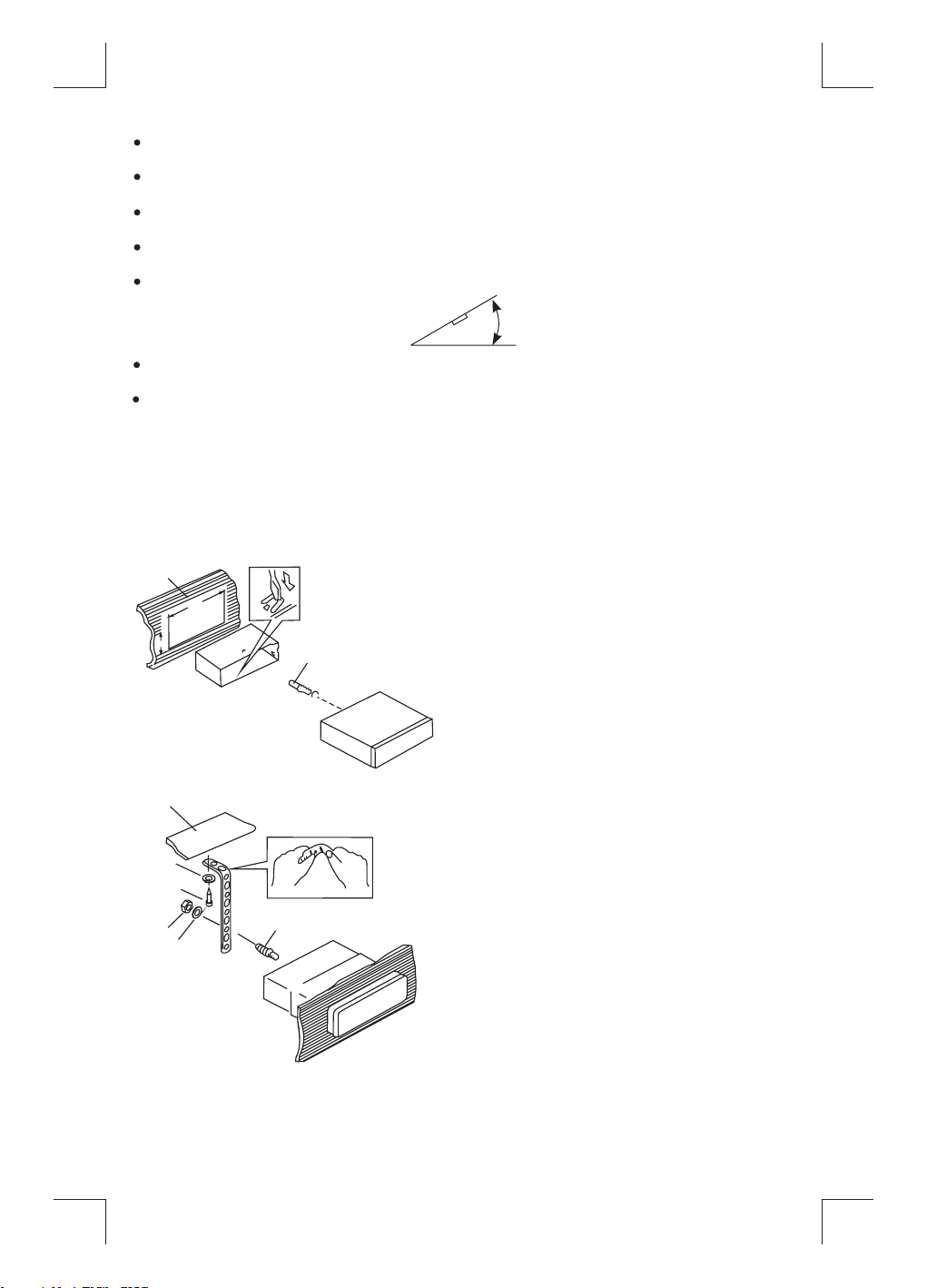
4. INSTALLATION
Before finally installing the unit, connect the wiring temporarily and make sure it is all connected up
properly and the unit and system work properly.
Use only the parts included with the unit to ensure proper installation. The use of unauthorized parts
can cause malfunctions.
Consult with your nearest dealer if installation requires the drilling of holes or other modifications of the
vehicle.
Install the unit where it does not get in the driver's way and cannot injure the passenger if there is a
sudden stop, like an emergency stop.
If installation angle exceeds 30° from horizontal, the unit might not give its optimum performance.
30°
Avoid installing the unit where it would be subject to high temperature, such as from direct sunlight, or
from hot air, from heater, or where it would be subject to dust dirt or excessive vibration.
Be sure to remove the front panel before installing the unit.
DIN FRONT/REAR-MOUNT
This unit can be property installed either from “Front” (conventional DIN Front-mount) or “Rear”(DIN
Rear-mount installation, utilizing threaded screw holes at the sides of the unit chassis). For
details, refer to the following illustrated installation methods A and B.
DIN FRONT-MOUNT (Method A)
Installation the unit
1
2
182
53
3
1. Dashboard
2. Holder
After inserting the half sleeve into the
dashboard, select the appropriate tab according
to the thickness of the dashboard material and
bend them inwards to secure the holder in
place.
3. Screw
1
7
4
2
3
6
5
1. Dashboard
2. Nut (5mm)
3. Spring washer
4. Screw (4x12mm)
5. Screw
6. Support Strap
Be sure to use the support strap to secure the
back of the unit in place. The strap can be bent
by hand to the desired angle.
7. Plain washer
5
Page 7

Removing the unit
a
b
c
Trim Plate Installation:
Push the trim plate against the chassis until it is fitted.
You must do this before you install the front panel, otherwise it can't be attached.
DIN REAR-MOUNT (METHOD B)
Installation using the screw holes on the sides of the unit.
Fastening the unit to the factory radio mounting bracket.
2
4
5
3
2
5
a. Frame
b. Insert fingers into the groove in the front
of frame and pull out to remove the
frame. (When re-attaching the frame,
point the side with a groove down wards
and attach it.)
c. Insert the levers supplied with the unit
into the grooves at both sides of the unit
as shown in figure until they click. Pulling
the levers makes it possible to remove
the unit from the dashboard.
1. Select a position where the screw
holes of the bracket and the screw
holes of the main unit become
aligned (are fitted) and tighten the
screws at 2 places on each side.
2. Screw
3. Factory radio mounting bracket.
4. Dashboard or Console
5. Hook (Remove this part)
Note: the mounting box, outer trim ring,
and half-sleeve are not used for method
B installation.
6
Page 8

5. DETACHABLE CONTROL PANEL (D.C.P.)
Removing The Detachable Control Panel (D.C.P.).
1. Turn the power off
2. Press the D.C.P. release button
3. Remove the D.C.P.
PANEL RELEASE
BUTTON
Attaching the DCP
1. Attach the panel at the right side first, with
2
A
B
CAUTION
DO NOT insert the D.C.P from the left side. Doing so may damage it.
The D.C.P can easily be damaged by shocks. After removing it, place it in a protective case and be careful not to drop
it or subject it to strong shocks.
When the release button is pressed and the D.C.P is unlocked, the car's vibrations may cause it to fall. To prevent
damage to the D.C.P, always store it in a protective case after detaching it.
The rear connector that connects the main unit and the D.C.P is an extremely important part. Be careful not to
damage it by pressing on it with fingernails, pens, screwdrivers, etc.
point B on the main unit touching point A on
the D.C.P. (As shown on the digram).
2. Then press the left side of D.C.P. onto the main
unit until a “click” sound is heard.
Socket
Note:
If the D.C.P is dirty, wipe off the dirt with soft,
dry cloth only. And use a cotton swab soaked
in isopropyl alcohol to clean the socket on the
back of the D.C.P.
7
Page 9

6. WIRING DIAGRAM ( )BUILT IN ISO PLUG
1234567
REAR
/SALIDA DE LINEA TRASERA/LINE OUT POSTERIORE
FRONT LINE OUT/VORDERER AUSGANG/SAÍDA FRONTAL
RCA-TO-RCA CABLES (not supplied)
RCA-TO-RCA-KABEL (nicht geliefert)
CABLES RCA-TO-RCA (non fournis.)
CABOS RCA A RCA (não fornecidos)
CABLES RCA A RCA (no incluidos)
CAVO RCA A RCA ( non fornito)
AMP
B
A
FIGURE 2/ABB.2/DESSIN 2/FIGURA 2/FIGURE 2/FIG 2
8
FUSE
5 7
4
8
L-CH
R-CH
/
/
/
/
RED/ROT/ROUGE/VERMELHO
/ROJO/ROSSO
R-CH
L
R
/SALIDA DE LINEA TRASERA/
REAR LINE OUT/
RÜCKANSCHLUSS/SORTIE ARRIERE/SAIDA TRASEIRA
LINE OUT POSTERIORE
L-CH
AMP
ANTENNA INPUT
ANTENNENVERLÄ NGERUNGS
D'EXTENSION D' ANTENNE
ENTRADA PARA CABO DE ANTENA
ANTENA
CAVO ANTENNA ESTENDIBILE
8
Page 10

7. BASIC OPERATIONS
1) PANEL RELEASE BUTTON (REL)
Press this button to remove the control panel.
12) POWER ON/OFF BUTTON
Press this button to turn on or off the power.
5) DISPLAY BUTTON (DISP)
Press this button briefly, the LCD will display the clock for about 2 seconds, then return to previous
display mode.
Clock Adjustment
Under clock display mode, press DISP button until the LCD flashes, press Tuning Up Button to adjust
hour and Tuning Down Button to adjust minute.
16) SOURCE BUTTON (SOURCE)
Press this button to select Radio and CD modes.
The available selections depends on version:
Radio CD Player
Radio > CD > AUX in
19) FRONT AUXILIARY INPUT JACKS
Connect the external signal to AUX in jack located
at the front of the panel , then press Source button
to select Aux mode. Press Source Button again to
cancel Aux Mode and return to previous mode.
AUX IN JACK IN PANEL
1
Left Audi o
2
Right Audi o
3
Grou nd
RESET BUTTON
3.5mm Audi o In Cabl e (n ot incl uded)
The RESET button is located on the main unit (as shown on the diagram). To
press it vertically with a ballpoint pen or metal object will activate it. The reset
button is to be activated for the following reasons:
Initial installation of the unit when all wiring is completed.
All the function buttons do not operate.
Error symbol on the display.
Note: If the unit cannot function normally after reseting please use a cotton swab soaked in
,
isopropyl alcohol to clean the socket on the back of the control panel.
9
Page 11

8. AUDIO OPERATIONS
10) VOLUME KNOB
Turn this knob to adjust desired volume level.
4) AUDIO BUTTON
Press this button to select desired audio function.
ORDER OF FUNCTION:
VOLUME(VOL) -> BASS(BAS) -> TREBLE(TRE) ->BALANCE(BAL) ->FADER(FAD)
While the selected function is displayed, turn Volume Knob to adjust the level within 5 seconds,
otherwise the unit will return to volume adjustment mode.
BEEPS 2ND,BEEP ALL ,BEEP OFF
Press and hold SELECT button to determine how the beep sound is generated when the keys
are pressed,using V-UP/V-DN to select the desires settings:
BEEP 2ND Beeps only when the second function of the dual function button is selected (long
press).
BEEP ALL Beeps when any buttons is pressed.
BEEP OFF To disable the beep option.
2) MUTE BUTTON (MUTE)
Press this button to mute the sound. Press it again to resume listening.
17) PRESET EQUALIZER BUTTON (EQ)
Press this button to toggle the following EQ settings:
FLAT->CLASSICS->POP M->ROCK M->DSP OFF
At DSP OFF mode, EQ will be controlled by Bass/Treble setting.
13) BAND/LOUDNESS BUTTON (BAND/LOUD)
Press the Band/Loudness Button for couple of seconds to switch the loudness on or off. When
Loudness is on, display will show 'Loud On' for a few seconds.
11) AREA - Tuner Frequency Spacing (MENU)
Press this button to selection of the frequency spacing appropriate for your area. “AREA U.S.A” is the
default setting. Rotate the Encoder Volume Konb to select the EUROPE, U.S.A, OIRT (Russia), LATIN, ASIA
(Asia Pacific), MID-EAST(Middle East) or AUST(Australia) options.
10
Page 12

9. RADIO OPERATIONS
11) AUTO MEMORY STORE/PRESET SCAN BUTTON (AS/PS)
1. PRESET SCAN: Press AS/PS button briefly to enter Preset Scan mode, it will scan all the preset
stations in the memories, you can hear that it will stay on each station for about 5 seconds.
2. AUTO MEMORY STORE: Press AS/PS button for couple of seconds to enter Auto Store mode,
this feature will automatically scan the current band and enter up to 6 strongest stations into the
6 preset memories. To stop Auto Store & Scan, press the AS/PS button again.
7) STATION PRESET BUTTONS (M1-M6)
1. Press these buttons briefly to recall the stored stations in the selected band.
2. Presetting stations manually, Press the BAND button to select the band for the stations to be
preset. Use Tuning Up/Down to tune in the stations to be preset. Press the Preset button at
which you want to store the station for at least 2 second. The preset number will appear on the
display accompanied by a beep, this indicates that the station has been stored into memory.
13) BAND/LOUDNESS BUTTON (BAND/LOUD)
This a dual function button. Press this button shortly to change between BAND FM1, FM2, FM3 or
AM bands. Press this button for couple of seconds to turn Loudness function on or off.
DUAL FREQUENCY SWITCH
Unit is defaulted in U.S.A frequency, if EURO frequency is required, a sharp pen is needed to
switch the button on the left side of the chassis to EURO frequency.
EU
US
14) TUNING / SEEK UP AND TUNING / SEEK DOWN BUTTONS
1. Press these buttons briefly, and the unit will operate in AUTO SEARCH tuning mode, the radio
will tune up or down to the next station and remain on that station.
2. Press these buttons for more than 2 seconds, operate as MANUAL SEARCH buttons, under this
mode the tuning frequency will advance up or down rapidly when the button is pressed. If the
buttons are not pressed within 3 seconds, they will return to auto search mode.
8) MONO STEREO BUTTON (MO/ST)
When you receive a station,“ST” on the display will be on. Press this button to enter Mono mode.
9) SCAN BUTTON(SCAN)
Press this button, the radio will tune up to search stations, the available stations will blink
on the display for a few seconds.
6) LOCAL/DISTANT BUTTON (LOC)
During station tuning, this button allows you prior to access strong local station only (Local
mode), or to access a wider range of using distant mode (DX). When powered on, DX mode will
be defaulted automatically; Press LOC button briefly to select Local mode and “LOCAL” symbol
on the LCD will light up for a few seconds.
11
and stay
Page 13

10. CD OPERATIONS
M1) PAUSE BUTTON (PAUSE)
Press this button to pause CD play, press again to release pause.
M2) SCAN BUTTON (SCAN)
Press this button, the first 10 seconds of each track will be played sequentially until this button
is pressed again, then normal play will resume at the current track.
M3) REPEAT BUTTON (REPEAT)
Press this button, the current track will be played repeatedly until this button is pressed again.
M4) SHUFFLE BUTTON (SHUFFLE)
Press this button to play all tracks on CD in random. Press again to deactivate it.
14) TRACK UP AND TRACK DOWN BUTTON
Press the Track Up Button to skip to the next track or previous track. Press the Track Down
button during play will return to the beginning of the current track, press it one more time to skip
to previous skip. Press and hold Track Up/Down Button to fast forward or fast reverse. CD
player starts playing when you release the button.
EJECT BUTTON
Press this button to eject the CD from the unit. The receiver will switch to radio mode
automatically.
EJECT BUTTON
12
Page 14

11. MP3/WMA OPERATIONS
Notes :
- An MP3 directory is shown in this manual as “D ”, and an MP3 file is shown as “Track”.
- Maximum length of file name : 28 characters.
- Maximum length of directory : 16 characters.
- Supports Multi-Session recording.
- Supports CD, CDR and CDRW.
- Disc written by Packet Write (UDF) is not supported.
MPEG1/2/2.5/ Layer 2/3
WMA Version 7/8/9
Sampling frequency
- MPEG1 : 32/44.1/48 KHz
- MPEG2 :16/22.05/24 KHz
- MPEG2.5 : 8/11.025/12KHz
- WMA : 22/32/44/48KHz
Sampling But rate
- MP3/WMA : 32~320Kbps & VBR
CDROM Mode 1 / 2
ISO9660 Level 1 / 2 & Joliet(unicode)
Max File/DIR. Count : 255
Max DIR. Depth : 255
Sorting Method : Tree sorting
Max File/DIR. Name : 64Byte
ID3 V1.0/1.1/2.0/2.3(Max 32Byte)
LOADING DISC
Insert the CD as usual, if it is an MP3 CD, the display will show “MP3 T01” then the message
“READING” will appear, when disc scanning completed, the first track on the first directory will play.
NOTE: 1) MP3 ICON turns on when a MP3 disc is playing.
2) MP3 ICON is blinking when under directory/Files search mode.
3) DIR ICON turns on when the playing file is a directory.
NAVIGATING THROUGH AND TRACKSDIRECTORIES
NOTE: MP3 / Track selection can be done by Volume Knob or Tune Up / Down Buttons Both
Directory
operations will be described. Please skip this description if your model is not equipped with this
feature.
THERE ARE FOUR WAYS TO SELECT YOUR FAVORITE TRACK / DIRECTORY
A) SEARCHING TRACK DIRECTLY
Under MP3 play mode, press MP3 MENU BUTTON once, the display shows “MP3 T*”, enter the
desired track number directly, then press MP3 ENTER BUTTON to confirm. The distribution of the
number are listed as follow:
3
2
M1
1
M2
M3 M4
Number
Button
SEARCH TRACK NUMBER BY USING ENCODER VOLUME KNOB
Rotate the VOLUME KNOB to scroll through the numbers, then press MP3 ENTER BUTTON to
confirm.
B) SEACRCHING BY OR TRACK NAME DIRECTORY
(1) SEARCH / TRACK NAME BY USING TUNE UP / DOWN BUTTON
DIRECTORY
Under MP3 Play Mode, press MP3 MENU BUTTON twice, the display shows “ * “ , enter the
character directly. The unit searches files and directories which have the same character which is
inputted by the user. The unit shows these sorted files and directories by TUNE UP / DOWN Button
(TUNE DOWN First). If the selected name is directory, the user can go into the selected directory by
irectory
4
5
M6 MODE TUNE DN
M5
7
6
8
9
TUNE UP
0
DISP
DISP
13
Page 15

Press MP3 ENTER BUTTON and continue to search the directory or file name in the directory by
TUNE UP / DOWN Button (TUNE DOWN First). The selected file can be played by pressing MP3
Enter Button
The distribution of alphabetical characters are listed as follow :
Button
Character
M1
A,B,C
M2
D,E,F
M3
G,H,I
M4
J,K,L
M5
M,N,O
M6
P, Q , R
MODE
S,T,U
TUNE DN
V,W , X
TUNE UP
Y,Z, Space
DISP
_,-,+
SEL
Move Cursor
VOL UP/DN
Next/Previous Character
(2) SEARCH / TRACK NAME BY USING VOLUME KNOB
DIRECTORY
Under MP3 Play Mode, press MP3 MENU BUTTON twice, the display shows “ * “. Rotate the VOLUME
KNOB for selecting the character. In this Encoder Search mode, SELECT button use as move cursor. Press
BAND/LOUDNESS button use as MP3 CONFIRM BUTTON. The unit searches files and directories which
have the same character which is inputted by the user. The unit shows these sorted files and directories by
VOLUME KNOB ( ROTATE ANTI-CLOCKWISE First ). If the selected name is directory, the user can go into
the selected directory by press MP3 CONFIRM BUTTON and continue to search the directory or file name in
the directory by VOLUME KNOB ( ROTATE ANTI-CLOCKWISE First ) The selected file can be played by
pressing MP3 CONFIRM BUTTON.
(C) SEARCHING FROM DIRECTORY
(1) SEARCH DIRECTORY BY USING TUNE UP / DOWN BUTTON.
Under MP3 play mode, press MP3 MENU BUTTON three times, Then the first Directory name is shown.
Press TUNE UP/DOWN (TUNE DOWN FIRST ) to navigate through the directory list, press MP3 ENTER
BUTTON to select the desired directory. The display will show “ \\ “. To select the tracks under the selected
directory, by pressing TUNE UP/DOWN Buttons (TUNE DOWN FIRST) then press MP3 ENTER BUTTON to
confirm when desired track is found.
(2) SEARCH BY USING VOLUME KNOB
DIRECTORY
Under MP3 play mode, press MP3 MENU BUTTON three times, Then the first Directory name is shown.
Rotate VOLUME KNOB counter-clockwise first to navigate through the directory list, press MP3 ENTER
BUTTON to select the desired directory. The display will show “ \\ “. To select the tracks under the selected
directory, by Rotating VOLUME KNOB counter-clockwise first, then press MP3 ENTER BUTTON to
confirm when desired track is found.
(D) NAVIGATING THROUGH DIRECTORY BY USING M5/M6 BUTTON
Press directory up (M6) or directory down (M5) buttons to skip the current directory forward or backward by
one position.
In a multi-level directories disc, the movement will take place at the current level until the last directory is
reached. At this point press directory down (M5) again , it will move to the next level of directory.
ID3 TAG
Press DISPLAY button repeatedly to Display ID3 TAG information.
If the MP3 file is available with ID3 TAG, pressing the display button repeatedly will show information in the
following sequence:
SONG TITLE > ARTIST> ALBUM TITLE
If any of the ID3-TAG information is not available, pressing the DISPLAY button repeatedly will show
information in the following sequence:
UNKNOWN SONGNAME> UNKNOWN ARTIST> NO ALBUM TITLE
If the MP3 file is without ID3 TAG, pressing the DISPLAY button, & “NO ID3 TAG” will be displayed.
The file name & track number of the MP3 file will scroll repeatedly through the display during the playing of
the MP3 file.
14
Page 16

12. REMOTE CONTROL
OPERATIONS:
Key
( )
1. Power
2. Volume Up/Down
3. ID3/DISP
4.Stereo/Mono
5. Tuning Up/Down
6. LOC
7. Scan
8. Mute
9. Audio
10. Source
11. Band/Loud
1
9
3
5
4
6
7
Radio Mode
Power On/Off
Adjust Vol,Bas,
Tre,Fad,Bal
Display Clock
Stereo/FM Mono
Tuning/Seek Up/Down
Local/Distant
Station Scan
Mute
Select Vol, Bas,
Tre, Fa d, Bal
Change to CD/MP3 or
AUX IN
Band/Loudness
8
2
10
11
12
13
14
CD Player Mode
Power On/Off
Adjust Vol,Bas,
Tre ,Fa d,B al
Display Clock
No Function No Function
Track Up/Down
No Function
No Function
Mute
Select Vol, Bas,
Tre, Fa d, Bal
Change to Radio or AUX IN Change to Radio or AUX IN/
Loudness
MP3 Mode
Power On/Off
Adjust Vol,Bas,
Tre,Fad,Bal
ID3 tag information
Display Clock,
Numeric key 0*
Track Up/Down / Numeric key 8*9*
No Function
No Function
Mute
Sel ect Vol, B as,
Tre, Fa d, Bal,
Numeric key 7*
Loudness
12. AS/PS/Menu
13. EQ
14. Numeric Key(1)
(2)
(3)
(4)
(5)
(6)
Auto Store/Preset Scan
Preset EQ Preset EQ
Preset station 1
Preset station 2
Preset station 3
Preset station 4
Preset station 5
Preset station 6
No function
Preset EQ
Pause
CD scan
Repeat
Shuffle
No Functi on
No Function
Menu function
Pause
CD scan
Repeat
Shuffle
Folder Down
Folder Up
15
Page 17

13. SPECIFICATIONS
Power Supply
Polarity
Speaker impedance
Power Output
CD PLAYER
System
Usable disc
Sampling frequency
No of quantization bits
Frequency
Number of channels
S/N Ratio
RADIO SECTION
FM
Frequency Range
Intermediate Frequency
Usable Sensitivity
Stereo Separation
S/N Ratio
AM/MW
Frequency Range
Intermediate Frequency
Usable Sensitivity
S/N Ratio
GENERAL
REMARK :
Specifications subject to change without notice.
CD PLAYER
System
Abspielbare Discs
Sampling-Frequenz
Anzahl Quantisierungsbits
Frequenz
Anzahl Kanäle
Signalrauschabstand
RADIOTEIL
FM
Frequenzbereich
Zwischenfrequenz
Nutzbare Empfindlichkeit
Stereotrennung
Signalrauschabstand
AM/MW
Frequenzbereich
Zwischenfrequenz
Nutzbare Empfindlichkeit
Signalrauschabstand
ALLGEMEINES
Stromversorgung
Polarität
Lautsprecherimpedanz
Ausgangsleistung
ANMERKUNG:
Technische Änderungen ohne Meldepflicht vorbehalten.
Compact disc audio system
Compact disc
44.1KHz
1bit
5-20,000Hz
2 stereo
70dB
87.5-107.9MHz U.S.
87.5-108MHz EURO
10.7 MHz
Better than 15dB at S/N 30 dB
25 dB at 1KHz
50 dB
530-1710KHz U.S.
522-1620KHz EURO
450KHz
Better than 45dB
40 dB
DC 11 -14V
Negative Ground
4 ohms
4x 60 Watts
Compact Disc Audio System
Compact Disc
44,1 kHz
1 bit
5-20.000Hz
2 Stereo
70 dB
87.5-107.9MHz U.S.
87.5-108MHz EURO
10.7 MHz
Besser als 15 dB bei einem
Signalrauschabstand von 30 dB
25 dB bei 1 kHz
50 dB
530-1710KHz U.S.
522-1620KHz EURO
450KHz
Besser als 45 dB
40 dB
DC 11 -14 V
Erde negativ
4 Ohm
60 W x 4
CD Player
Sistema:
Tipo de disco:
Frequência de Amostragem:
Conversor D/A:
Resposta de frequencia
Número de canais:
Relação sinal/ruído:
Rádio FM
Faixa de Frequencia:
Frequência Intermediária:
Sensibilidade útil:
Separação estéreo
Relação Sinal/Ruído
AM/MW
Faixa de frequencia:
Frequencia intermediária:
Sensibilidade útil:
Relação Sinal/Ruído:
Geral:
Alimentação:
Polaridade:
Impedancia alto-falantes:
Potência de saída:
Nota:
As especificações estão sujeitas a alterações sem prévio aviso.
CD PLAYER
Sistema:
Disco:
Frecuencia Muestreo:
Cuantificación:
Frecuencia:
Número de canales:
Relación señal/Ruido S/N Ratio
RADIO SECCIÓN
FM
Rango Frecuencia:
Frecuencia Intermedia:
Sensibilidad Útil:
Separación estereo:
S/N Ratio:
AM/MW
Rango Frecuencia:
Frecuencia Intermedia:
Sensibilidad útil:
S/N Ratio:
GENERAL
Alimentación:
Polaridad:
Impedancia altavoces:
Potencia de salida:
Nota:
Debido al rápido avance tecnológico, estas especificaciones están
sujetas a cambios sin previo aviso.
Sistema áudio CD
CD
44.1KHz
1bit
5-20,000Hz
2 estéreo
70dB
87.5-107.9MHz U.S.
87.5-108MHz EURO
10.7 MHZ
melhor que 15dB a S/N 30dB
25 dB at 1KHz
50 dB
530-1710KHz U.S.
522-1620KHz EURO
450KHz
Melhor do que 45dB
40dB
DC 11-14V
Terra negativo
4ohms
60w x 4
Compact disc audio system.
Compact Disc.
44.1KHz.
1bit.
5-20,000Hz.
2 estereo.
70dB
87.5-107.9MHz U.S.
87.5-108MHz EURO
10.7Mhz.
Mejor que 15dB a S/N 30dB.
25dB a 1Khz.
50dB.
530-1710KHz U.S.
522-1620KHz EURO
450KHz.
Mejor que 45dB.
40dB.
DC 11-14V.
Negativo a masa.
4 Ohms.
4x60W.
LECTEUR CD
Système
Disques utilisables
Fréquence échantillonnage
Nbre de quantisation bits
Fréquence
Nombre de canaux
Ratio S/B
SECTION RADIO
FM
Gamme de fréquences
Fréquence intermédiaire
Sensibilité utilisable
Séparation stéréo
Ratio S/B
AM/MW
Plage de fréquences
Fréquence intermédiaire
Sensibilité utilisable
Rapport Signal/Bruit
GENERAL
Alimentation
Polarité
Résistance des enceintes
Puissance de sortie
REMARQUE :
Les spécifications sont susceptibles d'être modifiées sans
préavis.
Compact disc audio system
Compact disc
44.1KHz
1bit
5-20,000Hz
2 stéréo
70dB
87.5-107.9MHz U.S.
87.5-108MHz EURO
10.7 MHz
Plus de 15dB à S/B 30 dB
25 dB à 1KHz
50 dB
530-1710KHz U.S.
522-1620KHz EURO
450KHz
Supérieure à 45 dB
40 dB
11 -14V DC
Masse / négative
4 ohms
60W x 4
LETTORE CD
Sistema
Tipo di disco
Frequenza di campionatura
N° quantizzazioni Bit
Frequenza
Numero di Canali
Rapporto S/N
SEZIONE RADIO
FM
Raggio di Frequenza
Frequenza intermedia
Sensibilità
Separazione Stereo
Rapporto S/N
AM/MW
Raggio di Frequenza
Frequenza intermedia
Sensibilità
Rapporto S/N
GENERALE
Alimentazione
Polarità
Impedenza altoparlanti
Potenza d'uscita
Le specifiche sono soggette a cambiamenti senza
alcun preavviso.
16
Sistema di Audio CD
CD
44.1KHz
1 bit
5-20,000 Hz
2 stereo
70db
87.5-107.9MHz U.S.
87.5-108MHz EURO
10.7 Mhz
migliore di 15dB a S/N 30 dB
25dB a 1KHz
50dB
530-1710KHz U.S.
522-1620KHz EURO
450Khz
migliore di 45dB
40dB
Dc11 14V
Terra negativo
4 ohms
4x 60 Watts
Page 18

14. TROUBLE SHOOTING
Before going through the check list, check wiring connection. If any of the problems persist after check
list has been made, consult your nearest service dealer.
Symptom
No power
Disc cannot be loaded
or ejected
No sound
The operation keys do
not work
Sound skips.
The radio does not
work.
The radio station
automatic selection
does not work.
ERROR 1
ERROR 2
Cause
The car ignition is not on.
The fuse is blown.
Presence of CD disc inside
the player.
Inserting the disc in reverse
direction.
Compact disc is extremely
dirty or defective disc.
Temperature inside the car is
too high.
Condensation.
Volume is in minimum.
Wiring is not properly
connected.
The built-in microcomputer is
not operating properly due to
noise.
The installation angle is
more than 30 degrees.
The disc is extremely dirty or a
defective disc.
The antenna cable is not
connected.
The signals are too weak.
Mechanism Error
Servo Error
Solution
If the power supply is properly connected
to the car accessory terminal, switch the
ignition key to “ACC”
Replace the fuse.
Remove the disc in the player, then put a
new one.
Insert the compact disc with the label
facing upward.
Clean the disc or try to play a new one.
Cool off or until the ambient temperature
returns to normal.
Leave the player off for an hour or so,
then try again.
Adjust volume to a desired level.
Check wiring connection.
Press the RESET button.
Front panel is not properly fixed into its
place
Adjust the installation angle to less than
30 degrees.
Clean the compact disc or try to play a
new one.
Insert the antenna cable firmly.
Select a station manually.
Press the reset button if the error code
does not disappear, consult your nearest
service dealer.
Press the reset button if the error code
does not disappear, consult your nearest
service dealer.
If at any time in the future you should need to dispose of this product please note
that Waste electrical products should not be disposed of with household waste.
Please recycle where facilities exist. Check with your Local Authority or retailer for
recycling advice.(Waste Electrical and Electronic Equipment Directive)
17
