Page 1
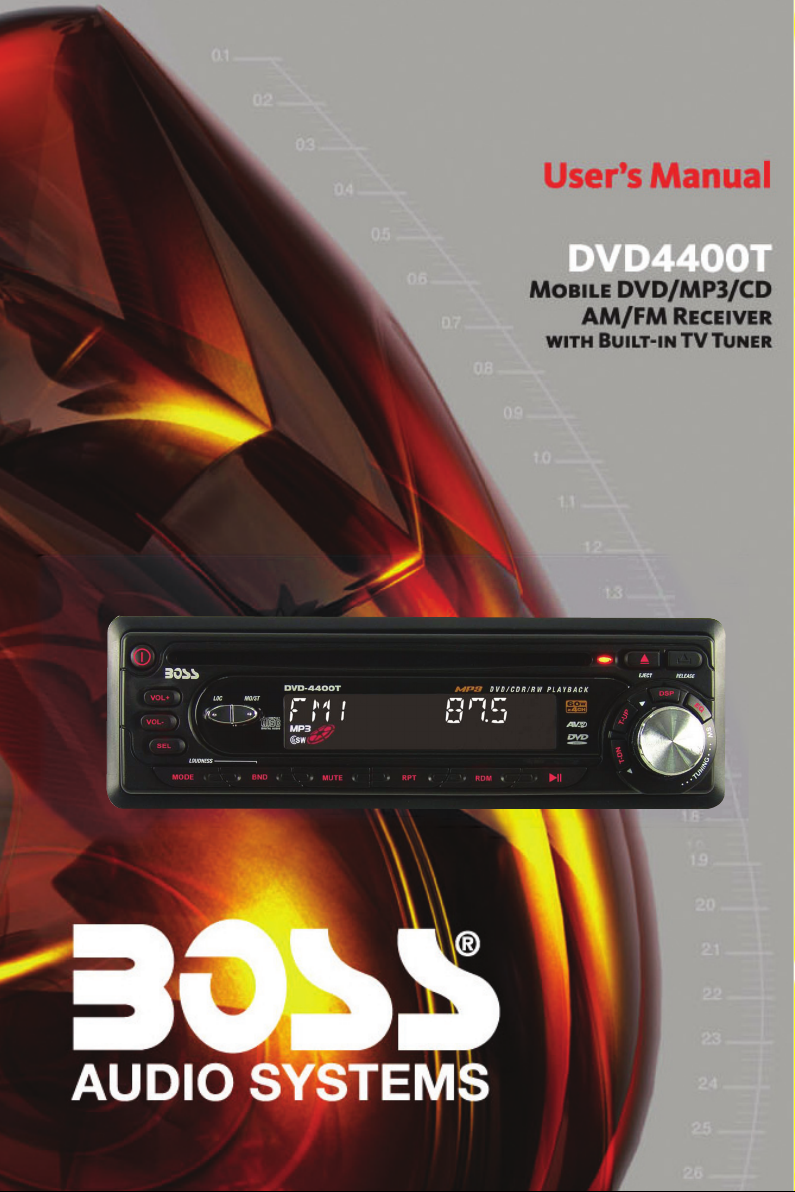
Page 2
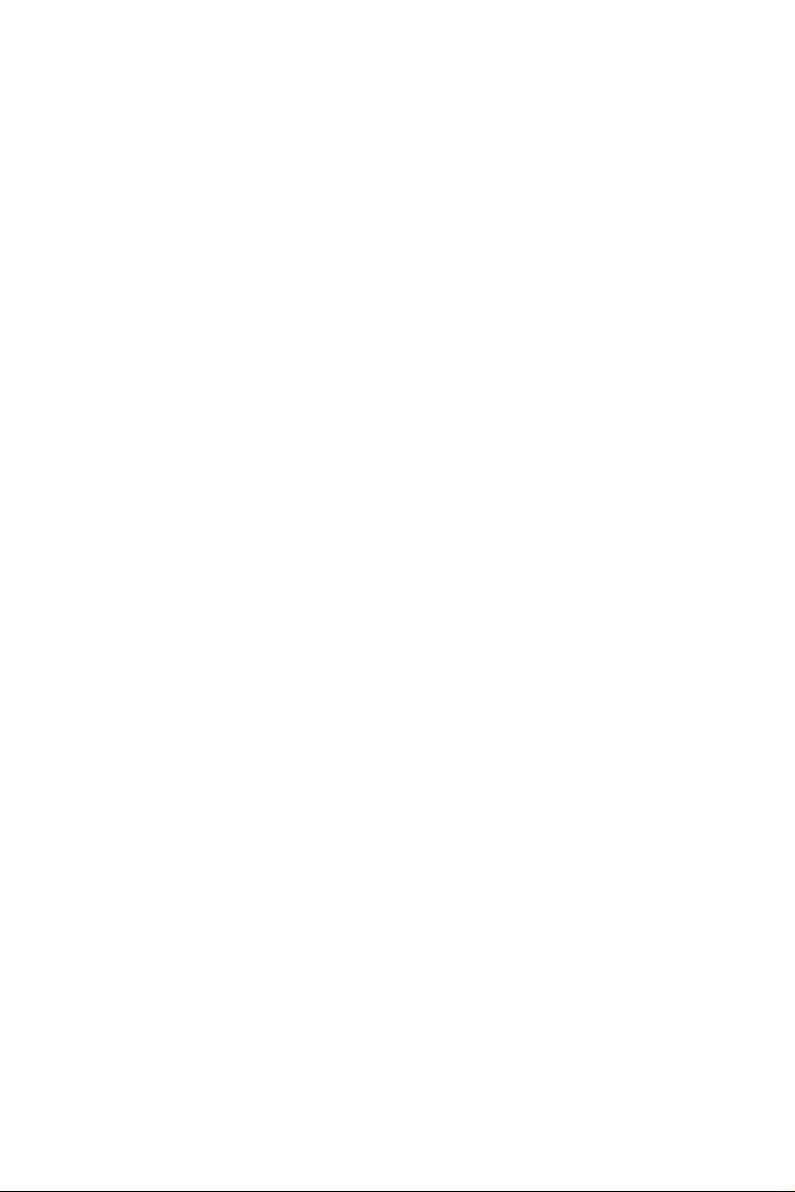
FEATURES
Compatible with PAL DVD (Video
CD) and NTSC DVD (Video CD)
This player can play discs recorded in
either PAL or NTSC format.
• A single LSI chip now integrates all
major DVD playback circuit functions
including MPEG2 decoder, video D/A
converter, and audio decoders.
• L/R stereo analog audio outputs for
connection to existing head unit aux
inputs. Video output is composite
video.
• Supplied remote handles
multi-function software (multi-language
audio-track/subtitle, multi-angle, multistory, etc.), plus all basic functions.
Built In TV Tuner
• PLL Tuning System
2
R Bus Control
•1
USE THIS PRODUCT SAFELY
When Driving
Keep the volume level low enough to be
aware of road and traffic conditions.
When Car Washing
Do not expose the product to water or
excessive moisture. This could cause
electrical shorts, fire or other damage.
Use Authorized Service Center
Do not attempt to disassemble or adjust
this precision product. Please local a
service center in your area for service
assistance.
For Installation
The unit should be installed in a
horizontal position with the front end up
at a convenient angle, but not more than
30˚.
When Parked
Parking in direct sunlight can produce
very high temperatures inside your
vehicle. Give the interior a chance to
cool down before starting playback.
Use the Proper Power Supply
This product is designed to operate with
a 12 volt DC, negative ground battery
system (the regular system in a North
American car).
Protect the Disc Mechanism
Avoid inserting any foreign objects into
the slot of this player.
Failure to observe this may cause
malfunction due to the precise
mechanism of this unit.
2
Page 3
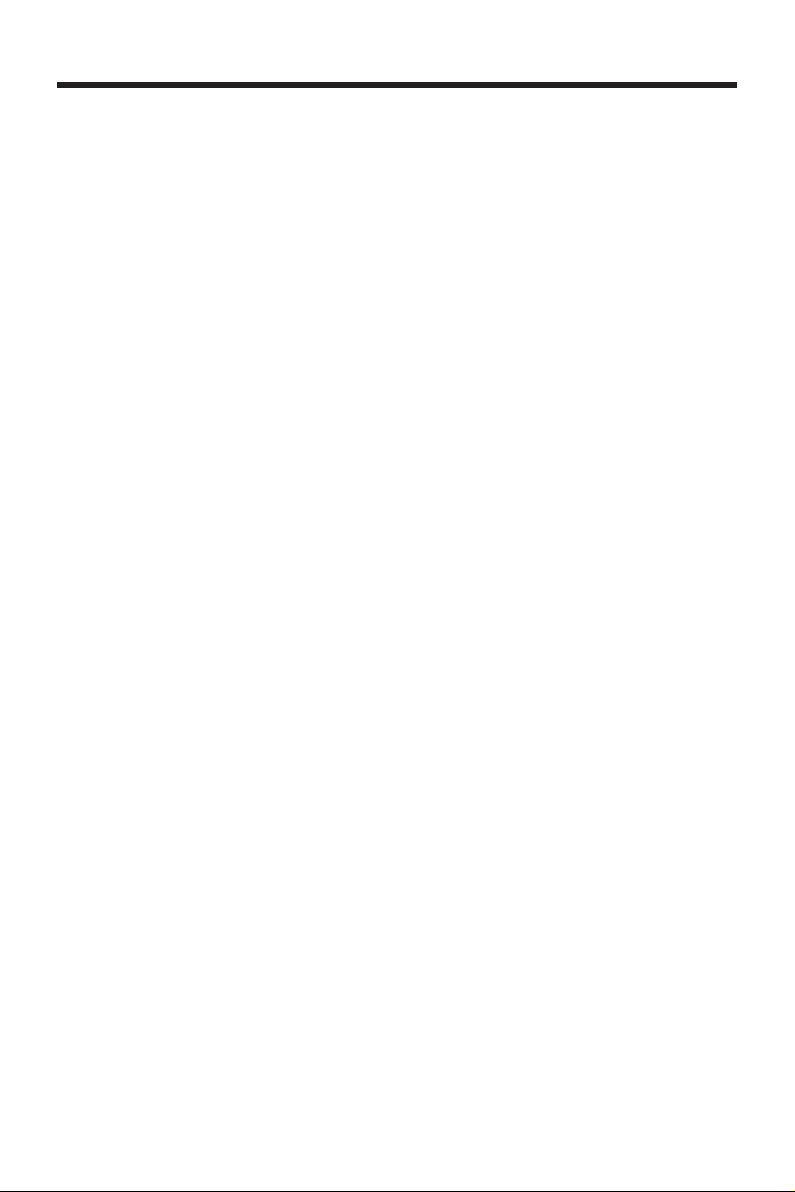
CONTENTS
Safety Information ........................................................................................4
Disc Notes .....................................................................................................5
Installation .....................................................................................................6
Using the Detachable Front Panel .............................................................9
Wiring Connection ......................................................................................10
Location and Function of Keys..................................................................11
The Player ...............................................................................................11
Remote Control .......................................................................................12
Remote Control...........................................................................................14
Preparing the Remote Control.................................................................14
General Operation ......................................................................................15
Basic Play Operation ..................................................................................16
Radio Operation..........................................................................................17
Advanced Operation...................................................................................17
Repeat Play/ Paragraph Repeat Play ...................................................................17
PBC Menu Playback of VCD/SVCD .....................................................................17
On-screen Display Function .................................................................................18
PAL/NTSC System Selection................................................................................19
Random Playing ...................................................................................................19
Zoom Function .....................................................................................................20
Special Function for DVD .....................................................................................20
Special Function for VCD .....................................................................................21
Data Disc and Audio CD Play Operation..............................................................21
Setup............................................................................................................23
Language Setup ...................................................................................................23
Display Setup........................................................................................................24
Audio Setup ..........................................................................................................24
Lock Setup ...........................................................................................................25
Others Setup.........................................................................................................25
TV Operation ...............................................................................................26
Trouble Shooting.........................................................................................27
Specifications..............................................................................................28
3
Page 4

SAFETY INFORMATION
CAUTION:
MOBILE DVD PLAYER IS A CLASS I
LASER PRODUCT. HOWEVER THIS
MOBILE DVD PLAYER USES A
VISIBLE/INVISIBLE LASER BEAM
WHICH COULD CAUSE HAZARDOUS
RADIATION EXPOSURE IF DIRECTED.
BE SURE TO OPERATE THE MOBILE
DVD PLAYER CORRECTLY AS
INSTRUCTED.
USE OF CONTROLS OR
ADJUSTMENTS OR PERFORMANCE OF
PROCEDURES OTHER THAN THOSE
SPECIFIED HEREIN MAY RESULT IN
HAZARDOUS RADIATION EXPOSURE.
DO NOT OPEN COVERS AND - DO NOT
REPAIR YOURSELF. REFER SERVICING
TO QUALIFIED PERSONNEL.
WARNING:
• TO REDUCE THE RISK OF FIRE OR
ELECTRIC SHOCK, DO NOT EXPOSE
THIS EQUIPMENT TO RAIN OR
MOISTURE.
• TO REDUCE THE RISK OF FIRE OR
ELECTRIC SHOCK, AND ANNOYING
INTERFERENCE, USE ONLY THE
RECOMMENDED ACCESSORIES.
• THIS DEVICE IS INTENDED FOR
CONTINUOUS OPERATION.
Region Management Information
Region Management Information:
This Mobile DVD Player is designed and
manufactured to respond to the Region
Management Information that is recorded
on a DVD disc. If the Region number
described on the DVD disc does not
correspond to the Region number of this
Mobile DVD Player, this Mobile DVD
Player cannot play this disc.
This product incorporates copyright
protection technology that is protected
by method claims of certain U.S. patents
and other intellectual property rights
owned by Macrovision Corporation and
other rights owners. Use of this
copyright protection technology must be
authorized by Macrovision Corporation,
and is intended for home and other
limited viewing uses only unless
otherwise authorized by Macrovision
Corporation. Reverse engineering or
disassembly is prohibited.
4
Page 5
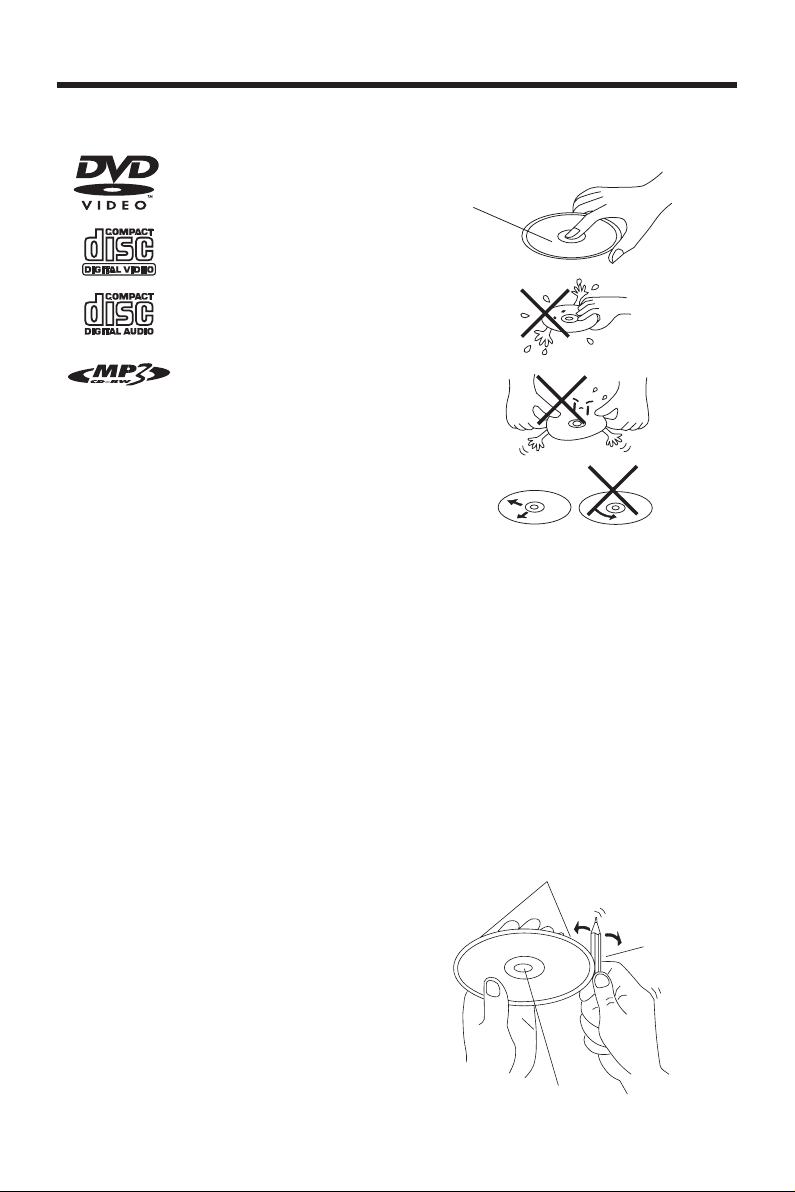
DISC NOTES
Disc formats supported by this player
DVD
12 cm disc
Video CD
12 cm disc
CD
12 cm disc
MP3
12 cm disc
Handling and Cleaning
• Dirt, dust, scratches and warping disc
will cause misoperation.
• Do not place stickers or make
scratches on discs.
• Do not warp discs.
• A disc should always be kept in its
case when not in use to prevent from
damage.
• Do not place discs in the following
places:
1. Direct sunlight
2. Dirty, dusty and damp areas
3. Near car heaters
4. On the seats or dashboard
Disc Cleaning
Use a dry soft cloth to wipe the surface.
If the disc is quite dirty, use a soft cloth
slightly moistured with isopropyl (rubbing)
alcohol. Never use solvents such as
benzine, thinner or conventional record
cleaners as they may mar the surface of
the disc.
Note:
A disc may become somewhat scratched
(although not enough to make it
unusable) depending on your handle it
and conditions in the usage environment.
Note these scratches are not an
indication of any problem with the player.
Label side up
Do not touch
the underside
of the disc
Do not bend
Wipe the disc from center
toward the outside edge
Preparing New Discs with Rough
Spots
A new disc may have rough edges on its
inside and outside edges. If a disc with
rough edges is used, the proper setting
will not be performed and the player will
not play the disc. Therefore, remove the
rough edges in advance by using a ball
point pen or pencil as shown on the right.
To remove the rough edges, press the
side of the pen or pencil against the
inside and outside edges of the disc.
Rough spots on
outside edge
Ball point pen
or pencil
Rough spots
on inside edge
5
Page 6

INSTALLATION
Notes:
• Choose the mounting location where
the unit will not interfere with the
normal driving function of the driver.
• Before finally installing the unit,
connect the wiring temporarily and
make sure it is all connected up
properly and the unit and the system
work properly.
• Use only the parts included with the
unit to ensure proper installation.
The use of unauthorized parts can
cause malfunctions.
• Consult with your nearest dealer if
installation requires the drilling of holes
or other modifications of the vehicle.
• Install the unit where it does not get in
the driver’s way and cannot injure the
passenger if there is a sudden stop,
like an emergency stop.
• If installation angle exceeds 30˚ from
horizontal, the unit might not give its
optimum performance.
30˚
• Avoid installing the unit where it would
be subject to high temperature, such
as from direct sunlight, or from hot air,
from the heater, or where it would be
subject to dust, dirt or excessive
vibration.
DIN FRONT-MOUNT (Method A)
Installation Opening
This unit can be installed in any dashboard
having an opening as shown below:
53 mm
182 mm
Installing the unit
Be sure you test all connections first, and
then follow these steps to install the unit.
1. Make sure the ignition is turned off,
and then disconnect the cable from
the vehicle battery's negative (-)
terminal.
2. Disconnect the wire harness and the
antenna.
3. Press the release button on the front
panel and remove the control panel
(see the steps of “removing the front
panel”).
4. Lift the top of the outer trim ring then
pull it out to remove it.
5. The two supplied keys release tabs
inside the unit's sleeve so you can
remove it. Insert the keys as far as they
will go (with the notches facing up) into
the appropriate slots at the middle left
and right sides of the unit. Then slide
the sleeve off the back of the unit.
Sleeve
L Key
Outer Trim Ring
Front Panel
DIN FRONT/REAR-MOUNT
This unit can be properly installed either
from “Front” (conventional DIN Frontmount) or “Rear” (DIN Rear-mount
installation, utilizing threaded screw holes
at the sides of the unit chassis).
For details, refer to the following
illustrated installation methods.
R Key
6
Page 7
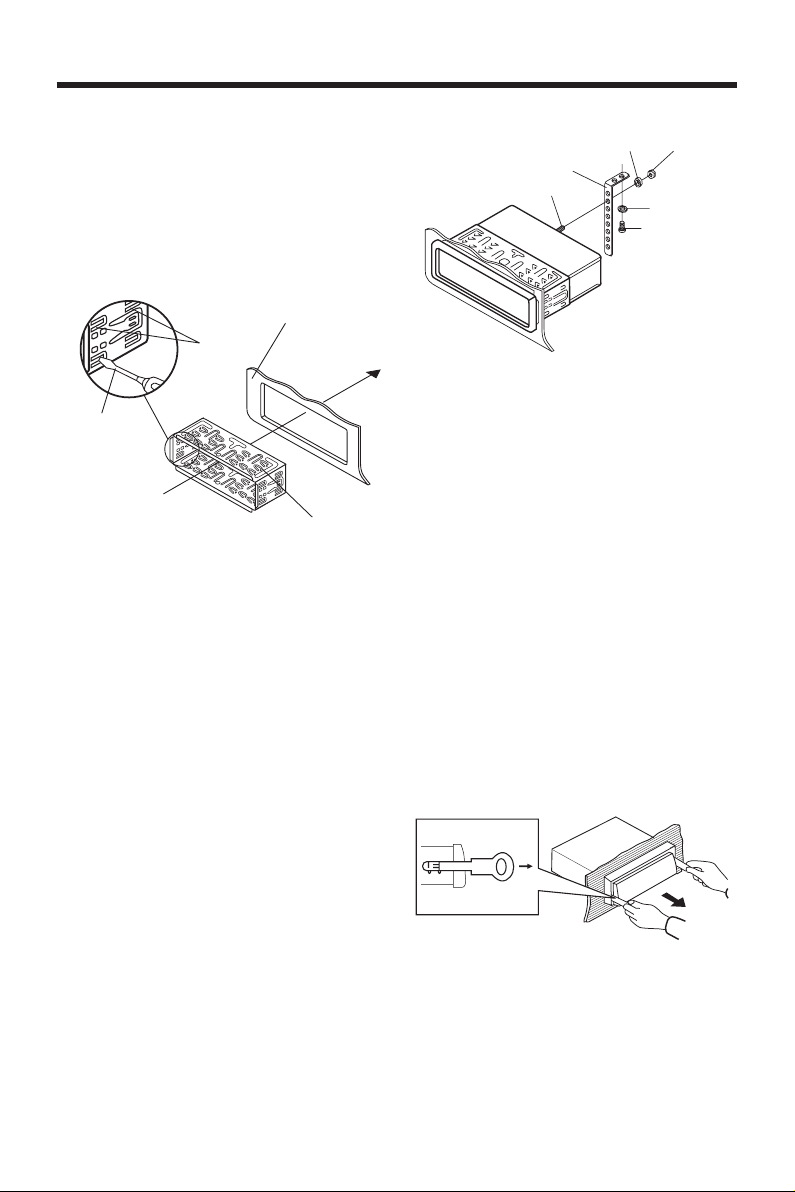
INSTALLATION
6. Mount the sleeve by inserting the sleeve
into the opening of the dashboard and
bend open the tabs located around the
sleeve with a screwdriver. Not all tabs
will be able to make contact, so
examine which ones will be most
effective. Bending open the appropriate
tabs behind the dashboard to secure
the sleeve in place.
Dashboard
Tabs
Screwdriver
Sleeve
7. Reconnect the wire harness and the
antenna and be careful not to pinch
any wires or cables.
8. Slide the unit into the sleeve until it
locks into place.
9. To further secure the unit, use the
supplied metal strap to secure the back
of the unit in place. Use the supplied
hardware (Hex Nut (M5mm) and Spring
Washer) to attach one end of the strap
to the mounting bolt on the back of
the unit. If necessary, bend the metal
strap to fit your vehicle's mounting
area. Then use the supplied hardware
(Tapping Screw (5x25mm) and Plain
Washer) to attach the other end of
metal strap to a solid metal part of the
vehicle under the dashboard. This strap
also helps ensure proper electrical
grounding of the unit.
Note to install the short threading
terminal of the mounting bolt to the
back of the unit and the other long
threading terminal to the dashboard.
Spring Washer
Metal Strap
Mounting Bolt
Hex Nut
Plain Washer
Tapping Screw
10. Reconnect the cable to the vehicle
battery's negative (-) terminal. Then
replace the outer trim ring and install
the unit's front panel. (see the steps
of “installing the front panel”).
Removing the unit
1. Make sure the ignition is turned off,
then disconnect the cable from the
vehicle battery's negative (-) terminal.
2. Remove the metal strap attached the
back of the unit (if attached).
3. Press the release button to remove the
front panel.
4. Lift the top of the outer trim ring then
pull it out to remove it.
5. Insert both of the supplied keys into
the slots at the middle left and right
sides of the unit, then pull the unit out
of the dashboard.
7
Page 8
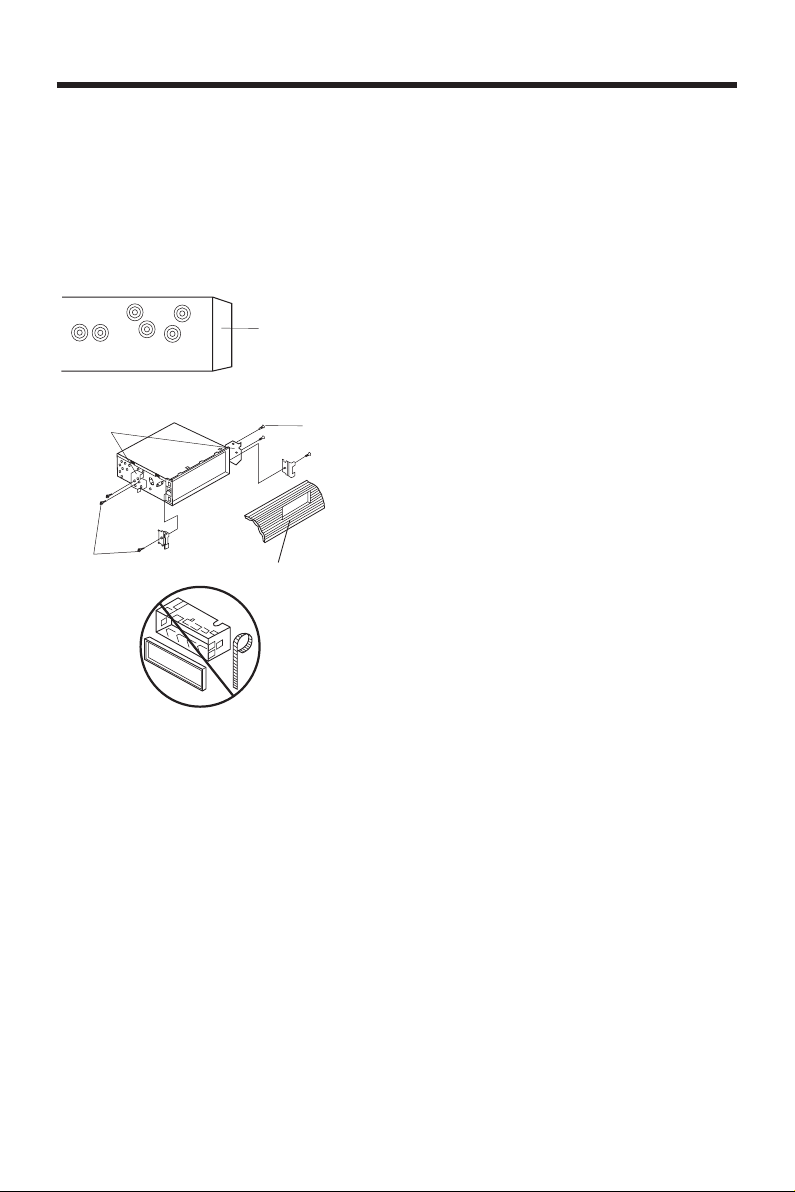
INSTALLATION
DIN REAR-MOUNT (Method B)
If your vehicle is a Nissan, Toyota, follow
these mounting instructions.
Use the screw holes marked T (Toyota),
N (Nissan) located on both sides of the
unit to fasten the unit to the factory radio
mounting brackets supplied with your
vehicle.
Side view showing
Screw Holes marked
T, N
Factory Radio
Mounting
Bracket
Screw
Hook
Screw
Dashboard or
Console
To fasten the unit to the factory radio
mounting brackets.
1. Use a screwdriver to loose the hook's
screws of the front left and right sides
of the unit and remove the hooks.
2. Align the screw holes on the bracket
with the screw holes on the unit, and
then tighten the screws (5x5mm) on
each side.
Note: the outer trim ring, sleeve and the
metal strap are not used for method B
installation.
8
Page 9
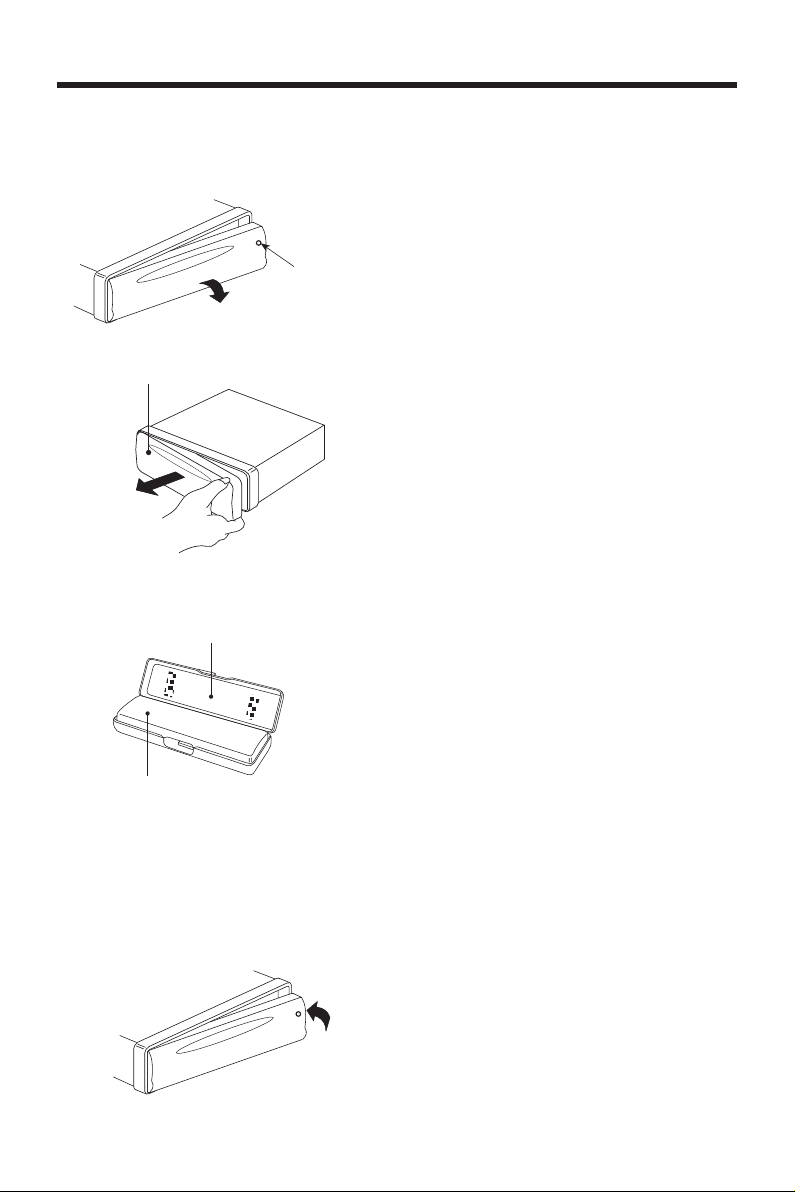
USING THE DETACHABLE FRONT PANEL
REMOVING THE FRONT PANEL
1. Press the release button (REL) on
the front panel and pull off the front
panel.
Release Button
Front Panel
2. Keep front panel into the case.
Protective Case
Precautions when handing
1. Do not drop the front panel.
2. Do not put pressure on the display or
control buttons when removing or
installing the front panel.
3. Do not touch the contacts on the front
panel or on the main unit body. It may
result in poor electrical contact.
4. If any dirt or foreign substances
adhered on the contacts, they can be
removed with a clean and dry cloth.
5. Do not expose the front panel to high
temperatures or direct sunlight in
anywhere.
6. Keep away any volatile agents (e.g.
benzene, thinner, or insecticides) from
touching the surface of the front panel.
7. Do not attempt to disassemble the
front panel.
Front Panel
INSTALLING THE FRONT PANEL
To install the front panel, insert the panel
into the housing and make sure the panel
is properly installed. Otherwise,
abnormality occurs on the display or some
keys will not function properly.
9
Page 10

WIRING CONNECTION
AUDIO R IN (RED)
AUDIO L IN (WHITE)
AV IN CABLE (BLACK)
VIDEO IN (YELLOW)
ANTENNA
CONNECTOR
DIVERSITY ANTENNA
FRONT Lch
SPEAKER
REAR Lch
SPEAKER
WHITE
WHITE/BLACK
GREEN
GREEN/BLACK
AV OUT CABLE (GREY)
FUSE
FRONT RCA CABLE (BROWN)
REAR RCA CABLE (GREY)
SUBWOOFER CABLE (GREEN)
GREY
GREY/BLACK
VIOLET
VIOLET/BLACK
DIGITAL AUDIO (ORANGE)
VIDEO OUT 1 (YELLOW)
VIDEO OUT 2 (YELLOW)
REMOTE SOCKET (BLACK)
WHITE
WHITE
BLUE
RED
CHOKE
BOX
YELLOW
BLACK
FRONT Rch
SPEAKER
REAR Rch
SPEAKER
RED
Rch
Lch
RED
Rch
Lch
POWER ANTENNA
IGNITION
SWITCH (ACC+)
MEMORY
BACK-UP(B+)
GROUND (B-)
10
Page 11

LOCATION AND FUNCTION OF KEYS
THE PLAYER
6 1 5 219 10 22 16 7 13 2
1.
2. REL ( )
3. MODE
4. SEL
5. VOL+
6. VOL-
7.
(EJECT)
8. MUTE
9. LOC
10. MONO
11. BND/LOUD
10 20
8 19 17 14
12. EQ (SW)
13. DSP
14. TUNING knob
15. T-DN
16. T-UP
17.
18. RPT
19. RDM
20. IR
21. Liquid Crystal Display
22. Disc Slot
1534 11 18
12
When remove the front panel:
23
23. RESET button
11
Page 12

LOCATION AND FUNCTION OF KEYS
REMOTE CONTROL
24
25
28
31
30
26
29
15
18
19
20
22
33
21
27
1
2
5
3
32
8
6
9
4
10
7
12
11
13
23
17
16
14
12
Page 13

LOCATION AND FUNCTION OF KEYS
1. POWER Press POWER to turn the unit ON or OFF.
2. MUTE Press to mute the sound.
3. SUB-T Changing of the SUBTITLE language on multi-subtitle language
4. ANGLE Changing of the view angle on multi-angle DVD disc.
5. CONSOLE Display statistical disc information during playback.
6. MODE Changing between radio, disc (DVD/CVD/CD/MP3) play mode,
7. SETUP Display the SETUP menu.
8. P/N Switch between AUTO, PAL and NTSC mode.
9. AUDIO Changing of the AUDIO soundtrack on multi-audio soundtrack
10. TITLE Display the TITLE menu that is stored in DVD disc.
11.
MENU/(TV SEARCH)
12.
/ , / In case of MENU mode, / , / buttons served as cursor
13. OK Confirm the Track/Chapter selected with the numeric buttons or
14.
/ Changing for slow forward/ reverse playback motion.
15.
Press to play the disc.
16.
/ Press to search forward rapidly & to search reverse
17.
/
(CH+/CH-)
18.
Press it to stop playback.
19.
Press it to pause playback.
20. 0-9 Numeric buttons
21. 3D (LOC) During disc playback, press it to select normal or 3D surround
22.
CLR (MO/ST)
23. VOLUME+/- Press VOLUME+/- button to increase or decrease the volume
24. PBC Changing between PBC ON and PBC OFF on the VCD disc.
25. EQ Press it to select the equalization mode, such as FLAT, CLAS,
26. LOUD Press to reinforce the bass output. Press it again to release this
27. SEL
28. ZOOM Allows the picture to be increased in size.
29. PROGRAM Allows the track played in the order you programmed.
30. REPEAT Switch the Repeat mode of discs.
31. A-B A-B repeat allows a passage to be repeated continuously.
32. EJECT Press it to eject the disc.
33. BAND In radio mode, press it to select desired band.
DVD disc.
RADIO mode,TV mode and AV mode.
DVD disc. Changing of the sound mode of the VCD/CD discs.
Display the root menu that is stored on the DVD disc.
In TV mode, press TV SEARCH to enter TV search mode.
buttons to select item left/right, ahead/back.
selected with the cursor buttons on TV screen.
rapidly.
Press to skip to the next track & press to skip back one
track.
effect mode.
In radio mode, press and hold it for a long time to select between
local and distant stations.
When you input a number in error, press the button to clear it.
In radio mode, press it to select mono or stereo mode.
level.
POP, ROCK.
function.
Press to select the desired adjustment mode. Then press
VOLUME+/- to change settings.
13
Page 14

REMOTE CONTROL
Preparing the Remote Control
Inserting the Battery
1. Open the battery compartment cover.
2. Insert the new battery. Make sure
that the positive and negative
terminals of the battery are oriented
as indicated.
3. Close the cover.
Battery: One button cell lithium battery
Using the Remote Control
Point the remote control towards the
player front face remote sensor IR
(remote control signal receiver).
Operation angle: About ± 30 degree in
each the direction of the front of the
remote sensor.
14
Page 15

GENERAL OPERATION
TURNING ON THE PLAYER
Press the button on the front panel to
turn on the power. When the unit is on, it
will search the disc automatically. If there
is a disc in the disc slot, the unit will start
playback automatically. Beside this, you
should turn on the monitor that is
connected to the player.
Note: The unit has screen saver function
(select “ON” in Screen Saver setup). If
the playback is stopped and there is not
any button operation in 5 minutes, it will
activate the screen saver funcation
automatically; when any button for DVD
function is pressed, the screen saver
function will release automatically.
Remote Sensor (IR)
Point the remote handset to the remote
sensor IR on the front panel. Receive
the signal from remote handset.
Loading a Disc
1. Insert the disc with printed side facing
up into the disc slot.
2. The player will start playback
automatically.
Disc Slot
Eject Button
Ejecting a Disc
Press
(EJECT) button on the front panel
or on the remote control to eject the disc.
FACEPLATE RELEASE
Press REL (
) button on the front panel
to detach the removable faceplate.
SOUND ADJUSTMENT
Press SEL button on the front panel of
the unit or on the remote control to
select the desired adjustment mode.
The adjustment mode will change in the
following order:
VOL BAS TRE BAL FAD
(Volume) (Bass) (Treble) (Balance) (Fader)
By pressing the VOL+/- buttons on the
front panel or VOLUME +/- buttons on
the remote control clockwise or counterclockwise, it is possible to adjust the
desired sound quality.
LOUDNESS
Press and hold BND/LOUD button on
the front panel for several seconds or
press LOUD button on the remote
control to reinforce the bass output.
Press BND/LOUD button on the front
panel for several seconds again or press
LOUD button on the remote control
again to release this function.
SET THE CLOCK
Press the DSP button on the front panel,
the clock is shown on the LCD display.
Then press SEL button on the front
panel or on the remote control shortly,
the hour will be flashing.
Then pressing the VOL+/- buttons on the
front panel or VOLUME +/- button on the
remote control to change hours. And then
press SEL button to confirm it. Press
SEL button again, the minute will be
flashing. Then you can change the minutes
according to the operation described
above.
Mute
Press MUTE button on the front panel or
MUTE button on the remote control to
mute down the sound instantly. Press it
again to resume sound output.
Volume Level Adjustment
Pressing VOL+/- buttons on the front
panel or VOLUME +/- on the remote
control to increase or decrease the
volume level.
EQUALIZATION
Press EQ button shortly to turn on
equalization function and to select desired
audio mode. There are four kinds of mode
as below:
FLAT CLAS POP ROCK
SUBWOOFER
Press EQ (SW) button on the front panel
for several seconds to toggle sub-woofer
output. Press it for several seconds
again to release this mode.
MODE SELECTION
Press MODE button on the front panel
of the unit or MODE button on the
remote control to select among radio,
disc (DVD/VCD/CD/MP3) play mode and
AV IN mode.
15
Page 16

GENERAL OPERATION BASIC PLAY OPERATION
LIQUID CRYSTAL DISPLAY
Exhibit current frequency and activated
functions on the display of the front
panel.
RESET FUNCTION
RESET button is placed on the front
panel and must be activated with either
a ballpoint pen or thin metal object. The
reset button is to be activated for the
following reasons:
- Initial installation of the unit when all
wiring is completed.
- All the function buttons do not operate.
- Error symbol on the display.
Note: if press RESET button, the unit
can’t work yet, please use a cotton swab
soaked in isopropyl alcohol to clean the
socket on the front panel.
LAST PLAY MEMORY
• During disc playback, if you press
button on the front panel or (POWER)
button on the remote control to turn
off the unit and then press the button
again to turn on the unit, the DVD unit
will resume playing from the point that
just interrupted.
• During disc playback, if you press
MODE button to switch to radio mode,
TV mode or AV mode, then return to
DVD mode again, the unit will resume
playing from the point that just
interrupted.
• During disc playback, press REL button
to release the front panel, the unit will
enter into standby state. Then install
the front panel again, the unit will resume
playing from the point that just
interrupted. If in AV mode or radio mode,
release the panel then install again, the
unit will remain in the previous mode.
• Switch the ignition key to “ACC OFF”
then switch to “ACC ON”, the unit will
remain in the previous mode. If in disc
play mode, it will resume playing from
the point that just interrupted.
AV IN OPERATION
When you connect another audio/video
system to the unit through the AV IN
terminals on the back of the unit, press
MODE button on the front panel or
MODE on the remote control to select
AV IN mode.
Stopping Playback
- Briefly press
unit playback, when
panel or
(Stop) button to pre-stop the
button on the front
(Play) button on the remote
control is pressed, normal playback will
continue.
- Press
(Stop) button twice to stop the
playback and go back to DVD LOGO.
Pausing Play/Step Play
Pressing on the remote control for the first
time or presing
on the front panel during
playback will stop playback temporarily. To
return to normal playback, press
remote control or
on the front panel.
If you play a DVD/VCD/SVCD, press
on the
on the
remote control again to stop at the next picture
(step function). If you play a CD/MP3/Picture
CD, pressing
on the remote control again is
ineffective.
Rapid Forward/Rapid Reverse
Press & on the remote control or hold
/ buttons on the front panel for several
seconds during playback. Each time the
button is pressed, the speed of rapid
forward/reverse changes according to the disc
as follows.
DVD:
Normal Playback X2 X4 X16 X100
VCD/CD/MP3:
Normal Playback X2 X4 X8
Slow Motion Playback (For DVD Only)
Press / during playback.
Each time the button is pressed, the speed of
slow forward/reverse changes according to
the disc as follows.
DVD:
X1/32 X1/16 X1/8 x1/4 x1/2
In slow motion state, press
on the remote
control to recover normal playback.
Skipping Track
Press / buttons on the remote control
or T-UP/T-DN buttons on the front panel
during playback.
Press
to or T-UP to skip to the next track,
and press
or T-DN to skip to the previous
track.
Note: For some VCD2.0 discs (PBC-playback
control),
/ buttons or T-UP/T-DN buttons
may be unavailable.
DVD VIDEO MENU PLAY
When playing a DVD disc in the DVD player:
1) The disc will be played automatically and
stop at menu picture.
2) Use
/
,
/
cursor buttons to move
between the highlight bars in the menu.
3) Press OK button to confirm the selected
16
item.
Page 17

RADIO OPERATION
ADVANCED OPERATION
SWITCHING TO RADIO MODE
Press MODE button to select radio
mode, the radio mode appears in the
display together with the memory band
and frequency.
BAND
For the unit with two bands only, press
BND/LOUD button on the front panel or
press BAND button on the remote
control shortly to change bands as below:
FM AM
SELECT STATION
Rotate TUNING knob on the front panel
clockwise or counter-clockwise to adjust
the frequency upward or downward.
LOCAL/DISTANT
Press the LOC button on the front panel
or 3D (LOC) button on the remote
control to select between local setting
for reception of strong station and
distant setting for reception of weak
stations when tuning.
MONO/STEREO
In FM band, press MONO button on the
front panel or press MO/ST button on
the remote control to select mono or
stereo reception for radio stations. You
can sometimes improve reception of
distant stations by selecting mono
operation.
REPEAT PLAY/ PARAGRAPH REPEAT
PLAY
Repeat play: When you want to repeat
playing the whole disc or a track or a
chapter in the disc.
1) Press REPEAT button repeatedly to
select different repeat modes.
2) For different kinds of disc, pressing
REPEAT button has different effects.
Chapter
Title
Off
DVD
Track
All
Off
VCD/SVCD
CD/MP3/
WMA
Note: REPEAT feature does not support
VCD2.0 (with PBC ON).
Paragraph Repeat Play: When you
want to repeat playing a desired
paragraph.
A-B repeat allows a passage to be
repeated continuously.
1) Press A-B button first at the start of
the required passage.
A -
2) Press A-B button secondly at the end
of the passage.
A - B
3) Then the unit will repeat playing the
passage you just set from A to B.
4) To revert to normal playing, press A-B
button again.
Off
PBC MENU PLAYBACK OF VCD/SVCD
For some VCD or SVCD discs, there is a
menu in order to select the desired
contents. This menu is called PBC
(Playback Control) menu.
Press PBC button on the remote control
to change between PBC ON and PBC
OFF on the disc.
In PBC ON mode, REPEAT, RANDOM,
A-B, PROGRAM functions are
unavailable.
17
Page 18

ADVANCED OPERATION
ON-SCREEN DISPLAY FUNCTION
Press the CONSOLE button during
playback to display the console
information of the current disc on the
screen.
For DVD:
1/17
2/32
0:01:45
1.ENG
D
3/2.1
OFF
1/1
Normal
Sound
Move Select
1)
Item: Title
Function: Display the current title
Method: Press
2)
Item: Chapter
Function: Display the current chapter
Method: Press
3)
Item: Time
Function: Display the elapsed time;
Method: Use numeric buttons to input
1/17
number and the total title
number; it can skip to the
desired title number.
/ buttons or use
numeric buttons to input and
confirm with OK button.
2/32
number and the total
chapter number; it can skip
to the desired chapter
number.
/ buttons or use
numeric buttons to input and
confirm with OK button.
0:01:45
you can input the time
directly to the skip to the
corresponding playback
point.
time and confirm with OK button.
4)
1.ENG
D
3/2.1
Item: Audio
Function: Display the current audio
soundtrack language and
digital audio output; it can
switch to other audio
soundtrack language and
digital audio output.
Method:
/ buttons or press AUDIO
button.
5)
OFF
Item: Subtitle
Function: Display the current subtitle
language; it can switch to
other subtitle language.
Method: Press
/ buttons or press
SUB-T button.
6)
1/1
Item: Angle
Function: Display the current angle; it
can switch to other angle.
Method:
Press / buttons or press
ANGLE button.
7)
Normal
Item: Sound
Function: Display the current sound
mode; it can switch between
normal and 3D surround
effect mode.
Method: Press
/ buttons or 3D
button.
For VCD:
PBC
0:01:45
Stereo
Normal
Sound
Move Select
18
Page 19

ADVANCED OPERATION
1)
PBC
Item: Track
Function: When it is in PBC ON mode,
it display “PBC” (only display,
can’t be changed); when it
is in PBC OFF mode, it will
display the current track
number and total track
number (such as “1/16”) and
it can skip to the desired
track number.
Method: When in PBC OFF, press
buttons or use numeric
buttons to input and confirm
with OK button.
2)
0:01:45
Item: Time
Function: Display the elapsed time;
you can input the time
directly to the skip to the
corresponding playback
point.
Method: In PBC mode, it can’t be
changed. In PBC OFF mode,
use numeric buttons to input
time and confirm with OK
button.
3)
Stereo
Item: Audio
Function: Display the current audio
mode; it can switch to other
audio mode.
Method: Press
/ buttons or press
AUDIO button.
4)
Normal
Item: Sound
Function: Display the current sound
mode; it can switch between
normal and 3D surround
effect mode.
Method: Press
/ buttons or 3D
button.
Note: The function is only effective when
the LOGO is shown. That is to say, when
no disc in, ejecting a disc and in stop
mode or pre-stop mode when playing
DVD/VCD, pressing PAL/NTSC is
effective.
RANDOM PLAYING
Pressing RANDOM button during
playback will start to play tracks in
random order. Press the button again to
revert to normal playback.
/
Note:
• This function is effective on VCD,
SVCD and CD.
• When playing a VCD/SVCD, the
random playback is effective with PBC
OFF.
PAL/NTSC SYSTEM SELECTION
Press the P/N button to switch between
PAL, NTSC and AUTO three modes.
19
Page 20

ADVANCED OPERATION
ZOOM FUNCTION
When playing DVD, VCD or some data
discs which including picture files, if you
want to view some parts of the picture
clearer:
1) Press ZOOM button to zoom in the
picture 4 times.
2) Press ZOOM button again to zoom in
the picture 16 times.
3) During zoom mode, pressing
/ , /
buttons will move pictures up, down,
left or right direction in order to find the
picture that you want to zoom in.
4) When the sale is 16 times, press ZOOM
button again to cancel the ZOOM
function.
SPECIAL FUNCTIONS FOR DVD
Multi-subtitle Language Function
Press SUB-T during playback. The
following information will be shown on
the screen.
OFF
Each time the button is pressed, the
subtitle language changes in sequential
order.
Notes:
- The language number is different
according to the disc.
- Some discs only contain one subtitle
language.
Multi-audio Language Function
Press AUDIO during playback. The
following information will be shown on
the screen.
1.ENG
D
3/2.1
Each time the button is pressed, the
audio soundtrack language changes in
sequential order.
Notes:
- The language number is different
according to the disc.
- Some discs only contain one
soundtrack language.
Multi-angle Function
Press ANGLE during playback. The
following information will be shown on
the screen.
1/1
Each time the button is pressed, the
angle changes in sequential order.
Notes:
- The angle number is different
according to the disc.
- The function only works for discs
having scenes recorded at different
angles.
FREQUENTLY ASKED QUESTIONS
• When inserting a DVD disc, why it can’t
be played, just showing “region error”?
It is because that the DVD player and
the discs all have the “REGION CODE”.
If the region number described on the
DVD disc does not correspond to the
region number of this DVD player, the
unit cannot play the disc.
• When inserting a DVD disc, there is a
window shown on the screen that
requires entering 4 characters
password, why?
It is because that the current disc has
“Parental Control” level, and the player’s
parental level is set below the level of
the disc, you should enter the correct
password to play the disc normally.
20
Page 21

ADVANCED OPERATION
NOTE:
• For how to set the “Parental Control”
level, please refer to “SETUP\LOCK” in
the following page.
ATTACHMENT: PARENTAL CONTROL
DVD discs have a parental level assigned
to the disc. The range of parental controls
is from 1 to 8. The player can be set in a
similar way. If the player’s parental level
is set to 8 it will play all discs. If the player’s
parental level is set below 8, only discs
with a lower or equal parental level will
play.
For example if the player is set to 5, only
discs with parental control ratings of 5, 4,
3, 2, & 1 will play. To play a higher rated
disc you must change the player’s rating
to a higher number.
For example, consider a disc that generally
is suitable for most audiences, and is
rated as level 2 for the most part. However
in the middle there are also scenes rated
at 5 & 7 (not suitable for children).
Alternative scenes with lower rating are
included.
The player plays the highest rated scene
that the parental setting allows.
A section of the disc can have several
different sequences that vary in parental
control level. In the above example of a
disc with parental control, the player will
show a different section depending on
the parental control level set in the player’s
menu. In this way parents can control the
content of films and there is no indication
that any censorship has occurred.
The meaning of the levels 1 to 8 varies
depending upon the country and the type
of content on the disc.
The parental control levels are:
Unlock
1 Kid safe
2G
3PG
4 PG 13
5 PG R
6R
7 NC 17
8 Adult
The factory password of the parent control
is “3308”.
SPECIAL FUNCTIONS FOR VCD
For VCD discs, there is one special
function “Program Play” which makes it
different from DVD discs.
• The function is effective in PBC OFF
mode. In stop or pre-stop mode, press
PROGRAM button can activate
program edit interface.
Video CD
List Program List
12 Level
ALL
JPG
Large JPG
MP3
Mpeg
0:00:00
• For how to set the program menu,
please refer to the operation of the audio
files in the media player below.
Note:
• After you have programmed the tracks,
press PROGRAM button can switch
between program play and normal play.
• Press
or OK button to exit the edit
interface.
DATA DISC AND AUDIO CD PLAY
OPERATION
When you insert a data disc including
audio (MP3, WMA), movie (MPEG), picture
(JPG) files or audio CD into the disc slot,
the following media play window will be
shown on the screen:
Music
Photo Movie
List Program List
12 Level
ALL
JPG
Large JPG
MP3
Mpeg
0:00:00
1) Press TITLE button to switch between
Music, Photo and Movie these three
pages.
2) In Music page, there are three areas:
Play list, Program list and the Edit area
in the middle.
21
Page 22

ADVANCED OPERATION
• Press or OK button to open the
highlight folder in the play list or play
the audio file in the play list or program
list.
• Use “ADD”, “ADD ALL”, “DELETE”,
and “DELETE ALL” these four
operation buttons on the middle edit
area to edit the program list.
•
When highlight is on the audio file of
the play list, you can press PROGRAM
button to add the highlight file directly
to the program list.
• When highlight is on the program list,
you can press CLR button to delete
the highlight file directly.
3) In Photo page, there are three areas:
Play list, Preview window and the Edit
area in the middle.
Music
List Perview
12 Level
ALL
JPG
Large JPG
MP3
Mpeg
Photo Movie
• Press or OK button to open the
highlight folder in the play list.
• When the highlight stops on the
picture file, the preview of the picture
will be shown in the preview window
on the right.
• When selecting the
(slide
show) button in the middle area and
pressing OK to confirm, it will start
to display all the pictures in full screen
in turn.
When show the picture in full screen,
the control bar will be shown on the
screen.
3/15 90º 90º Prev Next Stop Hide
Press or button to rotate the
picture 90˚ counter-clockwise
or clockwise.
Press
/ button to skip to the
previous or next picture.
Press
button to stop slide show.
Press CLR button to hide or display
the control bar.
• When selecting the
(Mixed
Play) button in the middle area and
pressing OK to confirm, it will start
to display all the pictures in full screen
in turn and add the MP3 file as
background music.
• The
(Speed) button in the middle
area is used to adjust the display
interval speed between the pictures.
Press
/ buttons to switch between
“>”, “>>”, “>>>”and “ ”.
4) In Movie page, press
or OK button
to open the highlight folder in the play
list or play the corresponding file.
Photo Movie
Music
List
1-14053_2mpeg
2-BB_MPEGYEMANNVYOU.mpe
3-badluck.mpeg
NOTE:
For audio CD, the play interface and
operation is similar with the Music page
operation. For details, please refer to the
description of Music page above.
22
Page 23

SETUP
In the stop mode or when the disc is
playing, press SETUP on the remote
control to enter setup menu.
• When the cursor is on the topside, use
/ buttons to move between the
different pages.
• Press
button to move the cursor to
the setup page below and then you can
use
/ buttons to move between the
different setup options.
• Press
button to display the choice
list for each setup option and then use
/ buttons and OK button to change
your selection.
LANGUAGE SETUP
• When you open the setup menu, you will
see the language setup page at first, see
below:
LANGUAGE
Menu Language
Disc Audio
Disc Subtitle
Disc Menu
English
English
English
English
languages to be selected: Original,
English, Spanish, German, Italian,
Portuguese, French, Russian, Chinese
and Other.
LANGUAGE
Menu Language
Disc Audio
Disc Subtitle
Disc Menu
Original
English
Spanish
German
Italian
Portuguese
French
Prev. SelectMove
• “Disc Subtitle” and “Disc Menu” are similar
with “Disc Audio”; the function is to set
a preset value for the playback subtitle
and menu display language of the DVD.
SelectMove
• “Menu Language” is used to change the
language used in the whole menu and
the all kinds of prompt information during
playback. The unit has the following
languages to be selected: English,
Spanish, German, Italian, Portuguese,
French and Russian.
• “Disc Audio” is used to set a preset value
for the playback language of the DVD.
When play a DVD disc, if the disc has a
language that matches with the preset
value, then it will play the language directly;
if the disc isn’t including the language
that matches with the preset, or the disc
has the compelling playback language
itself, then it will play the default language
of the disc.
The unit has the following disc audio
23
Page 24

SETUP
DISPLAY SETUP
• When you open the DISPLAY menu,
you will see the following picture:
DISPLAY
TV Aspect
Display Mode
TV Output
4:3
Letterbox
Auto
SelectMove
• “TV Aspect” is used to set the
appropriate display effect when widescreen video material is played on a
conventional screen. There are two
options to be selected: 4:3 and 16:9.
When a wide-screen TV set is
connected, you can select “16:9” to get
better view effect.
• “Display Mode” can be changed when
you set “4:3” in the “TV Aspect”. There
are Letterbox and Panscan to be
selected.
• Letterbox: Display the picture of the
cinema effect with the black bands
at the top and bottom of the screen.
• Panscan: Display the picture of the
clipped TV screen. The left and right
edges are cut off.
• “TV Output” is used to select the TV
output mode. This player can play discs
recorded in either PAL or NTSC format.
Select NTSC format, when the unit is
connected to NTSC TV.
Select PAL format, when the unit is
connected to PAL TV.
Select AUTO format, the player TV
output format will be according to the
DVD disc format.
AUDIO SETUP
• When you open the AUDIO menu, you
will see the following picture:
AUDIO
Dolby Digital
DTS
DRC
Digital Output
Bitstream
Bitstream
On
On
SelectMove
• “Dolby Digtial” means the Dolby digital
out type. There are “Bitstream” and
“PCM” to be selected.
• Bitstream: When connecting to the
amplifier or other devices with the
Dolby Digital Decoder, DTS Decoder
or MPEG Decoder or other devices,
select this item.
• PCM (Pulse Code Modulation):
When connect to the amplifier with
two channels digital stereo, select
this item.
When playing a DVD disc with Dolby
Digital and recorded by MPEG1 or
MPEG2 record system, the DVD
player will output the audio in PCM2
playback mode.
• “DTS” means “Date Transmission
System”. There are “Bitstream” and
“PCM” to be selected.
• “DRC” means “Dynamic Range
Control”. There are ON/OFF to be
selected. When it is set to “ON”, you
can listen to the film sound effect with
lower volume under the circumstance
of not losing the sound definition.
• “Digital Output” is to activate the digital
audio output on or off.
24
Page 25

SETUP
LOCK SETUP
• When you open the LOCK setup page,
you will see the following picture:
LOCK
Rating
Password
Country Code
Unlock
New
US
SelectMove
• “Rating” is used to set the parent control
level.
LOCK
Rating
Password
Country Code
Unlock
8 (Adult)
7
6
5
4
3
2
1 (Kids)
SelectMovePrev.
• When you enter into this item, the
system will require you to input the
password, only the password is correct,
can you be permitted to change the
parent lock level. Then you must input
the password “3308”.
• If you find it wrong in the course of
inputting the password, press CLR
button to clear the inputted character.
• When you input the correct password,
you can use
parent level. Here provide 9 kinds of
/ buttons to change the
level including 1~8 and unlock.
• Regarding to the levels, please refer to
the “PARENT CONTROL”.
• When you complete the set in the setup,
you must eject/load the disc from the disc
slot, and then the function will come into
effect.
• “Password” setup is used to set the new
password or change the old password;
before you enter into this item, the system
will require you to input the old password,
only the password is correct, can you be
permitted to change the password.
• “Country Code” is used to set the country
code. The code information standing for
original producing area country will be
written in every DVD disc when it is
produced. There are two characters
standing for the name of the country. For
example, CN for China, CA for Canada,
and so on. Only when the country code
you set in the SETUP menu matches with
the disc’s own country code, the parent
level that you set will come into effect.
The detail operation is:
• When you first set this item, it will display
“NEW” and require you to input a new
password, then input the password
again to confirm it.
• Then the first character of the country
code will be selected, you can use
buttons to select upward or downward
to confirm the first character;
• When you confirm the first character,
the second character will change into
all the characters that may match with
the first character to stand for the
corresponding country code;
• Then use
second character;
/ buttons to select the
• Press OK button to confirm the setting
for country code.
Note:
If you have set a password in “Rating”
and “Password”, when you set the country
code, it will require you to input the
password. Only when the password is
correct, can you be permitted to change
the country code. If you select “Load
Default” in SETUP menu, the password
you have set will be cleared.
OTHERS SETUP
• When you enter into the OTHERS setup
page, you will see the following picture.
You can change the setting for Load
Default and Screen Saver.
OTHERS
Load Defaultl
Screen Saver
Select
On
SelectMove
• “Load Default” is used to revert to factory
initial settings.
• “Screen Saver” is used to switch on/off
the screen saver function.
25
/
Page 26

TV OPERATION
Press the MODE button on the front panel
or on the remote control to switch to TV
mode.
When in TV mode, the function of the
buttons served in DVD mode is locked.
Menu function in TV mode
Press the MENU(TV SEARCH) button on
the remote control or press and hold SEL
button on the front panel for several
seconds, then press
the remote control or
the front panel to start station search.
Press
control or
panel to stop searching. When you search
the station the character “SEARCH” will
appear on the front panel and connected
monitor.
Selecting Channels
• Press
• The numeric buttons (0,1~9) allow you
Volume Adjustment
Press VOL+/VOL- buttons on the DVD
unit or press VOLUME+/- buttons on the
remote control to adjust volume level.
Mute
Press MUTE button to mute the sound.
Press MUTE again, sound will resume.
(CH-) button on the remote
(T-DN) button on the front
(CH+) button or (CH-)
button to choose channel upward or
downward.
to select the corresponding channel
directly.
(CH+) button on
(T-UP) button on
26
Page 27

TROUBLE SHOOTING
If it appears that your DVD unit is faulty,
first consult this checklist. It may be that
something simple has been overlooked.
Under no circumstances should you
try to repair the player yourself, as
this will invalidate the warranty. Only
qualified service personnel can
remove the cover or service this
player.
NO POWER
• If the power supply is connected to the
car accessory circuits, but the engine
is not moving, switch the ignition key
to “ACC”.
• Check if the fuse is blown. Then replace
the new fuse.
• Check if the on/off button on the front
of the player is set to on.
NO PICTURE
• Check if the monitor or TV is switched
on.
• Check if select proper mode, such as
Disc Play mode and AV mode.
• Check the video connection.
DISTORTED PICTURE
• Check the disc for fingerprints and clean
with soft cloth, wiping from center to
edge.
• Sometimes a small amount of picture
distortion may appear. This is not a
malfunction.
COMPLETELY DISTORTED PICTURE
• The disc format is not according to the
TV-set used (PAL/NTSC).
NO COLOR IN PICTURE
• The disc format is not according to the
TV-set used (PAL/NTSC).
DISC DOES NOT PLAY
• Ensure the disc label is upwards.
• Clean the disc.
• Check if the disc is defective by
trying another disc.
NO SOUND
• Check audio connections.
• If using a HIFI amplifier, try another
sound source.
THE PLAYER DOES NOT RESPOND
TO THE REMOTE CONTROL
• Aim the remote control directly at the
sensor on the front of the player.
• Avoid all obstacles which may interfere
with the signal path.
• Inspect or replace the remote control
battery.
DISTORTED OR B/W PICTURE
• The disc format is not according to the
TV-set used (PAL/NTSC).
NO AUDIO AT DIGITAL OUTPUT
• Check the digital connections
• Check the Digital Audio menu to make
sure that the digital output is correctly
set.
• Check if the audio format of the selected
audio language matches your receiver’s
capabilities.
BUTTONS DO NOT WORK
• Press Reset button on the housing of
the DVD unit.
THE RADIO DOES NOT WORK
• Check if the antenna cable is connected
firmly.
THE RADIO STATION AUTOMATIC
SELECTION DOES NOT WORK
• If the signals are too weak, select a
station manually.
27
Page 28

SPECIFICATIONS
GENERAL
Power Supply Requirements :
Chassis Dimensions : 178 (W) x 160 (D) x 50 (H)
Tone Controls
- Bass (at 100 Hz) : ± 10 dB
- Treble (at 10 KHz) : ± 10 dB
Maximum Output Power : 4 x 60 watts
Current Drain : 5 Ampere (max.)
CD PLAYER
Signal to Noise Ratio : More than 55 dB
Channel Separation : More than 45 dB
Frequency Response : 20 Hz - 20 KHz
RADIO
12V DC (11V-15V), test voltage 14.4V, negative ground
Frequency Coverage : 88 to 108MHz
IF : 10.7 MHz
Sensitivity (S/N = 30 dB) : 8 μV
Stereo Separation : > 25 dB
Frequency Coverage : 530 to 1710 KHz
IF : 450 KHz
Sensitivity (S/N = 20 dB) : 38 dBu
FM
AM
28
Page 29

SPECIFICATIONS
Video Signal System : Compositive video 1.0Vp-p 75Ω
Discs Played : (1) 5” (12 cm) DVD-VIDEO Disc
Audio Output Level : 10KΩ (2 ch 2.0 Vrms)
Note:
Specifications and design are subject to modification, without notice, due to
improvements in technology.
CAUTION:
• To avoid electric shock, this unit must not be exposed to dripping water or water
splash.
• Minimum distances around the apparatus for sufficient ventilation.
• The ventilation should not be impeded by covering the ventilation openings with
items, such as newspapers, table-cloths, curtains, etc.
• No naked flame sources, such as lighted candles, should be placed on the apparatus.
• The use of apparatus in tropical and/or moderate climates.
• Before scrapping the appliance, remove the batteries and place them in the
appropriate battery collection container.
(2) Compact Disc
(CD-DA/CD-R/CD-RW/MP3)
(3) 5” (12cm) VIDEO CD
This product incorporates copyright protection technology that is protected by
method claims of certain U.S. patents and other intellectual property rights
owned by Macrovision Corporation and other rights owners. Use of this
copyright protection technology must be authorized by Macrovision
Corporation, and is intended for home and other limited viewing uses only
unless otherwise authorized by Macrovision Corporation. Reverse engineering
or disassembly is prohibited.
29
88-V2184-05
Page 30

