Boss Audio BV10.1B User Manual
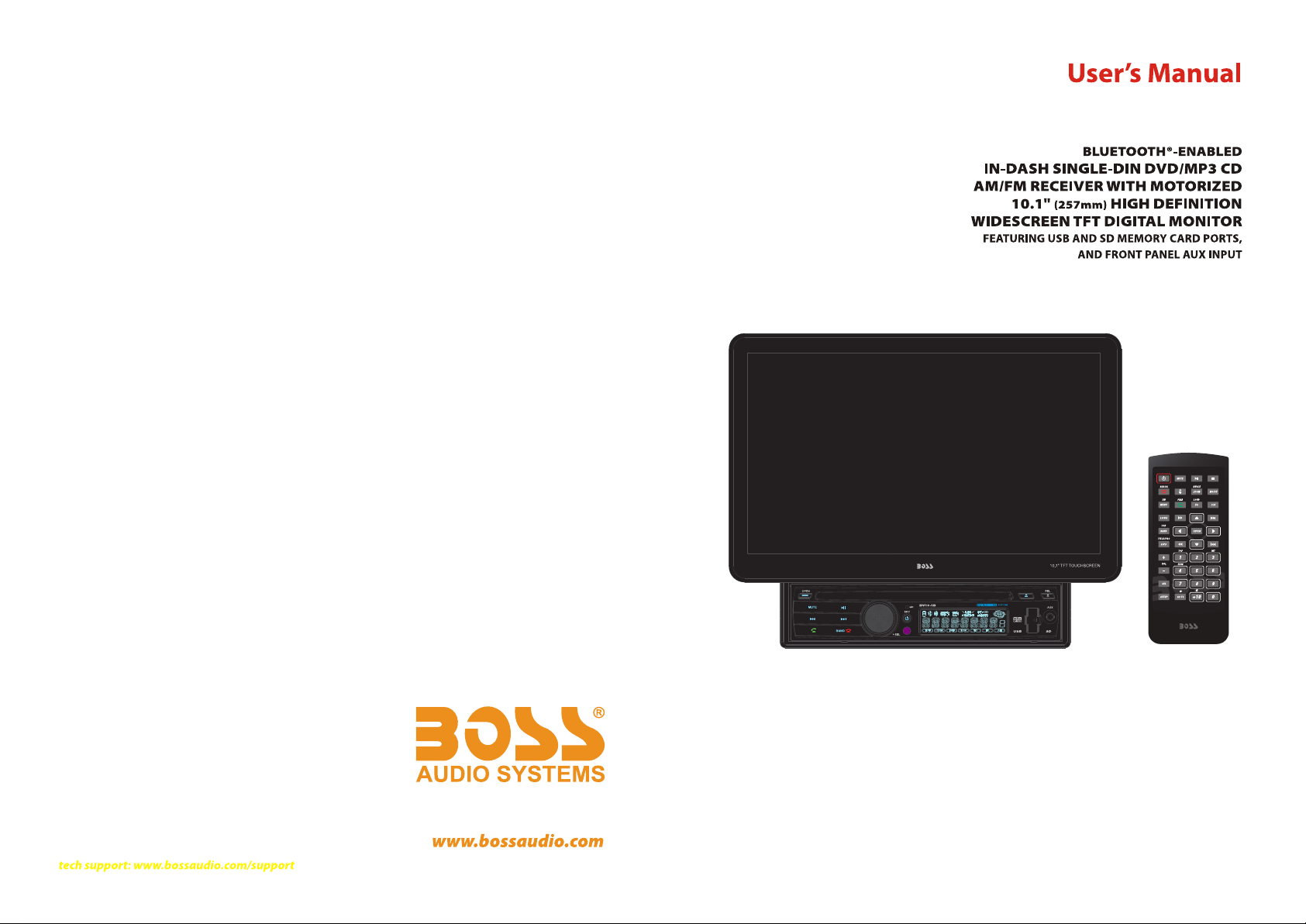
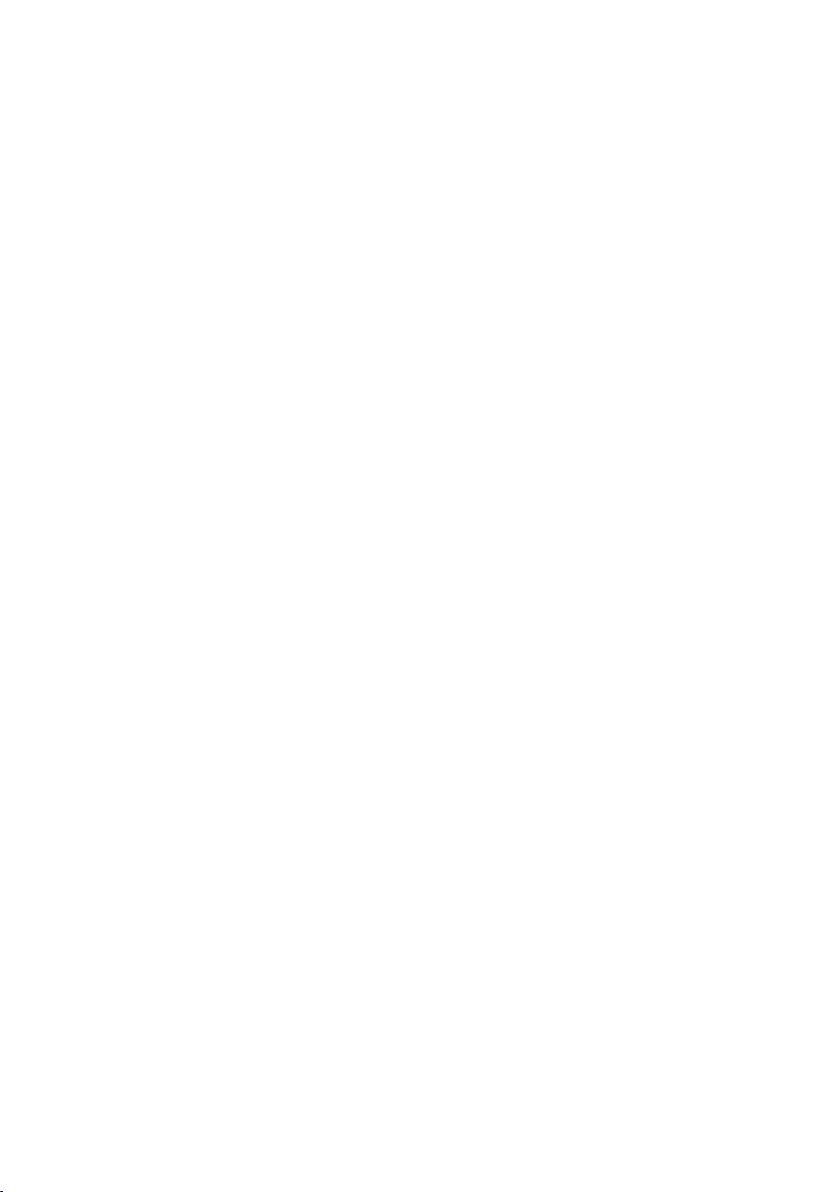
To ensure safety while driving
and to comply with laws,
drivers should not watch video or
operate the video device while driving.
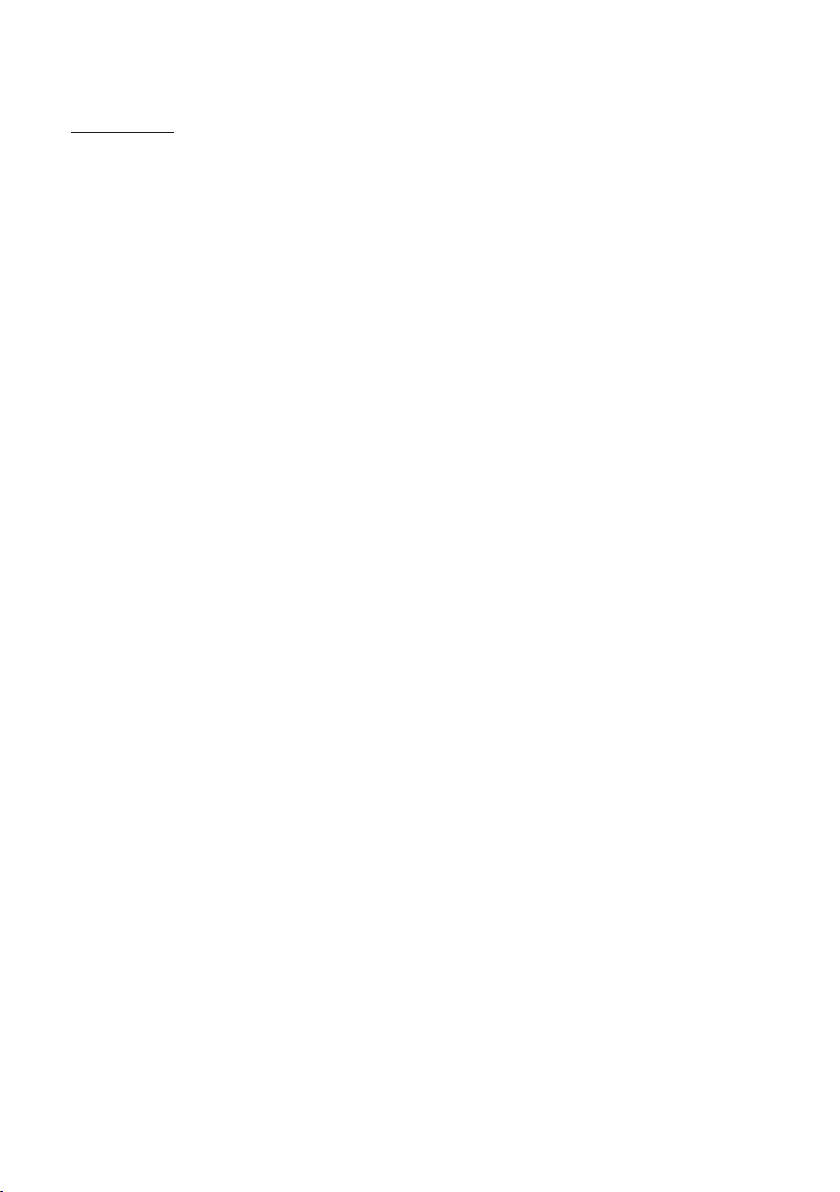
Content
Content ..... ........................... ..... ...................... ..... ........................... ...
Install ation s teps.................. ..... ...................... ..... ........................... ..
Remote co ntrol ...................... ..... ........................... ........................... .
Control s on main u nit................... ..... ........................... ..... .................
Remote Co ntrol D escription....... ..... ...................... ................. ..... .......
Univers al func tions................. ..... ...................... ..... .........................
Radio ope ratio n..................... ..... ........................... ..... ......................
Bluetoo th Oper ation................. ..... ...................... ..... ........................
Disc/US B/card operation........ ..... ...................... ..... ...........................
1. Loading or unlo ading a disc, USB or card....... ..... ...................... ...
1.1 Loading a disc , USB or card............... ..... ...................... ..... ........
1.2 Unloading a di sc, USB or card............. ..... ...................... ..... .......
2. Functi on Icon s..................... ..... ........................... ..... ...................
2.1 Funct ion Ico ns-board of Digital Video/CD(Vi deo)/MPEG4/Image
/MP3/WM A.... ........................... ..... ...................... ..... ..................
2.2 CD inte rface ...................... ..... ...................... ..... ........................
3. Functi on of con trols on the touch screen /main u nit/remote
control..... ..... ...................... ..... ........................... ..... ...................
1
2
7
8
9
10
13
15
18
18
18
19
19
19
20
21
AUX IN oper ation ...................... ..... ........................... ..... ...................
iPod oper ation ...................... ..... ........................... ..... ...................... .
Rear Vi ew Camera.......... ..... ...................... ..... ........................... ..... ...
Troubles hooti ng......................... ..... ...................... ..... ......................
Specifi catio n..................... ..... ........................... ........................... ....
-1-
30
31
32
33
34
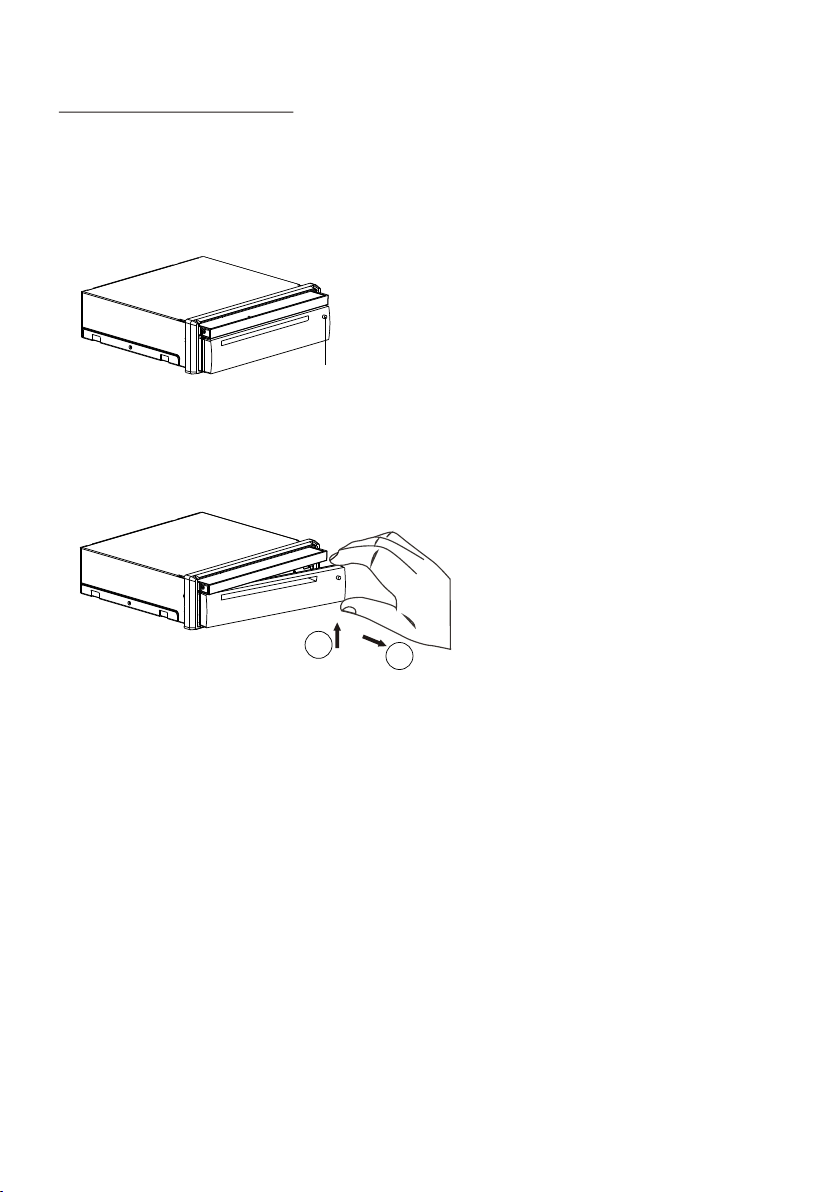
INSTALLAT ION STEPS
1. Remove the chassis from Slide Bracket Housing;
1) Press the REL button to release the control panel ;
REL button
2) Hold the right side of the control panel to pull it rightwards a little and the n to
you for removing it ;
1
3) Remove the PLASTIC FRAME from the chassis (see the Instal latio n diagr am);
4) Insert the 2 KEY PLATES into t he groo ves at th e both si des of th e chass is till
they click(see the Installation diagram);
5) Pulling the two KEY PLATES t o remov e the cha ssis fr om the Sl ide Bra cket
Housing ;
2. Mount the Sliding Bracket Housing in the positio n of car mu ltime dia sys tem and
bend some tabs of Sliding Bracket Hou sing to f ix it.
3. Connecting all wires:
1) Connecting all wires according ot the wiring diagram on next page;
2
-2-
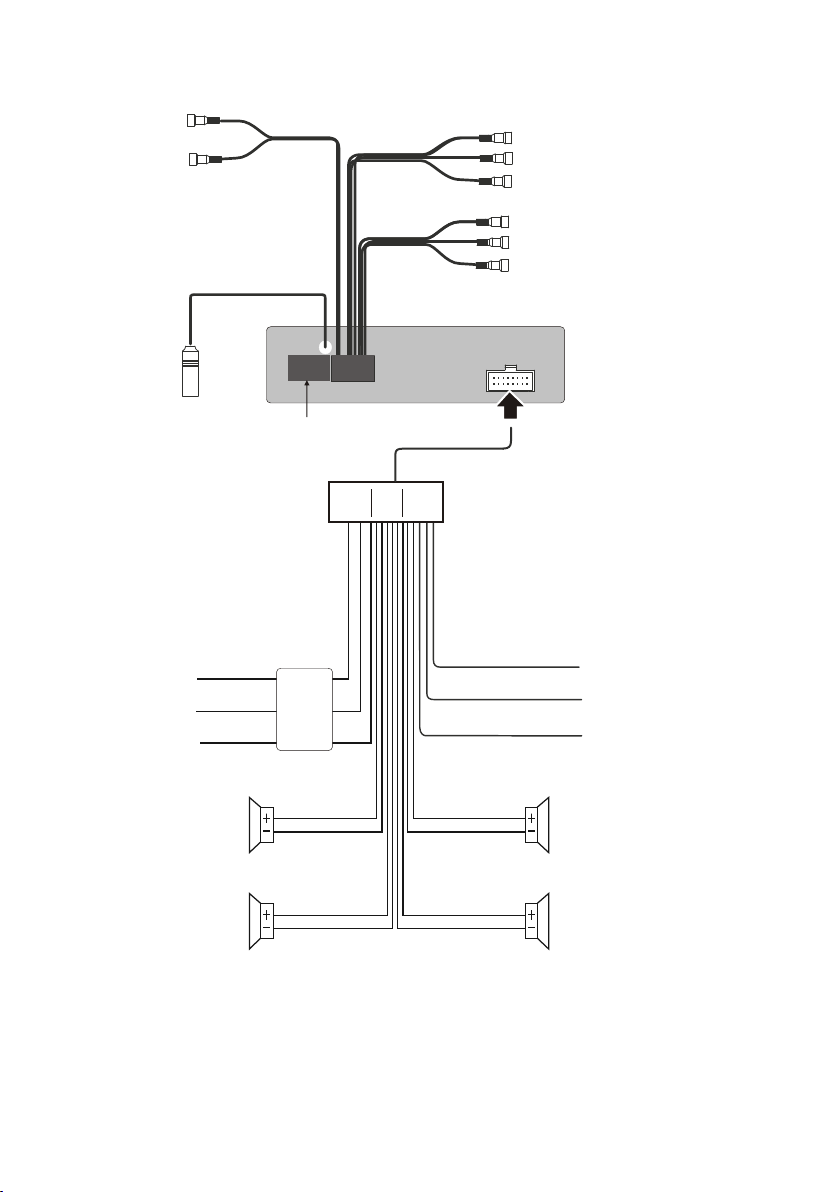
RCH RED
LCH WHITE
REAR AUDI O OUTP UT
FRO NT A/ V OUTP UT
REAR CA MER A IN PUT Y ELL OW
SUBWOOFE R GRE Y
VIDEO INPU T YELLOW
RCH RED
VIDEO OUTP UT YELLOW
LCH WHITE
RADIO ANTEN NA
IGNITI ON SW ITCH (B+ )
MEMORY BACK- UP( B+)
GROUND (B- )
Front Le ft
Rear Lef t
NOTE:
1. Must use 4 ohm speakers.
2. After connecting parking brake input line, video on screen of control panel
will be displayed only after
3. Before finishing wiring, do not attach control panel onto chassis.
RED
YEL LOW
BLACK
Not used
CHOKE
BOX
WHITE
WHI TE/BL ACK
GREEN
GRE EN/ BLAC K
WIRING DIAGRAM
applying parking brake.
PINK
BROWN
BLUE
GREY
GREY/B LACK
VIOLET
VIOLET /BLA CK
(B+)1 2V
REAR CA MER A SW ITC H
(B-)PARKING BRAKE
AUTO ANTENNA
Front Ri ght
Rear Rig ht
-3-
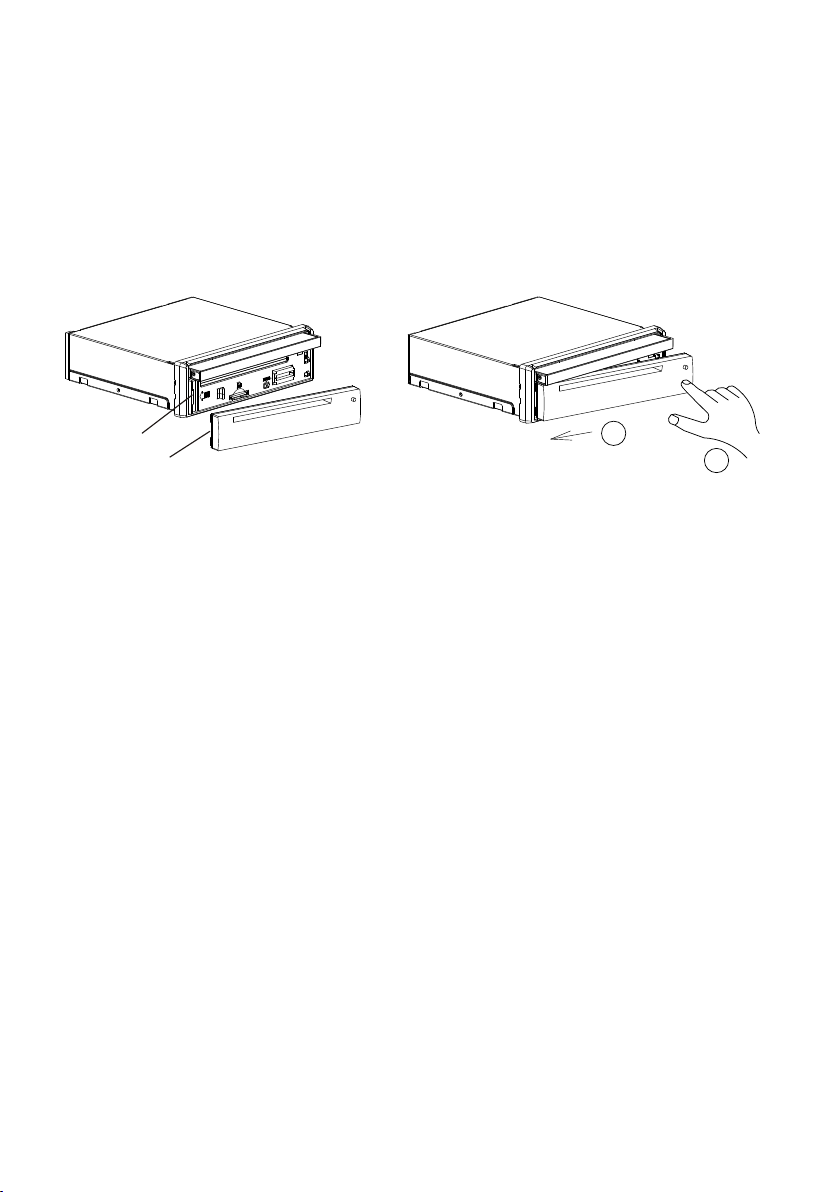
2) Attaching the control panel onto the chassis;
(1) Insert the left side of the control panel into the opening of the chassis .
(NOTE : the “clip” point on the control panel must be attached i nto the o penin g
of the chassis .)
(2) Gently push the right side of the control panel till you feel a “ Click” .
Openi ng
Clip
3) Testin g it for ma king su re that i t can work properly .
4. Installing chassis according to the installation diagram on next page:
1) Insert the chassis of the car multimedia system into the Sl iding B racke t Housi ng.
2) Use the metal strap to fix the rear part of chassis.
5. Installing the monitor refer to next next page.
* Removing the chassis:
1) removing the monitor refer to next next page
2) Remove the metal strap from the chassis ;
3) R emove t he cont rol pan el from t he chas sis;
4) Remove the plastic frame from the chassis;
1
2
5) Insert 2 key plates into the left and right sid es of the c hassi s and dra w the cha ssis
out of the sliding bracket housing.
-4-
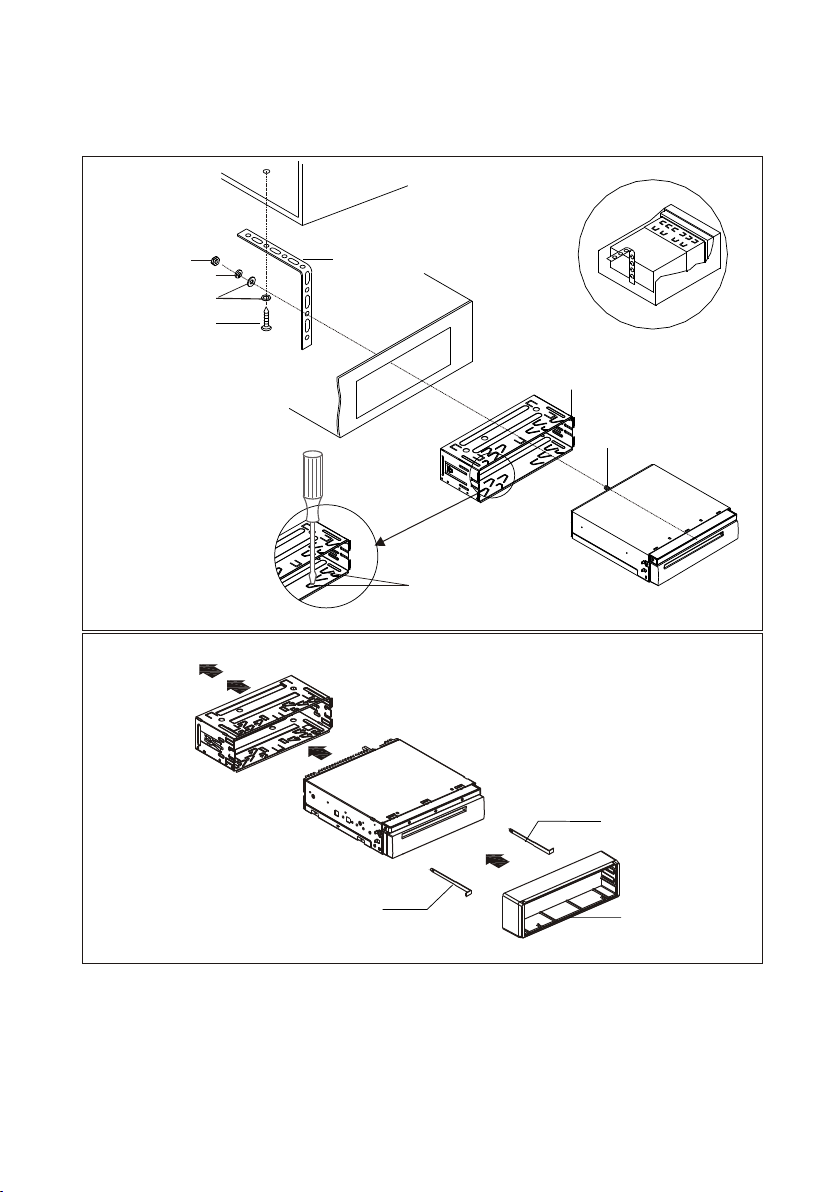
Installation Diagram
DASH BOA RD
HEX NUT
SPRING WA SHER
PLAIN WAS HER
TAPP ING S CREW
SCREWD RIVER
METAL MOUNTIN G
STRAP
TABS
CONSOL E
SLIDE BR ACKET
HOUSIN G
HEX BOLT
KEY PLATE
KEY PLATE
PLASTI C FRAME
If you want to take CHASSIS out of the SLIDE BRACKET HOUSING, first remove
the PLASTIC TRIM OUT of the both sides away, then insert the two KEY PLATE into
left and right side of chassis as above illustration.
-5-
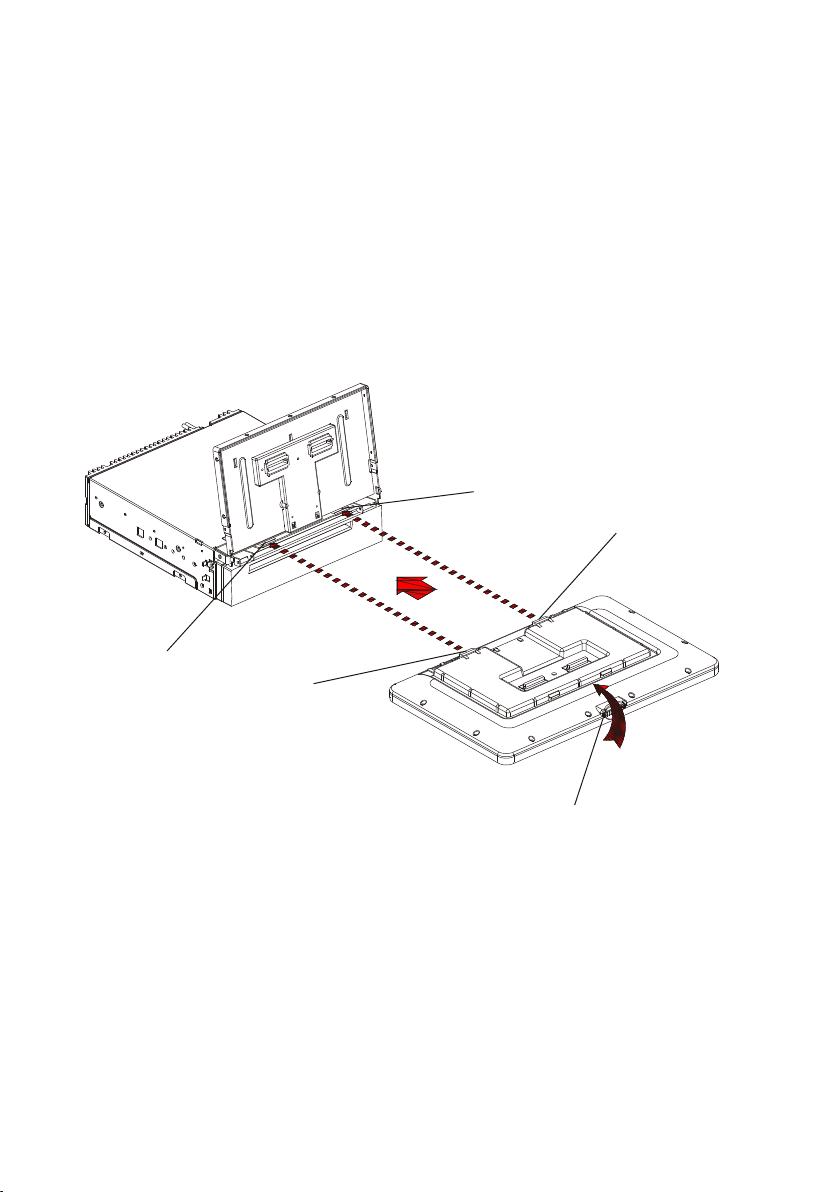
Installing the monitor.
1) Press the OPEN/MONITOR-ANGLE button to slide the monitor holder out and
stand it up.
2) Insert the 2 bulges of the monitor into the 2 hollows of the monitor holder and
flip up the monitor, then push the top middle part of the monitor to make th e
monitor attach onto the monitor holder.
Openi ng
Clip
Openi ng
Clip
MONITOR REL
Removing the monitor.
1) Push the MONITOR REL to detach the monitor fro m the mon itor ho lder;
2) Hold the top part of the monitor to pull away from the monitor holder and lift it
up to remove it.
-6-
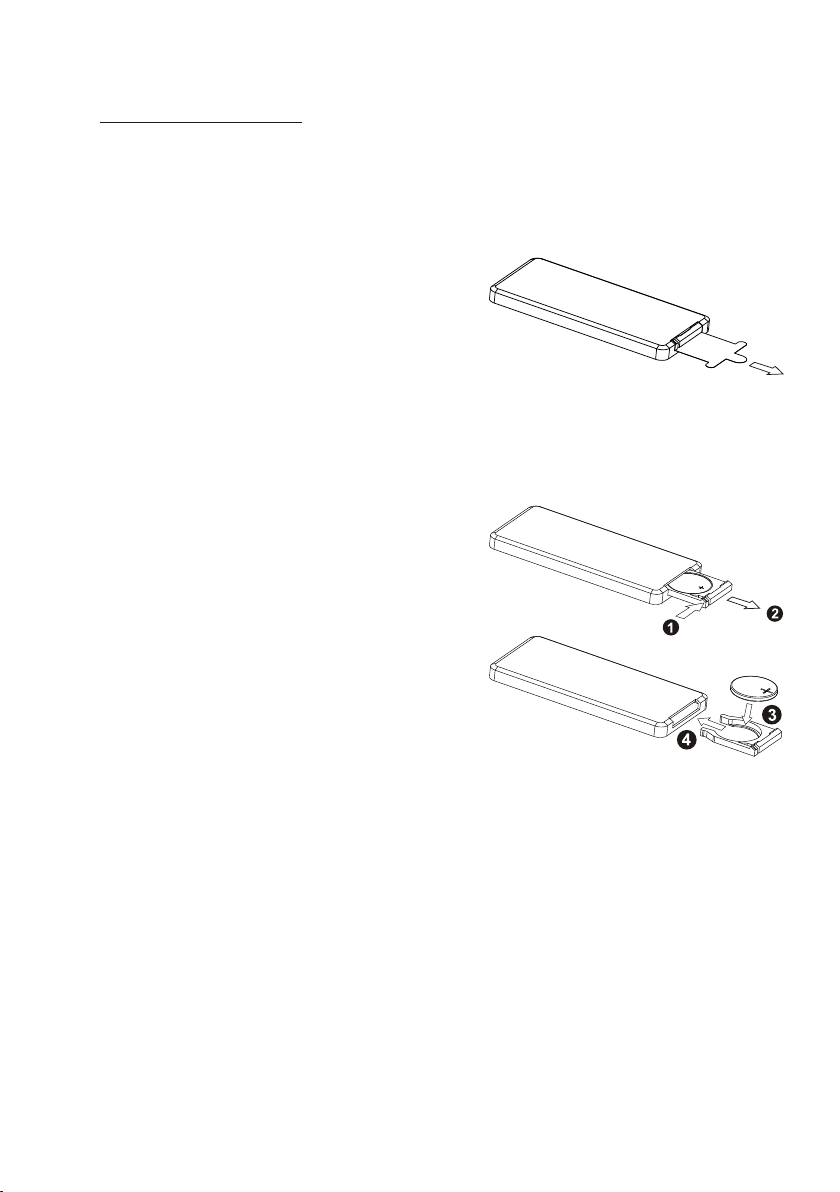
REMOTE CONTROL
1. Removing insulating she et
using remote control for the first time, you
If
can see an insulating sheet at the bottom
side of remote control as right.
you must remove the insulating sheet as right.
Otherwise, the remote control is disabled.
2. Replace battery
If the electric energy of battery is weak,
replace it.
1 Press and hold the movable block as direction
)
indicated by arrow 1 as right, at one time pull
batteryl holder out of remote control as
direction indicated by arrow 2 as right.
2 Replace the old battery by a new one with (+)
)
polarity side upward as right.
3 Insert the battery holder into remote control
)
again as right.
3 Note about using remote cont rol
.
1 You should face the emitting window of remote control towards the sensor
)
window of the unit.
2 Operation angle for front panel: About 30 degree
)
3 The dis tance b etwee n the emi tting window of remote control and the sensor
)
window of the unit : < 5M .
4 Battery Wa rning
.
)
2 Do not throw batteries into fire.
)
.
3.To av oid ris k of acci dent, k eep bat terie s out of reach of children.
leakage may cause damage to remote control.1 Battery
-7-
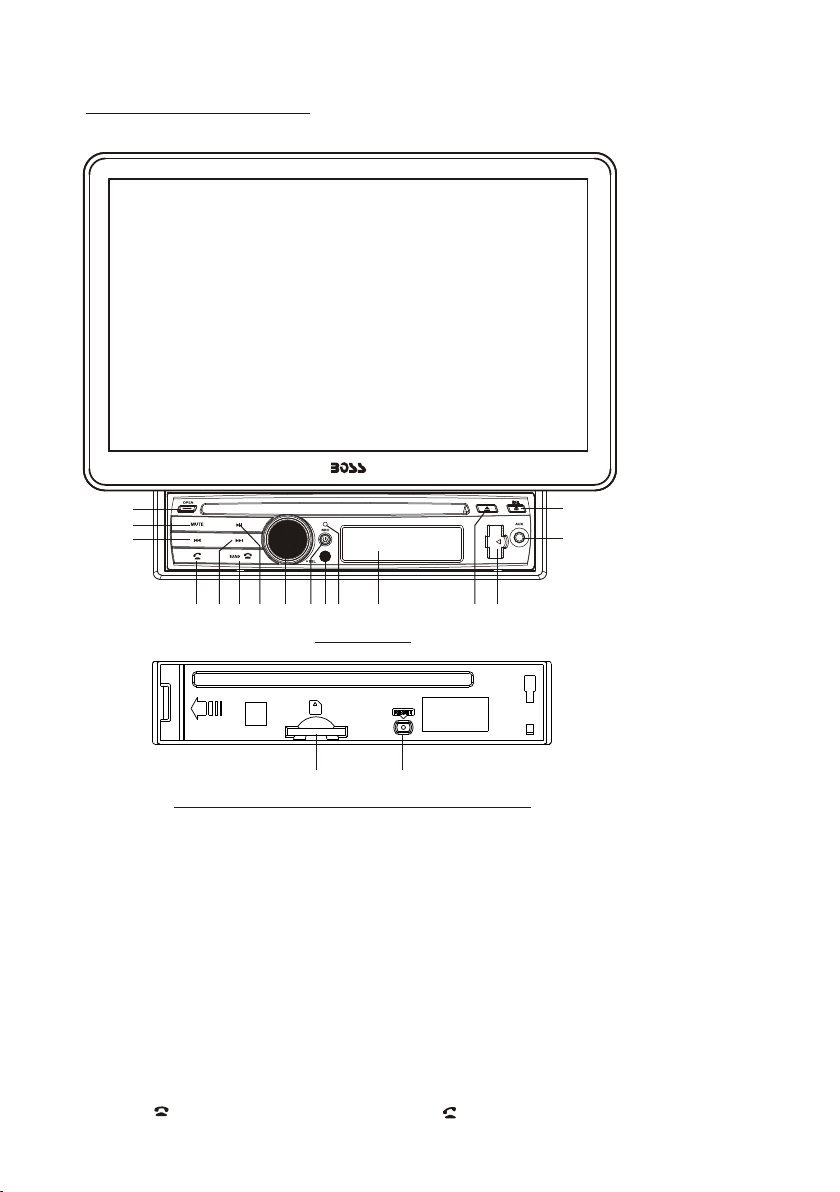
Controls on M ain Unit
16
10
12
18
Slidin g Pla te diagra m aft er removi ng Co ntrol Pan el
1. AUX IN JACK
2. USB PORT and COVER
3. SEL BUTTON an d VOL KN OB
4. REL BUTTON
5. IR SENSOR WI NDO W
6. RESET BU TTON
7. EJECT BU TTON
8. POWER/SO URC E BUTTON
9. BAND/ BUTT ON
11
13
9
MIC
5
17
8
15
Contro l Pan el
14
7
2 3
6
10. MUTE BUTT ON
11. >> | BUT TON
12. |<< BUTTO N
13. >|| BUTTO N
14. SD/MMC CA RD SL OT
15. LCD SREEN
16. OPEN BUTT ON
17. MICROPH ONE
18. BUTTON
-8-
4
1
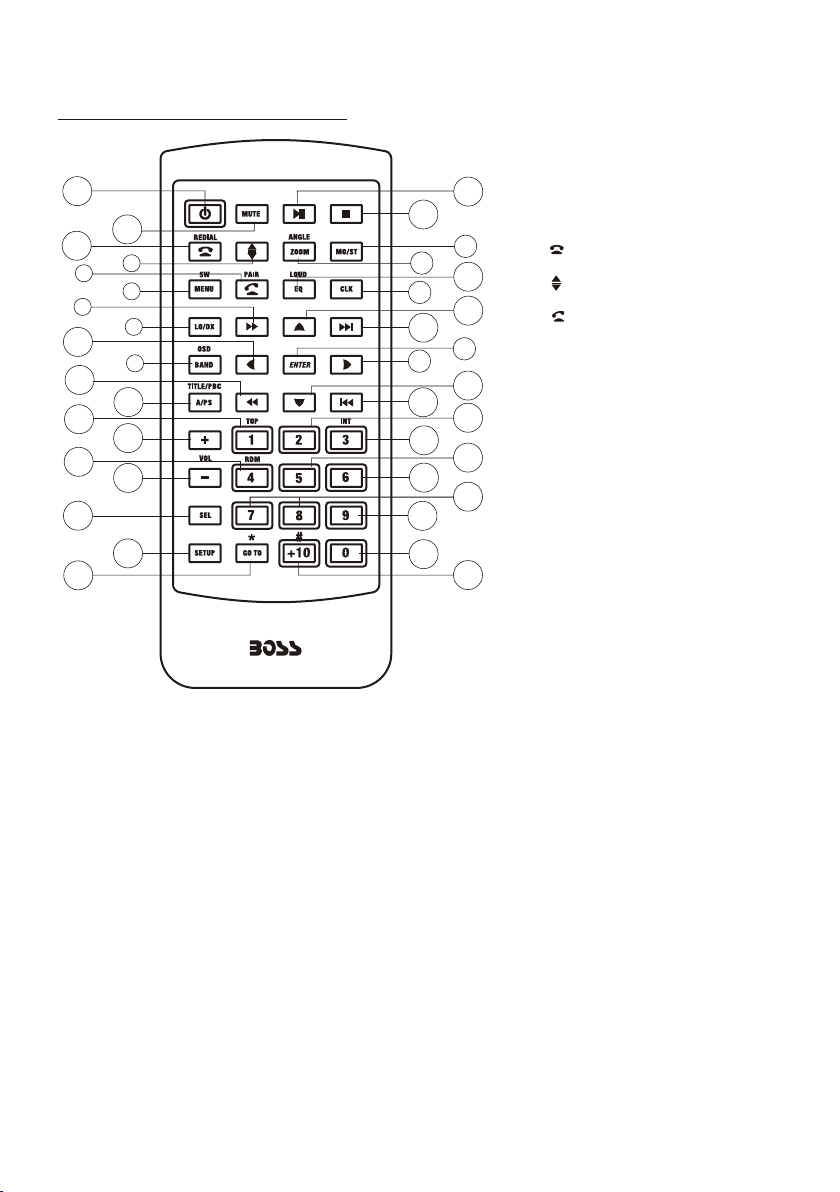
Remote Control Descrip tion
1
2
3
4
5
6
7
8
9
10
11
12
13
14
15
16
17
18
19
16. VOL- BUTTON
17. SEL BU TTON
18. SETUP BUTTON
19. GOTO or * BUTTON
20. >|| BUTTON
21. STOP BUTTON
22. AUDIO or MO/ST BUTTON
23. ZOOM or ANGLE BUTTON
24. EQ or LOUD BUTTON
25. CLK BUTTON
26. ^ BUTTON
27. >>| BUTTON
21
23
25
27
29
31
32
33
35
36
20
22
24
26
28
30
37
38
39
34
1. POWER/SOURCE BUTTON
2. MUTE BUTTO N
3. or REDIAL BUTTO N
4. BUTTON
5. Or PAIR BU TTO N
6. MENU or SW BUTTON
7. >> BUTTON
8. SUBTITLE or LO/DX BUTTO N
9. < BUTTON
10. BUTTON
BAND or OSD
11.
<< BUTTON
12. A/PS or TITLE/ PBC B UTT ON
13. TOP or 1 B UTTON
14. VOL+ BUTTON
15. RDM or 4 BUTTON
28. ENTER BUTTON
29. > BUTTON
30. V BUTTON
31. |<< BUTTON
32. INT or 3 BUTTON
33. 6 BUTTON
34. +10 or # BUTTON
35. 9 BUTTON
36. 0 BUTTON
37. RPT or 2 BUTTON
38. 5 BUTTON
39. 7 and 8 BUTTON
-9-
