Page 1
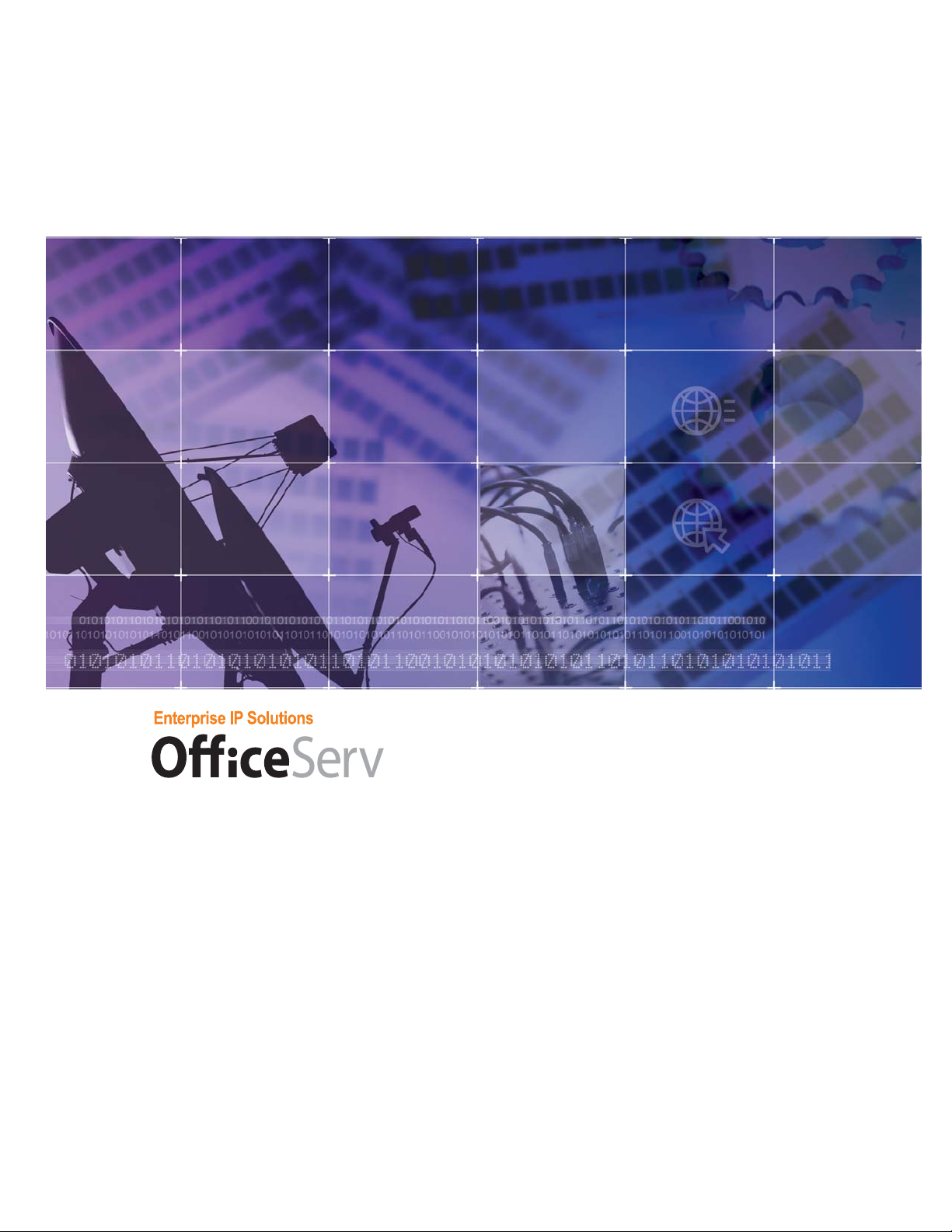
f
12
General Description Guide
Page 2
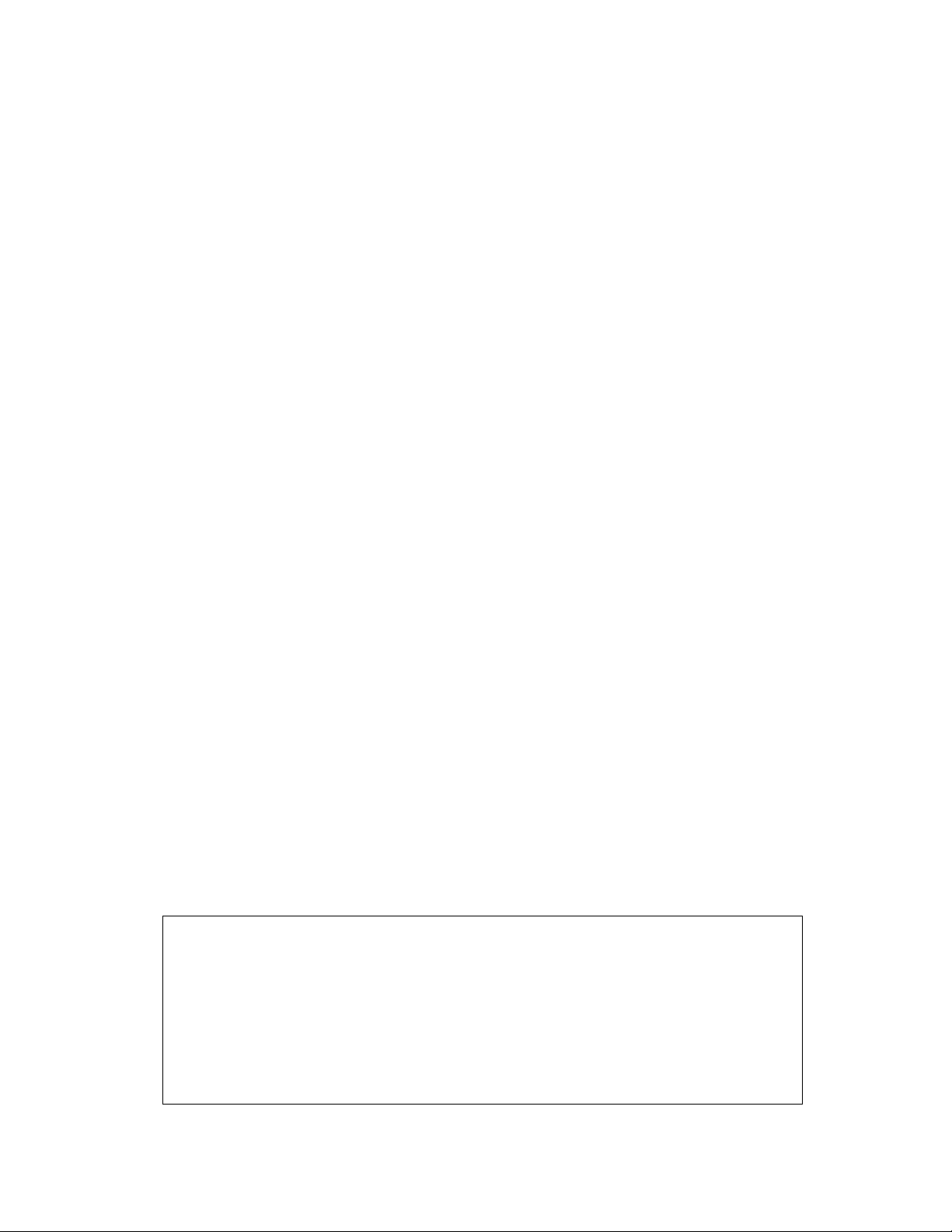
COPYRIGHT
This manual is proprietary to SAMSUNG Electronics Co., Ltd. and is protected by copyright.
No information contained herein may be copied, translated, transcribed or duplicated for any
commercial purposes or disclosed to third parties in any form without the prior written consent of
SAMSUNG Electronics Co., Ltd.
TRADEMARKS
OfficeServ 12 is the trademark of SAMSUNG Electronics Co., Ltd.
Product names mentioned in this document may be trademarks and/or registered trademarks of
their respective companies.
Please read this guide before usi ng the OfficeS erv 12, an d follow t he ins tructions to use the Office Serv 12
safely and correctly.
This manual may be changed for the product improvement, standardization and other technical reasons without prior
notice.
For further information on the updated manual or the content contained in the manual, contact your Authorized Samsung
Reseller.
Page 3
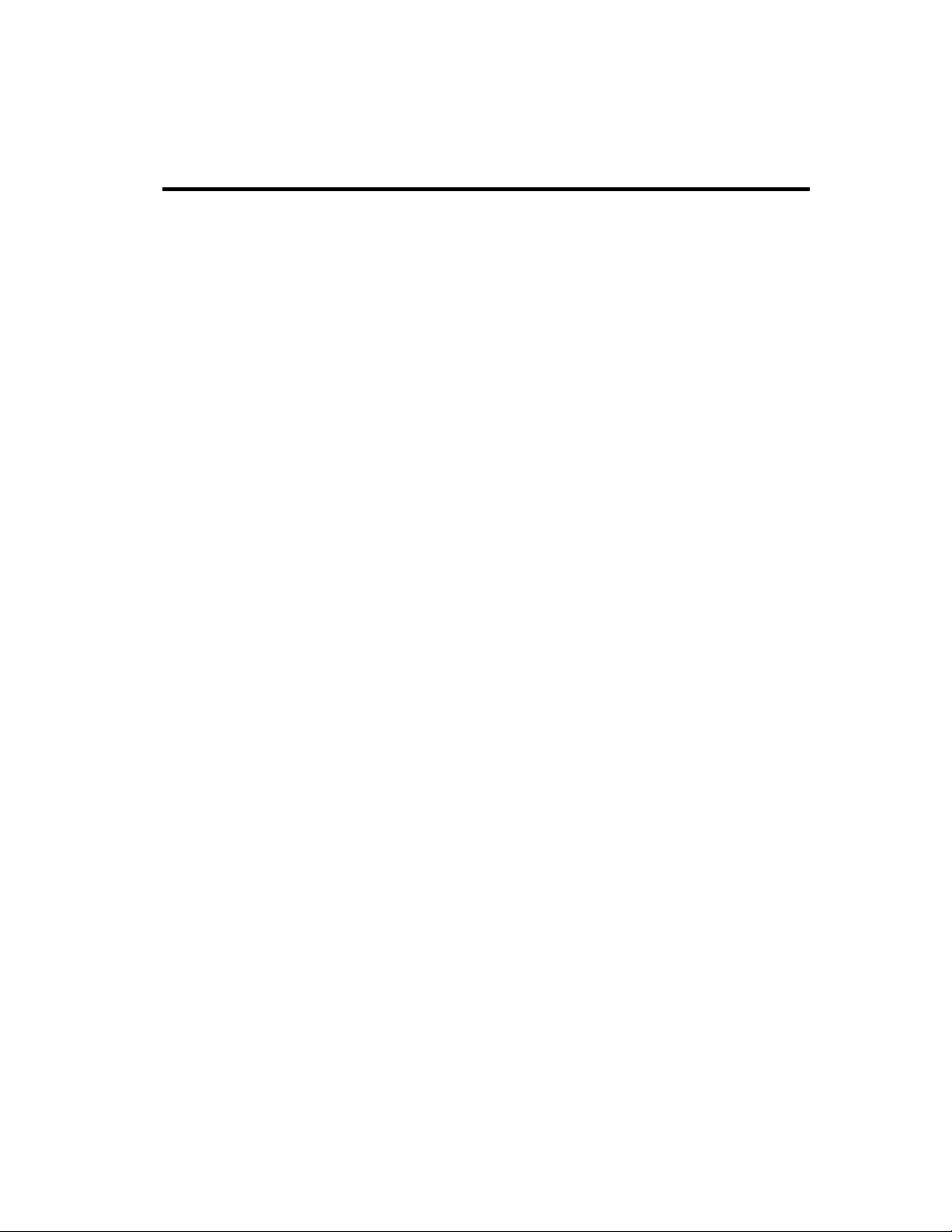
INTRODUCTION
About this manual
OfficeServ 12, Enterprise IP Solutions System, is a digital telephone system designed
for small to medium-sized businesses.
This manual provides an overview of the Samsung OfficeServ 12, Enterprise IP
Solutions System, including system structure and hardware , feat ures and facilities
and specifications.
This guide consists of the following chapters.
9 Introduction to System
9 Hardware Descriptions
9 Specifications
9 Business Feature Package
Supporting Documents
Further detail on all of the aspects covered in this manual is included in the system
Installation and Programming guide.
The OfficeSe rv 12 system provides the f ollowing manuals for m ore information :
9 General Description Guide
This manual provides an overview of the Samsung OfficeServ 12, Enterprise IP
Solutions System, including system structure and hardware, features and
facilities and specifications.
9 Installation Guide
This manual provides the information about installation of the Samsung
OfficeServ 12, Enterprise IP Solutions System, including information about
connecting the equipment.
9 Programming Guide
OfficeServ 12 system provides MMC(Man Machine Communication) program.
Users can configure the system using the MMC program at the digital telephone .
This manual describes how to use the MMC program.
© SAMSUNG Electronics Co., Ltd. Page I
Page 4
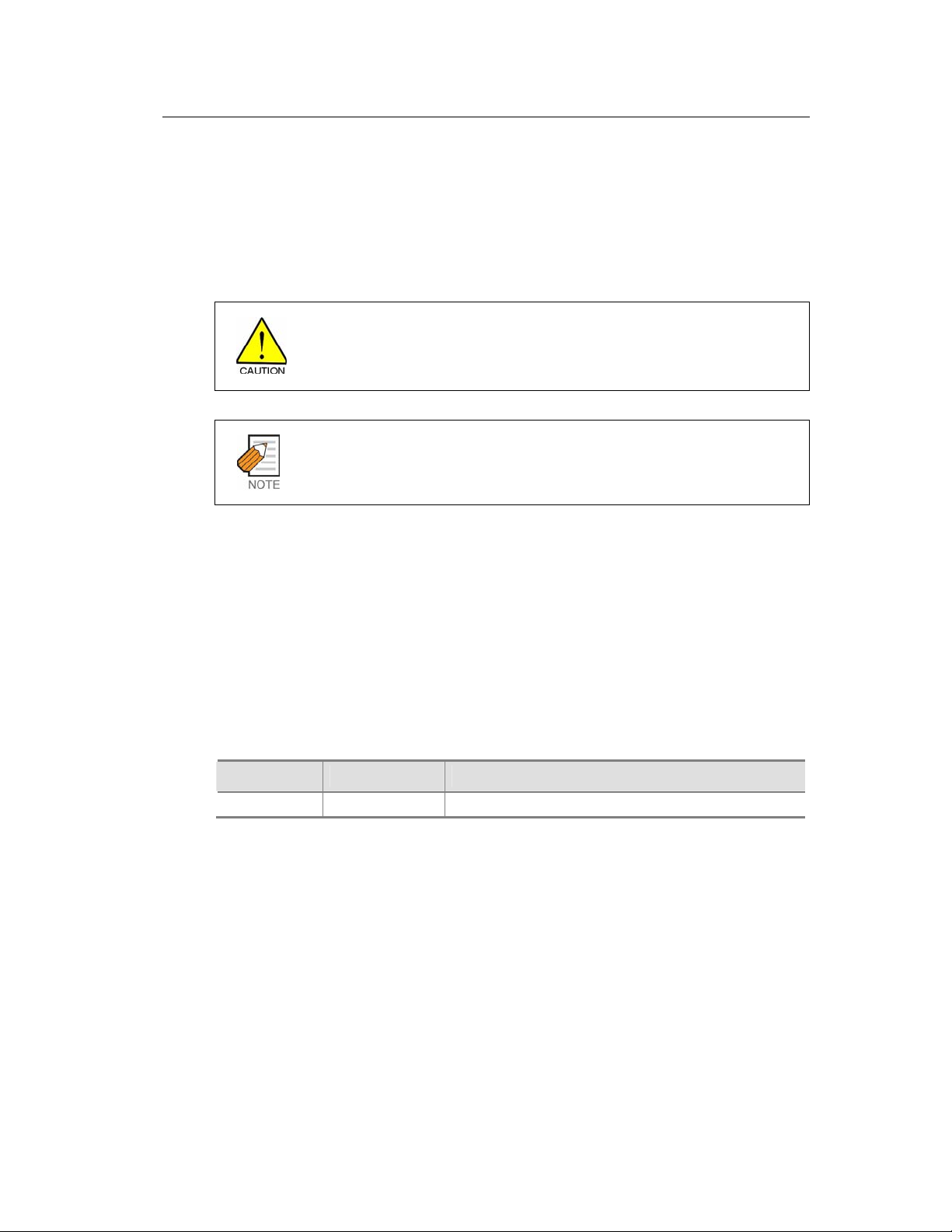
OfficeServ 12 General Description Guide/Ed.01 Introduction
Conventions
The following special paragraphs are used in this document to point out information
that must be read. This information may be set-off from the surrounding text, but is
always preceded by a bold title in capital letters. The three categories of these special
paragraphs are :
CAUTION
Indicate a potentially hazardous situation which if not av oided, may result in minor or
moderate injury. It m ay als o be used to al ert agai nst unsafe practi ces.
NOTE
Indicates additional information as a reference
Console Screen Output
9 The lined box with ‘Courier New’ font will be used t o di stingui sh bet ween
the main content and console output screen text.
9 ‘Bold Courier New’ font will indicate the value entered by the operator on
the console screen
Revision History
EDITION DA T E OF IS SUE REMARKS
00 7. 2003. First Version
© SAMSUNG Electronics Co., Ltd. Page II
Page 5
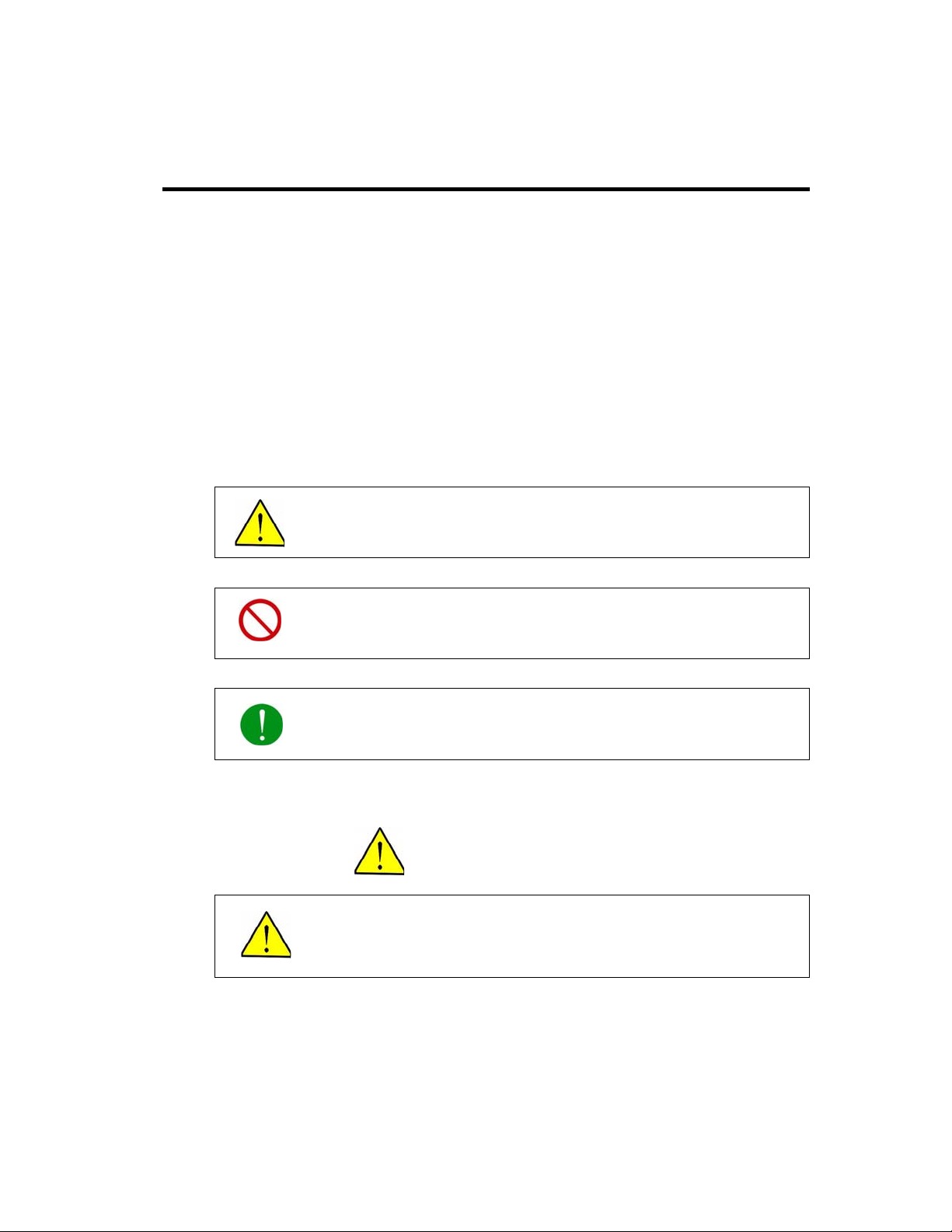
SAFETY CONCERNS
For product safety and correct operation, the following information must be given to
the operator/user and shall be read before the installation and operation.
Symbols
Caution
Indication of a general caution
Restriction
Indication for prohibiting an action for a product
Instruction
Indication for commanding a specifically re quired act ion
CAUTION
CAUTION
Barge-In without tone may violate laws concerning the righ t to privacy .
SAMSUNG Electronics CO. is in no way responsible for the possible misuse of this
feature.
© SAMSUNG Electronics Co., Ltd. Page III
Page 6
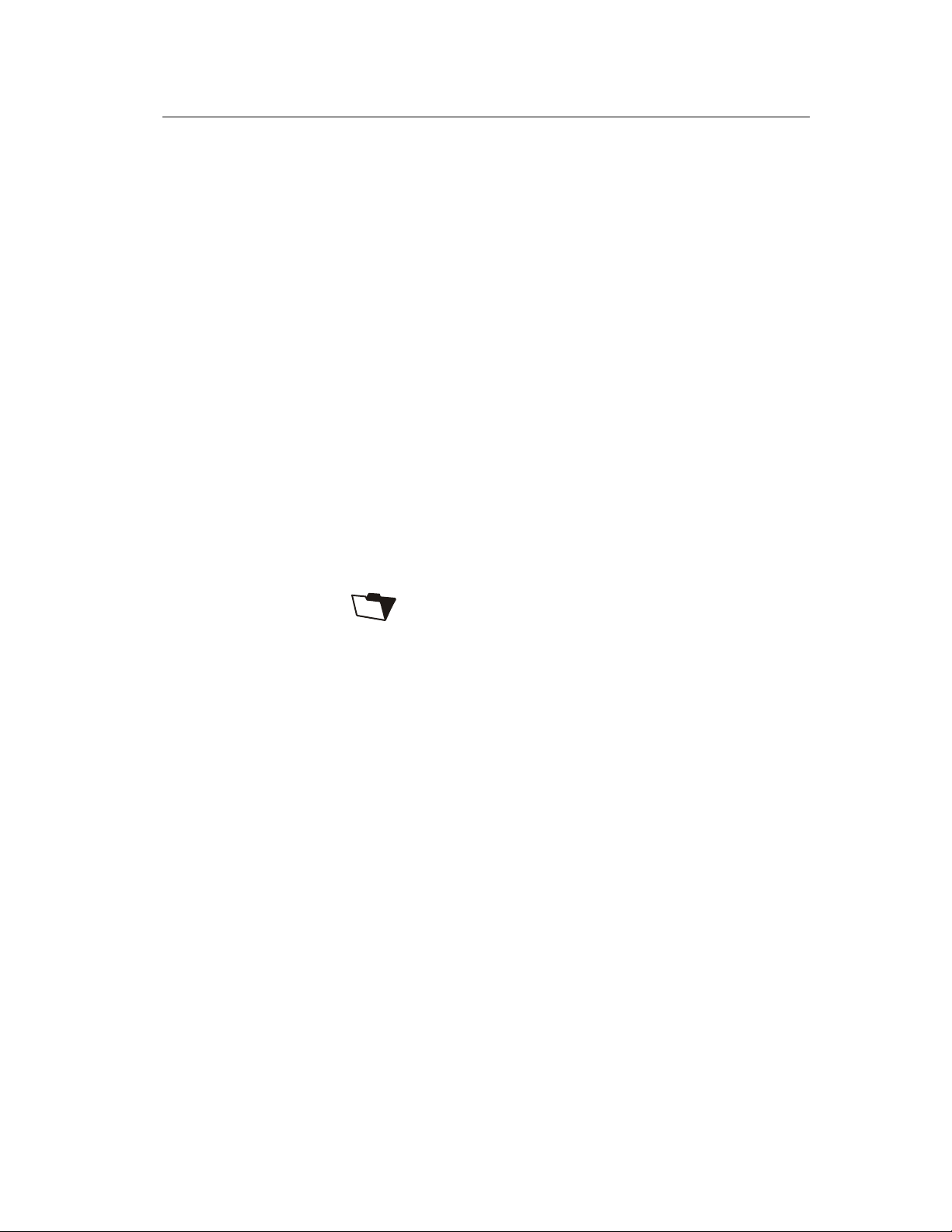
OfficeServ 12 General Description Guide/Ed.01 SAFETY CONCERNS
This page is intentionally left blank.
© SAMSUNG Electronics Co., Ltd. Page IV
Page 7
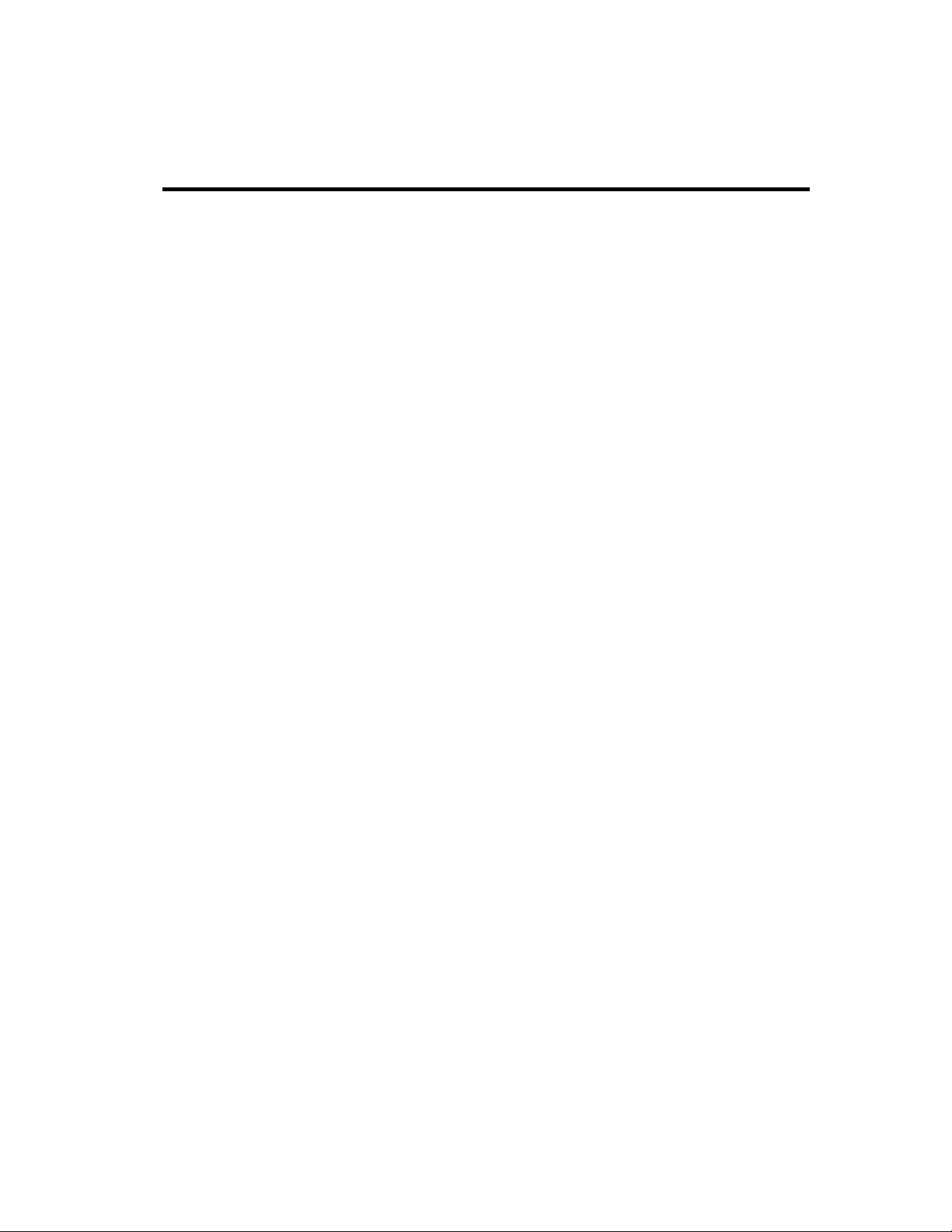
TABLE OF CONTENTS
INTRODUCTION
About this manual............................................................................................... .... .......... ... I
Supporting Documents................................. ........................................................................ I
Conventions........................................................................................................................ II
Console Screen Output......... ....................................................... ....................................... II
Revision History........... ......... ..... .... .......... .... ..... ......... .... ..... ......... ..... .... ......... ..... .... ..... ....... II
SAFETY CONCERNS
Symbols................................................... ...................................................... .....................III
CAUTION .................................................................. .........................................................III
CHAPTER 1 Business Feature Package
1 SYSTEM FEATURES...................................................................................................... 4-2
1.1 SYSTEM FEATURE DESCRIPTIONS..................................................................... 4-5
2 STATION FEATURES................ ......... .... ..... ......... ..... ......... .... ..... ......... ..... .... ......... ..... .. 4-31
2.1 STATION FEATURE DESCRIPTIONS ........................................................... ....... 4-32
3 DISPLAY FEATURES.................................................................................................... 4-40
3.1 DISPLAY FEATURE DESCRIPTIONS................................................................... 4-41
© SAMSUNG Electronics Co., Ltd. Page V
Page 8
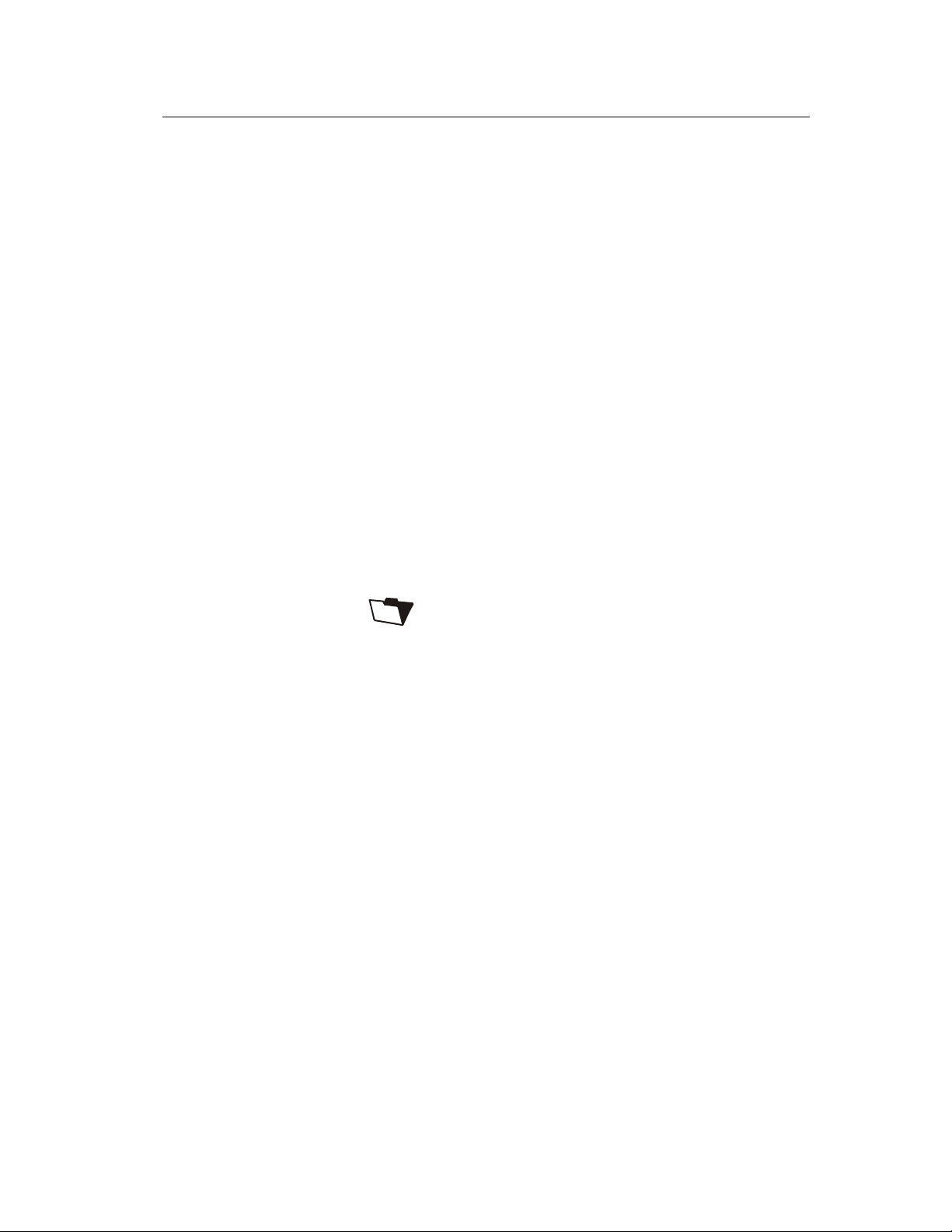
OfficeServ 12 General Description Guide/Ed.01 Table of Contents
This page is intentionally left blank.
© SAMSUNG Electronics Co., Ltd. Page VI
Page 9
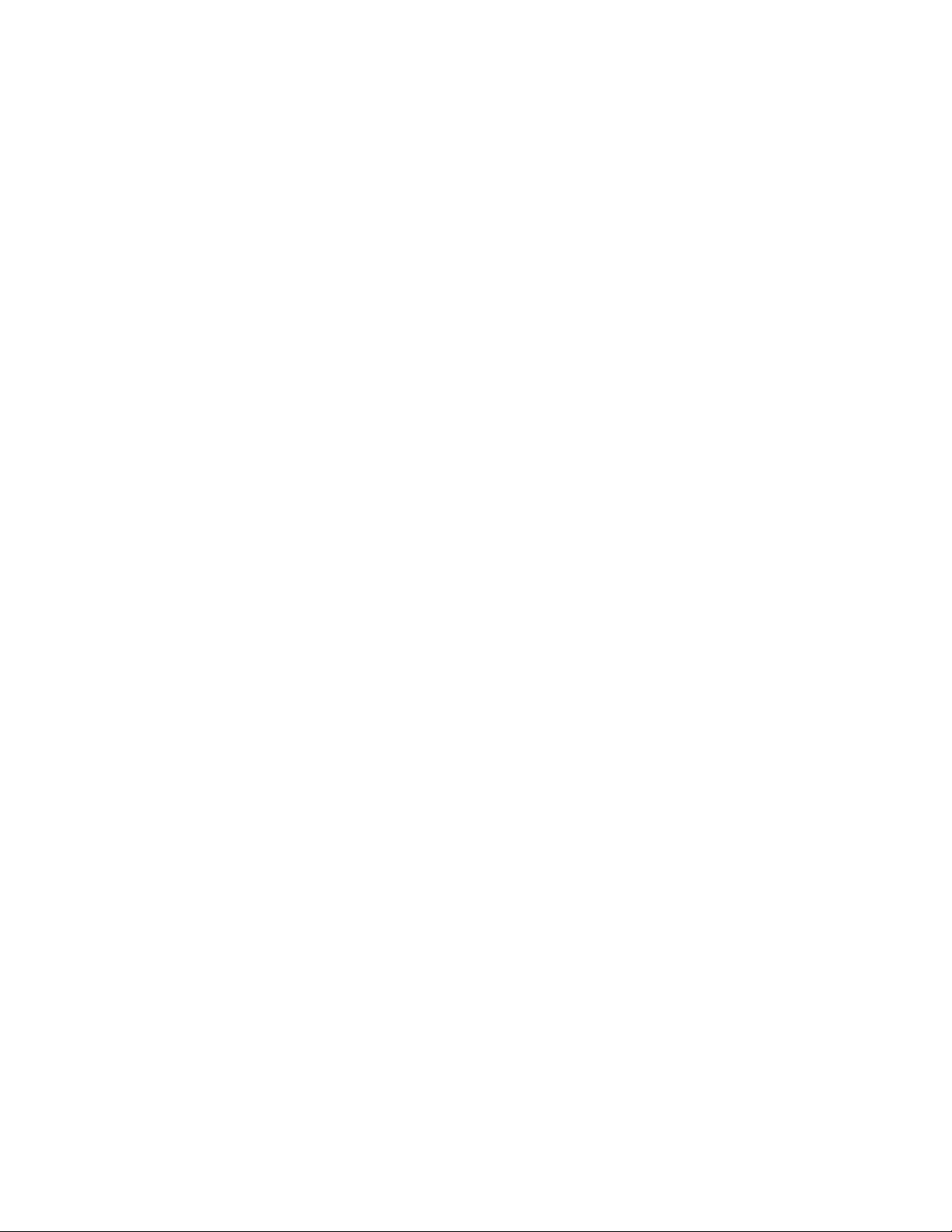
Business Feature Package
This chapter describes various features of the Of ficeServ 12 system as follows:
9 SYSTEM FEATURES
9 STATION FEATURES
9 DISPLAY FEATURES
9 SAMPLE SMDR PRINTOUT(WITHOUT CALLER ID)
9 SAMPLE SMDR PRINTOUT(WITH CALLER ID NUMBER)
9 SAMPLE UCD REPORT
9 UCD CALL STATISTICS
9 UCD AGENT STATISTICS
9 SAMPLE TRAFFIC REPORT
9 TRAFFIC REPORT OVERVIEW
9 SAMPLE ALARM REPORT
© SAMSUNG Electronics Co., Ltd. Page 4-1
Page 10
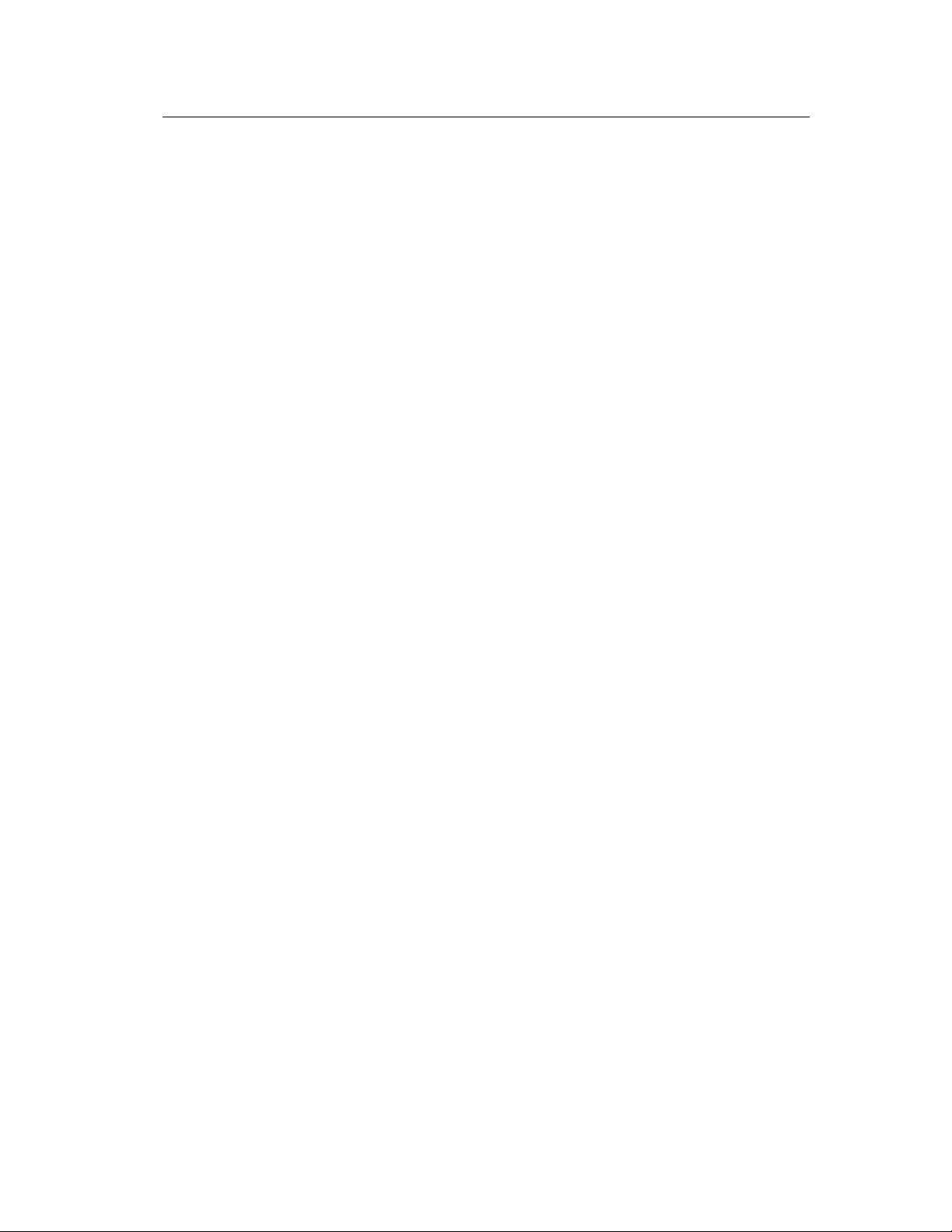
OfficeServ 12 General Description Guide/Ed.01 CHAPTER 4. Business Feature Package
1 SYSTEM FEATURES
Account Code Entry
Forced-Verified
Forced-Not Verified
Voluntary
Account Code Button
All Call Voice Page
Attention Tone
Authorization Codes
Forced
Voluntary
Auto Attendant†
Automatic Hold
Background Music
Boss/Secretary Service
Executive Answer Mode
Executive Status
Divert
Cadence - Integrated Voice Mail*
Call Activity Display†
Call Costing†
Caller Identification
Caller ID
Calling Line Identification(CLI)
Caller ID Features
Name/Number Display
Next Call
Save Caller ID Number
Store Caller ID Number
Inquire Park/Hold
Caller ID Review List
Investigate
Abandon Call List
Caller ID on SMDR
Number to Name Translation
Class of Service
Common Bell Control
Conference
Add On(5 Party)
Unsupervised
Split
Computer T elephony Integration(CTI)
TAPI 2.1
Customer Set Relocation
†
Call Forwarding
All Calls
Busy
No Answer
Busy/No Answer
Forward DND
Follow Me
To Voice Mail
Preset Destination
Call Forward Busy(CFB-Networking Enabled Only)
Call Forward No Response(CFNR-Networking Enabled Only)
Call Forward Unconditional
Call Hold
Exclusive
System
Remote
Call Park and Page
Call Pickup
Directed
Groups
Call W aiting/Camp-On
Caller Emergency Service ID(CESID)
Centrex/PBX Use
Chain Dialing
Page All
Park Orbits
Primeline Selection
Private Lines
Programmable Line Privacy
Programmable Timers
Programmed Message Service
Recalls
Remote Programming-PC
(CFU-Networking Enabled Only)
© SAMSUNG Electronics Co., Ltd. Page 4-2
Page 11
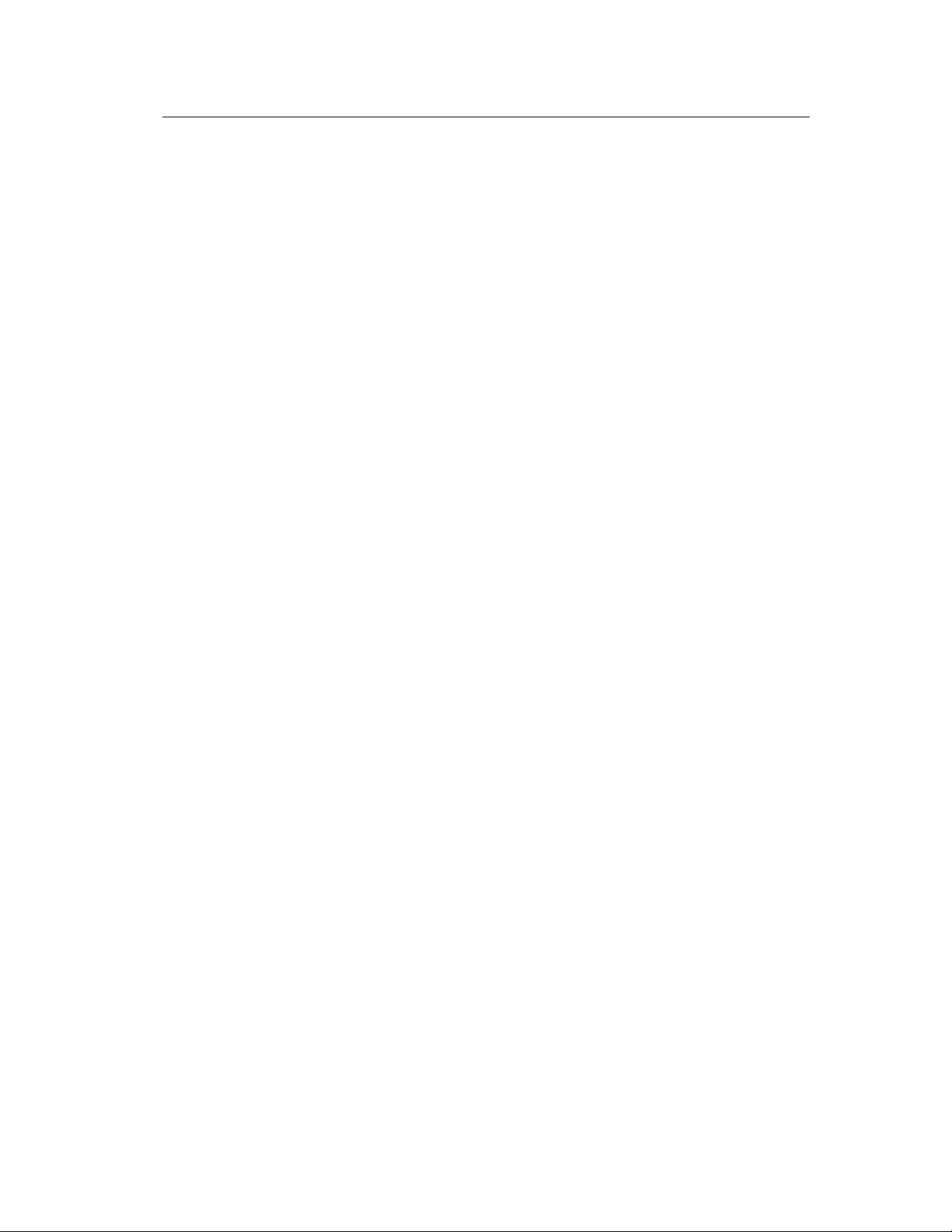
OfficeServ 12 General Description Guide/Ed.01 CHAPTER 4. Business Feature Package
Data Security
Database Printout
Dialed Number Identification Service(DNIS)
Direct In Lines
Direct Inward Dialing(DID)
Time-based Routing
Busy or Camp-On Option
Direct Inward System Access(DISA)
Direct Trunk Selection
Directory Names
DISA Security
Distinctive Ringing
Door Lock Release(Programmable)
Door phones
Easyset Interface
Executive Barge-In(Override)
With Warning Tone
Without Warning Tone
Trunk Monitor or Service Observing
External Music Interfaces
External Page Interfaces
Flash Button Operation
Flexible Numbering
Hot Line
Group Conference
In Group/Out of Group
Incoming Call Distribution
Incoming/Outgoing Service
Individual Line Control
IP phone Interface
ISDN Service
Basic Rate Interface(BRI)
Least Cost Routing
Live System Programming
From any Display phone
With a Personal Computer
Meet Me Page and Answer
Memory Protection
Message Waiting Indications
Microphone On/Off per Station
Music on Hold-Flexible
Music on Hold-Sources
Ring Modes
Time Based Routing
Automatic/Manual
Holiday Schedule
Temporary Override
Ring Over Page
Secretary Pooling
Single Line Connections
Speed Dial Numbers
Station List(50 Max)
System List(500 Max)
Speed Dial by Directory
Spot View Interface
Spot Call Plus
Spot News
Spot Choice
Station Hunt Groups
Distributed
Sequential
Unconditional
Station Message Detail Recording(SMDR)
System Alarms
System Maintenance Alarms
System Directory
Tenant Services
Text Message Service
Toll Restriction
Time of Day
By Line or Station
Eight Dialing Classes
Special Code Table
Toll Restriction Override
Tone or Pulse Dialing
Traffic Reporting
Transfer
Screened/Unscreened
Voice Mail Transfer Button
With Camp-On
Trunk Groups
Universal Answer
Virtual Port
© SAMSUNG Electronics Co., Ltd. Page 4-3
Page 12
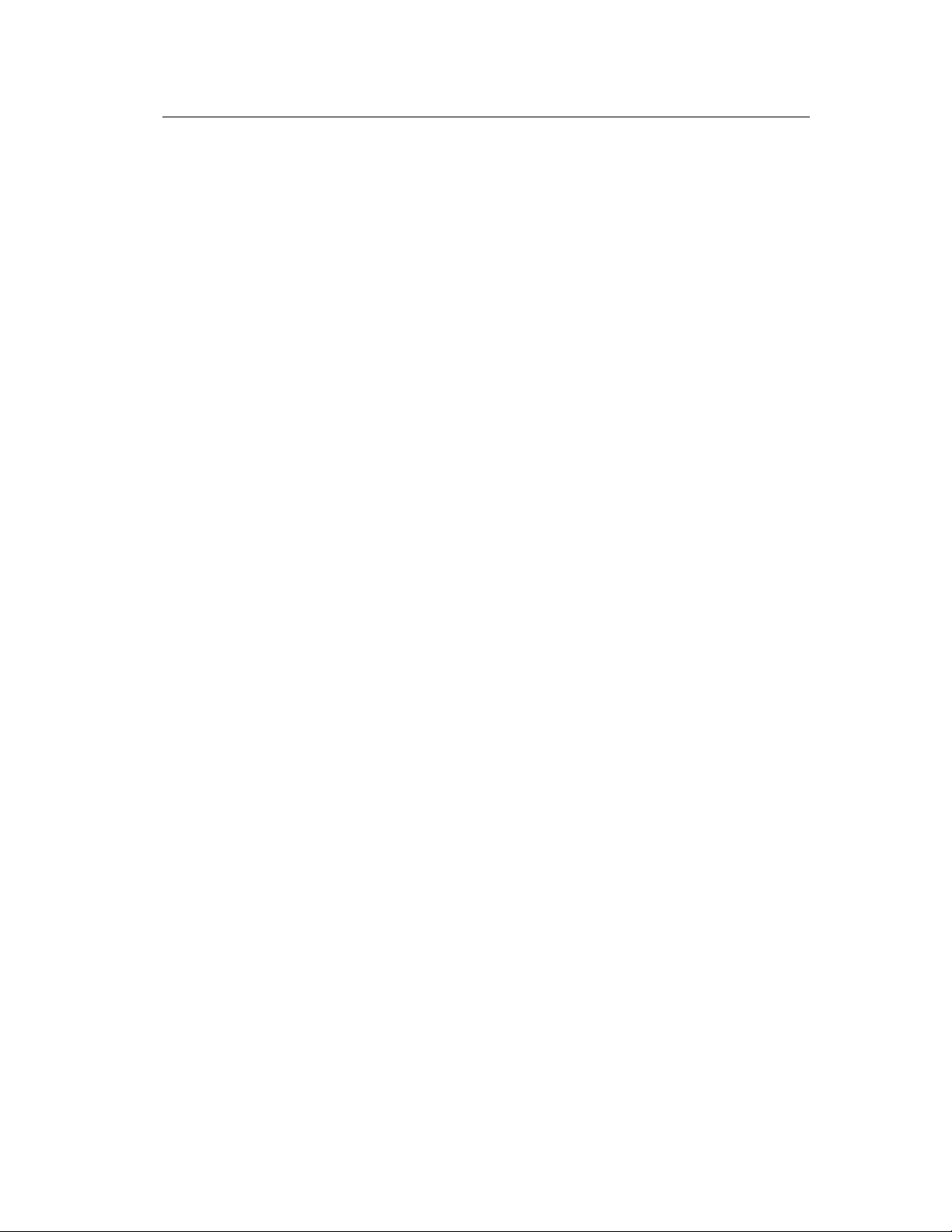
OfficeServ 12 General Description Guide/Ed.01 CHAPTER 4. Business Feature Package
Operator Group
Overflow
Operator
Station Group
Override Code
Paging
Internal Zones(4)
External Zones(2)
All Internal
All External
Voice Dialing
Voice Mail-Inband Integration
VoIP Networking
VoiP Trunk Interface(H.323/SIP)
Walking Class of Service
Wireless LAN Service
* Requires optional hardware and/or software. Ask your dealer for details.
© SAMSUNG Electronics Co., Ltd. Page 4-4
Page 13
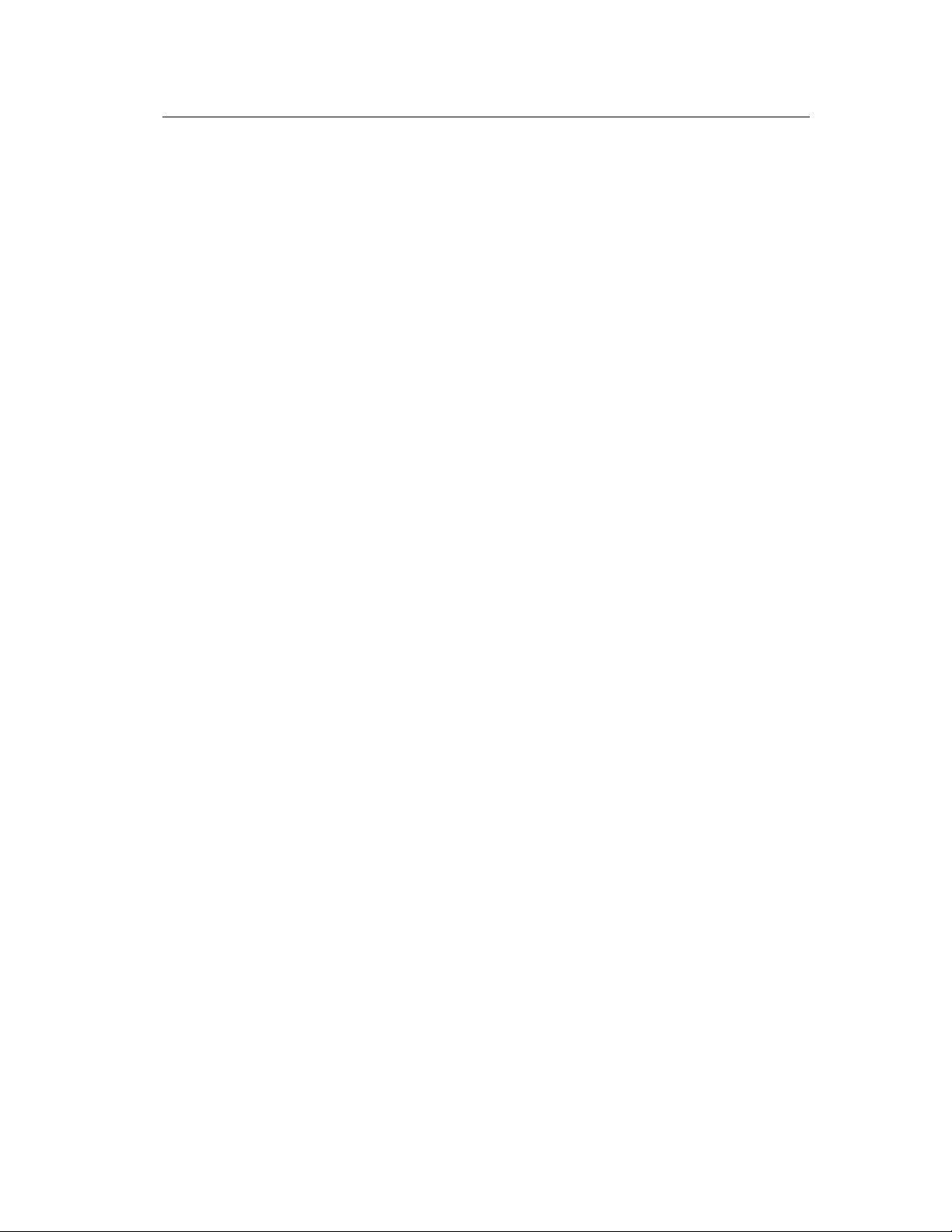
OfficeServ 12 General Description Guide/Ed.01 CHAPTER 4. Business Feature Package
1.1 SYSTEM FEATURE DESCRIPTIONS
1.1.1 Account Code Entry
Station users may enter an account code(maximum 12 digits) before hanging up from
a call. This account code will appear in the SMDR printout for that call record. phone
users may enter this code using an account code button without interrupting a
conversation. Single line telephone users must temporarily interrupt the call by hookflashing and dialing the feature access code. Manually entered account codes can be
up to 12 digits long. In some cases users can be forced to enter an account code and
this account code ma y o r may not be verified as desc ri bed bel ow.
Forced-Verified
When set for this option the user must enter an account code for all outgoing calls.
The account code entered will be verified from a system list of 200 entries . Forced
Verified codes can contain the digits 0~9.
Forced-Not Verified
When set for this option the user must enter an account code for all outgoing calls,
but the account code is not verified against the system list. Non verified account
codes can contain the digits 0~9 and #.
Voluntary
In this case account codes are not required to make outgoing calls but may be used if
desired. This is also the method used to assign an account code to incoming calls.
These account codes can contain the digits 0~9 and #.
1.1.2 All Call Voice Page
Users can page all internal and all external paging zones at the same time by dialing
the All Pa ge code . phones ma y be restrict e d from making or receivin g pages in
system programming. A maximum of 16 phones can be programmed in each internal
page zone to receive page announcements.
1.1.3 Attention Tone
To get your attention, a brief tone precedes all page announcements a nd inte rcom
voice calls.
There are separate programmable duration timers for page and voice announce tones.
1.1.4 Authorization Codes
Authorization codes are used to give permission to make a cal l . A maximum of 100
four to ten-digit authorization codes can be either forced or voluntary. When used,
© SAMSUNG Electronics Co., Ltd. Page 4-5
Page 14
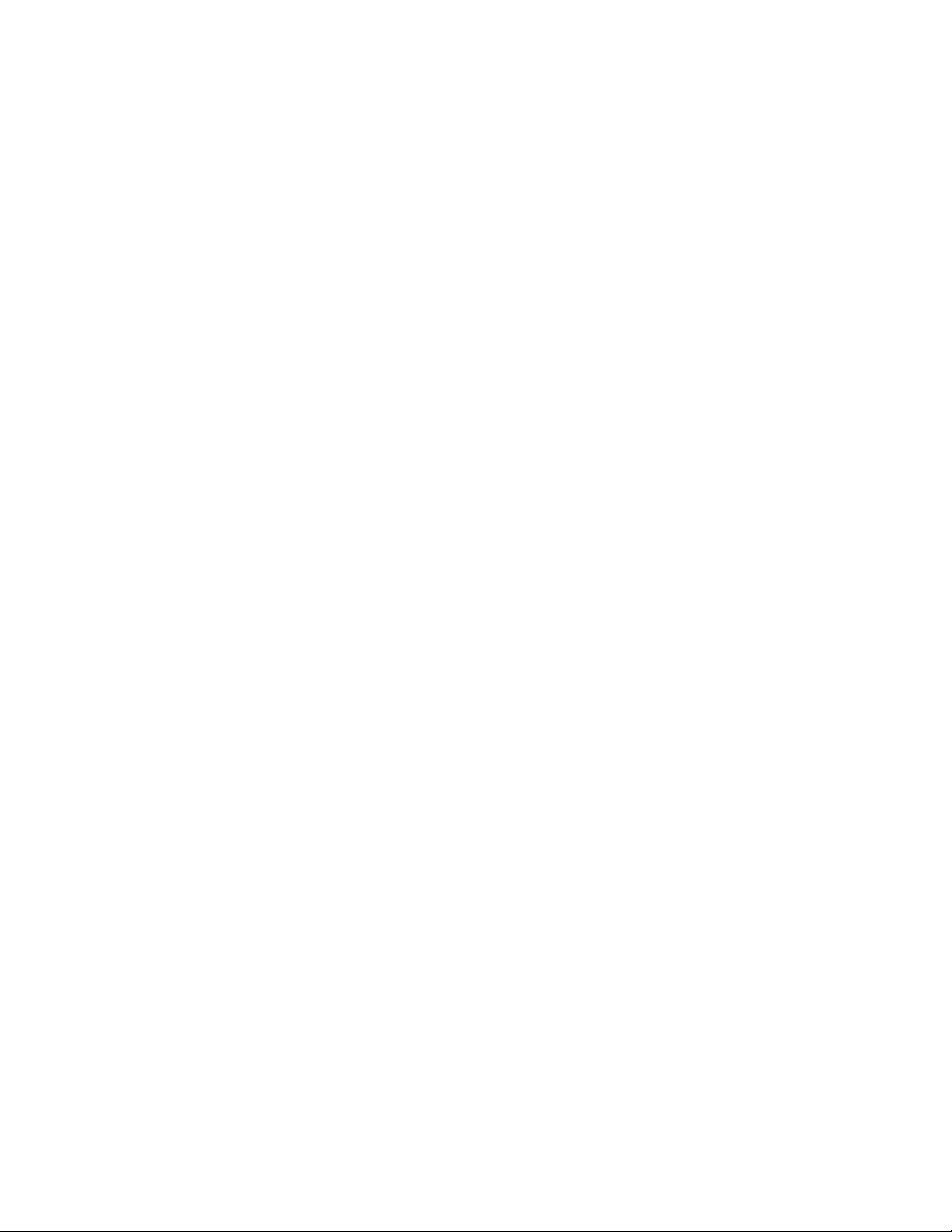
OfficeServ 12 General Description Guide/Ed.01 CHAPTER 4. Business Feature Package
authorization codes will automatically change the dialing station’s class of service to
the level assigned to the authorization code. Authorization codes may be programmed
to print or not print on SMDR.
FORCED
When a station is programmed for forced authorization, the user must always enter
this code before dialing is allowed. The dialed authorization code is verified from the
system list of 100 authorization codes.
VOLUNTARY
Any station user can always enter an authorization code before they begin dialing.
The dialed authorization code is verified from a system list of 100 authorization
codes.
1.1.5 Automatic Hold
While a phone user is enga ge d on a n o ut si de (Trunk line) call, pressing another trunk
button, route button or CALL button automatically places the call on hold when
Automatic Hold is enabled. Pressing TRSF, CONFERENCE, PAGE or a DSS button
always automatically places a Trunk line call on hold. Intercom calls can be
automatically held only by pressing TRSF or CONFERENCE. Each phone user can
enable or disable Automatic Hold.
1.1.6 Background Music
phone users may choose to hear music through their phone speakers when optional
external sources are installed. Each user may adjust this level by the use of a volume
control program at the selected phone.
1.1.7 Boss/Secretary Service
Up to four secretaries can be assigned to an executive. The line designated as the
executive may not be assigned as a secretary of another executive. When the
executive is busy or in DND status, the call is automatically connected to the
secretary.
Executive Answer Mode
The secretary can set the response mode for each executive. The response m odes
include Ring Mode, Automatic Answer, and Voice Announce.
Executive Status
The status of an executive can be set by the executive or the secretary . Other persons
can verify the set status through Easyset Application.
© SAMSUNG Electronics Co., Ltd. Page 4-6
Page 15
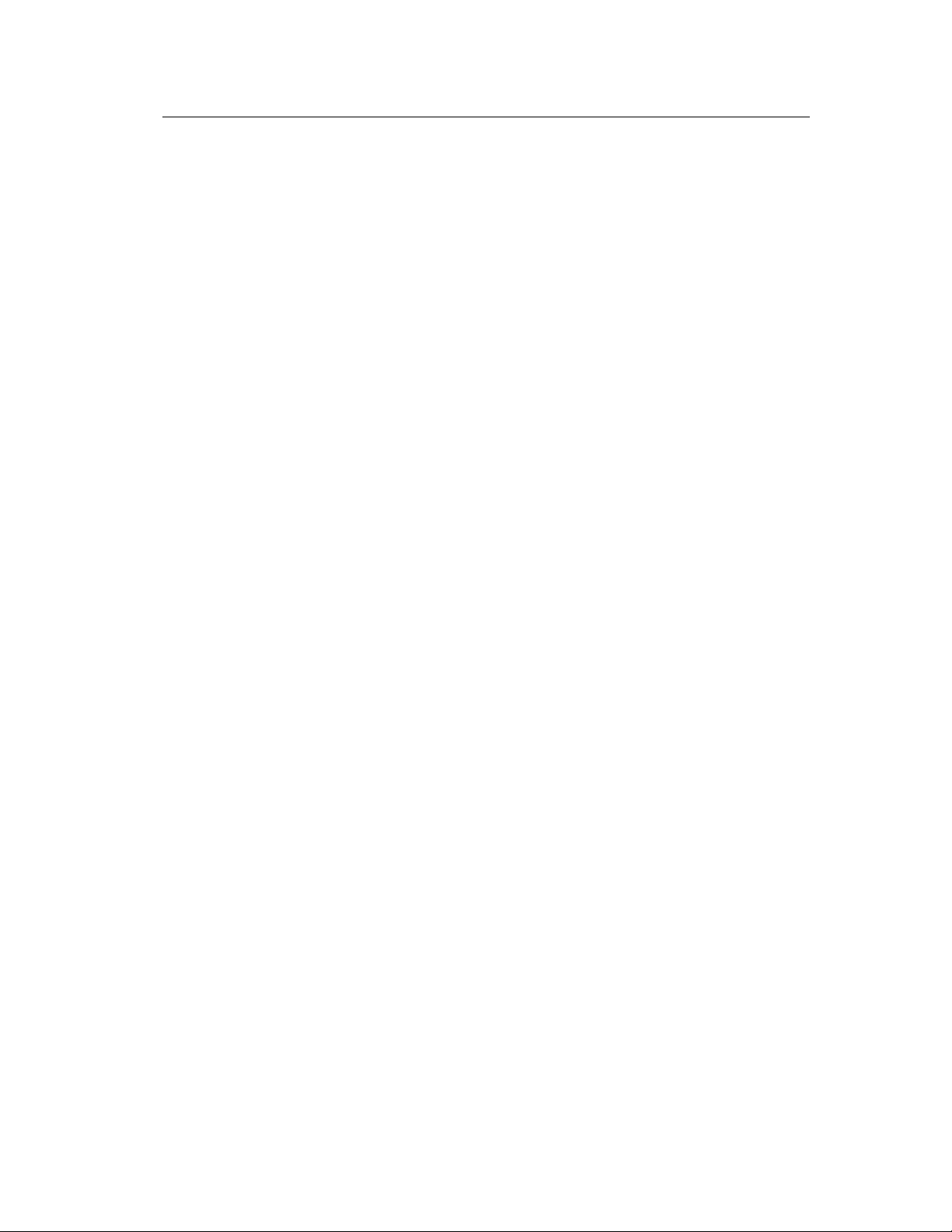
OfficeServ 12 General Description Guide/Ed.01 CHAPTER 4. Business Feature Package
Divert
Divert may only be set from the line designated as an executive. Press the [Divert]
button in idle mode to automatically transfer all incoming calls to the secretary.
Press the [Divert] button while ringing to transfer the incoming call to the secretary.
The Divert function is operated by a toggle button.
1.1.8 Call Activity Display
The OfficeServ 12 will record and buffer all calling activity within the system. With a
Call Acti vit y Display(CAD) butt on, the Of fice Serv 12 will displa y a ‘snapshot’ of the
following information :
9 The maxim um number of ports that have bee n u s ed
9 The maximum number of trunks that have been used
9 The maximum number of stations that have been used
9 The current number of ports in use
9 The current number of trunks in use
9 The current number of stations in use
1.1.9 Call Costing
The OfficeServ 12 provides programmable call costing tables to calculate the cost of
incoming and outgoing calls. Rates are calculated by the number dialed, and may include
surcharges. Display phones can be set to show the call duration timer or the call cost.
The SMDR report will show either the call duration or the call cost depending on the
station selection. One call handled by multiple callers will cost each call segment separately.
1.1.10 Caller Identification
The OfficeServ 12 supports three methods of identifying an incoming caller
depending on the circuit t ype as described below.
Caller ID
On an analog, loop start CO line, calling party in form ation i s called Ca ller ID and i s
available from the telephone company in t wo formats, Number only and Name and
Number, sometimes called Deluxe. The Office Serv 12 i s c ompatible with both
formats. Even if the telephone company only offers the number only, a name can be
attached to the telephone number of frequent callers via t he CID tra nslation table .
Calling Line Identification (CLI)
On ISDN circuits, calling party information is called CLI and is supported on both
BRI and PRI type circuits as de sc ribe d bel ow.
On ISDN circuits the OfficeSe rv 12 onl y suppo rts Num ber deliv ery a nd a name c an
© SAMSUNG Electronics Co., Ltd. Page 4-7
Page 16
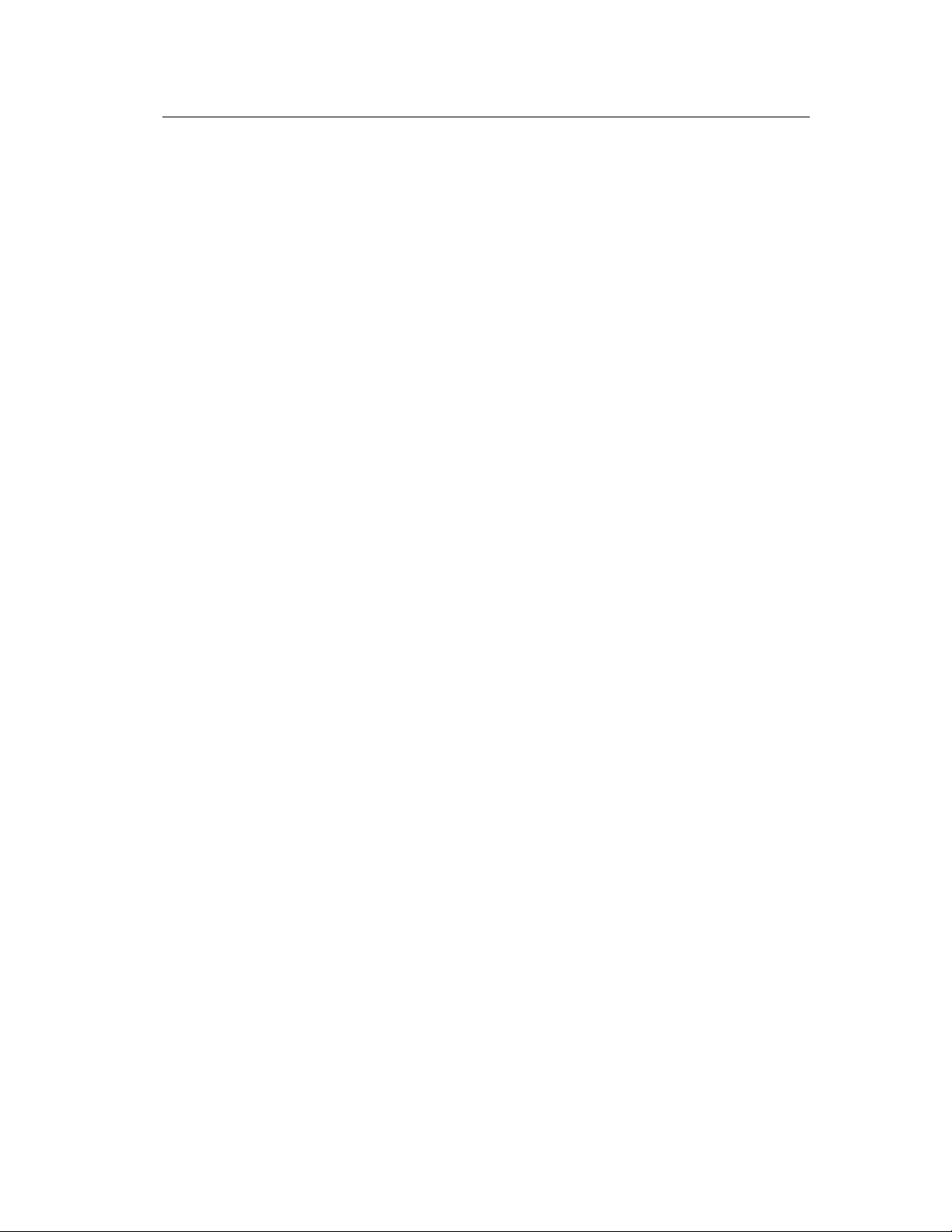
OfficeServ 12 General Description Guide/Ed.01 CHAPTER 4. Business Feature Package
be attached to the telephone number of frequent callers via the CID translation table.
Caller ID Features
The following features apply to all forms of Caller Identification, however, to make
them easier to read caller identifica tion i s referred to as Caller ID.
Name/Number Display
Each LCD phone user can decide if he/she wants to see the name or number in the
display. Regardless of which one is selected to be seen first, the NND button is
pressed to view the other pieces of information.
Next Call
In the event that you have a call waiting or a camped-on call at your phone, you can
press the NEXT button to display the Caller ID information associated with this next
call in queue at your station.
Either the Caller ID name or number will show in the display depending on your
selection.
Save Caller ID Number
At any time during an incoming call that provides Caller ID inform ation, you may
press the SAVE button. This saves the Caller ID number in the Save Number feature .
Pressing the SAVE number redial button will dial the Caller ID number. The system
must be using Least Cost Routing(LCR) to dial the saved number.
Store Caller ID Number
At any time during an incoming call that provides Caller ID inform ation, you may
press the STORE button. This saves the Caller ID number as a speed dial number in
your personal speed dial list.
The system must be using LCR to dial the st ored number .
Inquire Park/Hold
Having been informed that an incoming call is on hold or has been parked, you may
view the Caller ID information before you ret rieve the call. This will in fluence how
you choose to handle the call.
Caller ID Review List
This feature allows display phone users to review Caller ID information for calls sent
to their stations. This list can be from ten to fifty calls in a first in, first out basi s. The
list includes calls that you answered and calls that rang your station but that you did
not answer. When reviewing this list, you can press one button to dial the person back.
© SAMSUNG Electronics Co., Ltd. Page 4-8
Page 17
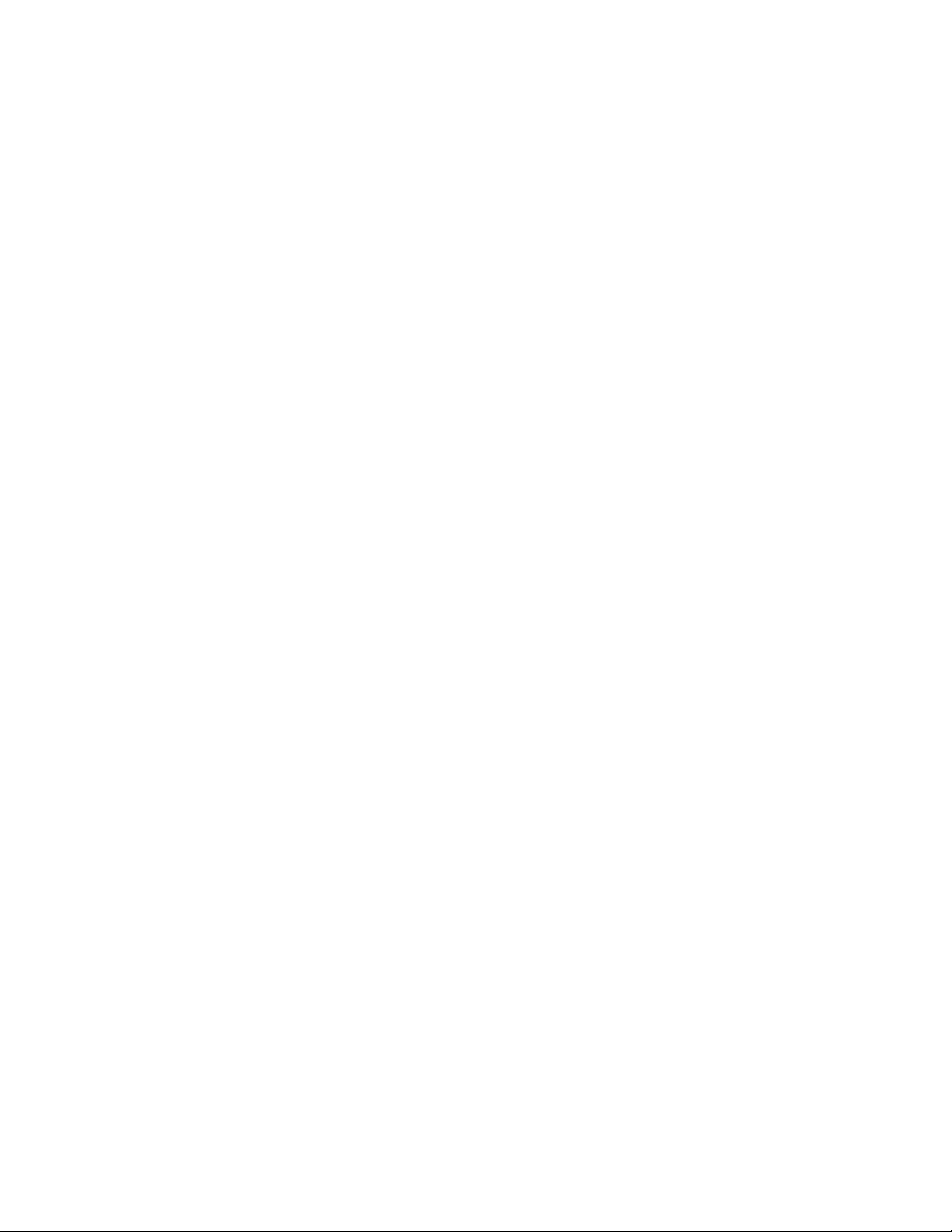
OfficeServ 12 General Description Guide/Ed.01 CHAPTER 4. Business Feature Package
The system must be using LCR to dial the st ored number . If CID R EVW ALL in the
User ON/OFF option set to OFF, only calls that are not answered(missed calls) at the
station will be recorded in the Review list.
Investigate
This feature allows selected stations with a special class of service to investigate any
call in progress. If Caller ID information is available for an incoming call, you will
know to whom this station user is speaking. On outgoing calls, you can see who was
called. After investigating, you may barge-in on the conversation, disconnect the call
or hang up.
Abandon Call List
The system has a system-wide abandon call li st t hat st ore s Calle r ID information for
calls that rang but were not answered. The list is accessed using the administrator’s
passcode. When reviewing this list, you are provided options to CLEAR the entry or
DIAL the number. Y ou ca n see the NND button to toggle between the Caller ID name,
number and the date and time the call came in. The system m ust be using LCR to dial
numbers from the abandon call list. The abandoned call list will store up to 100
unanswered calls.
Caller ID on SMDR
The Station Message Detail Records report can be set to include Caller ID name and
Caller ID number for incoming calls. This format expands the printout to 113
characters. Use a wide carriage printer or an 80 column printer set for condensed print.
Number to Name Translation
The system provides a translation table for 1000 entries. When the Caller ID number
is received, the table is searched. When a match is found, the system will display the
corresponding name.
1.1.11 Call Forwarding
This feature allows the user to redirect(forward) incoming calls. The calls can be
redirected to the attendant, a hunt group, voice mail, e xte rnal number or another
station user. If the destination station is in Do Not Disturb(DND), the calling party
will receive DND/Reorder tone. Calls cannot be forwarded to a door phone. The
external number can be set to the forward destination for all kinds of forwarding. So
External, CFB, CFNR and CFU option is removed. When the destination is external
number, the ICM EXT FWD option must be set to ON. If not, the call forwarding
does not accomplished.
ALL CALLS
© SAMSUNG Electronics Co., Ltd. Page 4-9
Page 18

OfficeServ 12 General Description Guide/Ed.01 CHAPTER 4. Business Feature Package
This type of forwarding is not affected by the condition of the station. All calls are
immediately redirected to the designated destination. If desired, the destination
station may redirect the call back to the forwarded station by using the transfer
feature. The forwarded station user can continue to originate calls as usual. If no
button is programmed as Forward All, the TRSF button lights steady when a Forward
All condition is set.
BUSY
This feature forwards all calls only when the station set is busy. The station user can
originate calls as usual.
NO ANSWER
This feature forwards calls that are not answered within a preprogrammed time.
The user can originate calls as usual and receive call if present. The timer is
programmable on a per-station basis to allow for differences in individual work habits.
BUSY/NO ANSWER
This feature allows the station user to use both types of forwarding simultaneously,
provided the destinations have already been entered in the usual manner.
FORWARD DND
This feature works with the Do Not Disturb feature. This allows calls directed to a
station in Do Not Disturb or One Time Do Not Disturb to forward immediately to
another destination.
FOLLOW ME
This feature allows the user to forward all calls from another station to the user’s
station or change the forward destination to the user’s current location.
TO VOICE MAIL
Each station may be programmed to allow or deny the ability to forward intercom calls to
voice mail. When denied, valuable message time in the voice mail system can be saved.
PRESET DESTINATION
If desired this feature provides for a permanent(preset) forward no answer destination
for each extension. It can only be programmed by the system technician or system
administrator. When any station does not have FWD/NO-ANSWER set, the call will
ring this preset destination if one is programmed.
Call Forward Busy (CFB) (networking enabled only)
This is a different feature from the normal call forward busy and is only used when
© SAMSUNG Electronics Co., Ltd. Page 4-10
Page 19

OfficeServ 12 General Description Guide/Ed.01 CHAPTER 4. Business Feature Package
the forward destination is in a different node of the network. The operation of the
feature is the same as the normal forward busy where when the forwarded station is
busy a calling station will be forwarded to the forward destination.
Call Forward No Response (CFNR) (networking enabled only)
This is a different feature from the normal call forward no answer and is only used
when the forward destination is in a different node of the network. The operation of
the feature is the same as the normal forward no answer where when the forwarded
station does not answer after a programmed amount of time a calling station will be
forwarded to the forward destination.
Call Forward Unconditional (CFU) (networking enabled only)
This is a different feature from the normal call forward all and is only used when the
forward destination is in a different node of the network. The operation of the feature
is the same as the normal forward all where all calls to the forwarded station will be
forwarded to the forward destination.
1.1.12 Call Hold (Exclusive)
Outside calls can be placed on exclusive hold at any phone by pressing HOLD twice
during a call. Calls placed on exclusive hold can only be retrieved at the phone that
placed the call on hold. Intercom calls are always placed on e xclusive hol d.
1.1.13 Call Hold (System)
Outside calls can be placed on system hold at any station. Users may dial the access
code or press the HOLD button. Calls on system hold may be retrieved at any station.
1.1.14 Call Hold (Remote)
Outside calls can be placed on hold at a remote station. This feature allows calls to be
answered at one phone and placed on hold at another station. This allows time for the
user to proceed to that station or allows the party that the call was intended for to
have that call placed at their station. The call or trunk button will flash at the remote
hold station.
Intercom calls cannot be remote held.
1.1.15 Call Park and Page
Each T run k line has i ts own park zone . Thi s simple method eliminates confusion and
ensures that a park zone is always available. Pressing the PAGE button parks the call
© SAMSUNG Electronics Co., Ltd. Page 4-11
Page 20

OfficeServ 12 General Description Guide/Ed.01 CHAPTER 4. Business Feature Package
automatically. There are no extra buttons to press and there is no lost time looking for
a free zone.
1.1.16 Call Pickup
DIRECTED
With directed call pickup, users can answer calls ringing at any station by dialing a
code plus that station’s extension number or by pressing the feature button and then
dialing the extension.
GROUPS
In addition, calls can be picked up from a station group in a similar manner.
The group pickup feature allows users to answer any call ringing within any pickup
group. There are 10 pickup groups available. A station cannot be in more than one
pickup group. To use this feature, station users either dial the access code or press the
assigned feature button followed by the pick up group num ber.
1.1.17 Call Waiting/Camp-on
Busy stations are notified that a call is waiting(camped-on) when they receive a tone.
The tone is repeated at a programmable interval . phones receive an of f-hook ri ng
signal through the speaker and single line stations receive a tone in the handset.
The volume of the camp-on tone can be set by the station user. Camped-on calls
follow Forward No Answer if a Forward No Answer destination has been set.
Optionally any station can be programmed to automatically camp-on to a busy st ation
instead of having to press the camp-on button or dial a camp-on code.
1.1.18 Centrex/PBX Use
CENTREX and PBX lines can be installed in lieu of central office trunks.
CENTREX and PBX feature access codes including the command for hook-flash
(FLASH) can be stored under one touch buttons. T o ll restriction programming can
ignore PBX or CENTREX access codes so that toll calls can be controlled whe n
using these services.
1.1.19 Chain Dialing
phone users may manually dial additional digits following a speed dial call or chain
together as many speed dial numbers as are required.
1.1.20 Class of Service
The system allows a maximum of 30 station classes of service. Each class of service
can be customized in memory to allow or deny access to features and to define a
© SAMSUNG Electronics Co., Ltd. Page 4-12
Page 21

OfficeServ 12 General Description Guide/Ed.01 CHAPTER 4. Business Feature Package
station’s dialing class. Each stati on c an be assigned different classes of service for
day and night operation.
1.1.21 Common Bell Control
The system provides relay that may be prog ramme d to cont rol a custom er-provided
common bell or common audible device. These contact must be programmed as
member of a station group and may provide steady or interrupted closure.
1.1.22 Conference
The system allows six simultaneous confe rences up t o 5 pa rt ie s eac h.
ADD-ON (5 PARTY)
Any combination of up to five parties(stations or outside lines) can be joined together
in an add-on conference. Parties may be eliminated or added after a conference has
been established.
UNSUPERVISE
A station user may set up a conference with two or more outside lines and then exit
the conference leaving the outside lines connected in an unsupervised(trunk to trunk)
conference.
SPLIT
A phone user can ‘split’ a conference into separate outside calls, then speak with each
caller privately. Then the individual calls can be conferenced a gain in a ny
combination.
This feature requires individual tru nk butt ons a nd auto-hold mu st be e nabled.
1.1.23 Computer Telephony Integration (CTI)
Computer Telephone Integration(CTI) allows integration between the OfficeServ 12
and a personal computer system(PC) or a local area network(LAN). Caller ID service
is required for TAPI inbound call applications that use the CID information to display
computer records in conjunction with the presentation of the call to the station on the
OfficeServ 12.
TAPI 2.1
TAPI 2.1 is the method of integrating the OfficeServ 12 system to a com puter. TAPI
2.1 is a LAN based solution allowing computers to communicate directly to the
telephone system over the network system. This establishes a logical connection
© SAMSUNG Electronics Co., Ltd. Page 4-13
Page 22

OfficeServ 12 General Description Guide/Ed.01 CHAPTER 4. Business Feature Package
rather than a physical connection between telephone and computer. It eliminates the
cost and administrative overhead of connecting every PC to a desktop phone. It
emphasizes third-party call control.
E.g.,)
Calls can be tracked as they are transferred, making it more suited to large office
applications.
TAPI 2.1 can emulate first-party type call control for the OfficeServ 12 system, rather
than from the telephone as TAPI 2.0 does. For example, to make a call the OfficeServ
12, rather than the telephone would dial the phone number, and the call would be
then transferred to the telephone.
1.1.24 Customer Set Relocation
Customer Set Relocation allows the customer to exchange or swap similar stations in
the OfficeServ 12 without wiring changes. All individual station assignments such as
trunk ring, station group, station COS, station speed dial, button appearances, call
forwarding, etc. will follow the Customer Set Relocation program.
1.1.25 Data Security
Single line extensions used with modems and facsim ile machines can be
programmed so that they will not receive any system-generated tones that would
disrupt data transmissions. In addition, these devices receive DCS Trunk line ringing
pattern instead of intercom ring pattern. Device s connected to an SLI ca rd receive a
disconnect signal upon termination.
1.1.26 Database Printout
A copy of the customer database can be obtained by using PCMMC.
This information can be directed to a printer or the PC screen and may be done either
on-site or remotely. A com plete databa se or speci fic data bloc ks may be obtai ned.
1.1.27 Dialed Number Identification Service (DNIS)
When DNIS service is provided on an incoming trunk the OfficeServ 12 can route
calls based on the numbers receive d.
1.1.28 Direct in Lines
Outside lines may be programmed to bypass the operator(s) and ring directly at any
station or group of stations.
© SAMSUNG Electronics Co., Ltd. Page 4-14
Page 23

OfficeServ 12 General Description Guide/Ed.01 CHAPTER 4. Business Feature Package
1.1.29 Direct Inward System Access (DISA)
Users can call in on specific DISA lines at any time, input a security code and receive
system dial tone. Users ca n n o w place internal calls or if permitt ed, calls using Trunk
lines. The caller must have a tone dial phone and know his/her DISA security code.
DISA lines can be used as both way lines or incoming only and may be active in day
mode, night mode or both. The Trunk lines used for DISA must have di sc onnect
supervision. The requirement to put in a DISA security code can be disabled if
desired.
1.1.30 Direct Trunk Selection
Each station can be allowed access to or denied access from a trunk or trunk group by
access code when LCR is activated. When re stricted, the station user must use a trunk
button or a route button.
1.1.31 Directory Names
Each station, station group and Trunk line may be assigned a directory name
(maximum 11 characters). In addition, each personal speed dial number, system
speed dial number and entry in the DID translation table may be assigned a name
(maximum 11 characters). These names are displayed during calls with these ports
and in the case of station and speed dial names, can be used to originate calls. See the
Dial by Name feature(Station Features).
1.1.32 Disa Security
T elephone fraud and long distance theft are a serious concern. The OfficeServ 12
provides a strong DISA security system. If an incorrect DISA passcode is entered
repeatedly(as is the case with ‘hackers’), the DISA system can be automatically
disabled temporarily. Both the number of incorrect passcode attempts and the time
that DISA i s disable d are programmable. In addition, all failed attempts to access
DISA print on SMDR(if provided) with a ‘DE’ DISA error flag.
1.1.33 Distinctive Ringing
A use r knows the type of ca ll receive d by the type of ring hea rd. Outside calls ha ve a
single ring repeated while internal calls have a double ring repeated.
In addition any trunk or station can be programmed to ring a phone with a predefined
ring tone(1-8) or a si ngle l ine port with a prede fined cade nce(1-5) selection.
This provides for easy identification of special lines or extensions that ring your phone.
© SAMSUNG Electronics Co., Ltd. Page 4-15
Page 24

OfficeServ 12 General Description Guide/Ed.01 CHAPTER 4. Business Feature Package
1.1.34 Door Lock Release (Programmable)
After answering a call from the door phone, users can dial a code to activate a contact
closure.
This can be used to operate a customer-provided electric door lock release mechanism.
The contact closure timer is prog ram mable from 100-2500 ms.
1.1.35 Door phones
The door phone interface module(DPIM) provides for connection of a door phone to
a DLI port. Pressing the button on the door phone produces a distinctive ring(three
short rings repeated) at the assigned station or station group. If not answered within a
programmable time, the system releases the door phone and stops the ringing.
Stations may call the door phone directly and monitor the surrounding areas. Door
phones follow the system ring mode plan.
1.1.36 Easyset Interface
Easyset Interface supports the interlocking of Easyset Application.
Easyset Application is used for easily setting the buttons and functions of the
digital/IP phone through the PC. Various convenient features such as the Short
Message Service(SMS) and diary are added to the Easyset Application.
1.1.37 Executive Barge-in (Override)
The feature allows specially programmed stations with a barge-in button to override
the automatic privacy of another station or outside trunk. Programming allows bargein with or without a warning tone. Stations may also be programmed as ‘secure’ so
that they cannot be barged-in on.
WITH WARNING TONE
When the barge-in with tone option is set, the barging-in phone has its microphone
on and the barged-in on station receives an override display. A double burst of
warning tone sounds and repeats eve ry t e n sec onds . This feature does not work from
single line sets.
WITHOUT WARNING TONE
When the barge-in without tone option is set, the barging-in phone has its
microphone muted and the barged-in on station does not receive a n ove rride displa y.
This feature does not work from single line sets.
TRUNK MONITOR or SERVICE OBSERVING
This feature allows the user who barged-in to retain the trunk call after the original
station has hung up.
© SAMSUNG Electronics Co., Ltd. Page 4-16
Page 25

OfficeServ 12 General Description Guide/Ed.01 CHAPTER 4. Business Feature Package
Barge-In without tone may violate laws concerning the ri ght to privacy. SAMSUNG
Electronics co. is in no way responsible for the possible mi suse of this feature.
1.1.38 Executive/Secretary Pooling
Each phone may be defined as an executive(BOSS in programming) or a
secretary(SECR in programming) in system programming. Each executive can have
up to four secretaries and each secretary can have up to four executives.
These arrangements are known as executive/ secreta ry pools. There can be multiple
pools in a system. When an executive is in DND, all ca lls to the exec utive ring the
first secretary assigned to that executive; if that secretary is busy, the call hunt to the
next available secretary assigned to that executive. If the secretary must communicate
with the executive while he/she is in DND, pressing the corresponding executive
button on the secretary’s phone results in an Auto Answer intercom call being made
to the executive(providing the executive is free). The OfficeServ 12 so ftwa re has a
system wide option to allow the stations to ring rather than auto announce the
executive secretary calls. A station can only be the executive of one secretary pool.
In addition, a station cannot be in more than one pool.
1.1.39 External Music Interfaces
The system provides one input for connecting to customer provided external music
sources.
1.1.40 External Page Interfaces
The OfficeServ 12 have a MISC module internally provides one external page output
and one zone control relay. Resources can be combined to provide two external zones.
Relay may be assigned to one zone.
1.1.41 Flash Button Operation
While a user is on an outside line, pressing the FLASH button will flash the central
office or PBX. This is used for custom calling features on Trunk lines or in
conjunction with CENTREX/PBX operation. System programming allows individual
flash times for T runk line and PBX line s. When Trunk line or PBX flash is not
required, setting the timers for two seconds releases the existing call and returns dial
tone to make a new call.
1.1.42 Flexible Numbering
System programming allows stati ons t o have two, three or four digit extension
numbers beginning with the di git 2 o r 3 . Three digit default extens io n numbers begin
© SAMSUNG Electronics Co., Ltd. Page 4-17
Page 26

OfficeServ 12 General Description Guide/Ed.01 CHAPTER 4. Business Feature Package
with 201. Station group n umbers can be three digits beginni n g wit h the digit 5.
Using digits other than 2, 3 or 5 will require the technician to change othe r feature
access codes in the system default numbering plan. User guides will need to be
modified as these are all written using the OfficeSe rv 12 de fault num bering pla n.
1.1.43 Hot Line
Stations can be programmed to call a pre-defined station or station group whenever
that station goes off-hook. A hot line delay timer of 0-250 sec onds can be
programmed to allow sufficient t im e to make a di fferent call.
1.1.44 Group Conference
The GCONF button is used to automatically call the preset number and include the
person into the conference when he or she answers the call. This function may only
be used for preset extensions, and up to five conference groups can be assigned to an
extension. Up to five persons, including the user may be assigned to a conference
group. The Trunk line, which can identify if the other party answers the call, shall be
used to ensure normal service when calling external numbers.
1.1.45 In Group/Out of Group
Individuals assigned to a station hunt group may temporarily remove their telephones
from the group by pressing the In/Out of Group button providing that there is
someone still in the group. The OfficeServ 12 has a system wide option to allow all
members to log out of a station group. Stations out of a group will not receive calls to
that group but will continue to receive calls to their individual extension numbers.
When desired, the user may put him/herself back into the group by pressing the
button again. Users who do not have this button may dial the access code and the
group desired. A station user is allowed to be in several groups, providing a button
and the extender of that group are assigned for each group on the user’s phone.
1.1.46 Incoming Call Distribution
Incoming calls can be assigne d to ri ng a di st rib uted sta ti o n h unt g rou p. This allows
all members of the group to share the call load.
1.1.47 Incoming/Outgoing Service
Outside lines are available for incoming or outgoing service. Programming allows
any outside line to be used for incoming calls only, outgoing calls only or both way
service.
© SAMSUNG Electronics Co., Ltd. Page 4-18
Page 27

OfficeServ 12 General Description Guide/Ed.01 CHAPTER 4. Business Feature Package
1.1.48 Individual Line Control
Each station in the system can be individually programmed to allow or deny dialing
out as well as allow or deny answering for each outside line.
1.1.49 IP phone Interface
OfficeServ 12 supports IP phone s. An additional Media Gateway Interface(MGI) port
is not required for calls between Local IP phones, but a separate MGI card must be
installed for calling an existing station.
1.1.50 ISDN Service
Basic Rate Interface (BRI)
The BRI card supports trunk or station level Basic Rate Interface services(BRI).
Trunk or station BRI use is software programmable. BRI allows simultaneous data
calls, called party and calling number identification, high speed call setup and
disconnect are among the benefits of ISDN calling. The 2B+D configuration of ISDN
allows call information to be delivered via the data channel(the ‘D’ of 2B+D) thus
leaving the bearer channels(the ‘B’ of 2B+D) available for single use or combined
use to provide a wider band widt h fo r d ata a nd video.
1.1.51 Least Cost Routing
Least Cost Routing(LCR) is the ability to a utom atica ll y sele ct the m ost cost effective
central office route for the outside number dialed by any station. The OfficeServ 12
LCR program includes the following features :
9 Option to use or not use LCR or a tenant basis
9 Programmable LCR access code
9 Digit analysis table 2000 entries each with ten digits
9 Routing by time of day and day of week(4 time bands per day)
9 Routing according to individual station class
9 Modify digits table 200 entries
9 Flexible trunk group advance timer
9 Option to use or not use trunk group advance warning tones
1.1.52 Live System Programming
The system can be programmed from any display phone or personal computer
without interrupting normal system operation. There are three levels of
programming : technician, customer and station. The technician level has access to all
programs and can allow the customer access to system programs as neede d.
Technician and customer access are controlled by different security passcodes.
Programming from a PC requires the PCMMC program.
© SAMSUNG Electronics Co., Ltd. Page 4-19
Page 28

OfficeServ 12 General Description Guide/Ed.01 CHAPTER 4. Business Feature Package
1.1.53 Meet Me Page and Answer
After a user makes a Meet Me Page, the user may remain off-hook to allow the paged
party to meet the user for a private conversation.
1.1.54 Memory Protection
In the event that power is lost to the system, all customer data contained in memory is
retained by the use of a ‘super capacitor’ for approximately 7 days. In addition, the
PCMMC computer program may be used to produce a backup copy of the customer
data.
1.1.55 Message Waiting Indications
When calling a station and receiving a busy signal or the no answer condition, the
caller can leave an indication that a message is waiting. The message button will
flash red at the messaged phone.
A si ngle li ne phone will rec eive a distinctive message waiting dial tone. Five m e ssage
waiting indications can be left at any station.
1.1.56 Microphone on/Off Per Station
The microphone can be disabled at any phone. When the microphone is disabled, the
phone cannot use the speakerphone, although on-hook dialing and group listening are
still possible.
1.1.57 Music on Hold-Flexible
The OfficeServ 12 allows its music sources to be used in a very flexible manner as
follows :
Each phone can have a designated music source for playing as Background
Music(BGM) through the phone speaker.
Each Station can have a designated music source for playing to callers placed on
Exclusive hold at that station.
Each Trunk can have a designated music source for playing to callers placed on hold.
This setting is overridden by some of the other settings such as station music on hold,
DID MOH.
Each entry in the DID translation table can have a designated music source to be
played when a caller to that DID number is placed on hold.
© SAMSUNG Electronics Co., Ltd. Page 4-20
Page 29

OfficeServ 12 General Description Guide/Ed.01 CHAPTER 4. Business Feature Package
1.1.58 Music on Hold-Sources
The OfficeServ 12 provides for up to four different types of Music on Hold source
including silence or ‘NONE’ as listed below :
None : No audio is played to the listener
Tone : A t o ne is repeated at a programmable interval
External source
: An external source connected to a MISC module, such as a digital
announcer or radio, is played to the listener.
Voicemail Sound File
: If the OfficeServ 12 system connect with SVM-400, up to 100
custom recorded sound files from the SVM-400 can be used for MOH sources.
For information on creating the sound files see SVM-400 System Administrator
Manual-Recording greeting by number. If you select this option be advised that each
VMMOH source requires a dedicated SVM-400 port/channel.
1.1.59 Operator Group
The operator group can contain 10 stations to answer incoming calls. Calls to this
group can be set for distributed, sequential or unconditional ringing. Operators can
use the In/Out of Group feature to meet flexible operator requirements.
Operator groups are selectable per ring plan.
1.1.60 Overflow
OPERATOR
When calls ringing a operator group go unanswered, they can overflow to another
destination after a programmed period of time. The operator group has its own timer.
The overflow destination can be a station or station group.
STATION G ROU P
When calls ringing a station group go unanswered, they can overflow to another
destination after a programmed period of time. Each station group has its own timer .
The overflow destination can be a station or station group.
1.1.61 Override Code
This feature allows users to make emergency outside calls from a station that has a
forced code such as Account code or authorization code enabled but without
requiring them to enter a forced code. The basis of this feature is an override code
table containing 8 entries of up to 14 digits each. The OfficeServ 12 will examine
digits that are dialed from a station to see if they match any entry in the Emergency
© SAMSUNG Electronics Co., Ltd. Page 4-21
Page 30

OfficeServ 12 General Description Guide/Ed.01 CHAPTER 4. Business Feature Package
Number table. If the digits match the table, the system will process the call without
requiring a forced code.
1.1.62 Paging
System software allows the use of four internal and four external paging zones.
Stations can page any individual zone, all internal zones, all external zones or all
zones simultaneously. Using system programming, each station may be allowed or
denied the abilities to make and/or receive page announcem ents to a n y zone or
combination of zones.
1.1.63 Park Orbits
The system has 10 park orbits(0-9). These orbits can be used to park calls prior to
paging and allows the call to be retrieved by dialing a park code plus the orbit number.
Calls parked in this manner can al so be retrieved by dialing the park pickup co de pl u s
the station or trunk number. This feature is in addition to Call Park and Page.
1.1.64 Prime Line Selection
Any station can be programmed to select a specific line, trunk group, telephone
number, station or station group when the handset is lifted or the speaker button is
pressed(same as Hot Line feat ure ) .
1.1.65 Private Lines
For private line use, stations can be prevented from dialing and/or answering any line.
1.1.66 Programmable Line Privacy
Each outside line can be programmed to ignore the automatic line privacy.
This allows up to four other parties to join your conversation by simply pressing the
line button. This is similar to 1A2 button telephone operation.
1.1.67 Programmable Timers
There are over 50 programmable system timers to allow each installation to be
customized to best fit the end user’s application.
1.1.68 Programmed Message Service
Programmed Messages can be set on each extension. The Programm ed Message s are
displayed on the LCD sc reen whe n call a r ri ves from another extension. 15 messages
are set at the system level and 5 messages are set separately for each extension.
© SAMSUNG Electronics Co., Ltd. Page 4-22
Page 31

OfficeServ 12 General Description Guide/Ed.01 CHAPTER 4. Business Feature Package
1.1.69 Recalls
Calls put on hold, transferred or camped-on to any station will reca ll to t he
originating station if not answered within a programmable time. A recall that goes
unanswered for the duration of the attendant recall timer will recall to the system
operator group. Hold, transfe r, camp-on and attendant recalls have individual
programmable timers. Calls recalling to buttons with tri-colored LEDs will flash
amber.
1.1.70 Remote Programming-PC
Remote programming allows the technician to access the system database from a
remote location for the purpose of making changes to the customer data. Customerprovided modems and a PC using an optional software package will be needed to
implement this feature.
1.1.71 Ring Modes
Time Based Routing-plans
Each Trunk line can be programmed to ring at any station or station group. Each line
can be assigned a ring destination based on six(6) different ring plans based on time
of day and the day of the week.
Automatic/Manual
Ring destinations will automatically change based on time of day and day of week.
At any time the system can be manually forced into a specific ring plan. It will
remain in this ring plan until manually take n out.
Holiday Schedule
The system has a table of 60 dates that are used to define holidays. On a date
designed as a holiday the system will remain in a ring plan for that calendar day
providing the system was already in night service. This feature will override the ring
plan time table.
Temporary Override
At any time the system can be forced into a specific ring plan for a temporary period
of time until the next scheduled ring plan automatically takes effect.
1.1.72 Ring Over Page
Any outside line can be programmed to ring over a customer-provided paging system.
Outside lines, door phones and station groups may ring over page in the system ring
plan mode.
© SAMSUNG Electronics Co., Ltd. Page 4-23
Page 32

OfficeServ 12 General Description Guide/Ed.01 CHAPTER 4. Business Feature Package
1.1.73 Single Line Connections
Single line ports allow connection of a variety of single line telephones plus facsimile
machines, answering machines, loud bells, computer modems, cordless phones and
credit card machines. When connecting customer-provided equipment to these
extensions, compatibility should be checked out before purchase to ensure correct
operation. Central office ring cadence can be selected for SLT stations. This is hel pful
when optional devices cannot dete ct OfficeServ 12 intercom ring cadence.
1.1.74 Speed Dial Numbers
A library of 1000 speed dial numbers may be allocated. The system list can have up
to 500 numbers and each stati on ca n have up to 50 numbers. Speed dial n umb e rs a re
assigned in blocks of ten. Each speed dial number may contain up to 24 digits.
1.1.75 Speed Dial by Directory
The OfficeServ 12 system provides the user with the ability to look up a speed dial
number and place the call. There are three speed dial selections: personal, system and
station. This feature requires a display phone.
1.1.76 OfficeServ News
Spot Call Plus
The caller information is displayed on the LCD screen of the phone and t he use r’s PC
screen.
Spot News
Information from the Internet and internal information are displayed on the LCD
screen in text.
Spot Choice
Information services on stock, fortune, bio-rhythm, etc are displayed upon the user’s
choice.
1.1.77 Station Hunt Groups
System programming allows up to 10 station hunt groups. One of three ring patternssequential, distributed and unconditional-is available for each group. Each
unconditional group may contain a ma ximum of 8 stations and each sequential a nd
distributed group may contain a maximum of 20 stations. A station may be assigned
to more than one group.
Each station group has its own recall timer for calls transferred to that group.
1.1.78 Station Message Detail Recording (SMDR)
The system provides records of calls made, received and transferred. Connecting a
© SAMSUNG Electronics Co., Ltd. Page 4-24
Page 33

OfficeServ 12 General Description Guide/Ed.01 CHAPTER 4. Business Feature Package
customer-provided printer or call accounting system will allow collection of these
records. Each call record provides the following details : station number, outside line
number, start date, start time, duration of call, digits dialed(maximum 18) and an
account code if entered. The system may print a header followed by 50 call records
per page or send continuous records with no header for use with a call accounting
machine. See the sample printouts.
The SMDR format contains many options that allow it to be customized for a
company’ s indivi dual nee ds. Options to pri nt include incom ing calls, o utgoing calls,
in and out of group status, change in DND status and authorization codes.
1.1.79 System Alarms
A DISA alarm will warn the customer if the DISA security system has been triggered
by too many incorrect password attempts. The alarm can ring any station or group of
stations and show an appropriate display at the assigned stations.
1.1.80 System Maintenance Alarms
The OfficeServ 12 continuously performs internal system diagnostics. When either a
major or minor fault is detected the system can ring stations with an ALARM
BUTTON assigned. The phone display shows information that includes the
description, location and date and time stamp for each ala rm .
A log of 100 alarms are stored in a buffer and can be reviewed at a display phone or
sent to a printer(see ‘Sample Alarm Report’ sect ion of t his guide ).
1.1.81 System Directory
Each station, station group and outside line can have an 11 character directory name.
This name will appear on phone di splays to provide additional informatio n ab o ut
lines and stations.
1.1.82 Text Message Service
When a caller presses the CAMP-ON button on a busy line, the receiving party can
press the TMSG button to send a preset text message to the caller. The Text Message
function shall be enabled on both extens io ns . The Programmed Messages can be se nt
as the Text Message, while the Text Messages can be set respectively for each
extension.
1.1.83 Toll Restriction
There are 500 allow and 500 deny entries of 11 digits each. Each of these entries can
apply to dialing classes B, C, D, E, F and G. Expensive calls, as well as specific area
© SAMSUNG Electronics Co., Ltd. Page 4-25
Page 34

OfficeServ 12 General Description Guide/Ed.01 CHAPTER 4. Business Feature Package
and office codes, ca n be allowed or denied on a per - cla s s ba si s. Class A s tati on s have
no dialing restrictions and Class H stations cannot make outside calls.
Any outside line may be programmed to follow station toll restriction or follow the
toll restriction class assigned to it. Each station and trunk ca n ha ve a da y dial i ng c la ss
and a night dialing class.
SPECIAL CODE TABLE
A Special Code Table of ten entries(four digits each) allows use of telephone
company features such as CID blocking or call waiting disable without interference
to toll restriction or LCR. The Special Code table allows use of the se cust om calling
features on a per call basis.
1.1.84 Toll Restriction Override
Program options allow system speed dial numbers to follow or bypass a station’s toll
restriction class. In addition, users may make calls from a toll restricted station by
using the walking class of service or authorization code feature.
1.1.85 Tone or Pulse Dialing
Outside lines can be programmed for either tone or pulse dialing to meet local
telephone company requirements.
1.1.86 Traffic Reporting
The OfficeServ 12 system can store peg counts for various types of calls. These peg
counts can be printed on-demand, daily, hourly, or up to three separate programmable
shifts. The report includes statistics for each trunk, trunk group, station, station
groups and page announcements.
1.1.87 Transfer
System operation permits station users to transfer calls to other stations in the system.
Transfers can be screened, unscreened or camped-on to a busy station.
1.1.88 Trunk Groups
Outside lines can be grouped for easy access by dialing a code or pressing a button.
There are 10 trunk groups available.
1.1.89 Universal Answer
Station users may dial the Universal Answer code or press the UA button to answer
© SAMSUNG Electronics Co., Ltd. Page 4-26
Page 35

OfficeServ 12 General Description Guide/Ed.01 CHAPTER 4. Business Feature Package
any outside lines programmed to ring the UA devic e. The UA device can be a station,
group of stations, common bell or ring over page.
1.1.90 Virtual Port
The OfficeServ 12 provides a Virtual Port. This Virtual Port is not connected to a
physical cable, but has its own phone numbers and functional setti ngs. There are two
types of V i rtual Ports, the SLT Line Type and the Digital Line Type. Virtual Port can
be used as the parameter port for call transfer in CTI Applications such as the Inte rnet
Call Center(ICC), and can exchange saved information with real phones using the Set
Relocation feature to implement a Mobile Office.
1.1.91 Voice Mail-Inband Integration
The OfficeServ 12 system uses DTMF tones(inband signaling) to communicate with
any compatible voice mail system. Stations can call forward to a voice mail system.
When answered, the system will send DTMF tones routing the caller directly to the
called station user’s mailbox. phone users can press one button to retrieve messages
from the voice mail system. A Voice Mail Transfer button permits phone users to
easily transfer a caller directly to an individual voicemail box withou t naviga tin g
through menus.
1.1.92 VoIP Networking
The MGI card is required for calling another system through VoIP Networking. The
OfficeServ 12 networking feature allows up to 4 OfficeServ 12 system s to be
connected together with some basic feature transparency. The physical connection
between the systems is via LAN connection and is based on the Q-SIG specification.
The following features are supported between two networked systems.
Call Completion, Busy Station(CCBS). Also known as Callback or Busy Station
Callback. When a station in one system calls a station in another system across the
network link and the destination station is busy the calling station can set a Callback
to the busy station. When the busy station becomes idle the system will notify the
callback originating station by ringing that station and when the originating station
answers, the system will call the destination station.
Call Completion, No Response(CCNR). Also known as Callback or No Answer
Callback. When a station in one system calls a station in another system across the
network link and the destination station does not answer the calling station can set a
Callback to the called station. When that station indicates the user is present by
becoming busy then idle the system will notify the callback originating station by
ringing that station and when the originating station answers, the system will call the
destination station.
© SAMSUNG Electronics Co., Ltd. Page 4-27
Page 36

OfficeServ 12 General Description Guide/Ed.01 CHAPTER 4. Business Feature Package
Call Forward Busy(CFB). This is a different feature from the normal call forward busy
and is only used when the forward destination is in a different node of the network.
The operation of the feature is the same as the normal forward busy where when the
forwarded station is busy a calling station will be forwarded to the forward
destination.
Call Forward No Response(CFNR)
. This is a different feature from the normal call
forward no answer and is only used when the forward destination is in a different
node of the network.
The operation of the feature is the same as the normal forward no answer where when
the forwarded station does not answer after a programmed amount of time a calling
station will be forwarded to the forward destination.
Call Forward Unconditional(CFU). This is a different feature from the normal call
forward all and is only used when the forward destination is in a different node of the
network. The operation of the feature is the same as the normal forward all where all
calls to the forwarded station will be forwarded to the forward destination.
Forward External. This feature operates in the same manner as a non networked
system with the exception that, because calls across a network link are trunk calls,
network calls do not follow the ICM FWD EXT ON/OFF setting in MMC 210.
It is therefore suggested that this setting be set to ON in a networked switch to avoid
confusion in operation between networked and non networked calls.
Call Intrusion(Barge In). This feature operates in the same manner as in a non
networked switch.
Call Offer/Call Waiting(Camp On). This feature operates in the same manner as in a
non networked switch. When a called station is busy the caller can press a camp on
button and appear as a ringing call on the second call button. The Auto camp on
feature will not work on calls across a network link if set to ON in MMC 110.
Call Transfer. Calls answered in one network node can be transferred to a station or
station group in another network node.
Transfer Retrieve. Calls on Transfer Hold during a screened transfer can be retrieved by
pressing the call button for that call.
Transfer Recall. Calls transferred across a network link will recall to the transferring
station after the originating systems transfer recall timer expires. After recalling, if
not answered prior to that systems attendant recall tim er expi ri ng, the call will recall
to that systems designated operator group. Attendant recalls will not recall to a
‘Centralized Attendant’.
© SAMSUNG Electronics Co., Ltd. Page 4-28
Page 37

OfficeServ 12 General Description Guide/Ed.01 CHAPTER 4. Business Feature Package
DID with Pass Through. Incoming DID, DNIS or DDI calls can be routed through one
switch across a network link to be processed by the DID table of the destination
switch.
Do Not Disturb(DND). This feature operates in the same manner as in a non networked
switch. There is an option in MMC 823 to determine the type of DND tone sent
across the network link.
Caller ID. Caller ID in its various forms that are currently available(Analog CID
Name and Number, ANI Number , PRI Nam e and Num ber and BR I number) will be
transported across the network link with the original call.
Centralized Attendant. This feature basically allows a user in any switch to dial ‘0’
and ring at the designated Central attendant group. Each system on the network
requires its own designated attendant group for local usage, recalls and the like.
Intercom Calling/Uniform dialing plan. Station to station and station to group calls can
be made across the network link without having to dial an access code for a call
within the network. LCR can also be programmed to route calls across a network link
to access local trunks in another networked system.
Centralized Voice Mail with Message Waiting Lights. This feature will only operate
with SVM-400 voicemail system only. Users in one node can call forward(CFNR,
CFB & CFU) to the Cadence group in a different switch and messages left in that
switch will be indicated on the VMSG button in the origination switch. Messages can
be returned to the CVMAA by pressing the VMSG button.
1.1.93 VoIP Trunk Interface (H.323/SIP)
The OfficeServ 12 p rovides VoIP Trun k Inte rfac e. A separate MGI card is re quire d
for connection to the speech path.
1.1.94 Walking Class of Service
This feature allows users to make calls or use features from a station that is restricted.
The users may either use the WCOS feature code or the authorization code feature.
Both methods change the class of service to correspond with the station passcode or
authorization code that is dialed. After the call is completed, the station returns to its
programmed class of service.
1.1.95 Wireless LAN Service
The OfficeServ 12 System supports one WBS24s, the equipment for AP(Access
Point). In the office where the WBS24 is installed, a use r can receive the wirele ss
© SAMSUNG Electronics Co., Ltd. Page 4-29
Page 38

OfficeServ 12 General Description Guide/Ed.01 CHAPTER 4. Business Feature Package
LAN service using mobile phone(WIP5000M), PC and PDA loaded with the wireless
LAN card.
© SAMSUNG Electronics Co., Ltd. Page 4-30
Page 39

OfficeServ 12 General Description Guide/Ed.01 CHAPTER 4. Business Feature Package
MESSAGE W
2 STATION FEATURES
ADD-ON MODULE
APPOINTMENT REMINDER
AUTOMATIC HOLD
AUTOMATIC PRIVACY
BACKGROUND MUSIC
BUSY STATION CALLBACK
BUSY STATION INDICATIONS(BLF)
CALL FORWARDING
CALL LOGS
CALL PICKUP
DIRECT STATION SELECTION(DSS)
DO NOT DISTURB(OVERRIDE)
DO NOT DISTURB(PROGRAMMABLE)
DOOR LOCK RELEASE
EXCLUSIVE HOLD
GROUP LISTENING
HEADSET OPERATION
HEARING AID COMPATIBLE
LINE QUEUING WITH CALLBACK
LINE SKIPPING
LOUD RINGING INTERFACE
MANUAL SIGNALLING
AITING LIGHT/INDICATION
ON-HOOK DIALING
PRIVACY RELEASE
PROGRAMMABLE BUTTONS
PROGRAMMED STATION MESSAGES
PROTECTION FROM BARGE-IN
PULLOUT DIRECTORY TRAY
PULSE TO TONE SWITCH OVER
REDIAL
AUTO RETRY
LAST NUMBER
Manual Retry with LNR
MEMO REDIAL
SAVE NUMBER
REMOTE HOLD
RING MODES
AUTO ANSWER
RING-EIGHT TONE CHOICES
VOICE ANNOUNCE
RINGING PREFERENCE
SPEAKERPHONE
STATION LOCK
TRI-COLORED LIGHTS
VOLUME SETTINGS
* Requires optional hardware and/or software. Ask your dealer for details.
© SAMSUNG Electronics Co., Ltd. Page 4-31
Page 40

OfficeServ 12 General Description Guide/Ed.01 CHAPTER 4. Business Feature Package
2.1 STATION FEATURE DESCRIPTIONS
2.1.1 Add-On Module
48 BUTTON AOM
The 48-button Add-On Module(AOM) adds to the capability of any phone.
The 48 programmable buttons with red buttons can be used for feature buttons,
DSS/BLF buttons or one touch speed dial buttons.
64 BUTTON MODULE
The 64-button module adds to the capability of any phone. The 64 programmable red
LED buttons with red LED can be used for feature buttons, DSS/BLF buttons or one
touch speed dial buttons.
2.1.2 Appointment Reminder
Phones with an alarm button can be used like an alarm clock. When programmed for
a specific time, the phone will sound a distinctive ring to remind the user of meetings
or appointments. Alarms can be set for ‘today only’ or for every day at the same time.
Up to three alarms may be set at each phone. Display phones can also show a
programmed message when the alarm rings.
2.1.3 Automatic Hold
Station users can enable or disable automatic hold at their phones. While a user is
engaged on an outside(Trunk line) call, pressing another trunk button, route button or
CALL button automatically puts the call on hold when this feature is enabled.
Pressing TRSF, CONFERENCE, P AGE or a DSS button will always autom aticall y
place the call on hold. This type of automatic hold is not a user-selectable option.
2.1.4 Automatic Privacy
All conversations on outside lines and intercom calls are automatically private.
The privacy feature can be turned off on a per-line basis.
Intercom calls cannot be automatically held.
2.1.5 Background Music
Phone users may choose to hear music through their phone speakers when optional
external sources are installed. Each user may adjust this level by the use of a volume
control program at the selected phone.
© SAMSUNG Electronics Co., Ltd. Page 4-32
Page 41

OfficeServ 12 General Description Guide/Ed.01 CHAPTER 4. Business Feature Package
2.1.6 Busy Station Callback
When reaching a busy station, callers ma y request a callback by pressing one button
or dialing a code. The system rings the caller back when that station becomes idle.
2.1.7 Busy Station Indications (BLF)
DSS/BLF buttons may be assigned to any phone or add-on module. These buttons
will be off when the station is idle, light red when that station is in use and flash
distinctively when that station is in the DND mode.
2.1.8 Call Forwarding
Station users can forward internal and outside calls to other destinations immediately
(Forward All), when busy(Forward Busy) or if not answered in a programmable
number of seconds(Forward No Answer). These forward destinations can all be
different. Once a destination has been programmed, it can be turned on and off with a
programmable button. Forward All takes priority over Busy and No Answer
conditions.
In addition to the three usual methods of forwardin g desc ribe d abo ve, a fourth opti on
called Follow Me is available. This option allows a station user to set a Forward All
condition from his/her station to another station while at the remote station.
To display the Follow Me condition, the TRSF button lights steady red at the station
that is forwarded. The TRSF button also lights if Forward All is set and no button is
programmed for Forward All.
Phone users can set the external destination for all kinds of forwarding. Each outside
line may be programmed to either follow or ignore station call forwarding.
A per -station option controls whether internal calls forward to voice mail or not.
Single line telephones must have the system administrator program this feature for them.
2.1.9 Call Logs
With the call log feature, a display phone user can review up to 50 of the last
incoming calls from the Caller ID review list or up to 50 of the la st exte rnal telephone
numbers that were dialed. The num bers ca n be viewed, stored a nd/or dialed using the
associated soft buttons. LCR must be enabled for dialing and storing numbers from
the CID review list. Optiona l ha rd ware and/ or s oft ware ma y be needed for Calle r ID.
2.1.10 Call Pickup
With directed call pickup, a user can answe r calls ringing at any station by dialing a
code plus that extension number. The group pickup feature allows the user to answer
any call ringing within a pickup group. Pickup buttons may be customized with
© SAMSUNG Electronics Co., Ltd. Page 4-33
Page 42

OfficeServ 12 General Description Guide/Ed.01 CHAPTER 4. Business Feature Package
extenders to allow pickup from a specific station or pickup group. The OfficeServ 12
has 10 programmable pickup groups.
2.1.11 Direct Station Selection (DSS)
Programmable buttons can be assigned as DSS buttons and associated with extension
numbers. Users press these buttons to call or transfer calls to the assigned stations.
2.1.12 Do not Disturb (Override)
The DND Override feature allows a phone with a DND Override button(DNDO) and
the appropriate class of service to override the DND setting at a called phone.
This will allow a user to go into DND while waiting for an important call and have
that call transferred to them via a screened transfer from a station(for example the
users secretary) with a DNDO button.
2.1.13 Do not Disturb (Programmable)
The Do Not Disturb(DND) feature is used to stop all calls to a station.
System programming can allow or deny use of the DND feature for each station.
Parties calling a station in DND will receive reorder tone. When in DND mode, calls
may be forwarded to another destination. See Forward DND option. A phone without a
DND button can activate DND via the feature access code. The ANS/RLS button will
flash at 112 ipm(rapidly) when DND is set. There is a programmable option to allow a
Trunk line to override DND at its ring destination if that destination is a single station.
2.1.14 Door Lock Release
Stations programmed to receive calls from a door phone can dial a code to activate a
contact closure for control of a customer-provided electronic door lock.
2.1.15 Exclusive Hold
Pressing HOLD twice will hold a call exclusively at a station so no other station can
pick up that call. Intercom calls are automatically placed on exclusive hold.
2.1.16 Group Listening
This feature allows users to turn on the speaker while using the handset. It allows a
group of people to listen to the distant party over the speaker without the microphone
turned on.
2.1.17 Headset Operation
Every phone can be programmed to allow the use of a headset. In the headset mode,
the hook switch is disabled and the ANS/RLS button is used to answer and release
© SAMSUNG Electronics Co., Ltd. Page 4-34
Page 43

OfficeServ 12 General Description Guide/Ed.01 CHAPTER 4. Business Feature Package
calls. phone users may turn headset operation ON/OFF by phone programming or
more easily by pressing the headset ON/OFF button. The headset button lights steady
red when the phone is in headset m ode . The ANS/RLS button lights if hea dset mode
is activated by phone programming only.
2.1.18 Line Queuing with Callback
When the desired outside line is busy, the user can press the CALLBACK button or
dial the access code to place his/her station in a queue. The user will be called back
when the line is available.
2.1.19 Line Skipping
When the user is talking on an outside line and the automatic hold feature is turned
off, he/she may press an idle line button and skip to that line without causing the
previous call to go on hold.
2.1.20 Loud Ringing Interface
The system has 1 relay, and it can be used for control of a customer provided loud
ringing device.
This relay can be programmed to operate with a specific station or station group.
2.1.21 Manual Signalling
Phones can signal each other via a programmable button. This allows one station to
alert another without establishing a voice conversation. Each press of the button
results in a 500 milliseconds of ri ng to ne being set to the intended station. An
individual manual signaling but to n must be programmed for each statio n t o b e
signaled.
2.1.22 Message Waiting Light/Indication
When a message indication is left at a phone, the MESSAGE button will slowly flash
red. Single line telephones will receive a disti nctive dial t one t o notify them that a
message is waiting. Message waiting indications can be left for any station or group
of stations.
2.1.23 Mute Microphone/Handset
Any phone user can mute the phone’s handset transmitter by pressing the MUTE
button. In addition, phone users can also mute the phone microphone while the phone
is in speakerphone mode.
2.1.24 Off-Hook Ringing
When a phone is in use, the system will provide an off-hook ring signal to indicate
that another call is waiting. The ring signal is a single ring repeated. The interval is
© SAMSUNG Electronics Co., Ltd. Page 4-35
Page 44

OfficeServ 12 General Description Guide/Ed.01 CHAPTER 4. Business Feature Package
controlled by a system-wide timer. Single line stations will receive a tone burst
through the handset receiver instead of a ring.
2.1.25 Off-Hook Voice Announce (Standard)
Phones may receive a voice announcement while on another call. The calling station
must have an OHVA button. When transferring a call to a busy phone or while
listening to busy signal, the station user can press the OHVA button to make an
OHVA call to the busy phone. If the called phone is in the DND mode, it cannot
receive OHVA calls.
2.1.26 One Time Do Not Disturb
The Do Not Disturb(One Time) feature is used to stop all calls to a station when the
user is on an outside line and does not want to be disturbed for the duration of the call.
Upon completion of the call, DND is canceled and the station is returned to normal
service. This feature requi re s a prog ramm ed butt on.
2.1.27 One Touch Dialing Buttons
Frequently used speed numbers can be assigned to one touch diali ng button s for fast
accurate dialing.
2.1.28 On-Hook Dialing
Any phone user can originate calls without lifting the handset. When the called party
answers, the user may speak into the microphone or lift the handset for more privacy.
2.1.29 Privacy Release
This feature will allow another station to join in on your conversation by temporarily
releasing privacy on the Trunk line from your phone.
Requires a Privacy Release button to be programmed on your phone. A maximum of
three(3) other people can join in. This uses one of the conference circuits in the system.
2.1.30 Programmable Buttons
LCD 24B and STD 24B phones have 24 programmable buttons, LCD 12B and Basic
12B phones have 12, and 6B phones have 6. Each button can be programmed for
more than 25 different uses to personalize each phone. Examples of buttons include
individual outside line, indivi dual st ati on , group of lines, group of stations and one
touch speed dial buttons. Using these buttons eliminates dialing access codes.
The following feature buttons have extenders that make them more specific : SPEED
DIAL, SUPER VISOR, PAGE, DSS, DIRECTED PICKUP, GROUP PICKUP,
© SAMSUNG Electronics Co., Ltd. Page 4-36
Page 45

OfficeServ 12 General Description Guide/Ed.01 CHAPTER 4. Business Feature Package
DOOR PHONE, BOSS, PROGRAMMED MESSAGE, IN AND OUT OF GROUP,
FORWARD and VOICE MAIL TRANSFER. The extender can be a station, a group
or another identifying number.
2.1.31 Programmed Station Messages
Any station may select one of 20 messages to be displayed at a calling party’s phone.
T en messages are factory-programmed but may be reprogrammed. Last five
messages can be programmable per station basis.
The calling party must have a d isplay phone to vi ew these me ssages.
2.1.32 Protection from Barge-In
Each station can be programmed as secure or not secure. Secure stations cannot be
barged-in on.
A station that is not secure cannot be barged-in on when talking to a secure station.
2.1.33 Pullout Directory Tray
A pullout directory tray is conveniently located beneath all phones. It is used to
record station directory names and speed dial numbers.
2.1.34 Pulse to Tone Switchover
When dialing a number on a dial pulse network, a station user can dial # and the
OfficeServ 12 system will begin to send DTM F.
2.1.35 Redial
There are three types of external redial available to all station users. Each type can
redial up to a maximum of 18 digits.
9 AUTO RETR Y-When an outside number is dialed and a busy signal is received,
the auto retry feature can be used to reserve the outside line and automatically
redial the number for a programmable number of attempts(available to phone
users only).
9 LAST NUMBER-The most recently dialed number on a T runk line is saved and
may be redialed by pressing the redial button or dialing the LNR access code.
9 MANUAL RETRY with LNR-When you make an outside call and receive a
busy signal you can press the LNR button to redial the same number again.
This operation can be manually repeated for a limited number of attempts as
defined by system program ming(available to phone users only).
© SAMSUNG Electronics Co., Ltd. Page 4-37
Page 46

OfficeServ 12 General Description Guide/Ed.01 CHAPTER 4. Business Feature Package
9 MEMO REDIAL-When you are calling directory assistance you can store the
number you are given using the dial pad and SAVE number feature. There is no
need for a pencil and paper(available to phone users only).
9 SAVE NUMBER-Any number dialed on a Trunk line may be saved for re dial at
a later time.
2.1.36 Remote Hold
When you wish to place a call on hold at another station, press TRSF and dial the
station number(or press the appropriate DSS button). Press the HOLD button. This
will place the call on system hold on an available CALL butt on or Line Button at the
remote station.
2.1.37 Ring Modes
Each phone user can select one of three distinct ways to receive intercom calls.
The phone can automatically answer on the speakerphone, voice announce through
the speaker or receive ringing. When the ring mode is selected, phone users can
choose one of eight distinct ring tones. Forced Auto Answer is invoked by the calling
station and is controlled by the calling station’s class of service.
2.1.38 Ringing Preference
Lifting the handset or pressing the speaker button automatically answers a call ringing at
the phone. Using this method, users are assured of answering the oldest call first.
When ringing preference is turned off, the user must press the flashing button to answer.
Users may answer ringing lines in any order by pressing the flashing button.
2.1.39 Speakerphone
DCS LCD 24B and DCS LCD 12B phones have built-in speakerphone.
The speakerphone enables calls to be made and received without the use of the handset.
All OfficeServ 12 phones are speakerphones.
The 28 Button and the 18 Button can have a Full Duplex Speakerphone Module
added.
Station Lock
With a programmable personal station passcode, any phone or single line station can
be locked and unlocked to control use of each telephone. There are two lock options :
1=LOCKED OUTGOING and 2=LOCKED ALL CALLS.
0(UNLOCKED) 1(LOCKED OUTGOING) 2(LOCKED ALL CALLS)
Make outside calls YES NO NO
Receive outside calls YES YES NO
© SAMSUNG Electronics Co., Ltd. Page 4-38
Page 47

OfficeServ 12 General Description Guide/Ed.01 CHAPTER 4. Business Feature Package
Make intercom calls YES YES NO
Receive intercom calls YES YES NO
2.1.40 Tri-Colored Lights
LCD 24B and STD 24B phones have 16 buttons equipped for tri-colored LED
indications(green, red and amber). LCD 12B and Basic 12B models have six of these
buttons. To avoid confusion, your calls always light green, other calls show red and
recalls light amber.
2.1.41 Volume Settings
Each phone user may separately adjust the volume of the ringer, speaker , handset
receiver, background music, page announcement and off-hook ring tone.
2.1.42 Wall-Mountable phones
Each phone, add on module and 64 button module can be wall mounted by reversing
the base wedge. The newest ba se wedge ma y not fit all wall m ounti ng scena rios so in
these cases the original wall mount/base wedge unit should be used.
© SAMSUNG Electronics Co., Ltd. Page 4-39
Page 48

OfficeServ 12 General Description Guide/Ed.01 CHAPTER 4. Business Feature Package
3 DISPLAY FEATURES
ACCOUNT CODE DISPLA Y ENHANCED STATION PROGRAMMING
CALL DURATION TIMER IDENTIFICATION OF RECALLS
CALL FOR GROUP IDENTIFICATION IDENTIFICATION OF TRANSFERS
CALL PROCESSING INFORMA TION MESSAGE WAITING CALLER NUMBER
CALLER ID INFORMATION OU TSIDE L INE IDE NTIFICATION
CALLING PARTY NAME OVERRIDE IDENTIFICATION
CALLING PARTY NUMBER P ROGRAMMED MESS AGE DISP LAY
CONFERENCE INFORMATION SOFT BUTTONS
DATE AND TIME DISPLAY STOPWATCH T IMER
DIALED BY NAME TEXT MESSAGING
DIALED NUMBER
© SAMSUNG Electronics Co., Ltd. Page 4-40
Page 49

OfficeServ 12 General Description Guide/Ed.01 CHAPTER 4. Business Feature Package
3.1 DISPLAY FEATURE DESCRIPTIONS
3.1.1 Account Code Display
Account codes are conveniently displayed for easy confirmation. If entered incorrectly ,
users may press the ACCOUNT button again and reenter the account code.
3.1.2 Call Duration Timer
The system can automatically time outside calls and show the duration in minutes
and seconds. Station users may manually time calls by pressing the TIMER button.
3.1.3 Call for Group Identification
When a call is made to a station group, the display shows [CALL FOR GROUP] and
the user’s group number. These calls can be answered with a different greeting than
calls to the user’s extension number.
3.1.4 Call Processing Information
During everyday call handling, the phone display will provide information that is
helpful and in some cases invaluable. Displays such as [CALL FROM 203],
[TRANSFER TO 202], [701 : RINGING], [TRANSFER FM 203], [708 busy],
[Camp on to 204], [Recall from 204], [Call for 501], [message from 204] and [FWD
ALL to 204] keep users informed of what is happening and where they are. In some
conditions, the user is prompted to take action and in other cases the user receives
directory information.
3.1.5 Caller ID Information
Caller ID information is dependent on the use of display phones. The following list
explains the displays that are used with Caller ID.
Name/Number Display
Each display phone user can decide if he/she wants to see the Caller ID name or
Caller ID number in the display. Regardless of which one is selected to be seen first,
the NND button is pressed to view the other piece of CID information.
Next Call
In the event that there is a call waiting or a camped-on call at the user’s phone, the
user can press the NEXT button to display the Caller ID information associated with
the next call in queue at the station. Either the Caller ID name or number will show in
the display depending on the NND selection.
Save Caller ID Number
© SAMSUNG Electronics Co., Ltd. Page 4-41
Page 50

OfficeServ 12 General Description Guide/Ed.01 CHAPTER 4. Business Feature Package
At any time during an incoming call that provides Caller ID in form ation, the use r
may press the SAVE button. This saves the Caller ID number in the Save Number
feature. Pressing the SAVE number redial button will dial the Caller ID number .
The system must be us i ng LCR t o dial the saved number.
Store Caller ID Number
At any time during an incoming call that provides Caller ID in form ation, the use r
may press the STORE button. This saves the Caller ID number as a speed dial
number in the personal speed dial list. The system must be using LCR to dial the
stored number.
Inquire Park/Hold
When a user is informed that an incoming call is on hold or has been parked, the user
may view the Caller ID information before he/she retrieves the call. This will
influence how the user chooses to handle the call.
Caller ID Review List
This feature allows display phone users to review Caller ID information for calls sent
to their stations. This list can be from ten to fifty calls in a first in, first out basis.
The list includes calls that were answered and calls that rang the user’s station but
that were not answered. When reviewing this list, the user can press one button to
dial the person back. The system must be using LCR to dial the stored number.
Investigate
This feature allows selected stations with a special class of service to investigate any
call in progress. If Caller ID information is available for an incoming call, the
selected stations can know to whom the OfficeServ 12 user is speaking.
On outgoing calls, the selected stations can see who was called. After investigating,
the selected stations may barge-in on the conve rsat ion, disc onnect the call or hang u p.
Abandon Call List
The system has a system-wide abandon call li st t hat st ore s Calle r ID information for
calls that rang but were not answered. The list is accessed using the operator’s
passcode. When reviewing this list, you are provided options to CLEAR the entry or
DIAL the number . You can use the NND button to toggle between the Caller ID name,
Caller ID number and the date and time the call came in. The system must be using
LCR to dial numbers from the abandon call list. The abandoned call list will store up
to 100 unanswered calls.
3.1.6 Calling Party Name
For intercom calls, LCD 24B and LCD 12B phones show the calling party’s name
© SAMSUNG Electronics Co., Ltd. Page 4-42
Page 51

OfficeServ 12 General Description Guide/Ed.01 CHAPTER 4. Business Feature Package
before answering. The names must be stored in the system directory list and can be
up to 11 characters long.
3.1.7 Calling Party Number
When an intercom call is received, all display stations show the calling party’s
extension number before the call is answered.
3.1.8 Conference Information
When a conference is set up, each extension and outside line number is displayed at
the controlling station when it is added. When a station is added, its display shows
[Conf with xxx] alerting the user that other parties are on the line.
3.1.9 2nd Time Display
In the idle condition, the current date and time are conveniently displayed. Display
phones can have a 12 or 24 hour clock in either the WESTERN or ORIENTAL
display format with information shown in upper case or lower case letters.
3.1.10 Dial by Name
Each station and speed dial number can have an associated directory name.
Any station or speed dial number can be selected by scrolling alphabetically through
a directory list. There are three directories :
1) System wide speed dial list
2) Personal speed dial list
3) Station directory list
This online ‘phone book’ allows display phone users to look up and dial any speed
dial number or station in seconds.
3.1.11 Dialed Number
When an outside call is made, digits are displayed as the user dials them.
If the display indicates an incorrect number was dialed, the user can quickly hang up
before billing begins.
3.1.12 Enhanced Station Programming
Personal programming options a re easier to select and confirm with the help of the
display.
© SAMSUNG Electronics Co., Ltd. Page 4-43
Page 52

OfficeServ 12 General Description Guide/Ed.01 CHAPTER 4. Business Feature Package
3.1.13 Identification of Recalls
Hold recalls and transfer recalls are identified differently than other ringing calls.
Hold recalls indicate the recalling line or station number and the associated name.
Transfer recalls indicate the recalling line or station and where it is coming from.
3.1.14 Identification of Transfers
The display will identify who transferred a call to the user.
3.1.15 Message Waiting Caller Number
When the message indication is on, pressing the MESSAGE button displays the
station number(s) of the pe rs o n (s ) wh o h a ve me ss ag e s f o r th e us e r. Display phone
users can scroll up and down t o view message indications.
3.1.16 Outside Line Identification
Each line can be identified with an 11 character name. Incoming calls display this
name before the call is answered. This feature is helpful when individual lines must
be answered with different greetings.
3.1.17 Override Identification
If another station barges-in on a user’s conversation, the display will alert the user
with a [Barge from 2xx] displa y if the syst em is set for barge-in with tone.
3.1.18 Programmed Message Display
Preprogrammed station messages set by other stations are displayed at the calling
station’ s phone.
3.1.19 Soft buttons
Below the display, there are three soft buttons and a SCROLL button. These buttons
allow the user to access features in his/her class of service without requiring the
phone to have designated feature buttons.
3.1.20 Stopwatch Timer
Display phone users find this feature very convenient to time meetings, calls and other
functions. Users simply press once to start the timer and press again to stop the timer.
3.1.21 Text Messaging
This feature allows two display phone users to respond to each other with
preprogrammed messages. After receiving an Off Hook Voice Announcement or
© SAMSUNG Electronics Co., Ltd. Page 4-44
Page 53

OfficeServ 12 General Description Guide/Ed.01 CHAPTER 4. Business Feature Package
Station Camp-On, you may respond with a text message while continuing to talk and
listen to your outside party. The other station can view this message and take the
appropriate action or respond back with another text message.
There are additional Text Messages per station basis. Only the display phones that are
allowed in system programming will re ceive the TMSG soft button in the display a nd
can use this feature.
© SAMSUNG Electronics Co., Ltd. Page 4-45
Page 54

OfficeServ 12 General Description Guide/Ed.01 CHAPTER 4. Business Feature Package
OfficeServ 12
General Description Guide
©2003 Samsung Electronics Co., Ltd.
All rights reserved.
Information in this document is proprietary to SAMSUNG
Electronics Co., Ltd
No information contained here may be copied, translated,
transcribed or duplicated by any form without the prior written
consent of SAMSUNG.
Information in this document is subject to change without notice.
Visit us at
http://www.samsungnetwork.com
© SAMSUNG Electronics Co., Ltd. Page 4-46
