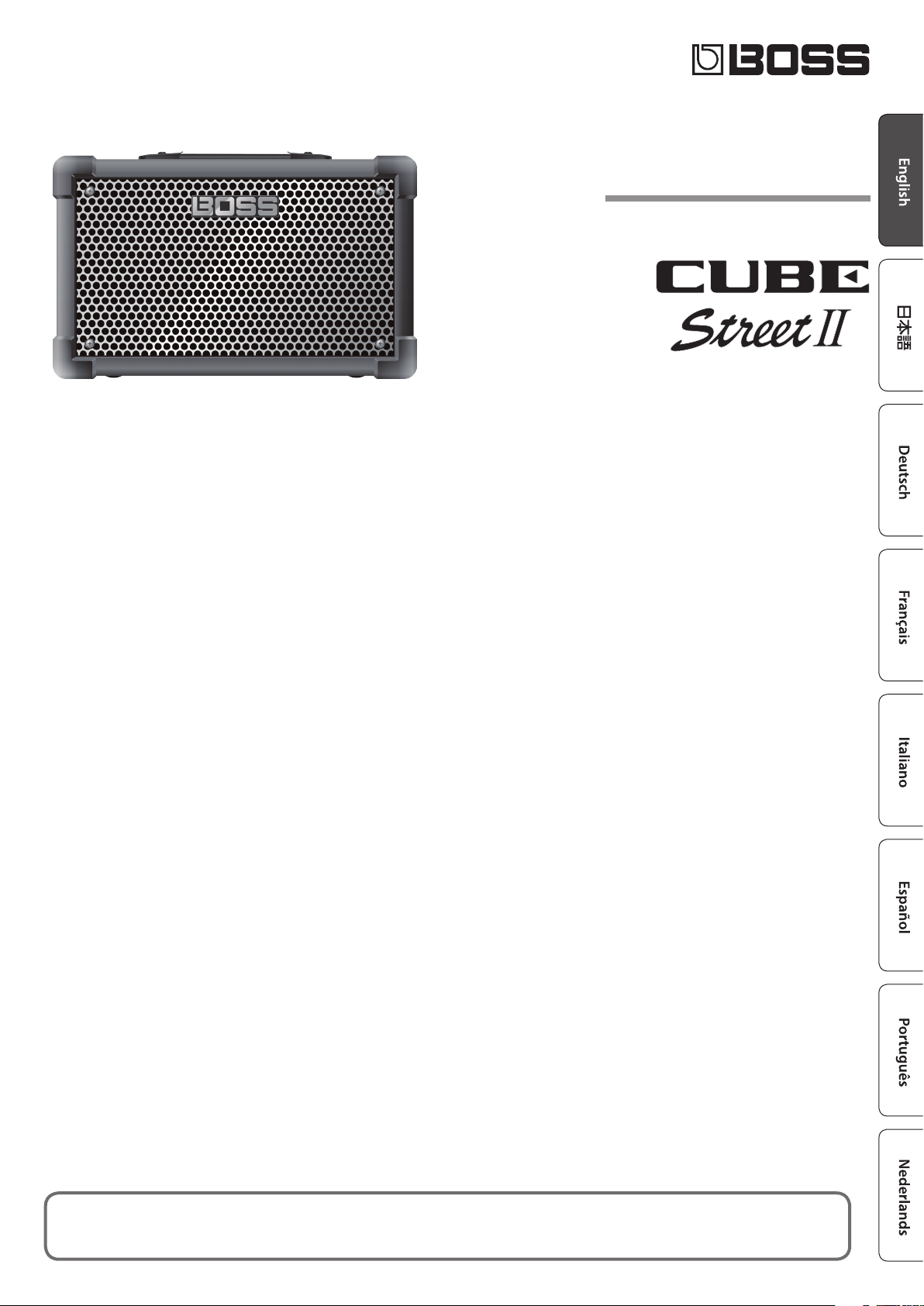
Owner’s Manual
Battery-Powered Stereo Amplier
Before using this unit, carefully read “USING THE UNIT SAFELY” and “IMPORTANT NOTES” (leaet “USING THE UNIT SAFELY” and Owner’s Manual (p. 12). After reading, keep the
document(s) where it will be available for immediate reference.
© 2021 Roland Corporation
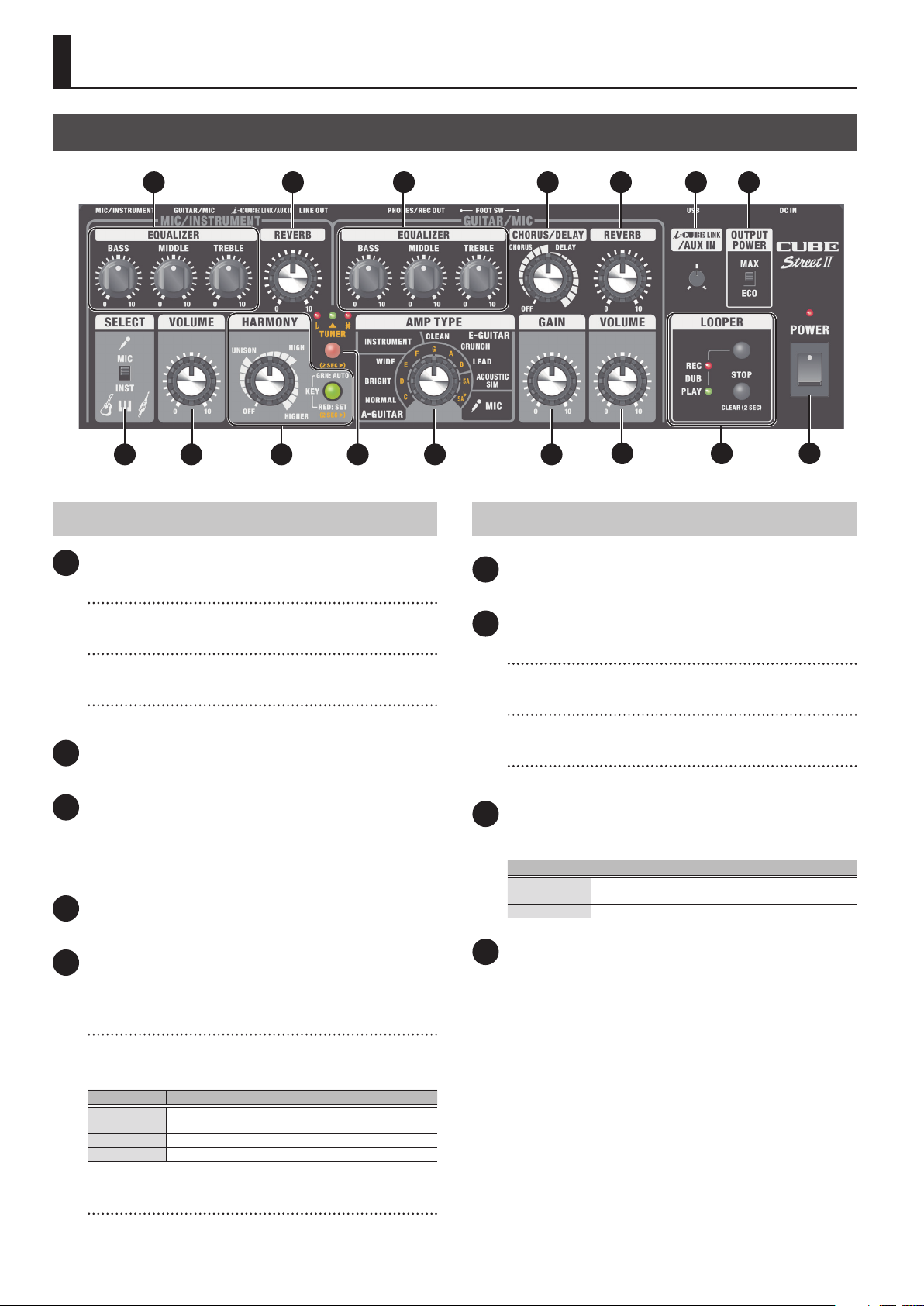
Panel Descriptions
Top Panel
1 9 13 14
3 4
5
MIC/INSTRUMENT Channel
1 EQUALIZER
[BASS] knob
Adjusts the sound level of the low-frequency range.
[MIDDLE] knob
Adjusts the sound level of the middle-frequency range.
[TREBLE] knob
Adjusts the sound level of the high-frequency range.
2 [REVERB] knob
Adjusts the reverb depth.
7 82
6 10 11
GUITAR/MIC Channel
6 [TUNER] button
Press to tune your guitar (p. 6).
7 EQUALIZER
[BASS] knob
Adjusts the sound level of the low-frequency range.
[MIDDLE] knob
Adjusts the sound level of the middle-frequency range.
[TREBLE] knob
Adjusts the sound level of the high-frequency range.
12 15
16
3 [SELECT] switch
Switches to the input level that’s appropriate for the device you’ve
connected.
Use the “MIC” setting if you’re connecting a mic, or use the “INST”
setting if you’re connecting an acoustic guitar or a keyboard.
4 [VOLUME] knob
Adjusts the volume of the MIC/INSTRUMENT channel.
5 HARMONY
This adds natural harmonies to the audio that is input from the MIC/
INSTRUMENT jack.
[HARMONY] knob
Use this to turn the harmony on/o, switch between harmony types
and adjust the volume. The setting changes depending on the
position of the knob.
Type Explanation
UNISON
HIGH Adds harmony notes based on upper fourths and thirds. *1
HIGHER Adds harmony notes based on sixths and fths. *1
*1 Other pitches may be added under certain conditions.
[KEY] button
This sets the key for the harmony (p. 6).
Creates an eect that sounds like someone else singing the
same melody together.
8 [CHORUS/DELAY] knob
This knob switches between chorus or delay, depending on the
position.
Type Explanation
CHORUS
DELAY Changes the delay time and eect.
Chorus is an eect that creates a beautiful spaciousness
and depth by adding a slightly modulated sound.
9 [REVERB] knob
Adjusts the reverb depth.
2
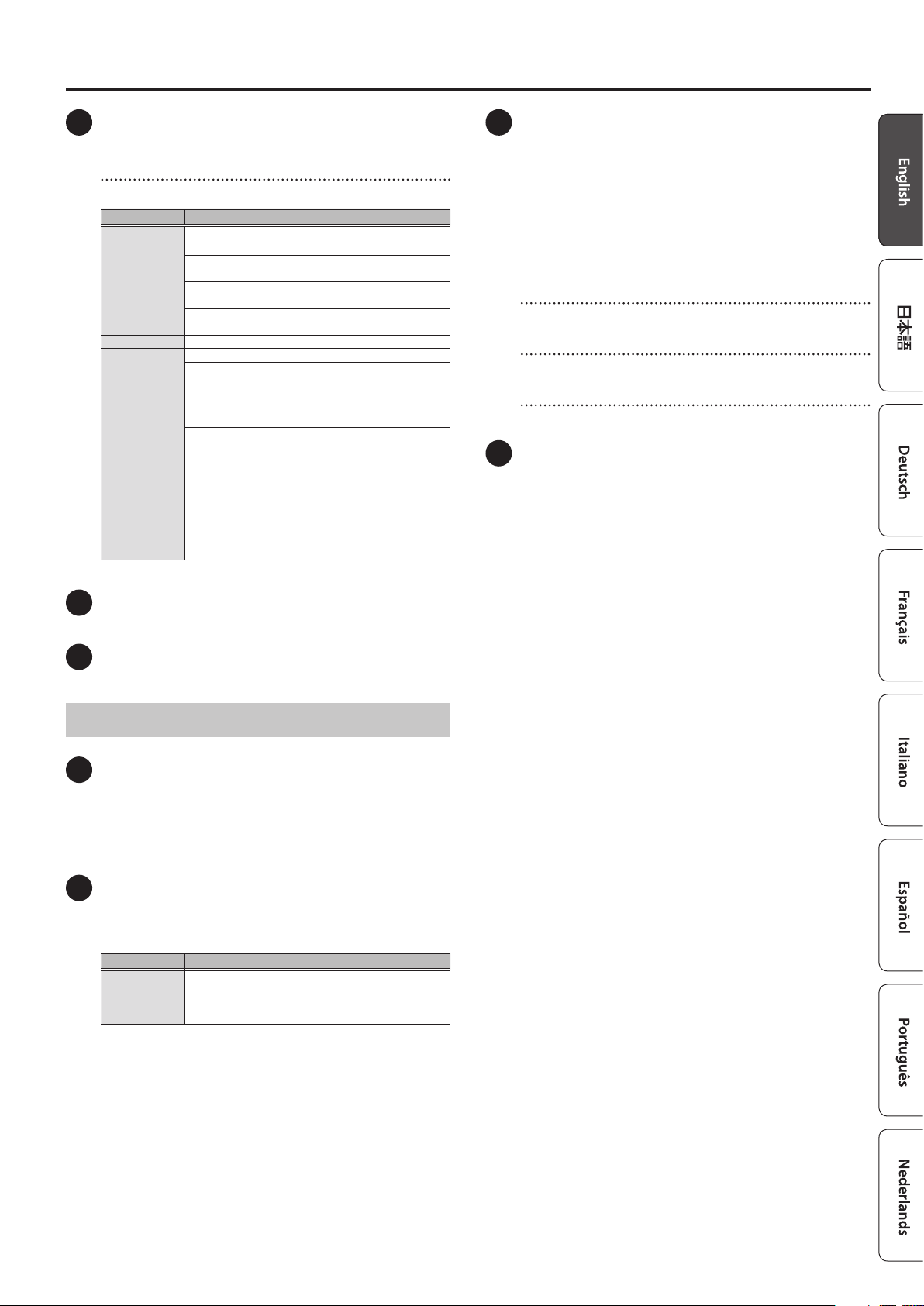
Panel Descriptions
10 [AMP TYPE] knob
Selects the amp type. All provided amp types are original.
[AMP TYPE] knob
This knob switches between amp type variations.
Type Explanation
Use this type when connecting an acoustic guitar.
This adjusts the resonance of the acoustic guitar body.
A-GUITAR
INSTRUMENT Select this when connecting a musical instrument.
E-GUITAR
MIC Select this if you’ve connected a microphone.
NORMAL
BRIGHT
WIDE
Select this when connecting an electric guitar.
CLEAN
CRUNCH
LEAD
ACOUSTIC SIM
A direct sound that doesn’t adjust the
resonance.
A brilliant sound extending to the
high range.
A full sound with emphasized body
resonance.
This is an original amp that provides a
clean and natural sound with a sense
of transparency. Use this together with
the chorus and reverb of this unit for a
spacious, three-dimensional sound.
This original amp delivers a fat crunch
sound, with each note sounding
clearly.
This is a high-gain original amp that
produces thick-sounding distortion.
This is an original amp that transforms
the sound of a connected electric
guitar into the sound of an acoustic
guitar.
15 LOOPER
You can record up to 90 seconds (in mono) and play back the
recorded section over and over. You can also layer additional
performances with the recording as it plays back (overdubbing).
This lets you play along with your own backing tracks on the y
(p. 7).
* The factory default setting is set to a maximum of 45 seconds
(stereo). With the dedicated mobile device app, you can select up
to a maximum of 90 seconds (mono). For details, refer to “Wireless
Connection with a Mobile Device” (p. 8).
[LOOPER] button
Switches between recording, loop playback, and overdubbing.
[STOP] button
Stops recording or playback.
REC/PLAY/DUB indicator
Indicates the status of the looper.
16 [POWER] switch
Turns the power of this unit on/o.
11 [GAIN] knob
Adjusts the gain (amount of distortion).
12 [VOLUME] knob
Adjusts the volume of the GUITAR/MIC channel.
Common to Both Channels
13 [i-CUBE LINK/AUX IN] knob
Adjusts the audio volume from the i-CUBE LINK/AUX IN jack, USB
port (USB IN) and Bluetooth®.
* Note that the CUBE STREET II does not oer Bluetooth functionality.
You’ll need to attach the BT-DUAL (sold separately) to use Bluetooth
(p. 8).
14 [OUTPUT POWER] switch
Changing the setting of this switch changes the maximum volume
of the internal speaker and the available operating time on
batteries.
Setting Explanation
MAX
ECO
The maximum volume is louder, but the available
operating time is shorter.
The maximum volume is reduced, but the available
operating time is longer.
3
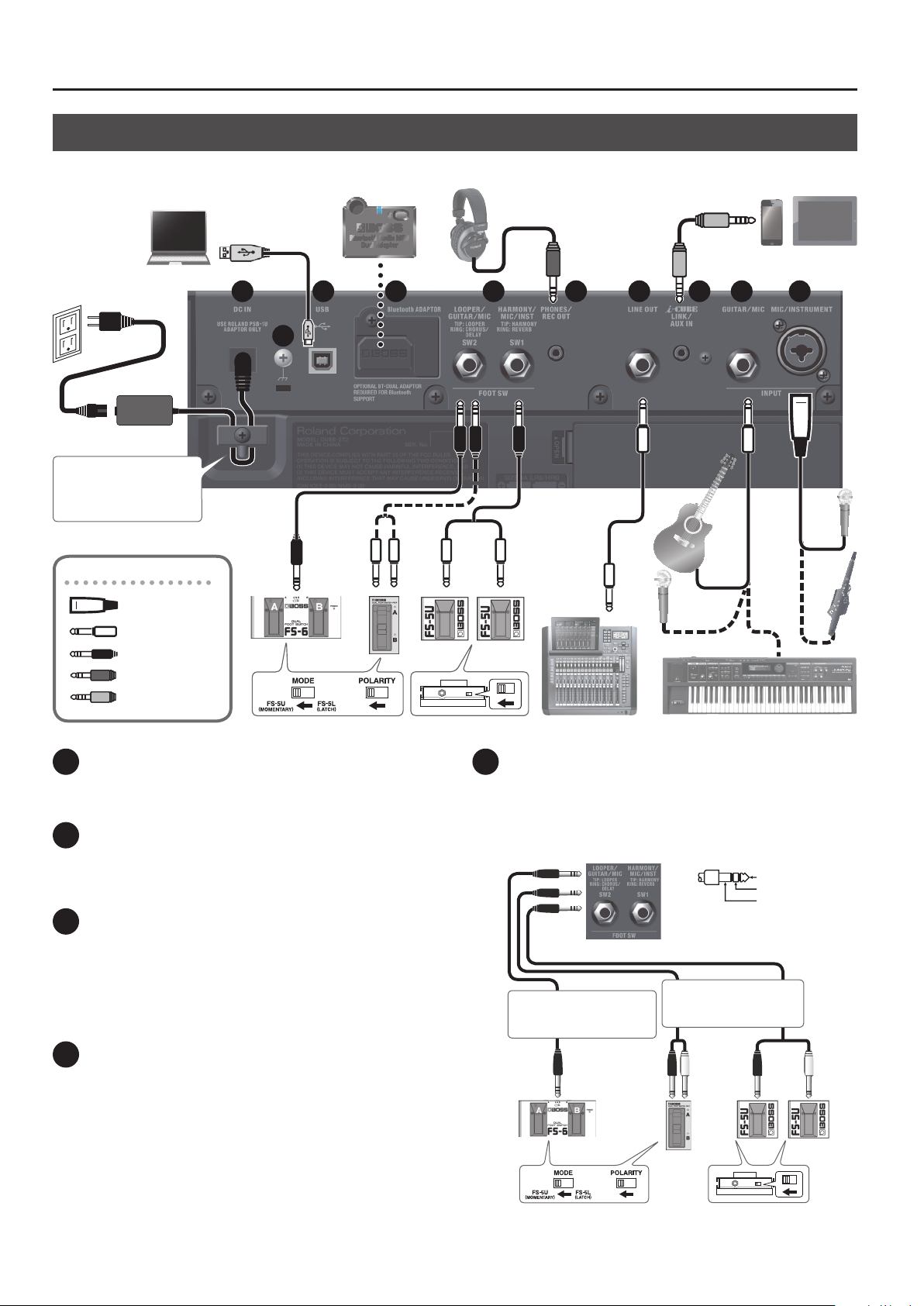
Panel Descriptions
1: GND2: HOT
1: GND 2: HOT
Rear Panel (Connecting Your Equipment)
* To prevent malfunction and equipment failure, always turn down the volume, and turn o all the units before making any connections.
Use the cord hook to secure
the cord of the AC adaptor as
shown in the illustration.
Plugs shown in this illustration
XLR
1/4” phone (mono)
1/4” phone (stereo)
Mini stereo phone
4-pole mini phone
1
3 4 5 6 7 8 9 10
2
1 DC IN jack
Connect the included AC adaptor to this jack.
* Use only the AC adaptor that came with this unit.
2 Ground terminal
Connect this to an external earth or ground if necessary.
If noise is heard when connecting an external device, connect the
ground terminal to reduce the noise.
3 USB port
You can play back and record the sound of this unit using your
computer, iPad or iPhone.
Connect these devices using a commercially-available USB B-type
adaptor or cable.
The CUBE STREET II uses standard OS drivers. Special drivers are not
necessary.
4 Bluetooth ADAPTOR connector
Connect the BT-DUAL (BOSS Bluetooth® Audio MIDI Dual Adaptor,
sold separately) to wirelessly play back music from your mobile
device like a smartphone or tablet (hereafter “mobile device”), or to
edit the eects from a dedicated app on your mobile device (p. 8).
5 FOOT SW
If you connect a footswitch (BOSS FS-6, FS-7, or FS-5U, sold
separately), you can use your foot to control LOOPER operations
(p. 7), or turn CHORUS, HARMONY and other eects on/o.
* Pin arrangement of LOOPER/GUITAR/MIC jack and HARMONY/MIC/
INST jack
TIP
RING
SLEEVE (GND)
Stereo 1/4” phone type ,
Stereo 1/4” phone type
or
FS-6 FS-7
RING TIP
Stereo 1/4” phone type ,
1/4” phone type × 2
or
FS-5U
RING
TIP
RING
TIP
4

Panel Descriptions
When connected to the LOOPER/GUITAR/MIC jack
SW2 Explanation
TIP LOOPER Operates the LOOPER (p. 7).
RING
CHORUS/
DELAY
Turns CHORUS/DELAY (p. 2) on/o.
When connected to the HARMONY/MIC/INST jack
SW1 Explanation
TIP HARMONY Turns HARMONY (p. 2) on/o.
RING MIC/INST
Turns the REVERB (p. 2) for the MIC/INSTRUMENT
channel on/o.
6 PHONES/REC OUT jack
Connect your headphones here.
* No sound is played through the unit’s speaker while the PHONES
jack is in use.
7 LINE OUT jack
This jack outputs the same sound as the internal speakers of this
unit. You can connect an audio interface or recorder to record your
playing, or output the sound to a mixer.
Adjust the output level using the [VOLUME] knob.
* The LINE OUT jack outputs in mono.
8 i-CUBE LINK/AUX IN jack
Connect your audio player or similar device using a stereo miniplug cable. The sound is output from the speakers of this unit (p. 7).
If you use the mini-cable (4-pole) included with this unit to connect
to a mobile device, you’ll be able to use this unit as an audio
interface for your mobile device.
* Pin arrangement for mini cable (4-pole)
L
R
GND
MIC
* If you handle batteries improperly, you risk explosion and uid
leakage. Make sure that you carefully observe all of the items
related to batteries that are listed in “USING THE UNIT SAFELY” and
“IMPORTANT NOTES” (the leaet “USING THE UNIT SAFELY” and the
Owner’s Manual “USING THE UNIT SAFELY” (p. 12)).
* When operating on battery power only, the [POWER] switch’s
indicator blinks when battery power gets too low. Replace the
battery as soon as possible.
* Sounds may distort easily or cut o when played at high volume as
the battery power is nearly depleted, but this is not a malfunction.
In such instances, replace the batteries or use the AC adaptor
included with the unit.
Installing the Batteries
1. Remove the rear panel
battery cover.
2. Insert the batteries, making
sure they face the right way.
+
+
+
+
+
+
Checking the Remaining Battery Power
1. Hold down the [TUNER] button and turn the power on.
The unit enters battery check mode.
Empty
Blinks (replace the battery as soon as possible)
* The audio coming from the speakers, LINE OUT and PHONES/REC
OUT jacks of this unit is muted while the battery power is being
checked.
Remaining battery power
Full
+
+
9 GUITAR/MIC jack
Here you can connect an electric guitar, acoustic guitar, an
electronic musical instrument like a keyboard, or a mic.
10 MIC/INSTRUMENT jack
Here you can connect a mic, guitar or an electronic musical
instrument like a keyboard (balanced connection).
* Pin assignment of MIC/INSTRUMENT jack
Operating on Battery Power
This unit can be used with either alkaline batteries or Ni-MH batteries.
The operating time on batteries depends on the type of batteries you use,
and on the setting of the [OUTPUT POWER] switch.
Type of battery
Ni-MH batteries
Alkaline batteries
* Times are approximate, and dier depending on the conditions of use.
OUTPUT POWER
switch
MAX Approx. 10 hr.
ECO Approx. 14 hr.
MAX Approx. 8 hr.
ECO Approx. 11 hr.
Operating time
2. When you have nished checking the remaining battery
power, press the [TUNER] button again.
Turning the Power On/O
Before turning the unit on/o, always be sure to turn the volume down.
Even with the volume turned down, you might hear some sound when
switching the unit on/o. However, this is normal and does not indicate a
malfunction.
1. Make sure that the [VOLUME] knob of this unit and the
volume settings on all connected devices is set to 0.
2. Turn on the power of this unit.
3. Turn on the power of the devices connected to the LINE
OUT and PHONES/REC OUT jacks.
4. Adjust the volume levels of the devices.
* Before switching o the power, lower the volume on each of the
devices in your system and then turn o the power of this unit (the
reverse of when you switch this unit on).
5

Useful Functions
Setting the Harmony Key
Here’s how to specify the key used when adding harmony.
1. Press the [KEY] button.
Each press of the button cycles between settings 1 and 2, shown
below.
Indicator Explanation
– Unlit
1 Lit green (AUTO)
2 Lit red (KEY SET)
Setting the key manually
1. Hold down the [KEY] button to enter key setting mode
(the light blinks red).
2. Turn the [AMP TYPE] knob to set the key (C–B).
MEMO
When the [KEY] button is blinking, press the [TUNER] button twice
to cycle between the three settings shown below.
Indicator Explanation
1
²
blinking
2
¾
blinking
3
H blinking
* Specify the key of the song that you’re singing, referring to below.
Ex. If you’re singing a song in A minor, set to “C,” which is the relative
key.
The indicator turns o when harmony is o, or
when the harmony is set to “UNISON.”
A harmony is added according to the chords
and chord progressions played on the guitar.
A harmony is added according to the key that
was set using the [AMP TYPE] knob.
Lowers the harmony by a semitone
Raises the harmony by a semitone
–
Using the Tuner
You can use “chromatic tuning,” which automatically determines the
closest pitch to that played by the string, or “manual tuning,” whereby you
select each individual string to tune separately.
* The sound of the MIC/INSTRUMENT and GUITAR/MIC channels are not
played from the unit’s speakers while you use the tuner function.
Using Chromatic Tuning
1. Press the [TUNER] button.
The [TUNER] button lights to indicate that chromatic tuning mode
is in use.
2. Play a single note on the open string you want to tune.
3. Adjust the string’s tuning until the green indicator lights.
Flat
Lit red Lit green Lit red
* Reference pitch: A4 = 440 Hz
* The red indicator blinks if the pitch is substantially out of tune.
Pitch is in tune
4. When you have nished tuning, press the [TUNER] button
again.
Using Manual Tuning
1. Hold down the [TUNER] button.
The [TUNER] button blinks (the unit enters manual tuning mode).
2. Use the [AMP TYPE] knob to select the name of the string
you want to tune, then play a single note on that open
string.
Sharp
3. Hold down the [KEY] button to exit key setting mode.
* This setting is remembered even when the power is switched o.
6
MEMO
When the [TUNER] button is blinking, press the [TUNER] button
twice to cycle between the three settings shown below.
Indicator Explanation
1
²
blinking
2
¾
blinking
3
H blinking
* The “5A” setting means the open fth string on the guitar.
* The “5A
* Reference pitch: A4 = 440 Hz
²
down a semitone.
” setting means the open fth string on the guitar, tuned
Tune down a semitone
Tune up a semitone
Regular tuning
3. Adjust the string’s tuning until the green indicator lights.
4. When you have nished tuning, press the [TUNER] button
again.

Using the Looper
Useful Functions
Record standby
Press the [LOOPER] button to
enter record standby mode.
Record
When audio is input,
recording starts immediately.
Press the [LOOPER] button
to play back from the point
where you want to loop.
* Once you reach the maximum available recording time, the unit automatically switches to playback mode.
* Recording/playback is done using the same levels used for each channel during recording.
Loop playback
The loop plays back.
Pressing the [LOOPER]
button switches to
overdubbing.
REC/PLAY indicator display
Stop/clear
To stop, press the [STOP]
button.
To clear the phrase, hold down
the [STOP] button for at least
two seconds while stopped.
Overdubbing
Record additional layers
while playing back the loop.
Press the [LOOPER] button
to switch to playback.
Indicator Explanation
REC Blinks while in record standby, lights while recording.
PL AY Lights up during playback, and blinks when stopped.
DUB (REC+PLAY) The REC and PLAY indicators light when overdubbing.
Operating the looper with a footswitch
You can also operate the looper by using a footswitch (FS-5U, FS-6 or FS-7, sold separately).
5 If a footswitch is connected, recording starts not when audio is input but when you press the footswitch (connected via the plug tip). Playback and
overdubbing operations are the same as when using the [LOOP] button.
5 If you press the footswitch (connected via the plug tip) twice in one second, the looper stops.
5 If you hold down the footswitch (connected via the plug tip) for two seconds or longer, the phrase is cleared.
Using This Unit with Other Mobile Devices (i-CUBE LINK)
With the “i-CUBE LINK” feature, you can use the included mini cable (4-pole) to connect your mobile device, so that audio can be played back from that
device while the sound of your guitar playing or mic signal from this unit is sent to the mobile device.
Use this feature to play back or record sound from your guitar or mic to your mobile device, or stream your live performance over the Internet.
Mobile device app
Guitar/mic sound Audio from mobile device
The sound of your guitar or mic is
sent from this unit to your mobile
device.
Audio from mobile
device
+
Guitar/mic sound
For details on i-CUBE LINK and on mobile device apps that can use
i-CUBE LINK, see our website shown below.
https://www.boss.info/
7

Wireless Connection with a Mobile Device
Attach the BT-DUAL (sold separately) to the CUBE STREET II to wirelessly
play back music on your mobile device, or to edit the eects of this unit
from the app on your mobile device.
* Note that the CUBE STREET II does not oer Bluetooth functionality.
You’ll need to attach the BT-DUAL (sold separately) to use Bluetooth.
Attaching the BT-DUAL
Attach the BT-DUAL to the Bluetooth ADAPTOR connector of the
CUBE STREET II.
1. Power down the CUBE STREET II and unplug the AC
adaptor from the AC outlet.
2. Remove the cover and screw from the Bluetooth
ADAPTOR connector on the rear panel.
3. Attach the BT-DUAL and fasten the screw that you
removed in step 2 in place.
1. Turn on the power of the CUBE STREET II.
2. Place the mobile device that you want to connect close to
the CUBE STREET II.
3. Hold down the pairing button on
the BT-DUAL until the Bluetooth
indicator blinks rapidly.
Bluetooth indicator
4. Turn on the Bluetooth function of the
mobile device.
MEMO
This explanation uses the iPhone as an example. For details, refer to
the owner’s manual of your mobile device.
5. Tap “CUBE-ST2 Audio,” shown on the Bluetooth device
screen of your mobile device.
This pairs the BT-DUAL with your mobile device. When pairing
succeeds, “CUBE-ST2 Audio” is added to the list of “Paired Devices”
on your mobile device.
* If you don’t complete the pairing within a certain time, the
Bluetooth indicator goes dark and the unit exits pairing standby
mode.
NOTE
5 Be sure to use only the screw that was originally mounted on the
Bluetooth ADAPTOR connector. If you use a dierent screw, the unit
may malfunction.
5 Do not touch any of the printed circuit pathways or connection
terminals.
5 After you have attached the BT-DUAL, check again whether it is
properly installed.
Listening to Sound via Wireless Connection with a Mobile Device
Bluetooth® Audio
With the CUBE STREET II, you can use Bluetooth audio functionality to
listen to music or music video played back on a mobile device through
this unit’s speakers.
Registering a Mobile Device (Pairing)
“Pairing” involves registering the mobile device that you want to use with
the CUBE STREET II (making the two devices recognize each other).
Here we’ll congure the settings so that music data saved on your mobile
device can be played wirelessly via the CUBE STREET II.
MEMO
The following explanation is only one example. For details, refer to
the owner’s manual of your mobile device.
Connecting an Already-Paired Mobile Device
1. With the BT-DUAL’s Bluetooth indicator o, press the
pairing button.
2. Turn on the Bluetooth function of the mobile device.
MEMO
5 If you were unable to connect using the steps above, tap
“CUBE-ST2 Audio,” displayed in the Bluetooth device screen of the
mobile device.
5 To disconnect, press the pairing button on the BT-DUAL to make
the Bluetooth indicator go dark, or turn o the mobile device’s
Bluetooth function.
Adjusting the Volume
1. Adjust the volume on the mobile device.
Adjust the volume of Bluetooth audio.
2. Turn the [i-CUBE LINK/AUX IN] knob on the
CUBE STREET II.
The [i-CUBE LINK/AUX IN] knob controls Bluetooth audio, the audio
of devices connected to the USB port, and the volume of audio
from mobile devices connected to the i-CUBE LINK/AUX IN jack.
When you turn the [i-CUBE LINK/AUX IN] knob, this controls both
the volume of Bluetooth audio and the volume of the devices
connected to each jack.
* This doesn’t change the i-CUBE LINK OUT’s volume.
8

Controlling the CUBE STREET II from a Mobile Device App
Use the “CUBE STREET II Editor” app to edit eects and save settings on
this unit.
For details on the CUBE STREET II Editor, see the BOSS website.
https://www.boss.info/
Connecting to the App
Here are the settings to make in order to use an app on your mobile
device.
* Make the connection from the app’s settings, not from your mobile
device’s Bluetooth settings.
1. Turn on the power of the CUBE STREET II.
2. Place the mobile device that you want to connect close to
the CUBE STREET II.
3. Turn on the Bluetooth function
of the mobile device.
Wireless Connection with a Mobile Device
4. In the app’s settings, connect to CUBE-ST2 MIDI.
NOTE
Do not tap “CUBE-ST2 MIDI” shown in the Bluetooth settings of the
mobile device.
Disabling Bluetooth Functionality
If you want to disconnect the Bluetooth connection between the BT-DUAL
and your mobile device, disable Bluetooth functionality.
When this unit is not connected to the mobile device via Bluetooth, we
recommend you turn o Bluetooth to save on battery power.
1. Press the pairing button on the BT-DUAL.
The Bluetooth indicator goes dark.
* When connected to Bluetooth audio, the Bluetooth indicator on the
BT-DUAL lights up. Note that the unit has not nished connecting
with the app at this time.
MEMO
This explanation uses the iPhone as an example. For details, refer to
the owner’s manual of your mobile device.
Troubleshooting (Troubles with Bluetooth Functionality)
Problem What to check and do Page
The Bluetooth function is enabled when you press the BT-DUAL’s pairing
button.
“CUBE-ST2” does not show up in the
Bluetooth device list on my mobile device
Can’t connect to Bluetooth audio
Can’t connect to an app
In your mobile device’s Bluetooth setting
screen, you tap “CUBE-ST2 MIDI” but can’t
connect to the app
You pressed the BT-DUAL’s pairing button,
but can’t connect to the app
Can’t connect to a paired mobile device
The Bluetooth function might be
turned o (disabled).
If your mobile device’s Bluetooth
device list shows “CUBE-ST2”
If your mobile device’s Bluetooth
device list does not show “CUBE-ST2”
Remove the “CUBE-ST2 MIDI” device rst that was registered on your mobile device, turn the mobile device’s Bluetooth
function o and then back on, and then connect using the settings in the app (CUBE STREET II Editor).
Make the connection from the settings of the app (CUBE STREET II Editor), not from your mobile device’s Bluetooth
settings.
You cannot connect simply by press the pairing button on the BT-DUAL.
In the Bluetooth settings of your mobile device, turn the Bluetooth function on, and then connect from the settings of
the app (CUBE STREET II Editor).
If the connection breaks immediately after it is established, turning the mobile device’s Bluetooth switch o and then
on again may x the connection.
Bluetooth Audio:
A device named “CUBE-ST2 Audio” appears.
Connected to an app:
A device named “CUBE-ST2 MIDI” appears.
Check these settings from within the app, such as the CUBE STREET II Editor.
Deregister the device in the mobile device’s Bluetooth settings. Turn the
Bluetooth function o and then on again, and try pairing again.
Turn the mobile device’s Bluetooth function o and then on again, and initiate
pairing from the CUBE STREET II to re-establish pairing.
p. 8
p. 8
p. 9
MEMO
If you’ve checked these points and the problem still occurs, please refer to the BOSS support website.
https://www.boss.info/support/
9

Restoring the Factory Settings
Here’s how to restore the settings of the to their factory-set condition (factory reset).
MEMO
You can use the CUBE STREET II Editor to back up the settings stored on this unit to your mobile device.
To save the settings, back up with the CUBE STREET II Editor.
1. While holding down the [STOP] button, turn the power on.
The REC0PLAY indicators repeatedly blink in sequence. When the blinking stops, all of this unit’s settings return to the factory-set state.
NOTE
Don’t turn o the power while the factory reset is in progress.
Note when using an already-paired iOS device
After executing a factory reset, you’ll need to do the following.
1
Disconnect “CUBE-ST2 MIDI.”
CUBE-ST2 MIDI
CUBE-ST2 MIDI
For details, refer to the owner’s manual of your iOS device.
2
Turn o.
Block Diagram
10

Main Specications
Rated Power Output 10 W (5 W + 5 W)
MIC/INSTRUMENT INPUT: -40 dBu (2 Ω)/-20 dBu (11 kΩ)
Nominal Input Level
Nominal Output Level LINE OUT: -10 dBu (MONO)
Speakers 16 cm (6.5 inches) x 2
Controls
GUITAR/MIC INPUT:-10 dBu(1 Ω)
i-CUBE LINK/AUX IN: -20 dBu (15 kΩ)
[POWER] switch
[OUTPUT POWER] switch (MAX, ECO)
[LOOPER] button
[STOP] button
<MIC/INSTRUMENT>
[SELECT] switch (MIC, INST )
[VOLUME] knob
[HARMONY] knob
[KEY] button
[BASS] knob
[MIDDLE] knob
[TREBLE] knob
[REVERB] knob
<TUNER>
[TUNER] button
<GUITAR/MIC>
[AMP TYPE] knob (NORMAL, BRIGHT, WIDE, INSTRUMENT,
CLEAN, CRUNCH, LEAD, ACOUSTIC SIM, MIC)
[GAIN] knob
[VOLUME] knob
[BASS] knob
[MIDDLE] knob
[TREBLE] knob
[CHORUS/DELAY] knob (CHORUS, DELAY)
[REVERB] knob
<OUTPUT POWER switch: MAX (Maximum power output:
10 W)>
Alkaline battery: Approximately 8 hours
Ni-MH battery: Approximately 10 hours (*1)
<OUTPUT POWER switch: ECO (Maximum power output:
Expected battery life
under continuous use
Dimensions
Weight (excluding AC
adaptor)
Accessories
Options
(sold separately)
* 0 dBu = 0.775 Vrms
* This document explains the specications of the product at the time that the
document was issued. For the latest information, refer to the Roland website.
5 W)>
Alkaline battery: Approximately 11 hours
Ni-MH battery: Approximately 14 hours (*1)
*1 When using batteries having a capacity of 2,500 mAh.
* These can vary depending on the specications of the
batteries, capacity of the batteries, and the conditions
of use.
414 (W) x 285 (D) x 255 (H) mm
16-5/16 (W) x 11-1/4 (D) x 10-1/16 (H) inches
4.4 kg
9 lbs 12 oz
Owner’s Manual
Leaet USING THE UNIT SAFELY
AC adaptor
Power cord
Mini cable (4-pole miniature phone type)
BOSS Bluetooth® Audio MIDI Dual Adaptor: BT-DUAL
Carrying case: CB-CS1
Footswitch: FS-5U, FS-6, FS-7
Indicators
Connectors
Power Supply
Current Draw
<i-CUBE LINK/AUX IN>
[i-CUBE LINK/AUX IN] knob
POWER
TUNER
KEY
REC
PLAY
<INPUT>
MIC/INSTRUMENT jack: Combo type (XLR type, 1/4-inch
TRS phone type), balanced
GUITAR/MIC jack: 1/4-inch phone type
i-CUBE LINK/AUX IN jack: 4-pole miniature phone type
<OUTPUT>
LINE OUT jack: 1/4-inch phone type
PHONES/REC OUT jack: Stereo miniature phone type
<FOOT SW>
SW 1 HARMONY/MIC/INST jack: 1/4-inch TRS phone type
SW 2 LOOPER/GUITAR/MIC jack: 1/4-inch TRS phone type
Bluetooth ADAPTOR connector: Dedicated connector
USB port: USB B type
DC IN jack
AC adaptor (DC 9 V)
Alkaline battery (AA, LR6) x 8
Ni-MH battery (AA, HR6) x 8
390 mA
11

USING THE UNIT SAFELY
WARNING
Use only the supplied AC adaptor and the correct
voltage
Be sure to use only the AC adaptor
supplied with the unit. Also, make
sure the line voltage at the installation
matches the input voltage specied on
the AC adaptor’s body. Other AC adaptors
may use a dierent polarity, or be designed for a
dierent voltage, so their use could result in damage,
malfunction, or electric shock.
Use only the supplied power cord
Use only the attached power cord. Also,
the supplied power cord must not be
used with any other device.
Turn the unit o before installing BT-DUAL
Before installing the BT-DUAL, you
must rst always turn o the CUBE STREET II
and unplug the AC adaptor.
IMPORTANT NOTES
CAUTION
Keep small items out of the reach of children
To prevent accidental ingestion of the
parts listed below, always keep them out
of the reach of small children.
• Removable Parts
Bluetooth ADAPTOR cover, screw (p. 8)
Handle the ground terminal carefully
If you remove the screw from the ground
terminal, be sure to replace it; don’t leave
it lying around where it could accidentally
be swallowed by small children. When
refastening the screw, make that it is
rmly fastened, so it won’t come loose.
Take care not to get burned
Batteries may reach a high temperature;
please be careful to avoid burning
yourself.
Power Supply
• Place the AC adaptor so the side with the indicator
faces upwards. The indicator will light when you
plug the AC adaptor into an AC outlet.
Power Supply: Use of Batteries
• Sounds may distort easily or may cut o when
played at high volume as the battery power begins
to fade, but this is normal and does not indicate a
malfunction. In such instances, either replace the
batteries or use the AC adaptor included with the
unit.
• If operating this unit on batteries, please use
alkaline batteries or Ni-MH batteries.
Placement
• Depending on the material and temperature of the
surface on which you place the unit, its rubber feet
may discolor or mar the surface.
Repairs and Data
• When disposing of the packing carton or
cushioning material in which this unit was packed,
you must observe the waste disposal regulations
that apply to your locality.
Additional Precautions
• Do not use connection cables that contain a built-in
resistor.
Intellectual Property Right
• It is forbidden by law to make an audio recording,
video recording, copy or revision of a third party’s
copyrighted work (musical work, video work,
broadcast, live performance, or other work),
whether in whole or in part, and distribute,
sell, lease, perform or broadcast it without the
permission of the copyright owner.
• Do not use this product for purposes that could
infringe on a copyright held by a third party. We
assume no responsibility whatsoever with regard to
any infringements of third-party copyrights arising
through your use of this product.
• The Bluetooth® word mark is registered trademark
owned by Bluetooth SIG, Inc. and any use of such
marks by Roland is under license.
• This product includes third party open source
software.
Copyright (c) 2009-2017 ARM Limited. All rights
reserved.
Licensed under the Apache License, Version 2.0
(the “License”);
You may obtain a copy of the License at
http://www.apache.org/licenses/LICENSE-2.0
• This Product uses the Source Code of μT-Kernel
under T-License 2.0 granted by the T-Engine Forum
(www.tron.org).
• Roland and BOSS are either registered trademarks
or trademarks of Roland Corporation in the United
States and/or other countries.
• Company names and product names appearing
in this document are registered trademarks or
trademarks of their respective owners.
12
