
HS-4707
HS-4707M
Intel® Pentium® M/Celeron® M/
ULV Intel® Celeron® M processor
Embedded Engine Board
•CompactFlash•Mini PCI•PCI Slot•
•GPIO•CRT/LVDS•TV-Out•Capture•
•LAN•Audio•ATA/33/66/100•
•RS-232/422/485•4 COM•PC/104•
•6 USB2.0•WDT•H/W Monitor•

Copyright Disclaimers
The accuracy of contents in this manual has passed through checking and review before
publishing. BOSER Technology Co., Ltd., the manufacturer and publisher, is not liable for
any infringements of patents or other rights resulting from its use. The
not be responsible for any direct, indirect, special, incidental or consequential
damages arising from the use of this product or documentation, even if advised of
the possibility of such damage(s).
This manual is copyrighted and BOSER Technology Co., Ltd. reserves all
documentation rights. Unauthorized reproduction, transmission, translation, and
storage of any form and means (i.e.,
of this document, in whole or partly, is prohibited, unless granted permission by BOSER
Technology Co., Ltd.
BOSER Technology Co., Ltd. reserves the right to change or improve the contents of
this document without due notice. BOSER Technology Co., Ltd. assumes no
responsibility for any errors or omissions that may appear in this manual, nor does
it make any commitment to update the information contained herein.
T
r
a
d
e
m
T
r
T
r
BOSER is a registered trademark of BOSER Technology Co., Ltd.
ISB is a registered trademark of BOSER Technology Co., Ltd.
Intel is a registered trademark of Intel Corporation.
Award is a registered trademark of Award Software, Inc.
AWARD is a registered trademark of AWARD Software, Inc.
All other trademarks, products and or product names mentioned herein are
mentioned for identification purposes only, and may be trademarks and/or
registered trademarks of their respective companies or owners.
a
a
d
e
m
a
a
d
e
m
a
r
k
s
r
k
s
r
k
s
electronic, mechanical, photocopying, recording)
manufacturer will
© Copyright 2008 BOSER Technology Co., Ltd.
All Rights Reserved.
Edition 1.4, December 16, 2009

Table of Contents
Chapter 1 General Description ..................................1
1.1 Major Features....................................................................... 2
1.2 Specifications ........................................................................ 3
1.3 Board Dimensions................................................................. 5
Chapter 2 Unpacking .................................................. 7
2.1 Opening the Delivery Package............................................. 7
2.2 Inspection............................................................................... 7
Chapter 3 Hardware Installation ..............................9
3.1 Before Installation ................................................................. 9
3.2 Board Layout ....................................................................... 10
3.3 Jumper List .......................................................................... 11
3.4 Connector List ..................................................................... 11
3.5 Configuring the CPU ........................................................... 12
3.6 System Memory................................................................... 12
3.7 VGA Controller .................................................................... 13
3.8 PCI E-IDE Drive Connector................................................. 15
3.9 Floppy disk Drive Connector ............................................. 16
3.10 Parallel Connector............................................................... 17
3.11 Serial Port Connectors ....................................................... 18
3.12 Ethernet Connector............................................................. 19
3.13 USB Port............................................................................... 20
3.14 CMOS Data Clear................................................................. 20
3.15 Power and Fan Connectors................................................ 20
3.16 Keyboard/Mouse Connectors ............................................ 22
3.17 System Front Panel Control ............................................... 22
Connector CN8 Orientation.................................................................................. 22
3.18 Watchdog Timer .................................................................. 23
3.19 Audio Connectors ............................................................... 24
3.20 CompactFlash Connector................................................ 24
3.21 PCI Expansion Slot ............................................................. 25
3.22 GPIO Function ..................................................................... 26
3.23 Capture Function................................................................. 27
3.24 TV-Out and S-Video Function ............................................ 27
3.25 PC/104 Connectors ............................................................. 28

Chapter 4 Award BIOS Setup .................................31
4.1 Starting Setup...................................................................... 31
4.2 Using Setup ......................................................................... 32
4.3 Main Menu............................................................................ 33
4.4 Standard CMOS Setup........................................................ 34
4.5 Advanced BIOS Features ................................................... 35
4.6 Advanced Chipset Features............................................... 36
4.7 Integrated Peripherals ........................................................ 37
4.8 Power Management Setup ................................................. 39
4.9 PnP/PCI Configurations...................................................... 39
4.10 PC Health Status ................................................................. 40
4.11 Frequency/Voltage Control ................................................ 40
Chapter 5 Software Utilities.....................................41
5.1 Chipset Driver Installation.................................................. 41
5.2 VGA Driver Installation ....................................................... 44
5.3 LAN Driver Installation........................................................ 46
5.4 Audio Driver Installation..................................................... 48
5.5 USB2.0 Driver Installation .................................................. 49
5.6 Capture Driver Installation ................................................. 55

Declaration of Conformity -- CE Mark
BOSER Technology hereby acknowledges that compliance testing in
accordance with applicable standards of the EU’s EMC Directive,
89/336/EEC, was successfully completed on a sample of the equipment
identified below:
Equipment Class: Information Technology Equipment
Product Model Series: HS-4707, HS-4707M
This Product Complies With: EN55022: Class A for Radiated emissions
EN50082-2: Heavy Industrial EMC Immunity
We, the undersigned, hereby declare that the equipment specified above
conforms to the above directives and standards.
Manufacturer:
BOSER TECHNOLOGY CO., LTD.

Safety Instructions
Integrated circuits on computer boards are sensitive to static electricity. To
avoid damaging chips from electrostatic discharge, observe the following
precautions:
Do not remove boards or integrated circuits from their anti-static packaging
until you are ready to install them.
Before handling a board or integrated circuit, touch an unpainted portion of
the system unit chassis for a few seconds. This helps to discharge any static
electricity from your body.
Wear a wrist-grounding strap, available from most electronic component
stores, when handling boards and components. Fasten the ALLIGATOR clip
of the strap to the end of the shielded wire lead from a grounded object.
Please wear and connect the strap before handle the product to ensure
harmlessly discharge any static electricity through the strap.
Please use a conductive from pad when putting down any components or
parts or tools outside the computer. You may also use an anti-static bag
instead of the pad. If such a situation is not available, you can provide some
ESD protection by wearing an antistatic wrist strap and attaching if to a metal
part of the computer chassis. Please inquire from your local supplier for
additional assistance in finding the necessary anti-static gadgets.
NOTE: DO NOT TOUCH THE BOARD OR ANY OTHER SENSITIVE
COMPONENTS WITHOUT ALL NECESSARY ANTI-STATIC
PROTECTIONS.
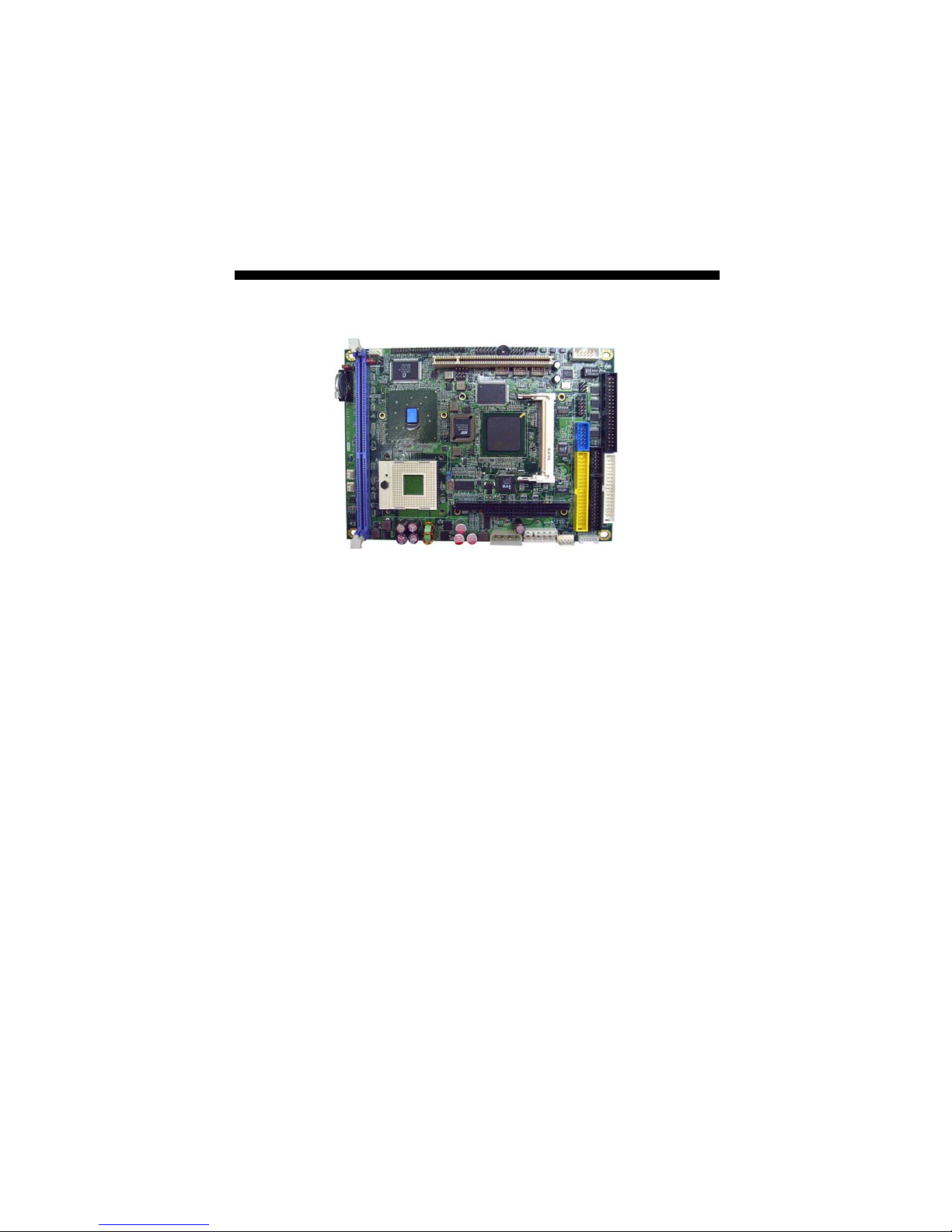
Chapter 1
General Description
The HS-4707 is an Intel® 852GME GMCH and HS-4707M is an Intel®
852GM GMCH chipset-based board designed. The HS-4707/
HS-4707M is ideal all-in-one embedded engine board. Additional
features include an enhanced I/O with CF, mini PCI slot, PCI slot,
GPIO, CRT/LVDS, LAN, audio, 4 COM, PC/104, and USB2.0
interfaces.
Its onboard ATA/33/66/100 to IDE drive interface architecture allows
the HS-4707/HS-4707M to support data transfers of 33, 66 or
100MB/sec. to one IDE drive connection. The HS-4707 supports Intel®
Pentium® M/Celeron® M processor 1.3~2.0GHz, and HS-4707M
supports ULV Intel® Celeron® M processor 600MHz/512K.
The Intel® 852GM(E) with 8MB shared main memory supports CRT
display up to 1600 x 1200. It also supports LVDS interface, HS-4707
provides 24-bit single/dual-channel, HS-4707M only provides 18-bit
single channel.
System memory is also sufficient with the one DDR socket that can
support up to 1GB.
Additional onboard connectors include 6 x USB2.0 ports providing
faster data transmission. And one 10-pin connector for 10/100 Based
Ethernet uses.
1

To ensure the reliability in an unmanned or standalone system
, the
watchdog timer (WDT) onboard HS-4707/HS-4707M is designed with
software that does not need the arithmetical functions of a real-time
clock chip. If any program causes unexpected halts to the system, the
onboard WDT will automatically reset the CPU or generate an interrupt
to resolve such condition.
1.1 Major Features
The HS-4707/HS-4707M provides with the following features:
HS-4707 provides Intel® Pentium® M/Celeron® M processor
1.3~2.0GHz, supports 533/400MHz FSB
HS-4707M provides ULV Intel® Celeron® M processor 600MHz/512K,
supports 400MHz FSB
1 x DIMM up to 1GB DDR SDRAM
Intel® 852GM(E)/ICH4 system chipset
Intel® 852GM(E) integrated VGA for CRT & LVDS
Intel® 10/100 Mbps Ethernet
AC’97 audio codec
Supports CF, 4 x COM, 6 x USB2.0, mini PCI slot, standard PCI slot,
PC/104
Supports 8-bit GPIO, H/W Monitor function
HS-4707 provides 24-bit LVDS, TV-Out, Capture function
HS-4707M only provides 18-bit LVDS
2

1.2 Specifications
System
CPU
HS-4707 provides:
Intel® Pentium® M processor 760 2.0GHz
Intel® Pentium® M processor 745 1.8GHz
Intel® Celeron® M processor 370 1.5GHz
Intel® Celeron® M processor 320 1.3GHz
HS-4707M provides ULV Intel® Celeron® M processor 600MHz/512K
FSB
533/400MHz FSB (HS-4707)
400MHz FSB (HS-4707M)
BIOS
Award PnP Flash BIOS
Chipset System
Intel® 852GME/ICH4 (HS-4707)
Intel® 852GM/ICH4 (HS-4707M)
I/O Chipset
Winbond W83627HG-AW
System Memory
1 x 184-pin DIMM socket up to 1GB DDR SDRAM
Storage
1 x Type II CF socket
Watchdog Timer
Software programmable time-out intervals from 1~255 sec. or 1~255
min.
Hardware Monitor
Monitoring temperatures, voltages, and cooling fan status
Expansion
1 x Type III mini PCI slot
1 x Standard PCI slot
PC/104
Operating Temperature
0~60 degrees C
Operating Humidity
0~95%, non-condensing
Size (LxW)
203.31 x 146.08 mm
3

I/O Interface
MIO
1 x IDE
1 x FDD
1 x Parallel
1 x RS-232/422/485
3 x RS-232
6 x USB2.0
1 x 6-pin header for PS/2 KB/MS
GPIO
8-bit general purpose input/output port
Display
Chipset
Intel® 852GME (HS-4707)
Intel® 852GM (HS-4707M)
Display Memory
8MB video memory
LVDS
24-bit single/dual-channel (HS-4707)
18-bit single-channel (HS-4707M)
TV-Out
Provides PAL or NTSC TV systems (HS-4707)
Capture
Provides capture function (HS-4707)
Resolution
CRT Mode: 1600 x 1200
Audio
Chipset
RealTek ALC203
Audio Interface (w/pin header)
MIC In, Line Out
Ethernet
Chipset
Intel® 82562ET 10/100 Mbps LAN
Ethernet Interface
1 x 10-pin connector
4

1.3 Board Dimensions
5

The page is the blank page.
6

Chapter 2
Unpacking
2.1 Opening the Delivery Package
The HS-4707/HS-4707M is packed with an anti-static bag. The board
contains sensitive electrical components that are easily damaged by
static (electricity). Do not remove the anti-static wrapping until proper
grounding have been taken. Safety instruction has been described the
anti-static precautions and procedures in the previous.
2.2 Inspection
After unpacking the Panel PC, places it on a raised surface and
carefully inspect the board for any damage that might have occurred
during shipment. Grounding the board and exercise extremely careful
to prevent any damages to the board from static.
Integrated circuits will sometimes come out from socket during
shipment. Examine all integrated circuits, particularly the BIOS,
processor, memory modules, ROM-Disk, and keyboard controller chip
to ensure that they are firmly seated. The HS-4707/HS-4707M delivery
package contains the following items:
HS-4707 or HS-4707M Board x 1
System board driver CD x 1, including User’s Manual
Cables (as following table)
Jumper Bag x 1
7

Cables Package
NO. Description Qty.
1 LAN 10-pin to RJ-45 cable 1
2 ATX power cable 20-pin to 4-pin(12V+5V) and 5-pin(5V only) 1
3 COM 40-pin to DB9*4 1
4 1-to-2 USB Y-cable w/bracket 1
5 Floppy controller cable 34-pin 1
6 UDMA5 40-pin IDE cable 1
7 Printer cable DB26-25pin 1
8 VGA cable DB10-15pin 1
9 Speaker/MIC port w/8-pin header 1
10 PS/2 Keyboard/Mouse 1-to-2 6-pin Mini DIN cable 1
It is recommended that you keep all the parts of the delivery package
intact and store them in a safe/dry place for any unforeseen event
requiring the return shipment of the product. In case you discover any
missing and/or damaged items from the list of items, please contact
your dealer immediately.
Option Accessories
NO. Description
1 1-to-2 USB cable with bracket
2 CPU Cooler for HS-4707 (P/N: 251-10310002G, 23mm High w/Fan)
3 CPU Cooler for HS-4707 (P/N: 251-10421003G, 29mm High w/Fan)
4 CPU Heatsink for HS-4707M (P/N: 252-10119001G)
8

Chapter 3
Hardware Installation
This chapter illustrates how to install the hardware using the
HS-4707/HS-4707M. This chapter also contains information related to
jumper settings of switch, and watchdog timer selection.
3.1 Before Installation
After checking your package contents, you are now ready to install your
hardware. The following are important reminders and steps to take
before you begin with your installation process.
1. Make sure that all jumper settings match their default settings
and CMOS setup correctly. Refer to the sections on this chapter
for the default settings of each jumper. (sets JP1 short 1-2)
2. Go through the connections of all external devices and make
sure that they are installed properly and configured correctly
within the CMOS setup. Refer to the sections on this chapter
for the detailed information on the connectors.
3. Keep the manual and diskette in good condition for future
reference use.
9

3.2 Board Layout
10
Top Side
Solder Side

3.3 Jumper List
Jumper
JP1 Clear CMOS: Normal Operation Short 1-2 20
JP2 Panel Voltage Select: +3.3V Short 1-2 13
JP4
CN4 Short
CN21 Short
CN22 Open
CN23
COM4 Use RS-232 or RS-422/485 Select:
RS-232
System & Memory Frequency Select: 400MHz
FSB
Default Setting Setting Page
Open 18
12
Short
NOTE: CN4/CN21/CN22/CN23 are for HS-4707 only.
3.4 Connector List
Connector Definition Page
CN1 S-Video Out Connector 27
CN2 TV-Out Connector 27
CN3 Inverter Power In Connector 13
CN6 CVBS Input Connector 27
CN7 S-Video Input Connector 27
CN8(1-2) HDD LED 22
CN8(2-4-6-8) Speaker Connector 22
CN8(5-7) ATX Power Button 22
CN8(9-11) Reset Button 22
CN8(10-12) Power LED 22
CN9/CN10 PC/104 64-pin/40-pin Connector 28
CN11 6-pin AT Power In Connector (P8) 20
CN12 2-pin ATX Power Switch 20
CN13 5-pin ATX Power In Connector 20
CN14 Internal CRT Connector (2x5 header) 13
CN15 RS-422/485 Connector (2x3 header) 18
CN16 Internal LAN Connector (2x5 header) 19
CN17 Internal KB/MS Connector 22
CN18 GPIO Connector 26
CN19 COM 1~COM 4 Connector (2x20 header) 18
CN20 CompactFlash Connector 24
CN24 Audio Input Connector 24
DDR1 DDR Socket 12
11

Connector Definition Page
FDC1 FDD Connector 16
FN1/FN2 Fan Power Connector 20
IDE1 IDE Connector 15
J1 Line In Connector 24
JP3 MIC In/Line Out Connector 24
LPT1 Parallel Port 17
PANEL1/PANEL2 LVDS Panel Connector 13
PCI1 Standard PCI Slot 25
PCI2 Type III Mini PCI Connector 25
US1/US2/US3 Internal USB2.0 Port 20
PW1 4-pin Power In Connector 20
NOTE: CN1/CN2/CN6/CN7/PANEL2 are for HS-4707 only.
3.5 Configuring the CPU
The HS-4707 provides Intel® Pentium® M processor 760 2.0GHz,
Pentium® M processor 745 1.8GHz, Celeron® M processor 370
1.5GHz, and Celeron® M processor 1.3GHz socket. The HS-4707M
embedded with ULV Intel® Celeron® M processor 600MHz/512K. If
you want to use 533MHz FSB processor, please set CN4, CN21,
CN22, CN23 as below table.
CN4/CN21/CN22/CN23: System & Memory Frequency Select
Options Settings
System Memory CN4 CN21 CN22 CN23
400MHz FSB (default) Short Short Open Short
533MHz FSB Open Open Open Short
1
2
3.6 System Memory
The HS-4707/HS-4707M provides one DDR socket at locations DDR1.
It supports:
266/333MHz un-buffered, non-registered DDR1 DIMMs.
Serial Presence Detect (SPD) memory only.
Non-ECC memory
Up to 1GB of memory.
12

3.7 VGA Controller
The HS-4707/HS-4707M provides two connection methods of a VGA
device. CN14 offers an internal 10-pin CRT connector and
PANEL1/PANEL2 are the LVDS interface connectors onboard
reserved for flat panel installation. Please see the following chart for
more detail:
HS-4707 HS-4707M
VGA Chipset 852GME 852GM
TV-Out Function Yes No
Capture Function Yes No
LVDS Interface 24-bit/48-bit 18-bit
CN14: Internal CRT Connector
PIN Description PIN Description
1 Red 6 GND
2 GND 7 HSYNC
3 Green 8 SDA
4 GND 9 VSYNC
5 Blue 10 SDC
PANEL1/PANEL2: LVDS Interface Connector
PIN Description PIN Description
1 V
3 GND 4 GND
5 A0-/A4- 6 A0+/A4+
7 A1-/A5- 8 A1+/A5+
9 A2-/A6- 10 A2+/A6+
11 CLK1-/CLK2- 12 CLK1+/CLK2+
13 A3-/A7- 14 A3+/A7+
2 V
LCD
LCD
1
9
2
10
12
13 14
CAUTION: Please check LVDS panel pin assign specification from your
NOTE: LVDS cable should be produced very carefully. A0- & A0+ have to
be fabricated in twister pair (A1- & A1+, A2- & A2+ and so on)
otherwise the signal won’t be stable.
NOTE: If use PANEL1 only, it just supports 24-bit single channel LVDS
panel; If you want to use 48-bit dual channel LVDS panel, please
use PANEL1 and PANEL2 combined.
LVDS panel manufacturer. Failure to do so could damage
the board and any attached devices.
13

6
The HS-4707/HS-4707M has an onboard jumper voltage select for flat
panel. Jumper JP2 offers two voltage settings for the user.
JP2: Panel Voltage Select
Options Settings
+3.3V (default) Short 1-2
+5V Short 2-3
1
3
CN3: Inverter Power In Connector
PIN Description
1 +12V
2 +12V
3 VCC5
4 BK_EN
5 LCD_EN
6 GND
1
14

3.8 PCI E-IDE Drive Connector
IDE1 is a standard 40-pin 2.54-pitch connector daisy-chain driver
connector serves the PCI E-IDE drive provisions onboard the HS-4707/
HS-4707M. A maximum of two ATA/33/66/100 IDE drives can be
connected to the HS-4707/HS-4707M via IDE1.
IDE1: IDE Connector
PIN Description PIN Description
1 Reset 2 GND
3 DATA 7 4 DATA 8
5 DATA 6 6 DATA 9
7 DATA 5 8 DATA 10
9 DATA 4 10 DATA 11
11 DATA 3 12 DATA 12
13 DATA 2 14 DATA 13
15 DATA 1 16 DATA 14
17 DATA 0 18 DATA 15
19 GND 20 N/C
21 PDREQ 22 GND
23 IOW# 24 GND
25 IOR# 26 GND
27 PIORDY 28 PR1PD1-
29 RPDACK- 30 GND
31 Interrupt 32 N/C
33 RPDA1- 34 PATA66
35 RPDA0- 36 RPDA2-
37 RPCS1- 38 RPCS3-
39 HDD Active 40 GND
402
391
15

3.9 Floppy disk Drive Connector
The HS-4707/HS-4707M uses a standard 34-pin header
connector, FDC1, for floppy disk drive connection.
FDC1: Floppy Connector
PIN Description PIN Description
1 GND 2 DRVDEN0
3 GND 4 N/C
5 GND 6 DRVDEN1
7 GND 8 INDEX#
9 GND 10 MTR0#
11 GND 12 DS1#
13 GND 14 DS0#
15 GND 16 MTR1#
17 GND 18 DIR#
19 GND 20 STEP#
21 GND 22 WDATA#
23 GND 24 WGATE#
25 GND 26 TRAK00#
27 GND 28 WRTPRT#
29 N/C 30 RDATA#
31 GND 32 HDSEL#
33 N/C 34 DSKCHG#
33
1
234
16

3.10 Parallel Connector
LPT1 is a standard 26-pin connector designed to accommodate
parallel port connection onboard for HS-4707/HS-4707M.
LPT1: Parallel Connector
PIN Description PIN Description
1 Strobe 14 Auto Form Feed
2 Data 0 15 ERROR#
3 Data 1 16 Initialize
4 Data 2 17 Printer Select LN#
5 Data 3 18 GND
6 Data 4 19 GND
7 Data 5 20 GND
8 Data 6 21 GND
9 Data 7 22 GND
10 Acknowledge 23 GND
11 Busy 24 GND
12 Paper Empty 25 GND
13 Printer Select 26 N/C
13 1
26 14
17

3.11 Serial Port Connectors
The HS-4707/HS-4707M offers NS16C550 compatible UARTs
with Read/Receive 16-byte FIFO serial ports and internal 2x20
header and RS-422/485 connector.
CN19: COM 1~COM 4 Connector (2x20 Header)
PIN Description PIN Description
1 DCD1 2 DSR1
3 RXD1 4 RTS1
5 TXD1 6 CTS1
7 DTR1 8 RI1
9 GND 10 N/C
11 DCD2 12 DSR2
13 RXD2 14 RTS2
15 TXD2 16 CTS2
17 DTR2 18 RI2
19 GND 20 N/C
21 DCD3 22 DSR3
23 RXD3 24 RTS3
25 TXD3 26 CTS3
27 DTR3 28 RI3
29 GND 30 N/C
31 DCD4 32 DSR4
33 RXD4 34 RTS4
35 TXD4 36 CTS4
37 DTR4 38 RI4
39 GND 40 N/C
12
3940
CN15: RS-422/485 Connector (3x2 Header, COM4)
PIN Description PIN Description
1 TX- 2 TX+
3 RX+ 4 RX-
5 GND 6 VCC
NOTE: The terminal resistance of RX & TX is set at 180Ω.
18
15
62
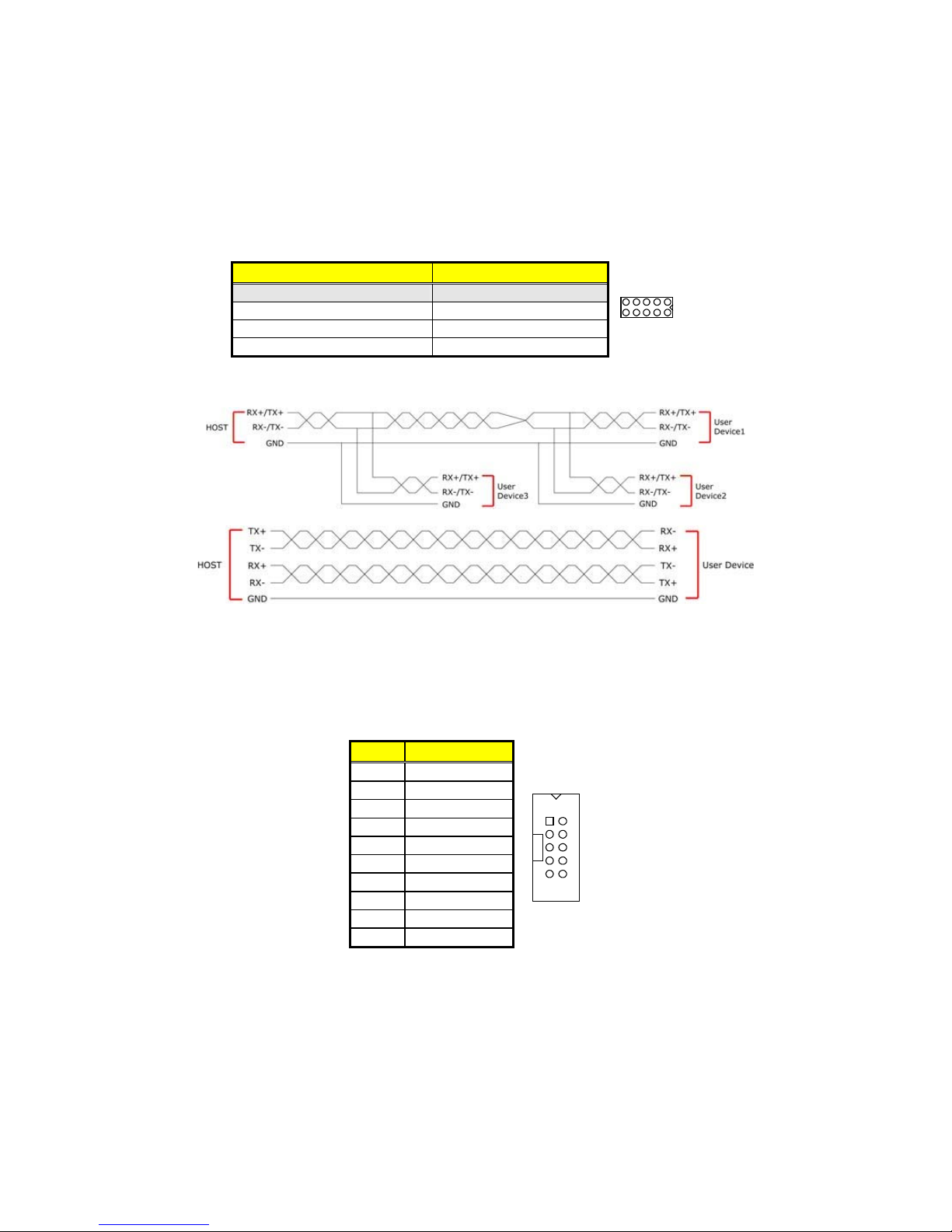
JP4: COM 4 use RS-232 or RS-422/485 Select
Options Settings
RS-232 (default) All Open
RS-485 by Auto (*1) Short 1-2, 3-4, 5-7, 8-10
RS-485 by –RTS (*1) Short 1-2, 3-4, 7-9, 8-10
RS-422 Full Duplex (*2) Short 1-2, 3-4, 6-8
NOTE: *1: 2-wires RS-485 function
*2: 4-wires point-to-point full duplex function
10 2
19
Typical RS-485 2-wires Mutildrop Network
4-wires point-to-point full duplex RS-422
3.12 Ethernet Connector
The HS-4707/HS-4707M provides one internal 10-pin connector for
10/100 Based LAN. Please refer to the following for its pin information.
CN16: Internal LAN Connector
PIN Description
1 VCC3 Dual
2 LILED
3 RX+
4 RX-
5 ACTLED
6 75Ω Pull GND
7 N/C
8 75Ω Pull GND
9 TX+
10 TX-
1
9
2
10
19

2
3.13 USB Port
The HS-4707/HS-4707M provides 6 USB2.0 ports at US1/US2/US3.
US1/US2/US3: Internal USB2.0 Port
PIN Description PIN Description
1 VCC 2 VCC
3 USBD- 4 USBD-
5 USBD+ 6 USBD+
7 GND 8 GND
1
78
3.14 CMOS Data Clear
The HS-4707/HS-4707M has a Clear CMOS jumper on JP1.
JP1: Clear CMOS
Options Settings
Normal Operation (default) Short 1-2
Clear CMOS Short 2-3
IMPORTANT: Before you turn on the power of your system, please
set JP1 to Short 1-2 for normal operation.
1
3
3.15 Power and Fan Connectors
HS-4707/HS-4707M provides one 4-pin power in at PW1.
PW1: 4-pin Power In Connector
PIN Description
1 VCC
2 GND
3 GND
4 +12V
20
4
1

FN1/FN2: Fan Power In Connector
PIN Description
1 GND
2 +5V
3 Fan Speed
13
Connector FN1/FN2 onboard HS-4707/HS-4707M is a 3-pin fan power
output connector. And HS-4707/HS-4707M supports +5V Fan only.
CN11: AT Power In Connector
PIN Description
1 GND
2 GND
3 N/C
4 +12v
5 +5V
6 +5V
61
CN12: 2-pin ATX Power On/Off Switch
PIN Description
1 Pull 220Ω to VCCSTBY
2 PANSWIN
1
2
CN13: 5-pin ATX Power In Connector
PIN Description
1 GND
2 PS_ON
3 N/C
4 5VSB
5 VCC
51
21

3.16 Keyboard/Mouse Connectors
The HS-4707/HS-4707M offers CN17 for an internal 6-pin cable
converter to keyboard/mouse.
CN17: 6-pin Keyboard/Mouse Connector
PIN Description
1 Keyboard Data
2 Mouse Data
3 GND
4 VCC
5 Keyboard Clock
6 Mouse Clock
6
1
3.17 System Front Panel Control
The HS-4707/HS-4707M has system front panel control at location
CN8.
CN8: System Front Panel Control
PIN Description PIN Description
1 220Ω pull VCC 2 Speaker
3 HDD LED 4 N/C
5 220Ω pull VCC 6 GND
7 ATX Power Button 8 220Ω pull VCC
9 Reset Switch 10 220Ω pull VCC
11 GND 12 GND
Connector CN8 Orientation
HDD LED
ATX
Power
Button
Reset
Button
22
1
3
5
7
9
11
10
12
2
4
6
8
Speaker
PWR LED

3.18 Watchdog Timer
Once the Enable cycle is active a Refresh cycle is requested before the
time-out period. This restarts counting of the WDT period. When the
time counting goes over the period preset of WDT, it will assume that
the program operation is abnormal. A system reset signal will restart
when such error happens.
The following sample programs show how to enable, disable and
refresh the watchdog timer by assembly language:
User can also use AL, 00H’s defined time for reset purposes, e.g.00H
for Disable, 01H = 1sec, 02H=2sec….FFH=255sec.
;---------------------------------------------------------------;Enter the WDT function mode, interruptible double-write
;--------------------------------------------------------------- MOV DX, 2EH
MOV AL, 87H
OUT DX, AL
OUT DX, AL
MOV DX, 2EH
MOV AL, 07H
OUT DX, AL
MOV DX, 2FH
MOV AL, 08H
OUT DX, AL
MOV DX, 2EH
MOV AL, F5H
OUT DX, AL ;select CRF0
MOV DX, 2FH
MOV AL, 80H
OUT DX, AL
MOV DX, 2EH
MOV AL, F7H
OUT DX, AL
MOV DX, 2FH
MOV AL, 00H
OUT DX, AL
MOV DX, 2EH
MOV AL, F6H
OUT DX, AL
MOV DX, 2FH
MOV AL, 00H ; *00H=Disabled
OUT DX, AL
;---------------------------------------------------------------;Exit extended function mode
;--------------------------------------------------------------- MOV DX, 2EH
MOV AL, AAH
OUT DX, AL
23
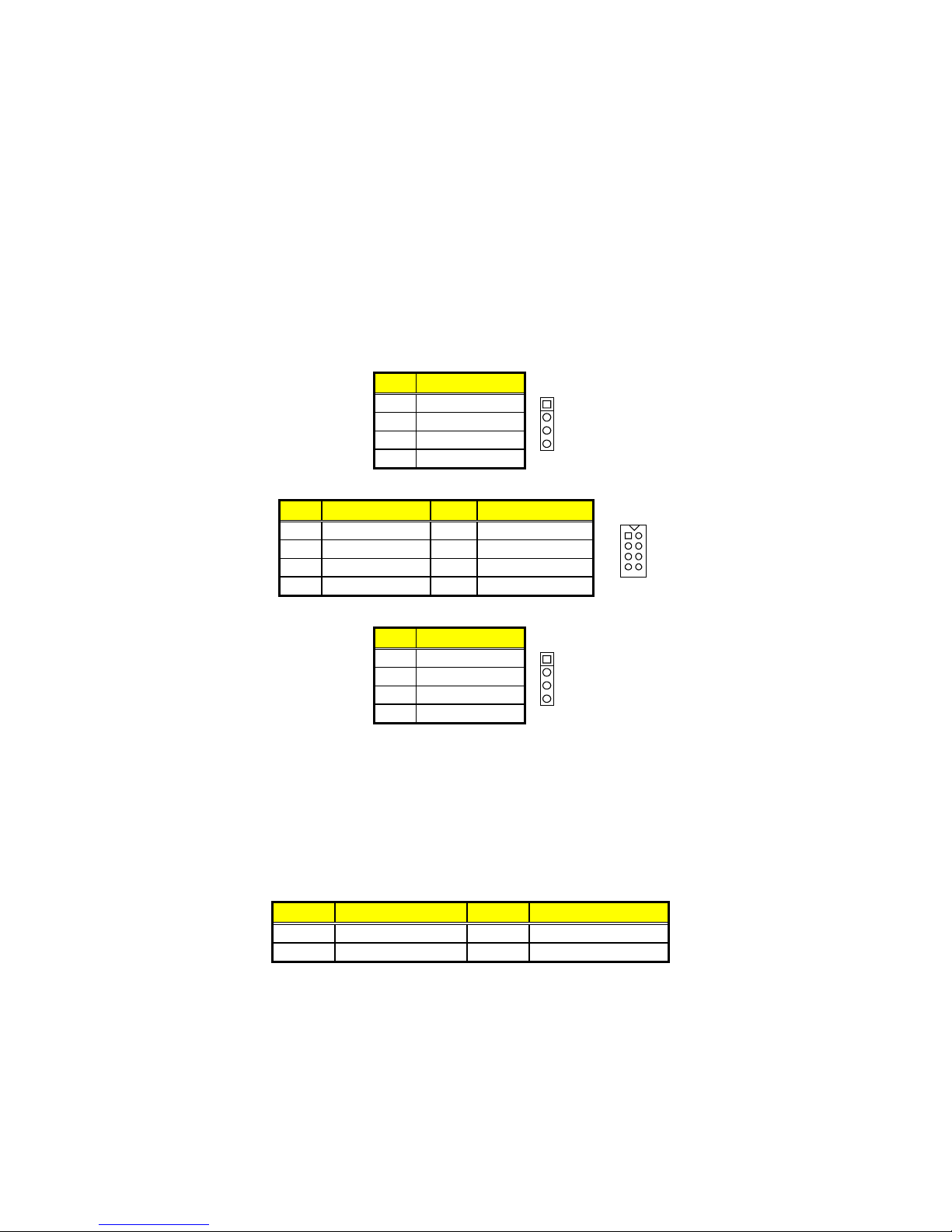
2
3.19 Audio Connectors
The HS-4707/HS-4707M has an onboard ALC203 3D audio controller.
The following tables list the pin assignments for the MIC In/Line Out
connector.
J1: CD Line-In Connector
PIN Description
1 LINE_R
2 GND
3 GND
4 LINE_L
JP3: MIC In/Line Out Connector
PIN Description PIN Description
1 AOUTL 2 AOUTR
3 GND 4 GND
5 MIC IN 6 N/C
7 GND 8 GND
CN24: Audio Input Connector
PIN Description
1 EXT_IN_R
2 GND
3 EXT_IN_L
4 GND
1
4
1
78
1
4
3.20 CompactFlash Connector
The HS-4707/HS-4707M also offers Type I/II CompactFlash socket
which located at the solder side of the board (beneath the Mini PCI
socket). The designated CN20 connector, once soldered with an
adapter, can hold CompactFlash cards of various sizes. Please turn
off the power before operating.
CN20: CompactFlash Connector
PIN Description PIN Description
1 GND 2 IDE_PDD3
3 IDE_PDD4 4 IDE_PDD5
…MORE ON NEXT PAGE…
24

PIN Description PIN Description
5 IDE_PDD6 6 IDE_PDD7
7 IDE_PDCS1# 8 GND
9 GND 10 GND
11 GND 12 GND
13 +3.3V 14 GND
15 GND 16 GND
17 GND 18 IDE_PDA2
19 IDE_PDA1 20 IDE_PDA0
21 IDE_PDD0 22 IDE_PDD1
23 IDE_PDD2 24 GND
25 GND 26 GND
27 IDE_PDD11 28 IDE_PDD12
29 IDE_PDD13 30 IDE_PDD14
31 IDE_PDD15 32 IDE_PDCS3#
33 GND 34 IDE_PDIOR#
35 IDE_PDIOW# 36 +3.3V
37 INT_IRQ15 38 +3.3V
39 +3.3V 40 N/C
41 RESET# 42 IDE_PDIORDY
43 CF_PDERQ 44 CF_REGB
45 IDE_ACTP# 46 DETECT
47 IDE_PDD8 48 IDE_PDD9
49 IDE_PDD10 50 GND
The CompactFlash socket has a dummy protected design which
prevents user insert CompactFlash card into wrong direction.
r
e
d
l
w
o
e
S
i
V
B
e
C
d
P
i
S
M
T
ash
Fl
e
d
i
act
/
S
p
n
n
r
o
a
p
a
p
a
a
e
J
J
Com
R
u
n
i
A
F
e
e
d
C
u
a
q
i
M
r
b
a
F
E
C
3.21 PCI Expansion Slot
HS-4707/HS-4707M
component
with standard Type III Mini PCI
provides one standard PCI slot for use.
provides a
Mini PCI
card
slot.
The peripheral
can be used. And also
25

3.22 GPIO Function
The HS-4707/HS-4707M offers one 8-bit GPIO port.
CN18: 8-bit Input/Output
PIN Description PIN Description
1 VCC 2 GND
3 GD0 4 GD4
5 GD1 6 GD5
7 GD2 8 GD6
9 GD3 10 GD7
MOV DX, 2EH
MOV AL, 87H
OUT DX, AL
OUT DX, AL
MOV AL, 07H
OUT DX, AL
INC DX
OUT DX, AL
DEC DX
MOV AL, 2AH
OUT DX, AL
INC DX
MOV AL, 0FCH
OUT DX, AL
DEC DX
MOV AL, 30H
OUT DX, AL
INC DX
MOV AL, 01H
OUT DX, AL
DEC DX
MOV AL, 0F0H
OUT DX, AL
INC DX
MOV AL, 0FFH
OUT DX, AL
DEC DX
MOV AL, 0AAH
OUT DX, AL
10 2
19
26

3.23 Capture Function
HS-4707 HS-4707M
Capture Function Yes No
Supports multi standard NTSC/PAL/SECAM video decoding
CN6: CVBS Input Connector
PIN Description PIN Description
1 GND 2 CV0
3 GND 4 CV1
5 GND 6 CV2
3.24 TV-Out and S-Video Function
HS-4707 HS-4707M
TV-Out Function Yes No
CN1: S-Video Out Connector
PIN Description
1 Video-SVHSY
2 GND
3 Video-SVHSC
4 GND
CN2: TV-Out Connector
PIN Description
1 TVCVB
2 GND
1
4
1
2
62
15
CN7: S-Video Input Connector
PIN Description
1 SVHSC
2 GND
3 SVHSY
4 GND
1
4
27

3.25 PC/104 Connectors
The PC/104 expansion bus offers provisions to connect all types of
PC/104 modules. With the PC/104 bus being known as the new
generation of industrial embedded 16-bit PC standard bus, thousands
of PC/104 modules from multiple venders can be easily installed
onboard. The detailed pin assignment of the PC/104 expansion bus
connectors CN10 and CN9 are listed on the following tables:
NOTE: The PC/104 connector allows direct plugging or stack-through
piling of PC/104 modules without requiring the PC/104 mounting
kit.
CN10: PC/104 40-pin Connector
PIN Description PIN Description
1 GND 21 GND
2 -MEMCS16 22 -SBHE
3 -IOSC16 23 SA23
4 IRQ10 24 SA22
5 IRQ11 25 SA21
6 IRQ12 26 SA20
7 IRQ15 27 SA19
8 IRQ14 28 SA18
9 -DACK0 29 SA17
10 DRQ0 30 -MEMR
11 -DACK5 31 -MEMW
12 DRQ5 32 SD8
13 -DACK6 33 SD9
14 DRQ6 34 SD10
15 -DACK7 35 SD11
16 DRQ7 36 SD12
17 +5V 37 SD13
18 -MASTER 38 SD14
19 GND 39 SD15
20 GND 40 N/C
Connector diagram
rotated 90 degrees
clockwise from
original position
121
20
40
28

CN9: PC/104 64-pin Connector
PIN Description PIN Description
1 -IOCHECK 33 GND
2 SD7 34 RESETDRV
3 SD6 35 +5V
4 SD5 36 IRQ9
5 SD4 37 N/C
6 SD3 38 N/C
7 SD2 39 N/C
8 SD1 40 N/C
9 SD0 41 N/C
10 IOCHRDY 42 GND
11 AEN 43 -SMEMW
12 SA19 44 -SMEMR
13 SA18 45 -IOW
14 SA17 46 -IOR
15 SA16 47 -DACK3
16 SA15 48 DRQ3
17 SA14 49 -DACK1
18 SA13 50 DRQ1
19 SA12 51 -REFRESH
20 SA11 52 SYSCLK
21 SA10 53 IRQ7
22 SA9 54 IRQ6
23 SA8 55 IRQ5
24 SA7 56 IRQ4
25 SA6 57 IRQ3
26 SA5 58 -DACK2
27 SA4 59 TC
28 SA3 60 BALE
29 SA2 61 +5V
30 SA1 62 OSC
31 SA0 63 N/C
32 GND 64 GND
Connector diagram
rotated 90 degrees
clockwise from
original position
133
6432
29

This page is the blank page.
30

Chapter 4
Award BIOS Setup
The HS-4707/HS-4707M uses Award BIOS for the system
configuration. The Award BIOS setup program is designed to provide
the maximum flexibility in configuring the system by offering various
options that could be selected for end-user requirements. This chapter
assists you for proper usage of these features.
4.1 Starting Setup
The Award BIOS is immediately activated when you first power on the
computer. The BIOS reads the system information contained in the
CMOS and begins the process of checking out the system and
configuring it. When it finishes, the BIOS will seek an operating system
on one of the disks and then launch and turn control over to the
operating system.
While the BIOS is in control, the Setup program can be activated in one
of two ways:
1. By pressing <Del> immediately after switching the system on, or
2. By pressing the <Del> key when the following message appears
briefly at the bottom of the screen during the POST (Power On Self
Test).
Press DEL to enter SETUP.
If the message disappears before you respond and you still wish to
enter Setup, restart the system to try again by turning it OFF then ON or
pressing the "RESET" button on the system case. You may also restart
by simultaneously pressing <Ctrl>, <Alt>, and <Delete> keys. If you do
not press the keys at the correct time and the system does not boot, an
error message will be displayed and you will be asked to...
PRESS F1 TO CONTINUE, DEL TO ENTER SETUP
31

4.2 Using Setup
In general, you use the arrow keys to highlight items, press <Enter> to
select, use the <PageUp> and <PageDown> keys to change entries,
and press <Esc> to quit. The following table provides more detail about
how to navigate in the Setup program using the keyboard.
↑ Move to previous item
↓ Move to next item
← Move to previous item
→ Move to previous item
Esc key Main Menu -- Quit and not save changes into CMOS
Status Page Setup Menu and Option Page Setup Menu -Exit current page and return to Main Menu
PgUp key Decrease the numeric value or make changes
PgDn key Increase the numeric value or make changes
+ key Increase the numeric value or make changes
- key Decrease the numeric value or make changes
F1 key Reserved
F2 key Change color from total 8 colors. F2 to select color forward
F3 key F2 to select color backward
F4 key Reserved
F5 key Reserved
F6 key Reserved
F7 key Reserved
F8 key Reserved
F9 key Reserved
F10 key Save all the CMOS changes, only for Main Menu
32

4.3 Main Menu
Once you enter the AWARD BIOS CMOS Setup Utility, the Main Menu
will appear on the screen. The Main Menu allows you to select from
several setup functions and two exit choices. Use the arrow keys to
select among the items and press <Enter> to enter the sub-menu.
33

4.4 Standard CMOS Setup
The Standard Setup is used for the basic hardware system
configuration. The main function is for Data/Time and Floppy/Hard Disk
Drive settings. Please refer to the following screen for the setup.
NOTE: A brief description of the highlighted choice appears at the bottom
of the screen.
34

4.5 Advanced BIOS Features
This section allows you to configure your system for the basic
operation. You have the opportunity to select the system’s default
speed, boot-up sequence, keyboard operation, shadowing and
security.
35

4.6 Advanced Chipset Features
36

4.7 Integrated Peripherals
37

38

4.8 Power Management Setup
4.9 PnP/PCI Configurations
39
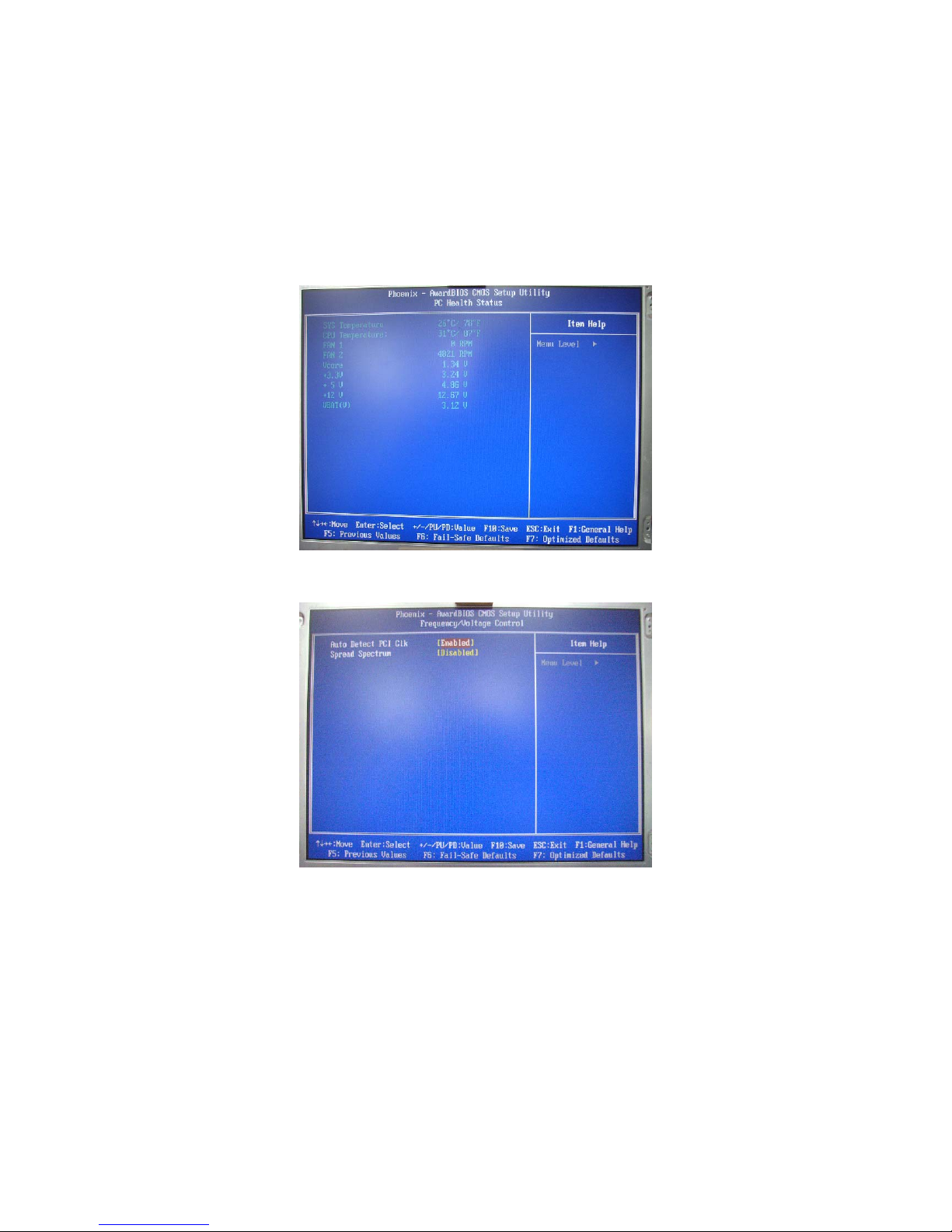
4.10 PC Health Status
4.11 Frequency/Voltage Control
40

Chapter 5
Software Utilities
This chapter contains the detailed information about installation
procedures of chipset, VGA, LAN, audio and other drivers. The utility
CD disk that comes with the package contains an auto-run program
that invokes the installation programs for the chipset, VGA, LAN and
audio drivers. The following sections describe the installation
procedures of each driver based on WinXP operating systems. Other
operation system may be slightly different.
NOTE:
The Utility CD still contains WIN95/98/NT drivers for your
reference but BOSER will not support it due to Microsoft®
cooperation obsoletes the WIN95/98/NT operating system.
5.1 Chipset Driver Installation
1. Insert the CD that comes with the board into the CD-ROM drive.
Click CHIPSET to install 852GM(E) Chipset driver.
41

2. Immediately after clicking the IDE button in Step 1, the program
launches the Setup that will assist you in the installation
process. Click on the N
3. The License Agreement dialog box then appears on the screen.
Choose Yes to proceed.
ext > button to proceed.
42

4. When the Readme Information dialog box pops up , just click on
the N
ext > button to proceed.
5. Please select “Yes, I want to restart my computer” button
then click “Finish” to reboot your system to take the effect
once the installation is completed.
NOTE: WIN98/2K/XP IDE driver installations are the same.
43

5.2 VGA Driver Installation
1. Insert the CD that comes with the board into the CD-ROM drive.
Click VGA to install 852GM(E) Video driver.
2. When the dialog box below appears, make sure you close all
other Windows applications then click on the Next > button to
proceed.
44

3. The Intel® OEM Software License Agreement dialog box
appears on the screen. Choose Y
4. Please select “Yes, I want to restart my computer now”
button then click “Finish” to reboot your system to take the
effect once the installation is completed.
es to proceed.
45

5.3 LAN Driver Installation
1. Insert the CD that comes with the board into the CD-ROM drive.
Click LAN to install LAN driver.
2. When the dialog box below appears, make sure you close all
other Windows applications the click on the Install Base
Driver button to proceed.
46

3. The Intel® OEM Software License Agreement dialog box then
appears on the screen, choose Y
4. Choose driver install location. (ex: c:\IntelPRO)
es to proceed.
5. When setup is finished, please reboot your computer to take the
effect.
47

5.4 Audio Driver Installation
1. Insert the CD that comes with the board into the CD-ROM drive.
Click Audio to install AC’97 audio driver.
2. When the dialog box below appears, make sure you close all
other Windows applications then click on the Next > button to
proceed.
48

3. Please select “Yes, I want to restart my computer now”
button then click “F
effect once the installation is completed.
inish” to reboot your system to take the
5.5 USB2.0 Driver Installation
5.5.1 WIN2K
1. With the Utility CD Disk still in your CD-ROM drive, right click on
“My Computer” icon from the Windows menu. Select on
System Properties and then proceed to the Device Manager
from the main menu.
2. Select on Other Devices that has exclamation mark with
Universal Serial Bus (USB) controller from the list of devices
then double-click on it.
49

3. The PCI Universal Serial Bus Properties screen will appears,
allow you to update the driver. Select Driver tab.
4. When the dialog box below appears, make sure you close all
other Windows applications then click on the Next > button to
proceed.
50

5. Select the “Search for a better driver” button once the
following screen appears, Click on the N
6. Once the program returns to the Add New Hardware Wizard
screen, check the “Specify a location”. Press on the Next >
button to continue.
ext > to proceed.
51

7. Choose the driver disk location.
8. Once the Install Shield Wizard completes the operation and
update of your USB2.0 driver. Click on the Finish button to
complete the installation process.
52

5.5.2 WINXP SP1 and Previous Version
1. Insert the CD that comes with the board into the CD-ROM drive.
Click USB to install USB2.0 driver.
2. When the dialog box below appears, make sure you close all
other Windows applications then click on the Next > button to
proceed.
53

3. Once the Install Shield Wizard completes the operation and
update of your USB2.0 driver. Click on the F
complete the installation process.
inish button to
54

5.6 Capture Driver Installation
1. With the Utility CD Disk still in your CD-ROM drive, right click on
“My Computer” icon from the Windows menu. Select on
System Properties and then proceed to the Device Manager
from the main menu.
2. Select on Other Devices that has exclamation mark with
Multimedia controller from the list of device then
double-click to Update Driver.
55

3. When the dialog box below appears, make sure you have
closed all other applications, and choose “Yes, now and
every time I connect a device” then click on the N
button to proceed.
4. Select the “Install from a list or specific location
(Advanced)” button once the following screen appears, click
on the N
ext> to proceed.
ext>
56
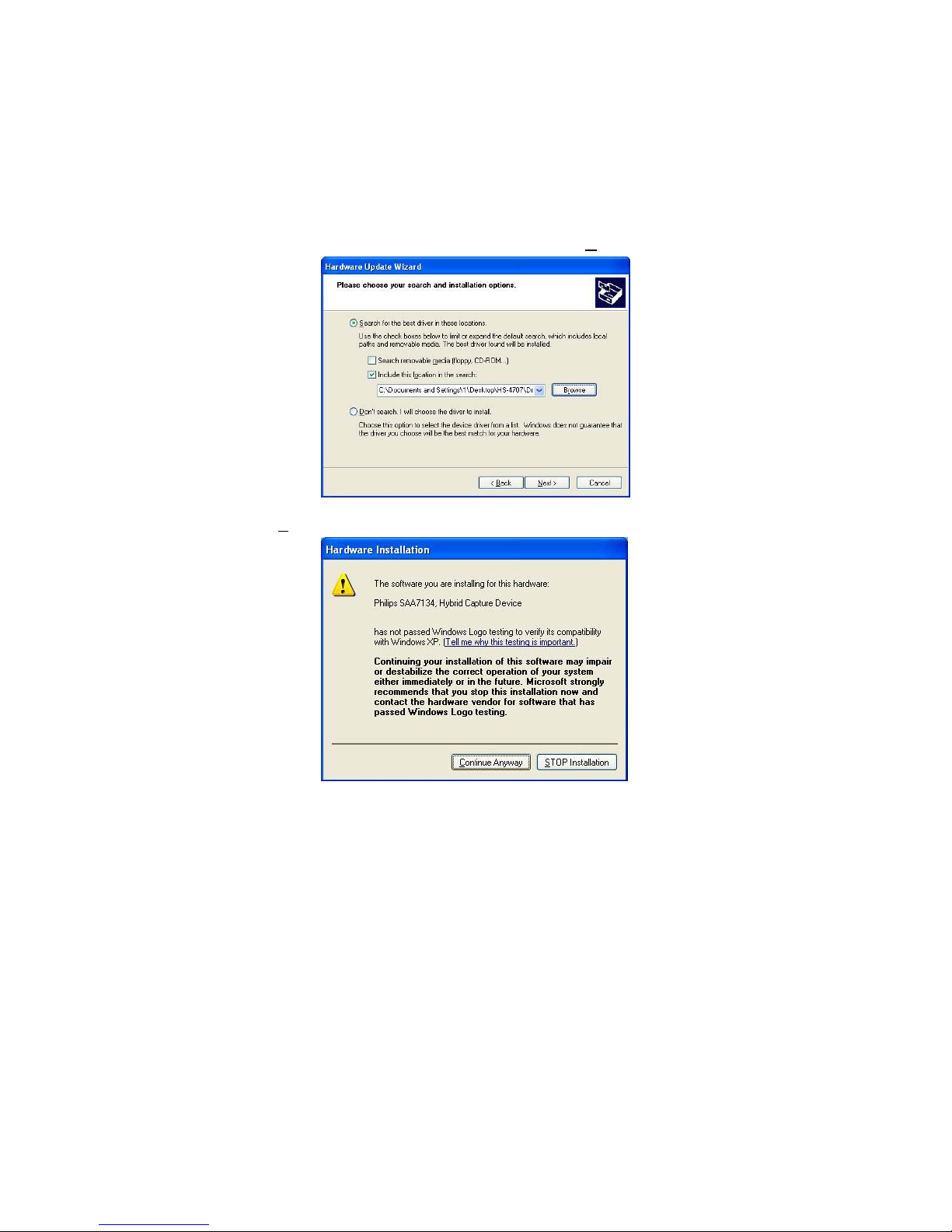
5. Specific the driver location then click on the Next> to proceed.
6. Identify the driver of Philips SAA7134 was selected and click on
Continue Anyway to proceed.
57

7. Once the Hardware Update Wizard completes the operation and
Philips SAA7134 driver was updated. Click on the Finish button
to complete the installation process.
58
