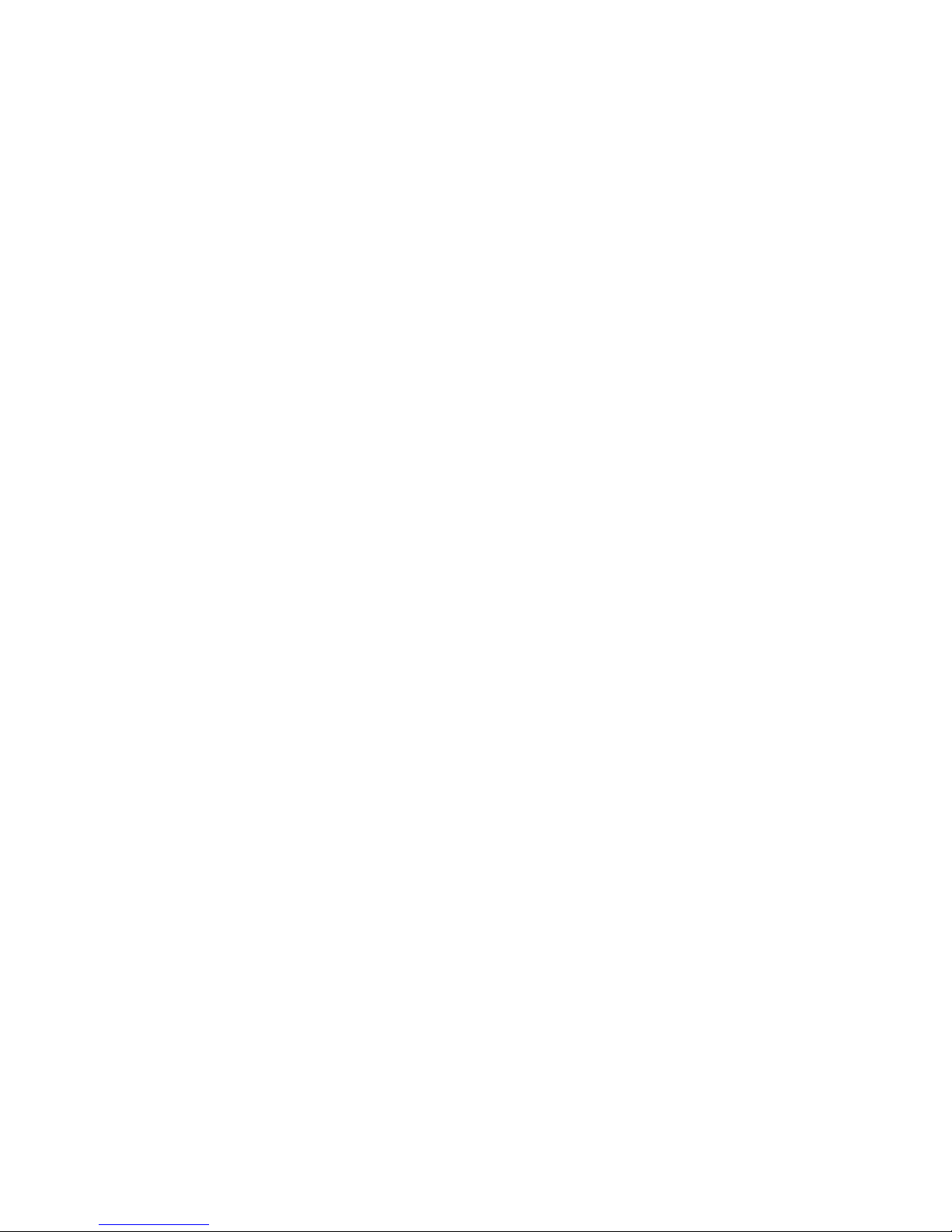
BPC-5012
12.1” High Speed Panel PC
w/Touch Screen, 12V DC Adapter,
1 x Expansion Slot

Copyright Disclaimers
The accuracy of contents in this manual has passed thorough checking and review before
publishing. BOSER Technology Co., Ltd., the manufacturer and publisher, is not liable for
any infringements of patents or other rights resulting from its use. The
manufacturer will
not be responsible for any direct, indirect, special, incidental or consequential
damages arising from the use of this product or documentation, even if advised of
the possibility of such damage(s).
This manual is copyrighted and BOSER Technology Co., Ltd. reserves all
documentation rights. Unauthorized reproduction, transmission, translation, and
storage of any form and means (i.e.,
electronic, mechanical, photocopying, recording)
of this document, in whole or partly, is prohibited, unless granted permission by BOSER
Technology Co., Ltd.
BOSER Technology Co., Ltd. reserves the right to change or improve the contents of
this document without due notice.
BOSER Technology Co., Ltd. assumes no
responsibility for any errors or omissions that may appear in this manual, nor does
it make any commitment to update the information contained herein.
T
T
T
r
r
r
a
a
a
d
d
d
e
e
e
m
m
m
a
a
a
r
r
r
k
k
k
s
s
s
BOSER is a registered trademark of BOSER Technology Co., Ltd.
ISB is a registered trademark of BOSER Technology Co., Ltd.
Intel is a registered trademark of Intel Corporation.
Award is a registered trademark of Award Software, Inc.
AMI is a registered trademark of AMI Software, Inc.
All other trademarks, products and or product names mentioned herein are
mentioned for identification purposes only, and may be trademarks and/or
registered trademarks of their respective companies or owners.
© Copyright 2008 BOSER Technology Co., Ltd.
All Rights Reserved.
Edition 1.1, November 10, 2010

Table of Contents
Chapter 1 General Description ..................................1
1.1 Major Features....................................................................... 2
1.2 Specifications ........................................................................ 2
1.3 Dimensions ............................................................................ 5
Chapter 2 Unpacking ..................................................7
2.1 Opening the Delivery Package............................................. 7
2.2 Inspection............................................................................... 7
Chapter 3 Hardware Installation ..............................9
3.1 HDD/CD-ROM/PCI Card Installation .................................... 9
Chapter 4 Touch Screen Driver Installation .......... 11
4.1 Resistive Type Touch Screen Driver Installation............. 11

Declaration of Conformity -- CE Mark
BOSER Technology hereby acknowledges that compliance testing in
accordance with applicable standards of the EU’s EMC Directive,
89/336/EEC, was successfully completed on a sample of the equipment
identified below:
Equipment Class: Information Technology Equipment
Product Model Series: BPC-5012
This Product Complies With: EN55022: Class A for Radiated emissions
EN50082-2: Heavy Industrial EMC Immunity
We, the undersigned, hereby declare that the equipment specified above
conforms to the above directives and standards.
Manufacturer:
BOSER TECHNOLOGY CO., LTD.

Safety Instructions
The safety recommendations outlined in this section are to be read,
understood and followed before operating the product. Keep this
information in a safe place for future reference. Failure to comply with any
of the following safety procedures could result in serious hazard.
Do not operate product for any purposes other than its intended use
This product is intended for indoor use only
Do not operate product if power cord is damaged in anyway
Do not insert objects into openings
Do not immerse product in water or permit liquids to spill inside
Turn off power when unattended or not in use. Unplug product before
moving it or when it is not in use for an extended period of time. The
socket-outlet shall be installed near the equipment and shall be easily
accessible
Do not alter or extend electric plug. Plug is configured for appropriate
electrical supply
Do not overload electrical outlets beyond their capacity as this can result in a
fire
NOTE: DO NOT TOUCH THE PRODUCT OR ANY OTHER SENSITIVE
COMPONENTS WITHOUT ALL NECESSARY ANTI-STATIC
PROTECTIONS.

Life Expectancy of Constituent Parts
This section describes the life expectancy of constituent parts (backlight,
power supply, internal cooling fan and touch screen) which make up to
BPC-5012.
TFT Display Backlight
Display brightness decreases over time with use. The expected operating
lifetime of the backlight time to reach 50% initial brightness) is 30,000 hours
(assuming continuous lit state at 25 degrees C). Actual lifetime before
replacement is about 30,000 hours, although this depends on operating
conditions.
Touch Screen
The operating lifetime of the touch screen is approximately 1 million
operations (as tested by mechanical manipulation under 100g of force at a
rate of two presses per second)

1
Chapter 1
General Description
The BPC-5012 is an industrial-grade panel PC that provides
convenient expandability through is one PCI system slots.
The rear design of BPC-5012 enhances the disassembly process
when required. A single drive bay is available for one HDD that can be
easily installed before assembly.
The BPC-5012 has a 12.1” display and a touch screen that operates
under all types of working environment. It also comes with a reliable
power supply and one 4cm ball bearing cooling fan that enhance
system stability.
The unit can also be mounted in several configurations. A variety of
BOSER SBCs is compatible with the BPC-5012.
z The BPC-5012 is IBM PC/AT compatible and can draw
from a large body of hardware and software resources
worldwide
z 12V DC in 120W adapter with UL, CE, CSA, TUV
approved
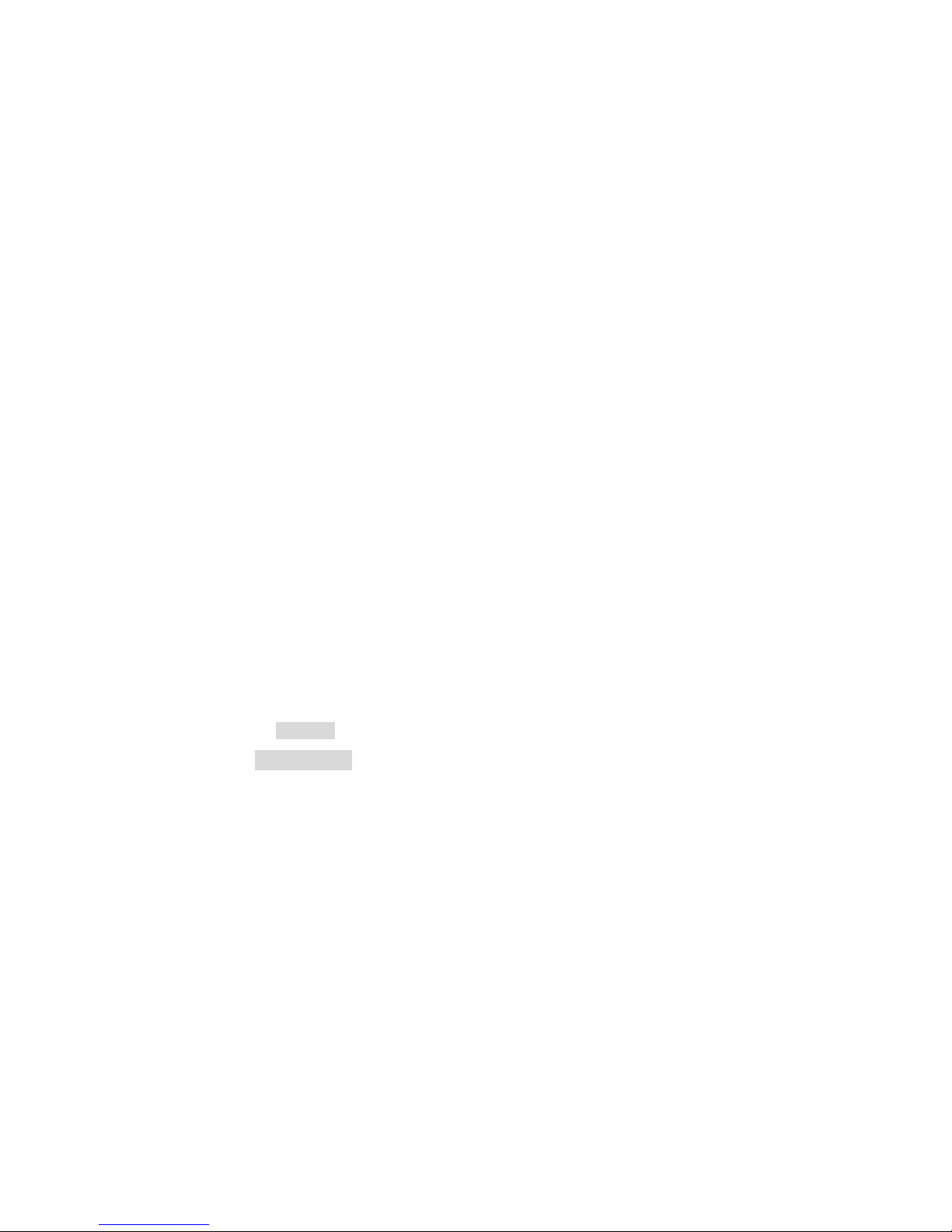
2
z The user can select the operating system he wants to
use just like an ordinary personal computer. An
operating system such an MS-DOS, Windows can be
selected to suit the application.
z The BPC-5012 features an all-in-one flat display.
z Keyboard less operations are possible through the use
of a touch screen. In addition to a watchdog timer
indispensable in FA applications.
You can select from a broad range of variations to arrive at the
optimum configuration for your application and budget.
1.1 Major Features
The BPC-5012 series comes with the following features:
¾ Aluminum front panel design
¾ 12.1” TFT color panel display w/touch screen
¾ Built-in 12V DC adapter
¾ BPC-5012-C w/HS-1752, provides Intel® P-M/C-M processor,
6 x COM, 6 x USB2.0, Parallel
¾ BPC-5012-Q w/ HS-1750, provides Intel® Core™ Duo
processor, 4 x COM, 6 x USB2.0, Parallel, DVI display, PCI
expansion slot
¾ Onboard graphics, dual GB Ethernet, audio controller
¾ 1 x 2.5” HDD space, 1 x slim CD-ROM space
¾ 2 x 4cm ball bearing cooling fan
1.2 Specifications
z System
BPC-5012-C
SBC:
HS-1752
CPU:
Intel® P-M/C-M processor in the u-FCPGA 478 package (option)
BIOS:
Award BIOS with 4Mb SPI Flash EEPROM
System Chipset:
Intel® 915GME/ICH6-M
System Memory:
2 x 240-pin DIMM socket up to 2GB DDR2/533 SDRAM
Display Chipset:
Intel® 915GME

3
Audio Chipset:
RealTek ALC655 5.1CH audio codec
Ethernet Chipset:
Dual RealTek RTL8111B 10/100/1000 Mbps LAN
Drive Bay:
1 x 2.5” HDD space
1 x Slim CD-ROM space
Watchdog Timer:
Reset: 1 sec.~255 min. and 1 sec. or 1 min./step
External I/O:
6 x USB2.0, 6 x COM, VGA, 2 x LAN, Parallel, PS/2 KB/MS,
MIC In, Line In, Line Out
Rear I/O:
BPC-5012-Q
SBC:
HS-1750
CPU:
Intel® P-M/C-M processor in the u-FCPGA 478 package (option)
BIOS:
Award BIOS with 4Mb Flash EEPROM
System Chipset:
Intel® 945GME/ICH7-M
System Memory:
2 x 200-pin SO-DIMM socket up to 4GB DDR2/667 SDRAM
Display Chipset:
CRT: Intel® 945GME
DVI: Chrontel CH7307
Audio Chipset:
RealTek ALC655 5.1CH audio codec
Ethernet Chipset:
Dual Marvell 88E8053 10/100/1000 Mbps LAN

4
Drive Bay:
1 x 2.5” HDD space
1 x Slim CD-ROM space
Watchdog Timer:
Reset: 1 sec.~255 min. and 1 sec. or 1 min./step
Expansion Interface:
1 x Standard PCI expansion slot
External I/O:
6 x USB2.0, PS/2 KB, PS/2 MS, VGA, DVI, 4 x COM, Parallel,
2 x LAN, MIC In, Line In, Line Out
Rear I/O:
z Mechanical
Thermal System:
2 x 4cm ball bearing cooling fan
Dimensions (LxHxW):
37.0 x 29.0 x 8.9 cm
Cut Out Size (LxH):
33.4 x 25.4 cm
Operation/Storage Temperature:
0~+45 degrees C/-20~+70 degrees C
EMC:
FCC/CE
Front Panel Protection:
IP65 compliance
Power Adapter:
12V DC in 120W Adapter
z Panel Specifications
LCD Size:
12.1”
Max Resolution:
800x3(RGB) x 600

5
Brightness (cd/m2):
400 (typ.)
Contrast Ratio:
600:1 (typ.)
LCD Color:
16.2M/262K colors
Pixel Pitch (mm):
0.3075 x 0.3075
Touch Screen:
12.1” resistive
1.3 Dimensions

6
This page intentionally left blank.

7
Chapter 2
Unpacking
2.1 Opening the Delivery Package
The BPC-5012 is packed in an anti-static bag. The board has
components that are easily damaged by static electricity. Do not
remove the anti-static wrapping until proper precautions have been
taken. Safety instructions in front of this manual describe anti-static
precautions and procedures.
2.2 Inspection
After unpacking the Panel PC, place it on a raised surface and carefully
inspect the board for any damage that might have occurred during
shipment. Ground the board and exercise extreme care to prevent
damage to the board from static electricity.
Integrated circuits will sometimes come out of their sockets during
shipment. Examine all integrated circuits, particularly the BIOS,
processor, memory modules, ROM-Disk, and keyboard controller chip
to ensure that they are firmly seated. The BPC-5012 delivery package
contains the following items:
BPC-5012 x 1, w/Power Cable
Utility CD Disk x 1, including System Board User’s Manual x 1 and
BPC-5012 User’s Manual x 1
It is recommended that you keep all the parts of the delivery package
intact and store them in a safe/dry place for any unforeseen event
requiring the return shipment of the product. In case you discover any
missing and/or damaged items from the list of items, please contact
your dealer immediately.
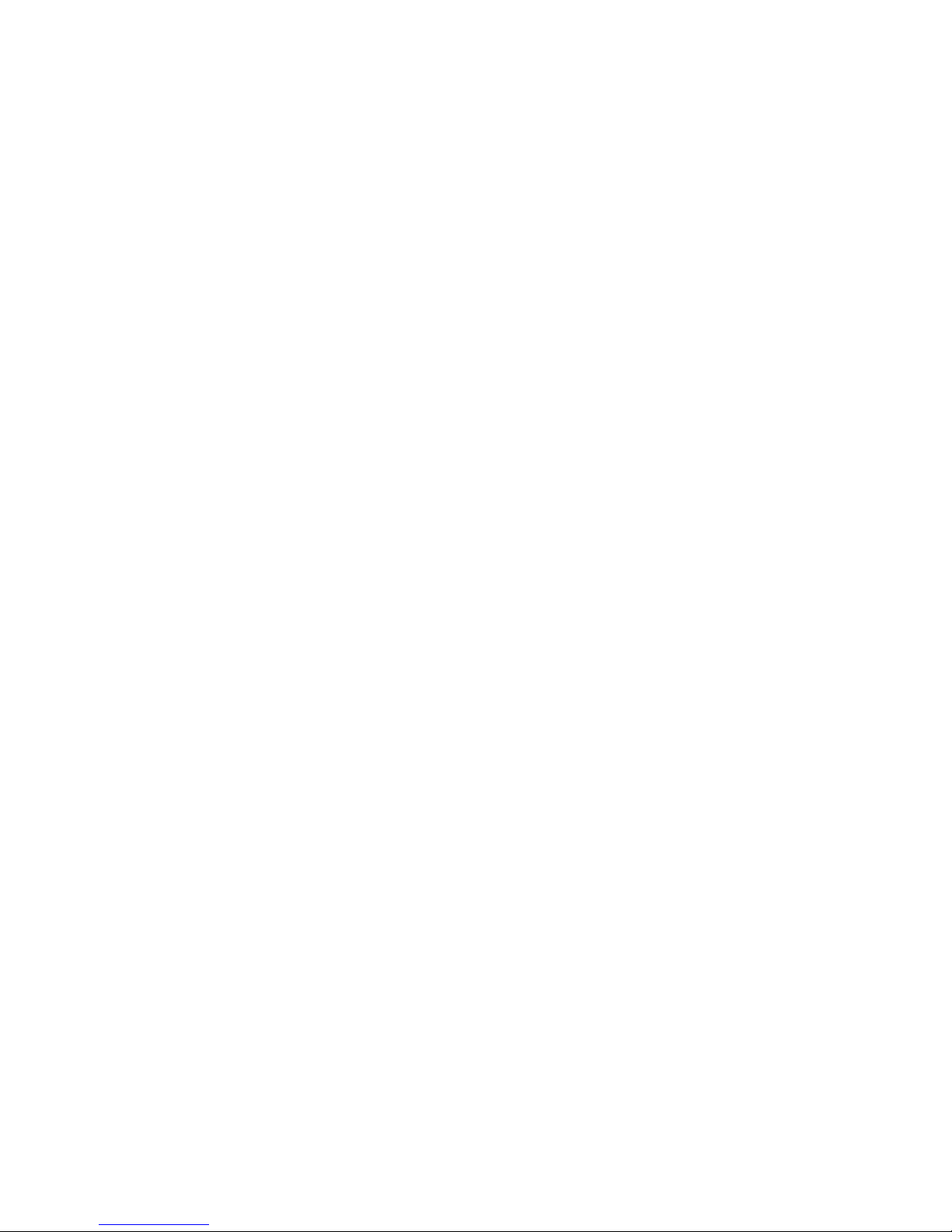
8
This page intentionally left blank.

9
Chapter 3
Hardware Installation
This chapter tells how to install components into the Panel PC system.
External interface please refers to system board’s manual.
3.1 HDD/CD-ROM/PCI Card Installation
1. Remove the HDD drive bay holding bracket.
2. Install the holding bracket with HDD.

10
3. Remove the CD-ROM drive holding bracket.
4. Install the holding bracket with CD-ROM.
5. Install the PCI Card with chassis.

11
Chapter 4
Touch Screen Driver Installation
This chapter illustrates the detail information of touch screen driver
installation procedures. The utility disk that came with the delivery
package contains an auto-run program that invokes the installation
programs for the touch screen driver. The following sections describe
the installation procedures of driver based on WINXP operating
systems. Other operation system may slightly be different.
4.1 Resistive Type Touch Screen Driver
Installation
1. Insert Utility CD disk into your CD-ROM drive. The main menu
will pop up as shown below. Select “Touch Panel” to install
touch screen driver.
2. The screen displays “PenMount Universal Driver Setup
Wizard”, click on N
ext> to install continue.

12
3. The next screen is “License Agreement”, select “I Agree” to
keep driver install.
4. Select the directory where the driver installed and click
“I
nstall” to go on.

13
5. Once the Install Shield Wizard finishes updating your system,
it will prompt you to restart the computer. Click on Finish to
exit the wizard.

14
4.1.1 PenMount Control Panel
z Calibrate
To adjust the display with touch screen, click on “Calibrate” button and
follow the calibrate point to do the calibration, there are five points on
screen for calibration.

15
z Draw
Test or demonstrate PenMount touch screen operation, also the touch
location is shown on the display, touch DRAW to start.
z About
It shows information about PenMount controller and driver version.
4.1.2 PenMount Monitor
The PenMount monitor icon is shown in the menu bar of Windows
system when turn on PenMount monitor from PenMount Utilities.
There are several functions on PenMount monitor:
z Control Panel
When select this function, there is a mouse icon shown in the
right-button place of screen. It shows Left Button being as default for
normal use, change Right/Left button by clicking the mouse icon box.
Blue area expresses what button has been selected or actived.

16
z Right Button
Change Right/Left button by clicking the mouse icon box. Blue area
expresses what button has been or actives.
z Beep
Turn on or off beep sound.
z Exit
Close the PenMount Monitor function.
