Page 1
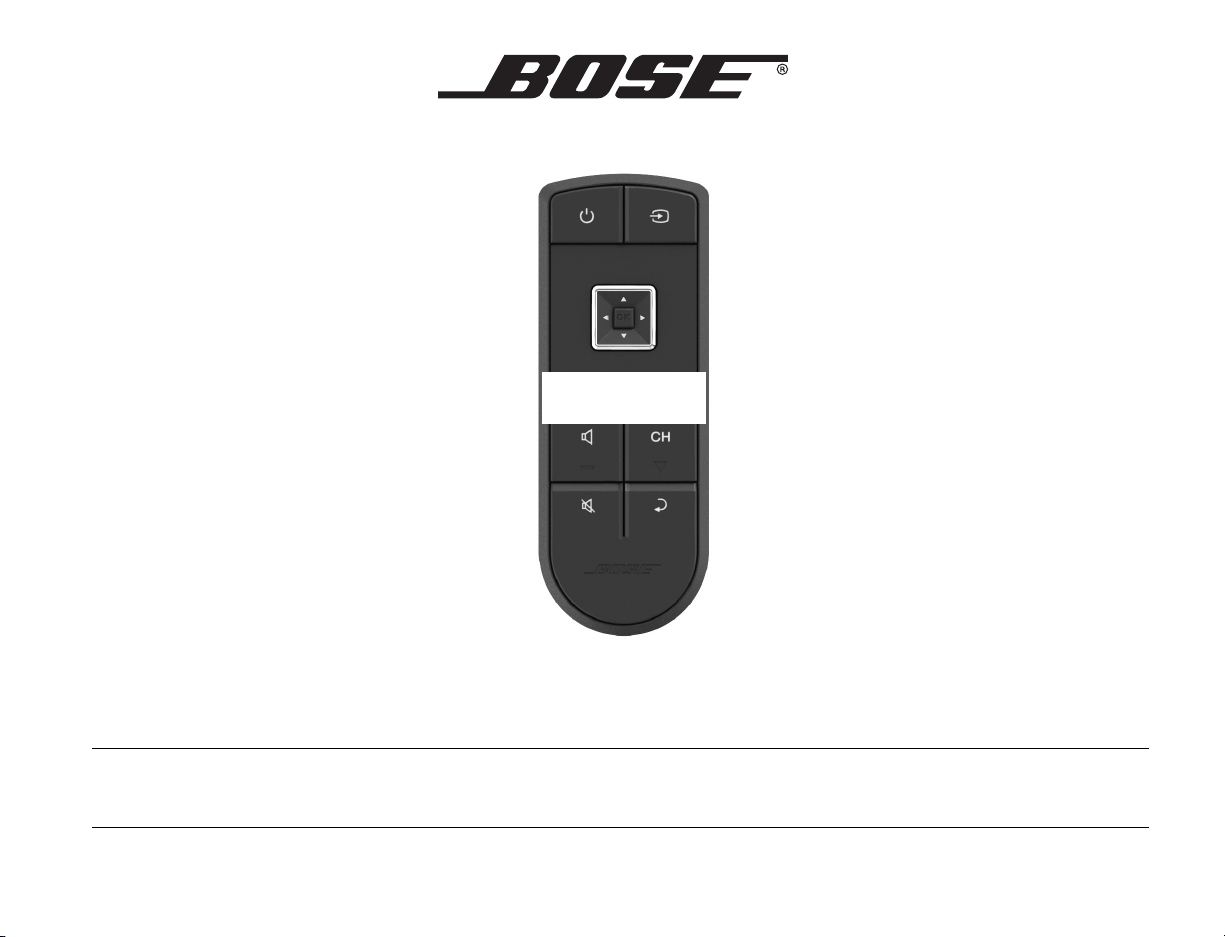
FPO
V
IDEO
W
AVE
Operating Guide | Guía del usuario | Guide d’utilisation
®
46
HDTV H
OME ENTERTAINMENT SYSTEM
Page 2
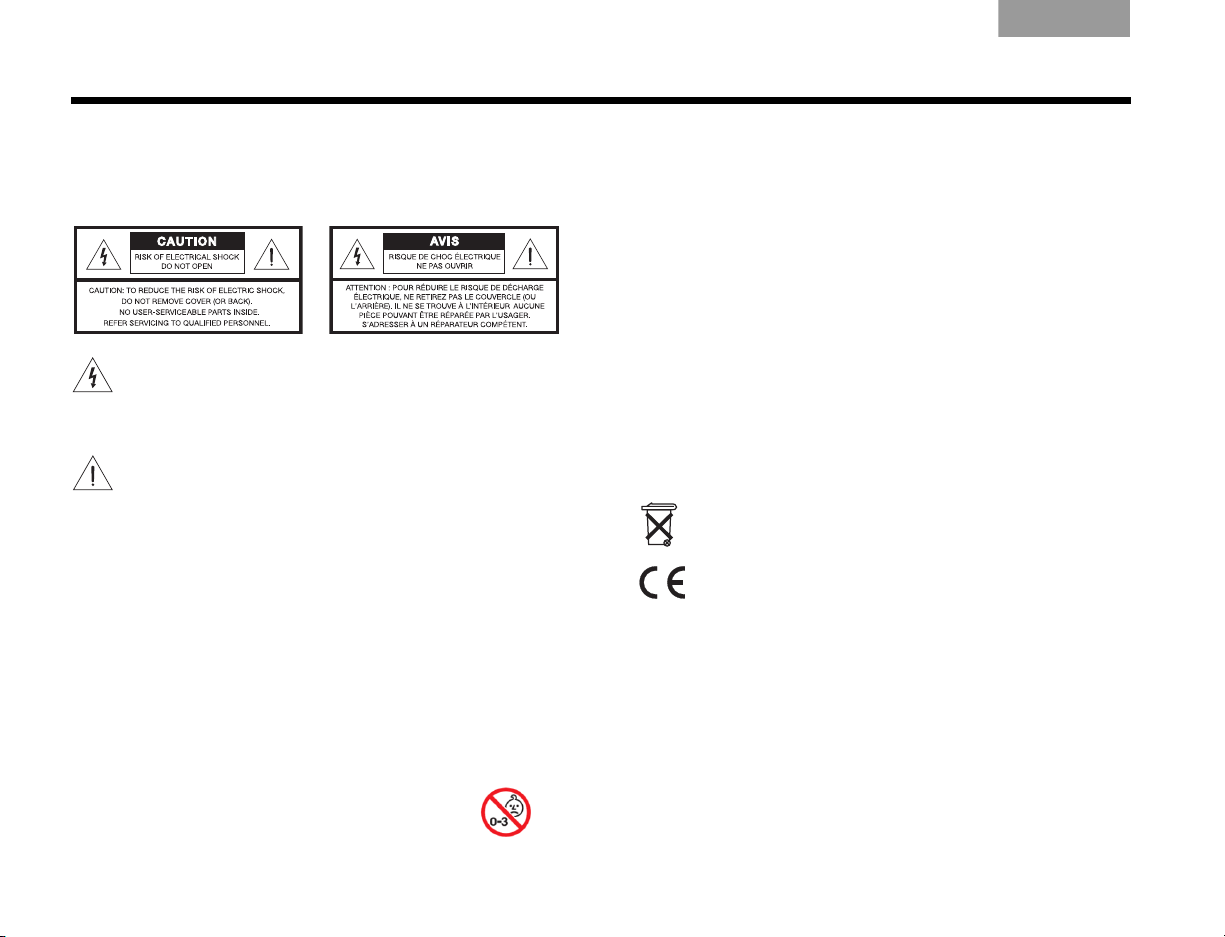
SAFETY INFORMATION
EnglishTAB 6TAB 8 TAB 7 TAB 3TAB 5 TAB 2TAB 4
Please read this guide
Please take the time to follow the instructions in this guide
carefully. They will help you set up and use your system properly
so you can enjoy its advanced features. Please save this guide
for future reference.
The lightning flash with arrowhead symbol within an
equilateral triangle alerts the user to the presence of
uninsulated, dangerous voltage within the system
enclosure that may be of sufficient magnitude to constitute
a risk of electric shock.
The exclamation point within an equilateral triangle alerts
the user to the presence of important operating and
maintenance instructions in this guide.
WARN IN GS :
• To reduce the risk of fire or electrical shock, do not expose the
product to rain or moisture.
• Do not expose this apparatus to dripping or splashing, and do
not place objects filled with liquids, such as vases, on or near the
apparatus. As with any electronic products, use care not to spill
liquids into any part of the system. Liquids can cause a failure and/
or a fire hazard.
• Do not place any naked flame sources, such as lighted candles,
on or near the apparatus.
• Keep the remote control batteries away from children. They
may cause a fire or chemical burn if mishandled. Do not recharge,
disassemble, heat above 100ºC (212ºF), or incinerate. Dispose of
used batteries promptly. Replace only with batteries of the correct
type and model number.
• Contains small parts that may be a choking hazard.
Not suitable for children under age 3.
CAUTIONS:
• Make no modifications to the system or accessories. Unauthorized alterations may compromise safety, regulatory compliance,
and system performance, and may void the warranty.
• Long-term exposure to loud audio may cause hearing damage.
It is best to avoid extreme volume when using headphones,
especially for extended periods.
Notes:
• Where the mains plug or appliance coupler is used as the
disconnect device, such disconnect device shall remain readily
operable.
• The product must be used indoors. It is neither designed nor
tested for use outdoors, in recreation vehicles, or on boats.
• This product is intended to be used only with the power supply
provided.
• Product labels are located on the bottom of the control console,
on the back of the monitor, and inside the battery compartment
door of the remote control.
Batteries
Please dispose of used batteries properly, following any
local regulations. Do not incinerate.
Th
is product conforms to all EU Directive requirements as
applicable by law. The complete Declaration of Conformity
can be found at www.Bose.com/static/compliance.
Additional safety information
See the additional instructions on the Important Safety
Information sheet enclosed in the shipping carton.
ii
Page 3
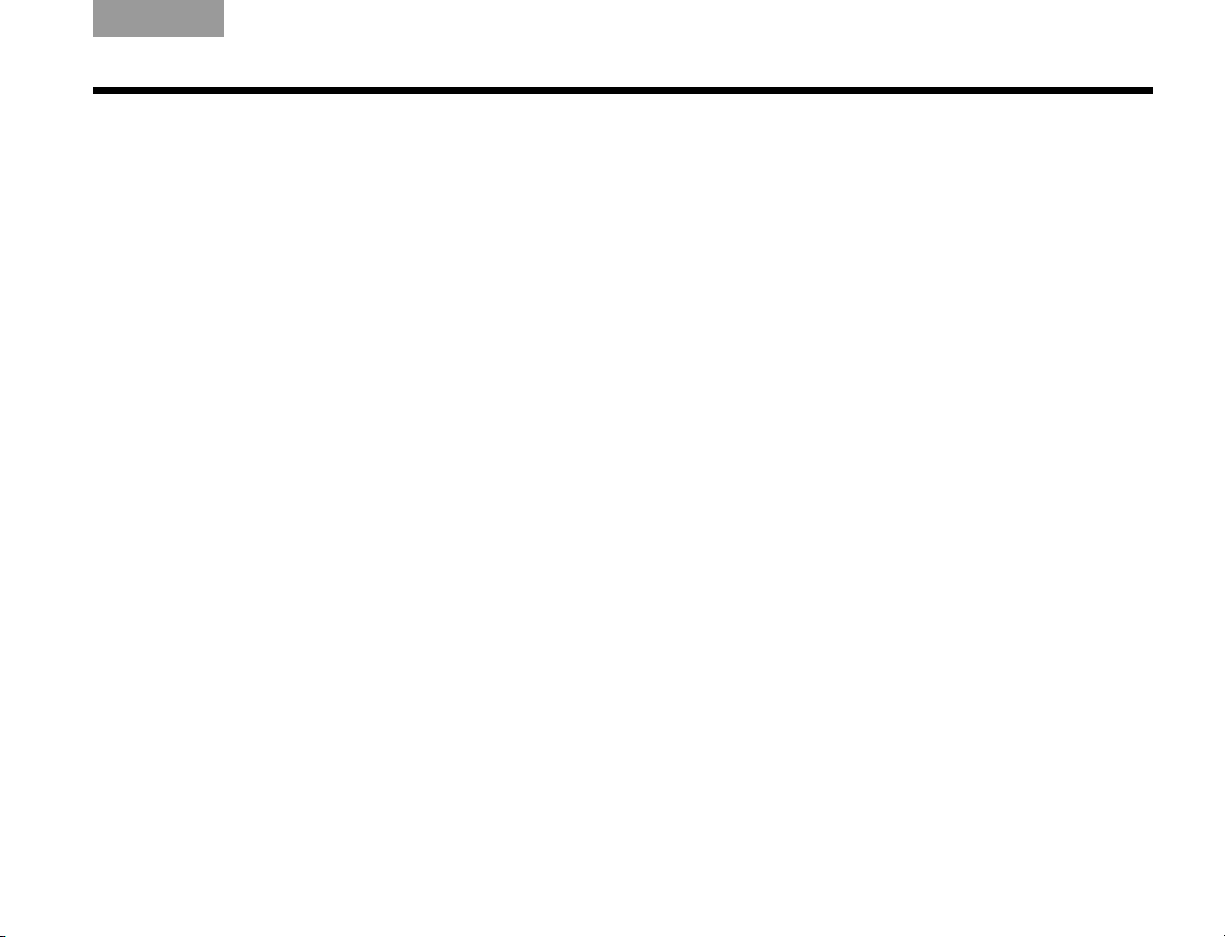
TAB 5TAB 4TAB 6TAB 8TAB 7English TAB 3TAB 2
Notice
This equipment has been tested and found to comply with the
limits for a Class B digital device, pursuant to Part 15 of the FCC
rules. These limits are designed to provide reasonable protection
against harmful interference in a residential installation. This
equipment generates, uses, and can radiate radio frequency
energy and, if not installed and used in accordance with the
instructions, may cause harmful interference to radio
communications. However, there is no guarantee that
interference will not occur in a particular installation. If this
equipment does cause harmful interference to radio or television
reception, which can be determined by turning the equipment off
and on, you are encouraged to try to correct the interference by
one or more of the following measures:
• Reorient or relocate the receiving antenna.
• Increase the separation between the equipment and receiver.
• Connect the equipment to an outlet on a different circuit than
the one to which the receiver is connected.
• Consult the dealer or an experienced radio/TV technician for
help.
Changes or modifications not expressly approved by Bose
Corporation could void the user’s authority to operate this
equipment.
Operation is subject to the following two conditions: (1) This
device may not cause harmful interference, and (2) this device
must accept any interference received, including interference that
may cause undesired operation.
For your records
Bose recommends that you record the system serial numbers
both here and on your Product Registration Card.
Serial numbers are located on the bottom of the control
console, and on the rear panel of the monitor.
Serial numbers:
Control console ________________________________________
Monitor
Retailer information:
Dealer name: __________________________________________
Dealer phone:__________________________________________
Purchase date:_________________________________________
Please keep your sales receipt and a copy of your Product
Registration card together with this guide.
__________________________________________
iii
Page 4
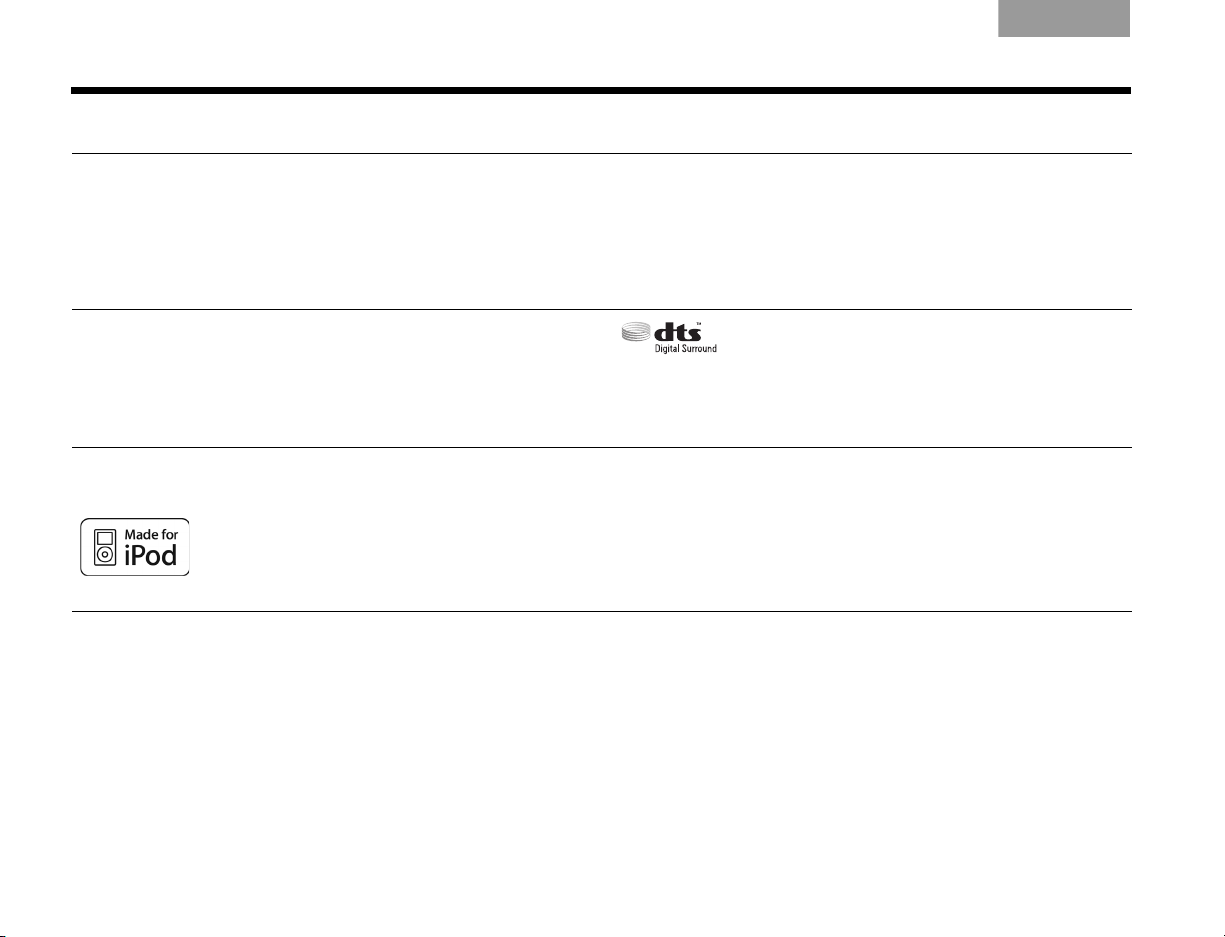
EnglishTAB 6TAB 8 TAB 7 TAB 3TAB 5 TAB 2TAB 4
You acknowledge that the Product is not fault tolerant and is not
designed, manufactured or intended by Bose for use or resale in
on-line control equipment in hazardous, dangerous to life or
potentially life-threatening environments requiring fail-safe
performance, such as in the operation of nuclear facilities,
aircraft navigation or communication systems, air traffic control,
safety equipment, medical equipment, life support machines or
weapons systems, in which the failure of products could lead
Manufactured under license from Dolby Laboratories.
Designed with UEI Technology™ Under License from Universal
Electronics Inc. ©UEI 2000-2002.
HDMI and the HDMI logo are trademarks or registered
trademarks of HDMI Licensing LLC in the United States and
other countries.
Xbox is a trademark of Microsoft Corporation. TiVo is a
trademark of TiVo, Inc. or its subsidiaries. Other trademarks are
property of their respective owner’s.
“Made for iPod” means that an electronic
accessory has been designed to connect
specifically to iPod and has been certified by the
developer to meet Apple performance
standards.
directly to death, personal injury or severe physical or
environmental damage, or any governmental procurement to
which special terms or provisions may apply (e.g. FARS, DFARS,
etc.) (collectively, “Unintended Applications”). You specifically
represent and warrant that you will not use the Product for any
Unintended Applications. Accordingly, Bose disclaims all liability,
and you assume all risks arising from any use of the Product for
Unintended Applications.
Manufactured under license under U.S. Patent #’s:
5,451,942; 5,956,674; 5,974,380; 5,978,762;
6,487,535 & other U.S. and worldwide patents issued
& pending. DTS and the Symbol are registered trademarks & DTS
Digital Surround and the DTS logos are trademarks of DTS, Inc.
Product includes software. ©DTS, Inc. All Rights Reserved.
Apple is not responsible for the operation of this device or its
compliance with safety and regulatory standards.
iPod and iPhone are trademarks of Apple, Inc., registered in the
U.S. and other countries. All other marks are registered
trademarks and trademarks of Bose Corporation.
©2010 Bose Corporation. No part of this work may be reproduced, modified, distributed, or otherwise used without prior written permission.
iv
Page 5
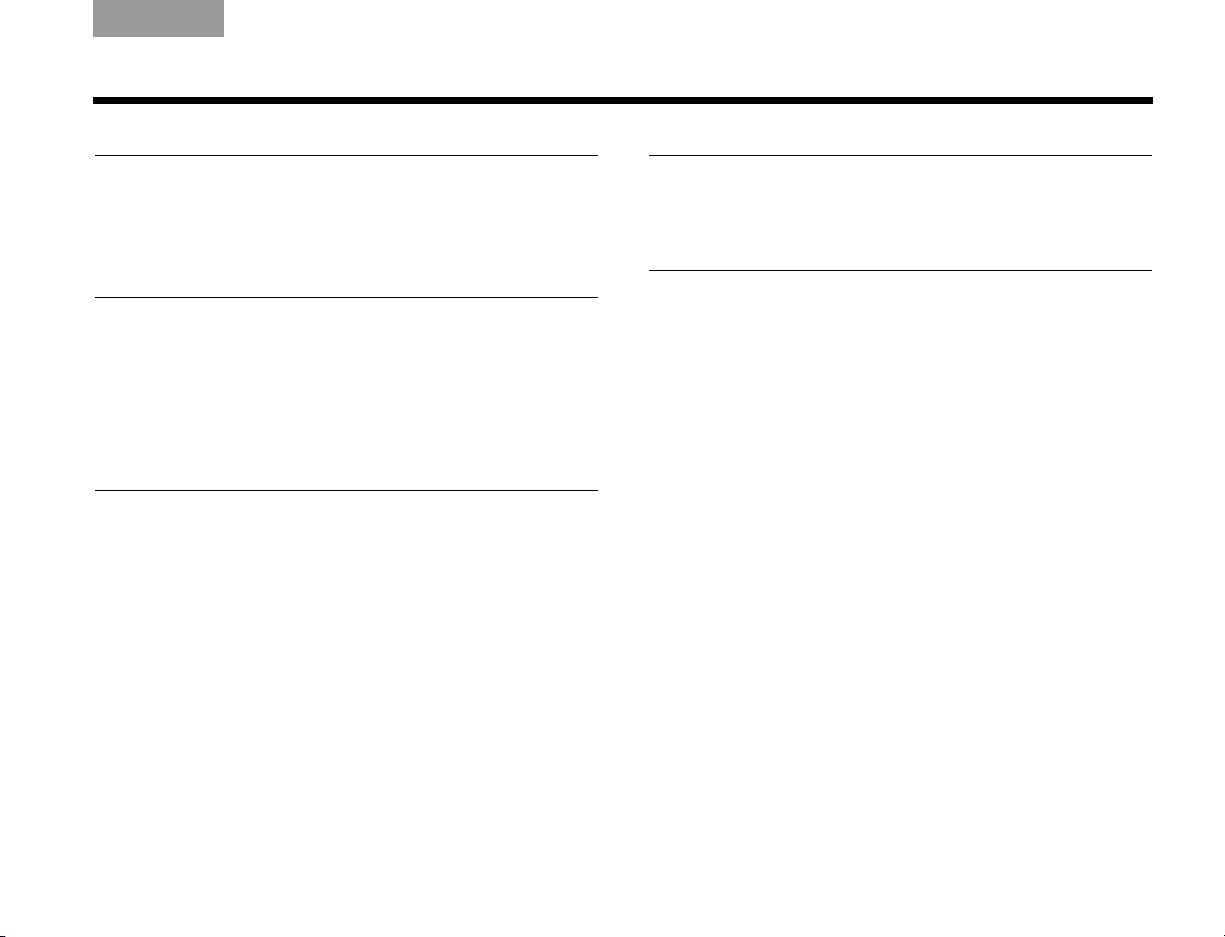
TAB 5TAB 4TAB 6TAB 8TAB 7English TAB 3TAB 2
CONTENTS
INTRODUCTION 1
Welcome . . . . . . . . . . . . . . . . . . . . . . . . . . . . . . . 1
System features . . . . . . . . . . . . . . . . . . . . . . . . . . 1
If you need help . . . . . . . . . . . . . . . . . . . . . . . . . . 1
POWER ON/OFF CONTROLS 6
Starting the system . . . . . . . . . . . . . . . . . . . . . . . . 6
Shutting down the system . . . . . . . . . . . . . . . . . . 6
OPERATING YOUR CONNECTED DEVICES 7
UNIFY™ REMOTE CONTROL 2
Selecting a connected device . . . . . . . . . . . . . . . 7
Overview . . . . . . . . . . . . . . . . . . . . . . . . . . . . . . . 2
Using the click pad . . . . . . . . . . . . . . . . . . . . . . . 3
Finding source and system controls . . . . . . . . 3
Selecting on-screen functions . . . . . . . . . . . . . 4
Using the navigation pad . . . . . . . . . . . . . . . . . . . 4
A/V CONTROL CONSOLE 5
Power light . . . . . . . . . . . . . . . . . . . . . . . . . . . . 5
Front A/V inputs . . . . . . . . . . . . . . . . . . . . . . . . 5
Headphones output . . . . . . . . . . . . . . . . . . . . . 5
Control buttons . . . . . . . . . . . . . . . . . . . . . . . . . 5
Front USB input . . . . . . . . . . . . . . . . . . . . . . . . 5
Front HDMI input . . . . . . . . . . . . . . . . . . . . . . . 5
Controlling A/V devices . . . . . . . . . . . . . . . . . . . . 8
Playback controls . . . . . . . . . . . . . . . . . . . . . . . 8
Source power and program guide
navigation controls . . . . . . . . . . . . . . . . . . . . . . 8
System and source options . . . . . . . . . . . . . . . . 9
Channel number entry . . . . . . . . . . . . . . . . . . . . 9
Changing the image view . . . . . . . . . . . . . . . . . . . 10
Audio without video . . . . . . . . . . . . . . . . . . . . . . . 10
Playing an iPod or iPhone mobile digital device . . 11
Using the front console inputs . . . . . . . . . . . . . . . 12
Front USB input . . . . . . . . . . . . . . . . . . . . . . . . . 12
Front Analog A/V input . . . . . . . . . . . . . . . . . . . 13
Front HDMI input . . . . . . . . . . . . . . . . . . . . . . . . 13
Listening to a Bose link input device . . . . . . . . . . 13
v
Page 6

EnglishTAB 6TAB 8 TAB 7 TAB 3TAB 5 TAB 2TAB 4
DEVICE & SYSTEM OPTIONS 14
Changing settings . . . . . . . . . . . . . . . . . . . . . . . . 14
Descriptions of options . . . . . . . . . . . . . . . . . . . . 14
Exit Options . . . . . . . . . . . . . . . . . . . . . . . . . . . 14
Source Sound . . . . . . . . . . . . . . . . . . . . . . . . . . 14
Source Power . . . . . . . . . . . . . . . . . . . . . . . . . . 14
Playback Controls . . . . . . . . . . . . . . . . . . . . . . . 15
Game Mode . . . . . . . . . . . . . . . . . . . . . . . . . . . 15
Audio Compression . . . . . . . . . . . . . . . . . . . . . 15
Audio Track . . . . . . . . . . . . . . . . . . . . . . . . . . . . 15
Volume offset . . . . . . . . . . . . . . . . . . . . . . . . . . 15
Source smoothing . . . . . . . . . . . . . . . . . . . . . . . 15
Source overscan . . . . . . . . . . . . . . . . . . . . . . . . 15
Digit Queue . . . . . . . . . . . . . . . . . . . . . . . . . . . . 15
A/V Sync . . . . . . . . . . . . . . . . . . . . . . . . . . . . . . 16
Video Settings . . . . . . . . . . . . . . . . . . . . . . . . . . 16
USING THE UNIFY™ INTELLIGENT
INTEGRATION SYSTEM 17
About the Unify™ system . . . . . . . . . . . . . . . . . . . 17
The Unify system menu . . . . . . . . . . . . . . . . . . . . 17
CARE AND MAINTENANCE 18
Replacing the batteries . . . . . . . . . . . . . . . . . . . . . 18
Cleaning . . . . . . . . . . . . . . . . . . . . . . . . . . . . . . . . 18
Troubleshooting . . . . . . . . . . . . . . . . . . . . . . . . . . 19
Resetting the system . . . . . . . . . . . . . . . . . . . . . 21
Pairing the remote with the console . . . . . . . . . 21
Performing a system software update . . . . . . . . 21
Contacting customer service . . . . . . . . . . . . . . . . 21
Limited warranty . . . . . . . . . . . . . . . . . . . . . . . . . . 22
Technical information . . . . . . . . . . . . . . . . . . . . . . 22
vi
Page 7
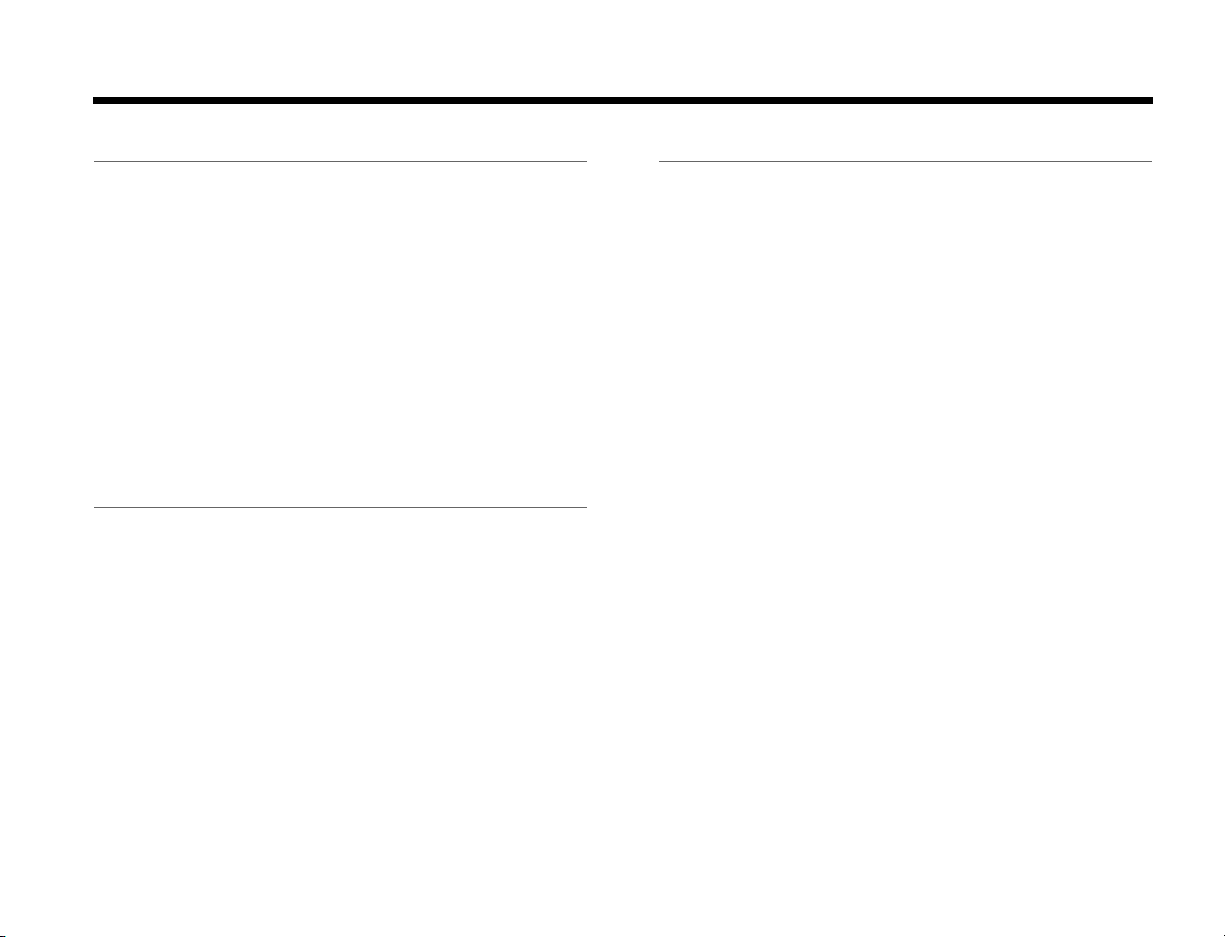
Dansk Italiano SvenskaDeutsch NederlandsEnglish FrançaisEspañol
INTRODUCTION
Welcome
Thank you for choosing a Bose® Video Wave® 46 HDTV
home entertainment system for your home. This
elegant and easy-to-use system delivers superior
performance for both audio and video.
By now you should have successfully set up your
system using the Unify
and calibrated the sound for your room using the
ADAPTiQ
®
audio calibration system.
TM
intelligent integration system
This guide describes your new remote control and
shows you how to operate your system and its
connected devices.
System features
•Unify
• ADAPTiQ audio calibration system that optimizes
•Unify
•HDMI
• Video up-conversion to 1080p
• Photo viewing using a USB flash drive
• iPod/iPhone-compatible interface and dock
TM
intelligent integration system to help you
easily add devices to your system
system performance for your room
TM
remote control
TM
connectivity
If you need help
If you have questions while operating your new system,
go to http://owners.Bose.com for helpful operating
information.
If you experience any operating difficulties, be sure to
check the troubleshooting table on page 19. You can
solve the most common operating problems using the
helpful tips provided.
IMPORTANT! – Please register your
product right away!
Registering your product enables you to receive
notifications of system software updates to keep your
product performing optimally. It also allows us to send
you information about new products and special offers
from Bose.
Please follow the instructions on your Product
Registration Card to register. Failure to register will not
affect your limited warranty rights.
1
Page 8
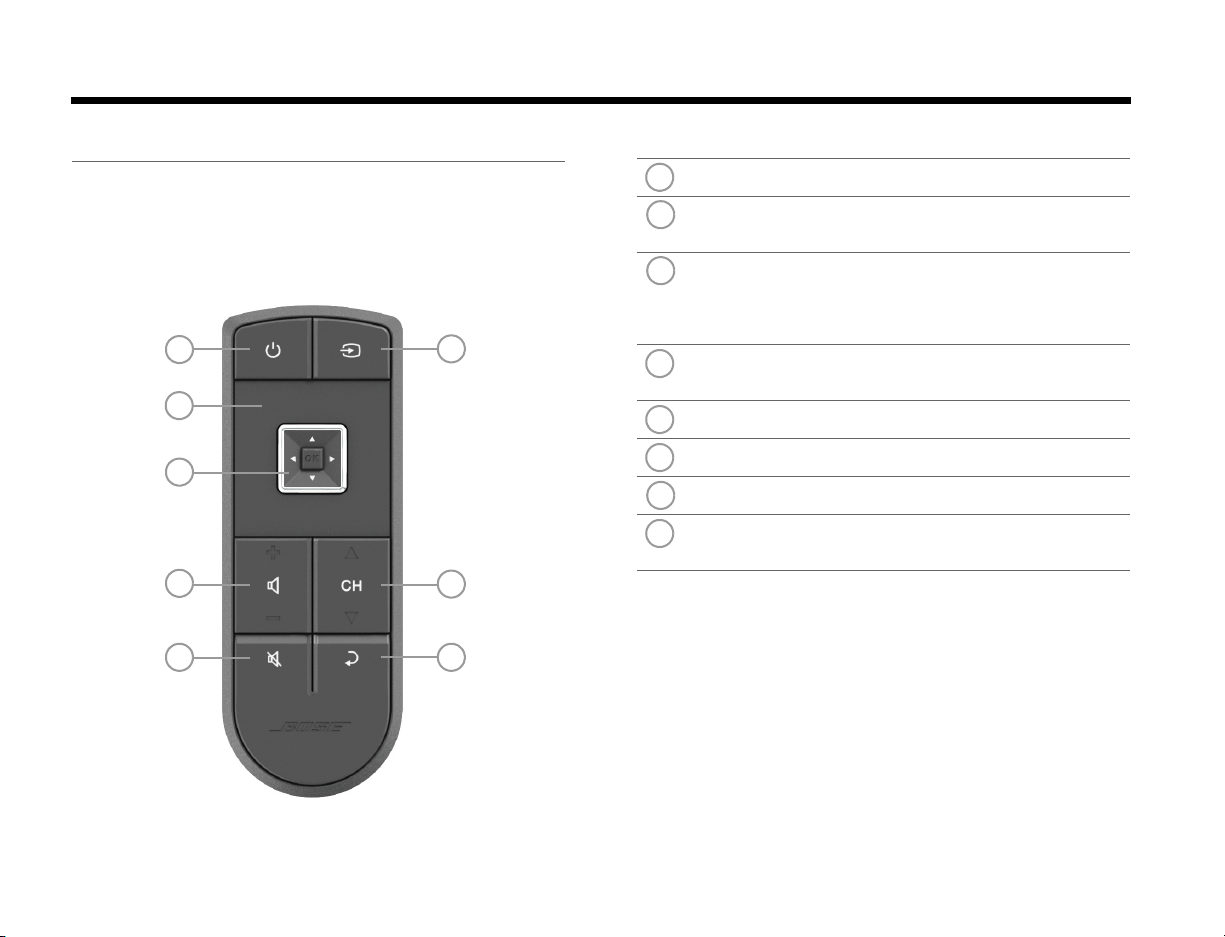
UNIFY™ REMOTE CONTROL
3
6
7
5
4
8
1
2
1
2
3
4
5
6
7
8
Overview
DanskItalianoSvenska DeutschNederlands EnglishFrançais Español
This unique radio frequency remote provides only the
basic controls needed to operate your Video Wave
®
system. Specific source and system controls are found
in the on-screen interface (see “Using the click pad” on
page 3).
Power – Turns your Bose® system on or off.
Click pad – Displays and selects source and system
functions. See “Using the click pad” on page 3.
Navigation pad – Provides up/down, left/right and
select functions for navigating on-screen menus and
electronic program guides. See “Using the navigation
pad” on page 4.
Volume Up/Down – Increases (+) or decreases (–)
the system volume.
Mute – Mutes/unmutes system speakers.
Last Channel – Returns to last channel.
Channel Up/Down – Next/previous channel.
Source select – Selects connected devices from the
source menu displayed on the monitor.
2
Page 9
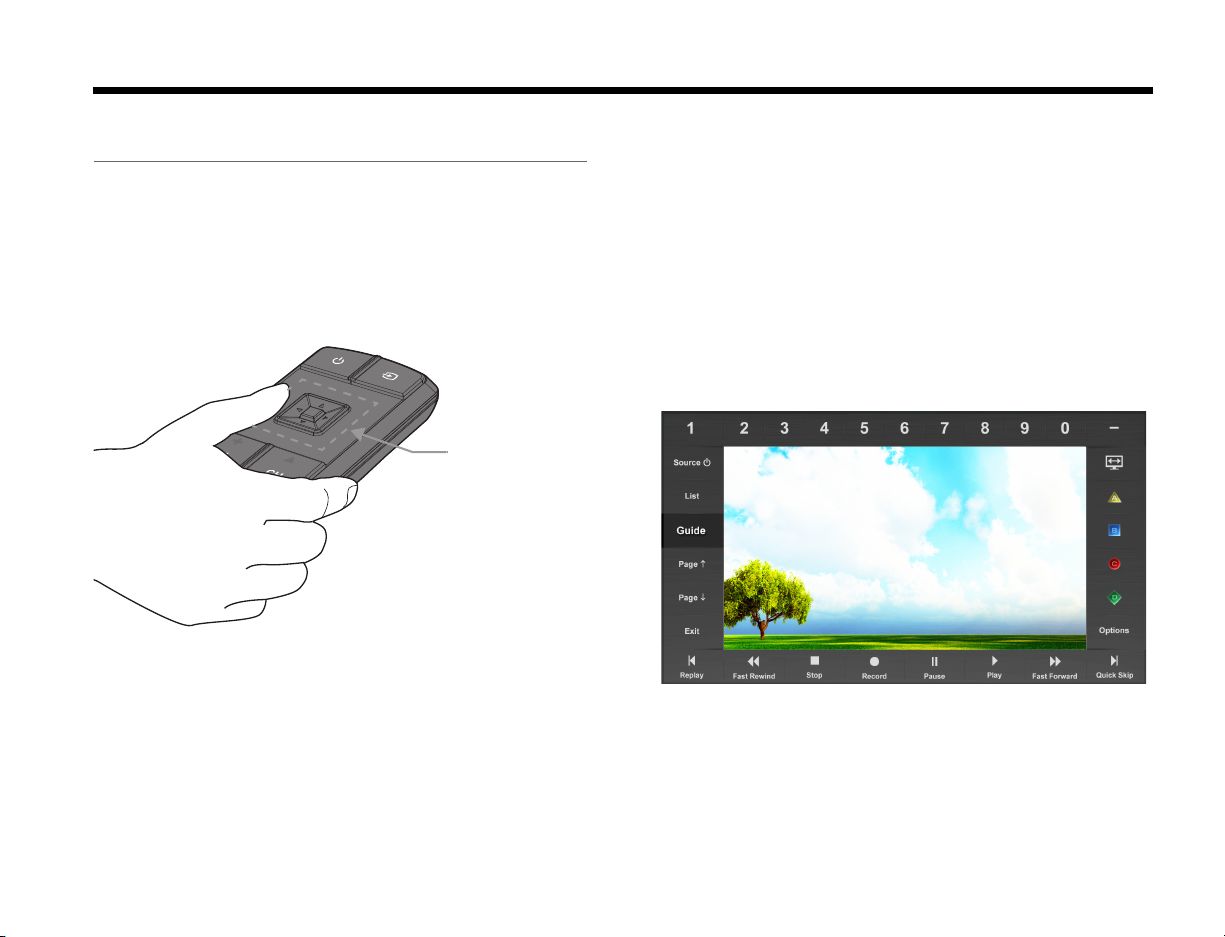
Dansk Italiano SvenskaDeutsch NederlandsEnglish FrançaisEspañol
Click pad
Control frame (example only - actual frame may differ)
UNIFY™ REMOTE CONTROL
Using the click pad
The click pad is the flat track that runs around the
navigation pad. This area is not only a touch-sensitive
pad but is also a button which can be pressed to
activate a function or select a menu item. While
cradling the remote in the palm of your hand, you can
work the click pad with your thumb.
Finding source and system controls
Placing your thumb on the click pad opens a control
frame on the monitor. The control frame provides
access to system related functions and functions that
are available in your connected devices.
The Unify remote and these controls replace the remote
controls that came with your devices.
The control frame disappears shortly after lifting your
thumb from the click pad.
3
Page 10

UNIFY™ REMOTE CONTROL
Highlighted function –
corresponds with thumb position on the click pad
Up/down, right/left
Moves the highlight in a menu
or program guide
OK
Selects a menu or program
guide item
DanskItalianoSvenska DeutschNederlands EnglishFrançais Español
Selecting on-screen functions
When you place your thumb anywhere on the click pad,
you highlight a function on the control frame at the
corresponding location. For example, if you place your
thumb on the click pad just left of the navigation pad,
you will highlight a button on the left side of the control
frame about half way down from the top left corner.
To use any function, glide your thumb along the track
until you highlight the function you want, and then
press down on the click pad.
Note: DO NOT press the OK button to activate a control
frame function.
Using the navigation pad
The navigation pad has a four-way rocker button (up/
down and left/right) and a center push button (OK).
After opening a menu or program guide using the click
pad and control frame, you can use the four-way rocker
button to move the highlight to the item you want.
Press the OK button to select the highlighted item.
Note: The navigation pad is not used with any control
frame functions.
4
Page 11

Dansk Italiano SvenskaDeutsch NederlandsEnglish FrançaisEspañol
1
3
4
5
6
2
1
2
Right (R) audio channel (red)
Left (L) or mono audio channel (white)
Composite video (yellow)
3
4
5
6
A/V CONTROL CONSOLE
Control buttons
Turns system power on or off
Power light
• Red ........................Off
• Blinking green........ Starting up
• Steady green..........On and ready to use
• Amber ....................Off and charging an iPod
Front A/V inputs
Used for temporarily connecting an audio/video
device such as a camcorder.
Headphones output
Accepts stereo headphones with a 3.5 mm stereo
plug. Volume level is set by the volume controls.
Source
Setup
Selects system sources
Mutes/unmutes the system audio
Decreases system volume
Increases system volume
Activates the Unify™
intelligent integration system
Front USB input
Used for viewing photo files from a USB device
including a digital camera. Also used for updating
system software.
Front HDMI input
Used for temporarily connecting an HDMI device
such as a video camera.
5
Page 12

POWER ON/OFF CONTROLS
Console power light
• Red ..................... Off
• Blinking green..... Starting up
• Steady green ...... On and ready to use
• Amber................. Off and charging an iPod
Monitor power light
• Red..................... Off
• Blinking green..... Starting up
• Off....................... On and ready to use
DanskItalianoSvenska DeutschNederlands EnglishFrançais Español
Starting the system
You can turn on the system using the power button on
the remote or control console. You can also use the
remote source select button or the setup button on the
control console.
Using the power button
Press the power button on the remote or on the
control console.
The power light on the control console changes from
red to blinking green while the system starts up. When
it changes from blinking to solid green, your system is
on and ready to use.
To keep energy consumption to a minimum, the system
operates in a very low power state when it is off. Due to
this, the system may take several seconds to start.
The power light on the monitor changes from red to
blinking green while the system starts up. It turns off
when system is on and ready to use.
Using the source select button
Pressing the remote source select button turns on the
system with the Source menu immediately available
when the system is ready to use.
Using the Setup button
Pressing the Setup button on the control console turns
on the system with the Unify™ menu immediately
available when the system is ready to use.
Shutting down the system
6
To turn off the system including the connected
devices, press the power button on the remote or
the control console.
Page 13

Dansk Italiano SvenskaDeutsch NederlandsEnglish FrançaisEspañol
Highlighted
source
OPERATING YOUR CONNECTED DEVICES
Selecting a connected device
During the setup process you may have connected an
audio/visual device such as a cable/satellite set top
box, Blu-ray Disc™ player, DVR, DVD or CD player.
These would typically be connected to inputs 1-5 on
the rear panel of the control console.
Your connected devices will appear in the SOURCE
menu.
1. Press the Source select button on the remote
control to display the SOURCE menu.
The currently selected source is highlighted as
shown in the following example:
2. Continue pressing the Source select button to
move the highlight down the list and select the
source you want.
• If you named a device during the setup process,
its assigned name appears in the list. Unnamed
devices will appear as generic inputs such as
“Input 1 (HDMI)” and “Input 2 (HDMI).”
• You can also use the up or down
navigation buttons to move the
highlight up and down the list.
7
Page 14

OPERATING YOUR CONNECTED DEVICES
Playback controls
DanskItalianoSvenska DeutschNederlands EnglishFrançais Español
Controlling A/V devices
If you programmed the system to control a connected
device you can use the Unify™ remote and on-screen
control frame functions to operate the device.
Playback controls
Playback controls are placed along the bottom of the
control frame. To understand how these controls work
with the connected device, refer to the owner’s guide
that came with the device.
Source power and program guide navigation controls
The left side of the control frame has a source power
on/off button and controls for navigating the program
guide provided by the source.
Device * Turns the current device on/off
List Displays playlist of favorites
Guide Displays program guide
Page Moves the display up one page
Page Moves the display down one page
Exit Exits the menu and returns to normal viewing
*If the current device is named Cable, Satellite, Blu-ray,
DVR, or DVD, that name replaces “Device.”
8
Page 15
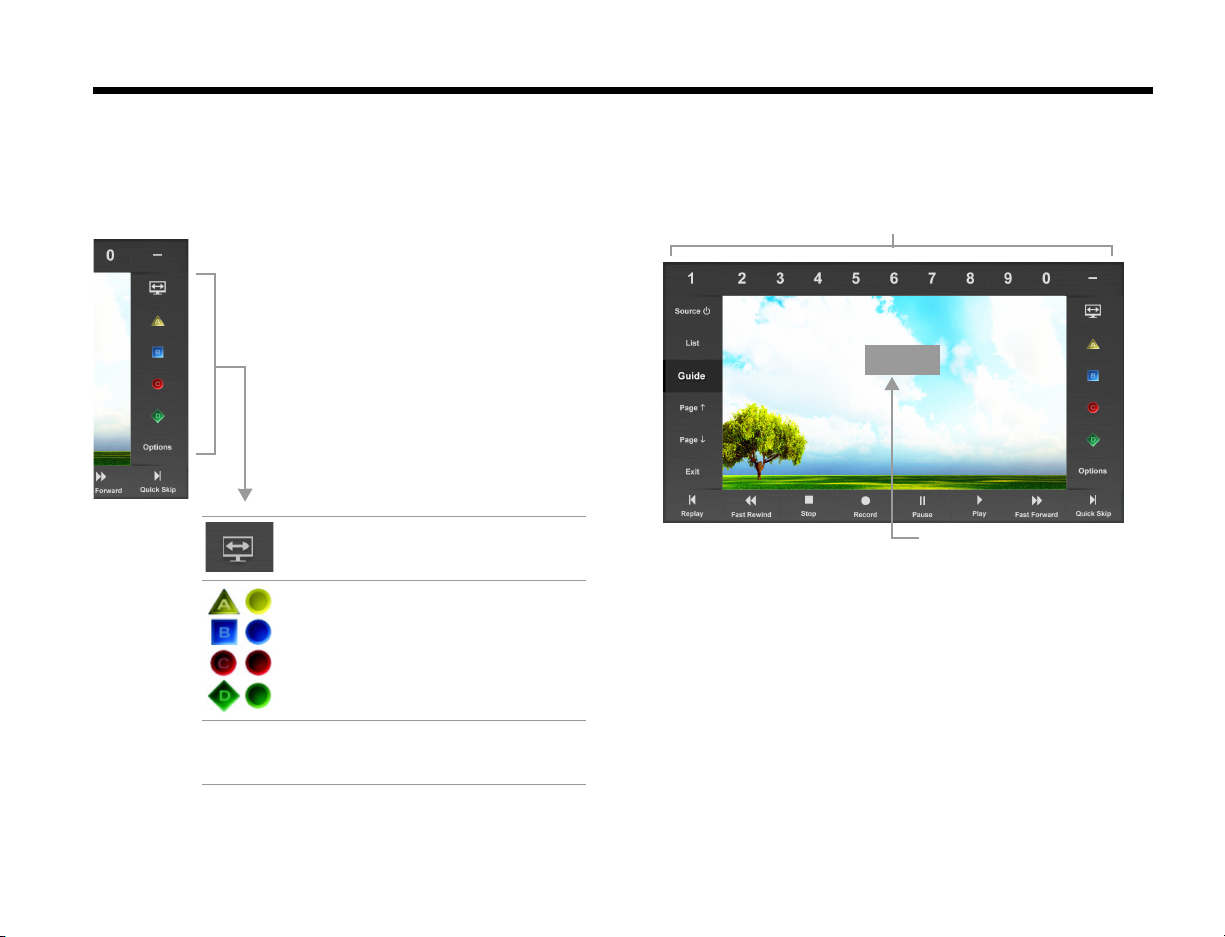
Dansk Italiano SvenskaDeutsch NederlandsEnglish FrançaisEspañol
Number buttons
704
Digit queue
OPERATING YOUR CONNECTED DEVICES
System and source options
The right side of the control frame has buttons for
image view selection, interactive program guides and
access to optional settings.
Changes the image view (see
“Changing the image view” on
page 10)
Performs functions for interactive
program guides, Blu-ray Disc™
players, set top boxes or Teletext.
OPTIONS Provides access to optional
settings. See “Device & System
Options” on page 14.
Channel number entry
The number buttons along the top of the control frame
allow you to enter channel numbers for a set top box.
To enter a channel number, click on each number to
place it in the digit queue on the screen. You can then
press OK on the remote, or if you wait a moment, the
system will automatically send the channel command
to the set top box.
The digit queue, which is set at the factory to hold four
digits, can be adjusted to hold 2, 3, or 4 digits. See
“Device & System Options” on page 14.
9
Page 16
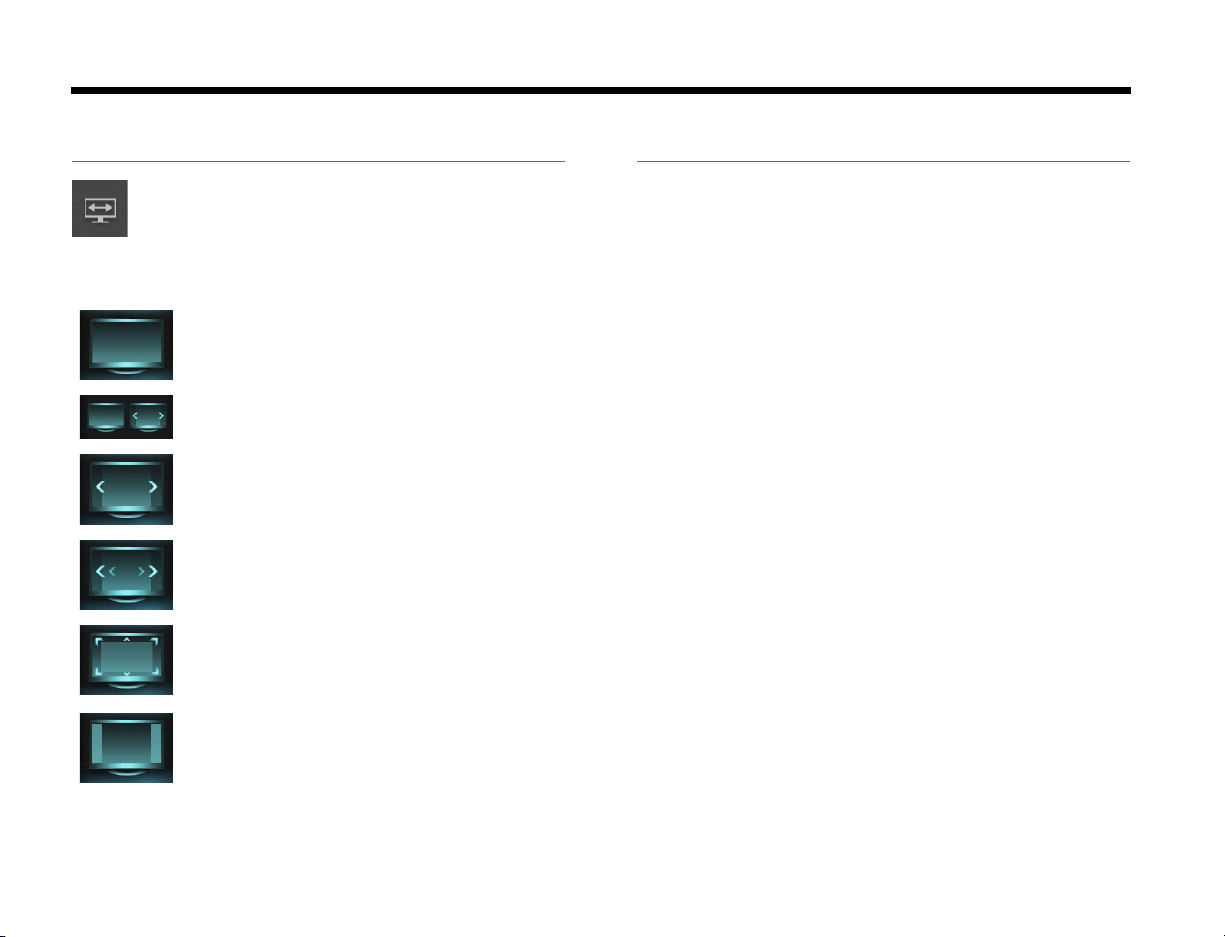
OPERATING YOUR CONNECTED DEVICES
DanskItalianoSvenska DeutschNederlands EnglishFrançais Español
Changing the image view
Select the image view button in the control
frame to display a menu of video formatting
choices. Continue pressing this button to
highlight your choice. The picture format will change
momentarily after you select a format.
Normal Leaves original video image
unchanged.
Auto-Wide Fills width of the screen without
cropping any content.
Stretch 1 Stretches video image evenly
from the center.
Stretch 2 Stretches the edges of the
video image much more than
the center portion of the image.
Zoom Enlarges the video image (press
the up/down navigation buttons
to vertically offset the image on
your screen).
Gray Bars Places vertical gray bars on the
left and right of a standard
definition video image.
Audio without video
When you only want to listen to the system audio you
can remove the video from the screen.
To remove the video, press and hold the remote
control power button until the video starts to fade away.
While the screen is blank the monitor power light is
green.
To restore the video, press and release the power
button.
10
Page 17
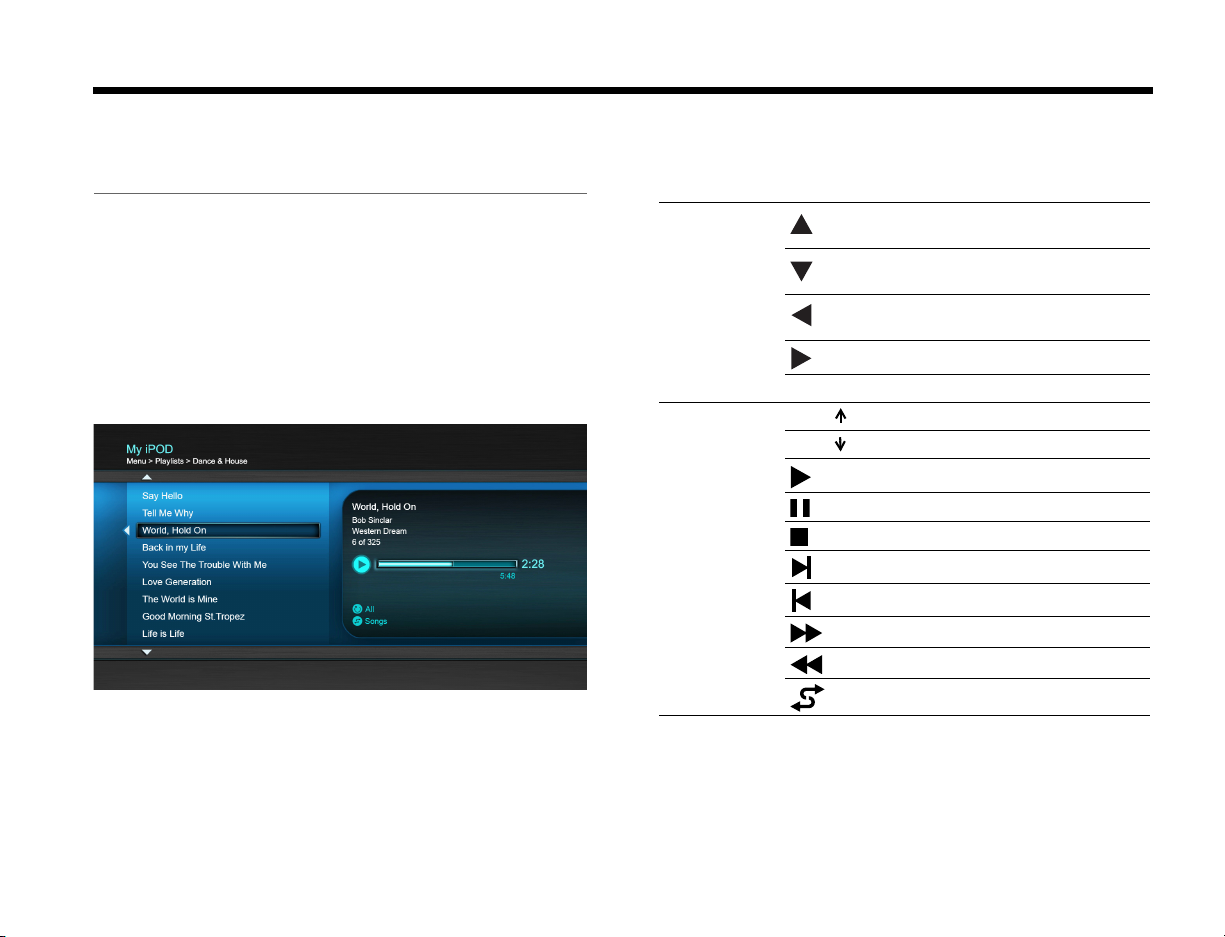
Dansk Italiano SvenskaDeutsch NederlandsEnglish FrançaisEspañol
OPERATING YOUR CONNECTED DEVICES
Playing an iPod or iPhone mobile digital device
Your system can play audio and video content from a
compatible iPod or iPhone.
Be sure to dock your iPod before attempting to
select it. It will not appear in the SOURCE list
until you dock it.
Your iPod menus and content appear on the left side of
your screen as shown in the following example. The
current track appears on the right.
Use the controls on the remote control or along the
bottom of the control frame to operate your iPod or
iPhone.
Up one menu item
(press and hold to scroll quickly)
Down one menu item
Remote
navigation
pad
OK Down one menu level
Page Up one page
Page Down one page
Monitor
control
frame
(press and hold to scroll quickly)
Up one menu level (if playing video,
pause and return to menu)
Down one menu level
Play
Pause
Stop
Next track or audio bookmark
Previous track or audio bookmark
Fast forward
Fast rewind
Shuffle on/off
11
Page 18
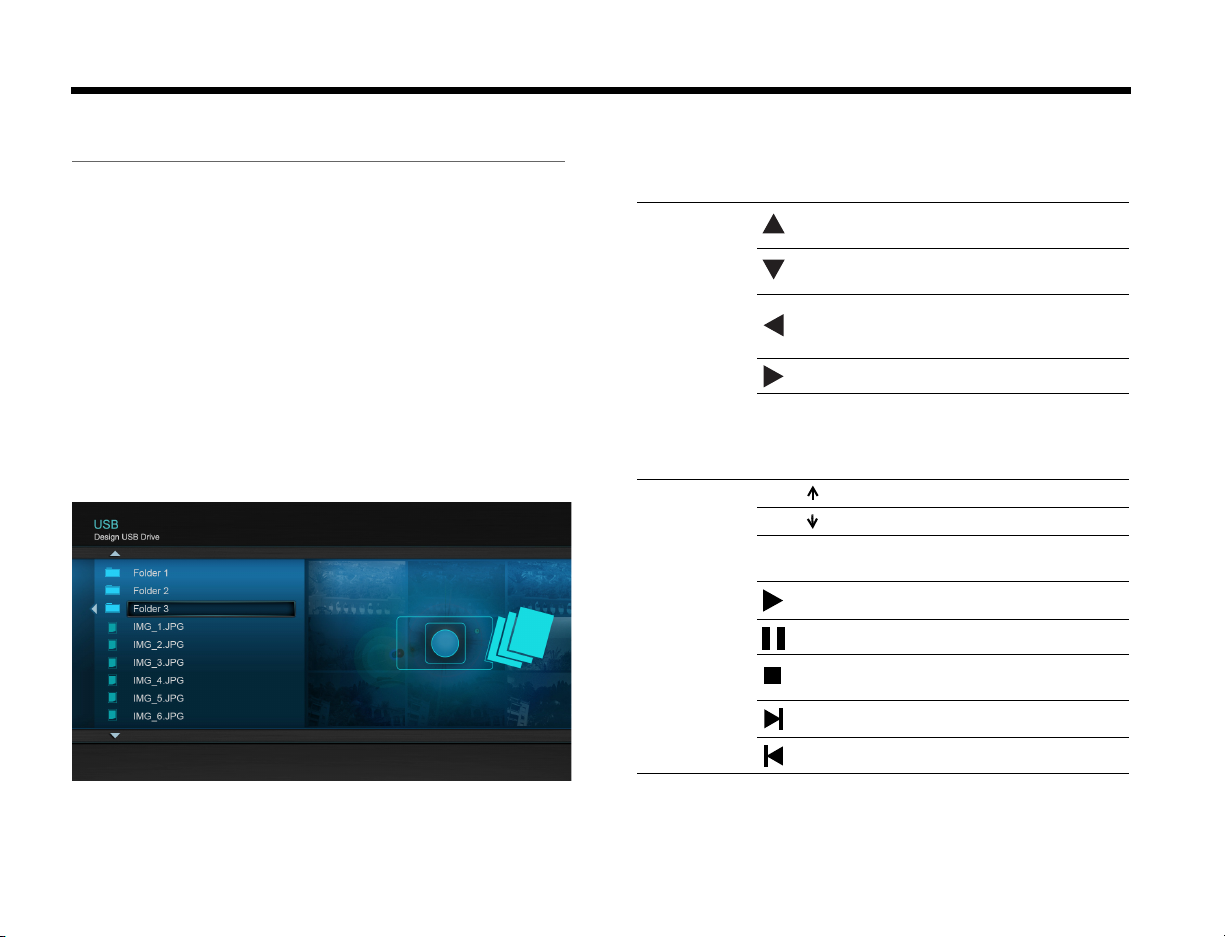
OPERATING YOUR CONNECTED DEVICES
DanskItalianoSvenska DeutschNederlands EnglishFrançais Español
Using the front console inputs
The front of the console provides analog A/V inputs
plus a USB and an HDMI input. These inputs appear in
the SOURCE menu as A/V (Front), USB, and HDMI
(Front) only when a device is connected. These inputs
are provided for temporarily connecting devices such
as digital cameras and video cameras.
Front USB input
Your system can display photo files (.jpg or .jpeg format
only) from a USB storage device.
When selecting the USB source, folders appear at the
top of the list on the left followed by single image files.
Selecting a folder displays its contents.
Use the controls on the remote control or along the
bottom of the control frame to access and view your
photos.
Up one menu item
(press and hold to repeat)
Down one menu item
(press and hold to repeat)
Remote
navigation
pad
OK
Page Up nine items
Page Down nine items
EXIT
Monitor
control
frame
Up one folder level, or exit and
return to browsing folders
(if viewing a slideshow)
Down one folder level
Down one folder level
(if a folder is highlighted), or
Play slideshow
(if a photo file is highlighted)
Exit slideshow and return to
browsing folders
Play slideshow of highlighted folder
Pause slideshow
Exit slideshow and return to
browsing folders
Next image
12
Previous image
Page 19
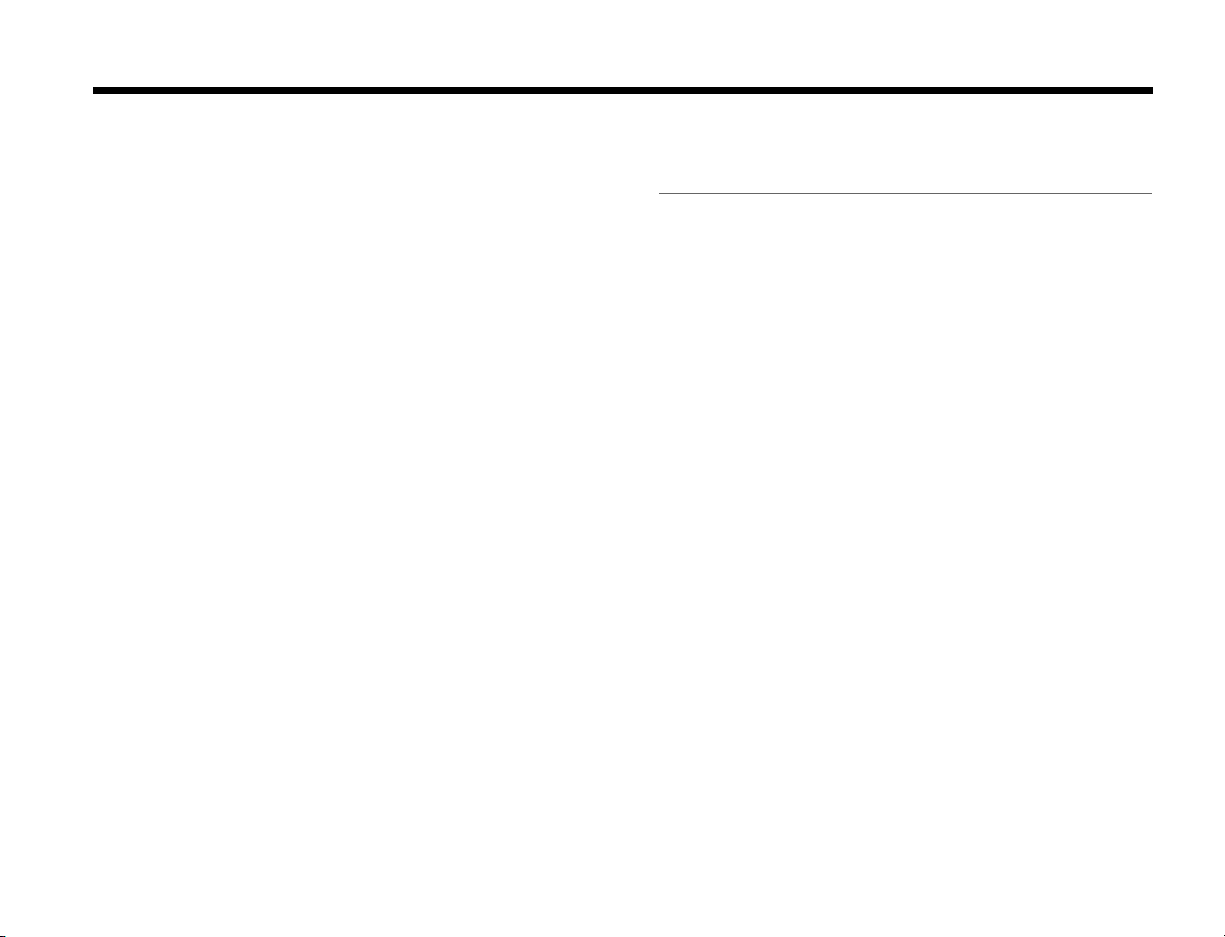
Dansk Italiano SvenskaDeutsch NederlandsEnglish FrançaisEspañol
OPERATING YOUR CONNECTED DEVICES
Front Analog A/V input
You can use this input for devices that have composite
video and left/right audio outputs. The Unify™ remote
does not control a device connected to this input. You
need to use the controls on the device itself or the
remote that came with it.
Front HDMI input
You can use this input for devices that have an HDMI
output. The Unify remote does not control a device
connected to this input. You need to use the controls
on the device itself or the remote that came with it.
Listening to a Bose link input device
You can use the system to listen to content from a Bose
link-compatible source. Connect that product to the
Bose link IN connector on the rear panel of the control
console. To listen to the Bose link source, select Bose
link in the SOURCE menu.
Be sure to connect your Bose link device before
attempting to select it. It will not appear in the
SOURCE list until it is connected.
13
Page 20
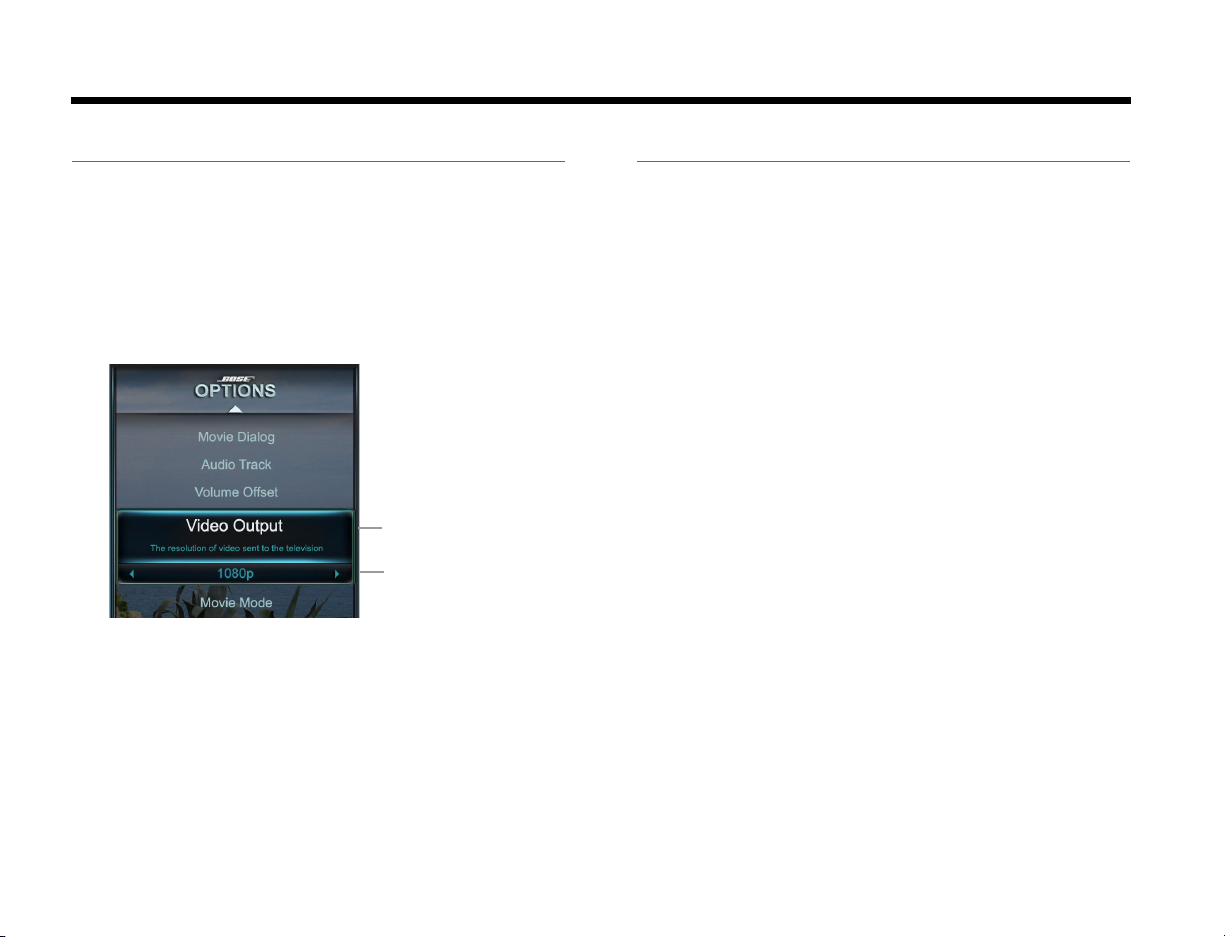
DEVICE & SYSTEM OPTIONS
Highlighted option
Selected setting
DanskItalianoSvenska DeutschNederlands EnglishFrançais Español
Changing settings
The OPTIONS menu allows you to change devicerelated and system settings. The items listed in the
menu depends on which source is currently selected.
1. Touch the click pad to activate the control frame.
2. Select OPTIONS on the lower right side to display
the menu. The following is an example options
menu for an A/V device.
3. Using the up/down navigation buttons, highlight
the option you want to change.
4. Using the left/right navigation buttons, change the
setting.
5. To exit the menu, press the OK button, or select
“Exit Options” at the top or bottom of the list.
Available settings
The following describes the settings that are available
for each option. The number of options appearing in
the menu may differ for each source. The asterisk (*)
indicates the factory setting.
Exit Options
Exits the menu and returns to normal viewing. This
function appears at the top and bottom of the menu.
Source Sound
Changes how the source audio is output by the system.
Original.................. Stereo if source is stereo
Recommended* .... 5-channels (whether or not source is
2- or 5-channel)
Alternative ............. 5-channels (for a 2- or 5-channel source)
Enhanced Mono.... Simulated surround if source is monaural
Source Power
Determines how a connected device is turned off. Each
device can be set independently.
Automatic* ............ Current device is automatically turned on
and off when the system turns on and off
Manual .................. Current device must be manually turned
on and off
14
Page 21
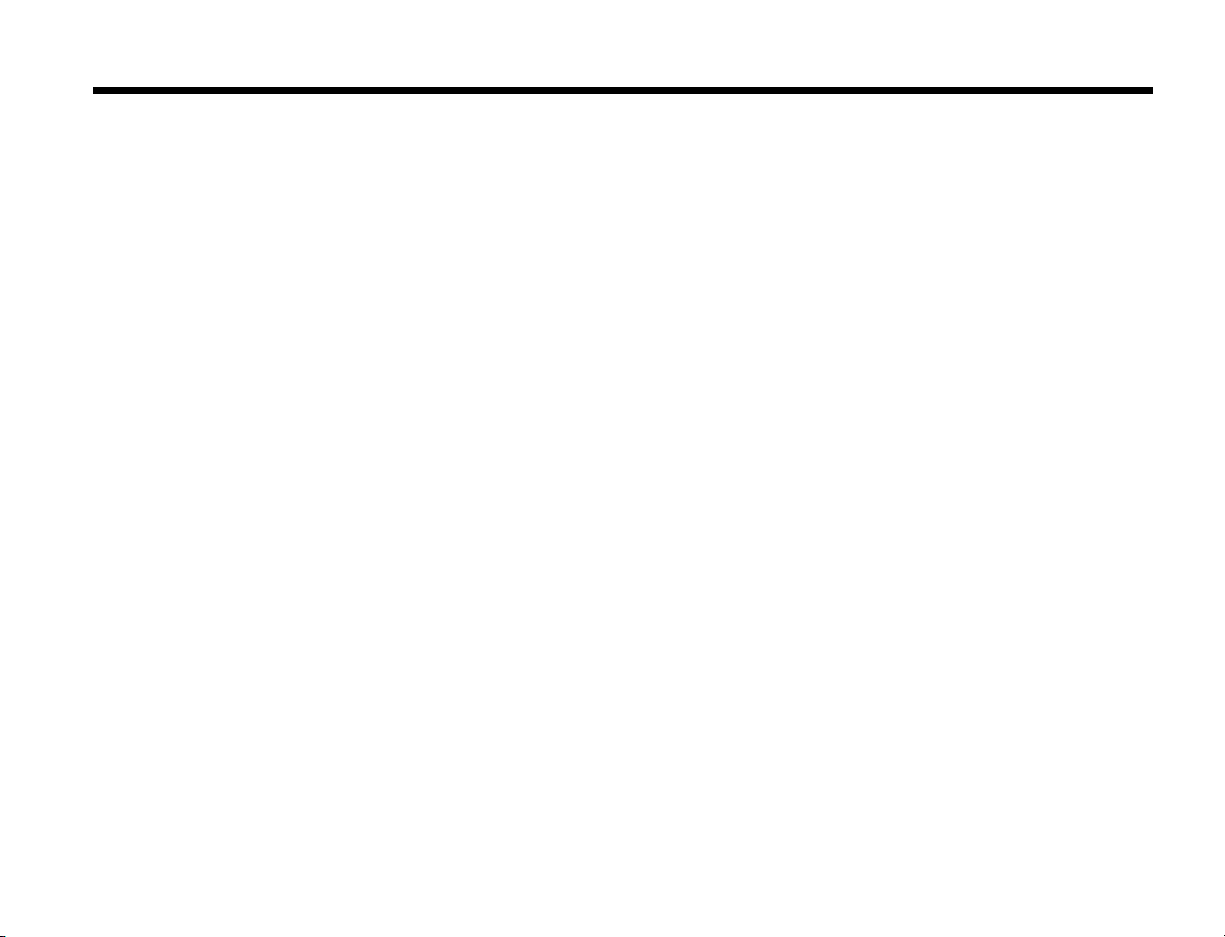
Dansk Italiano SvenskaDeutsch NederlandsEnglish FrançaisEspañol
DEVICE & SYSTEM OPTIONS
Playback Controls
Determines if the playback controls appear on the
bottom of the control frame.
Show* ................... Puts controls in control frame
Hide ...................... Removes controls
Game Mode
Improves the video performance for game consoles.
On ......................... Improves video performance
Off*........................ Normal video performance
Audio Compression
Adjusts the system audio for movie viewing.
Off*........................ No affect on system audio
Enhance Dialog..... Improves the clarity of movie dialogs
Smart Volume ....... Reduces the range of volume levels so the
difference between extremely loud
outbursts and soft sounds is less
noticeable
Audio Track
Provides track selection controls for 2-channel audio
streams.
Track 1* ................ Selects track 1
Track 2 .................. Selects track 2
Both Tracks........... Selects tracks 1 and 2
Not Available......... Automatically selected when only one
track is received
Volume offset
Increases the volume level of the selected source
relative to other sources (0* to 10).
Source smoothing
Applies a level of motion smoothing to reduce jumpy or
blurry video content.
None ..................... Smoothing off
Low....................... Less smoothing
Default* ................. Normal
High ...................... More smoothing
Source overscan
Turns overscan on or off for the current video source.
On*........................ Applies video overscan
Off......................... No overscan applied
Digit Queue
Specifies the number of digits to hold in the queue
before switching channels.
2 digits .................. 2-digit queue
3 digits .................. 3-digit queue
4 digits*................. 4-digit queue
Off......................... No digit queue
15
Page 22
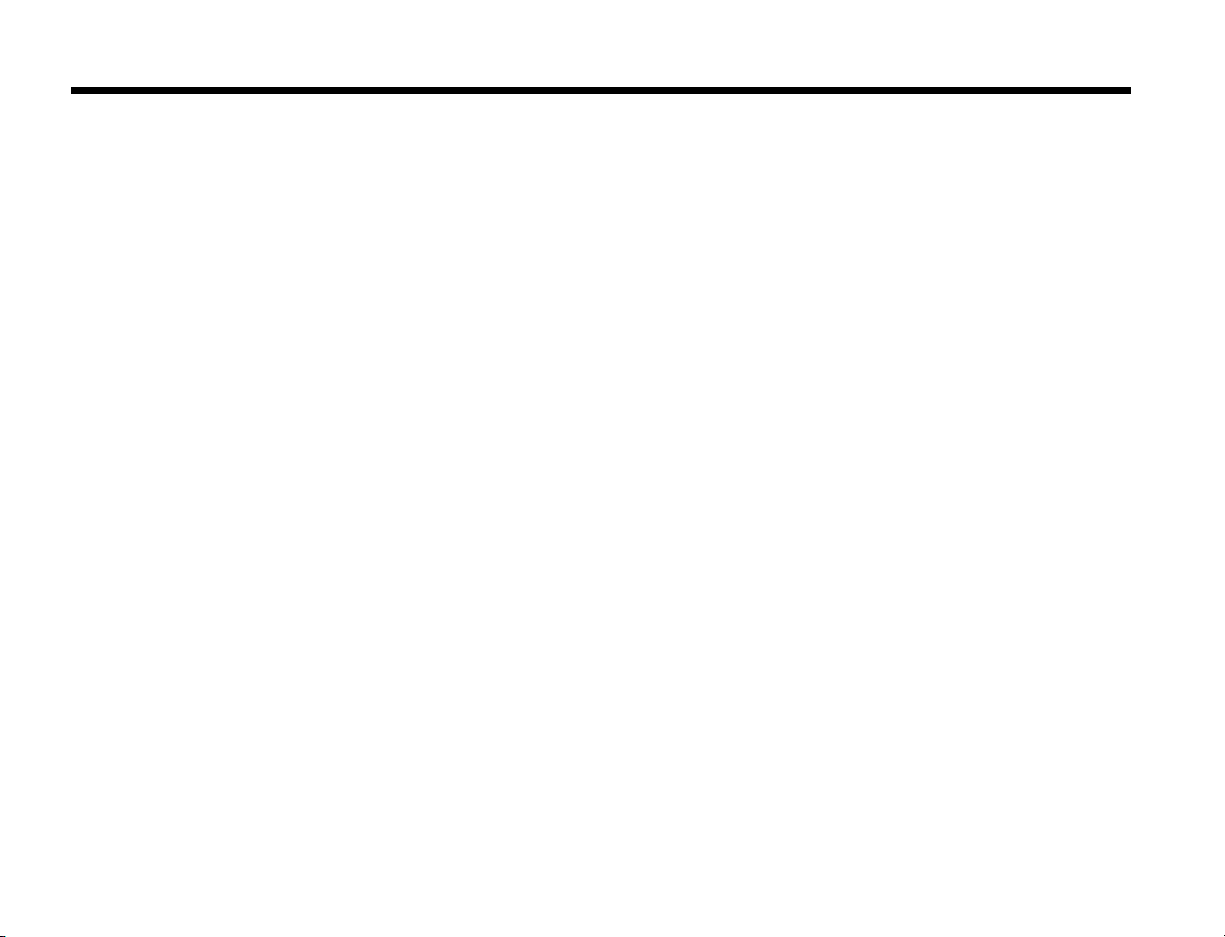
DEVICE & SYSTEM OPTIONS
DanskItalianoSvenska DeutschNederlands EnglishFrançais Español
A/V Sync
Synchronizes audio with the video by adjusting the
amount of audio delay
–2 to Normal* to +5
Video Settings
Provides video presets for day and night ambient light
levels. Also, allows you to adjust these presets.
Day* ......................Day time video preset
Night .....................Night time video preset
1. While “Video Settings” is highlighted, press and
hold the remote OK button to access basic video
adjustments for the Day or Night preset, whichever
is selected.
2. Press and hold OK again to toggle between basic
adjustments, and the Gamma and color adjustments. Use the up/down navigation buttons to
select the item. Use the left/right navigation buttons to adjust the value.
3. Press OK to return to the OPTIONS menu.
Basic video adjustments
Brightness, Contrast, Color and Tint ....... 0 to 100
Monitor Backlight..................................... 0 to 10
Gamma and color adjustments
Gamma .................................................... -3, -2, -1, 0, 1, 2, 3
Adjusts the balance between the
bright and dark areas of the picture
Red, Green, and Blue gain/cut ................ 0 to 100
16
Page 23

Dansk Italiano SvenskaDeutsch NederlandsEnglish FrançaisEspañol
USING THE UNIFY™ INTELLIGENT INTEGRATION SYSTEM
About the Unify™ system
After performing the initial system setup using the
Unify™ intelligent integration system, you can make
additional changes to your system at any time using the
Setup mode.
The Unify system menu
To display the Unify system menu, press the Setup
button on the front of the control console. Using the
navigation buttons on the remote, select the function
you want and follow the instructions on the screen.
To exit the menu at any time, press the source select
button on the remote.
Menu item Function performed
Resume initial
setup (Note 1)
Restart initial
setup (Note 1)
Language Changes the language of the on-
ADAPTiQ
®
Returns to the interactive setup
process at the last completed event
Starts the interactive setup process
from the beginning
screen display
Runs the ADAPTiQ audio calibration
process
Menu item Function performed
Device setup
(Notes 2, 3)
Add a new device
(Note 2)
Update Performs a system software update
Teach mode
(Note 2)
Exit Unify Returns you to the last source
NOTES:
1. Appears only if initial setup is incomplete.
2. Appears only if initial setup is complete.
3. Each connected device has its own setup item.
• Changes a device name
• Programs the Click pad remote to
control a device
• Removes a device from the system
• Adds or changes audio or video
connections
Adds a new device or accessory to
your system
(see “Performing a system software
update” on page 21” for more
information)
Sends IR codes to program a learning
remote
selected
Play demo movie Plays an audio/video demonstration
17
Page 24
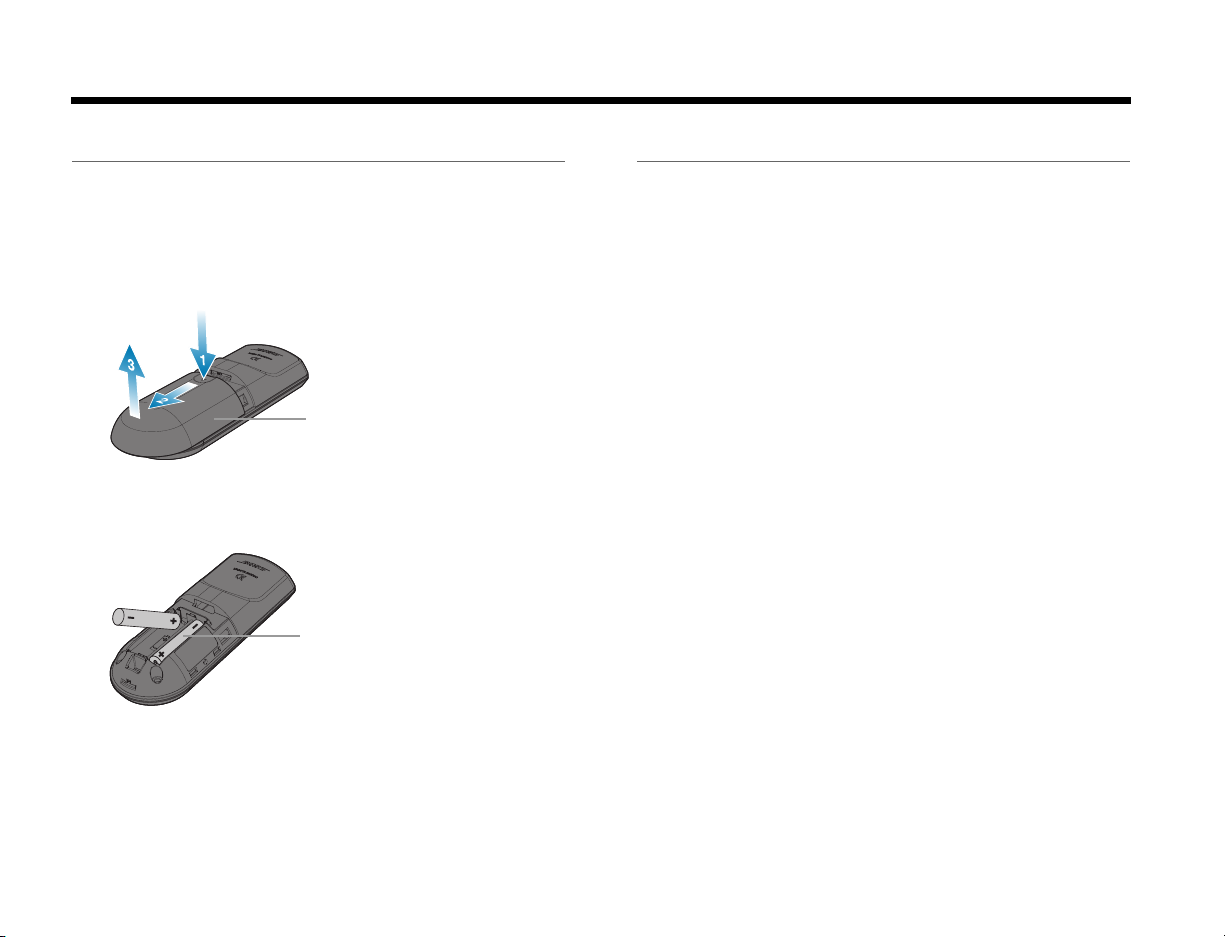
CARE AND MAINTENANCE
Battery compartment cover
AAA (IEC-LR3) batteries (2)
DanskItalianoSvenska DeutschNederlands EnglishFrançais Español
Replacing the batteries
A low-battery message appears on the monitor when
the remote batteries need replacing. When replacing
them, be sure to replace both batteries with new ones.
1. Remove the battery compartment cover and
remove the old batteries.
2. Install two new AAA (IEC-LR3) 1.5V batteries,
matching the polarity markings (+ and –) to the
markings inside the battery compartment.
Cleaning
You can wipe the outside surfaces using a soft dry
cloth.
• DO NOT use solvents, chemicals, or sprays.
• DO NOT allow liquids to spill or objects to drop into
any openings.
3. Slide the battery cover back into place.
18
Page 25
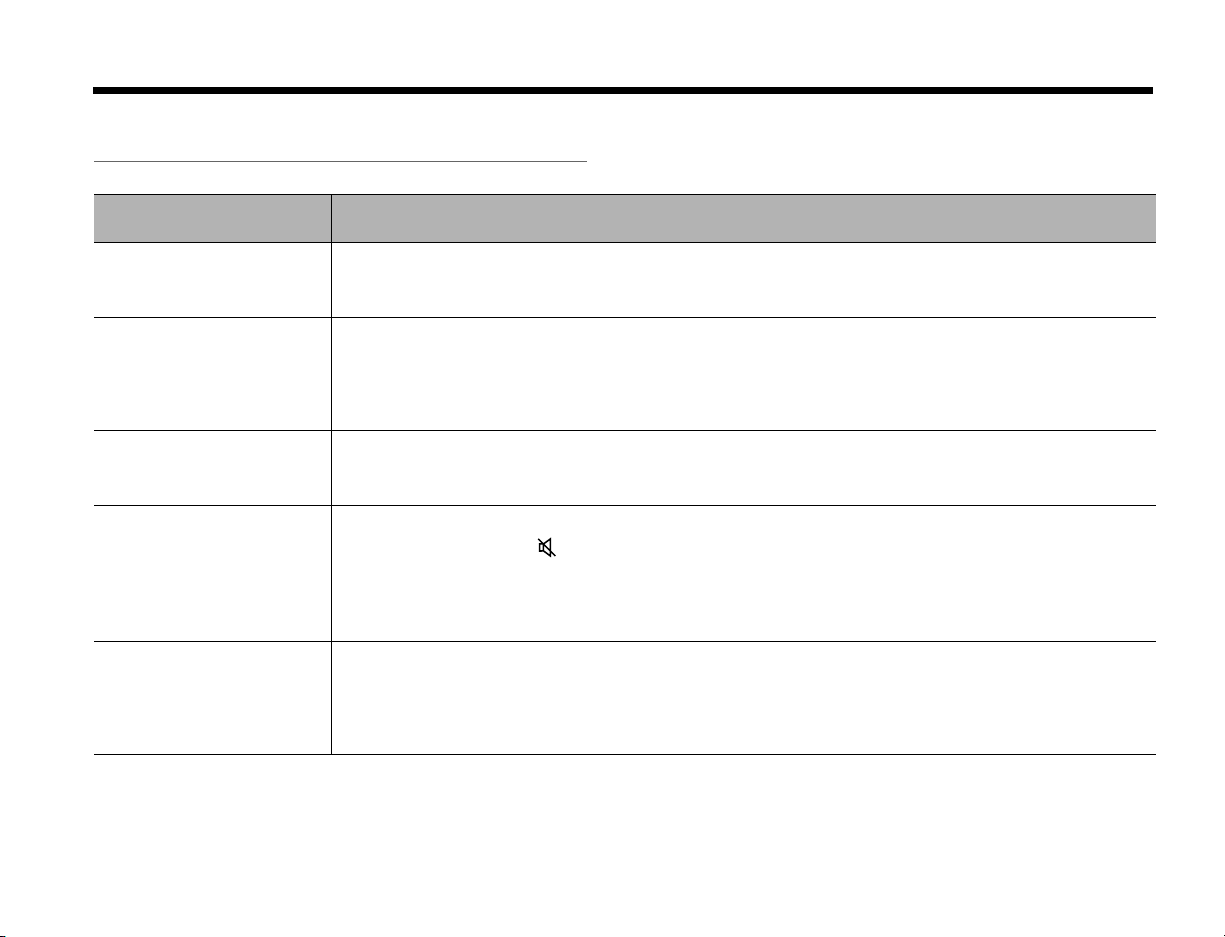
Dansk Italiano SvenskaDeutsch NederlandsEnglish FrançaisEspañol
Troubleshooting
Problem What to do
CARE AND MAINTENANCE
System doesn’t do
anything
The system is not responding
to initial operation of the
Unify™ remote
I can not control a device I
connected to the control
console
No sound • Increase the volume.
No sound from a connected
device
• Make sure the monitor and the power supply are fully plugged into a live AC (mains) outlet.
• Select a connected device from the SOURCE menu.
• Reset the system. See “Resetting the system” on page 21.
• Make sure the control console is turned on.
• Make sure batteries are in the remote.
• Reset the system. See “Resetting the system” on page 21.
• Press any remote key and watch the power light on the control console. It should blink with each press.
If not, see “Pairing the remote with the console” on page 21.
• Try setting up the device again. Press the Setup button on the control console. Select the device options
and follow the on-screen instructions to set up the device again.
• Your system may need a software update. See “Performing a system software update” on page 21.
• Press the Mute button ( ) and make sure your system is not muted.
• Check the input connections on the control console. Make sure that you have selected the right source.
• Make sure that the interface cable is firmly plugged into the A/V OUT to Monitor connector on the
control console and the other end is firmly seated into the connector on the monitor.
• Reset the system. See “Resetting the system” on page 21.
• Check the connections.
• If using a coaxial or optical audio connection, make sure you have not made both types of connections to
the same input on the control console.
• Make sure that device is turned on.
• Refer to the owner’s manual that came with the device.
19
Page 26

CARE AND MAINTENANCE
Problem What to do
DanskItalianoSvenska DeutschNederlands EnglishFrançais Español
Sound is marred by a loud
hum or buzz, which may be
electrical in nature (not
harmonic)
Intermittent audio dropouts
heard on coaxial digital audio
inputs
®
• Contact Bose
Customer Service to determine if and how other electrical devices in the room may be cre-
ating unwanted signals, and to obtain possible remedies.
®
• Contact Bose
Customer Service to request a composite video cable that can be used for the coaxial
digital audio connection.
20
Page 27

Dansk Italiano SvenskaDeutsch NederlandsEnglish FrançaisEspañol
CARE AND MAINTENANCE
Resetting the system
1. Press and hold the power button on the control
console for 5 seconds or until the power light on
the control console changes to red.
The power light on the control console changes to
red when the system shuts down.
2. Press and release the power button on the control
console to restart the system. The power light
changes to blinking green and then solid green
when the system is on and ready to use.
3. If you still cannot operate the system using the
remote, try the next procedure to pair the remote
with the control console.
Pairing the remote with the console
1. Make sure your system is on. If not, press the
power button on the control console.
2. Hold the remote close to the control console.
3. Press and hold both the Mute button ( ) on the
control console and the OK button on the remote at
the same time for five seconds. The power light
blinks when pairing is complete.
4. Press any remote button and verify that the power
light on the control console blinks with each button
press.
Performing a system software update
System software updates are available periodically and
can be downloaded over the Internet to the USB drive
included with your system.
1. Press the Setup button on the front of the control
console to display the Setup menu.
2. Using the remote navigation buttons, select
Update.
3. Follow the instructions on the screen.
Note: To make sure your Bose® remote is updated, hold
the remote near the front of the control console while it is
being updated.
Contacting customer service
For additional help in solving problems, contact Bose®
Customer Service. See the address sheet included in
the carton.
21
Page 28

CARE AND MAINTENANCE
DanskItalianoSvenska DeutschNederlands EnglishFrançais Español
Limited warranty
You r Vi de o Wa ve® 46 HDTV home entertainment system is
covered by a limited warranty. See your product registration card
for details. Please be sure to fill out the information section on the
card and mail it to Bose. Failure to do so will not affect your
limited warranty.
What you must do to obtain limited warranty service
Return the product, with proof of purchase from an authorized
Bose dealer, using the following procedures:
1. Contact the Bose organization in your country/region (visit
http://Global.Bose.com/register for Bose contact information)
for specific return and shipping instructions, including a
Return Authorization Number.
2. Label and ship the product, freight prepaid, to the address
provided by the Bose organization in your country.
3. Place any necessary Return Authorization Number prominently on the outside of the carton. Cartons not bearing a
Return Authorization Number, where required, will be refused.
Technical information
Remote control
Frequency: 2.4 GHz
Range: 33 ft (10 m)
Control console power supply rating
AC input: 100-240V 50/60 Hz, 0.5A (0,5A)
DC output: 12V 20W Max.
Monitor rating
USA/Canada: 100-120V 50/60 Hz XXXW
International: 220-240V 50/60 Hz XXXW
Dual voltage: 100-120/220-240V 50/60 Hz XXXW
Licensing information
This product contains one or more free or open source software
programs originating from third parties and distributed as part of
the STLinux software package. Visit www.stlinux.com/download
for further details. This free and open source software is subject
to the terms of the GNU General Public License, GNU Library/
Lesser General Public License, or other different and/or
additional copyright licenses, notices and disclaimers. To
understand your rights under these licenses, please refer to the
specific terms of the licenses, notices, and disclaimers, which are
provided to you in an electronic file, named “licenses.pdf,”
located within the product’s control console. To read this file, you
will need a computer with a USB port and a software program
that can view .pdf files. To download “licenses.pdf” from your
product’s control console:
1. Press and hold the Setup button on the front of the control
console to display the System Information screen.
2. Insert a USB drive (there should be one included in your system package) into the USB input on the front of the control
console.
3. Press the OK button on the remote control to copy the file to
the USB drive. This download process should be completed
within 30 seconds. You may then remove the USB drive.
4. To read the file “licenses.pdf,” plug the USB drive into a computer with a USB port, navigate to the USB root directory, and
open “licenses.pdf” with a software program that can view
.pdf files.
To receive a copy of the source code for the open source
software programs included in this product, please mail your
written request to: Licensing Manager, Mailstop 6A2, Bose
Corporation, The Mountain, Framingham, MA 01701-9168. Bose
Corporation will distribute such source code to you on a disc for
a charge covering the cost of performing such distribution, such
as the cost of media, shipping and handling. All of the above
referenced licenses, notices and disclaimers are reproduced and
available with such source code. This offer is valid for a period of
three (3) years following the date of distribution of this product by
Bose Corporation.
22
Page 29

Dansk Italiano SvenskaDeutsch NederlandsEnglish FrançaisEspañol
23
Page 30

DanskItalianoSvenska DeutschNederlands EnglishFrançais Español
24
©2010 Bose Corporation, The Mountain,
Framingham, MA 01701-9168 USA
AM000000 Rev.00
