Page 1
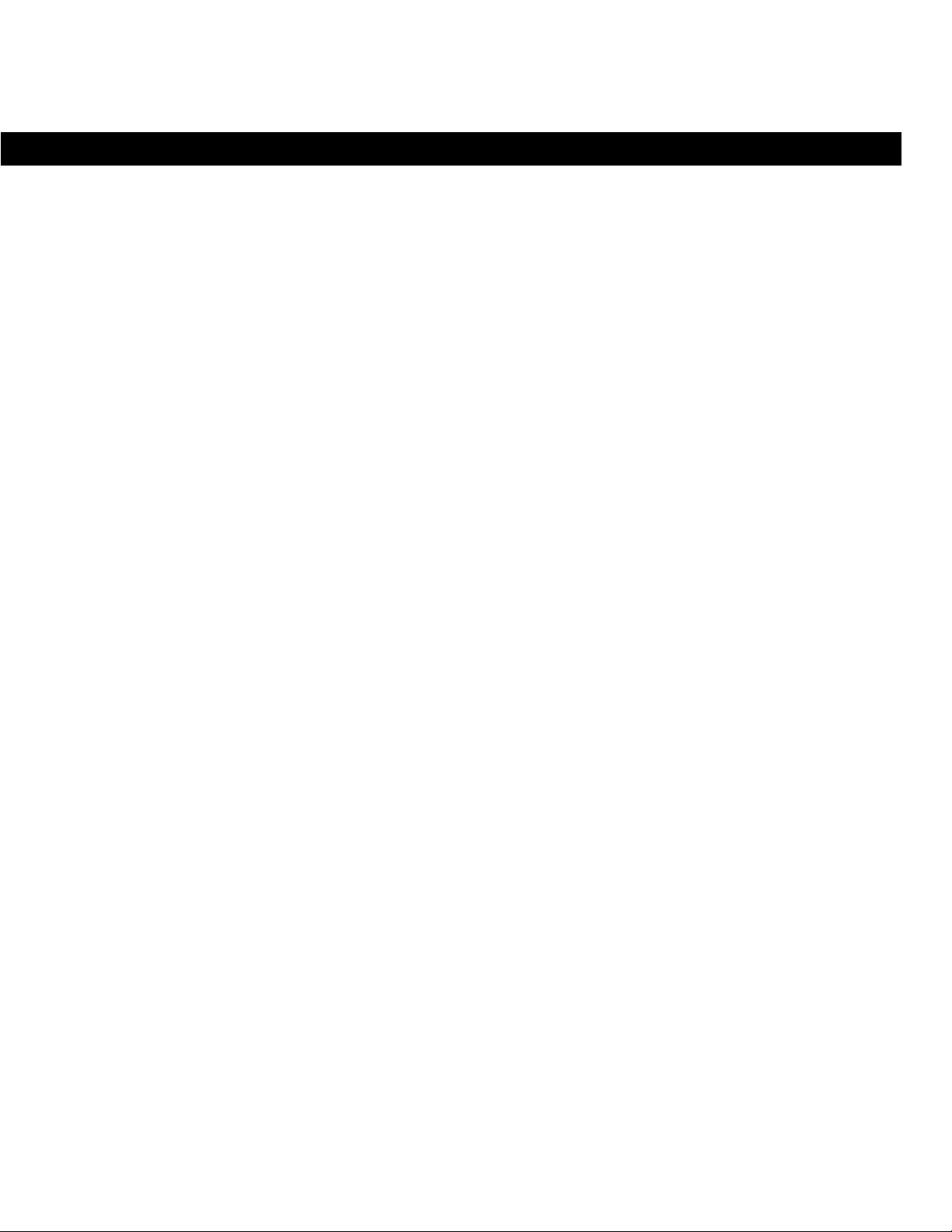
The Bose® Lifestyle® 40 Music System
Owner’s Guide
December 20, 2001
AM189858_03_V.pdf
Page 2
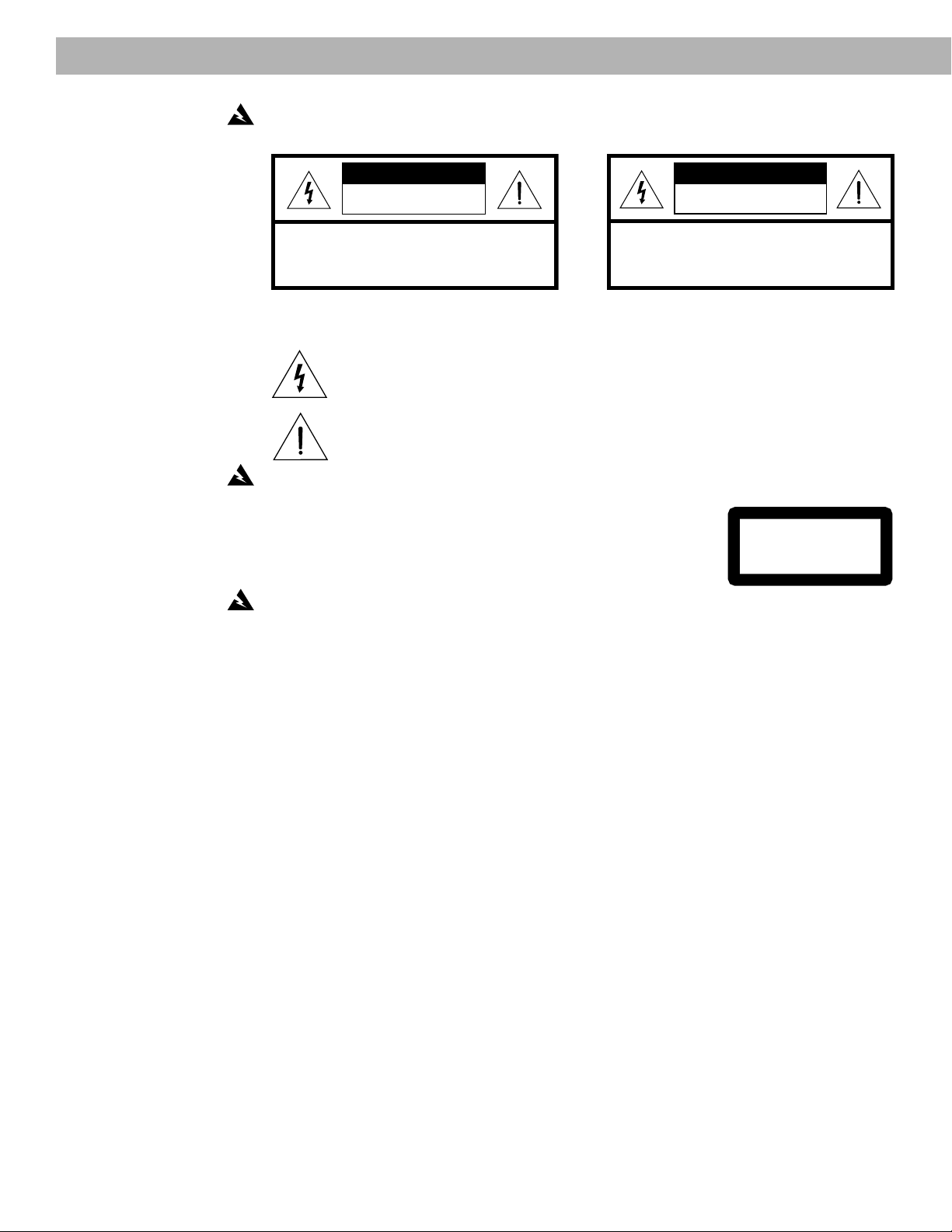
Safety Information
AVIS
RISQUE DE CHOC ÉLECTRIQUE
NE PAS OUVRIR
ATTENTION : POUR RÉDUIRE LE RISQUE DE DÉCHARGE
ÉLECTRIQUE, NE RETIREZ PAS LE COUVERCLE (OU
L’ARRIÈRE). IL NE SE TROUVE ÀL’INTÉRIEURAUCUNE
PIÈCE POUVANT ÊTRE RÉPARÉE PARL’USAGER.
S’ADRESSER À UN RÉPARATEUR COMPÉTENT.
WARNING:
To reduce the risk of fire or electric shock, do not expose the system to rain or
moisture.
CAUTION
RISK OF ELECTRICAL SHOCK
DO NOT OPEN
CAUTION: TO REDUCE THE RISK OF ELECTRIC SHOCK,
DO NOT REMOVE COVER (OR BACK).
NO USER-SERVICABLE PARTS INSIDE.
REFER SERVICING TO QUALIFIED PERSONNEL.
These CAUTION marks are located on the bottoms of your Lifestyle® Personal™ music
center, Acoustimass® module, multi-room interface, and CD changer:
The lightning flash with arrowhead symbol, within an equilateral triangle, is intended
to alert the user to the presence of uninsulated dangerous voltage within the system
enclosure that may be of sufficient magnitude to constitute a risk of electric shock.
The exclamation point within an equilateral triangle, as marked on the system, is
intended to alert the user to the presence of important operating and maintenance
instructions in this owner’s guide.
CAUTION:
To prevent electric shock, match wide blade of plug to wide slot, insert fully.
Class 1 laser product
This compact disc player is classified as a CLASS 1 LASER
PRODUCT. The CLASS 1 LASER PRODUCT label is located
on the bottom of the unit.
CLASS 1 LASER PRODUCT
KLASSE 1 LASER PRODUKT
LUOKAN 1 LASER LAITE
KLASS 1 LASER APPARAT
CAUTION:
Use of controls or adjustments or performance of procedures other than those
specified herein may result in hazardous radiation exposure. The compact disc player should
not be adjusted or repaired by anyone except properly qualified service personnel.
Class B emissions limits
This Class B digital apparatus meets all requirements of the Canadian Interference-Causing
Equipment Regulations.
Batteries
Please dispose of used batteries properly, following any local regulations. Do not incinerate.
Additional safety information
See the additional instructions on the Important Safety Information page enclosed with this
owner’s guide.
Please read this owner’ s guide
Please take the time to follow this owner’s guide carefully. It will help you set up and operate
your system properly, and enjoy all of its advanced features. Save your owner’s guide for
future reference.
2 December 20, 2001 AM189858_03_V.pdf
Page 3
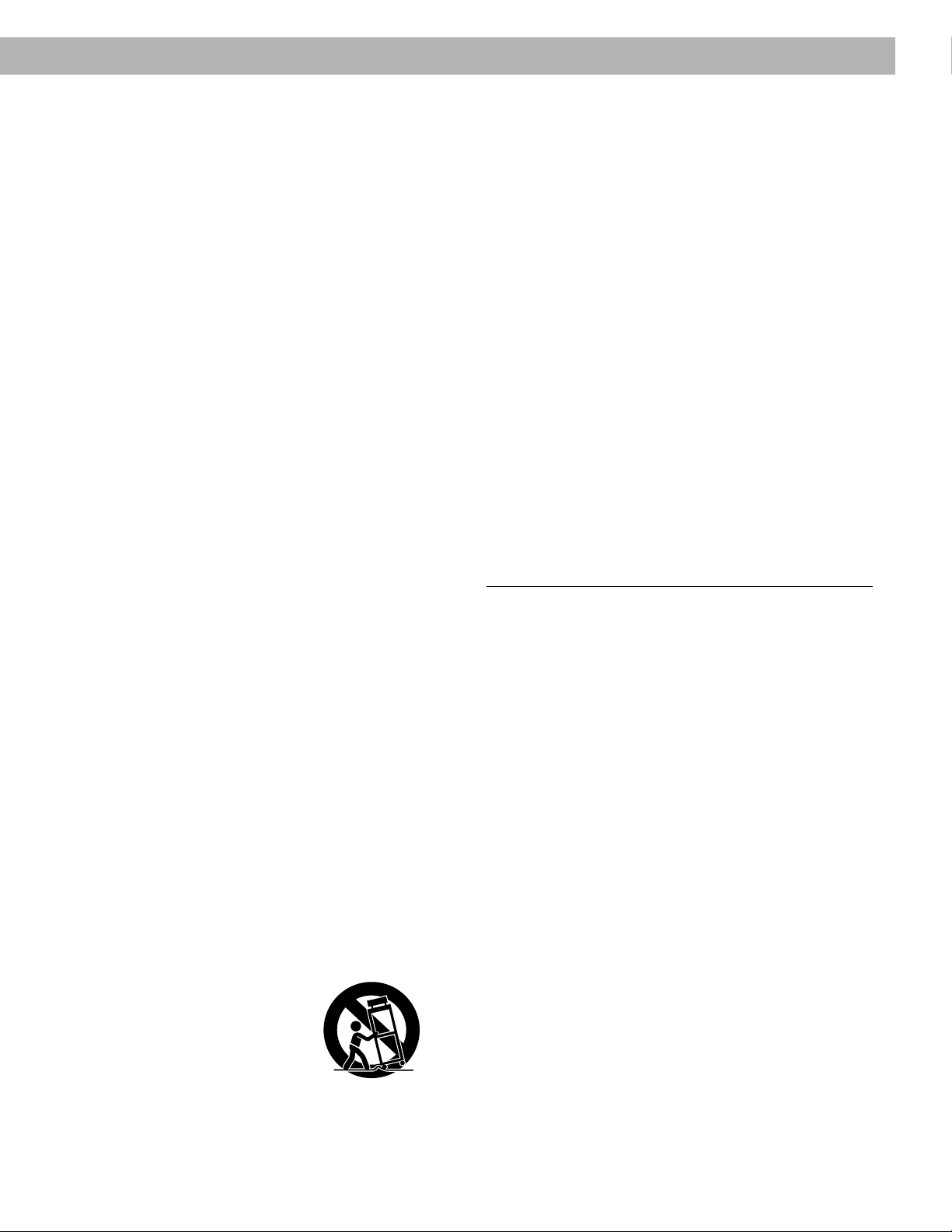
Important Safety Instructions
1. Read these instructions – for all components
before using this product.
2. Keep these instructions – for future reference.
3. Heed all warnings – on the product and in the
owner’s guide.
4. Follow all instructions.
5. Do not use this apparatus near water or
moisture – Do not use this product near a
bathtub, washbowl, kitchen sink, laundry tub, in a
wet basement, near a swimming pool, or anywhere else that water or moisture are present.
6. Clean only with a dry cloth – and as directed
by Bose
the wall outlet before cleaning.
7. Do not block any ventilation openings.
Install in accordance with the
manufacturer’ s instructions – To ensure
reliable operation of the product and to protect it
from overheating, put the product in a position
and location that will not interfere with its proper
ventilation. For example, do not place the product
on a bed, sofa, or similar surface that may block
the ventilation openings. Do not put it in a built-in
system, such as a bookcase or a cabinet that may
keep air from flowing through its ventilation
openings.
8. Do not install near any heat sources, such
as radiators, heat registers, stoves or other
apparatus (including amplifiers) that produce heat.
9. Do not defeat the safety purpose of the
polarized or grounding-type plug. A polar ized plug has two blades with one wider
than the other . A grounding-type plug has
two blades and a third grounding prong. The
wider blade or third prong are pr ovided for
your safety . If the provided plug does not fit
in your outlet, consult an electrician for
replacement of the obsolete outlet.
10. Protect the power cord from being walked
on or pinched, particularly at plugs, convenience receptacles, and the point where
they exit from the apparatus.
11. Only use attachments/accessories specified by the manufacturer .
12. Use only with the cart, stand, tripod,
bracket or table specified by the
manufacturer or sold with the
apparatus. When a cart is used,
use caution when moving the
cart/apparatus combination to
avoid injury from tip-over .
13. Unplug this apparatus during lightning
storms or when unused for long periods of
time – to prevent damage to this product.
®
Corporation. Unplug this product from
14. Refer all servicing to qualified service personnel. Servicing is required when the apparatus
has been damaged in any way: such as powersupply cord or plug is damaged; liquid has
been spilled or objects have fallen into the
apparatus; the apparatus has been exposed to
rain or moisture, does not operate normally , or
has been dropped – Do not attempt to service this
product yourself. Opening or removing covers may
expose you to dangerous voltages or other hazards.
Please call Bose to be referred to an authorized
service center near you.
15. T o prevent risk of fir e or electric shock, avoid
overloading wall outlets, extension cords, or
integral convenience receptacles.
16. Do not let objects or liquids enter the product –
as they may touch dangerous voltage points or
short-out parts that could result in a fire or electric
shock.
17. See product enclosure for safety related
markings.
Information about products that
generate electrical noise
If applicable, this equipment has been tested and found
to comply with the limits for a Class B digital device,
pursuant to Part 15 of the FCC rules. These limits are
designed to provide reasonable protection against
harmful interference in a residential installation. This
equipment generates, uses, and can radiate radio
frequency energy and, if not installed and used in accordance with the instructions, may cause harmful interference to radio communications. However, this is no
guarantee that interference will not occur in a particular
installation. If this equipment does cause harmful interference to radio or television reception, which can be
determined by turning the equipment off and on, you are
encouraged to try to correct the interference by one or
more of the following measures:
• Reorient or relocate the receiving antenna.
• Increase the separation between the equipment and
receiver.
• Connect the equipment to an outlet on a different
circuit than the one to which the receiver is connected.
• Consult the dealer or an experienced radio/TV techni-
cian for help.
Note:
Unauthorized modification of the receiver or radio
remote control could void the user’s authority to operate
this equipment.
This product complies with the Canadian ICES-003 Class
B specifications.
AM189858_03_V.pdf December 20, 2001 a
Page 4
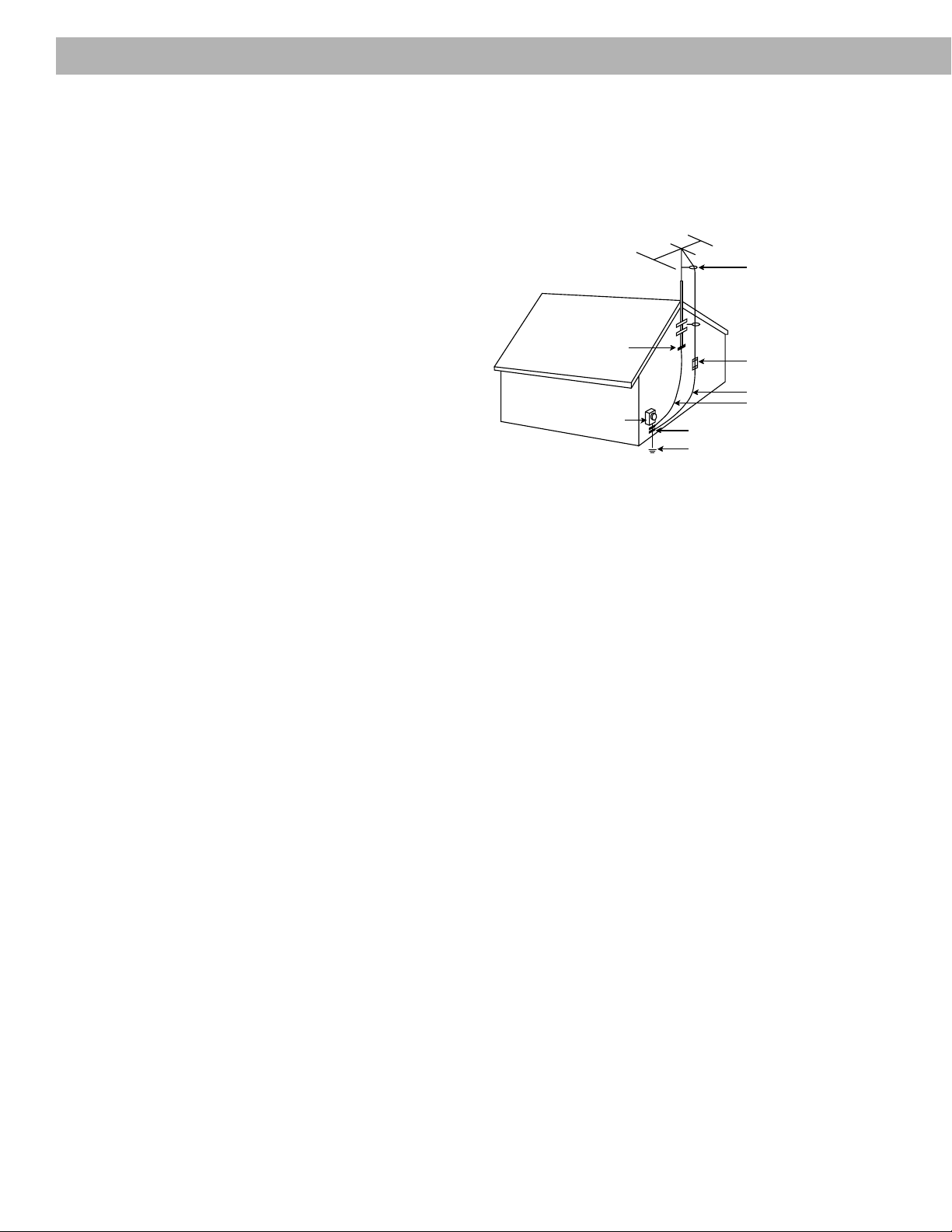
Important Safety Instructions
18. Use proper power sources – Plug the product into
a proper power source, as described in the operating
instructions or as marked on the product.
19. Avoid power lines – Use extreme care when
English
installing an outside antenna system to keep from
touching power lines or circuits, as contact with
them may be fatal. Do not install external antennas
near overhead power lines or other electric light or
power circuits, nor where an antenna can fall into
such circuits or power lines.
20. Ground all outdoor antennas – If an external
antenna or cable system is connected to this
product, be sure the antenna or cable system is
grounded. This will provide some protection against
voltage surges and built-up static charges.
Section 810 of the National Electrical Code ANSI/
NFPA No. 70 provides information with respect to
proper grounding of the mast and supporting
structure, grounding of the lead-in wire to an antenna
discharge unit, size of grounding conductors,
location of antenna-discharge unit, connection to
grounding electrodes, and requirements for the
ground electrode. Refer to the antenna grounding
illustration on this page.
Antenna grounding
Example of antenna grounding as per National Electrical
Code, ANSI/NFPA 70.
Antenna lead in wire
Ground clamp
Electric service
equipment
Ground clamps
Power service grounding
electrode system
(NEC ART 250, Part H)
Antenna discharge unit
(NEC Section 810-20)
Grounding conductors
(NEC Section 810-21)
Note to CA TV system installer
This reminder is provided to call the CATV system
installer’s attention to Article 820-40 of the NEC (of USA)
that provides guidelines for proper grounding. In particular, it specifies that the cable ground shall be connected
to the grounding system of the building, as close to the
point of cable entry as is practical.
b December 20, 2001 AM189858_03_V.pdf
Page 5
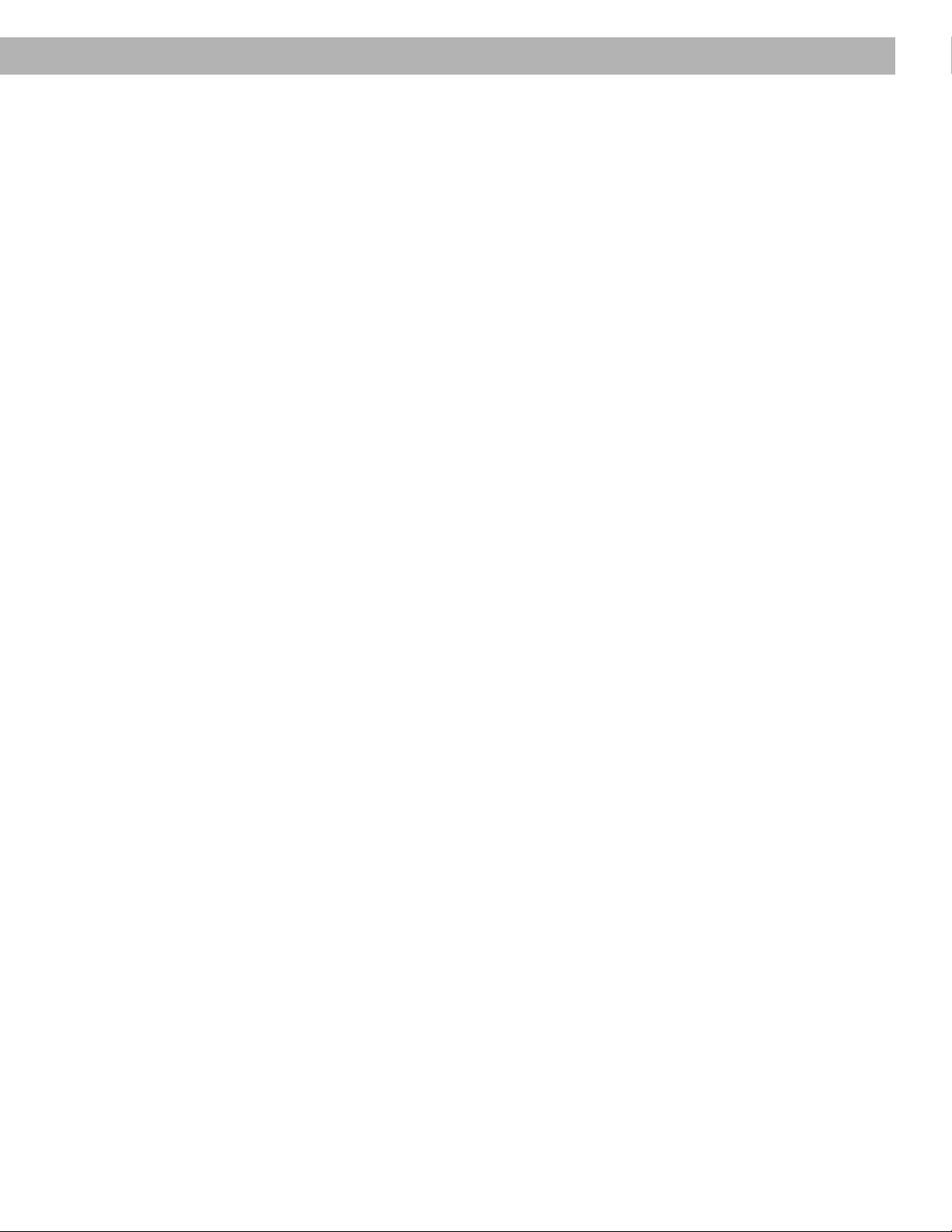
Where to find …
Contents
Setting Up .............................................................................................................................4
Before you begin.............................................................................................................4
Unpacking the carton .................................................................................................... 5
Selecting the locations for your Lifestyle® 40 music system ..........................................6
Connecting your system .................................................................................................8
Connecting external components.................................................................................11
Connecting the antennas ..............................................................................................12
Completing connections and turning on the Acoustimass® module ............................13
Setting up the Personal™ music center .......................................................................13
Operating Your Lifestyle® 40 Music System ........................................................................14
Turning on the system .................................................................................................. 14
Using the Personal music center display......................................................................16
Listening to the radio ....................................................................................................18
Listening to compact discs ...........................................................................................21
Using the system with external components................................................................27
Fine-tuning your system ...............................................................................................28
Operating a Multi-Room Lifestyle
Connecting additional rooms........................................................................................32
Operating in more than one room.................................................................................33
Using more than one Personal music center ................................................................35
Maintaining Your Lifestyle® 40 Music System .....................................................................36
Finding a misplaced Personal music center .................................................................36
Replacing batteries .......................................................................................................36
Cleaning the system .....................................................................................................37
Troubleshooting ............................................................................................................38
Warranty period ............................................................................................................39
Customer service ......................................................................................................... 39
Product Information.............................................................................................................40
Technical information ....................................................................................................40
Accessories...................................................................................................................40
Index ....................................................................................................................................41
Bose® Corporation ..................................................................................... Inside back cover
®
40 Music System .........................................................32
For your records
Serial numbers are located on the bottom panels of the Personal music center, multi-room
interface, CD changer, and the Acoustimass® module.
Personal music center serial number: _____________________________________________
Multi-room interface serial number: _______________________________________________
CD changer serial number: ______________________________________________________
Acoustimass module serial number: ______________________________________________
Dealer name: __________________________________________________________________
Dealer phone:_______________________ Purchase date: ___________________________
We suggest you keep your sales slip and warranty card together with this owner’s guide.
AM189858_03_V.pdf December 20, 2001 3
Page 6
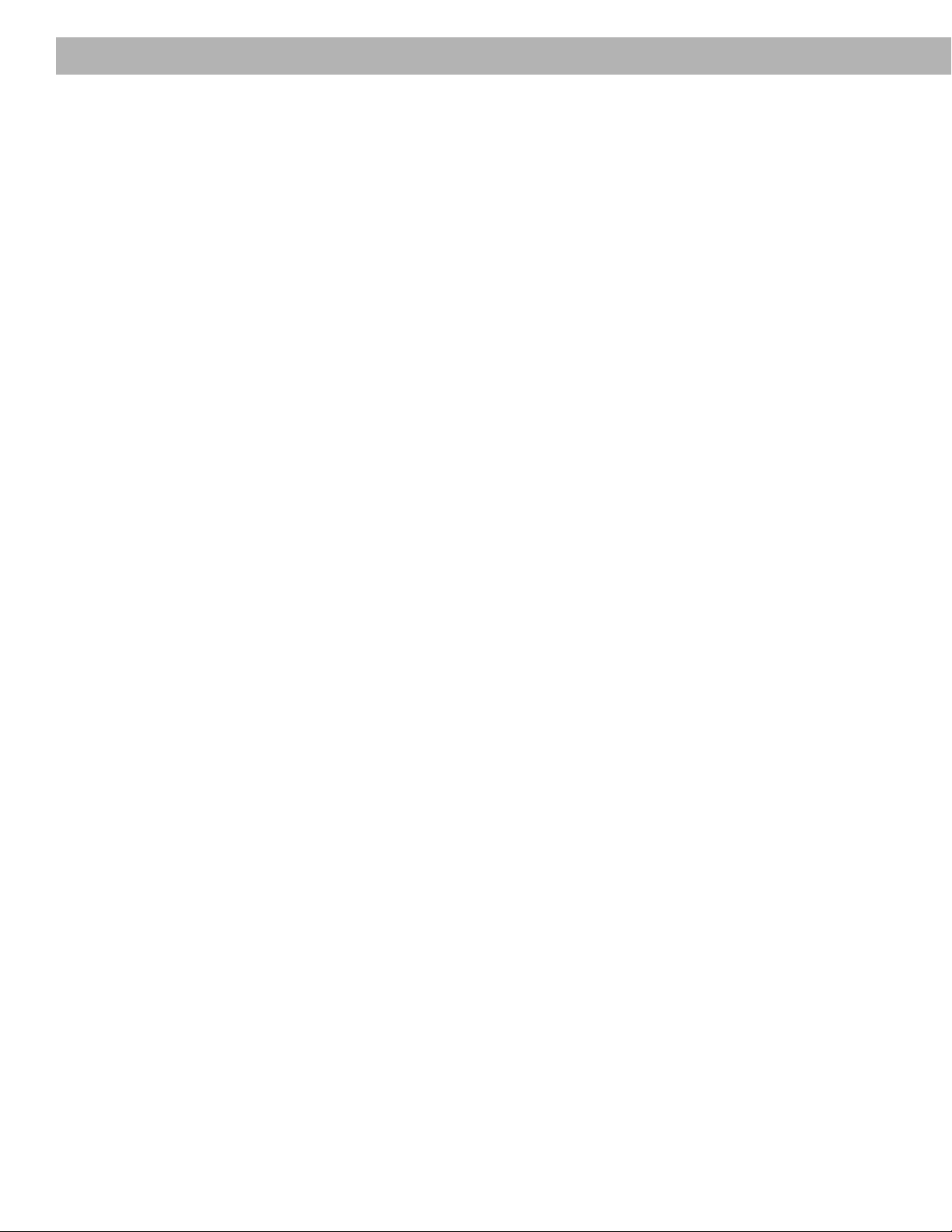
Setting Up
Before you begin
Thank you for purchasing the Bose® Lifestyle® 40 music system. Years of research lie behind
this complete audio home entertainment system – the most advanced compact music
system available from Bose. Technological innovations that make the Lifestyle® 40 music
system unique include the Bose Personal™ music center, which places all system operations
in the palm of your hand, and tiny Jewel Cube
®
speakers so small they virtually disappear.
The Personal music center is a clear departure from convention – it’s interactive, sending out
and receiving signals from the system, so you can control all the advanced features as you
move about your home. Communicating through its two-way radio frequency link, the
Personal music center keeps you informed of the system’s status, facilitating full control of its
operations.
The Bose Jewel Cube® speakers are also far from conventional. Proprietary technologies
ensure that these tiny speakers not only fill a room with sound, but also reproduce sound
more accurately than traditionally designed loudspeakers.
The other elements of the Lifestyle® 40 music system are designed to be hidden from view:
• The elegant Lifestyle® CD changer, designed to give you flexibility in where it is placed
• The hideaway powered Acoustimass® module that delivers the rich, full, lifelike bass
• The Bose multi-room interface, including a built-in AM/FM tuner, inputs for two video
sources, an auxiliary source, and tape deck. In addition, it has four independent audio
outputs that allow you to enjoy Bose sound throughout your home.
These, and numerous other innovations, bring you the Lifestyle® 40 system, offering superb
sound, elegance, and simplicity for music and home entertainment.
Please take the time to read this owner’s guide carefully. It will help you set up and operate
your Lifestyle® system, and enjoy all its advanced features. Please save the owner’s guide for
future reference.
4 December 20, 2001 AM189858_03_V.pdf
Page 7
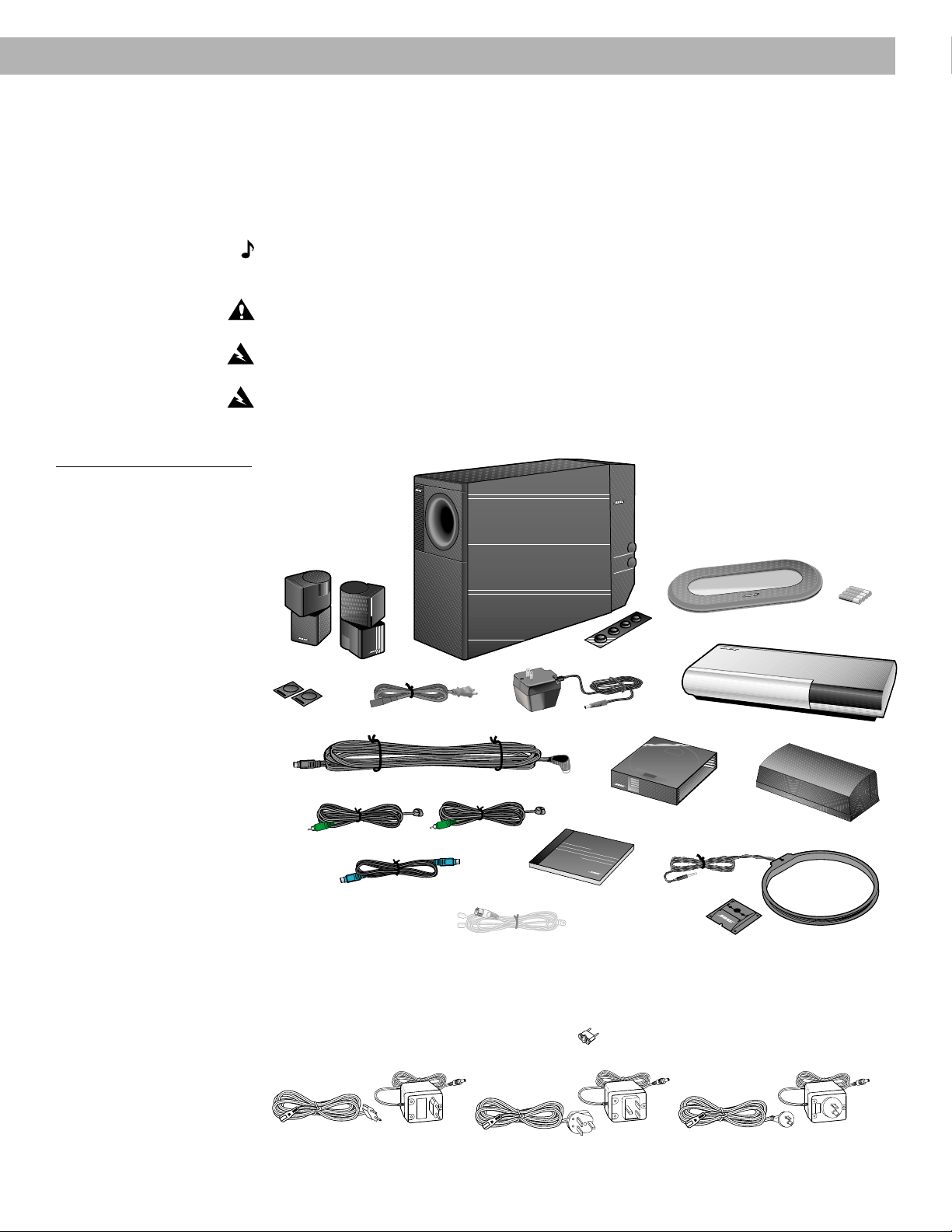
Unpacking the carton
T
H
E
B
O
SE
L
IFE
ST
Y
L
E
M
U
S
IC
S
Y
ST
E
M
CD
Carefully unpack your system. Save all packing materials for possible future use. The original
packing materials provide the safest way to transport your Lifestyle® 40 music system. If any
part of the product appears damaged, do not attempt to use the system. Notify Bose® or your
authorized Bose dealer immediately.
Check to be sure your Lifestyle
Note:
room interface, CD changer, and Acoustimass® module. Then write them on your war ranty
card and in the spaces provided on page 3.
CAUTION:
removed before setting up the system.
WARNING:
to avoid injury.
WARNING:
children.
Figure 1
What comes with your
Lifestyle® 40 system:
• Personal music center
• CD changer
• Multi-room interface
• Interface power pack*
• 2 Jewel Cube
• 2 speaker cables
• Acoustimass module
• AC power (mains) cord*
• 8 self-adhesive rubber feet
(4 for the module and 2 pairs
for the Jewel Cube speakers)
• Audio input cable
• CD changer cable
• 4 AAA batteries
• FM antenna
• AM loop antenna
• AM antenna base
• CD magazine
• Lifestyle
®
speakers
®
system CD
Jewel Cube
speakers
Rubber feet
(2 pairs)
Setting Up
®
40 music system contains the parts identified in Figure 1.
Find the serial numbers on the bottom panels of the Personal™ music center, multi-
Be sure the three shipping screws on the bottom of the CD changer have been
The Acoustimass module weighs 33 pounds (15 kg). Use good lifting practice
To avoid danger of suffocation, keep the plastic bags out of the reach of
Personal™ Music Center
AAA
batteries
(4)
Acoustimass module
AC power cord
Audio input cable
Speaker cables
CD changer cable
Interface power pack
Lifestyle
Rubber feet (4)
CD magazine
®
®
system CD
CD changer
6
6
5
5
4
4
3
3
2
2
1
1
6
D
IS
K
M
A
G
A
Z
IN
E
Multi-room
interface
FM antenna
*
Power cord and pack shown above are USA/Canada/Japan versions.
Antenna
base
AM loop antenna
Dual voltage systems include 1 power cord, 1 adapter , and 2 power packs.
The power cords and packs for Europe, UK/Singapore, and Australia are shown below.
Europe
AM189858_03_V.pdf December 20, 2001 5
UK/Singapore
Australia
Page 8
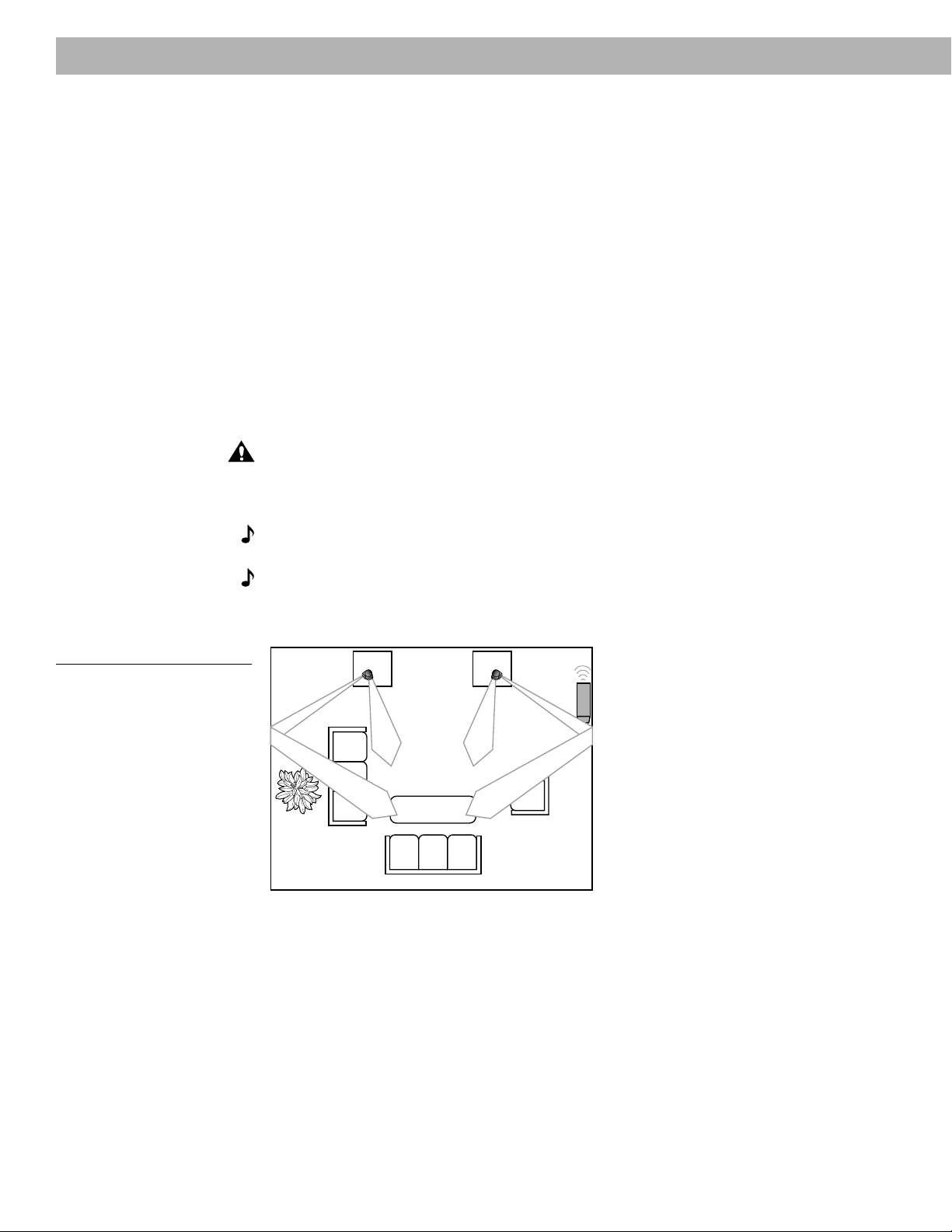
Setting Up
Selecting the locations for your Lifestyle® 40 music system
When you place your speakers according to the guidelines below, a combination of reflected
and direct sound provides a lifelike stereo image virtually everywhere in the room. You may
experiment with the placement and orientation of the Jewel Cube® speakers and Acoustimass® module to produce the sound most pleasing to you.
For more discussion of speaker placement and room acoustics, see “Fine-tuning your
system” on page 28.
Jewel Cube speakers
Follow these guidelines to select locations that provide the maximum stereo effect from your
Lifestyle® 40 music system (Figure 2).
1. For the most lifelike sound, place the Jewel Cube speakers 6-12 feet (1.8-3.6 m) apart.
They can be as close as 3 feet (1 m) or as far apart as 15 feet (4.6 m).
2. Place the Jewel Cube speakers 6-12 inches (15-30 cm) from the surface behind them.
3. Direct one cube of each speaker toward the center of the room. Direct the other cube
toward a side wall to create reflected sound.
CAUTION:
cause the speakers to move, particularly on very smooth sur faces. For stability, peel off the
backing from the two identical r ubber feet and center them in the matching shapes on the
bottom of each speaker.
Note:
the TV without af fecting picture quality.
Note:
edge of the shelf. Placing speakers in an enclosed space can change the tonal quality of the
sound. This effect is minimized if the shelves are filled with books.
Choose a stable and level surface for your Jewel Cube speakers. Vibration can
The Jewel Cube speakers are magnetically shielded so you can place them close to
If you put the speakers in a bookcase unit, be sure to place each one at the front
Figure 2
Recommended speaker
locations
6 December 20, 2001 AM189858_03_V.pdf
Page 9
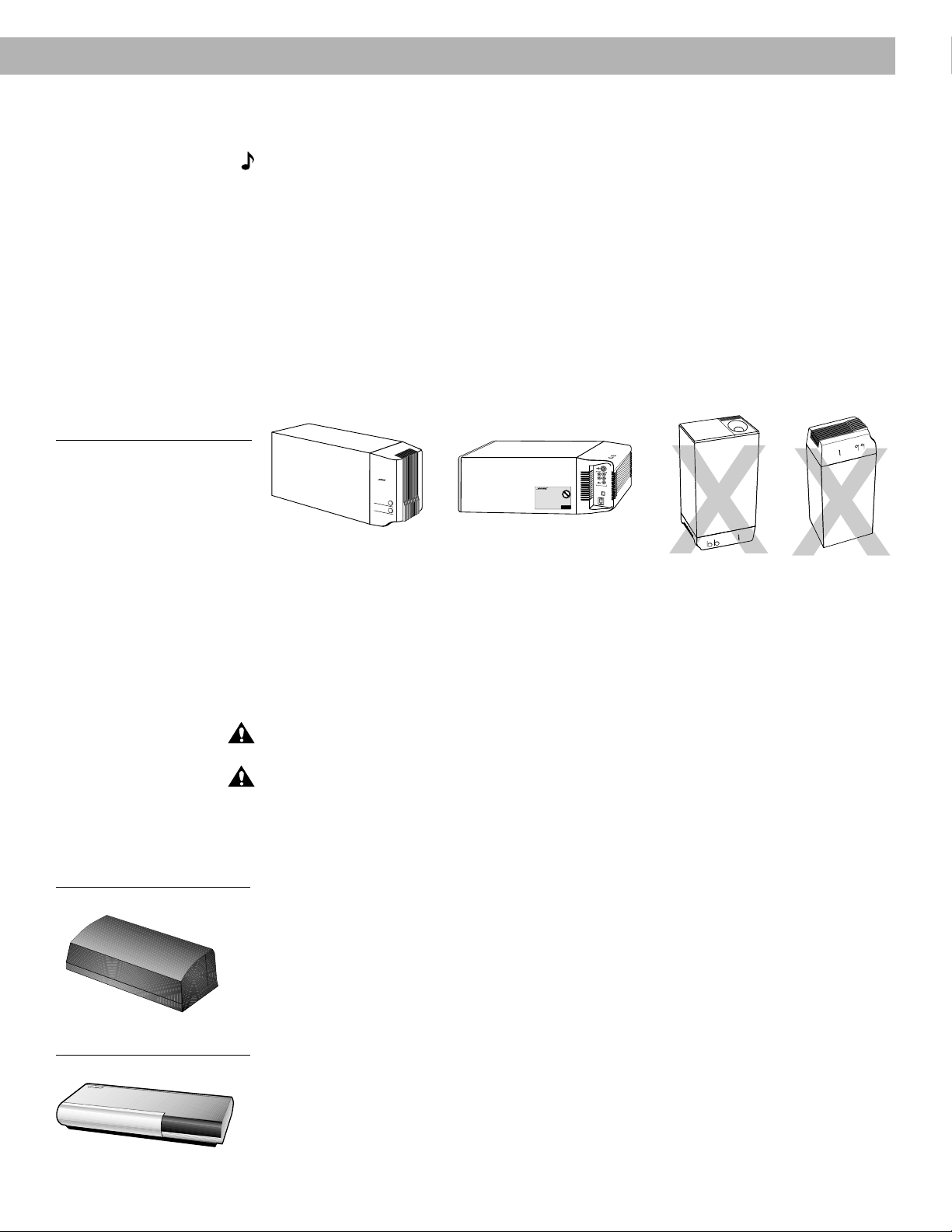
Figure 3
Acoustimass module positions
Setting Up
Acoustimass® module
Follow these guidelines to select a location for the Acoustimass module.
Note:
18 inches (45 cm) from the TV.
1. Place the Acoustimass module along the same wall or close to the same end of the room
2. Select a convenient location – under a table, behind a sofa. Do not allow furniture or
3. Place the Acoustimass module within reach of the audio input cable, speaker cables, and
4. Select a position for the Acoustimass module (Figure 3). For proper ventilation, place it on
To avoid interference with the TV picture, place the Acoustimass module at least
as the Jewel Cube
®
speakers. See the example in Figure 2.
drapes to block the ventilation openings of the module.
an AC power (mains) outlet.
the long edge, with the connectors facing the floor. An alternate position is on its largest
side, with the bass and treble controls facing up. Do not place the module on either end,
as shown by the last two views in Figure 3.
®
R
I
G
H
T
R
I
G
H
T
F
R
O
N
T
R
E
A
Preferred
position
®
T
r
e
b
l
e
B
a
s
s
Alternate position
®
R
L
E
F
T
C
R
E
E
N
A
T
R
E
R
L
E
F
T
F
R
O
N
T
O
U
T
P
U
T
S
T
O
C
U
B
E
S
P
E
A
K
E
R
S
Figure 4
Multi-room interface
®®
5. Once you have selected a position for the module, place the four self-adhesive rubber feet
near the corners of the bottom surface. The rubber feet provide increased stability and
protection from scratches.
6. Aim the port (the round opening) into the room or along the wall to avoid blocking the port
or creating too much bass.
7. For best bass performance, do not place the port at equal distances from any two walls or
from a wall and the ceiling.
CAUTION:
Do not cover the ventilation openings of the Acoustimass module. The slots on
the end provide ventilation for the built-in electronic circuitry, and should not be blocked.
CAUTION:
The magnetic field from the Acoustimass module is not an immediate risk to
your video tapes, audio tapes, and other magnetic media. However, you should not store
tapes directly on or near the Acoustimass module.
Multi-room interface
Select a location for the multi-room interface. It may be placed out of sight, if you like.
1. Place the multi-room interface within 30 feet (9.1 m) of the Acoustimass module (the
length of the audio input cable).
2. Place the multi-room interface close enough to the sound sources (TV, VCR, DVD, etc.) to
allow for cable length. If you need additional audio and/or video cables to connect all of
your components, see your dealer or call Bose® Customer Service.
CD changer
Figure 5
CD changer
AM189858_03_V.pdf December 20, 2001 7
Select a convenient location for the CD changer.
1. Place the CD changer on a level surface. Allow enough room to lift the door.
2. Place the CD changer close enough to the multi-room interface to allow for a cable length
of 6 feet (2 m).
Page 10
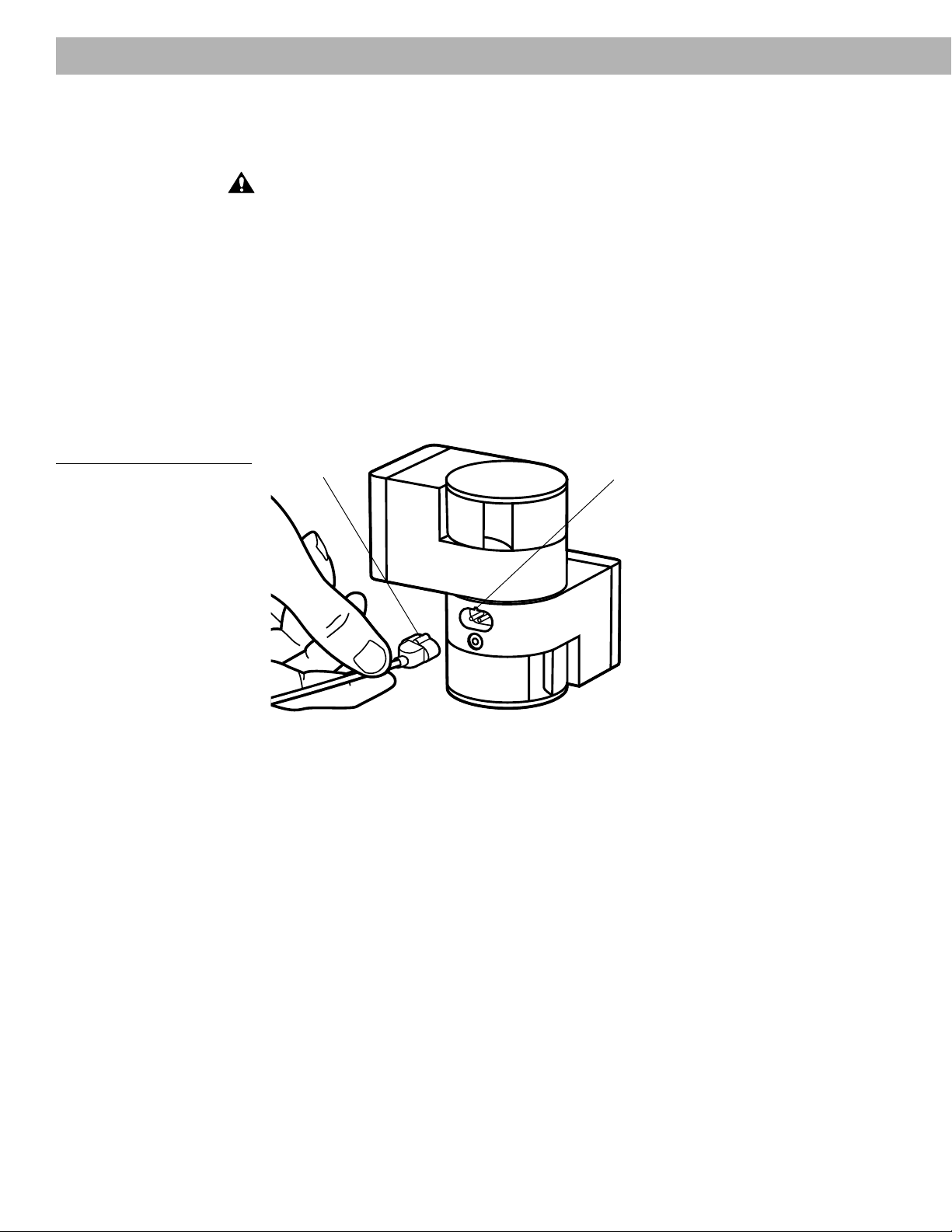
Setting Up
Connecting your system
Once you have selected locations for your speakers, CD changer, and interface, connect the
system.
CAUTION:
begin hooking up the system.
Connecting the Jewel Cube® speakers to the Acoustimass® module
1. Insert the connector of each speaker cable fully into the jack on the rear of each speaker
(Figure 6). Match the ridge of the connector to the notch at the top of the jack.
2. Connect each 20-foot (6.1 m) cable to the corresponding left or right green jack on the
Acoustimass module. Speaker cables have green connectors at one end, with L (left) and
R (right) molded into the connectors.
To lengthen the cable, connect speaker wire with male phono (RCA) plugs on each end to
your supplied speaker cable. Use a female-to-female adapter (“barrel” connector). Or, splice
in 18-gauge (.75 mm2) or thicker cord (connecting + to + and – to –). To purchase extension
wire, see your dealer, electronics store, or call Bose® Customer Service.
Make sure all components are unplugged from the power outlet befor e you
Figure 6
Speaker cable connection to the
Jewel Cube speaker
Ridge
Notch
8 December 20, 2001 AM189858_03_V.pdf
Page 11
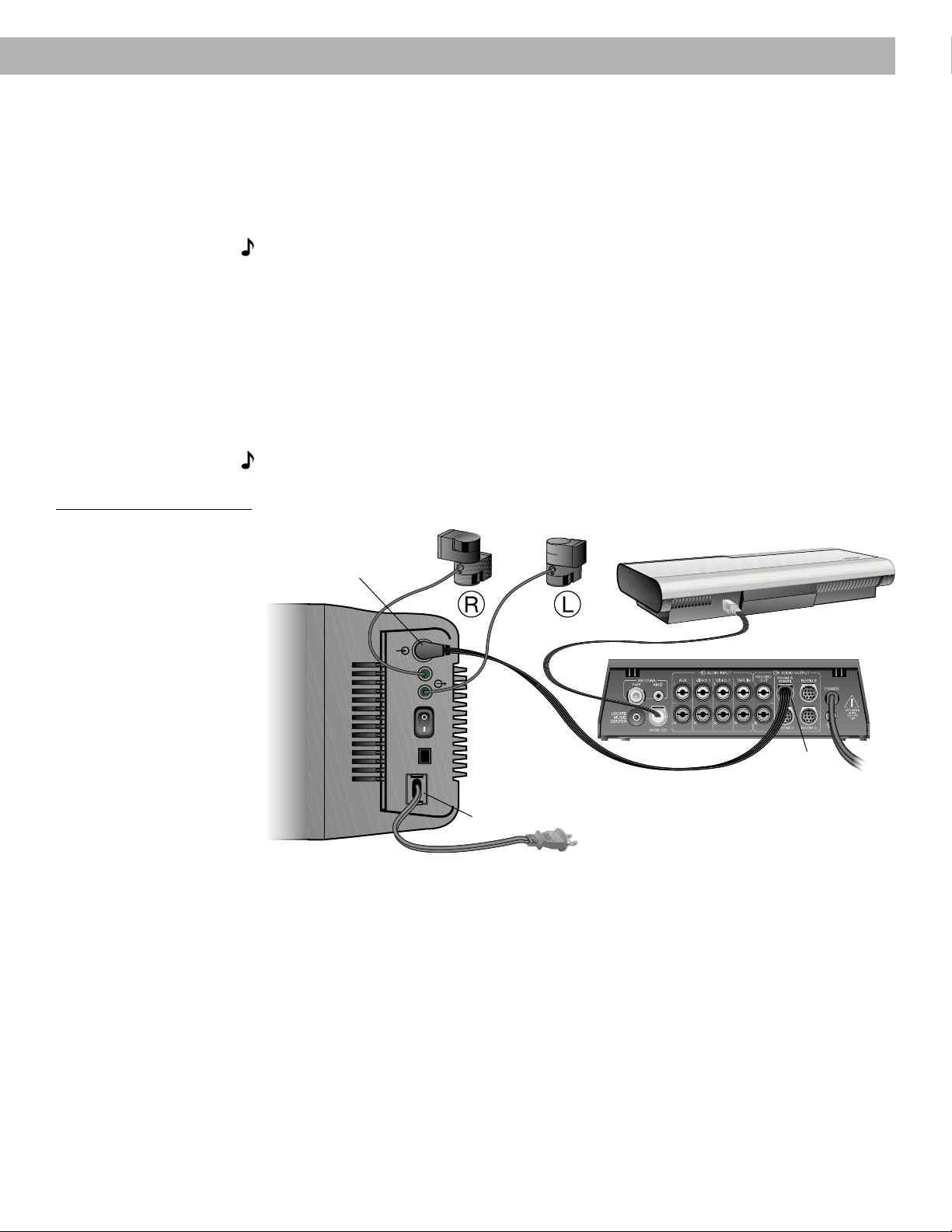
Setting Up
Connecting the Acoustimass® module to the multi-room interface
Connect the module to the interface with the audio input cable (Figure 7).
1. Insert the right-angle multi-pin connector on the audio input cable into the AUDIO INPUT
jack on the module. Align the connector at the angle shown in Figure 7.
2. Plug the small black multi-pin connector (flat side facing up) into the jack marked ROOM A
(PRIMARY) on the back of the interface.
Note:
Be sure that each connector is inserted completely into each jack.
For information on connecting multi-room systems, see “Connecting additional rooms” on
page 32.
Connecting the CD changer to the multi-r oom interface
Connect the CD changer to the interface with the CD changer cable (Figure 7).
1. Plug a blue multi-pin connector (flat side facing up) into the jack marked BOSE CD on the
back of the interface.
2.
Plug the other blue multi-pin connector (flat side facing left) into the jack marked BOSE
CD on the back of the CD changer.
Note:
Be sure that each connector is inserted completely into each jack.
Figure 7
Speakers, CD changer, and
multi-room interface connections
Right-angle connector
into AUDIO INPUT
AUDIO
INPUT
OUTPUTS
TO
CUBE
SPEAKERS
POWER
Right
speaker
Left
speaker
Blue connectors from
BOSE CD to BOSE CD
RIGHT
LEFT
OFF
ON
Audio input cable
Multi-pin
connector
into
ROOM A
AC
power
pack
Power jack
AM189858_03_V.pdf December 20, 2001 9
Page 12
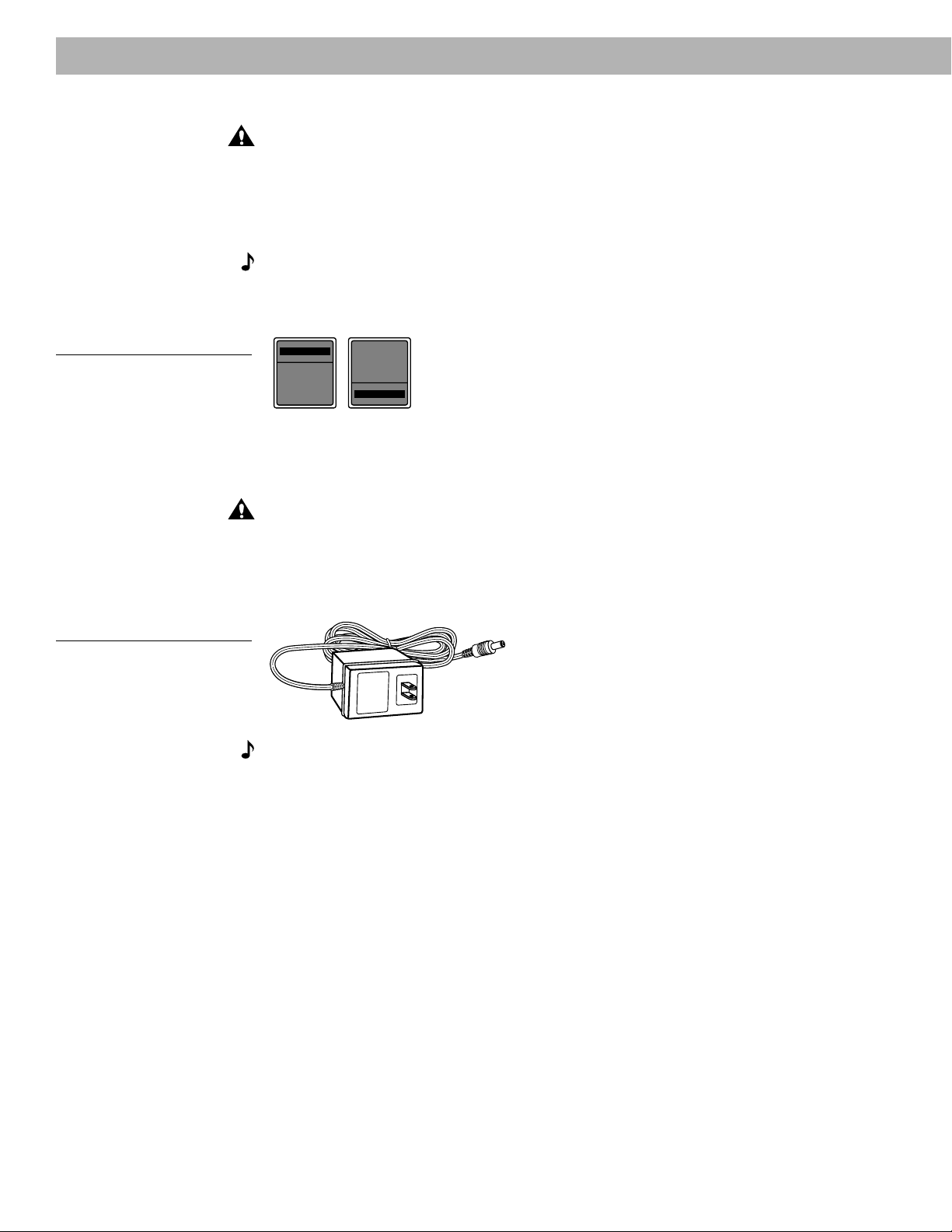
Setting Up
Figure 8
Dual voltage Acoustimass
module: voltage selector switch
settings
Connecting the Acoustimass® module power (mains) cord
CAUTION:
If you have a dual-voltage system, make sure the voltage selector switch on the
Acoustimass module is set correctly.
1. On a dual voltage system, the voltage selector switch is preset at the factory to be correct
for your area. Check to be sure it is set for the proper voltage (Figure 8). Use 115V for
North America; 230V for Europe and Australia. In Europe, use the adapter plug provided. If
you are in doubt, contact your local electric utility for the appropriate voltage setting.
Note:
Do
not
plug the AC power cord into a power outlet until all component connections
are complete.
2. Plug the small end of the power (mains) cord into the Acoustimass module AC power jack.
230 V
115 V
Connecting the multi-room interface power pack
The multi-room interface comes with either a 100V, 120V, 230V, or 240V power pack. See
Figures 1 and 9. Dual voltage models include both the PS71 and PS72 power packs.
CAUTION:
may damage your power pack or your system.
• Model PS71, 120V in North America • Model PS72, 230V in Europe
• Model PS73, 100V in Japan • Model PS74, 230V in UK or Singapore
• Model PS77, 240V in Australia
Be sure to use the correct Bose® power pack for your area. Using the wrong one
Figure 9
The AC power pack
(model PS71 shown)
Note:
Do
not
plug the power pack into a power outlet until you complete all component
connections.
1. Firmly insert the small connector on the end of the power pack cable into the AC power
jack on the back of the multi-room interface.
2. Make sure that the power pack reaches an AC (mains) outlet.
10 December 20, 2001 AM189858_03_V.pdf
Page 13
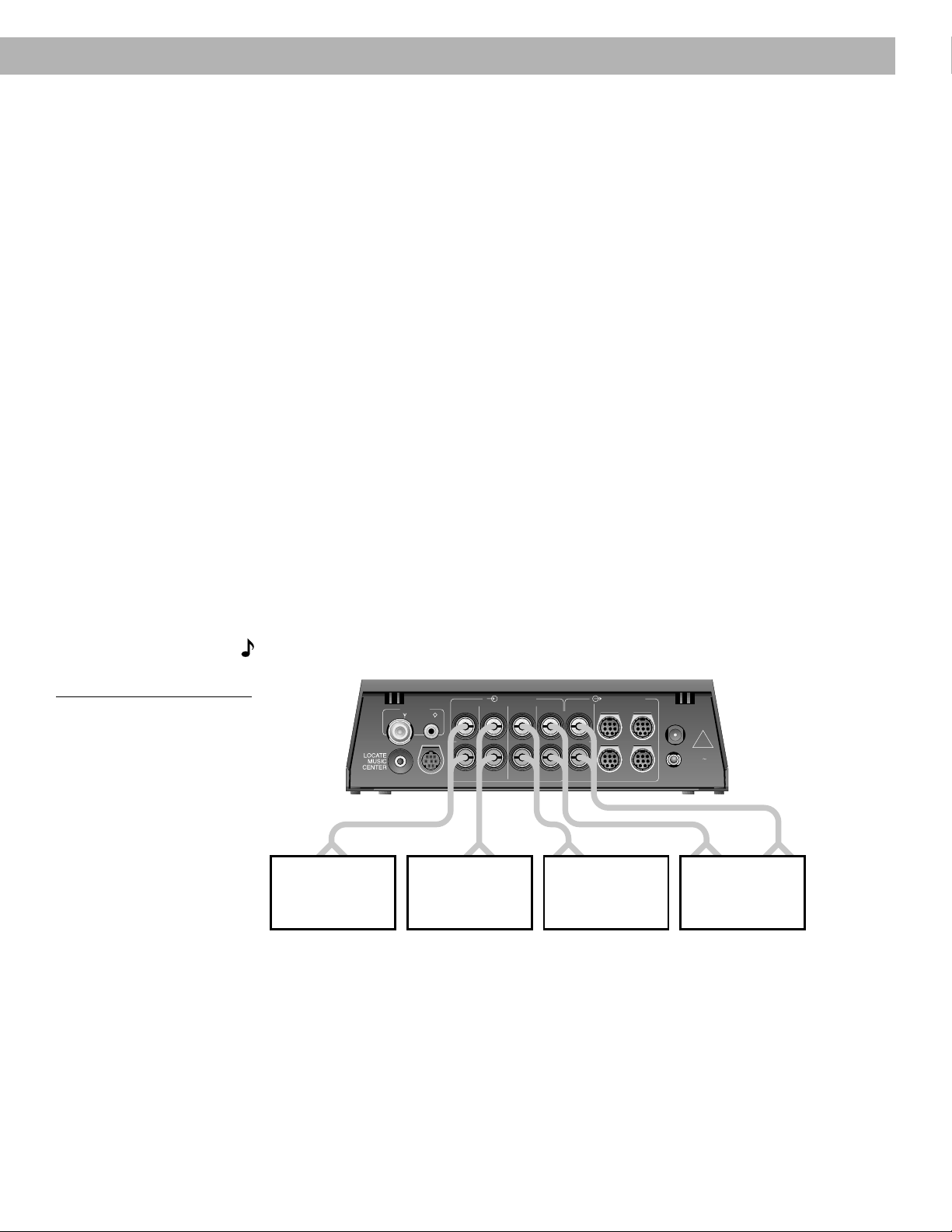
Connecting external components
Use standard RCA audio cables to connect other components to your Lifestyle® system’s
multi-room interface, matching the red connector to R (right) and white (or black) connector to
L (left).
You can use a Y-adapter (available at electronics stores) to connect a mono source. However,
the left and right speakers then play the same monaural sound.
Video components
To play video sound through your Lifestyle® music system, connect the R and L fixed audio
outputs of your stereo VCR, stereo TV, or DVD player to the interface VIDEO 1 or 2 jacks. See
Figure 10. You can use a Y-adapter (available at electronics stores) to connect a mono
source. However, the left and right speakers then play the same monaural sound.
T ape deck
To use an external tape recorder (analog audio cassette, analog open reel, digital audio tape,
or Digital Compact Cassette), connect the inputs (REC) of the tape deck to the interface
RECORD OUT jacks. Connect the outputs (PLAY) from the tape deck to the interface TAPE IN
jacks. See Figure 10.
Laserdisc player or additional CD changer
To use one of these components, connect its audio outputs to the interface AUX jacks,
matching the red plug to R (right) and black or white plug to L (left). See Figure 10.
Setting Up
Figure 10
Connecting external
components
Turntable
To connect a turntable, you need a phono preamplifier (with RIAA equalization). You can order
the appropriate model (PN 252603) from Bose® Customer Service (See the inside back cover
for locations and phone numbers.). Connect the audio outputs of the phono preamplifier to
the interface AUX jacks, matching the red plug to R (right) and black or white plug to L (left).
Note:
The Lifestyle® 40 music system cannot turn a connected component on or off.
Other
component
ANTENNA
FM AM
BOSE CD
AUDIO INPUT AUDIO OUTPUT
AUX VIDEO 1 VIDEO 2 TAPE IN OUT
LLLLL
RRRRR
VCR, TV,
DVD, and/or
laserdisc
RECORD
ROOM A
(PRIMARY)
VCR, TV,
DVD, and/or
laserdisc
ROOM B
ROOM DROOM C
POWER
SERIAL
DATA
!
SEE USER’S
GUIDE
12V AC
1.6A
Outputs Inputs
Tape
deck
AM189858_03_V.pdf December 20, 2001 11
Page 14
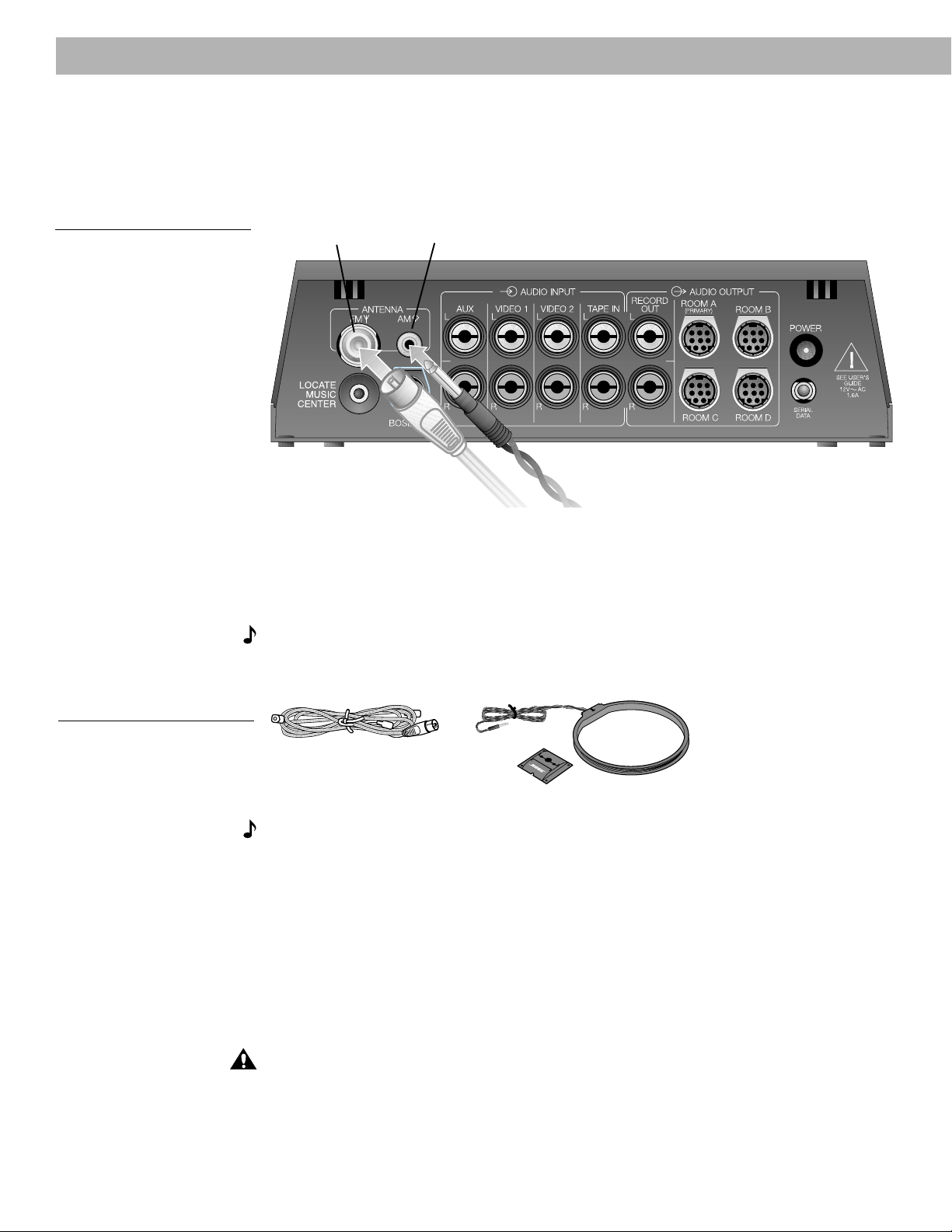
Setting Up
Connecting the antennas
The rear panel of your multi-room interface provides connections for the supplied AM and FM
antennas (Figure 11). Untie and straighten the bundled wires on each antenna. Antennas
provide better reception when their wires are fully extended.
Figure 11
The antenna connections
Coaxial (75Ω)
FM antenna jack
AM antenna
jack
FM antenna connections
1. Plug the FM antenna connector into the FM ANTENNA jack on the back of the interface.
2. Spread out the antenna arms. Experiment with both the placement and the angle of this
antenna to provide optimum FM reception.
Note:
room interface antenna connections. To install an outdoor antenna, consult a qualified
installer. Follow all safety instr uctions.
A central antenna or cable, or an outdoor FM antenna, may be used with the multi-
Figure 12
The FM dipole antenna and
AM loop antenna
AM antenna connections
Note:
1. Plug the AM antenna microplug into the AM ANTENNA jack on the interface.
2. Stand the loop antenna on the base, following the instructions enclosed with the antenna.
3. Move the loop part of the antenna as far away from the multi-room interface as possible,
To install the AM antenna on a wall, follow the instr uctions enclosed with the antenna.
but at least 20 inches (50 cm) away, and at least 4 feet (1.2 m) from the Acoustimass
module. Experiment with the orientation of the loop for optimum AM reception.
®
Connecting to a cable radio signal
To connect your system to the FM signal available from some cable TV companies, contact
your cable provider for assistance. The connection is made to the FM 75Ω EXTERNAL
antenna connector on the back of the interface.
CAUTION:
not the cable TV band, is transmitted to the system. It is necessary to use a splitter that filters
the signal to prevent any re-emissions of the TV spectr um through the system.
Be certain that the installation includes a signal splitter so that only the FM band,
12 December 20, 2001 AM189858_03_V.pdf
Page 15

Completing connections and turning on the Acoustimass® module
Figure 13
Turning on the Acoustimass
module
AUDIO
INPUT
RIGHT
OUTPUTS
TO
CUBE
SPEAKERS
LEFT
OFF
POWER
ON
1. Plug the Acoustimass® module power cord into an AC power (mains) outlet.
2. Plug the multi-room interface power pack into an AC power (mains) outlet.
3. When you have checked all connections, be sure to turn the Acoustimass module power
switch on (Figure 13). It is not necessary to turn the module off after each use. The system
turns on and off automatically as it receives a signal from the Personal™ music center.
Turn the system off using the Personal music center.
Note:
Your speakers will not operate unless you complete all cable and power connections
before turning on the system.
CAUTION:
Be sure the three shipping screws on the bottom of the CD changer have been
removed before turning on the system.
Setting up the Personal music center
Set up the Personal music center after the rest of the system is connected, plugged in, and
the Acoustimass module has been turned on.
Note:
frequency link with the closest multi-r oom interface.
1. Hold the Personal music center within a few feet of the multi-room interface.
2. Slide open the battery compartment on the back of the Personal music center (Figure 14).
3. Insert 4 AAA or IEC-R03 1.5V batteries, or the equivalent, as shown. Match the + and –
4. Slide the battery compartment cover back into place.
5. Turn the Personal music center over and touch the screen to wake it up if it appears blank.
If the Personal music center continuously displays “NO RESPONSE,” you need to try to
establish its link with the multi-room interface again. Hold the Personal music center close to
the multi-room interface. Press and hold MUTE for about 5 seconds until you hear a beep
and then release. After about 10 seconds, the music center should beep twice to confirm that
the link is established.
When batteries are first installed in the Personal music center, it sets up a radio-
symbols on the batteries with the + and – markings inside the compartment.
Press ON/OFF, FM, or any other source button to turn the system on.
Setting Up
Figure 14
Installing batteries and waking
up the display for the first time
4 AAA
batteries
Battery compartment cover
b. Turn over and wake up displaya. Install batteries
Note:
Replace the batteries when the LOW BATTERY message first appears. See “Replac-
ing batteries” on page 36. Alkaline batteries are recommended.
AM189858_03_V.pdf December 20, 2001 13
Page 16

Operating Y our Lifestyle® 40 Music System
T urning on the system
You are ready to enjoy your new Lifestyle® system. Your Personal™ music center places
complete control of the system operations in your hands. The center is portable, communicating with the rest of the system through a two-way radio-frequency link. The display is
backlit for easy viewing, and provides visual feedback of current system operations and the
available options. To allow for maximum battery life, the display and backlight turn off a short
time after your last button press. You only need to touch the screen to wake up the music
center.
• To learn more about the display, see “Using the Personal music center display” on pages
16-17.
• To operate the AM/FM radio, see “Listening to the radio” on pages 18-20.
• To operate the CD changer, see “Listening to compact discs” on pages 21-26.
• To control external components, see “Using the system with external components”
on pages 26-27.
• To use your system in multiple rooms, see “Operating in more than one room” on
pages 33-35.
T urning the system on
1. Touch the music center screen to wake up the display (Figure 15). The last display that you
used appears on the screen.
2. Press ON/OFF to turn the system on to the last source used, or press a SOURCE button
(FM, AM, CD, VIDEO 1, VIDEO 2, TAPE, AUX) to select and turn on that source (Figure 16).
Figure 15
Waking up the display
Figure 16
Turning on a source
T urning the system off
• Press the ON/OFF button.
14 December 20, 2001 AM189858_03_V.pdf
Page 17

Operating Y our Lifestyle® 40 Music System
ÂENU
SLEEP
ON
OFF
VOLUÂE
VOLUÂE
ÂUTE
SLEEP
DONE
CLEAR
Figure 17
The SLEEP display
Adjusting the volume
• Touch the VOLUME ▲ (up) or ▼ (down) button to raise or lower the volume.
• Volume settings range from 0 to 100. Volume settings are displayed while being adjusted.
• If the volume was above 80 when the system was turned off, it will turn on at 80 (to
prevent surprising you with an extremely high volume).
Muting your system
• Press the MUTE button to silence the system. MUTE flashes on the display when the
system is muted.
• Press MUTE again or VOLUME ▲ to restore volume to the muted speakers.
Using the sleep timer
1. Press the SLEEP button to access the sleep timer for automatic shutoff. The display
flashes a sleep time of 30 minutes or the most recent sleep time setting (Figure 17). The
SLEEP indicator is also flashing.
2. Use the arrow buttons to set the sleep timer to 1 to 99 minutes.
3. Press the START button to start the counter. The START button disappears and a CLEAR
button appears at the bottom of the display.
Before pressing START …
The SLEEP indicator flashes
Set time with arrow buttons
English
Press ST ART to begin countdown
After pressing START …
The CLEAR button is shown and the START button disappears
While the sleep timer is running, you can:
• Press CLEAR to cancel the timer.
• Press DONE to exit from the SLEEP display.
AM189858_03_V.pdf December 20, 2001 15
• Press SLEEP again to view the time remaining.
The selected SLEEP time is remembered by the music center. The next time SLEEP is
selected, the display shows the last SLEEP time used.
Page 18

Operating Y our Lifestyle® 40 Music System
Using the Personal™ music center display
The Personal music center display provides information on the system functions. The display
offers different combinations of buttons to provide control of the function you are using.
Sometimes an item on the display will flash to provide information about a system function.
When an item flashes faster, it is alerting you to a needed action.
Using the primary buttons
The primary buttons (ON/OFF, SLEEP, MENU, VOLUME, and MUTE) are located at the left
and right sides of the display.
Figure 18
The display showing the primary
buttons, SOURCE buttons, and
KEYPAD buttons
Primary
buttons
Source display
area
Primary
buttons
SOURCE
buttons
Current status
display
KEYPAD
buttons
Using the SOURCE buttons
The seven source buttons provide direct access to the three built-in sources (FM, AM, CD)
and up to four external components connected to the system. The Lifestyle® system can
select an external component and adjust the volume, but it cannot turn a connected component on or off.
Use the SOURCE button to show or hide the source buttons.
Using the KEYP AD buttons
The numeric buttons provide direct access to commonly used features of the three built-in
sources (FM, AM, CD). The or arrow symbol to the left or right of the KEYPAD button
indicates whether you are using the keypad for presets or tuning (in FM or AM mode), or
selecting disc or track (in CD mode).
Use the KEYPAD button to show or hide the keypad buttons and select PRESET or TUNE, or
DISC or TRACK.
Using the current status display
The center of the touchscreen displays information about the current status of the system.
The top of the status area indicates which source is selected or if the power is off. The next
three lines let you set tuner or CD functions, using the or arrow buttons to adjust the
settings. The center area also includes indication of CD modes such as RANDOM and
REPEAT, or if the SLEEP function is on.
16 December 20, 2001 AM189858_03_V.pdf
Page 19

Operating Y our Lifestyle® 40 Music System
Figure 19
Selecting MENU items – one at
a time
Using the MENU items
The menu items are selected by pressing the MENU button to step through the list until the
function you want is displayed. Menu items are available in the list if they are applicable to the
current state of the system. You can exit from any menu item by pressing DONE or ON/OFF
or pressing MENU until you return to the main screen.
MENU items display area
PRESETS
You can preset a maximum of 25 FM and 25 AM radio stations. In addition to using the
PRESETS menu, you can set presets directly from the KEYPAD buttons. See pages 19-20.
WIPE SCREEN
Select this option when you need to wipe the display to clean off fingerprints, etc. WIPE
SCREEN allows you 20 seconds to clean the display without affecting the system operations.
See “Cleaning the Personal™ music center” on page 37.
English
CD OPTIONS
Select this option to create and edit a CD play list even if you are listening to another source.
If you are in CD mode, you can also select random and repeat play. See “Using the CD
OPTIONS menu” on pages 24-26.
Note:
The next space in the MENU list is reserved for a feature of home theater systems.
RECORD OUT
Use this option to select which source is directed to the RECORD OUT (line out) jacks,
allowing you to listen to one source while recording another. See “Using a tape recorder with
your system” on page 27.
SIGNAL LEVELS
The SIGNAL LEVELS option allows you to read the received signal strength of AM and FM
radio stations. It also allows you to equalize the volume levels of externally connected
components. See “Optimizing AM/FM radio reception” on page 28, or “Equalizing the volume
levels of external sources” on page 29.
AM189858_03_V.pdf December 20, 2001 17
Page 20

Operating Y our Lifestyle® 40 Music System
Listening to the radio
Your Lifestyle® music system has a built-in AM/FM radio. Good AM/FM radio reception
depends on the location and orientation of the AM and FM antennas. See “FM antenna
connections” and “AM antenna connections” on page 12 for proper antenna installation. See
“Optimizing AM/FM radio reception” on page 28 for help with antenna adjustment.
T urning the system on and choosing the radio
Press FM or AM to turn your system on to the most recently selected FM or AM station. If the
system is already on, use the FM or AM button to select either of these sources.
Setting radio channel spacing
On some multi-room interfaces, the AM and FM channel spacing can be set for North
America (US: 10 kHz for AM and 200 kHz for FM) or Europe (EU: 9 kHz for AM and 50 kHz for
FM). Select the channel spacing most appropriate for your area.
To change between US and EU channel spacing, press and hold the SOURCE button for two
seconds. Press either arrow button until tunr appears. Using the arrow buttons, select US or
EU. Press DONE to exit.
Selecting FM or AM
Press the FM or AM SOURCE button to turn on the radio band desired. Select a station by
tuning manually, seeking a strong station, or selecting a preset station.
Figure 20
Tuning the radio from the FM
source display
Manually tuning a radio station
To manually tune a radio station, press the (decrease) or (increase) arrow button on
either side of the frequency display to change the frequency in small steps (Figure 20). Or,
press the KEYPAD button until the indicator arrow points toward TUNE. Then use the
number buttons to enter the frequency of the station you want to tune. The left-most digit is
entered first and the display flashes while you enter more digits. When you have entered the
station frequency, the system selects that station or the closest valid station.
To tune a station, use up/down arrow keys, or
point the KEYPAD to TUNE and enter numbers.
Receiving FM stereo or monaural broadcasts
When receiving sufficiently strong FM stereo broadcast signals, the radio automatically
receives in the stereo mode; the STEREO indicator appears on the display. Weak stereo
signals are received in the monoaural mode (the STEREO indicator is off).
To force the tuner to receive in stereo mode only, press and hold the center of the station
display until you hear a high-pitched beep. To receive in monaural mode only, press and hold
until you hear a low-pitched beep. However, even though you may have forced the stereo
mode, monaural broadcast material is still heard in monaural. Retuning the station cancels
any forcing.
18 December 20, 2001 AM189858_03_V.pdf
Page 21

Operating Y our Lifestyle® 40 Music System
Receiving AM stations
Normally, the AM radio receives sufficiently strong AM stations using a wide bandwidth filter.
If you experience difficulty tuning to a weak AM station, you can force the AM tuner to use a
narrow bandwidth filter to eliminate interference from other stations.
To force the tuner to use a narrow bandwidth filter, press and hold the center of the station
display until you hear a low-pitched beep. To switch back to the wide bandwidth filter, press
and hold until you hear a high-pitched beep. Retuning the station cancels any forcing.
Seeking the strongest stations
Press either the or SEEK arrow button to tune to the next strong station.
Selecting a preset station
You can select a preset station using the or PRESET arrow buttons or the KEYPAD.
To use the KEYPAD, press the KEYPAD button until the indicator arrow
PRESET. Then enter the number of the preset station you want.
Note:
If you have not selected a valid preset location, the system remains at the current
points toward
setting.
Setting a station preset
Your Lifestyle® system can store up to 25 FM and 25 AM station presets. You can set presets
using the STORE button, KEYPAD, preset number display area, or PRESET menu.
Setting a preset using the STORE button
During normal AM/FM radio operation when the keypad is not displayed, you can see the
STORE button at the bottom of the screen. To store a preset in the next available location,
press and hold the STORE button until the music center beeps and the new preset number
appears.
Note:
If all presets are full, the STORE button is not shown.
English
Figure 21
Setting presets using the preset
number display or KEYPAD
Using the KEYP AD to quick-store presets
You can quick-store presets in locations 1 through 9. Hold down any KEYPAD number button
from 1 to 9 until the music center beeps and the new preset number appears.
Setting a preset using the preset number display
You can quick-store a station using the PRESET number display. Press and hold down the
display area between the PRESET arrow buttons (dashes or a preset number are displayed)
until the system beeps. After the beep, the new preset number is shown. This stores a new
preset at the next available preset number. Use the PRESETS menu (page 20) if you want to
change a preset to a different station.
Note:
If the display says FULL after pressing the PRESET number display area, no more
presets are available. See “Erasing a preset station” on page 20.
Press and hold here to store a preset or, to quick-store a preset, press
and hold any button 1 through 9.
AM189858_03_V.pdf December 20, 2001 19
Page 22

Operating Y our Lifestyle® 40 Music System
Setting presets using the PRESETS menu
You can set station presets using the PRESETS menu which is available only when AM or FM
is the selected source.
T o set a preset station:
1. Select the AM or FM source.
2. Press the MENU button once to access the PRESETS menu (Figure 22).
3. Select an unused preset number and then a station using the arrow buttons. Stations can
also be selected using SEEK or the KEYPAD. Any preset number not used flashes on the
display.
4. Press the STORE button to set the selected station to a selected preset number. To
confirm a stored preset, the music center displays the station frequency and a CLEAR
button (Figure 23). The CLEAR button appears whenever you select a stored preset, giving
you the option of erasing the setting.
Figure 22
Selecting a station for a preset
Figure 23
After setting a station as
preset 3
Erasing a preset station
To erase a preset station, press MENU once to access the PRESETS menu. Select the preset
number you want to erase and press CLEAR.
Managing your preset stations
Using the PRESETS MENU makes it easier to organize your preset stations, and store a
specific station in a specific preset location. Here are some tips:
• Since any station can be assigned to more than one preset number, you can reserve a
group of preset numbers for each household member to allow for different preferences.
• You can reserve different number groups for different types of stations.
• For easy reference, you may want to keep a written record of your presets.
20 December 20, 2001 AM189858_03_V.pdf
Page 23

6
6
5
5
4
4
3
3
2
2
1
1
Operating Y our Lifestyle® 40 Music System
Listening to compact discs
Using the CD changer
You can load the CD changer with up to six compact discs at a time.
Loading discs into the CD magazine
To load the CD magazine, hold it as shown in Figure 24. Insert up to six discs, label side
up. Take care to place only one disc in each slot. Note the slot numbers 1 through 6, from
bottom to top, on the front edge window. These numbers correspond to the CD numbers
on the display.
CAUTION:
could cause them to become stuck, and could damage the discs, the CD magazine, or the
CD changer.
Note:
Figure 24
Loading and ejecting a CD
If a disc is upside-down, it does not play. The display flashes the disc number.
Do not insert more than one disc into any slot. Forcing two discs into one slot
6
6
5
5
4
4
3
3
2
2
1
1
6
D
I
S
K
M
A
G
A
Z
I
N
E
English
Ejecting discs from the CD magazine
Press the white lever that corresponds to the disc you want to eject. This ejects the disc far
enough for you to grasp the edge and remove it from the magazine (Figure 24).
Loading the CD magazine into the CD changer
Open the CD changer door. Insert the CD magazine fully into the CD changer, following the
direction of the arrow on the magazine (Figure 25).
Ejecting the CD magazine from the CD changer
Press the EJECT button, at the lower left of the magazine slot, to remove the magazine
(Figure 25). If a CD is playing, pressing the EJECT button stops the CD, replaces it in the
magazine, and ejects the magazine.
Figure 25
Loading and unloading the CD
magazine
6
6
5
5
4
4
3
3
2
2
6 DISK MAGAZINE
1
1
6
6
E
5
5
N
I
Z
A
4
G
4
A
M
K
3
3
S
I
D
6
2
2
1
1
AM189858_03_V.pdf December 20, 2001 21
Eject button
Page 24

Operating Y our Lifestyle® 40 Music System
ÂENU
SLEEP
ON
OFF
VOLUÂE
VOLUÂE
ÂUTE
SOURCE
DISC
TRACK
PLAY PAUSE STOP
PLAY
LIST
KEYPAD
OÂIT
TRACK
T urning the system on and choosing the CD changer
Press the CD source button to select the CD changer. If the system is off, this turns it on at
the same time. When you press CD, the CD changer display (Figure 26) appears on the
display. If a CD has been loaded, it begins to play. If no disc is installed, a noCd message is
displayed.
Note:
To prevent excessive wear on the CD mechanism, CD play or random play operations
automatically stop after 24 hours.
Figure 26
The CD changer display
Skip DISC or
TRACK
backward
PLA Y, PAUSE, STOP
and PLAY LIST buttons
Scan CD
backward
Press and hold here to store a
TRACK number in the CD play list
Elapsed play time
for current track
Scan CD
forward
Skip DISC
or TRACK
forward
Removes TRACK
number from normal play
T o play a CD
Press the PLAY button. The button symbol flashes until play begins.
T o pause a CD
Press the PAUSE button. The button symbol flashes. Press PAUSE or PLAY to resume.
If left unattended, the CD changer mode changes from PAUSE to STOP after 20 minutes. You
can skip tracks forward or backward while paused.
T o stop a CD
Press the STOP ■ or OFF button. If you press STOP ■, the disc number, total play time and
number of tracks appear briefly on the display.
T o skip to other tracks
To skip to the next track, press the TRACK forward button. To skip to the previous track,
press the TRACK backward button. Pressing TRACK while playing a CD skips you to
the beginning of the track in play.
T o play another disc
Press the DISC forward or backward button. This skips you to the next or previous
disc in the changer and starts playing the CD. The message CHANGING is displayed until
play begins. Empty disc changer slots are automatically skipped.
22 December 20, 2001 AM189858_03_V.pdf
Page 25

Operating Y our Lifestyle® 40 Music System
T o scan a disc
Press and hold the scan forward or backward button (these are the ones to the left
and right of the play time display). Scanning back or forward stops at the first or last track of
the disc. You can scan a CD while it is paused.
T o add a track to the play list
Skip to the track you want to add to the play list. Press and hold the TRACK number display
area. The current track number is stored in the next available location in the CD play list.
T o omit a track from normal play
Select the TRACK number, then press and hold the OMIT TRACK button. You can omit up to
15 tracks and you can omit a track while it is playing. Omitted tracks are not played during
normal, repeat, or random play modes.
You can skip to an omitted track using the TRACK forward or backward button.
When on an omitted track, the word OMITTED is displayed and the OMIT TRACK button
becomes CLEAR OMIT TRACK.
To clear an omitted track and restore it to normal play, skip to the omitted track number and
then press CLEAR OMIT TRACK. To clear all omitted tracks at the same time, eject the CD
magazine.
T o listen to the CD play list
• Press the PLAY LIST button (Figure 27).
• To cancel PLAY LIST, press STOP, or press PLAY LIST again. If you press STOP, the
current CD stops playing. If you press PLAY LIST again, the current CD continues to play.
Note:
The PLAY LIST button appears only after you store CD selections in the play list
memory. To program a play list, see “Programming a CD play list” on page 25.
If the play list has an invalid entry, such as a track number that can’t be found, it is skipped
during play. If a CD was removed or exchanged, the system tries to play the disc as programmed. Unavailable items are skipped.
English
Figure 27
Display after pressing PLAY
LIST
ON
OFF
SLEEP
ÂENU
SOURCE
PLAY
LIST
PLAY PAUSE STOP
DISC
TRACK
LIST
VOLUÂE
ÂUTE
VOLUÂE
AM189858_03_V.pdf December 20, 2001 23
Page 26

Operating Y our Lifestyle® 40 Music System
Using the CD OPTIONS menu
From the CD OPTIONS menu you can select repeat or random play, or program a CD play
list. To access the CD OPTIONS, press the MENU button until CD OPTIONS is displayed
(Figure 28). You can do this while a CD plays if you wish.
Figure 28
CD OPTIONS display
ON
OFF
SLEEP
ÂENU
CD OPTIONS
EDIT
PLAY
LIST
DISC
TRACK
REPEAT
RANDOÂ
DISC
DONE
VOLUÂE
ALL
DISCTRACK
ÂUTE
OFF
ALL
VOLUÂE
Press to program
a CD play list
Press for random
or repeat modes
Selecting repeat and random modes
Repeat and random modes remain active until you press STOP ■ or OFF. To place the
system in a repeat or random mode, go to the MENU button and select CD OPTIONS. Use
the REPEAT and RANDOM buttons to select the mode you want. Press DONE to exit the CD
OPTIONS menu. To cancel a repeat or random mode, press OFF in the CD OPTIONS menu.
You can select the following repeat and random modes:
Mode Press What it does
Repeat track REPEAT TRACK Repeats selected track for 24 hrs.
Repeat CD REPEAT DISC Plays all tracks on selected disc in order.
Repeat all REPEAT ALL Plays all loaded discs in order. Repeats for
Random CD RANDOM DISC Plays selected disc once in random order
Random all RANDOM ALL Plays all tracks on all discs once in random
Repeat random CD REPEAT DISC then RANDOM DISC Plays selected disc in random order.
Repeat random all REPEAT ALL then RANDOM ALL Plays all discs and tracks in random order.
Repeats for 24 hrs.
24 hrs.
and stops.
order and stops.
Repeats for 24 hrs.
Repeats for 24 hrs.
Selecting play list modes
You can also apply repeat or random modes to your CD play list. Press the PLAY LIST button
before pressing the MENU button to select the CD OPTIONS menu. Then select one of the
following play list modes using the REPEAT and RANDOM buttons. When you are through,
press DONE to exit.
Play list mode Press What it does
Random list RANDOM DISC or RANDOM ALL Plays all selections in the PLAY LIST
once in random order.
Repeat list REPEAT DISC or REPEAT ALL Repeats PLAY LIST.
Repeat track list REPEAT TRACK Repeats selected PLAY LIST item.
Repeat random list REPEAT DISC or REPEAT ALL Plays and repeats all selections in the
then RANDOM DISC or RANDOM ALL PLAY LIST in random order.
Note:
If you select random and repeat modes that cannot be combined (REPEAT TRACK
and RANDOM DISC, for example), the system accepts the most recently entered choice.
24 December 20, 2001 AM189858_03_V.pdf
Page 27

Operating Y our Lifestyle® 40 Music System
Figure 29
Starting to build the CD play list
Programming a CD play list
Using the Lifestyle® system’s programming feature, you can create your own CD play list of
up to 50 tracks (including repeats) from the loaded discs. You can create or edit a CD play list
even while listening to another source. However, you can’t edit the play list while the list is
playing. To create or edit a CD play list, press the MENU button and select CD OPTIONS.
Note:
at a time.
T o create a CD play list
1. Press EDIT PLAY LIST. The next available item number is flashing to indicate that the
2. Select a DISC and TRACK number using the or arrow buttons.
3. Press STORE to enter the CD selection into memory under the selected ITEM number. The
4. Press the ITEM right arrow for the next item number.
5. Repeat steps 2, 3 and 4 to add more items to the list. When the list has 50 programmed
6. When you have completed your play list, press DONE to exit.
If you have more than one Personal™ music center, only one user can edit the play list
music center is ready for programming (Figure 29).
ITEM number stops flashing.
items, the STORE button disappears.
ON
OFF
ITEÂ
DONE
VOLUÂE
English
SLEEP
CD OPTIONS
ÂENU
Next available location flashes
DISC
STORE
TRACK
Press to store selected DISC and TRACK
ÂUTE
VOLUÂE
T o change an entry in the CD play list
1. Press EDIT PLAY LIST. If the list has 50 items stored, the ITEM field indicates FULL and
does not flash.
2. Select the number of the item you want to change and press CLEAR.
3. Select a new DISC and TRACK and press STORE.
4. To make other changes, repeat steps 2 and 3. Otherwise, press DONE to exit.
AM189858_03_V.pdf December 20, 2001 25
Page 28

Operating Y our Lifestyle® 40 Music System
T o insert a new track in an existing play list
1. Press EDIT PLAY LIST. If the ITEM field indicates FULL, you can’t insert a new item unless
you delete one or more items from the list.
2. Select the ITEM number of the location where you want to insert a new CD selection. The
ITEM number should not be flashing.
3. Press INSERT (Figure 30). The ITEM number begins flashing to indicate that the item
you were viewing was moved up one item number leaving your selected ITEM number
available.
4. Select a DISC and TRACK number and press STORE.
T o delete a track from the play list
1. Press EDIT PLAY LIST.
2. Select the number of the item you want to delete and press CLEAR (Figure 30). The
TRACK and DISC numbers change to dashes. The location is cleared and all items after
this one are moved down one item number.
3. To delete other items, repeat step 2. Otherwise, press DONE to exit.
Figure 30
CLEAR LIST and CLEAR
buttons available on the display
after first selection is entered
ON
OFF
SLEEP
ÂENU
CD OPTIONS
ITEÂ
DISC
TRACK
CLEAR
LIST
CLEAR INSERT
DONE
VOLUÂE
ÂUTE
VOLUÂE
Press to remove
item from list
T o erase the entire CD play list
1. From the CD OPTIONS menu, press CLEAR LIST.
2. Press YES to confirm.
Press to remove
entire list
Press to insert
item into list
26 December 20, 2001 AM189858_03_V.pdf
Page 29

Operating Y our Lifestyle® 40 Music System
Using the system with external components
Follow the instructions on page 11 for connecting components.
Turn on your component directly or by using its remote control. Press VOLUME ▲ or ▼ on
your Personal™ music center to raise or lower the volume. Control all other functions at the
source, referring to its owner’s manual if necessary. To begin, make sure the component is
turned on and a tape, CD, DVD, laserdisc, etc. is loaded. If an external component sounds
significantly louder or softer than other sources, see “Equalizing the volume levels of external
sources” on page 29.
Note:
T urning the system on and selecting the component
Press VIDEO 1, VIDEO 2, AUX, or TAPE on your Personal music center to select the desired
component. This turns your system on and selects the component connected to that input. If
the system is already on, this button selects the component.
The appropriate display indicator appears when the system is on and the component is
selected.
CAUTION:
your video tapes, audio tapes, and other magnetic media. However, you should not store
tapes directly on or near the Acoustimass module.
Using a tape recorder with your system
If you are listening to any source except TAPE, the output signal of that source is directed to
the RECORD OUT jacks.
Note:
D. In a multi-room system, the sour ce that is playing in the room designated by the letter
closest to the begining of the alphabet is sent to the RECORD OUT jacks.
You may also specify a source to be directed to the RECORD OUT jacks even if you are not
listening to that source. To do this:
1. Select RECORD OUT with the MENU button. The words RECORD OUT are displayed
2. Select a source to record. The selected source appears in the source display area in place
3. When you are ready, set the tape deck to record.
The Lifestyle® 40 music system cannot turn a connected component on or off.
The magnetic field from the Acoustimass® module is not an immediate risk to
The ROOM outputs of the Lifestyle® 40 system are designated by the letters A through
under the source display area (Figure 31).
of the dashes (Figure 31). If you want to remove your RECORD OUT selection, press
CLEAR. The dashes reappear.
The selected source stays on until you turn RECORD OUT off. If the CD changer is
selected for RECORD OUT, it shuts off after 24 hours if you have not turned it off sooner.
English
Figure 31
The RECORD OUT MENU
display
AM189858_03_V.pdf December 20, 2001 27
Page 30

Operating Y our Lifestyle® 40 Music System
Fine-tuning your system
In most situations, you only need to follow the speaker placement guidelines (see “Setting
Up” on pages 6-7) for your system to provide excellent sound quality. You do not need to
adjust tone settings for changes in volume, since Bose® patented integrated signal process-
Figure 32
Treble and bass controls
ing provides a natural tonal balance over the full range of volume settings. If desired, you can
further fine-tune your system as described here.
Adjusting speaker controls
The Lifestyle® 40 music system treble and bass controls are located on the Acoustimass
module (Figure 32). They allow you to adjust the treble (high frequencies) and bass (low
frequencies). In the normal setting, the dots on each control are in the 12 o’clock position.
You can also locate the normal setting by feeling when the control settles into the notch at
this position. Turn the controls clockwise to increase, and counterclockwise to decrease, the
amount of treble or bass.
®
®
Compensating for room acoustics
The acoustics (sound qualities) of your room can affect the overall sound quality of any
speaker system. In general, you can reduce many problems with acoustics by the careful use
of the treble and bass controls.
Treble
Bass
T oo much or too little treble
Rooms that reflect a lot of sound, especially those with bare floors and walls, may sound
overly shrill or “bright.” Turning down the treble control (toward – ) decreases treble sound.
Rooms with a lot of sound-absorbing furnishings, such as upholstered furniture, wall-to-wall
carpet, or heavy drapes, may sound muffled or dull. Moving speakers further away from soft
furnishings increases treble. You can increase treble sound by slightly turning up the treble
control (toward + ).
T oo much or too little bass
You can decrease bass sound by turning down the bass control (toward – ). To increase bass,
turn up the bass control (toward + ). Acoustimass module placement also affects the amount
of bass you hear. Placing the module closer to the corner of the room increases bass. Moving
the module away from the corner decreases bass.
Optimizing AM/FM radio reception
You can adjust the orientation of your AM/FM antenna for the strongest signal by selecting
SIGNAL LEVELS with the MENU button (Figure 33). Select the AM or FM radio, and the
display shows you the strength level of the received signal. While watching the display,
reposition your antenna until the highest possible signal level is achieved. The signal level can
vary from 0 to 99. The manual tuning keys are provided so that you can check the signal
strengths of multiple stations.
Figure 33
AM/FM ANTENNA SIGNAL
display
28 December 20, 2001 AM189858_03_V.pdf
Page 31

Operating Y our Lifestyle® 40 Music System
Figure 34
Gain adjustment display
Equalizing the volume levels of external sources
The SIGNAL LEVELS selection in the MENU options allows you to adjust and equalize the
volume gain levels received from externally connected sources (VIDEO 1, VIDEO 2, AUX, TAPE).
For example, you can adjust the gain level of an external source so that volume level 50 on this
source sounds as loud as level 50 from a built-in source.
1. Using the MENU button, select SIGNAL LEVELS.
2. Press VIDEO 1, VIDEO 2, TAPE or AUX and you are shown a gain adjustment display
(Figure 34). After listening to the built-in sources (FM, AM, CD) at your preferred volume
level, use the arrow keys to adjust the signal level settings (GAIN) of the connected
sources until you get the same volumes. The adjustment range is from –15 to +15.
Adjusting LCD contrast
You can adjust the contrast of the display. Press and hold the SOURCE button until Lcd
appears. Use the lower arrow buttons to change the contrast level.
English
Figure 35
LCD contrast adjustment
display
Figure 36
Beep adjustment display
Adjusting the Personal™ music center beep
You can adjust the loudness of the beep made when pressing the display buttons. Press and
hold the SOURCE button until Lcd appears. Use the upper arrow buttons to select the bEEP
display. Use the arrow buttons to select between Lo, HI, and – – (off).
AM189858_03_V.pdf December 20, 2001 29
Page 32

Operating Y our Lifestyle® 40 Music System
Forcing the SOURCE buttons to stay on
Normally, the SOURCE buttons are automatically removed from the display following certain
operations. You can change the behavior of these buttons so that they remain in the state you
last set them (on or off screen) using the SOURCE button.
1. Press and hold the SOURCE button until Lcd appears.
2. Press either upper arrow key until you see STAY and the SOURCE button appears in the
upper left region of the display (Figure 37).
3. Press either lower arrow key to select
4. To return the SOURCE buttons to normal operation, select (No).
(Yes).
Figure 37
Selecting the display mode of
the SOURCE buttons
ON
OFF
SLEEP
ÂENU
SOURCE
DONE
VOLUÂE
ÂUTE
VOLUÂE
= SOURCE buttons are removed following certain operations.
Press SOURCE to access them again.
= SOURCE buttons remain as you last set them with the
SOURCE button, except for when the system is off.
Forcing the KEYP AD buttons to stay on
Normally, the numerical keypad buttons are automatically removed from the display following
certain operations. You can change the behavior of these buttons so that they remain in the
state you last set them (on or off screen) using the KEYPAD button.
1. Press and hold the SOURCE button until Lcd appears.
2. Press either upper arrow key until you see STAY and the KEYPAD button appears in the
upper right region of the display (Figure 38).
3. Press either lower arrow key to select (Yes).
4. To return the KEYPAD to normal operation, select (No).
Figure 38
Selecting the display mode of
the KEYPAD buttons
ON
OFF
SLEEP
ÂENU
KEYPAD
DONE
VOLUÂE
ÂUTE
VOLUÂE
= KEYPAD buttons are removed following certain operations.
Press KEYPAD to access them again.
= KEYPAD buttons remain as you last set them with the
KEYPAD button.
30 December 20, 2001 AM189858_03_V.pdf
Page 33

Operating Y our Lifestyle® 40 Music System
Figure 39
Fade control display
Adjusting the display fade time
The fade control display allows you to adjust the length of time the music center display stays
on (after your last button press) before it fades. To adjust this time:
1. Press and hold the SOURCE button until Lcd appears.
2. Press either upper arrow key until you see FAdE on the display (Figure 39).
3. Press either lower arrow key to select a number between –15 and +15 (initial setting = 0).
This is the number of seconds that is added or subtracted from the display fade time. A
positive number keeps the display on longer than the initial setting. A negative number
allows the display to fade sooner than the initital setting.
4. Press DONE to exit this mode.
English
AM189858_03_V.pdf December 20, 2001 31
Page 34

Operating a Multi-Room Lifestyle® 40 Music System
Connecting additional rooms
Follow the placement guidelines for the Bose® powered speakers that you plan to connect.
Then review your plan for how to connect these speakers to the multi-room interface in your
primary room. If you have questions or need extension cables to complete the connections,
call Bose Customer Service at the numbers listed on the back inside cover of this owner’s
guide.
CAUTION:
begin hooking up additional speakers.
Connect the audio input cable from your additional powered speakers to the selected ROOM
jack on the back of the multi-room interface.
1. Plug the small black multi-pin connector (flat side facing up) into the jack marked
ROOM B, C, or D on the back of the interface.
2. Follow the instructions that came with your speakers for connecting the cable to the
speakers.
Note:
Figure 40
ROOM jacks on the multi-room
interface
Make sure all components are unplugged from the power outlet before you
Be sure that each connector is inserted completely into each jack.
Room A, B, C, and D jacks
Note:
If you connect Bose powered home theater speakers to your Lifestyle® 40 music
system, it automatically of fers controls for the SPEAKERS and FILM BASS options:
• Initially, the AM and FM sources turn on in 2-speaker mode (front right and front left). All
other sources initially turn on in 5-speaker mode.
• Select SPEAKERS by pressing the MENU button. Use this option to select 5-, 3-, or 2-
speaker mode and to adjust center and surround volume levels.
• FILM BASS is an enhanced listening mode designed for proper playback of movie
soundtracks. When this mode is active, the words FILM BASS appear on the touchscreen. If
you connect Bose powered home theater speakers to your Lifestyle® 40 music system, the
FILM BASS feature is available for VIDEO 1, VIDEO 2, AUX, or TAPE. To turn FILM BASS on or
off for these inputs, press the FILM BASS button.
Since the SPEAKER and FILM BASS options do not apply for stereo use, these controls do
not appear when you use Bose powered stereo speakers.
32 December 20, 2001 AM189858_03_V.pdf
Page 35

Operating a Multi-Room Lifestyle® 40 Music System
Operating in more than one room
Your Lifestyle® 40 music system can control up to four sets of Bose® powered speakers,
allowing your family to enjoy different audio sources (CD, radio, TV, etc.) in up to four rooms.
These rooms are referred to as room A, B, C, and D, with room A being the primary room (the
one used for a one-room system). If two or more rooms are connected to your system, the
Personal music center displays ROOM and HOUSE buttons, and room indicators (A, B, C,
and/or D). Figure 41 shows an example display for a two-room system.
Figure 41
Example display for a two-room
system
The ROOM button lets you control a single room or two or more rooms that share a source
The HOUSE button lets you control all connected rooms as one
The room indicators tell you what was selected by the
ROOM or HOUSE button
Understanding the room indicators
A boxed letter indicates the presently-selected room or rooms. The selected room is
affected by any source changes, or any change you make using the VOLUME, MUTE,
ON/OFF, or SLEEP buttons.
B An unboxed letter indicates a room listening to a shared source. A shared source is one
that is playing in the controlled room as well as in up to three additional rooms. If you
change the radio station, CD track, etc., of the shared source, the change affects all
rooms sharing this source. However, you cannot change sources for all affected rooms
at the same time. The VOLUME, MUTE, ON/OFF, and SLEEP buttons only affect the
boxed room(s).
An empty box appears for each connected room when you press the HOUSE button.
When you change the volume in the HOUSE mode, the numerical level appearing on the
display does not represent the actual volume level in all connected rooms. It only
represents the actual volume in rooms represented by a boxed letter.
AM189858_03_V.pdf December 20, 2001 33
Page 36

Operating a Multi-Room Lifestyle® 40 Music System
Using the ROOM button
The ROOM button allows you to select any connected room and control any sound source
you want to hear in that room. Each time you press the ROOM button you can transfer
control from one room to the next in A-B-C-D order. The room indicators on the display tell
you what is currently selected. Rooms listening to a shared source can be linked and controlled as one room.
T urning on different sources in mor e than one room
Let’s say you have a two-room system (rooms A and B) and the entire system is off. To turn
on a different source in each room:
1. Wake up the Personal™ music center.
2. Press the ROOM button until the room indicator is displayed. Press a source button,
such as VIDEO 1, to turn on the system and listen to your DVD player in room A. Adjust
the volume to the desired level.
3. Press the ROOM button again. The room indicator is displayed. Press a different source
button, such as CD, to listen to a CD in room B. Again, adjust the volume to the desired
level.
4. Press the ROOM button again and notice that the room indicator is displayed. You are
controlling room A once again and the display indicates that the VIDEO 1 source is on.
Setting up a shared source
Now, let’s say the system is already on and you want to play the FM radio in rooms A and B:
1. Wake up the Personal music center.
2. Press the ROOM button until the room indicator is displayed. Press the FM source
button and adjust the volume to the desired level for room A.
3. Press the ROOM button again to select room . Press the FM source button and adjust
A
the volume to the desired level for room B. Now, the indicators
B
4. Press the ROOM button again. The indicators
you can control these two rooms together. Any button command given now (SOURCE,
VOLUME, MUTE, ON/OFF, SLEEP) is applied to both rooms.
Note:
Remember that there are limits to using different sources in different rooms. W ith one
A
appear on the display indicating that
B
are displayed.
tuner, the system cannot play one radio station in one room and another radio station in
another. Similarly, with one CD changer, the system cannot play two dif ferent CDs at the same
time.
Controlling two or more rooms together
There are two ways to gain control of two or more rooms:
• Set up a shared source in two or more rooms and select them together using the ROOM
button. See “Setting up a shared source” above.
• Control all connected rooms together using the HOUSE button. See “Using the HOUSE
button” on page 35.
Returning to single-room control
After you have gained control of multiple rooms using the ROOM button, you can use the
ROOM button again to gain control of a single room. Press ROOM until the room you want is
displayed ( , , , or ). Control that room as desired.
34 December 20, 2001 AM189858_03_V.pdf
Page 37

Operating a Multi-Room Lifestyle® 40 Music System
Using the HOUSE button
The HOUSE button lets you control all connected rooms as if they were one. When you press
the HOUSE button, an empty box indicator is displayed for each connected room. Any button
pressed after that (any source button, VOLUME, MUTE, or SLEEP) affects every room. When
you are done listening you can press OFF to turn off the entire system.
Note:
again cancels HOUSE mode.
Press the HOUSE button before each command to apply that command to all rooms:
Press … To do this …
HOUSE then a source Play the selected source in all connected rooms.
HOUSE then VOLUME ▲/▼ Adjust the volume up or down by the same amount in all
HOUSE then MUTE Silence all connected rooms that are on, even if any were
HOUSE then SLEEP Set the SLEEP timer for all rooms that are on. The SLEEP time
HOUSE then OFF Turn off the entire system.
Note:
for individual rooms by using the ROOM button to select each room and setting SLEEP.
When two or mor e rooms are controlled as one, adjusting the SLEEP time affects all rooms
(indicated by boxed letters).
If you do not press any additional buttons after pressing HOUSE, pressing HOUSE
rooms that are on, or all connected rooms if they are all off.
The system remembers the differences among the original
room volume settings.
previously muted individually. To cancel this command, press
HOUSE then MUTE again. Any rooms that were muted before
this command was given stay silent until individually unmuted.
If you unmute an individual room after it was muted by a
HOUSE - MUTE command, the other rooms remain silent until
each one is unmuted individually. Pressing HOUSE then
VOLUME ▲ unmutes all muted rooms.
selected applies to all rooms that are on even if they are
playing different sources. If the SLEEP timer was already set
in one or more rooms, the display shows the longest time
already set. You can accept this time or change it for all the
rooms. To cancel the HOUSE - SLEEP command, press
HOUSE, SLEEP, CLEAR, and then DONE.
Instead of setting one sleep time for the entire house, you can set different sleep times
Using more than one Personal™ music center
If you have a multi-room system, you can add additional music centers in some or all of the
connected rooms. Each multi-room interface can be controlled by a maximum of four music
centers. Each music center can control up to four rooms.
To add a new music center to your system, follow the setup instructions on page 13. Be sure
to install the batteries and turn it on for the first time close to the multi-room interface to allow
the new music center to set up a radio frequency link with your system. If the multi-room
interface is not plugged in or the music center is out of range, the display indicates NO
RESPONSE.
AM189858_03_V.pdf December 20, 2001 35
Page 38
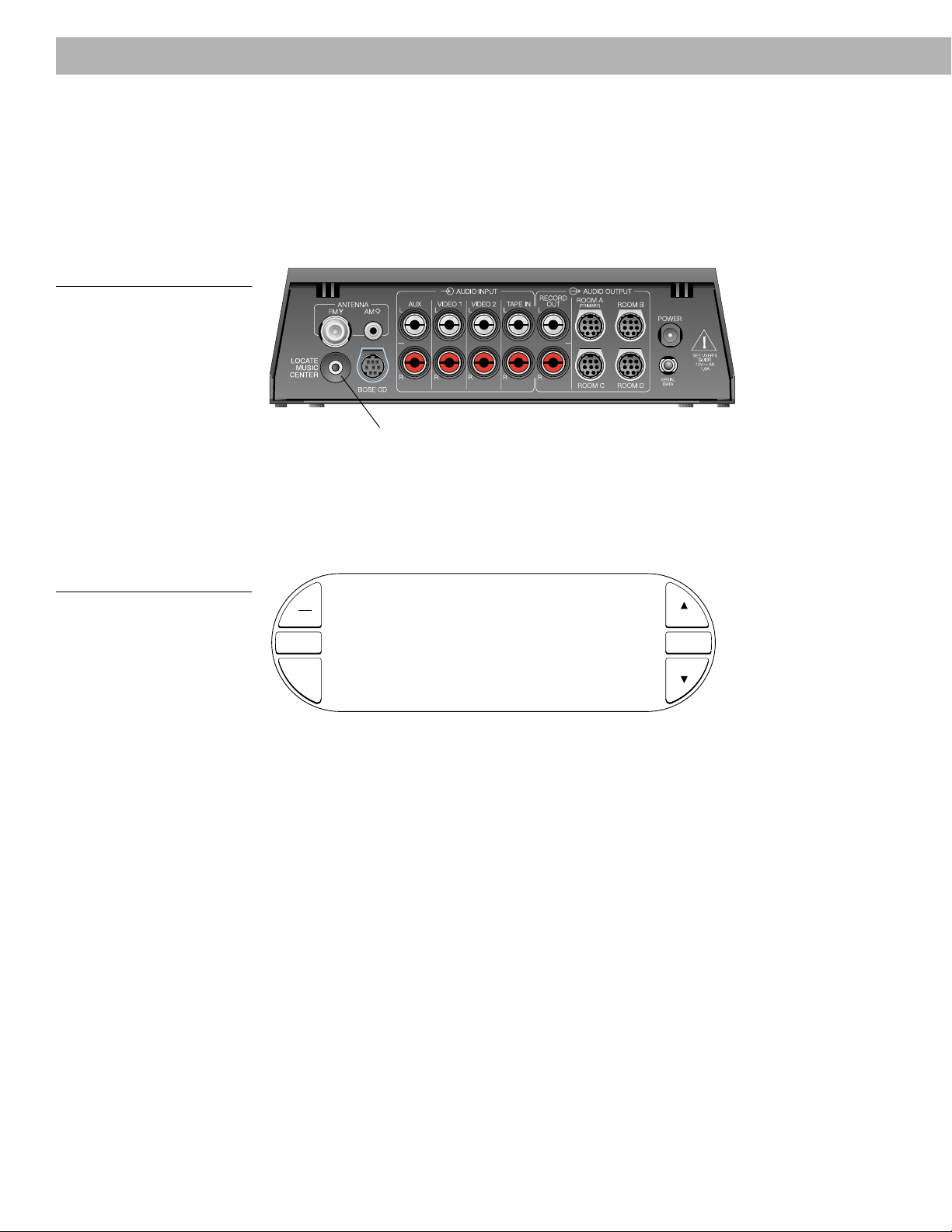
Maintaining Y our Lifestyle® 40 Music System
Finding a misplaced Personal™ music center
The “find me” feature assists you in locating the Personal music center. Press the LOCATE
MUSIC CENTER button on the back of the multi-room interface (under the antenna connections, next to the CD changer cable connection). The volume drops in any rooms that are on
and any music center within range of the multi-room interface eventually begins beeping and
flashing. The beeping and flashing continues for two minutes. Touching the screen of any
music center cancels the LOCATE MUSIC CENTER function.
Figure 42
The LOCATE MUSIC CENTER
button
LOCATE MUSIC CENTER button
Replacing batteries
The LOW BATTERY message appears when batteries are nearly depleted. As batteries get
weaker, the message flashes faster and display timeouts become shorter.
Figure 43
The LOW BATTERY warning
message
LOW BATTERY
ON
OFF
SLEEP
ÂENU
VOLUÂE
ÂUTE
VOLUÂE
System settings are not lost when batteries are changed or battery power fails.
Replace the batteries with 4 AAA or IEC-R03 1.5V alkaline batteries, matching the + and –
symbols on the batteries with the + and – markings inside the compartment and on the back
label. See “Setting up the Personal music center” on page 13 for battery installation instructions.
36 December 20, 2001 AM189858_03_V.pdf
Page 39
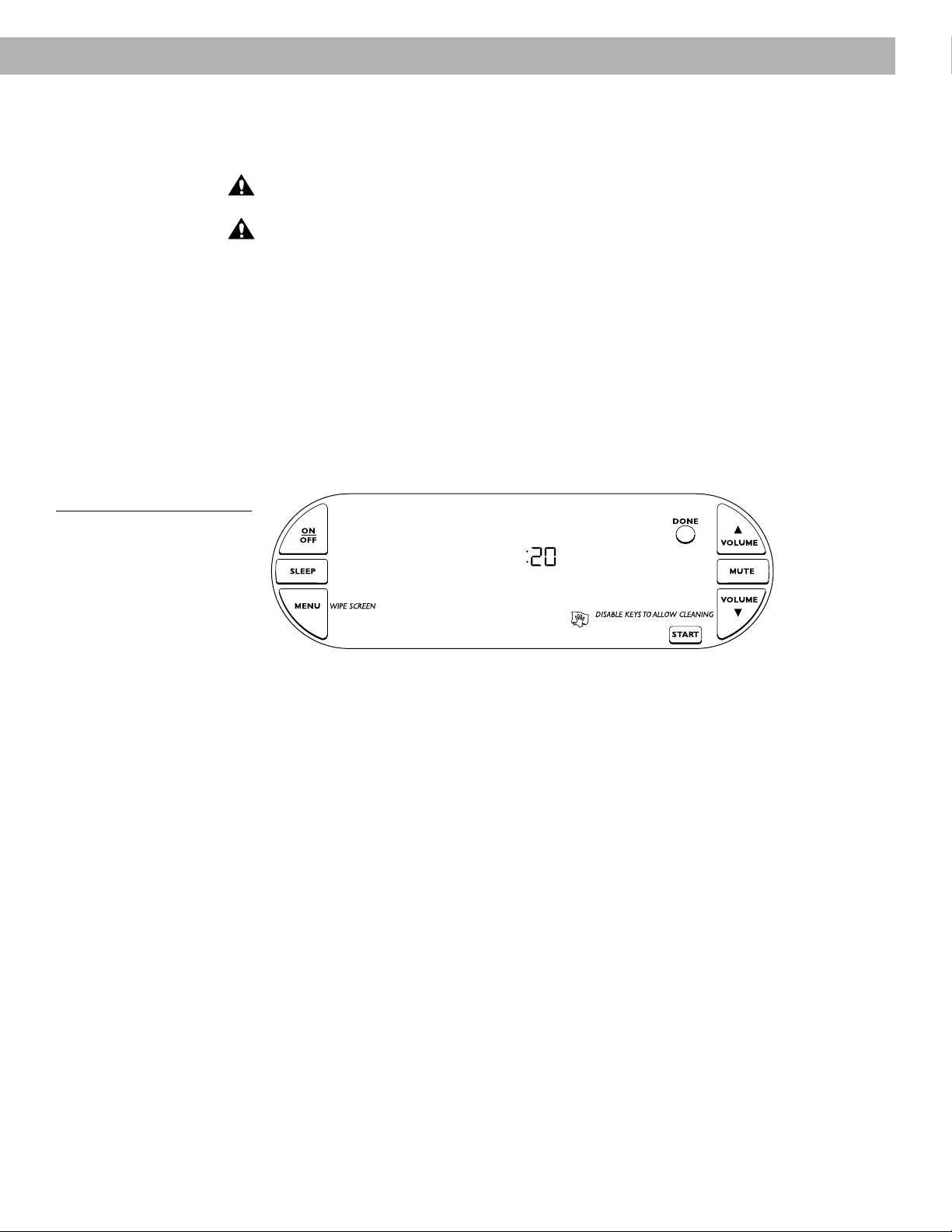
Cleaning the system
The only maintenance your system may need is periodic cleaning and replacing the Personal
music center batteries. For information on replacing the batteries see page 13.
CAUTION:
chemicals, or cleaning solutions containing alcohol, ammonia, or abrasives.
CAUTION:
get into any system component, tur n the system off and allow it to air dry. Then turn it on
again. If you notice any problems with its functioning, tur n it off and contact Bose® Customer
Service.
Cleaning the Personal™ music center
You can use an ammonia-free window cleaner on a soft cloth to clean the music center,
including the display screen. See the cautions at the top of the page.
Before you start cleaning the display, press the MENU button until you select WIPE SCREEN.
You can use this option to disable the display buttons for up to 20 seconds while you wipe
the screen. When you are ready to wipe the screen, press START to begin the countdown.
This enables you to clean the touchscreen without affecting system operation. The system
beeps during the last five seconds to warn you that time is running out.
Figure 44
Entering the WIPE SCREEN
display
Maintaining Y our Lifestyle® 40 Music System
Do not use any spray cleaners near the system. Do not use any solvents,
Do not allow liquids to spill into any openings of the system. If liquids accidently
Cleaning the CD changer
Use only a soft cloth to clean the outside of the CD changer. See the cautions at the top of
the page.
Cleaning the speakers and Acoustimass® module
Clean the surface of your speakers with a soft, damp cloth. You can use an ammonia-free
window cleaner on a soft cloth to maintain the finish. See the cautions at the top of the page.
The speaker grille panels require no special care, although you may vacuum them carefully
with a soft-bristled attachment, if necessary.
AM189858_03_V.pdf December 20, 2001 37
Page 40

Maintaining Y our Lifestyle® 40 Music System
Troubleshooting
Problem What to do
System does not function • Make sure the power connector is inserted securely into the multi-room interface, the
at all power cord is inserted securely into the Acoustimass® module, and the power pack and
power cord are plugged fully into operating AC wall outlets.
• Be sure to select a source (CD, AM/FM, etc.).
• Unplug the multi-room interface power pack for a few seconds, then reconnect it. This
allows the unit to reset itself after a power surge or power interruption.
No sound • Increase the volume.
• Check to see if MUTE is flashing on the display. If it is, press the MUTE button to unmute
the sound.
• Make sure the audio input cable is firmly seated in the multi-room interface ROOM A jack
and the multi-pin connector on the other end is firmly seated in the Acoustimass module
AUDIO INPUT jack.
• Check speaker connections.
• Check the connections for any external components. Make sure to select the correct
source for the desired input.
• Be sure the CD is placed correctly label-side up in the magazine, and the magazine is
inserted properly in the CD changer.
• Connect the FM and AM antennas.
Personal™ music center • Check batteries and their polarity (+ and –). See page 13.
control is inconsistent, • Operate the music center closer to the multi-room interface.
shows a NO RESPONSE • Move the music center a few feet to avoid an area of interference.
message, or does not work • Make sure the audio input cable is firmly seated, and uncoiled.
• Make sure the multi-room interface is connected and plugged in.
• If NO RESPONSE is continuously displayed, the link between your music center and the
multi-room interface may be broken. To re-establish the link, hold the music center close to
the interface. Press and hold MUTE for about 5 seconds until you hear a second beep.
After about 10 seconds, you should hear two beeps to confirm that the link is established.
NOTE: The music center establishes a link with the closest multi-room interface.
CD does not play • Check to see if the PLAY button symbol in the display is flashing.
• Make sure the magazine is properly inserted.
• Check to see if there is a disc in the magazine, label-side up. Display shows a flashing
number for a disc that is label-side down or cannot be read. Display shows noCd if no
discs are loaded.
• Eject the magazine and try loading the CD again.
• Check for dirt or dust on the CD. Clean the CD if necessary.
• The disc may be defective. Try another disc.
• Make sure the disc is not a DVD. The CD changer cannot play a DVD disc.
• If the display shows Plug in cd , check that the CD changer is properly connected.
• If the display message Err appears, there is a mechanical error. Call Bose® Customer
Service (see inside back cover for listings).
38 December 20, 2001 AM189858_03_V.pdf
Page 41
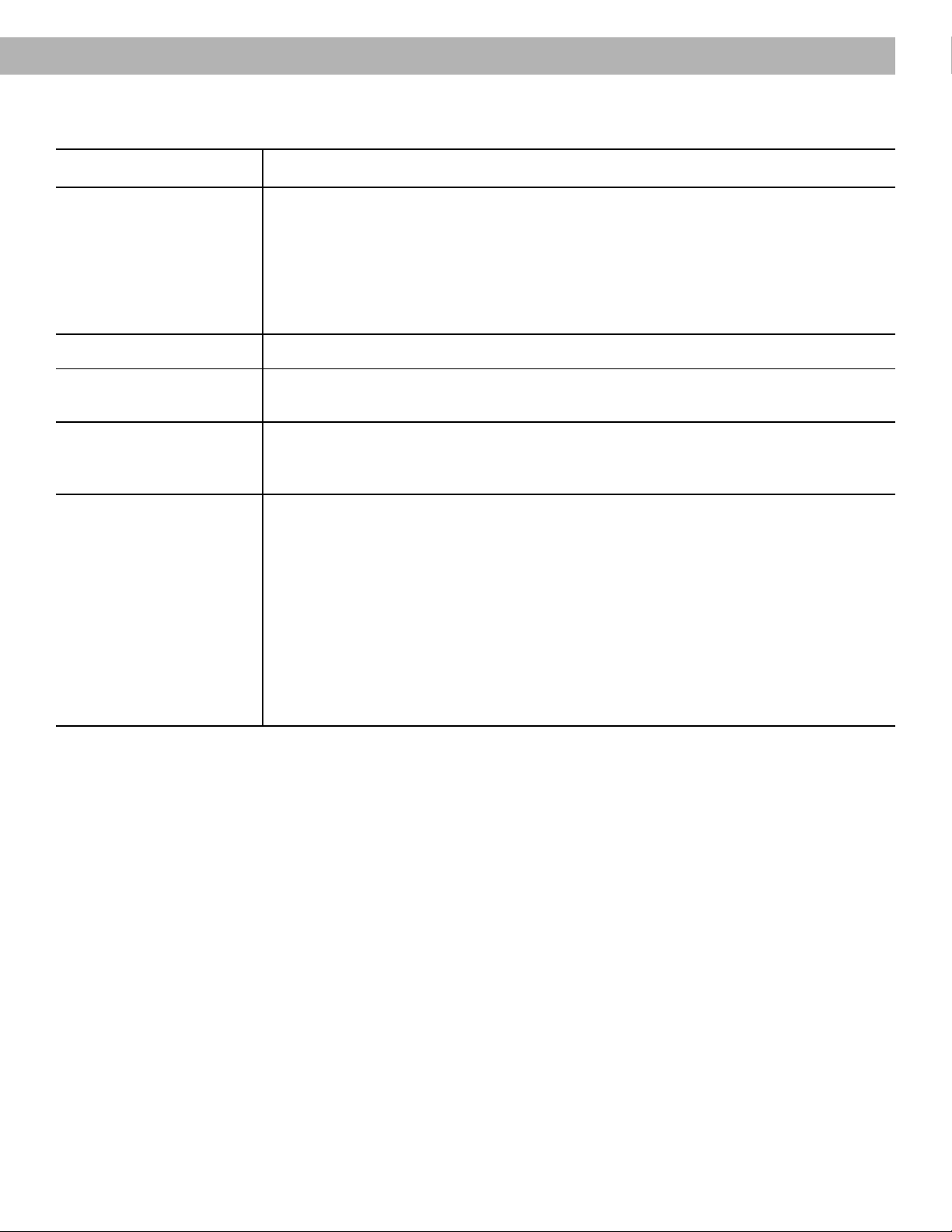
Maintaining Y our Lifestyle® 40 Music System
Problem What to do
Radio does not work • Make sure antennas are connected properly.
• Position the AM antenna as far away from the multi-room interface as possible, at least 20
inches away.
• Adjust antenna position to improve reception. Use SIGNAL LEVELS MENU to determine
best reception. You may be in an area of weak signal coverage.
• AM antenna must be upright.
• Move antennas farther from TV or other electronic equipment.
FM sound is distorted • Adjust antenna position to reduce interference.
Sound is distorted • Make sure speaker cables are not damaged and the connections are secure.
• Reduce the output level from any external components connected to the CD changer.
No tape, CD, VCR, • Check the connections.
or TV sound • Make sure the component is turned on.
• Refer to the component owner’s manual.
A display button does not • Calibrate the display screen. When you can only initiate a function by pressing the button
activate its function when too far off center, then a display screen calibration may be necessary. Calibrating the
pressed on center display screen aligns the button icon with the appropriate area of the screen.
1. Press and hold the source display area (top center) until CAL appears.
2. Press the SOURCE button as close to its center as possible. The KEYPAD button
appears.
3. Press the KEYPAD button as close to its center as possible. A small round button
appears at the bottom right of the screen.
4. Press the small round button as close to its center as possible to exit the calibration
function with a newly calibrated screen.
• Contact Customer Service for assistance.
Warranty period
The Bose® Lifestyle® 40 music system is covered by a limited 1-year transferable warranty.
Details of the warranty are provided on the warranty card that came with your system. Please
fill out the information section on the card and mail it to Bose.
Customer Service
For additional help in solving problems, contact Bose Customer Service. See the inside back
cover for Bose Customer Service offices and phone numbers.
AM189858_03_V.pdf December 20, 2001 39
Page 42

Product Information
T echnical information
Speaker system power rating
USA/Canada: 120V~ 50/60 Hz 350W
Europe/Australia: 220-240V~ 50/60 Hz 350W
Dual voltage: 115/230V~ 50/60 Hz 350W
Multi-room interface
power pack power rating
USA/Canada: 120V~ 60 Hz 25VA
Europe: 230V~ 50 Hz 25VA
Australia: 240V~ 50 Hz 25VA
Dual voltage: 120V~ 60 Hz 25VA and
230V~ 50 Hz 25VA
Multi-room interface inputs
TAPE IN: 2Vrms, maximum
AUX, VIDEO 1, VIDEO 2: 2Vrms, maximum
FM antenna: 75Ω
AM antenna: 12µH
Power: 12V~, 1.0A
Multi-room interface outputs
RECORD OUT: fixed audio
ROOM A, B, C, D: auto-adjusting fixed or
variable audio
SERIAL DATA: for future use
ROOM connector pinouts:
1: left audio
2: right audio
3: left audio
4: right audio
5: audio ground
6: +10V control line
7: SMART SPEAKER data
8: control line ground
876
543
21
Personal™ music center
Power: 6V DC (1.5V x 4 AAA)
Range: 65 feet (20 m)
Dimensions
Personal music center
8.8" W x 4.1" D x 1.4" H
(22.4 cm x 10.5 cm x 3.6 cm)
Multi-room interface
7.4" W x 4.0" D x 2.1" H
(18.8 cm x 10.0 cm x 5.5 cm)
CD changer
15.5" W x 8.0" D x 2.6" H
(39.4 cm x 20.3 cm x 6.6 cm)
Jewel Cube® speaker
2.2" W x 3.2" D x 4.4" H
(5.6 cm x 8.1 cm x 11.2 cm)
Acoustimass® module
23.3" W x 7.5" D x 14.0" H
(59.0 cm x 19.0 cm x 35.5 cm)
Weights
Personal music center
.8 lb (.4 kg)
Multi-room interface
.8 lb (.4 kg)
CD changer
5.9 lb (2.7 kg)
Jewel Cube speaker
1 lb (0.5 kg)
Acoustimass module
33 lb (15.0 kg)
Total shipping weight
54 lb (24.5 kg)
Finish
Personal music center
Polymer, painted
Multi-room interface
Polymer
CD changer
Aluminum
Jewel Cube speakers
Polymer, painted
Acoustimass module
Vinyl veneer, Polymer
Accessories
To find out about mounting brackets, stands, CD magazines, and connecting additional
Bose® powered loudspeakers, contact your Bose dealer. Or call Bose directly (see inside
back cover for phone numbers).
40 December 20, 2001 AM189858_03_V.pdf
Page 43

Index
A
Acoustimass® module
best bass performance 7
connections 8, 9, 13
location 7
magnetic field 7, 27
on and off 13
power cord 13
power switch 13
rubber feet 7
TREBLE and BASS controls 28
turning on 13
ventilation 7
Additional powered speakers 32
Additional rooms
connecting 32
operating 33
AM 14, 16, 18
AM/FM radio
antenna 5
antenna connections 12
antenna placement 12
channel spacing 18
reception 28
select 14
station preset 19
TUNE 18
ANTENNA SIGNAL 28
AUDIO INPUT
external components 11
jacks 11
AUDIO OUTPUT
additional rooms 32
connections 32
PRIMARY 9
AUX 14, 32
B
Bass control 28
Batteries
first installed 13
replacing 36
Beep adjustment display 29
Built-in sources 16
C
CAUTION marks 2
CD 14, 16
built-in source 16
CD OPTIONS 17
changer 21
CD changer
display 22
loading 21
location 7
omit a track 23
PAUSE 22
PLAY 22
select 22
shipping screws 5, 13
STOP 22
TRACK 22
CD magazine
ejecting 21
ejecting discs 21
loading 21
CD modes
play list 24
repeat and random 24
CD OPTIONS 17, 24
display 24
menu 24
PLAY LIST 25
programming 25
repeat or random play 24
CD play list
CLEAR, CLEAR LIST 26
EDIT 26
erase 26
FULL 26
INSERT 26
ITEM 25
programming 25
STORE 25
Cleaning 37
Acoustimass module 37
CD changer 37
personal music center 37
speakers 37
WIPE SCREEN 17, 37
CLEAR, CLEAR LIST 26
CLEAR OMIT TRACK 23
Connecting powered speakers 32
Customer Service 39
D
DISC
scan 23
skip 22
display contrast 29
DONE
CD OPTIONS 24
EDIT PLAY LIST 26
MENU 17
SLEEP 15
WIPE SCREEN 37
E
EDIT PLAY LIST 26
Ejecting
CD magazine 21
discs 21
Err 38
External components
connect 11
selecting 27
using 27
volume gain levels 29
External tape deck
inputs/outputs 11
recording 27
F
FILM BASS 32
FM 14, 16, 18
FULL 26
G
GAIN
adjustment 29
of external sources 17
volume levels 29
H
HOUSE
button 33, 35
indicators 33
I
INSERT 26
ITEM 25
J
Jewel Cube® speakers
cleaning 37
connecting 8
locations 6
K
KEYPAD buttons
presets or tuning 16
show or hide 16, 30
L
LCD contrast 29
Loading the CD magazine 21
LOCATE MUSIC CENTER 36
Locations
Acoustimass module 6, 7
Jewel Cube speakers 6
LOW BATTERY 13, 36
English
AM189858_03_V.pdf December 20, 2001 41
Page 44

Index
M
Magnetic field 7, 27
MENU
CD OPTIONS 24
exit 17
PRESETS 20
primary button 16
RECORD OUT 27
SIGNAL LEVELS 28, 29
Multi-room interface
antenna connections 12
inputs 40
location 7
outputs 40
power pack 13
rear panel 12
MUTE 16, 35
N
NO RESPONSE 13, 35, 38
noCd 22, 38
O
OMIT TRACK 23
ON/OFF 13, 14, 16
P
Personal™ music center
batteries 13
battery compartment 13
beep 29
display 16
finding a misplaced 36
MENU items 17
primary buttons 16
radio-frequency link 13
range 40
set up 13
SOURCE buttons 16
using more than one 35
waking up 14
PLAY LIST 25
change an entry 25
CLEAR LIST 26
create 25
delete a track 26
erase 26
insert a new track 26
ITEM 25
Plug in cd 38
Power rating
power pack 40
speaker system 40
PRESETS 17
menu 19, 20
number display 19
selecting 19
setting 19
primary buttons 16
R
Radio channel spacing 18
Radio-frequency link 13
RANDOM 24
RECORD OUT
display 27
jacks 27
option 17
source 27
REPEAT 24
ROOM
button 33
jack pinouts 40
jacks 9, 32
S
Safety Information 2
SEEK 19
Serial numbers 3
Shared source 33
SIGNAL LEVELS 17, 29
Signal splitter 12
SLEEP 15, 16, 35
SOURCE buttons 16, 30
SPEAKERS 32
Speakers
additional 32
cleaning 37
connecting 8
placement 6
powered 32
START
SLEEP 15
WIPE SCREEN 37
Station presets
erasing 20
managing 20
maximum 17
preset number 19
PRESETS menu 17
quick-store 19
selecting 19
setting 19, 20
STORE
CD play list 25
preset 19, 20
System
accessories 40
additional cables 7
connecting 8–10, 12, 13
control 14
current status display 16
dimensions 40
fine-tuning 28
finish 40
muting 15, 16, 35
ON/OFF 14
parts 5
serial numbers 3, 5
troubleshooting 38–39
turning on 14
unpacking 5
VOLUME 15
weight 40
System cables
audio input 5, 9
CD changer 5, 9
extension wire 8
speaker cables 5
to lengthen 8
T
TAPE 14, 27, 32
Technical information 40
Treble control 28
Troubleshooting 38–39
TUNE 18
Tuning
manually 18
selecting a preset 19
strongest stations 19
tunr 18
U
Unpacking 5
V
VIDEO 1 14, 32
VIDEO 2 14, 32
VOLUME
adjusting 15
equalizing 29
HOUSE 35
primary buttons 16
W
WIPE SCREEN 17, 37
42 December 20, 2001 AM189858_03_V.pdf
Page 45
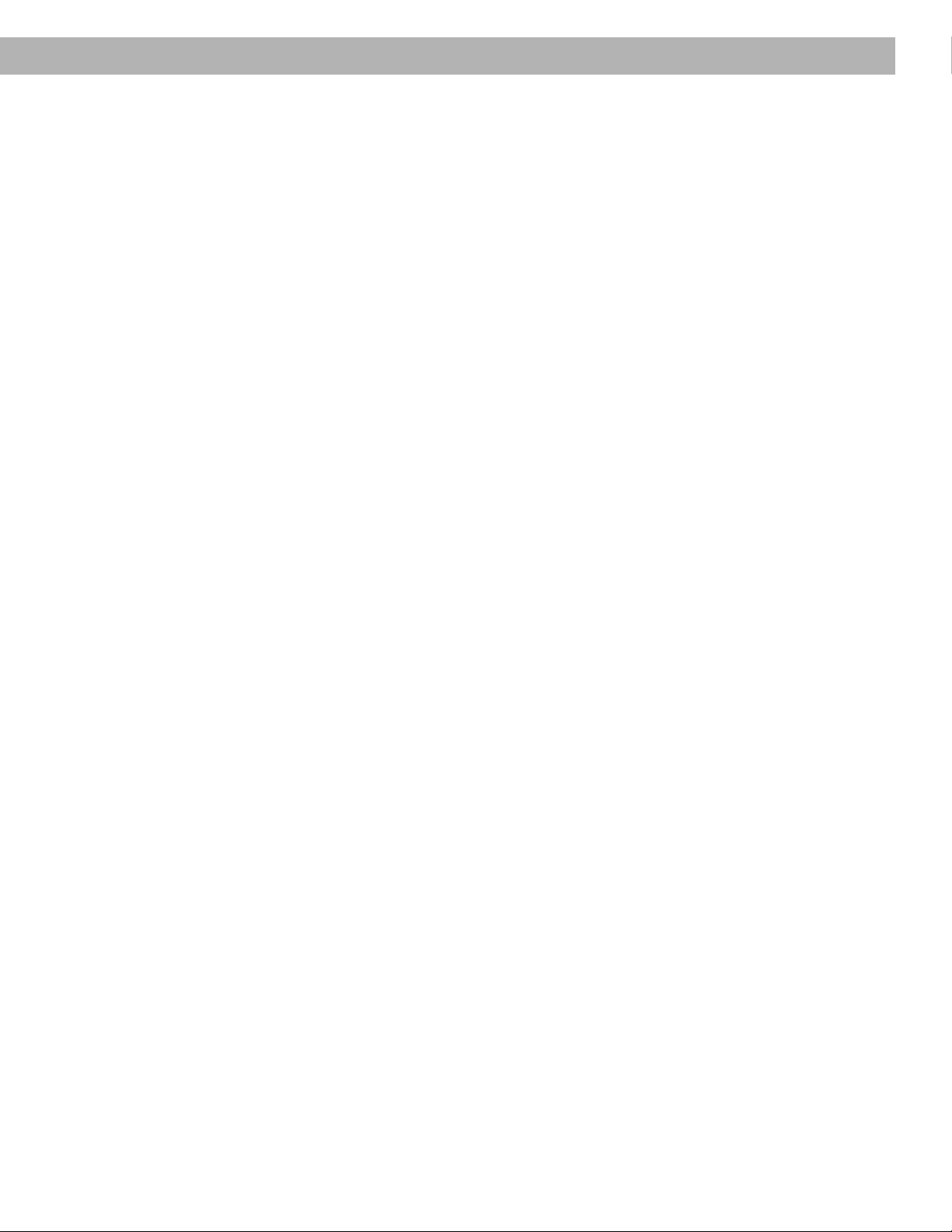
Index
English
AM189858_03_V.pdf December 20, 2001 43
Page 46
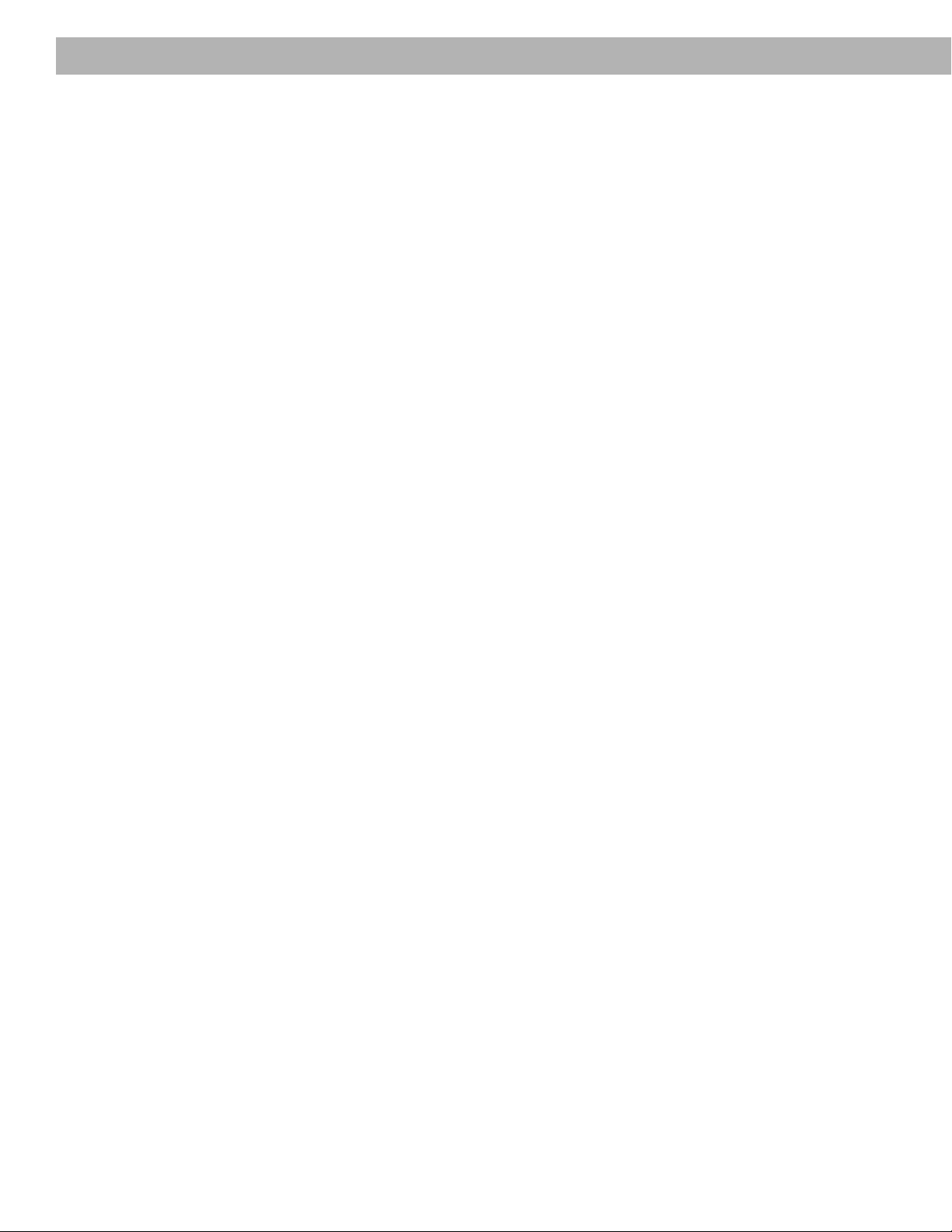
44
Page 47
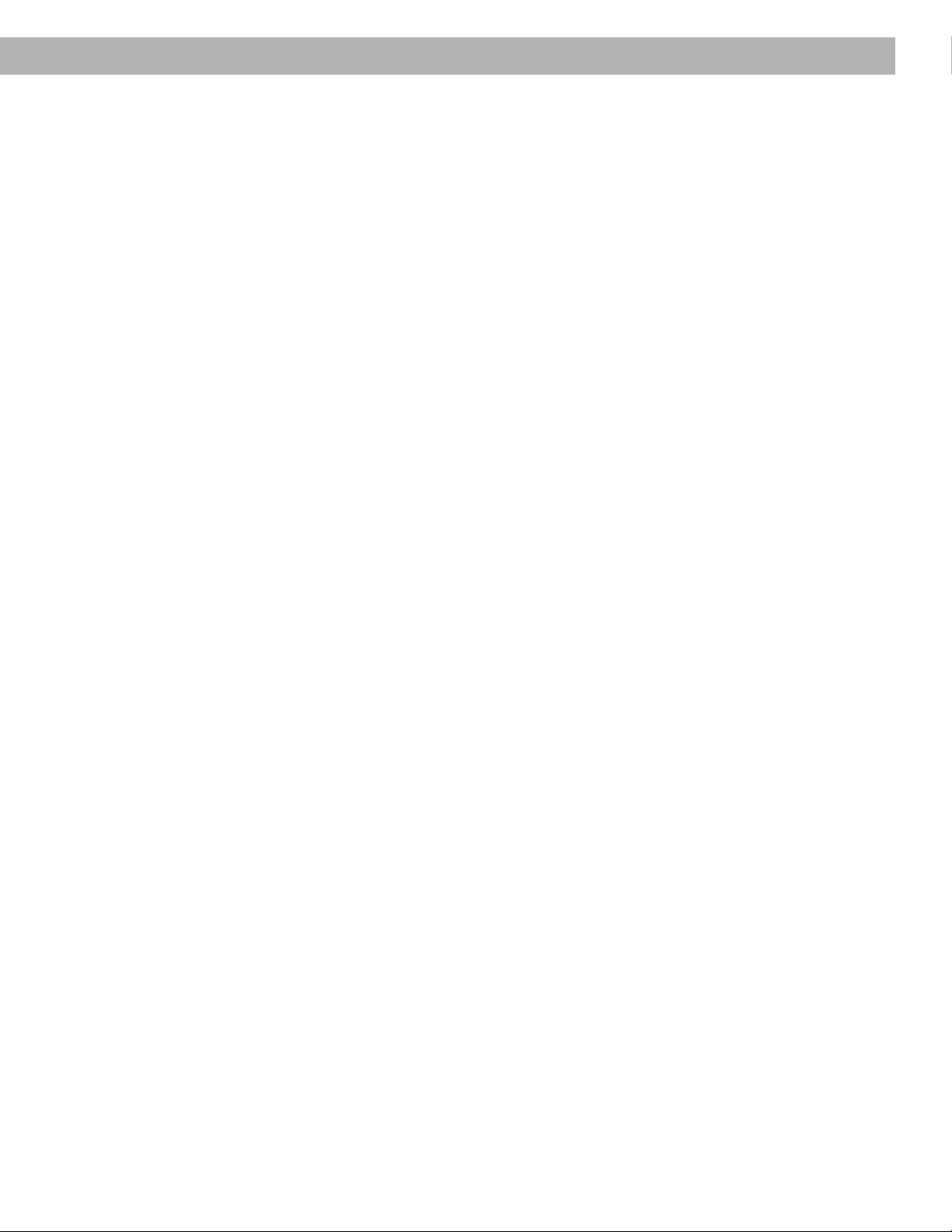
Bose® Corporation
USA
Bose Corporation, The Mountain
Framingham, MA 01701-9168
1-800-367-4008
Phone hours - ET (eastern time):
Weekdays 9 a.m. to 8 p.m.
Saturdays 9 a.m. to 3 p.m.
Canada
Bose Ltd., 1-35 East Beaver Creek Road
Richmond Hill, Ontario L4B 1B3
1-800-465-2673
Phone hours - ET (eastern time):
Weekdays 9 a.m. to 5 p.m.
European Office
Bose Products B.V., Nijverheidstraat 8
1135 GE Edam, Nederland
TEL 0299-390111 FAX 0299-390114
Australia
Bose Australia, Inc., 1 Sorrell Street
Parramatta, N.S.W. 2150
TEL 02 204-6111 FAX 02 204-6122
Belgique/België
Bose N.V., Limesweg 2, B-3700 Tongeren
TEL 012-390800 FAX 012-390840
Danmark
Bose A/S, Industrivej 7, 2605 Brøndby
TEL 4343-7777 FAX 4343-7818
Deutschland
Bose GmbH, Max-Planck-Straße 36d
D-61381 Friedrichsdorf
TEL 06172-71040 FAX 06172-710419
France
Bose S.A., 6, rue Saint Vincent
78100 Saint Germain en Laye
TEL 01-30616363 FAX 01-30614105
Italia
Bose S.p.A., Via della Magliana 876
00148 Roma
TEL 06-65670802 FAX 06-65680167
Japan
Bose K.K., Shibuya YT Building
28-3 Maruyama-cho
Shibuya-ku, Tokyo 150
TEL 3-5489-0955 FAX 3-5489-0592
Nederland
Bose B.V., Nijverheidstraat 8
1135 GE Edam
TEL 0299-390111 FAX 0299-390109
Norge
Bose A/S, Solheimsgate 11
N-2001, Lillestrøm
TEL 63-817380 FAX 63-810819
Österreich
Bose Ges.m.b.H., Vienna Business Park
Wienerbergstrasse 7 (10.OG)
A-1100 Vienna
TEL 01-60404340 FAX 01-604043423
Schweiz
Bose AG, Rünenbergerstrasse 13
4460-Gelterkinden
TEL 061-9815544 FAX 061-9815502
Sverige
Bose A/S, JohanneFredsgatan 4
S-43153 Mölndal
TEL 31-878850 FAX 31-274891
United Kingdom
Bose Limited, Unit G2
Trinity Trading Estate
Sittingbourne, Kent ME10 2PD
TEL 01795-475341 FAX 01795-427227
India
Bose Corporation India Private Limited
W-16, Greater Kailash-II
New Delhi 110 048
TEL (011) 648 4462 FAX (011) 648 4463
Ireland
Bose Corporation
Carrickmacross, Co Monaghan
TEL 042-61988 FAX 042-61998
From other locations
Bose Customer Service, 1 New York Ave.
Framingham, MA 01701-9168 USA
TEL (508) 766-1900 FAX (508) 766-1919
World Wide Web
www.bose.com
45
Page 48

©1999 Bose Corporation
The Mountain, Framingham, MA 01701-9168 USA
189858 AM Rev.03 JN 00207
