Page 1
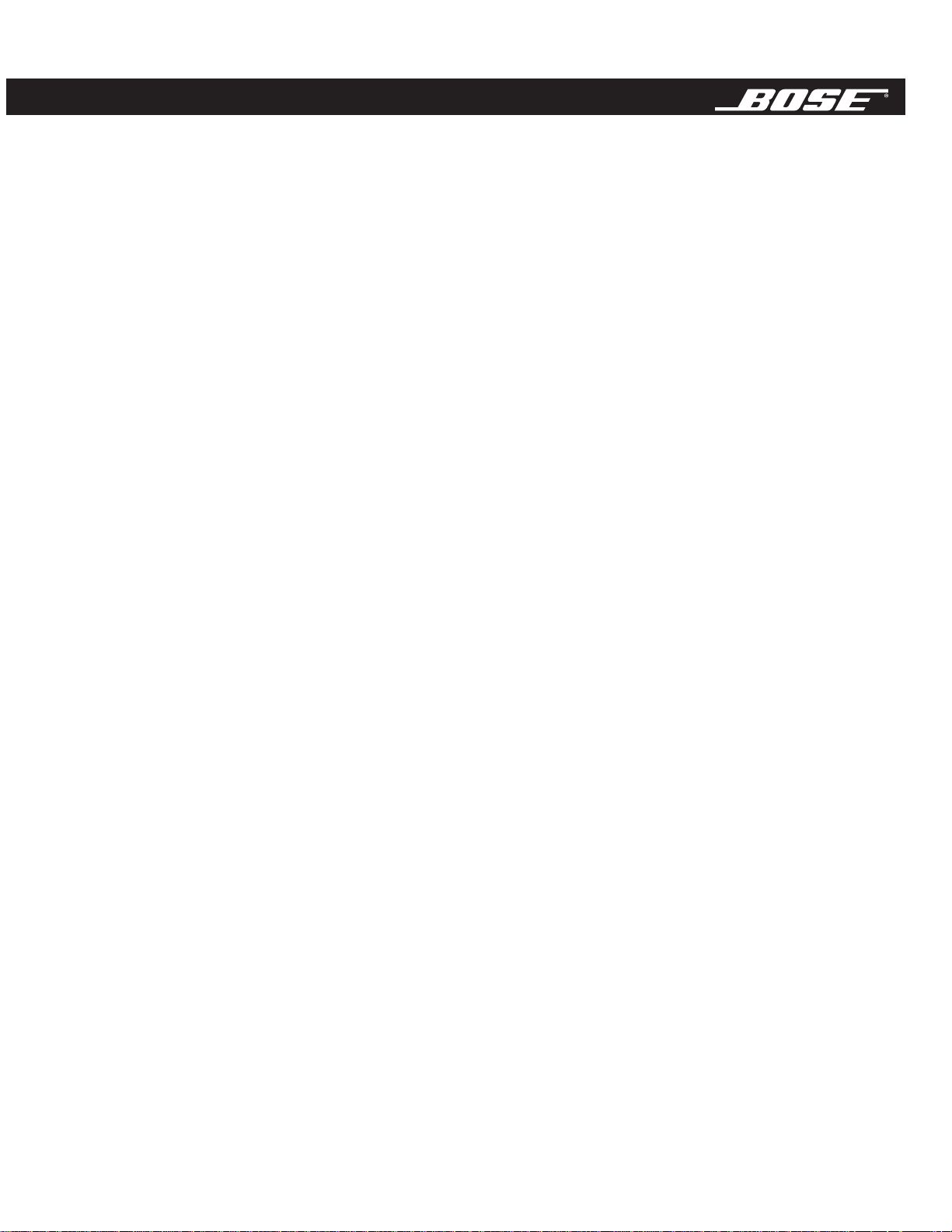
Bose® 3•2•1
and 3•2•1 GS Home
Entertainment Systems
Owner’s Guide
August 18, 2003
AM271966_00_V.pdf
AM271966_00_V.pdf August 18, 2003
Page 2
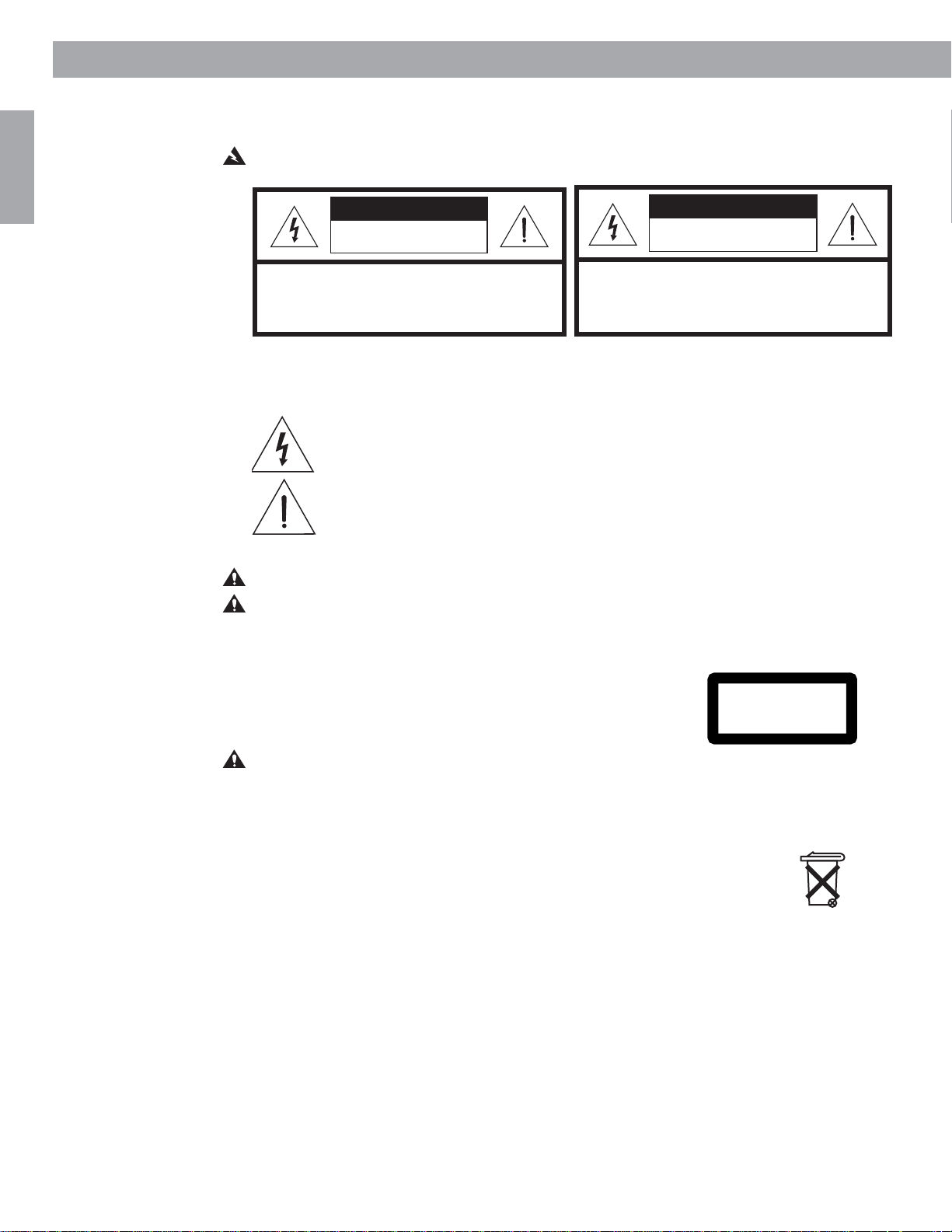
Safety Information
English
The AV3-2-1 and AV3-2-1 GS media centers are to be used only with the PS3-2-1 or PS321
powered speaker system (Acoustimass® module).
WARNING: To reduce the risk of fire or electric shock, do not expose the system to rain or
moisture.
C A U T I O N
RISK OF ELECTRICAL SHOCK
DO NOT OPEN
RISQUE DE CHOC ÉLECTRIQUE
AV I S
NE PAS OUVRIR
CAUTION: TO REDUCE THE RISK OF ELECTRIC SHOCK,
DO NOT REMOVE COVER (OR BACK).
NO USER-SERVICABLE PARTS INSIDE.
REFER SERVICING TO QUALIFIED PERSONNEL.
ATTENTION : POUR RÉDUIRE LE RISQUE DE DÉCHARGE
ÉLECTRIQUE, NE RETIREZ PAS LE COUVERCLE (OU
L’ARRIÈRE). IL NE SE TROUVE ÀL’INTÉRIEURAUCUNE
PIÈCE POUVANT ÊTRE RÉPARÉE PAR L’USAGER.
S’ADRESSER À UN RÉPARATEUR COMPÉTENT.
These CAUTION marks are located on the bottom of your 3•2•1 home entertainment system
media center and the rear panel of the Acoustimass module:
The lightning flash with arrowhead symbol, within an equilateral triangle, is
intended to alert the user to the presence of uninsulated dangerous voltage
within the system enclosure that may be of sufficient magnitude to constitute a
risk of electric shock.
The exclamation point within an equilateral triangle, as marked on the system, is
intended to alert the user to the presence of important operating and maintenance instructions in this owner’s guide.
CAUTION: To prevent electric shock, match wide blade of plug to wide slot, insert fully.
CAUTION: No naked flame sources, such as lighted candles, should be placed on the
apparatus.
Class 1 laser product
The DVD player contained within the media center is classified as a CLASS 1 LASER PRODUCT according to
EN60825-1:1994 + A11. The CLASS 1 LASER PRODUCT
label is located on the bottom of the media center.
CAUTION: Use of controls or adjustments or performance of procedures other than those
specified herein may result in hazardous radiation exposure. The DVD player should not be
adjusted or repaired by anyone except properly qualified service personnel.
CLASS 1 LASER PRODUCT
KLASSE 1 LASER PRODUKT
LUOKAN 1 LASER LAITE
KLASS 1 LASER APPARAT
Batteries
Batteries
Please dispose of used batteries properly, following any local regulations.
Do not incinerate.
Please read this owner’s guide
Please take the time to follow this owner’s guide carefully. It will help you set up and operate
your system properly, and enjoy all of its advanced features. Save your owner’s guide for
future reference.
©2003 Bose Corporation. No part of this work may be reproduced, modified, distributed or otherwise used without prior written
permission
2
.
AM271966_00_V.pdf August 18, 2003
Page 3

Where to find...
Safety Information . . . . . . . . . . . . . . . . . . . . . . . . . . . . . . . . . . . . . . . . . . . . . . . . . . . . . . . . . . . . . . . . . . . . 2
Contents . . . . . . . . . . . . . . . . . . . . . . . . . . . . . . . . . . . . . . . . . . . . . . . . . . . . . . . . . . . . . . . . . . . . . . . . . . . 3
System Setup . . . . . . . . . . . . . . . . . . . . . . . . . . . . . . . . . . . . . . . . . . . . . . . . . . . . . . . . . . . . . . . . . . . . . . 19
Operation . . . . . . . . . . . . . . . . . . . . . . . . . . . . . . . . . . . . . . . . . . . . . . . . . . . . . . . . . . . . . . . . . . . . . . . . . . 32
Contents
Before you begin . . . . . . . . . . . . . . . . . . . . . . . . . . . . . . . . . . . . . . . . . . . . . . . . . . . . . . . . . . . . . . 5
Selecting compatible discs . . . . . . . . . . . . . . . . . . . . . . . . . . . . . . . . . . . . . . . . . . . . . . . . . . .5
How text is used in this owner’s guide . . . . . . . . . . . . . . . . . . . . . . . . . . . . . . . . . . . . . . . . . . . . .5
Glossary of terms . . . . . . . . . . . . . . . . . . . . . . . . . . . . . . . . . . . . . . . . . . . . . . . . . . . . . . . . . . . 6
For your records . . . . . . . . . . . . . . . . . . . . . . . . . . . . . . . . . . . . . . . . . . . . . . . . . . . . . . . . . . . . . . . 7
Unpacking . . . . . . . . . . . . . . . . . . . . . . . . . . . . . . . . . . . . . . . . . . . . . . . . . . . . . . . . . . . . . . . . . . . 8
Finding the product serial numbers . . . . . . . . . . . . . . . . . . . . . . . . . . . . . . . . . . . . . . . . . . . . . 8
Selecting locations for your 3•2•1 home entertainment system components . . . . . . . . . . . . . . . 9
Placing the media center . . . . . . . . . . . . . . . . . . . . . . . . . . . . . . . . . . . . . . . . . . . . . . . . . . . . .9
Placing the 3•2•1 speakers . . . . . . . . . . . . . . . . . . . . . . . . . . . . . . . . . . . . . . . . . . . . . . . . . . . 9
Placing the Acoustimass® module . . . . . . . . . . . . . . . . . . . . . . . . . . . . . . . . . . . . . . . . . . . . . 12
When the system setup is completed . . . . . . . . . . . . . . . . . . . . . . . . . . . . . . . . . . . . . . . . . . 13
Making the connections . . . . . . . . . . . . . . . . . . . . . . . . . . . . . . . . . . . . . . . . . . . . . . . . . . . . . . . . 14
Additional cables . . . . . . . . . . . . . . . . . . . . . . . . . . . . . . . . . . . . . . . . . . . . . . . . . . . . . . . . . . 14
Connecting the 3•2•1 speakers . . . . . . . . . . . . . . . . . . . . . . . . . . . . . . . . . . . . . . . . . . . . . . . . . .14
Connecting the Acoustimass module . . . . . . . . . . . . . . . . . . . . . . . . . . . . . . . . . . . . . . . . . . . . .15
Attaching the supplied antennas . . . . . . . . . . . . . . . . . . . . . . . . . . . . . . . . . . . . . . . . . . . . . . . ..16
FM antenna . . . . . . . . . . . . . . . . . . . . . . . . . . . . . . . . . . . . . . . . . . . . . . . . . . . . . . . . . . . . . . 16
AM antenna . . . . . . . . . . . . . . . . . . . . . . . . . . . . . . . . . . . . . . . . . . . . . . . . . . . . . . . . . . . . . . 16
Connecting cable FM radio . . . . . . . . . . . . . . . . . . . . . . . . . . . . . . . . . . . . . . . . . . . . . . . . . . 16
Connecting your TV to the media center . . . . . . . . . . . . . . . . . . . . . . . . . . . . . . . . . . . . . . . . . . . 17
S-video as an alternate means to connect to the TV . . . . . . . . . . . . . . . . . . . . . . . . . . . . . . . 18
Turning off the internal speakers in your TV . . . . . . . . . . . . . . . . . . . . . . . . . . . . . . . . . . . . . 18
Connecting your TV and VCR to the media center . . . . . . . . . . . . . . . . . . . . . . . . . . . . . . . . . . . 19
If your TV has audio output jacks . . . . . . . . . . . . . . . . . . . . . . . . . . . . . . . . . . . . . . . . . . . . .19
If your TV does not have audio output jacks . . . . . . . . . . . . . . . . . . . . . . . . . . . . . . . . . . . . . 21
Making the final power connection . . . . . . . . . . . . . . . . . . . . . . . . . . . . . . . . . . . . . . . . . . . . . . . 22
Installing remote control batteries . . . . . . . . . . . . . . . . . . . . . . . . . . . . . . . . . . . . . . . . . . . . . . . . 23
Connecting other sources . . . . . . . . . . . . . . . . . . . . . . . . . . . . . . . . . . . . . . . . . . . . . . . . . . . . . . 23
Guidelines for connecting other components . . . . . . . . . . . . . . . . . . . . . . . . . . . . . . . . . . . . 23
Connecting recording equipment . . . . . . . . . . . . . . . . . . . . . . . . . . . . . . . . . . . . . . . . . . . . . 25
Connecting other playback equipment . . . . . . . . . . . . . . . . . . . . . . . . . . . . . . . . . . . . . . . . . 25
Connecting digital audio components . . . . . . . . . . . . . . . . . . . . . . . . . . . . . . . . . . . . . . . . . . 25
Turning on the system . . . . . . . . . . . . . . . . . . . . . . . . . . . . . . . . . . . . . . . . . . . . . . . . . . . . . . . . . 26
The remote control . . . . . . . . . . . . . . . . . . . . . . . . . . . . . . . . . . . . . . . . . . . . . . . . . . . . . . . . . . . . 26
POWER and MUTE controls . . . . . . . . . . . . . . . . . . . . . . . . . . . . . . . . . . . . . . . . . . . . . . . . . 26
SOURCE controls . . . . . . . . . . . . . . . . . . . . . . . . . . . . . . . . . . . . . . . . . . . . . . . . . . . . . . . ..26
SOURCE and MENU controls . . . . . . . . . . . . . . . . . . . . . . . . . . . . . . . . . . . . . . . . . . . . . . . . 27
PLAYBACK controls . . . . . . . . . . . . . . . . . . . . . . . . . . . . . . . . . . . . . . . . . . . . . . . . . . . . . . .27
The advanced remote control . . . . . . . . . . . . . . . . . . . . . . . . . . . . . . . . . . . . . . . . . . . . . . . . . ..28
Enhanced controls . . . . . . . . . . . . . . . . . . . . . . . . . . . . . . . . . . . . . . . . . . . . . . . . . . . . . . . . . 28
Programming the advanced remote . . . . . . . . . . . . . . . . . . . . . . . . . . . . . . . . . . . . . . . . . . . 28
The media center . . . . . . . . . . . . . . . . . . . . . . . . . . . . . . . . . . . . . . . . . . . . . . . . . . . . . . . . . . . . . 29
Control panel and buttons . . . . . . . . . . . . . . . . . . . . . . . . . . . . . . . . . . . . . . . . . . . . . . . . . . . 29
Display indicators . . . . . . . . . . . . . . . . . . . . . . . . . . . . . . . . . . . . . . . . . . . . . . . . . . . . . . . . . . 29
TV on-screen menus . . . . . . . . . . . . . . . . . . . . . . . . . . . . . . . . . . . . . . . . . . . . . . . . . . . . . . . . . . 30
To enter the Settings menu . . . . . . . . . . . . . . . . . . . . . . . . . . . . . . . . . . . . . . . . . . . . . . . . . . 30
To leave the Settings menu . . . . . . . . . . . . . . . . . . . . . . . . . . . . . . . . . . . . . . . . . . . . . . . . . .30
Turning your system on and off . . . . . . . . . . . . . . . . . . . . . . . . . . . . . . . . . . . . . . . . . . . . . . . . . . 32
Before you play your first DVD . . . . . . . . . . . . . . . . . . . . . . . . . . . . . . . . . . . . . . . . . . . . . . . . . . . 32
Loading and playing a DVD . . . . . . . . . . . . . . . . . . . . . . . . . . . . . . . . . . . . . . . . . . . . . . . . . .32
Basic DVD operations . . . . . . . . . . . . . . . . . . . . . . . . . . . . . . . . . . . . . . . . . . . . . . . . . . . . . .33
Using the Parental Control feature to restrict future play . . . . . . . . . . . . . . . . . . . . . . . . . . . 34
Parental Control submenu . . . . . . . . . . . . . . . . . . . . . . . . . . . . . . . . . . . . . . . . . . . . . . . . . . . 34
English
Espanol
Español
Francais
Français
Appendix
AM271966_00_V.pdf August 18, 2003
3
Page 4
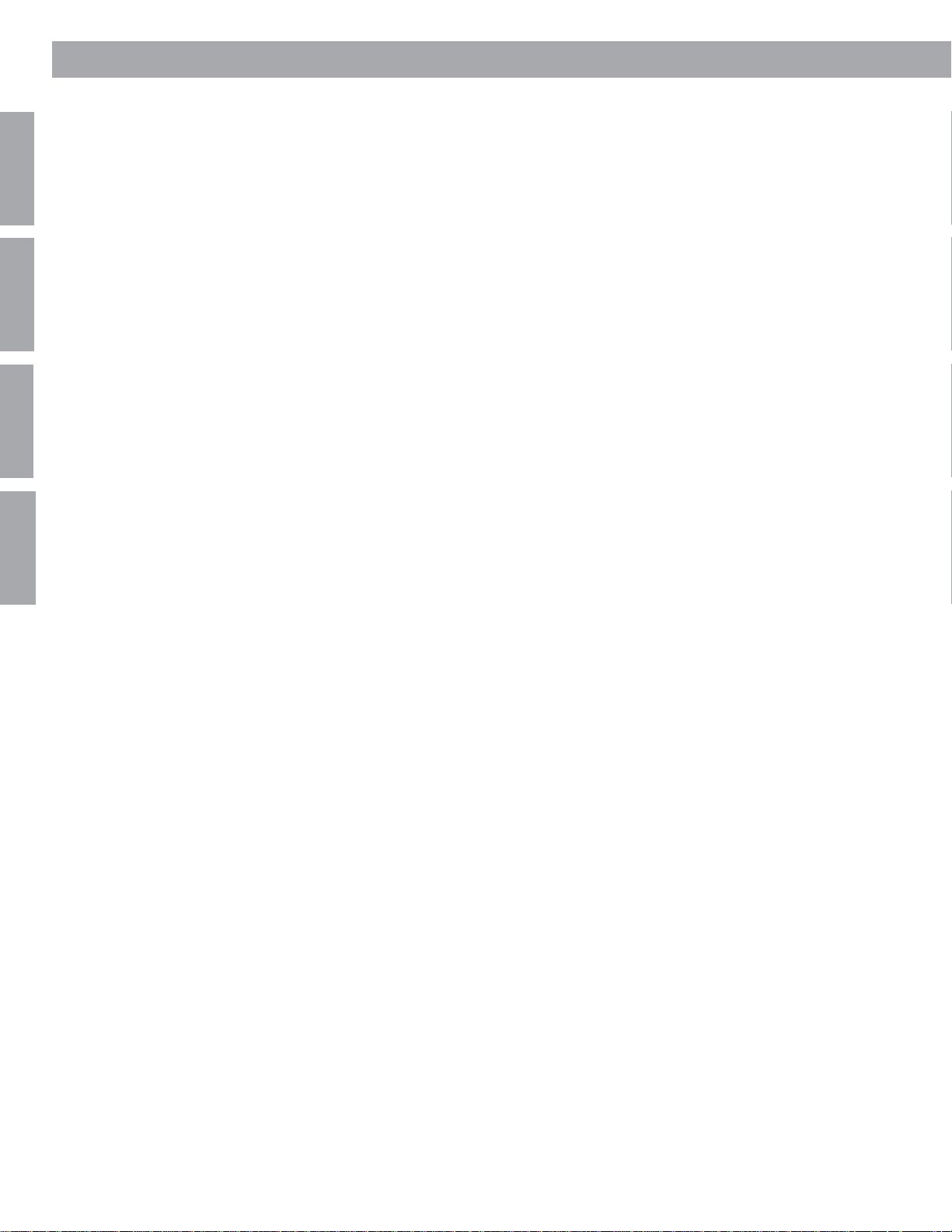
Contents
English
Español
Français
Appendix
DVD-specific behavior . . . . . . . . . . . . . . . . . . . . . . . . . . . . . . . . . . . . . . . . . . . . . . . . . . . . . .34
DVD play options . . . . . . . . . . . . . . . . . . . . . . . . . . . . . . . . . . . . . . . . . . . . . . . . . . . . . . . . . . 35
Loading and playing a CD . . . . . . . . . . . . . . . . . . . . . . . . . . . . . . . . . . . . . . . . . . . . . . . . . . . . . . 36
Basic CD operations . . . . . . . . . . . . . . . . . . . . . . . . . . . . . . . . . . . . . . . . . . . . . . . . . . . . . ..36
Changing CD settings . . . . . . . . . . . . . . . . . . . . . . . . . . . . . . . . . . . . . . . . . . . . . . . . . . . . . .37
Using the sleep timer . . . . . . . . . . . . . . . . . . . . . . . . . . . . . . . . . . . . . . . . . . . . . . . . . . . . . . . . . . 37
Using the radio . . . . . . . . . . . . . . . . . . . . . . . . . . . . . . . . . . . . . . . . . . . . . . . . . . . . . . . . . . . . . . . 37
Tuning . . . . . . . . . . . . . . . . . . . . . . . . . . . . . . . . . . . . . . . . . . . . . . . . . . . . . . . . . . . . . . . . . . 37
Storing preferred stations as preset selections . . . . . . . . . . . . . . . . . . . . . . . . . . . . . . . . . . . 38
Selecting a preset station . . . . . . . . . . . . . . . . . . . . . . . . . . . . . . . . . . . . . . . . . . . . . . . . . . .38
Changing FM settings . . . . . . . . . . . . . . . . . . . . . . . . . . . . . . . . . . . . . . . . . . . . . . . . . . . . . .38
Changing AM settings . . . . . . . . . . . . . . . . . . . . . . . . . . . . . . . . . . . . . . . . . . . . . . . . . . . . . .39
Playing other sources . . . . . . . . . . . . . . . . . . . . . . . . . . . . . . . . . . . . . . . . . . . . . . . . . . . . . . . . . . 39
Changing settings for the other sources . . . . . . . . . . . . . . . . . . . . . . . . . . . . . . . . . . . . . . . . 39
System settings . . . . . . . . . . . . . . . . . . . . . . . . . . . . . . . . . . . . . . . . . . . . . . . . . . . . . . . . . . . . . . 39
Sound Adjustments . . . . . . . . . . . . . . . . . . . . . . . . . . . . . . . . . . . . . . . . . . . . . . . . . . . . . . . . . . . . . . . . . . 40
Locating Audio Setup . . . . . . . . . . . . . . . . . . . . . . . . . . . . . . . . . . . . . . . . . . . . . . . . . . . . . . . . . . 40
Audio Setup menu . . . . . . . . . . . . . . . . . . . . . . . . . . . . . . . . . . . . . . . . . . . . . . . . . . . . . . . ..40
Locating system settings . . . . . . . . . . . . . . . . . . . . . . . . . . . . . . . . . . . . . . . . . . . . . . . . . . . . . . . 42
System Setup menu . . . . . . . . . . . . . . . . . . . . . . . . . . . . . . . . . . . . . . . . . . . . . . . . . . . . . . . 43
DVD Setup submenu . . . . . . . . . . . . . . . . . . . . . . . . . . . . . . . . . . . . . . . . . . . . . . . . . . . . . . .43
Reference . . . . . . . . . . . . . . . . . . . . . . . . . . . . . . . . . . . . . . . . . . . . . . . . . . . . . . . . . . . . . . . . . . . . . . . . .44
Taking care of your 3•2•1 or 3•2•1 GS system . . . . . . . . . . . . . . . . . . . . . . . . . . . . . . . . . . . . . . 44
Cleaning the media center . . . . . . . . . . . . . . . . . . . . . . . . . . . . . . . . . . . . . . . . . . . . . . . . . . . 44
Cleaning the speakers . . . . . . . . . . . . . . . . . . . . . . . . . . . . . . . . . . . . . . . . . . . . . . . . . . . . . .44
Cleaning discs . . . . . . . . . . . . . . . . . . . . . . . . . . . . . . . . . . . . . . . . . . . . . . . . . . . . . . . . . . . . 44
Replacing the remote batteries . . . . . . . . . . . . . . . . . . . . . . . . . . . . . . . . . . . . . . . . . . . . . . . 44
Troubleshooting . . . . . . . . . . . . . . . . . . . . . . . . . . . . . . . . . . . . . . . . . . . . . . . . . . . . . . . . . . . . . . 45
Customer service . . . . . . . . . . . . . . . . . . . . . . . . . . . . . . . . . . . . . . . . . . . . . . . . . . . . . . . . . . . . . 46
Warranty . . . . . . . . . . . . . . . . . . . . . . . . . . . . . . . . . . . . . . . . . . . . . . . . . . . . . . . . . . . . . . . . . . . . 46
Accessories . . . . . . . . . . . . . . . . . . . . . . . . . . . . . . . . . . . . . . . . . . . . . . . . . . . . . . . . . . . . . . . . . 46
Technical information . . . . . . . . . . . . . . . . . . . . . . . . . . . . . . . . . . . . . . . . . . . . . . . . . . . . . . . . . . 47
Appendix . . . . . . . . . . . . . . . . . . . . . . . . . . . . . . . . . . . . . . . . . . . . . . . . . . . . . . . . . . . . . . . . . . . . . . . . . .A1
Setup codes for cable . . . . . . . . . . . . . . . . . . . . . . . . . . . . . . . . . . . . . . . . . . . . . . . . . . . . . . . . .A1
Setup codes for satellite . . . . . . . . . . . . . . . . . . . . . . . . . . . . . . . . . . . . . . . . . . . . . . . . . . . . . . . .A3
Setup codes for television . . . . . . . . . . . . . . . . . . . . . . . . . . . . . . . . . . . . . . . . . . . . . . . . . . . . . .A8
4
AM271966_00_V.pdf August 18, 2003
Page 5
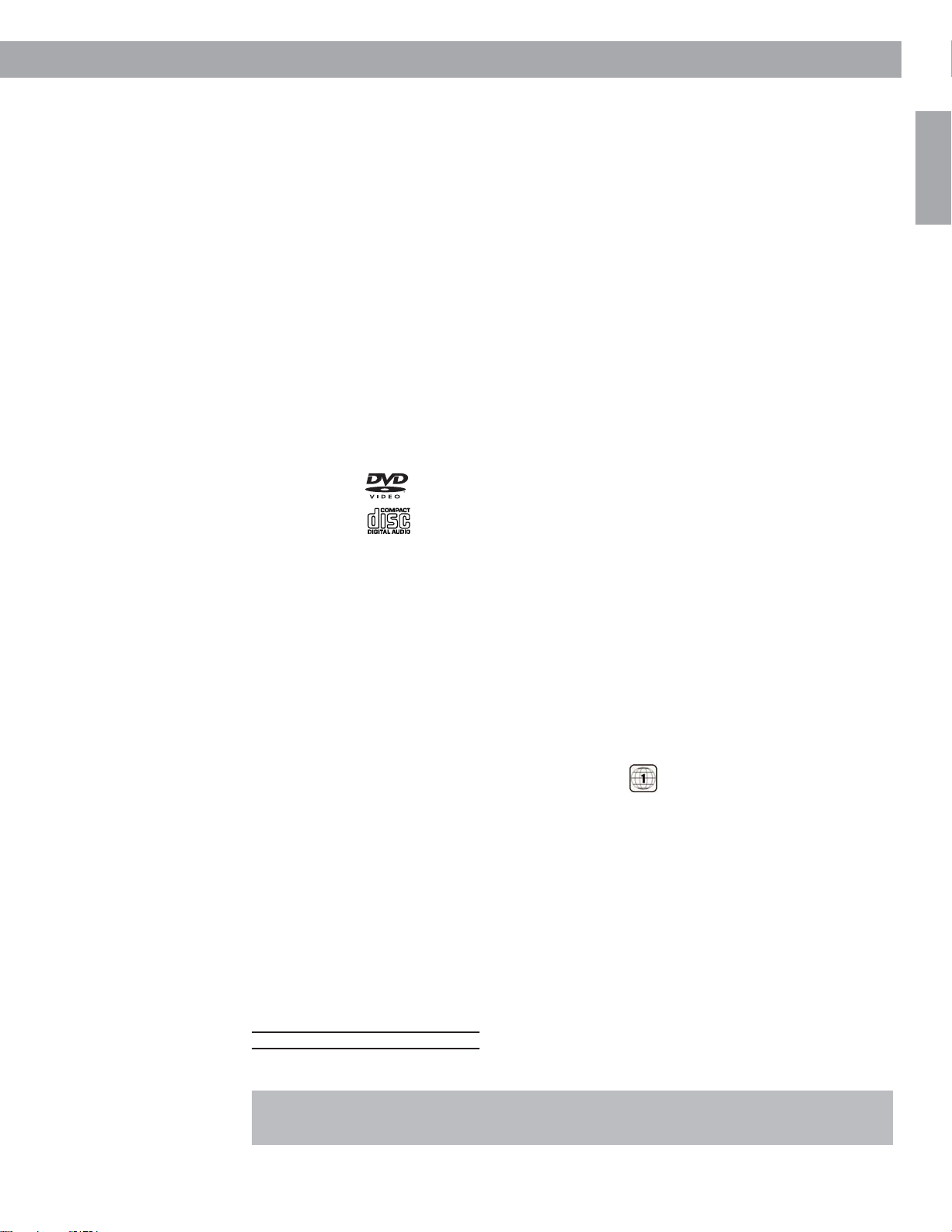
Before you begin
Introduction
Thank you for purchasing the Bose® 3•2•1 or 3•2•1 GS home entertainment system, which
offers superb sound, elegance, and simplicity in an advanced home audio setup. Using Bose
proprietary signal processing technology, the 3•2•1 systems provide improved spaciousness
from stereo recordings, and bold movie effects from surround-encoded materials. Yet its few
parts require little effort to set up, so you can enjoy your new system’s performance right
away.
Your system includes:
• Integrated AM/FM tuner and DVD/CD player in a small console
®
• Small, easy-to-place shelf speakers and an attractive floor-standing Acoustimass
• Easy-to-use infrared remote control
• Console input jacks for connecting other source components (such as a VCR, DSS, CD
changer, or tape deck)
Selecting compatible discs
The DVD/CD player built into the 3•2•1 media center can play the following types of discs
identified by their corresponding logos:
• Video DVDs
module
English
• Audio CDs
• CD-R and CD-R/Ws
• MP3 on CD
Check for region code compatibility
For a DVD player and DVD disc to be compatible, their region code numbers must match.
These numbers are allocated according to where the player and disc are sold. The 3•2•1
home entertainment system has a region code which must also match the DVD discs. The
user cannot change the 3•2•1 home entertainment system’s region code. Therefore, the
system should be purchased in the region in which it will be used.
Check the region code number on the carton of the 3•2•1 home entertainment system or on
the bottom of the media center that comes in the carton. Then be sure to choose only DVD
discs that show the same region number on the disc label or front cover. For example, a
Region 1 DVD disc should display the following mark:
MP3 playability
To be compatible with the 3•2•1 or 3•2•1 GS home entertainment systems, MP3s must meet
the following criteria: 1) All tracks must be burned in a single closed session; 2) The disc format must be ISO9660; 3) Each file must have a “.mp3” extension and have no other periods
in the filename; 4) Although the system does not display ID3 tag information, the system may
not recognize files with tags higher than ID3 (ID3v1).
How text is used in this owner’s guide
These instructions refer to buttons on the remote control and on the media center front panel,
menu items that appear on your TV screen, and status indicators on the media center display.
To help you differentiate them:
Button names appear in bold type. If a button has only a symbol, that alone will be used.
On-Screen Display messages appear in bold type with a line above and below.
MEDIA CENTER DISPLAY items are represented by bold capitalized type
Important guidelines for trouble-free performance of your home entertainment system (and
its additional components) are shown in gray boxes.
AM271966_00_V.pdf August 18, 2003
5
Page 6
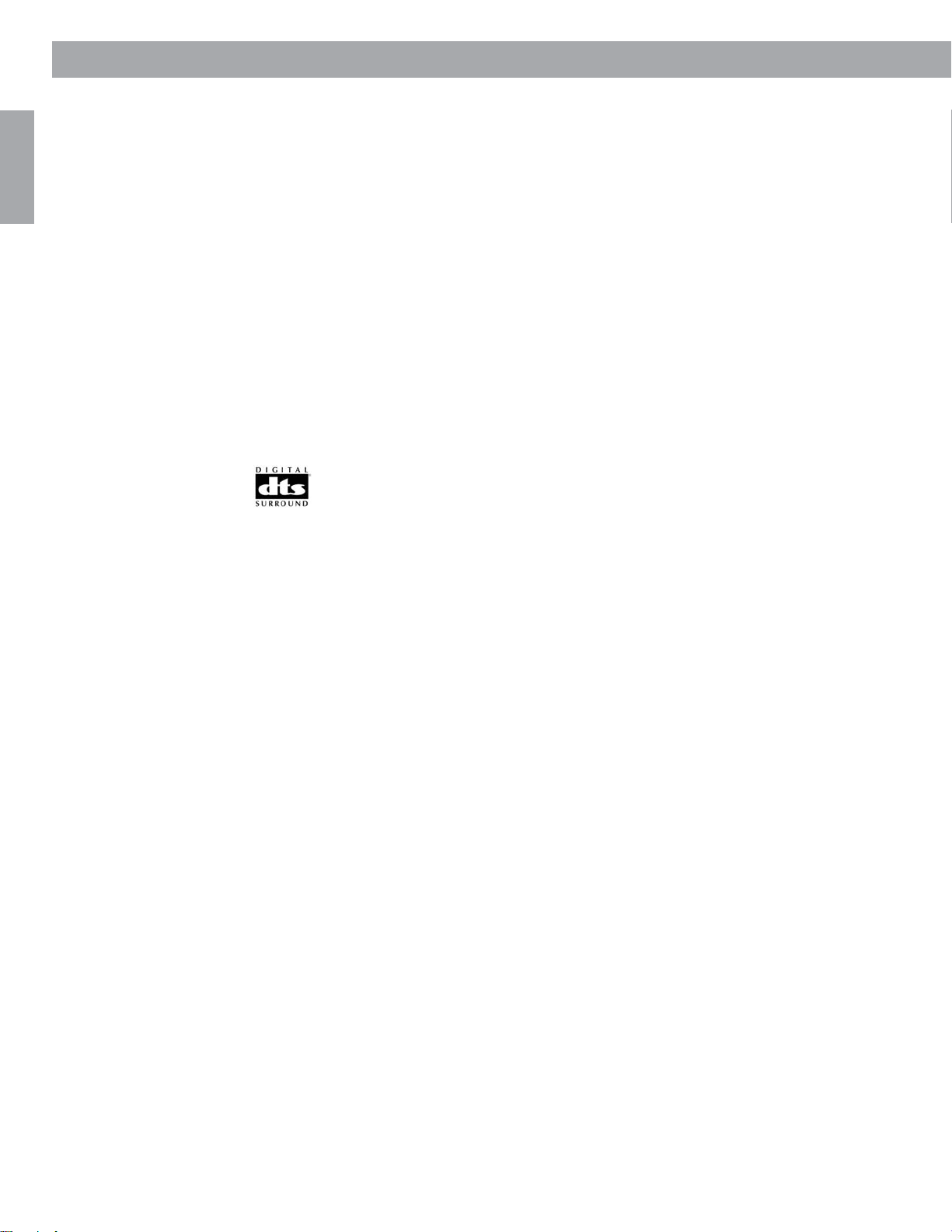
Introduction
English
Glossary of terms
2
D – The trademarked logo for Dolby® Digital, a perceptual coding system for audio, devel-
oped by Dolby Laboratories. Dolby Digital is the most common means of encoding audio for
DVD-Video.
Aspect Ratio – The shape of the rectangular picture in a TV set. It is the width of the picture
relative to the height. Our standard TV picture, in terminology used by that industry, is 4 units
wide by 3 units high, or 4:3 (read as 4 by 3) in aspect ratio. There are currently two standard
TV aspect ratios, 4:3 and 16:9.
Chapter – In DVD-Video, a division of a title. Technically called a part of title (PTT).
Composite Video – A single video signal that contains luminance, color, and synchronization
information. NTSC and PAL are examples of composite video systems.
Dolby* – a source of audio encoder technology.
Dolby Digital (also called 5.1) – a type of multi-channel surround sound format used on discs.
1– the logo representing the above.
DTS – a type of multi-channel surround sound format used on discs.
– the logo representing the above.
DVD – An acronym that is most commonly known to mean Digital Video Disc or Digital
Versatile Disc. The audio/video/data storage system based on 12- and 8-cm optical discs.
DVD Video – A standard for storing and reproducing audio and video on DVD-ROM discs,
based on MPEG video, Dolby Digital and MPEG audio, and other proprietary data formats.
IR – An acronym for infrared. Pertains to the type of remote that sends/receives commands
on an infrared light beam.
Letterbox – The projected aspect ratio of feature films is often 16:9 rather than the 4:3 aspect
ratio of most TVs. Therefore, it is becoming common practice to transfer films to video with
black borders at the top and bottom of the picture. The film picture becomes a “letterbox”
within the video.
*Dolby and the double-D symbol are trademarks of Dolby Laboratories. Manufactured under license from Dolby Laboratories.
Confidential unpublished works. 1992-1997 Dolby Laboratories. All rights reserved.
This product incorporates copyright protection technology that is protected by method claims of certain U.S. patents and other intel-
lectual property rights owned by Macrovision Corporation and other rights owners. Use of this copyright protection technology must
be authorized by Macrovision Corporation, and is intended for home and other limited viewing uses only unless otherwise authorized
by Macrovision Corporation. Reverse engineering or disassembly is prohibited.
“DTS” and “DTS Digital Surround” are registered trademarks of Digital Theater Systems, Inc.
MPEG Layer-3 audio compression technology licensed by Fraunhofer IIS and THOMSON multimedia.
This product incorporates copyright protected technology and other intellectual property rights owned by Cirrus Logic, Inc. and sub-
ject to the copyright protection of the U.S. as well as other licensing restrictions and protections. Use of this copyright protected technology is limited solely to use with the Cirrus Logic integrated circuits incorporated in this product. Reverse engineering or
disassembly is prohibited.
6
AM271966_00_V.pdf August 18, 2003
Page 7
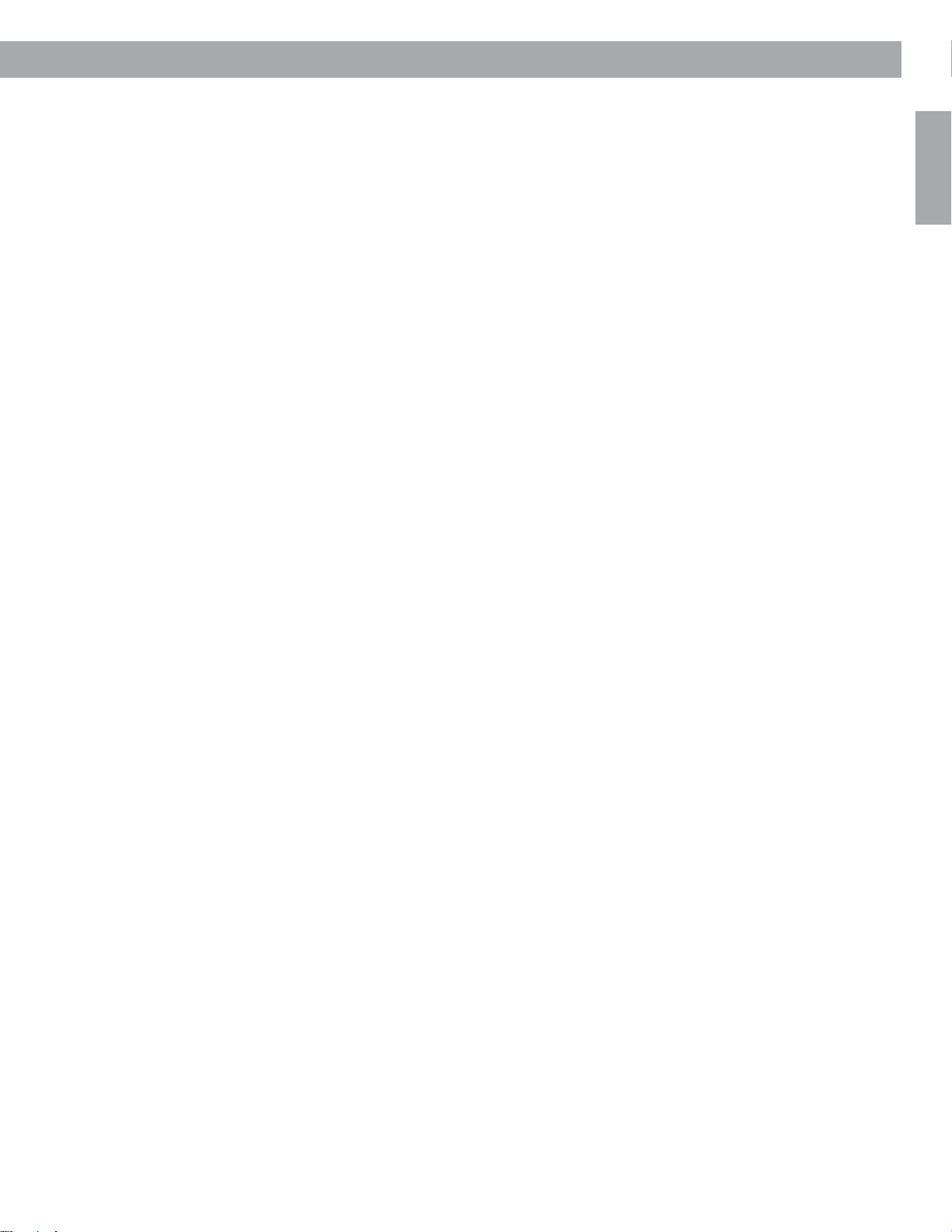
Introduction
MPEG – a type of data compression used for audio or video storage on disc.
MP3 – MPEG-1 Layer III audio. This is a compressed audio format that allows you to record
many hours of music on a single CD.
NTSC – An acronym for National Television System Committee. The organization that devel-
oped both the American Black & White and Color television system.
PAL – An acronym for Phase Alternate Line. This is one of several composite video systems.
The PAL format is used extensively in Western Europe.
PCM – An uncompressed, digitally coded representation of an analog signal. This is the form
of the digital audio signal used for both CD and laserdisc. It is a serial data stream that is
coded for transmission or recording. PCM is also used for many other types of serial data
communications.
S-video – A video interface standard that carries separate luminance and chrominance
signals, usually on a four-pin mini-DIN connector. Also called Y/C. The quality of S-video is
significantly better than composite video since it does not require a comb filter to separate
the signals. Most high-end televisions have S-video inputs.
Title – numbered elements of the DVD contents, which may include more than the movie
alone.
Track – Individual selections recorded on an audio tape or disc.
English
For your records
Serial numbers are located on the bottom of the media center and the rear of the
Acoustimass® module. Please have your serial number ready before contacting Bose
customer service.
Media center serial number: _________________________________________________________
Acoustimass module serial number: __________________________________________________
Dealer name: ______________________________________________________________________
Dealer phone: __________________________ Purchase date: _____________________________
We suggest you keep your sales receipt and product registration together with this owner’s
guide.
AM271966_00_V.pdf August 18, 2003
®
7
Page 8
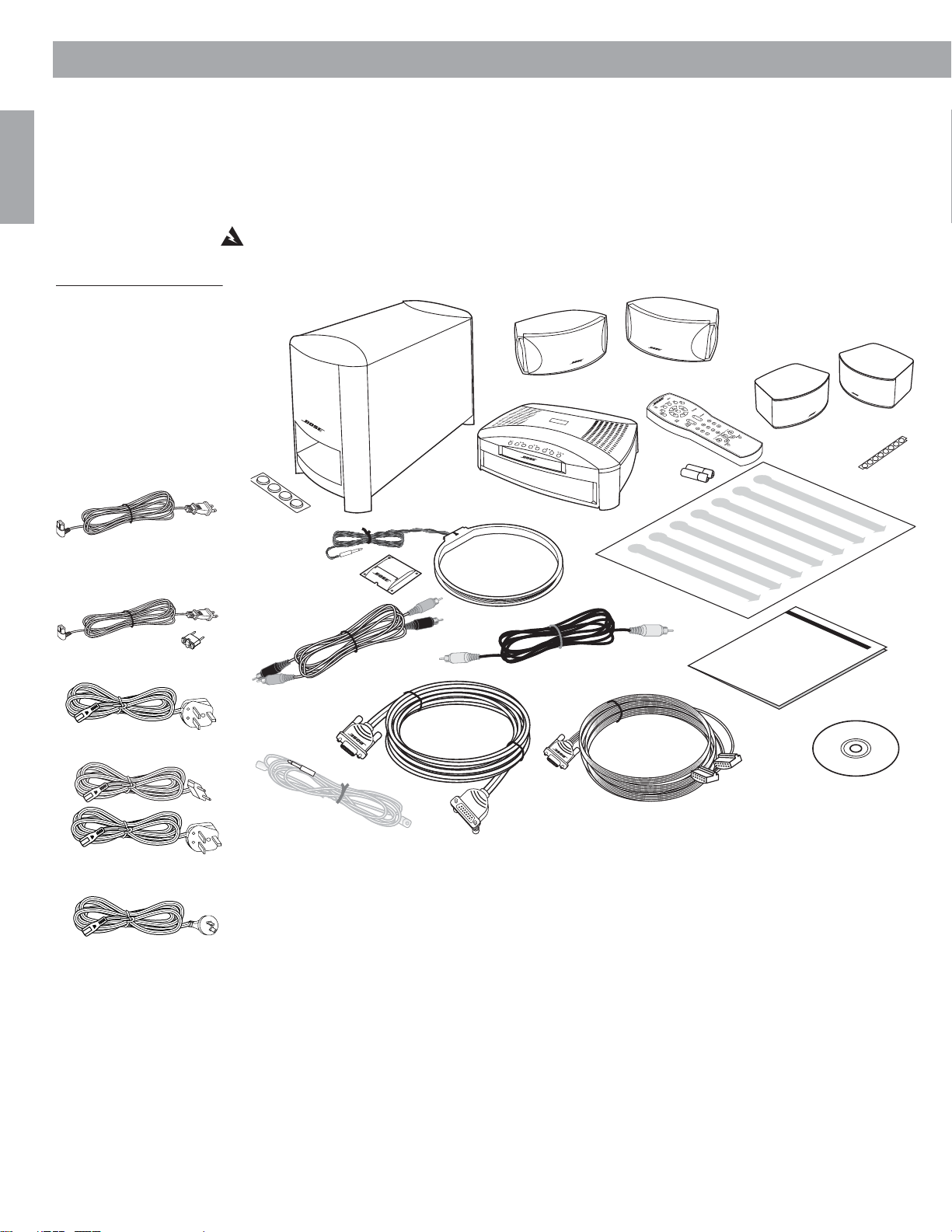
System Setup
Unpacking
English
Carefully unpack your system. Save all packing materials, which provide the safest way to
transport your system. Check to be sure your system includes the parts shown in Figure 1.
If any part of the system appears damaged, do not attempt to use it. Notify Bose or your
authorized Bose
®
dealer immediately. For Bose contact information, refer to the address
sheet included in the carton.
WARNING: To avoid danger of suffocation, keep the plastic bags out of the reach of children.
Figure 1
Contents of the shipping
carton
Your carton contains
one of the cords below:
120V power cord
115/230V power cord
with adapter
220V power cord
Acoustimass
module
Rubber feet
Antenna stand
Stereo cable
Media center
AM antenna
(2) Model 3•2•1 speakers
Batteries
Video cable
or
(2) 3•2•1 Gemstone
speaker arrays
Remote
control
Rubber feet
Quick setup
Owner’s guide
TM
guide
230V power cords
240V power cord
8
Module cable
Speaker cable
Demo disc
FM antenna
Finding the product serial numbers
Now is a good time to find the serial numbers on the bottom of the media center and
Acoustimass® module. Copy those numbers onto your product registration card and in the
space provided on page 7.
AM271966_00_V.pdf August 18, 2003
Page 9
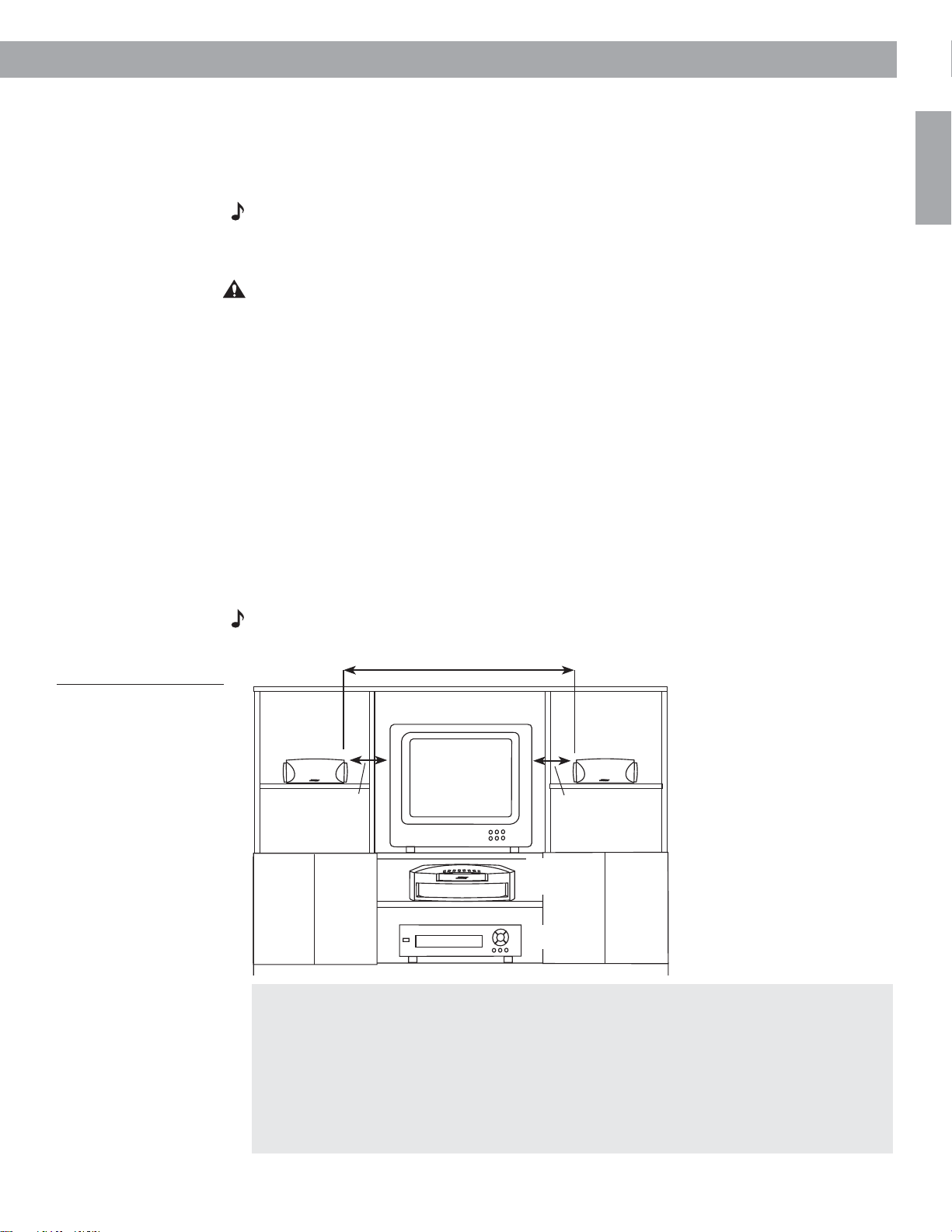
System Setup
Selecting locations for your 3•2•1 home entertainment system components
Use the following guidelines to choose locations and positions for the components of your
3•2•1 home entertainment system. Keep in mind that all of the system components will be
connected to the media center. The Acoustimass® module is the only part of the system that
will connect to a power outlet.
Note: While these guidelines are offered to provide the best system performance, you may
find other placement choices that are more convenient and provide the sound you enjoy.
Placing the media center
CAUTION: Do not block any ventilation openings. For reliable operation of the product and to
protect it from overheating, put the product in a position and location that will not interfere with
its proper ventilation. For example, do not place the product on a bed, sofa, or similar surface
that may block the ventilation openings. Do not put it in a built-in system, such as a bookcase
or cabinet that may keep air from flowing through its ventilation openings.
• Place the media center where nothing obstructs opening the disc tray on its front panel.
• Make sure the media center will be placed close enough to the Acoustimass module and
the speakers so that all the cables will reach.
• Make sure the media center will be placed close enough to additional source components
(TV, tape player, VCR) so that all the cables will reach.
English
Figure 2
Placement of the media
center and 3•2•1 or
3•2•1GS speakers in an
entertainment unit
Placing the 3•2•1 speakers
Choosing a good location for the speakers will allow you to experience the audio surround
effects that your 3•2•1 home entertainment system is designed to deliver.
Place the two speakers either on top of the TV or at equal distance to the left and right of the
TV screen (Figure 2). Keep both speakers at approximately the same height.
Note: The speakers are magnetically shielded to prevent interference when they are on or
near the TV.
IHHWPHWHUPLQLPXP
/HIWVSHDNHU
IHHW
PHWHU
PD[LPXP
0HGLD
FHQWHU
9&5
IHHW
PHWHU
PD[LPXP
5LJKWVSHDNHU
Place each speaker a maximum of 3 feet (1 meter) away from the edge of the TV
screen. Placing the speakers more than 3 feet away from the TV can cause the sound to
become separated from the picture.
If you are using a bookshelf or a home entertainment unit, place each speaker at the
front edge of its shelf. Positioning the speakers too far back in an enclosed space can
change the overall quality of sound and alter the movie sound effects.
The speakers must be placed at least 3 feet (1 meter) apart from each other in order to
optimize the surround sound experience.
AM271966_00_V.pdf August 18, 2003
9
Page 10
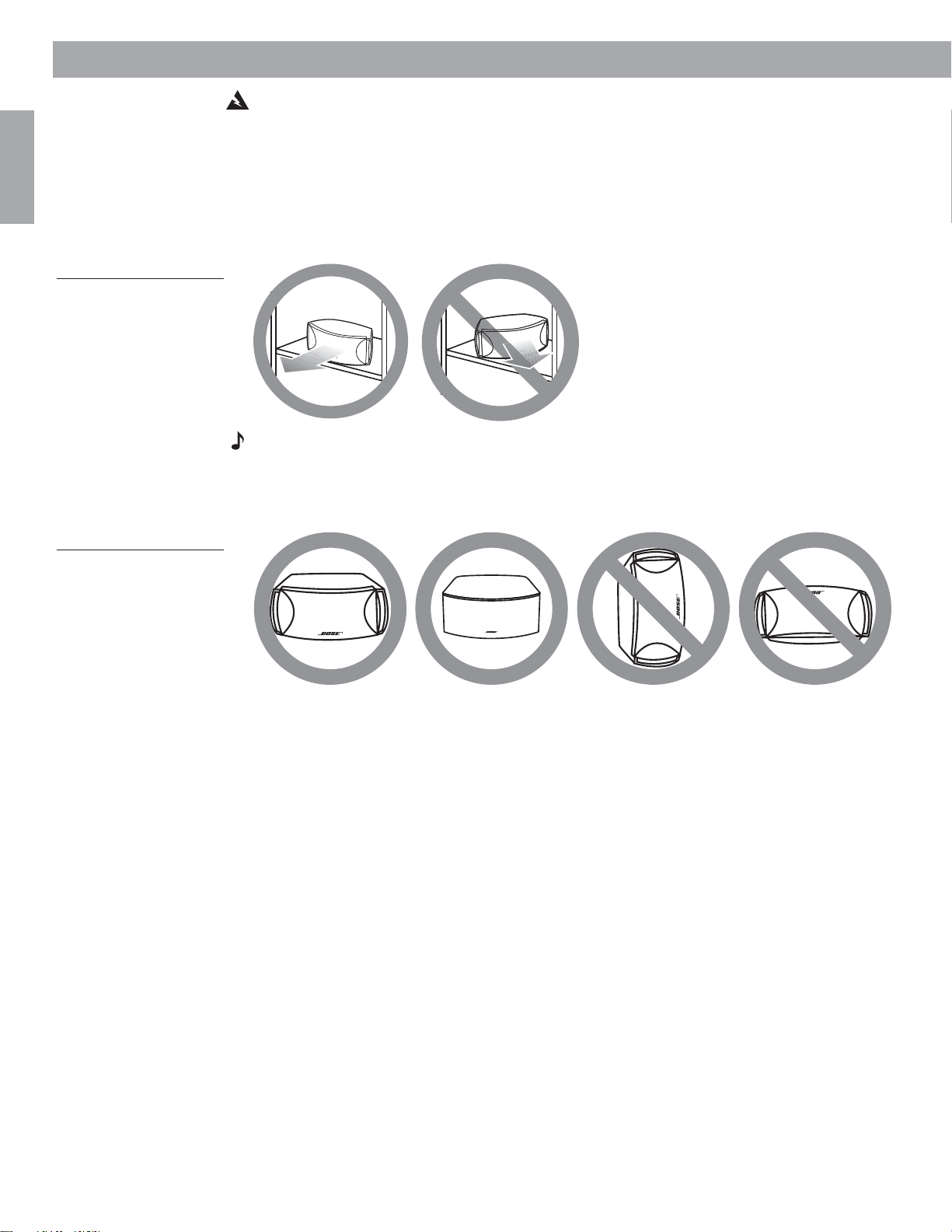
System Setup
English
Figure 3
Recommended placement
of the 3•2•1 and 3•2•1 GS
speakers, facing straight
ahead toward the listening
area, not angled
WARNING: Choose a stable and level surface for both speakers. Vibration can cause the
speakers to move, particularly on smooth surfaces like marble, glass, or highly polished
wood. If you are placing the speakers on a flat surface, be sure to attach the smaller of the
two sets of supplied rubber feet to the bottom surface. You may obtain additional rubber feet
(part number 178321) from Bose
®
customer service. To contact Bose, refer to the list of offices
included in the product carton.
Be sure each 3•2•1 or 3•2•1 GS speaker faces straight ahead toward the listening area. Do
not place the speakers at an angle (Figure 3).
Note: Angling one or both speakers into or away from the listening area significantly alters
system performance.
The 3•2•1 and 3•2•1 GS speakers are designed to sit only on their bottom surface, with the
Bose logo right-side up (Figure 4).
Figure 4
Recommended orientation
of the speakers, with Bose
logo upright, not angled or
upside down
10
AM271966_00_V.pdf August 18, 2003
Page 11
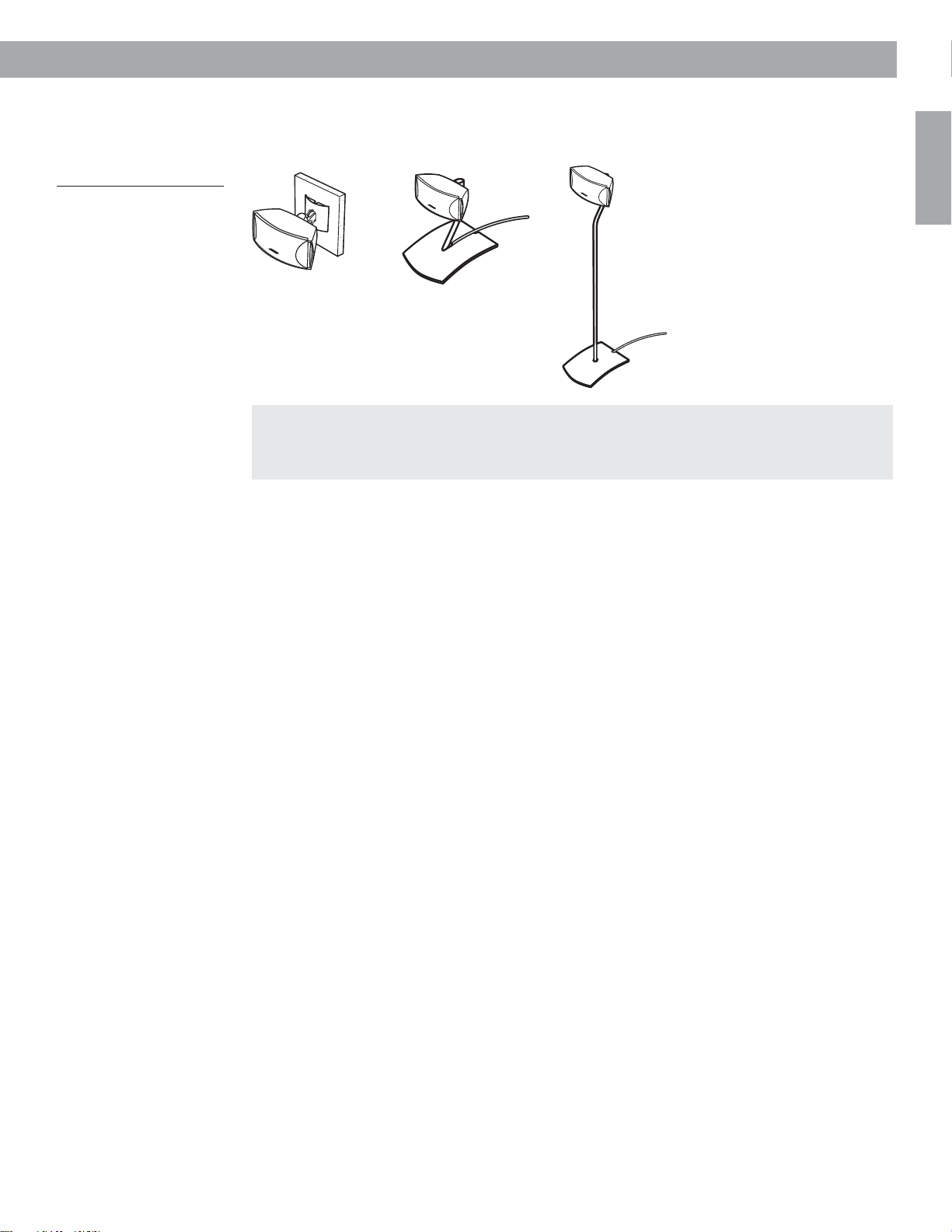
Figure 5
Speaker accessories
System Setup
Speaker Accessories
The 3•2•1 and 3•2•1 GS speakers can also be mounted on optional Bose brackets, table
stands, or floor stands (Figure 5). For ordering information, refer to “Accessories” on page 46.
UFS-20
UB-20
Wall Bracket
UT-S20
Table Stand
Additional cables
To contact Bose for additional or longer cables, refer to the list of offices included in the
product carton.
Floor Stand
English
AM271966_00_V.pdf August 18, 2003
11
Page 12
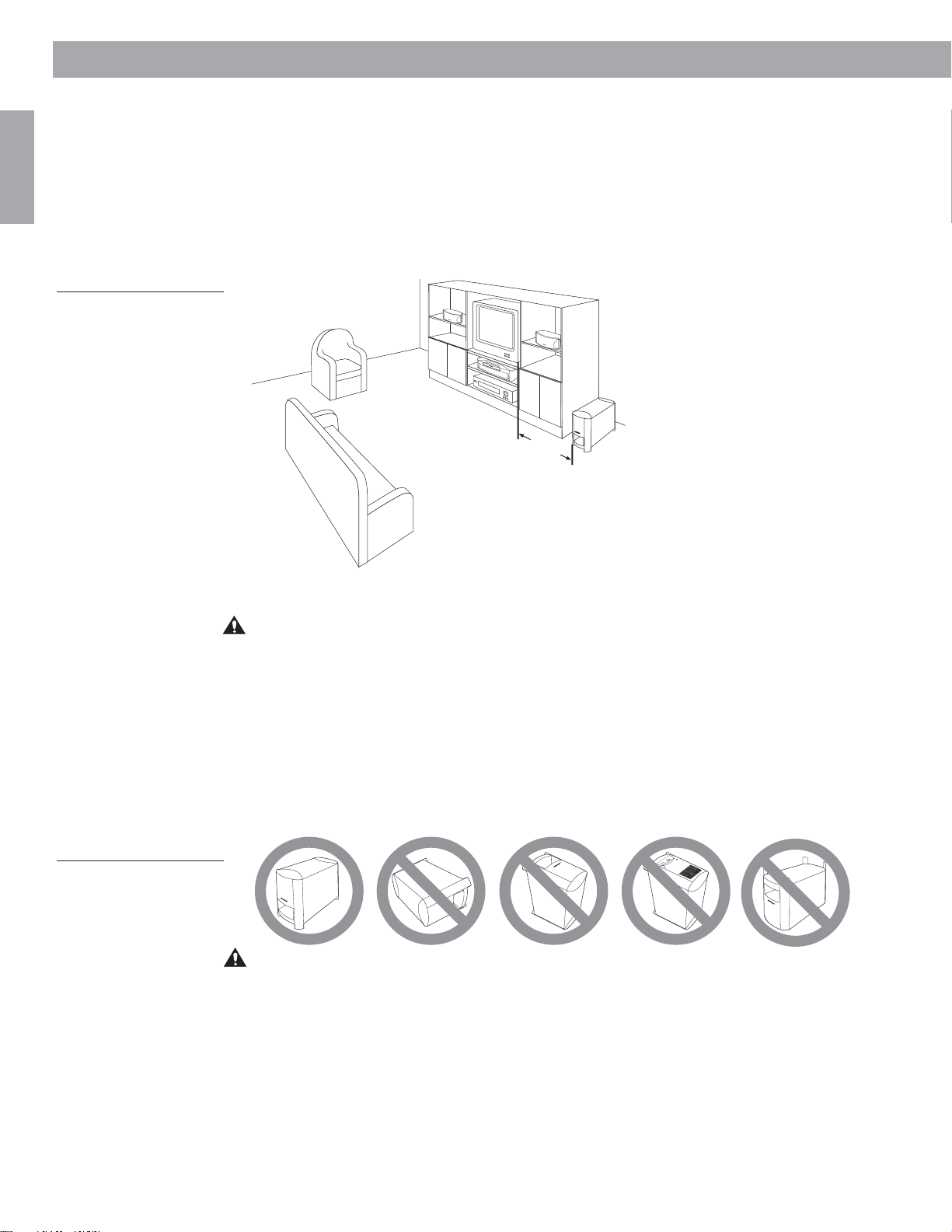
System Setup
English
Figure 6
3-foot distance between
the Acoustimass module
and the TV
Placing the Acoustimass® module
Consider the guidelines below when choosing a location for the Acoustimass® module.
Make sure to place it:
• within reach of the cables to the music center and an AC (mains) power outlet
• at the same end of the room as the TV and the speakers (Figure 6)
• a minimum of 3 feet (1 meter) from the TV, to prevent interference from the module, which is
not magnetically shielded
P
PLQLPXP
Figure 7
Recommended orientation
for the module
Attach the medium-sized rubber feet to the bottom of each foot on the module. The rubber
feet provide increased stability and protection from scratches.
CAUTION: The Acoustimass module generates a magnetic field. Although this is not an
immediate risk to your video tapes, audio tapes, and other magnetic media, you should not
store any of these items directly on or near the module.
Keep the port and ventilation openings free and unimpeded:
• Choose a location that is convenient (under a table, behind a sofa or chair, screened by
drapes) but will not block the ventilation openings of the module.
• Aim the port of the module into the room or along the wall. This prevents a blocked port or
over-powering bass.
• Stand the Acoustimass module on its feet. Do not lay it on its side or stand it on either end
(Figure 7).
$&
,1
38
7
086
,&&(
17
(5
CAUTION: Do not block the openings on the back of the module, which provide ventilation
for the built-in circuitry.
12
AM271966_00_V.pdf August 18, 2003
Page 13
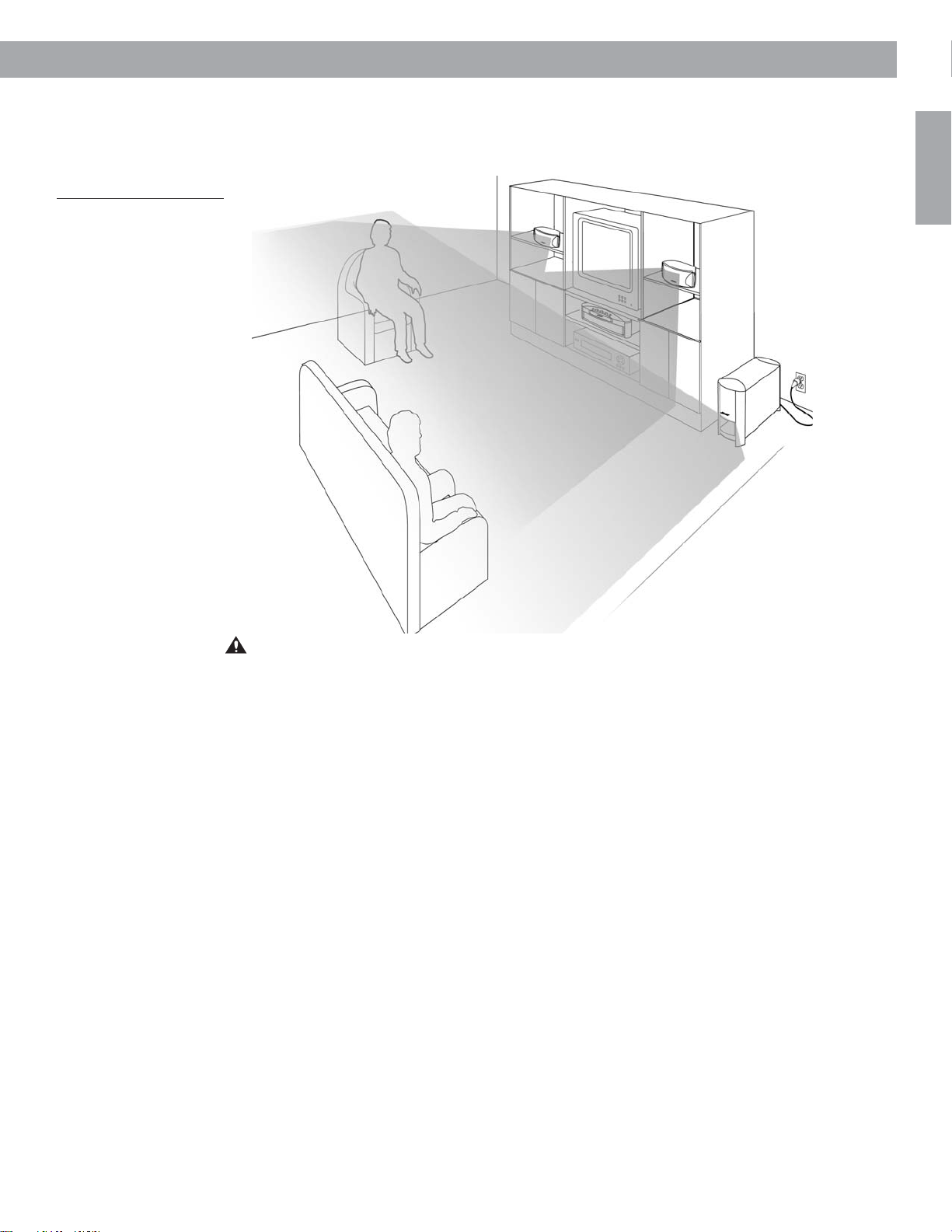
System Setup
Figure 8
System placement for ideal
coverage
When the system setup is completed
With the speakers and media center placed as directed, you can enjoy the freedom to sit,
recline, or move about in the room without missing a note.
English
CAUTION: Be sure to read the section on making the connections before you plug in the
system.
AM271966_00_V.pdf August 18, 2003
13
Page 14
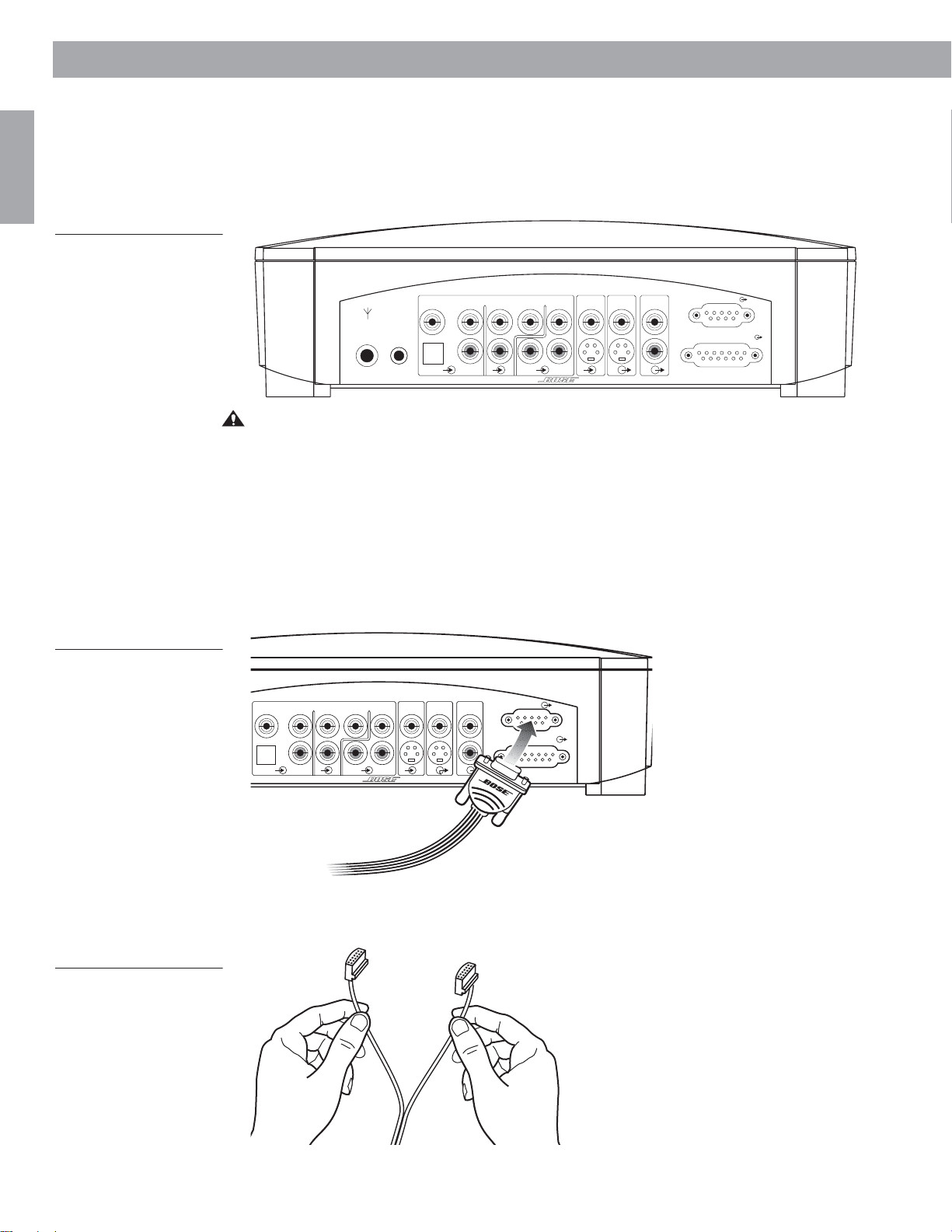
System Setup
Making the connections
English
Figure 9
Connection panel on the
rear of the media center
The components of the 3•2•1 and 3•2•1 GS home entertainment systems are
connected through the media center, using custom cables supplied with the system. The
jacks on the rear of the media center are labeled (Figure 9), to help get everything hooked up
right the first time.
75
1
FM
ANTENNA
CAUTION: Do not plug the music system into an AC power (mains) outlet until all the
components are connected.
Additional cables
If additional audio cables or longer cables are needed to make these connections, contact
Bose. Before you call, refer to the list of offices included in the product carton.
Connecting the 3•2•1 speakers
1. Insert the single-plug end of the speaker cable into the SPEAKERS connector on the rear
panel of the media center (Figure 10). Tighten the screws on either side of the plug.
Figure 10
Connecting the speaker
cable to the media center
AUDIO INPUT
VIDEO IDEO 2 AUX
LRL
D
OPTICAL
D
LRC
R
D
AM
LOOP
ANTENNA
VIDEO 1 VIDEO 2 AUX
L L
D
OPTICAL
R
AUDIO
VIDEO
VIDEO
INPUT
S
OUTPUT
OUTPUT
CSL
AUDIO INPUT
R
ACOUSTIMASS MODULE
R
D
D
SPEAKERS
LRC
S
VIDEO
INPUT
VIDEO
OUTPUT
AUDIO
OUTPUT
CSL
R
SPEAKERS
ACOUSTIMASS
MODULE
Figure 11
Pulling apart the left and
right strands of speaker
cable
14
6SHDNHUFDEOH
2. Grasp the two connectors at the other end of the speaker cable and pull the two strands
of cable apart as much as necessary to reach each speaker (Figure 11).
AM271966_00_V.pdf August 18, 2003
Page 15
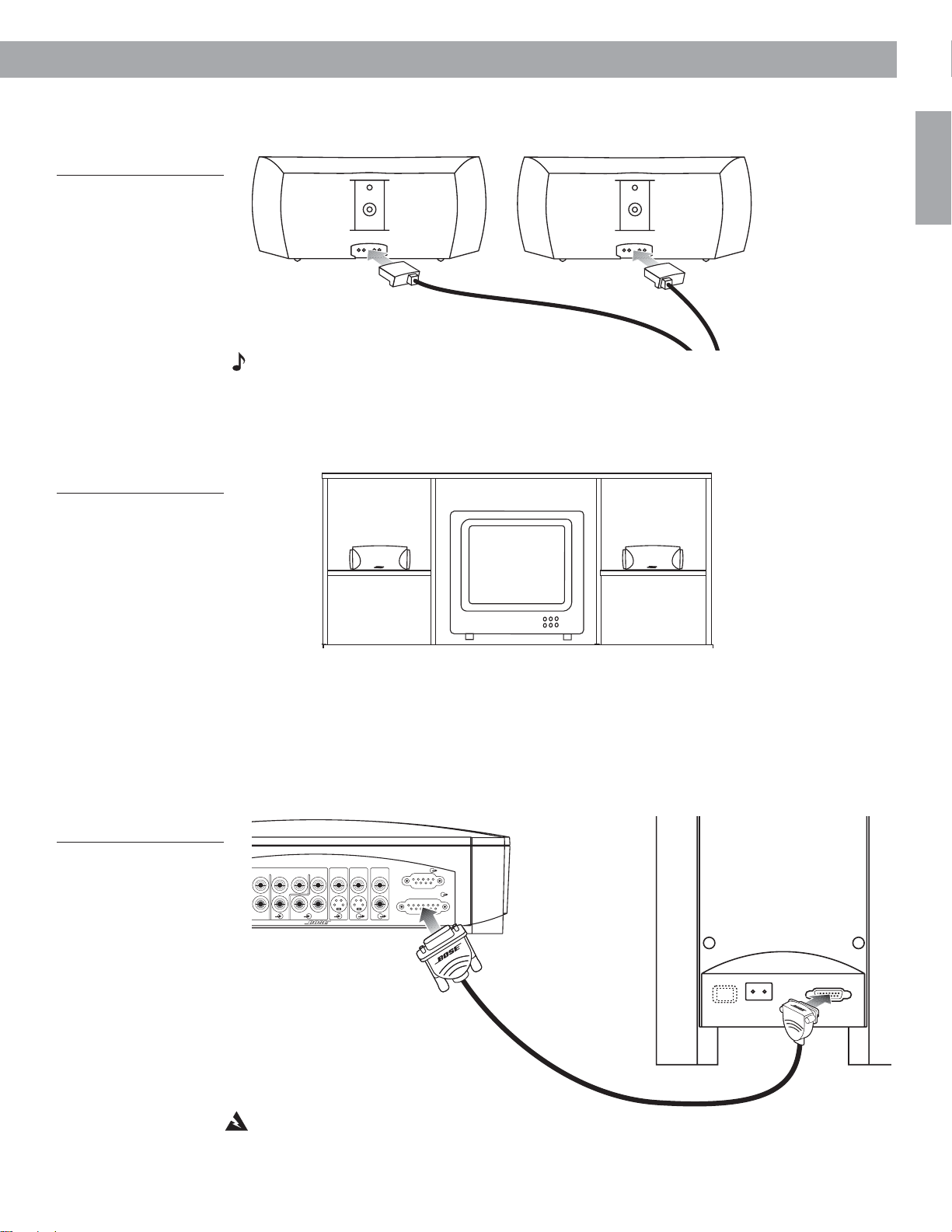
Figure 12
Making the left and right
speaker connections
System Setup
3. Plug the connector labeled LEFT into the jack on the rear of the left speaker (Figure 12).
4. Plug the connector labeled RIGHT into the rear jack on the right speaker.
English
5,*+7
Note: When properly inserted, there will be a small gap between the plug and the
speaker panel.
Left and right speaker placement
For optimal audio surround effects, be sure to place the LEFT speaker to the left of the TV as
you face it. Place the right speaker to the right of the TV as you face it (Figure 13).
Figure 13
Left and right speaker
placement
/()7VSHDNHU
Connecting the Acoustimass® module
1. Locate the jack labeled MEDIA CENTER on the rear of the Acoustimass® module. Insert
the right-angle connector (Figure 14) of the module cable into the MEDIA CENTER jack.
2. Locate the jack labeled ACOUSTIMASS MODULE on the rear panel of the media center.
Insert the other end of the module cable into the ACOUSTIMASS MODULE jack.
3. Firmly tighten the two screws at each end of the module cable.
/()7
5,*+7VSHDNHU
Figure 14
Connecting the
Acoustimass module to the
media center
LRL
AUDIO INPUT
R
IDEO 2 AUX
D
LRCSCSL
D
AUDIO
VIDEO
VIDEO
OUTPUT
INPUT
OUTPUT
ACOUSTIMASS MODULE
R
SPEAKERS
$&,1387
0(',$&(17(5
Acoustimass
module cable
WARNING: Do not plug the Acoustimass module’s power cord into the wall outlet until all
other system connections have been made.
AM271966_00_V.pdf August 18, 2003
15
Page 16
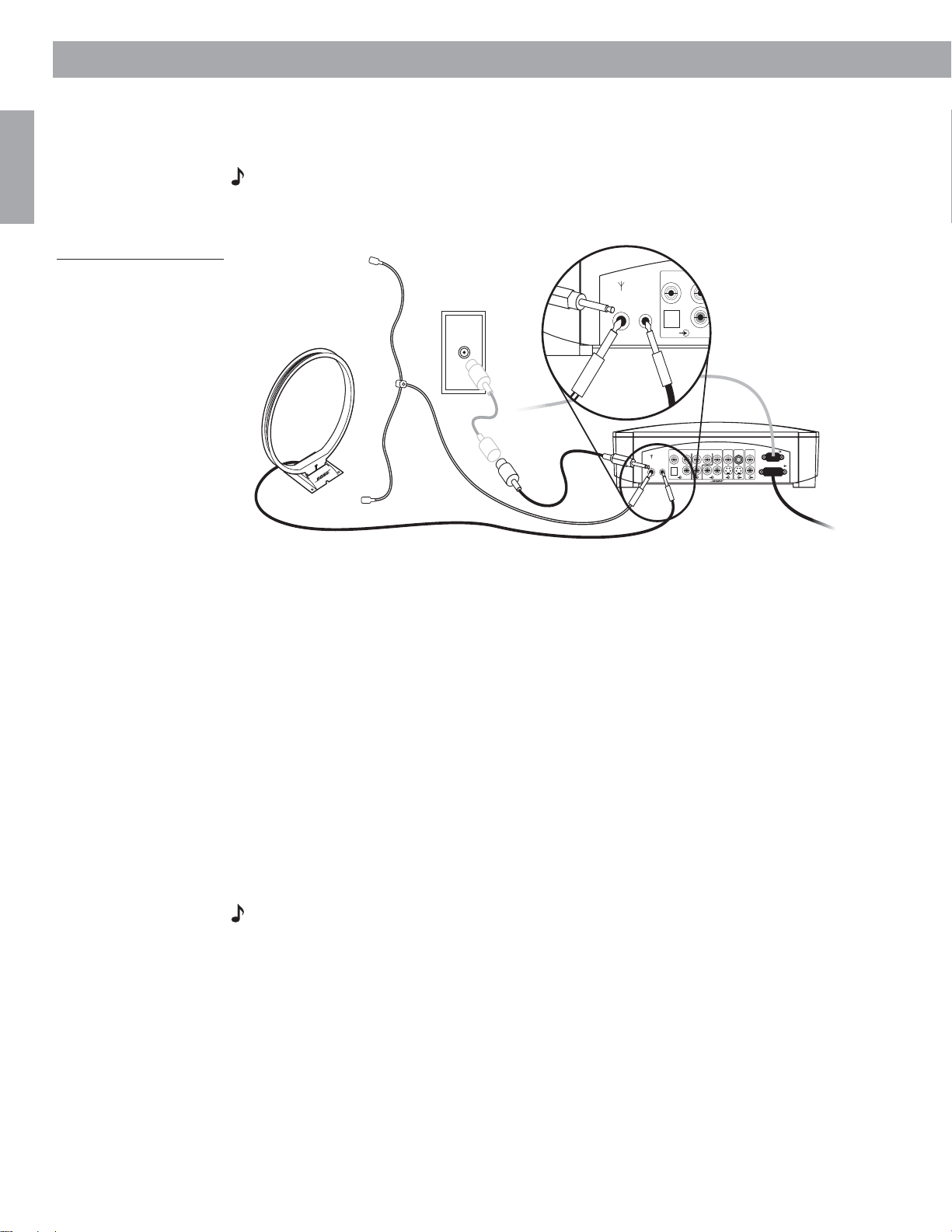
System Setup
L
R
VIDEO
A
OPTICAL
75
1
FM
ANTENNA
AM
LOOP
ANTENNA
D
Attaching the supplied antennas
On the rear panel of the media center there are jacks for AM and FM antennas (Figure 15).
Unwind the wires for each antenna to provide the best reception.
Note: An outdoor antenna may be used in place of the two that are supplied. To add an
English
Figure 15
Adding the AM and FM
antennas
outdoor antenna, consult a qualified installer. Follow all safety instructions supplied with the
antenna.
FM
220-240V
FM
ANTENNA
75
1
FM
AM
LOOP
ANTENNA
AUDIO INPUT
VIDEO IDEO 2 AUX
LRL
D
OPTICAL
R
D
LRCSCSL
D
SPEAKERS
AUDIO
VIDEO
VIDEO
OUTPUT
OUTPUT
INPUT
MODULE
ACOUSTIMASS
R
AM
FM antenna
Plug the connector into the FM antenna jack on the media center rear panel. Spread out the
antenna arms at the other end and move them around to establish optimum FM reception.
Extend the antenna as far from the media center and other external equipment as possible.
AM antenna
1. Plug the connector into the AM antenna jack on the media center.
2. Move the antenna loop as far as possible, at least 20 inches (50 centimeters) from the
®
media center and at least 4 feet (1.2 meters) from the Acoustimass
module. Experiment
with positioning the loop for optimum AM reception.
3. Follow the instructions enclosed with the AM loop antenna to stand it on the supplied
base, or mount it to a wall.
Connecting cable FM radio
Some cable TV providers make FM radio signals available through the cable service to your
home. This connection is made to the external FM jack on the back panel of the media center.
To connect to this service, contact your cable TV provider for assistance.
Note: Make sure that the cable radio installation includes a TV/FM splitter so that only the
FM radio band, not the cable TV band, is received by the media center. If necessary, contact
your cable company.
16
AM271966_00_V.pdf August 18, 2003
Page 17
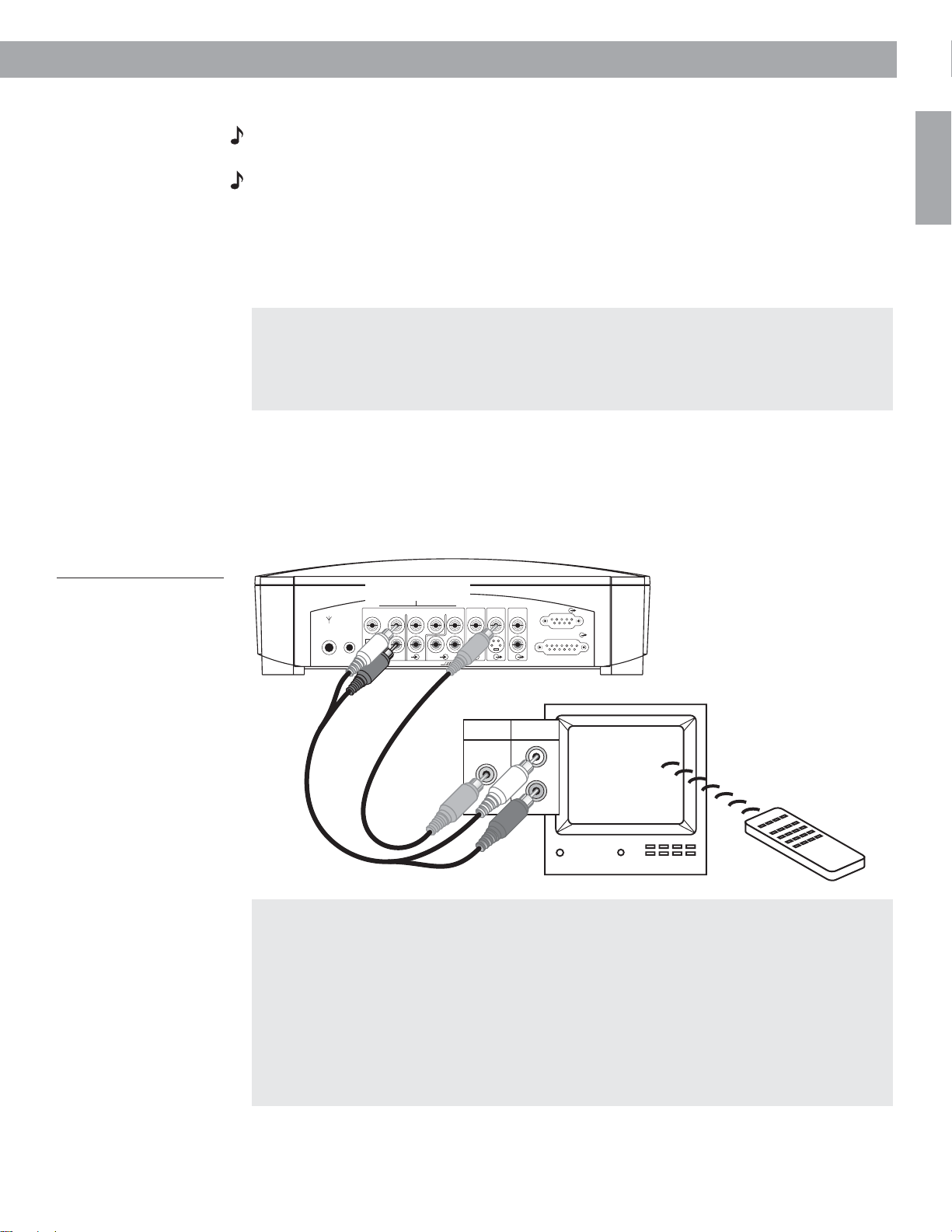
Connecting your TV to the media center
Note: If you will be using the 3•2•1 home entertainment system with both a TV and a VCR,
skip this section and go to “Connecting your TV and VCR to the media center” on page 19.
Note: If your TV does not have an audio output jack, see “If your TV does not have audio output jacks” on page 21.
1. Attach one end of the supplied video cable (yellow) to the VIDEO OUTPUT jack on the
back of the media center (Figure 16).
2. Attach the other end of the video cable (yellow) into one of the video input jacks on your
TV.
Make note of the video input jack you use
Most TVs have several video input jacks (for example: Video 1, Input 1, or Aux).
When you connect the yellow video cable to one of these jacks, make note of the name of
the jack you choose. You will need to select the corresponding video input setting on your
TV in order to play a DVD. See “Selecting the correct video input on your TV” below.
3. Locate the AUDIO INPUT jacks on the back of the media center. Under the AUDIO INPUT
heading, there are jacks labeled VIDEO 1, VIDEO 2, and AUX.
4. Attach the supplied stereo cable to the media center by inserting the white plug into the
jack labeled VIDEO 1 (L), and the red plug into the jack labeled VIDEO 1 (R).
5. Attach the other end of the stereo cable to the TV by inserting the white plug into the
AUDIO OUTPUT (L) jack, and the red plug into the AUDIO OUTPUT (R) jack.
System Setup
English
Figure 16
Connecting your TV to the
media center
$8',2,1387MDFNV
6WHUHRFDEOH
UHGDQGZKLWH
ANTENNA
AUDIO INPUT
VIDEO 1 VIDEO 2 AUX
D
AM
75
1
FM
LOOP
ANTENNA
OPTICAL
LRL
D
LRC
D
R
9LGHRFDEOH
\HOORZ
AUDIO
VIDEO
VIDEO
OUTPUT
INPUT
S
9,'(2
,1
OUTPUT
CSL
ACOUSTIMASS MODULE
R
$8',2
287
SPEAKERS
/
5
Selecting the correct video input on your TV
In order to play a DVD, your television must be set to receive signals from the correct video
input jack.
Most TVs have a TV/VIDEO, INPUT, or AUX IN button for selecting the video input. When
the TV is on, the display “VIDEO 1”, “VIDEO 2”, or “AUX” will usually appear in a
corner of the screen to indicate which video input is currently selected.
Before playing a DVD, locate the name of the video input jack (on the TV) that you have
connected the yellow video cable to, then turn the TV on and select the video input (on the
screen) that matches the name of that jack. If you are unable to select the correct video
input setting on your television, please consult your TV’s owner’s guide.
AM271966_00_V.pdf August 18, 2003
17
Page 18
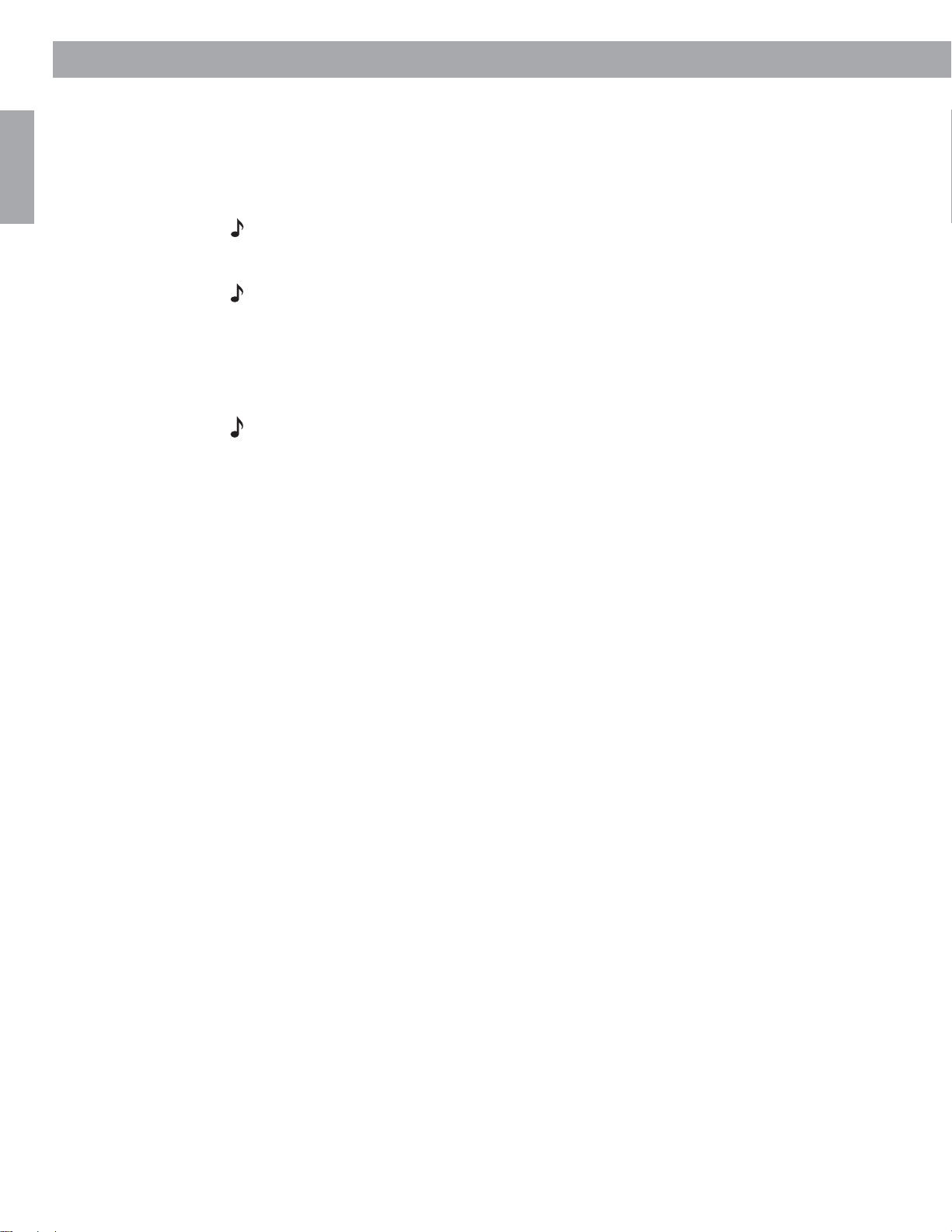
System Setup
English
S-video as an alternate means to connect to the TV
An S-video input jack, provided on many TVs, delivers a higher-quality TV picture than the
composite video output connection shown in Figure 16 on page 17.
To make this alternate connection, insert the end of an S-video cable from the TV into the
S-VIDEO OUTPUT on the media center. This cable may be purchased from your Bose®dealer
or a local electronics retailer.
Note: Some older TVs with standard TV cable connectors do not have a composite video or
an S-video input. Such TVs are not compatible with any DVD players and require use of an RF
modulator for this connection, which is available at your local electronics store.
Note: If you use S-video to connect your cable box to the media center, you must also use
S-video to connect all other components (such as the TV and VCR) to the system.
Turning off the internal speakers in your TV
When you listen to TV audio through your 3•2•1 home entertainment system, the speakers in
your TV should not be on. Use the on-screen menu on your TV to locate the setting for
INTERNAL SPEAKERS and select OFF. (Refer to your TV owner’s guide for instructions).
Note: In some models, when the TV’s internal speakers are turned off, you may need to turn
up the TV’s volume by 75% to 100% in order to hear audio from the 3•2•1 home
entertainment system. (See your TV owner’s guide for details.)
If your TV does not have an option to turn off the internal speakers, reduce the volume on
your TV to its lowest setting.
18
AM271966_00_V.pdf August 18, 2003
Page 19
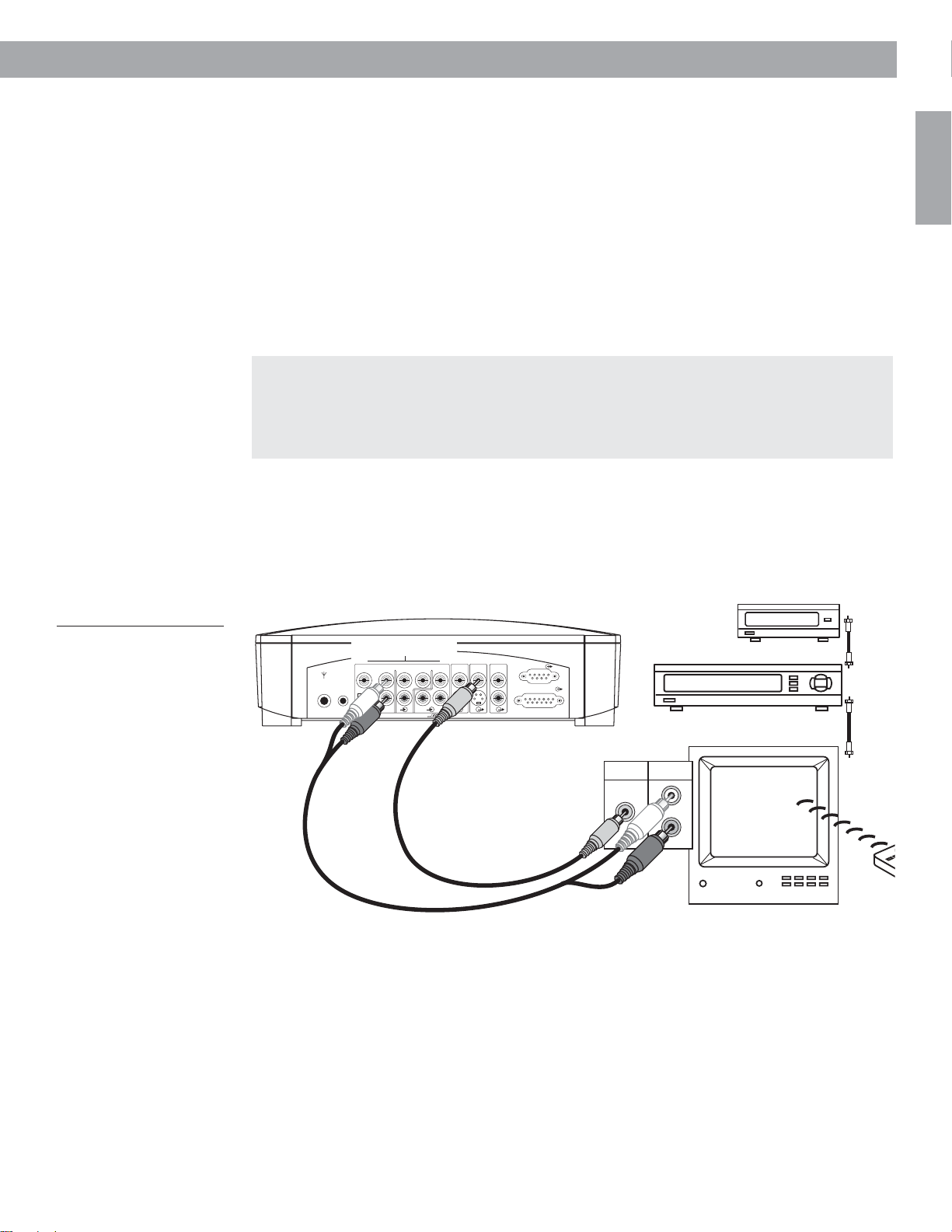
Connecting your TV and VCR to the media center
There are two options for connecting your TV and VCR to the media center. Before you proceed, you must determine if your TV has audio output jacks. Consult your TV owner’s guide if
you need assistance.
If your TV has audio output jacks
If your TV has audio output jacks, you can directly route the TV audio to the 3•2•1 home
entertainment system.
1. Attach one end of the supplied video cable (yellow) to the VIDEO OUTPUT jack on the
back of the media center (Figure 17).
2. Attach the other end of the video cable (yellow) into one of the video input jacks on your
TV.
Make note of the video input jack you use
Most TVs have several video input jacks (for example: Video 1, Input 1, or Aux).
When you connect the yellow video cable to one of these jacks, make note of the name of
the jack you choose. You will need to select the corresponding video input setting on your
TV in order to play a DVD. See “Selecting the correct video input on your TV” on page 20.
3. Locate the AUDIO INPUT jacks on the back of the media center. Under the AUDIO INPUT
heading, there are jacks labeled VIDEO 1, VIDEO 2, and AUX.
4. Attach the supplied stereo cable to the media center by inserting the white plug into the
jack labeled VIDEO 1 (L) and the red plug into the jack labeled VIDEO 1 (R).
5. Attach the other end of the stereo cable to the TV by inserting the white plug into the
Audio Out (L) jack and the red plug into the Audio Out (R) jack.
System Setup
English
Figure 17
Connecting your TV and
VCR to the media center
using the TV’s audio output
75
AM
1
LOOP
FM
ANTENNA
ANTENNA
6WHUHRFDEOH
UHGDQG
ZKLWH
$8',2,1387MDFNV
AUDIO INPUT
VIDEO 1 VIDEO 2 AUX
D
LRL
D
OPTICAL
D
R
9LGHRFDEOH
\HOORZ
AUDIO
VIDEO
VIDEO
OUTPUT
OUTPUT
INPUT
LRCSCSL
ACOUSTIMASS MODULE
R
SPEAKERS
&DEOHVDWHOOLWHER[
9,'(2,1$8',2
287
LIDSSOLFDEOH
/
5
9&5
([LVWLQJ
ZLUH
([LVWLQJ
ZLUH
AM271966_00_V.pdf August 18, 2003
19
Page 20
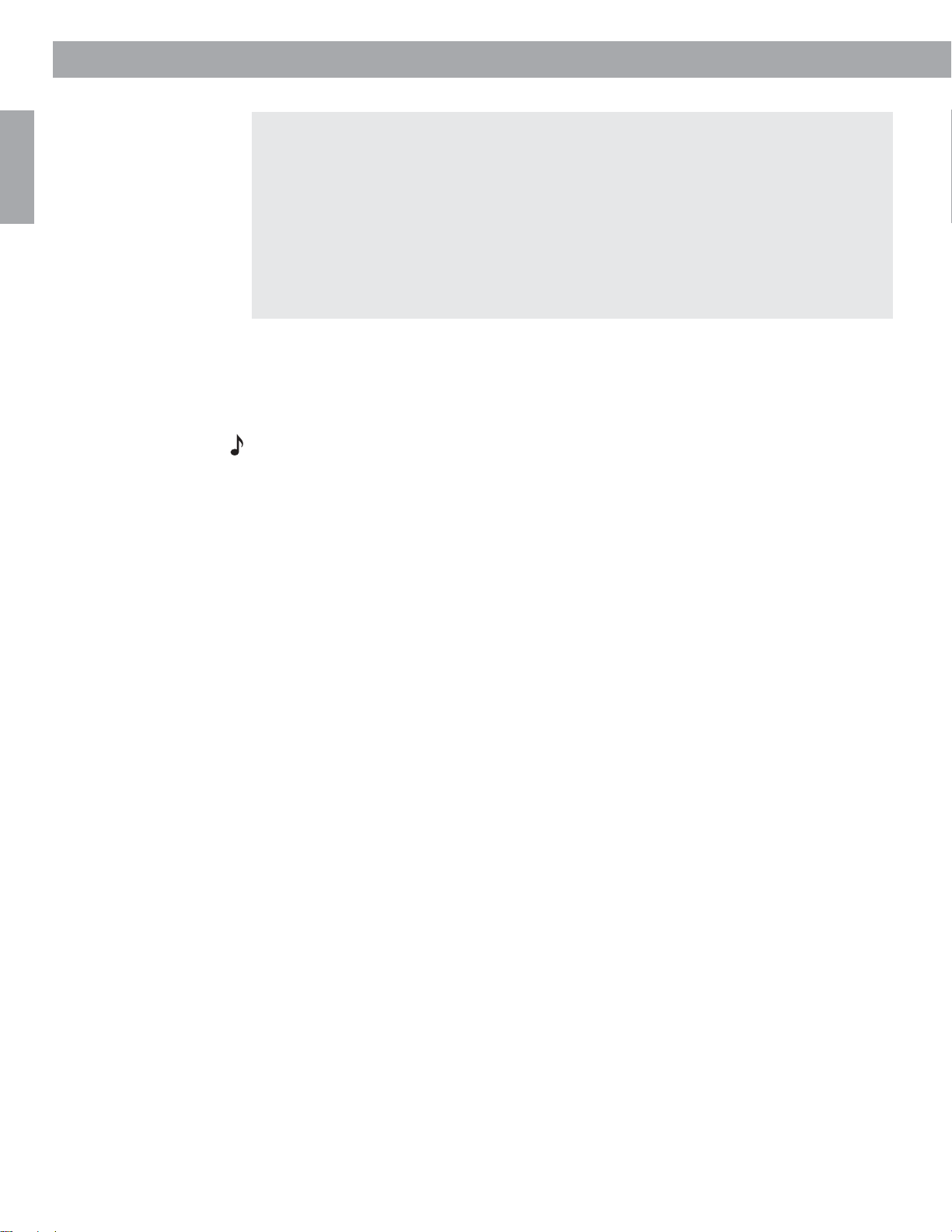
System Setup
English
Selecting the correct video input on your TV
In order to play a DVD, your television must be set to receive signals from the correct video
input jack.
Most TVs have a TV/VIDEO, INPUT, or AUX IN button for selecting the video input. When
the TV is on, the words “VIDEO 1”, “VIDEO 2”, or “AUX” will usually appear in a corner of
the screen to indicate which video input is currently selected.
Before playing a DVD, locate the name of the video input jack (on the TV) that you have
connected the yellow video cable to, then turn the TV on and select the video input (on the
screen) that matches the name of that jack. If you are unable to locate the video input setting on your television, please consult your TV owner’s guide.
Turning off the internal speakers in your TV
When you listen to TV audio through your 3•2•1 home entertainment system, the speakers
in your TV should not be on. Use the on-screen menu on your TV to locate the setting for
INTERNAL SPEAKERS and select OFF. (Refer to your TV owner’s guide for instructions).
Note: In some models, when the TV’s internal speakers are turned off, you may need to turn
up the TV’s volume setting by 75% to 100% in order to hear audio from the 3•2•1 home
entertainment system. (See your TV owner’s guide for details.)
If your TV does not have an option to turn off the internal speakers, you may need to adjust
both the 3•2•1 system volume and your TV volume until you find a level that produces the
desired sound.
20
AM271966_00_V.pdf August 18, 2003
Page 21

System Setup
If your TV does not have audio output jacks
If your TV does not have audio output jacks, you will need to import audio to the 3•2•1 home
entertainment system through a secondary source, such as a VCR. For this type of
connection, you will need one additional video cable, which can be purchased at your local
electronics store.
1. Attach one end of the supplied video cable (yellow) into the Video Output jack on your
VCR.
2. Attach the other end of the supplied video cable (yellow) to the VIDEO INPUT jack on the
back of the media center.
3. Locate the AUDIO INPUT jacks on the back of the media center. Under the AUDIO INPUT
heading, there are jacks labeled VIDEO 1, VIDEO 2 and AUX.
4. Attach the stereo cable to the media center by inserting the white plug into the jack
labeled VIDEO 1(L) and the red plug into the jack labeled VIDEO 1(R).
5. Attach the other end of the stereo cable to the VCR by inserting the white plug into the
Audio Out (L) jack and the red plug into the Audio Out (R) jack.
6. Attach a second video cable to the VIDEO OUTPUT of the media center and the Video
Input jack on your TV.
Make note of the video input jack you use
Most TVs have several video input jacks (for example: Video 1, Input 1, or Aux).
When you connect the yellow video cable to one of these jacks, make note of the name of
the jack you choose. You will need to select the corresponding video input setting on your
TV in order to play a DVD. See “Selecting the correct video input on your TV” on page 22.
English
Figure 18
Connecting your TV and
VCR to the media center
with no TV audio output
ANTENNA
75
AM
1
FM
LOOP
ANTENNA
$8',2,1387MDFNV
AUDIO INPUT
VIDEO 1 VIDEO 2 AUX
D
LRL
D
OPTICAL
R
D
9LGHRFDEOH
\HOORZ
6WHUHRFDEOH
UHGDQG
ZKLWH
VIDEO
VIDEO
OUTPUT
OUTPUT
INPUT
LRCSCSL
&DEOHVDWHOOLWHER[
LIDSSOLFDEOH
9,'(2
SPEAKERS
AUDIO
ACOUSTIMASS MODULE
R
9LGHRFDEOH
\HOORZ
$8',2
287
287
9&5
/
5
9,'(2
,1
([LVWLQJ
ZLUH
AM271966_00_V.pdf August 18, 2003
21
Page 22

System Setup
Selecting the correct video input on your TV
In order to play a DVD, your television must be set to receive signals from the correct video
input jack.
English
Most TVs have a TV/VIDEO, INPUT, or AUX IN button for selecting the video input. When
the TV is on, the words “VIDEO 1”, “VIDEO 2”, or “AUX” will usually appear in a corner of
the screen to indicate which video input is currently selected.
Before playing a DVD, locate the name of the Video Input jack (on the TV) that you have
connected the video cable to, then turn the TV on and select the video input (on the screen)
that matches the name of that jack. If you are unable to locate the video input setting on
your television, please consult your TV owner’s guide.
Note: Some combination TV/VCR units may not work with the Bose 3•2•1and 3•2•1 GS
home entertainment systems. Please refer to your TV/VCR owner’s manual for information.
Note: A stereo or Hi-Fi VCR is required for optimal sound performance. If your VCR only has
one audio output and is not labeled Stereo or Hi-fi, you have a mono VCR and require a
Y-adapter cable (available at electronics stores) to connect audio to the media center.
Then select Mono decoding (see “Audio Setup menu” on page 40) so your TV will simulate
surround sound effects. Otherwise you will hear mono sound from both speakers.
Making the final power connection
Figure 19
Connecting the power cord
CAUTION: For dual voltage models only, be sure to set the dual voltage switch on the back
of the Acoustimass® module to the appropriate voltage for your area (115V or 230V) before
connecting to power. If you are not sure about the proper voltage for your area, consult your
local electrical authorities.
To make the final connection, insert the small connector end of the power cord into the AC
INPUT jack on the module. Insert the large end of the cord into an AC power (mains) outlet
(Figure 19).
AC input
jack
Power
switch*
Dual voltage
switch**
$&,1387
086,&&(17(5
22
*On 220-240V models only; ** On 115/230V dual voltage models only
Note: On 220-240V models only, turn the Acoustimass module POWER switch to on (l).
AM271966_00_V.pdf August 18, 2003
Page 23

Installing remote control batteries
1. On the back of the remote, slide open the battery compartment (Figure 20).
2. Insert the two supplied AA (IEC-R6) 1.5V batteries, or their equivalent, as shown. Match
the plus (+) and minus (–) marked on the batteries with the plus (+) and minus (–) inside
the battery compartment.
3. Slide the battery compartment cover back into place.
Note: Replace the batteries when the remote control stops operating or its range seems
reduced.
System Setup
English
Figure 20
Installing the batteries
compartment cover
Connecting other sources
The 3•2•1 home entertainment system is designed to deliver high-quality home entertainment free of complexity and complications. But it also provides flexibility for you to add other
components in a variety of configurations.
If you plan to use your 3•2•1 home entertainment system with other components, please
read and consider the important guidelines below.
Guidelines for connecting other components
• You can connect the audio output of up to three components, including your TV, directly to
the media center using the VIDEO 1, VIDEO 2, and AUX input jacks on the rear panel.
• Each input includes jacks for Left and Right analog audio and a coaxial jack for digital
audio. In addition, the VIDEO 1 input provides an optical jack for digital audio.
• The jacks marked VIDEO 1 and VIDEO 2 are set automatically for movie EQ. If you connect
a video source to AUX, you can still set sound for movie EQ in the Settings on-screen
menu.
• When connecting a component’s audio to the media center jacks, remember to:
- use standard RCA audio cables
- match the red connector to the right channel (R) and the white (or black) connector to
the left channel (L)
• For further details on making the video connections between your VCR and TV, refer to the
manuals for those video components.
Note: The recommendations contained in this owner’s guide are basic suggestions for connecting external devices to our system. Instructions and terminology pertinent to these external devices may vary, depending on the manufacturer. Consult the external device’s original
owner’s guide for clarification on its setup and usage prior to making any connection.
Battery
_
+
+
AA batteries (IEC R6)
_
AM271966_00_V.pdf August 18, 2003
23
Page 24

System Setup
Figure 21
Advanced analog and
digital connections, using
S-video pass-through to
the media center
English
Media center jacks
VIDEO
INPUT
C
4
S
ANTENNA
AUDIO INPUT
VIDEO 1 VIDEO 2 AUX
D
AM
75
1
FM
LOOP
ANTENNA
OPTICAL
LRL
R
2 3 4 5
1
D
LRCSCSL
D
AUDIO
VIDEO
VIDEO
OUTPUT
INPUT
OUTPUT
ACOUSTIMASS MODULE
R
SPEAKERS
VIDEO 1
S-video
D
L
1
OPTICAL
R
out
S-Video
Out
Output
Audio
Video
Left
Input
Right
DIGITAL
AUDIO OUT
ANT IN
ANT OUT
Cable box
Out
Cable
feed
TV
to TV
VCR
VIDEO 2
D
L
2
R
AUX
L
3
R
VIDEO
OUTPUT
C
5
S
Digital
audio
out
Output
DIGITAL
AUDIO OUT
Input
Video
Audio
Left
Right
CD changer
Audio
Left
Input
Output
ANT IN
ANT OUT
Out
to TV
Audio
ANT IN
Right
ANT OUT
S-Video
In
S-video
L Video
in
R
Antenna
Antenna in/
cable
24
AM271966_00_V.pdf August 18, 2003
Page 25

Figure 22
AUX input connections
System Setup
Connecting recording equipment
The rear panel of the media center provides audio output (RECORD) connections for audio
recording devices such as a cassette deck (Figure 22).
English
Figure 23
AUX input connections
75
FM
ANTENNA
AUDIO INPUT
VIDEO I VIDEO 2 AUX
D
AM
1
LOOP
ANTENNA
LRL
OPTICAL
D
D
R
LRC
VIDEO
INPUT
S
VIDEO
OUTPUT
AUDIO
OUTPUT
CSL
R
SPEAKERS
ACOUSTIMASS
MODULE
6WHUHRFDEOH
5(&25'
,1387
/
5
9&5RUFDVVHWWHGHFN
Connecting other playback equipment
Other playback components, such as an audio CD changer, can be connected to the AUX
inputs on the rear panel of the media center (Figure 22).
75
ANTENNA
AUDIO INPUT
VIDEO I VIDEO 2 AUX
D
AM
1
FM
LOOP
ANTENNA
OPTICAL
LRL
D
D
R
LRC
VIDEO
INPUT
S
VIDEO
OUTPUT
AUDIO
OUTPUT
CSL
SPEAKERS
MODULE
ACOUSTIMASS
R
$8',2
287
/
5
&'FKDQJHURUFDVHWWHGHFN
Connecting digital audio components
Your other audio components may feature a digital audio output. If so, you can connect an
optical output to the OPTICAL jack of the VIDEO 1 INPUT or a coaxial output to the coaxial
jacks of VIDEO 1, VIDEO 2, or AUX on the rear panel of the media center. Use an optical
digital cable or coaxial cable to make these connections.
Note: The digital audio inputs of this system are not able to decode a DTS bitstream from an
external component.
AM271966_00_V.pdf August 18, 2003
25
Page 26

Controls, displays, menus
Turning on the system
English
The remote control
You can turn your system on and off by pressing the On/Off button on the remote or the
Power button on top of the media center. Or, you can press any source button on the remote
to select the source and turn the system on at the same time.
If you followed the instructions in the Setup section of this guide, you can turn on the media
center by simply pressing the Video 1 button on your remote.
To turn on a component connected to the media center, use the remote or power switch for
that specific component, or the advanced remote supplied with the 3•2•1 GS system.
Note: The basic 3•2•1 remote and media center cannot switch components, such as the TV
or VCR, on or off. However, the advanced remote supplied with the 3•2•1 GS system can be
“taught” to do so. For additional information about the advanced remote, see “The advanced
remote control” on page 28.
Note: The basic functions of the advanced remote are the same as the 3•2•1 remote
described below.
Buttons on the remote control are grouped according to function. Other buttons on the media
center provide some of the same controls described below.
POWER and MUTE controls
Switches the system on or off.
Mutes/unmutes the system volume.
SOURCE controls
Selects the built-in CD/DVD player and turns the system on.
Unmutes the system volume.
Selects AUX as the sound source and turns the system on.
Unmutes the system volume.
Selects Video 1 as the sound source and turns the system on.
Unmutes the system volume.
Selects Video 2 as the sound source and turns the system on.
Unmutes the system volume.
Selects the built-in tuner and turns the system on to the previously
selected AM station.
Unmutes the system volume.
26
Selects the built-in tuner and turns the system on to the previously
selected FM station.
Unmutes the system volume.
AM271966_00_V.pdf August 18, 2003
Page 27

SOURCE and MENU controls
Tunes the AM/FM radio up/down to the next higher/lower
frequency.
In an on-screen menu, selects the next item, up or down.
Seeks forward/backward to the next strongest radio station.
In an on-screen menu, changes the setting of a selected menu
item.
Enters submenus. Also submits custom settings, choices, or
entries in conjunction with other buttons.
Displays the menu of the DVD disc currently loaded in the tray, as
the particular DVD allows.
Displays or exits the Bose 3•2•1 system on-screen menus, provided that the correct Video Input setting is selected on the TV. See
“Selecting the correct video input on your TV” on page 17.
Controls, Displays, Menus
English
Skips to the next/previous DVD chapter, radio station preset, or
CD track.
Raises or lowers the system volume.
+ Unmutes the system volume. Raises the volume.
– Lowers the system volume while it is muted.
1203
456
789
Each button gives you access to a similarly numbered DVD
chapter, CD track, or radio station preset.
When selecting numbers 1 through 9, entering a zero before the
number ensures the fastest response.
PLAYBACK controls
Stops the disc player and, for DVDs only, temporarily holds the
place where the disc stopped. Press Stop again and the player
moves to the beginning of the disc.
Pauses the disc player in place. After 20 minutes, switches to
Stop.
Starts the disc player.
Scans back or forward for DVD chapters, CD tracks, or the next
strongest radio station.
Plays audio CD tracks (not DVD chapters) in varied order. Press
again to cancel this mode.
Repeats a CD, CD track, DVD chapter, or DVD title until the
button is pressed again.
AM271966_00_V.pdf August 18, 2003
27
Page 28

Controls, Displays, Menus
The advanced remote control
If you purchased the 3•2•1 GS system, your system came with the advanced remote control
which can be programmed to control your TV and/or cable/satellite box. To contact Bose for
information on how to purchase the remote separately, refer to the address sheet included
English
with the system.
Note: This remote functions as described on pages 26 and 27, with some additional features.
Menu buttons, described on the previous page, work similarly with the cable/satellite guide
menu on your TV. However, the volume button on this remote does not affect the TV volume.
Enhanced controls
(Supplied with the 3•2•1 GS system or the 3•2•1 system in Europe only)
Switches the TV on or off.
Does not turn cable box or satellite box on or off.
Selects TV as the source.
Turns on and off the cable/satellite guide menu.
Exits the cable/satellite box’s displayed menu.
Returns to the TV or cable/satellite channel previously selected.
Enters the selected channel.
Changes the input selection on the TV.
Programs the advanced remote to control the TV and cable/satellite box.
Programming the advanced remote
Find the four-digit setup code for your TV and cable/satellite box in the Appendix on page 48
Note: More than one code may work with your particular brand product. If you notice a lack
of response or limited functionality after programming the remote, try a different code.
Note: If your advanced remote flashes rapidly several times during programming, an error
has occurred. Wait 7 seconds for the remote to clear and begin programming again.
To control the TV
1. Turn on both the 3•2•1 system and your TV.
2. Press and hold the Program and TV On/Off buttons for 3 seconds. The remote Source
buttons will light to signal that you have entered programming mode.
3. Enter your TV’s four-digit setup code.
4. Press Program once to complete programming. The remote will flash once to indicate
successful programming. To confirm that, use the remote to change TV channels.
To control the cable/satellite box
1. Turn on both the 3•2•1 system and your cable/satellite box.
2. Press and hold the Program and Guide buttons for 3 seconds. The remote source
buttons will light to signal that you have entered programming mode.
3. Enter your cable/satellite box’s four-digit setup code.
4. Press Program once to complete programming. The remote will flash once to indicate
successful programming. To confirm that, use the remote to change cable channels.
28
AM271966_00_V.pdf August 18, 2003
Page 29

The media center
TM
Controls, Displays, Menus
The media center has a control panel on the top, a display area on the front that indicates the
current status of the system, and a DVD/CD tray that opens on the front of the console.
Control panel and buttons
The media center has eight buttons located on the top control panel. Their functions are also
available through use of the remote control.
r
c
e
u
o
e
m
u
ol
V
r
e
w
o
P
S
Turns the system on or off.
Raises/lowers the volume. Pressing + unmutes the system.
Moves from one source selection to the next.
S
k
i
p
/
S
c
a
n
S
t
o
p
/
E
j
e
c
t
English
Figure 24
All of the possible symbols
that may appear, depending
on the current status of the
system
Selects the previous/next DVD chapter or CD track or scans to
previous/next strongest radio station.
In AM or FM mode: tap to seek a radio station;
hold down to tune to a station.
In CD/DVD mode: tap to skip tracks or chapters; hold down to
scan them.
Opens/closes the disc tray.
Display indicators
With the system turned on, the music center display lights up to show the current system status. Not all of the possible choices shown below will light up at once (Figure 24). The display
changes with each adjustment or selection you make.
Settings mode
selected
SETTINGS
RDS
Sleep mode
selected
8-digit display
RDS indicator
FMAM
(Europe only)
Movie equaliza-
tion mode selected
FM stereo
indicator
Movie title
selected
Preset
station
selected
Number
of preset
or title
CD play
mode
indicators
CD/DVD
play
paused
TITLE
CD/DVD play
selected
DVD chapter
selected
CD track
selected
DVD camera
angle selected
TRACK SLEEP
ANGLECHAPTER
PRESET
SHUFFLE STEREO
DVD
REPEAT DISC REPEAT TRACK
CD
VIDEO 1 VIDEO 2AUX
MOVIE EQ
Source indicators
(The selected source appears in an outlined box.)
AM271966_00_V.pdf August 18, 2003
29
Page 30

Controls, Displays, Menus
TV on-screen menus
English
With both the TV and the 3•2•1 or 3•2•1 GS home entertainment system turned on, you
can use menus that appear on the TV screen to choose among options for audio and video
performance.
To enter the Settings menu
Before you begin, make sure you have selected the correct Video Input setting on your TV.
For more information, see “Selecting the correct video input on your TV” on page 17.
Make sure that the media center and the TV are both on. Press the Settings button on the
remote. The displayed menu will contain items related to the currently selected source. For
example, if you press Settings while watching a DVD, you will see a menu similar to the one
in Figure 25.
To leave the Settings menu
Press the Settings button again. The on-screen menu disappears.
Figure 25
Elements of the on-screen
menu displays
Title bar –Shows the name of the menu
or submenu you are using (the currently
selected source is in parentheses).
Menu items – Source-related settings and submenus appear in this
space.
Settings (DVD)
DVD Play Options
Sleep Timer: Off
DVD Status:
Audio Setup
System Setup
Submenu – This symbol indicates that there
is a submenu of items for this selection.
Press the Enter button to enter the submenu.
Lists options for how to play and view the current DVD.
select item
Selected menu item – Menu items are selected
(highlighted) with the Tune up/down keys.
goes to submenu
30
Menu item description – Describes the
selected menu item.
Navigation controls – Identifies which remote
control buttons to use within the displayed menu.
Status display area – Displays status information when a status item is
selected.
To select a menu item
Use the remote control Tune or , Seek or , and Enter buttons (as described on
page 27) to move through these menus and make selections, as shown in Figure 25.
AM271966_00_V.pdf August 18, 2003
Page 31

Figure 26
Example of changing
a setting
To change a setting
DVD Play Options (1 of 2)
Title: 1 of 3
Chapter: 1 of 19
Title Time: 0:23:02
Time Display: Elapsed
Motion Control: Play 1x
Audio Track: English 22
Camera Angle: 1 of 1
More…
Chooses an audio track for the current DVD.
22
D 5.1 ch
Controls, Displays, Menus
English
Figure 27
A DVD status example
select item
To check the system status
change setting
Settings (DVD)
DVD Play Options
Sleep Timer:
DVD Status:
Audio Setup
System Setup
Displays information about the current source.
select item
DVD
Playing
The Movie Title
Title 1 of 13
Chapter 1 of 5
Title Total 0:00:00
Audio English 2222 D 5.1 ch
Subtitle Off
Ratings Limit: 8
Region Code: 1
AM271966_00_V.pdf August 18, 2003
31
Page 32

Operation
Turning your system on and off
You can turn your system on and off using the On/Off button ( ) on the remote control or
the power button ( ) on top of the media center. When you turn it on with either button, the
English
source that was played last is automatically selected.
You can also press any source button on the remote to turn the system on and select the
source at the same time.
Before you play your first DVD
Before you play the first DVD:
• Check the parental control settings (see “Using the Parental Control feature to restrict future
play” on page 34).
• Familiarize yourself with the system remote control, as explained on page 26.
• Make sure that the region codes for the DVD player and disc match, as explained on page
5. Check the region code number on the media center label or on the shipping carton.
• Confirm that the disc is encoded for any required features. For example, in order to display
subtitles in a movie, the disc must contain subtitle information.
Selecting the correct video input on your TV
In order to play a DVD, your television must be set to receive signals from the correct video
input jack.
Most TVs have a TV/VIDEO, INPUT, or AUX IN button for selecting the video input. When
the TV is on, the word “VIDEO 1”, “VIDEO 2”, or “AUX” will usually appear in a corner of the
screen to indicate which video input is currently selected.
Before playing a DVD, locate the name of the video input jack (on the TV) that you have
connected the video cable to, then turn the TV on and select the video input (on the screen)
that matches the name of that jack.
If you are unable to select the correct video input setting on your television, please consult
your TV’s owner’s guide.
32
Loading and playing a DVD
1. Turn your television on.
2. On the remote, press the CD/DVD button to turn the media center on.
3. On the media center control panel, press the Stop/Eject button.
4. Place the DVD in the open media center tray.
5. Press the Stop/Eject button again to close the tray.
The DVD should begin to play automatically. If it does not, press Play on the remote.
AM271966_00_V.pdf August 18, 2003
Page 33

Basic DVD operations
If you want to: Use the remote to do this:
Pause a DVD movie… Press Pause .
Stop a DVD movie… Press Stop .
Operation
English
Skip to the next/previous
chapter…
Repeat a chapter… Press Repeat while playing the chapter.
Search through the movie
backward or forward…
Eject a DVD Press Stop/Eject to stop the disc. Press again to eject.
Press Chapter up/down.
Press and hold Scan or .
AM271966_00_V.pdf August 18, 2003
33
Page 34

Operation
English
Using the Parental Control feature to restrict future play
You can restrict the playing of DVD movies by using the Parental Control feature.
The 8 levels of parental control correspond with the ratings on DVDs, and are usually
equivalent to standard movie ratings provided by the Motion Picture Association of America
(MPAA). The levels of ratings range from 1 (unrestricted audiences) to 8 (most restricted). See
DVD Rating chart below.
You can activate your parental control feature by storing a password in the system. Once you
have set a level of parental control, DVDs rated above the level you have selected cannot be
played. The parental control setting can be changed only with the use of a password.
For further instructions on how to access the control settings, see “Locating system settings”
on page 42.
Parental Control submenu
The parental control submenu provides options for restricting access to certain DVDs.
Selection: Setting options: What the setting affects:
Restrict Unrated Titles: On
Change Password: – – – – Lists options for how to create a new password or to change a
Allowed Ratings: 1 to 8* Blocks access to DVDs rated higher than the limit. Rating 1 means
Prevents viewing of unrated titles when password is set.
Off
Allows unrated titles to play.
current password. Passwords cannot be deleted.
If you forget your password, refer to “Troubleshooting” on page 45
only DVDs rated “General” can be viewed. Rating 8 means no
parental controls are set and any DVD can be viewed.
DVD Rating General Description of Rating MPAA Rating
*8 Unrated (generally most restricted)
7 Adult audiences NC-17
6 Mature audiences R
5 Mature teenage audiences
4 Teenage audiences PG-13
3 Mature young audiences PG
2 Most audiences
.
34
1 General (unrestricted audiences) G
DVD-specific behavior
When you select features from any options menu while watching a movie, the movie may
stop, skip forward, or skip back. This behavior is determined by the DVD you are playing and
does not indicate a problem with the system.
AM271966_00_V.pdf August 18, 2003
Page 35

DVD play options
Settings (DVD)
Operation
English
DVD Play Options
While the system is in DVD mode, press the Settings button on the remote control to
gain access to the options shown here. For more details on changes you can make to the
settings, refer to the Sound Adjustments and System Adjustments sections of this guide.
Settings: DVD Play Options (1 of 2)
Title:
Chapter:
Title Time:
Time Display:
Motion Control:
Audio Track:
Camera Angle:
More...
Selection: DVD setting options: What the setting affects:
Title: 1 of n Chooses the movie title through use of the number keys.
Chapter: 1 of n Chooses the movie chapter through use of the number keys.
Title Time: h:mm:ss Moves to that time/place in the movie.
Settings: DVD Play Options (2 of 2)
Previous...
Subtitles:
Subtitle Language:
AB Repeat
Time Display: Elapsed
Shows how much time the movie has played in the on-screen DVD
status and on the media center display.
Remaining
Shows how much time the movie has left to play in the on-screen
DVD status and on the media center display.
Motion Control: <<Scan/ <<4x/ <<2x/
Chooses forward or backward direction and speed for DVD playback.
Pause/ Play1x/ 2x>>/
4x>>/ Scan>>
Audio Track: 1 English 2 5.1 ch
2 Lang2,
3 etc.
Chooses from the available soundtracks on the DVD. Additional
soundtracks may contain different languages or alternate audio
formats.
Camera Angle: 1 of max. Chooses one of the available camera angles on the DVD.
More... selection Displays remaining menu items.
Previous... selection Displays initial menu items.
Subtitle: On
Displays subtitles, if available, along the lower screen edge.
Off
Hides subtitles. For use with Auto subtitles (refer to page 40).
Subtitle Language: Lang1/ Lang2, etc. Chooses one of the available languages for display of subtitles.
AB Repeat selection Repeats a specified section of a movie after prompting you to:
3UHVV(QWHUDWWKHEHJLQQLQJRIWKHVHFWLRQ\RXZDQWWRUHSHDW
0RYHIRUZDUGRUEDFNWRDQRWKHUSRLQWLQWKHÀOP
3UHVV(QWHUDJDLQ
Replay ends when you press Enter, Play, or Stop.
AM271966_00_V.pdf August 18, 2003
35
Page 36

Operation
Loading and playing a CD
1. On the remote, press the CD/DVD button.
2. At the media center, press the Stop/Eject button.
English
3. Place the audio CD in the open disc tray.
4. Press the Stop/Eject button to close the disc tray.
The CD will start to play automatically. If it does not, press Play .
While playing a CD, the display window on the media center indicates:
• Track number
• Track time
• Repeat or Shuffle mode
Basic CD operations
If you want to: Use the remote to do this:
Pause a CD… Press Pause .
Resume play of paused CD… Press Pause again or Play .
Stop a CD… Press Stop .
Go to next track… Press Track up.
Go to beginning of current track… After track has played for several seconds,
press Track down.
Go to a previous track… If track has played for several seconds, press
Track down twice. If not, press once.
Scan a CD backward/forward…
Randomly play CD tracks… Press Shuffle after loading a CD.
Cancel random play… Press Shuffle again, while in that mode.
Press and hold Scan or .
36
AM271966_00_V.pdf August 18, 2003
Page 37

Changing CD settings
While the system is in CD mode, press the Settings button on the remote control to gain
access to the options shown here. For more details on changes you can make to the settings,
refer to the Sound Adjustments and System Adjustments sections that follow in this guide.
Selection: CD setting options: What the setting affects:
Operation
English
Sleep Timer: Off
mm:ss
Track: 1 of n Chooses the CD track by number.
Track Time: h:mm:ss Moves to that time/place in the track.
CD Status selection Displays information about the CD source.
Audio Setup selection See Sound Adjustments page 40.
System Setup selection See System Adjustments page 42.
Timer not set.
Set to turn system off (not the components) when time (01:00 to 90:00
minutes) expires.
Using the sleep timer
Your system includes a sleep timer which can be set to turn your system off automatically
after 1 to 90 minutes of listening to any source. This timer can be accessed through the
Settings menu. See “Locating system settings” on page 42.
Note: Remember that system controls, like the sleep timer, will not turn off the TV or other
sound source components.
Using the radio
Press or on the remote to select the radio tuner. If the system is off, this will turn it on
to the most recently selected station in that band.
Tuning
You can tune to a radio station in the following ways:
If you want to: Do this:
Switch bands Press or on the remote for the band you want.
Seek the strongest stations Press and hold Seek or on the remote until the
radio begins seeking. Release to stop at the next strongest
station.
To stop sooner, briefly press Seek or .
To begin seeking again without holding down the skip
button, briefly press Seek or again as soon as the
first seek operation stops.
Manually tune to a station Press Tune or on the remote.
Select a preset station Press Preset
or
Press that number on the keypad.
While the system is in AM or FM mode, and the TV is on, you can press the Settings button
on the remote control to gain access to the options available for that band. For more details
on changes you can make to the settings, refer to the Sound Adjustments and System
Adjustments sections that follow in this guide.
AM271966_00_V.pdf August 18, 2003
37
Page 38

Operation
English
Storing preferred stations as preset selections
For radio stations that you listen to regularly, you can assign a preset number (1-25 in the AM
band and 1-25 in FM) to tune to them quickly.
To store a particular station:
1. Tune to that station using the Tune, Seek,or Scan buttons on the remote.
2. Press Enter. A preset number blinks while STORE? appears on the media center display.
3. Press Enter to store the station to that blinking number.
Note: If you want to change the station assigned to a particular preset number, you must first
delete the station already assigned to it.
To erase the station assigned to a particular preset number:
1. Tune to the preset station.
2. Press Enter. The preset number blinks while ERASE? appears on the media center dis-
play.
3. Press Enter to remove the station from that assigned preset number.
That number is now available for storing a different station.
Selecting a preset station
You can select preset stations using the remote control or the on-screen settings menu.
To select a preset with the remote control:
• Using the numbered keys on the remote control, press the number(s) for the preset station
you want to hear.
• Press Preset up or down to change the preset number.
To select a preset using the settings menu:
1. Press or on the remote to select the AM or FM source.
2. Press . (Make sure your TV is on.)
3. Press to select Pr
4. Press or to step through the preset stations.
eset.
Changing FM settings
Selection: FM setting options: What the setting affects:
Sleep Timer: Off
mm:ss
Station:
Preset: 1 of 25 Tunes to the stored preset station.
FM Status selection Displays information about the FM source.
RDS info:
(for Europe only)
Output mode: Stereo
Audio Setup selection See Sound Adjustments page 40.
----
Mono
Timer not set.
Sets timer to turn off when time (01:00 to 90:00 minutes) expires.
Tunes to that station frequency.
On
Makes RDS information appear in media center display.
Off
Makes RDS information not appear on media center display.
Always plays the FM broadcast in stereo.
Always plays the FM broadcast in mono.
System Setup selection See System Adjustments page 42.
38
AM271966_00_V.pdf August 18, 2003
Page 39

Changing AM settings
Selection: AM setting options: What the setting affects:
Operation
English
Sleep Timer: Off
mm:ss
Station:
Preset: 1 of 25
Available only if
presets include
an AM station
AM Status selection Displays information about the AM source.
Audio Setup selection See Sound Adjustments page 40.
System Setup selection See System Adjustments page 42.
----
Timer not set.
Sets timer to turn off when time (01:00 to 90:00 minutes) expires. Refer to
“Using the sleep timer” on page 37.
Tunes to that station frequency.
Tunes to the stored preset station.
Playing other sources
Turn on any component connected to the media center by using the remote for that component or controls on the component front panel.
Pressing AUX, Video 1 or Video 2 on the 3•2•1 or 3•2•1 GS system remote turns on the
system and selects the audio for that component. Be sure a tape or disc is loaded, as
needed.
Use the Volume ▲ or ▼ buttons on the 3•2•1 or 3•2•1 GS system remote control or on the
media center to raise or lower the volume of the system.
To control all other functions of that source, use its remote or front panel controls. For details
on what changes you can make, refer to the owner’s manual that came with the component.
To record to a connected tape deck, play the built-in or connected source (AM/FM, CD, or
AUX) you want to tape. Listen to the speakers to be sure you have selected the audio you
want to tape. Set the tape deck to Record.
Changing settings for the other sources
Selection: Setting options: What the setting affects:
Sleep Timer: Off
mm:ss
VID 1, VID 2, AUX
Status:
Audio Setup selection See Sound Adjustments page 40.
System Setup selection See System Adjustments page 42.
selection Displays information about the connected source.
Timer not set.
Sets timer to turn off when time (01:00 to 90:00 minutes) expires. Refer to
“Using the sleep timer” on page 37.
System settings
When necessary, the system settings can be changed using the System Settings menus. See
“Locating system settings” on page 42.
AM271966_00_V.pdf August 18, 2003
39
Page 40

Sound Adjustments
Locating Audio Setup
English
1. Turn on both the media center and your TV.
2. Press the Settings button on the remote. A menu of the available settings for the current
source will be displayed on your TV screen.
3. Using the Tune button, scroll down the list and select (highlight) Audio Setup
4. Press the Enter button and the audio settings will be displayed for the current source.
Settings (DVD)
.
Audio Setup
Audio Setup menu
Selection: Setting options: What the setting affects:
Movie EQ: On Sets proper equalization for this particular movie.
Range Compression: On
Off
2222 1 + 1: 1 of n Not shown above. Indicates that a Dolby 1+1 audio track is playing.
Mono Decoding: On
Off
Settings: Audio Setup
Movie EQ:
Range Compression:
Mono Decoding:
Audio Status:
Treble Compensation:
Bass Compensation:
Automatically adjusts the volume so you can hear soft sounds (particularly dialogue) and are not overwhelmed by loud special effects,
like an explosion. This feature is normally engaged when you turn
the system on to DVD, VIDEO 1, VIDEO 2, or AUX.
Range compression not active.
Automatically engages Bose® Videostage®decoding circuitry when a
Dolby Digital bitstream indicates that it contains a mono program.
This feature can process a one-channel program in multi-speaker
sound, directing the signals so that dialogue remains locked onscreen, while music and ambient effects fill the room.
Mono decoding not active.
Not available for FM, AM, or CD.
40
Audio Status selection Displays system audio information. The example in Figure 28 on
page 41 shows the DVD audio status.
AM271966_00_V.pdf August 18, 2003
Page 41

Sound Adjustments
Treble Compensation: –15 to +15 Decreases(–) or increases (+) the treble sound.
Rooms with too few sound-absorbing furnishings, especially those
with bare floors and walls, may sound overly shrill or “bright.” Lowering this setting to a negative value (–1 to –15) decreases the treble
sound.
Rooms with a lot of sound-absorbing furnishings, such as upholstered furniture, wall-to-wall carpet, or heavy drapes, may reduce
the treble sound of your system. Moving speakers farther away from
soft furnishings increases treble. You can also increase the treble
sound by raising this setting to a positive value (+1 to +15).
Bass Compensation: –15 to +15 Decreases (–) or increases (+) the bass sound.
Placement of the Acoustimass® module affects the amount of bass
you hear. Placing the module closer to the corner of the room will
increase the bass. Moving the module away from the corner will
decrease the bass.
You can also decrease the bass sound by lowering this setting to a
negative value (–1 to –15). To increase the bass, raise this setting to
a positive value (+1 to +15).
Figure 28
DVD audio status
Settings: Audio Setup
Movie EQ: Off
Range Compression: Off
Mono Decoding:
Audio
Volume: 55
Mute: Off
English
Audio Status:
Treble Compensation: 0
Bass Compensation: 0
Displays information about volume and other
adjustments.
select item
AM271966_00_V.pdf August 18, 2003
41
Page 42

System Adjustments
Locating system settings
1. Turn on both the media center and your TV.
2. Press the Settings button. A menu of the available settings for the current source
English
3. Using the Tune button, scroll down the list and select (highlight) System Setup
4. Press the Enter button and the System Setup will be displayed.
will be displayed on your TV screen.
Settings (DVD)
System Setup
Settings: System Setup
Display Language:
DVD Setup
Video Format:
Video Black Level:
System Setup: DVD Setup
Auto Subtitle:
DVD Autoplay:
.
Available only
after password
has been entered.*
*If you forget your password, refer to “Troubleshooting” on page 45.
Aspect Ratio:
Image Format:
Parental Control Setup
Parental Control Setup
Restrict Unrated Titles:
Change Password
Allowed Ratings:
Change Password
Confirm Password
- - - -
42
AM271966_00_V.pdf August 18, 2003
Page 43

System Setup menu
The System Setup menu lists options for how to set up the entire system.
Selection: Setting options: What the setting affects:
System Adjustments
English
Display Language: English/French/
Spanish/etc.
DVD Setup selection Provides a selection of options, including Parental Control, for the
Video Format: NTSC
PAL
Video Black Level: Normal
Extended
DVD Setup submenu
The DVD Setup submenu lists options for how the DVD player should operate, including
Parental Control.
Selection: Setting options: What the setting affects:
Auto Subtitle: On
Off
DVD Autoplay: On
Off
Presents on-screen display menus in the selected language.
DVD.
Sets video format to the USA standard.
Sets video format to the European standard.
Sets black level required for most TVs.
Sets black level that may be appropriate for DVD playback.
Subtitles, if available on a particular DVD, are automatically
displayed when the audio is muted.
DVD subtitles are not displayed automatically.
DVD starts to play automatically when it is loaded.
DVD is not started automatically when loaded.
Aspect Ratio: 4:3
16:9
Image Format: Pan & Scan
Letterbox
Parental Control Setup selection Provides access to the Parental Control submenu.
Provides the DVD aspect ratio for standard (4:3) TVs.
Provides the DVD aspect ratio for widescreen (16:9) TVs.
Images are sized to fit a standard TV, if a particular DVD allows it.
Images are presented in Letterbox format if a particular DVD
allows it (with black bars at the top and bottom of the screen).
If Aspect Ratio is 16:9, Image Format is not applicable and the
setting is automatically shown as “--”.
AM271966_00_V.pdf August 18, 2003
43
Page 44

Reference
Taking care of your 3•2•1 or 3•2•1 GS system
Caring for your system may include cleaning the system’s enclosures, cleaning your discs,
and replacing the remote control batteries.
English
Cleaning the media center
• Use only a soft, dry cloth to clean the outside surfaces of the media center.
• Do not use any sprays near the system. Do not use any solvents, chemicals, or cleaning
solutions containing alcohol, ammonia, or abrasives.
• Do not allow liquids to spill into any openings.
Cleaning the speakers
• Clean the surface of your speakers with a soft, damp cloth. You can use an ammonia-free
window cleaner on a soft cloth to maintain the finish.
• Do not use any sprays near the speakers. Do not use any solvents, chemicals, or cleaning
solutions containing alcohol, ammonia, or abrasives.
• Do not allow liquids to spill into any openings.
• The speaker grilles require no special care, although you may vacuum them carefully
if necessary.
Cleaning discs
• Handle discs by their edges to prevent fingerprints and scratches (Figure 29a).
• To remove stains or fingerprints from the surface of a disc, use a soft and dry lint-free, cloth.
Wipe in straight movements from the center of the disc to the outside (Figure 29b). Do not
use any chemical products; they can damage the disc.
• Do not use a circular motion to clean (Figure 29c).
• Do not write on or attach labels to the surface of a disc.
• To minimize exposure to dust and dirt, return discs to their cases after use. Store each disc
in its case, away from direct sunlight, high temperatures, and humidity.
Figure 29
Disc care
Figure 30
Putting in the batteries
44
a.
b. c.
Replacing the remote control batteries
Slide open the battery compartment (Figure 30).
Notice the polarity markings (+ and –) inside the compartment and install the batteries
accordingly. Slide the battery compartment cover back into place.
–
+
Battery
compartment cover
AM271966_00_V.pdf August 18, 2003
+
–
AA batteries (IEC R6)
Page 45

Troubleshooting
Problem What to do
Reference
English
System doesn’t do
anything
Disc won’t eject • Turn off the unit.
No sound • Increase the volume.
• Make sure the unit is turned on.
• Make sure the power cord is inserted securely into the Acoustimass®module and plugged
firmly into an operating AC wall outlet.
• Be sure to select a source (CD/DVD, AM/FM, etc.).
• Unplug the Acoustimass module power cord from the outlet for one minute, then reconnect
it. This allows the unit to reset itself. After reconnecting the power cord, wait for the message, “BOSE 321” to appear on the media center display.
• Unplug the Acoustimass module power cord from the outlet for one minute, then reconnect it. This allows the unit to reset itself.
• Unplug the Acoustimass module power cord from the outlet for one minute, then reconnect it. This allows the unit to reset itself.
• %HIRUHpowering on,press and hold 6723(-(&7
• Check to see if MUTE is lit on the display. If it is, press the Mute button on the remote control to unmute the sound.
• Make sure the module cable and speaker cable are firmly seated in the media center jacks
and the multi-pin connector on the other end is firmly seated in the Acoustimass module
jack.
• Check speaker connections.
• Turn the media center off for 10 seconds, then on again, to restore communication
between the media center and the speakers.
• Check the connections for any external components. Make sure to select the correct
source for the desired input.
• Be sure the disc is placed correctly, label-side up, in the CD tray.
• Connect the FM and AM antennas.
• Unplug the Acoustimass module power cord from the outlet for a minute, then reconnect it.
This allows the unit to reset itself.
Sound, but no picture • Make sure the TV is on.
• When playing a DVD or other video source, make sure the TV is set for TV/Video. See
“Make note of the video input jack you use” on page 17.
Remote control is
inconsistent or does not
work
Radio does not work
or has poor reception
DVD or CD does not
play
• Check batteries and their polarity (+ and –). See “Replacing the remote control batteries”
on page 44.
• Point the remote control at the media center.
• Make sure antennas are connected properly.
• Move AM antenna at least 20 inches (50 cm) from the media center.
• Adjust antenna position to improve reception.
• AM antenna must be upright.
• Move antennas farther from TV or other electronic equipment.
• You may be in an area of weak signal coverage.
• Check to see if the play symbol in the display is lit.
• After pressing the CD/DVD button, wait a few seconds before pressing Play.
• Make sure the disc is properly inserted (label side up).
• Eject the disc and try loading it again.
• There may be dirt or dust on the disc. Clean the disc. See “Cleaning discs” on page 44.
• The disc may be defective. Try another disc.
• Make sure region codes for both the DVD and player match. See “Check for region code
compatibility” on page 5.
AM271966_00_V.pdf August 18, 2003
45
Page 46

Reference
Problem What to do
FM sound is distorted • Adjust antenna position to reduce interference.
Sound is distorted • Make sure speaker cables are not damaged and the connections are secure.
English
• Reduce the output level from any external components connected to the music center.
Picture is black and
white or rolling
You forgot your
password
Customer service
Warranty
Accessories
• Check the video cable connections.
• Check the Video Format setting and change to appropriate setting (NTSC or PAL).
See “System settings” on page 39.
• Enter the password 2673 to access the parental controls and create a new password.
For additional help in solving problems, contact Bose®customer service. Refer to the address
list included in the carton.
The Bose® 3•2•1 and 3•2•1 GS home entertainment systems are covered by a limited transferable warranty. Details of the warranty are provided on the warranty card that came with
your system. Please fill out the information section on the card and mail it to Bose.
The Bose 3•2•1 and 3•2•1 GS system shelf speakers are compatible with Bose mounting
accessories, including the UB-20 wall brackets, UFS-20 floor stands and UTS-20 table
stands. Bose also offers cable adapters for use in running speaker cable through walls.
For further information or to order the advanced remote control, mounting brackets, stands,
or cable adapters, contact your Bose dealer. Or, to call Bose directly, refer to the address
sheet included with the system.
46
AM271966_00_V.pdf August 18, 2003
Page 47

Technical information
Power rating
USA/Canada: 120VAC, 60 Hz, 300W
Dual voltage: 115/230VAC, 50/60 Hz, 300W
UK/Europe: 230VAC, 50/60 Hz, 300W
Australia: 240VAC, 50/60 Hz, 300W
Singapore: 220VAC, 50/60 Hz, 300W
Inputs
AUX, VIDEO 1, VIDEO 2: 2VRMS maximum
EXTERNAL ANTENNA: 75 ohm
Outputs
1 audio output
1 video output
Maximum ambient temperature
40˚C
Reference
Dimensions
Media center:
1
/8"H x 131/4"W x 101/4"D
4
(10.4 cm x 33.9 cm x 26.0 cm)
Remote control:
11/8"H x 21/2"W x 81/16"D
(3.0 cm x 6.5 cm x 20.5 cm)
3•2•1 speakers:
31/2"H x 77/8"W x 51/4"D
(8.7 cm x 19.9 cm x 13.6 cm)
3•2•1 GS speakers:
1
4"H x 5
(10.5 cm x 14 cm x 6.4 cm)
Acoustimass
141/2"H x 83/4"W x 191/8"D
(36.7 cm x 22.2 cm x 48.5 cm)
Weights
Media center: 8.8 lb (4.0 kg)
3•2•1 speakers: 2.7 lb (1.2 kg) each
GS speakers: 1 lb (.45 kg) each
Acoustimass module: 23.3 lb (10.6 kg)
Finish
Media center: polymer
Speakers: polymer
Acoustimass module: polymer
/2"W x 21/2"D
®
module:
English
AM271966_00_V.pdf August 18, 2003
47
Page 48

Appendix
Setup codes for cable
Códigos de instalación para cable
Codes de configuration pour le câble
ABC............................. 0003, 0008, 0014, 0007,
Ajinvision..................... 1271
Alcatel......................... 0896, 0897
Allegro......................... 0153, 0315
Americast.................... 0899
Amstrad....................... 1222
Anvision....................... 0111, 0211
Archer.......................... 0153, 0797
BT................................ 0105
Bell & Howell............... 0014
Bell South.................... 0899
Bestlink....................... 0303
Birmingham Cable
Communications.........
British Telecom........... 0003, 0105
Cable & Wireless......... 1068
Appendix
Cabletime................... 0271, 0377, 0448, 0665
Century....................... 0153
Citizen........................ 0153, 0315
Colour Voice............... 0025, 0031
Comtec....................... 0274
Comtronics................. 0040, 0060
Contec........................ 0019
Cryptovision................ 0600
Daehan....................... 0778
Daeryung.................... 0877, 0008, 0277, 0477,
Decsat......................... 0423
Director....................... 0476
Eastern........................ 0002, 0274, 0418
Electricord................... 0078
Emerson..................... 0797
Everquest.................... 0015, 0040
Filmnet........................ 0443
Focus.......................... 0400
France Telecom.......... 0451, 0817, 0896, 0897
Funai........................... 0019, 0248
GHZ............................. 0078
GMI............................. 0015, 0057, 0069, 0797
Galaxi.......................... 0008
Garrard........................ 0153
Gemini......................... 0015, 0057, 0070, 0242,
General Instrument...... 0476, 0003, 0276, 0014,
GoldStar...................... 0144, 0040, 0838
Golden Channel.......... 1110
AM271966_00_V.pdf August 18, 2003
0011, 0013, 0017, 0033,
0047
0276
1877
0797
0015, 0011, 0024, 0098,
0810
Goodmind................... 0797
Grundig....................... 0529
Hamlin........................ 0009, 0020, 0034, 0259,
Hitachi........................ 0014, 0011, 0033, 0255
Hwalin......................... 0303
HyperVision................. 0619
Hytex........................... 0007
IEEC............................ 1018
Jasco........................... 0015, 0153, 0315
Jebsee......................... 0400
Jerrold......................... 0476, 0003, 0276, 0012,
Kuang Yu..................... 0024
LG............................... 0144, 0040, 0779, 0838
Leon............................ 0015, 0069
MNet........................... 0019, 0443
MS............................... 0015, 0069, 0303, 1018
Macab......................... 0817
Macom........................ 0033
Magnavox................... 0032, 0069
Memorex..................... 0000
Motorola...................... 0476, 1106, 0276, 0810
Movie Time.................. 0063, 0078
Mr. Zap........................ 1112
NET............................. 0274
NSC............................. 0063, 0070
NTL............................. 1068
Noos........................... 0817
Now............................ 0776
Oak............................. 0019, 0007, 0248, 0303
Ono............................. 1068
Optimus...................... 0021
PVP Stereo Visual
Matrix..........................
Pace............................ 0237, 1060, 1068
Pacific......................... 0678
Pacific Bell.................. 0843
Panasonic................... 0008, 0000, 0107, 0021,
Paragon...................... 0000
Philips......................... 0305, 0317, 0013, 0025,
Pioneer........................ 0877, 0144, 0533, 0023,
Popular Mechanics..... 0400
Pulsar.......................... 0000
Quasar......................... 0000
RCA............................. 0021, 0843
0273
0014, 0015, 0011, 0024,
0047, 0098, 0810
0003
0040
0031, 0032, 0060, 0069,
0111, 0153, 0211, 0242,
0255, 0290, 0451, 0619,
0652, 0817
1021, 1877
A1
AM271966_00_V.pdf • August 18, 2003AM271966_00_V.pdf • August 18, 2003AM271966_00_V.pdf • August 18, 2003
AM271966_00_V.pdf August 18, 2003
AM271966_00_V.pdf August 18, 2003
Page 49

Appendix
RadioShack................. 0015, 0303, 0315, 0797
Rampage..................... 0255
Recoton....................... 0400
Regal........................... 0020, 0259, 0273, 0279
Regency...................... 0002
Rembrandt.................. 0011, 0070
Runco.......................... 0000
SL Marx....................... 0040
Sagem......................... 0817, 1089
Samsung..................... 0144, 0000, 0040, 0070,
Scientific Atlanta......... 0877, 0008, 0017, 0277,
SeWoo........................ 0073
Seawoo....................... 0780
Sharp........................... 0313
Signal.......................... 0015, 0040
Signature..................... 0011
Sony........................... 1006
Sprucer....................... 0021
Starcom...................... 0003, 0014, 0015, 0047,
Stargate...................... 0015, 0040, 0797
Starquest..................... 0015
Storm.......................... 1018
Supercable.................. 0276
TS................................ 0003, 0024, 0255, 0303,
TV86........................... 0063
Tadiran....................... 0040
Tae Kwang.................. 0068
Taepyung.................... 0678
Taihan......................... 0778
Teac............................ 1018
Tele Danmark.............. 1016
Tele+1......................... 0443
Teleview...................... 0040
Telewest...................... 1068
Thomson..................... 1110
Timeless...................... 0274, 0418
Tocom......................... 0012, 0013
TongKook.................... 0777, 0840
Torx............................. 0003
Toshiba....................... 0000
Trans PX..................... 0276, 0153, 0303, 0315
Tudi............................. 0286
Tusa............................ 0015
UBS............................. 0073
Unika........................... 0153
United Artists............... 0007
United Cable............... 0003
Universal..................... 0078, 0153, 0191
Videoway..................... 0250
Viewstar..................... 0060, 0063, 0111, 0211
Visionetics................... 1064, 1264
Visiopass..................... 0451
Westminster................ 0105, 0716
AM271966_00_V.pdf August 18, 2003
0702, 0840
0477, 1877
0098
1018
Wiso............................ 0078
Zenith.......................... 0000, 0525, 0899
Zentek......................... 0400
Appendix
AM271966_00_V.pdf • August 18, 2003AM271966_00_V.pdf • August 18, 2003AM271966_00_V.pdf • August 18, 2003
AM271966_00_V.pdf August 18, 2003
AM271966_00_V.pdf August 18, 2003
A2
Page 50

Appendix
Setup codes for satellite
Códigos de instalación para satellite
Codes de configuration pour le satellite
@sat............................ 1300
ABsat.......................... 0123, 0668, 0832
AGS............................ 0668, 0710
ASA............................ 0397
ASLF........................... 0713
AST............................. 0321, 0351
Aegir.......................... 0520
Akai............................. 0200, 0515
Akena........................ 0668
Appendix
Alba............................ 0421, 0455, 0515, 0519,
Aldes........................... 0288, 0519, 0520, 0734
Allsat........................... 0067, 0183, 0200, 0364,
Allsonic........................ 0288, 0369
Alltech......................... 0713
Alpha........................... 0668
AlphaStar.................... 0772
Amitronica................... 0713
Ampere....................... 0368, 0396
Amstrad....................... 0080, 0132, 0243, 0252,
Amway........................ 0043
Anglo........................... 0713
Ankaro......................... 0217, 0288, 0369, 0519,
Anttron........................ 0183, 0421, 0613
Apollo......................... 0421
Arcon......................... 0100, 0217, 0332, 0368,
Armstrong................... 0243
Asat............................. 0200
Astacom...................... 0668
Aston........................... 0142, 1129, 1261
Astra............................ 0108, 0145, 0243, 0530,
Astro............................ 0173, 0358, 0369, 0501,
Athena......................... 0668
Atsat............................ 1300
AudioTon..................... 0364, 0613
Avalon......................... 0396
Axiel............................ 0668
Axis............................. 0369, 0530, 0834
BEC............................ 1303
BT................................ 0515, 0668, 0710
BVV............................. 0692
Barcom....................... 0217
Bell ExpressVu............ 1167
AM271966_00_V.pdf August 18, 2003
0613, 0713, 0734
0734
0338, 0345, 0396, 0461,
0501, 0713, 0742, 0795,
0847, 1113
0692, 0713
0692, 0834, 1043, 1205
0607
0520, 0548, 0613, 0658
Best............................. 0217, 0369
Bestar.......................... 0243
Birdview...................... 0045
Blaupunkt.................... 0173
Boca............................ 0132, 0243, 0589, 0683,
Brain Wave.................. 0332, 0692
British Sky
Broadcasting...............
Broco.......................... 0530, 0713
Bubu Sat..................... 0713
Bush........................... 0067, 0183
CNT............................ 0520
Cambridge.................. 0515, 0683
Canal Digital................ 0853
Canal Satellite............. 0853
Canal+........................ 0853
Channel Master........... 0018
Chaparral.................... 0216
CityCom...................... 0115, 0394, 0607, 0818,
Clatronic..................... 0332
Colombia..................... 0668
Columbia.................... 0132
Columbus.................... 0668
Commlink.................... 0288
Condor....................... 0369, 0607
Conifer........................ 0004
Connexions................. 0396
Conrad........................ 0115, 0369, 0589, 0607
Contec........................ 0394, 0589
Cosat........................... 0592
Crossdigital................. 1109
Crown.......................... 0243
Cyrus........................... 0200
D-box.......................... 0723, 0873, 1127
DMT............................ 1075
DNR............................ 0692
DNT............................. 0200, 0396
DST............................. 0421
DX Antenna................. 0041, 0752
Dae Young................... 0735
Daeryung..................... 0396
Daewoo....................... 0713, 1296
Dansat......................... 0183
Daumling..................... 0794
Dgtec.......................... 1242
Digenius...................... 0299
DirecTV....................... 0392, 0566, 0639, 1142,
0713, 0794, 0829
0847, 1175
1176
0247, 0749, 0724, 0819,
1076, 1109, 1749, 1856
A3
AM271966_00_V.pdf • August 18, 2003AM271966_00_V.pdf • August 18, 2003AM271966_00_V.pdf • August 18, 2003
AM271966_00_V.pdf August 18, 2003
AM271966_00_V.pdf August 18, 2003
Page 51

Appendix
Discovery.................... 0668, 0710
Dish Network System.. 1005, 0775
DishPro....................... 1005, 0775
Diskxpress.................. 0217
Distratel....................... 0084, 0885
Ditristrad..................... 0592
Drake........................... 0018, 0064, 0245
Dream Multimedia...... 1237
Dune............................ 0369
Dynasat....................... 0679
EIF............................... 0417
EP Sat......................... 0455
Echostar...................... 1005, 0775, 0100, 0148,
Einhell.......................... 0243, 0252, 0288, 0421,
Elta.............................. 0200, 0364, 0369, 0421
Emanon....................... 0421
Emme Esse................. 0369, 0679, 0871
Engel........................... 0713, 1017
Eurieult........................ 0417
Eurocrypt.................... 0108, 0455
Europa......................... 0501, 0589
Eurosat........................ 0243
Eurosky....................... 0243, 0369, 0607
Eurostar....................... 0100, 0607, 0679, 1025,
Exator....................... 0421, 0515, 0613
Expressvu................... 0775
Extra Sat..................... 0519
FTE.............................. 0100, 0331, 0368, 0369,
Fenner......................... 0668
Ferguson..................... 0036, 0067, 0183, 0336,
Fidelity......................... 0252, 0368, 0461, 0501
Finlandia...................... 0108, 0455
Finlux........................... 0108, 0397, 0455, 0573
Force NO AS............... 1101
Foxtel.......................... 0879
Fracarro....................... 0421, 0668, 0871
Freecom...................... 0335, 0421, 0501, 0734
Fresat.......................... 0885
Fuba............................ 0108, 0172, 0173, 0217,
Funai........................... 0338
G-Sat.......................... 0183
GE............................... 0566
GOI.............................. 0775
Galaxi.......................... 0217
Galaxis........................ 0283, 0288, 0364, 0369,
Galaxisat..................... 0321
AM271966_00_V.pdf August 18, 2003
Gardiner...................... 0818
0159, 0167, 0170, 0218,
0269, 0280, 0312, 0396,
0453, 0454, 0465, 0511,
0610, 0616, 0668, 0688,
0713, 0853, 0871, 1086,
1169
0501, 0517, 0713, 0794
1026
0589, 0683, 0713, 0863
0455, 0711
0369, 0394, 0396, 0417,
0421, 0573
0530, 0592, 0692, 0833,
0834, 0863, 1101, 1111
General Instrument...... 0869, 0038, 0361, 0627
Gold Box..................... 0292, 0853
GoldStar...................... 0335
Gooding...................... 0571
Goodmans.................. 0455, 1246, 1284
Gradiente.................... 0887
Granada...................... 0108, 0455
Grandin....................... 0417
Grothusen................... 0335
Grundig....................... 0139, 0140, 0173, 0345,
HDT............................. 1011, 1159
HTS............................. 0775
Hanseatic.................... 0605
Hantor......................... 0332, 0421
Hanuri.......................... 0520
Hase & Igel.................. 0692
Heliocom..................... 0368
Helium......................... 0607
Hinari........................... 0183, 0421
Hirschmann................. 0173, 0396, 0397, 0398,
Hisawa........................ 0332
Hitachi......................... 0819, 0214, 0455, 0489,
Houston..................... 0461, 0592, 0668
Hughes Network
Systems ......... ............
Humax......................... 0283, 0863, 1176
Hung Chang................ 0732
Huth............................ 0243, 0288, 0332, 0364,
Hwalin......................... 0885
Hypson........................ 0417
Hyundai....................... 0758, 1011, 1159
IEEC............................ 0605
IR................................. 0067, 0108, 0173, 0183,
IRTE............................ 0609
ISkyB........................... 0887
ITT............................... 0108, 0172
Ikusi Allsat................... 0368
InVideo........................ 0871
Indovision.................... 0887
Intersat........................ 0043
Intertronic.................... 0243
Intervision.................... 0592, 0607, 0628
JOK............................. 0690, 0710
JSR............................. 0364
JVC............................. 0775, 0492, 0505, 0506,
Jerrold......................... 0036, 0361, 0627
JiWon.......................... 0364
Johansson................... 0332, 0364
K-SAT.......................... 0713
KR............................... 0613, 0734
0571, 0750, 0805, 0847,
0879
0495, 0501, 0573, 0882,
1085
0491, 1250
1142, 0749, 1749
0368, 0388, 0517, 0589,
0607, 0794, 0829
0217, 0252, 0331, 0338,
0358, 0455, 0461
0515, 0571
Appendix
AM271966_00_V.pdf • August 18, 2003AM271966_00_V.pdf • August 18, 2003AM271966_00_V.pdf • August 18, 2003
AM271966_00_V.pdf August 18, 2003
AM271966_00_V.pdf August 18, 2003
A4
Page 52

Appendix
Appendix
Kabil............................ 0737
Kathrein....................... 0123, 0173, 0200, 0249,
KeyWest...................... 0794
Kolon........................... 0421
Kosmos....................... 0331, 0335, 0442
Kreiselmeyer............... 0173
Kuangyu...................... 0635
Kyostar........................ 0421, 0613
L&S Electronic............. 1043
LG............................... 0335, 0461, 1226
LaSAT.......................... 0115, 0243, 0369, 0520,
Labgear....................... 1296
Legend........................ 0269
Lemon......................... 0692
Lenco.......................... 0335, 0421, 0530, 0605,
Lennox........................ 0592
Lenson........................ 0501
Leyco.......................... 0515
Lifesat.......................... 0369, 0605, 0713, 1122
Loewe.......................... 0243
Logix........................... 1017
Lorenzen..................... 0299, 0607, 0692, 0742,
Lorraine....................... 0335
Lupus.......................... 0369
Luxor........................... 0108, 0172, 0345, 0573
M&B 1.......................... 0605
Macab......................... 0004
Macom........................ 0018
Magnavox................... 0724, 0722
Manata........................ 0710
Manhattan................... 0455, 0520, 0592, 1017,
Marantz....................... 0200
Marave........................ 0417
Mascom...................... 0520
Maspro........................ 0041, 0173, 0336, 0495,
Master’s...................... 0394
Matsui......................... 0173, 0571, 0710
Matsushita................... 0214, 0340, 0500
Max............................. 0607
MediaSat..................... 0292, 0501, 0530, 0853
Mediabox.................... 0292
Mediamarkt................. 0243
Medion........................ 0369, 0713
Mega........................... 0200
Memorex..................... 0724, 0269
Metronic...................... 0084, 0243, 0288, 0421,
Metz............................ 0173
Micro........................... 0713
AM271966_00_V.pdf August 18, 2003
Micro Elektronic.......... 0713
0331, 0358, 0394, 0442,
0480, 0553, 0613, 0622,
0658, 0713, 0742, 1057,
1221
0607, 0683
0692, 0713
0794, 1294
1083
0571, 0713, 0750
0519, 0520, 0613, 0713,
1282
Micro Tech.................. 0530
Microtec...................... 0713
Minerva....................... 0571
Mitsubishi.................... 0749, 0455, 0491
Morgan’s..................... 0132, 0200, 0243, 0364,
Motorola...................... 0869
Multichoice.................. 0642, 0879
Multistar...................... 0331
Muratto........................ 0335
Myryad........................ 0200
Mysat.......................... 0713
NEC............................. 0178, 0496, 0499, 0507,
Navex.......................... 0332
Netgem....................... 1322
Netsat.......................... 0887
Neuhaus...................... 0501, 0530, 0589, 0592,
Neusat......................... 0692, 0713, 0834
Next Level................... 0869
NextWave.................... 0732
Nikko........................... 0200, 0243, 0713, 0734
Nokia........................... 0108, 0172, 0397, 0455,
Nordmende................. 0421, 0455, 0520
Norsat......................... 0004
Novis........................... 0332
Now............................ 0757
OSAT........................... 0345
Octagon...................... 0421, 0613
OctalTV....................... 1005
Okano.......................... 0243, 0331, 0668
Optex.......................... 0394, 0417, 0834
Orbit............................ 0351, 1022
Orbitech...................... 0421, 0501, 0548, 0589,
Oxford......................... 0515, 0668
Pace........................... 0067, 0183, 0200, 0241,
Palladium.................... 0243, 0421, 0501, 0571
Palsat......................... 0501
Panasat....................... 0615, 0879
Panasonic................... 0247, 0701, 0214, 0340,
Panda.......................... 0067, 0108, 0455
Pantech....................... 0747
Paristad....................... 0417
Patriot.......................... 0515, 0668
Paysat......................... 0724
Philips......................... 1142, 0749, 0724, 1076,
Phoenix....................... 0183
0589, 0683, 0713, 0794,
0829
0508, 1270
0692, 0713, 0834
0573, 0723, 0751, 0873,
1023, 1127, 1723
1100
0336, 0455, 0497, 0720,
0791, 0795, 0847, 0867,
0887, 1175, 1323
0455, 0500, 0739, 0847,
1104, 1320
0722, 0133, 0173, 0183,
0200, 0217, 0292, 0455,
0571, 0589, 0613, 0710,
0750, 0805, 0853, 0898,
1118, 1749
A5
AM271966_00_V.pdf • August 18, 2003AM271966_00_V.pdf • August 18, 2003AM271966_00_V.pdf • August 18, 2003
AM271966_00_V.pdf August 18, 2003
AM271966_00_V.pdf August 18, 2003
Page 53

Appendix
Phonotrend................. 0288, 0592
Pioneer........................ 0292, 0329, 0352, 0662,
Planet......................... 0396
Plasmatic.................... 0442
Polytron....................... 0394, 0396
Praxis.......................... 0733, 1123
Predki......................... 0332, 0421
Preisner....................... 0132, 0589
Premier........................ 0292, 0592
Prima........................... 0795
Primestar..................... 0361, 0627
ProVision..................... 0520
Profile.......................... 0710
Promax........................ 0455
Prosat......................... 0288, 0628
Proscan....................... 0392, 0566
Provisat....................... 0520
Pye.............................. 0571
Pyxis............................ 0834
Quadral....................... 0288, 0369, 0519, 0589,
Quelle.......................... 0252, 0607
RCA............................. 0392, 0566, 0855, 0143
RFT.............................. 0200, 0288
Radio Shack................ 0869
Radiola........................ 0200
Radix........................... 0396, 0882, 1113, 1255
Rainbow...................... 0613
Rediffusion.................. 0004
Redpoint...................... 0530
Redstar........................ 0369
Roadstar...................... 0713
Rover........................... 0628, 0713
SAT............................. 0321, 0351, 0461, 0501
SEG............................. 0369, 0421, 0519, 0605,
SKR............................. 0713
SKY............................. 0856, 0887
SL Marx....................... 0692
SM Electronic.............. 0157, 0240, 0587, 0713,
STS............................. 0037, 0041
STVI............................. 0417
Saba............................ 0183, 0336, 0520, 0690,
Sabre........................... 0455
Sagem......................... 0820, 1114, 1253
Salora.......................... 0108, 0172
Samsung..................... 1109, 0773, 1017, 1243,
Sanyo.......................... 0493, 1219
Sat Control.................. 1300
Sat Team..................... 0368, 0713
SatPartner................... 0332, 0335, 0421, 0501,
Satcom........................ 0605
Satec........................... 0183, 0713, 0834
AM271966_00_V.pdf August 18, 2003
0853
0628, 0668
0742, 1087
1200
0692, 0710, 0734, 0885
1244, 1276, 1293
0520, 0613, 0692, 0734
Satelco........................ 0369
Satline......................... 0628
Satplus........................ 1009
Satstation.................... 1083
Schacke...................... 0613
Schneider.................... 0668, 0805
Schwaiger................... 0116, 0183, 0394, 0589,
0605, 0732, 1111
Sedea Electronique..... 0421
Seemann..................... 0243, 0396, 0515, 0530
Seleco......................... 0592, 0871
Sharp........................... 0494
Siemens...................... 0173, 0683
Silva............................ 0335
Skantin....................... 0713
Skardin........................ 0530
Sky Television............. 1014
Skylife......................... 1255
Skymaster................... 0240, 0288, 0519, 0605,
0628, 0713, 0880
Skymax....................... 0200
Skytwin........................ 0519
Skyvision..................... 0364
Smart........................... 0132
Sony............................ 0639, 0163, 0275, 0292,
0294, 0661, 0847
Star............................. 0887
Star Choice................. 0869
Star Trak...................... 0421
Starcast....................... 0042
Starland....................... 1122
Starring....................... 0332
Strong......................... 0132, 0369, 0421, 0520,
0613, 0879, 1105, 1147,
1159, 1300
Sumida........................ 0243
Sunny Sound............... 0369
Sunsat......................... 0530, 0713
Sunstar........................ 0243, 0369, 0794, 0829
Super Sat.................... 0679
Supernova................... 0887
TPS............................. 0820, 1253
Tada............................ 0368
Tae Kwang.................. 0733
Tagra........................... 0364
Tantec......................... 0336, 0455
Tatung......................... 0145, 0455
TechniSat.................... 0005, 0501, 0548, 1099,
1100
Techniland.................. 0592
Technowelt.................. 0607
Teco............................ 0243
Telasat......................... 0605
Teleciel........................ 0613, 0734
Teledirekt.................... 0183
Telefunken................... 0421
Teleka......................... 0243, 0396, 0501, 0613,
0692, 0750
Appendix
AM271966_00_V.pdf • August 18, 2003AM271966_00_V.pdf • August 18, 2003AM271966_00_V.pdf • August 18, 2003
AM271966_00_V.pdf August 18, 2003
AM271966_00_V.pdf August 18, 2003
A6
Page 54

Appendix
Appendix
Telemaster.................. 0520
Telesat......................... 0605
Telestar....................... 0114, 0157, 0501, 1100
Televes........................ 0455, 0501, 0734
Televisa....................... 0887
Telewire....................... 0592
Ten Haaft..................... 0692
Thomson..................... 0115, 0265, 0292, 0455,
0607, 0711, 0713, 0853,
1012, 1046, 1291, 1900
Thorn........................... 0455
Tioko........................... 0394
Tonna.......................... 0455, 0501, 0592, 0668
Topfield....................... 1206
Toshiba....................... 0749, 0790, 0082, 0137,
0455, 0486, 1749
Triad........................... 0321, 0335, 0351, 0372
Triasat......................... 0501
Triax........................... 0115
Twinner....................... 0136, 0417
UltimateTV................... 0392, 0639
Uniden......................... 0724, 0722, 0194
Unisat......................... 0200, 0243
Unitor......................... 0217, 0332
Universum................... 0115, 0173, 0397, 0571,
0607, 0742
VTech......................... 0321, 0351, 0690, 0818
Variosat....................... 0173
Ventana....................... 0200
Vestel.......................... 0742
Victor........................... 0492, 0505, 0506
Visiosat........................ 0690
Vortec.......................... 0421
Wela............................ 0589, 0713, 0794
Wetekom..................... 0829
Wewa.......................... 0455
Winersat...................... 0332, 1045
Wintergarten................ 0288
Wisi............................. 0004, 0173, 0321, 0351,
0372, 0396, 0406, 0455,
0589, 0638, 0690
Woorisat...................... 0520
Worldsat...................... 0710
XSat............................. 0123, 0668
Xcom Multimedia........ 0668
Xrypton....................... 0369
Yes.............................. 0887
Zaunkonig................... 0692
Zehnder....................... 0114, 0321, 0331, 0369,
0520, 0742, 0818, 1075
Zenith.......................... 0856, 0064, 0245, 0635,
1856
Zeta Technology......... 0200
Zodiac......................... 0613
Zwergnase.................. 0243, 0794, 0829
A7
AM271966_00_V.pdf August 18, 2003
AM271966_00_V.pdf • August 18, 2003AM271966_00_V.pdf • August 18, 2003AM271966_00_V.pdf • August 18, 2003
AM271966_00_V.pdf August 18, 2003
AM271966_00_V.pdf August 18, 2003
Page 55

Setup codes for television
Códigos de instalación para TV
Codes de configuration pour la télévision
A-Mark........................ 0003
A.R. Systems............... 0556
AGB............................. 0516
AOC............................. 0451, 0093, 0180, 0060,
ASA............................. 0087, 0104
AWA............................ 0009, 0157
Abex............................ 0032
Acura........................... 0009
Addison....................... 0092, 0108, 0653
Admiral........................ 0093, 0463, 0087, 0163,
Advent......................... 0761, 0815, 0817, 1933
Adventura.................... 0046
Adyson........................ 0032, 0068, 0216, 0217
Agef............................. 0087
Aiko............................. 0092, 0217, 0264
Aiwa............................ 0701, 0705, 1904, 1910,
Akai............................. 0030, 0009, 0035, 0037,
Akib............................. 0294
Akiba........................... 0282, 0037, 0218, 0294,
Akito............................ 0272
Akura........................... 0282, 0009, 0037, 0218,
Alaron.......................... 0179, 0183, 0216
Alba............................. 0009, 0036, 0037, 0049,
Alfide........................... 0672
Allorgan....................... 0206, 0217, 0294
Allstar.......................... 0037
Ambassador................ 0177
America Action............ 0180
Amplivision.................. 0217, 0320, 0370, 0400
Ampro......................... 0751
Amstrad....................... 0009, 0037, 0171, 0177,
Anam........................... 0250, 0180, 0003, 0004,
Anam National............. 0250, 0055, 0161, 0425,
AM271966_00_V.pdf August 18, 2003
0030, 0178, 0019,
0179,0018, 0003, 0009,
0052, 0092, 0108, 0137,
0185, 0474
0213, 0363
1914, 1915, 1916
0072, 0098, 0163,
0191,0208, 0218, 0329,
0361, 0371, 0433, 0448,
0480, 0516, 0548, 0556,
0581, 0602, 0631, 0672,
0696, 0702, 0708, 0812
0455
0264, 0283, 0358, 0412,
0493
0163, 0211, 0216, 0218,
0235, 0247, 0371, 0418,
0487, 0581, 0668
0218, 0264, 0354, 0371,
0412, 0433, 0516, 0581
0009, 0068, 0161, 0425,
0426, 0628, 0700
0650
Appendix
Anglo........................... 0264
Anitech........................ 0282, 0009, 0037, 0068,
0076, 0264, 0474
Ansonic....................... 0009, 0037, 0102, 0292,
0370, 0428
Apex Digital................. 0748, 0765, 0767, 1943
Arc En Ciel................... 0196, 0399
Arcam.......................... 0216, 0217
Archer.......................... 0003
Aristona....................... 0037, 0556
Asberg......................... 0076, 0102
Asora........................... 0009
Asuka.......................... 0217, 0218, 0264
Atlantic........................ 0206, 0320
Audinac....................... 0391
AudioTon..................... 0217, 0264, 0428, 0486
Audiosonic.................. 0009, 0037, 0109, 0217,
0218, 0264, 0337, 0370,
0428, 0486
Audiovox..................... 0451, 0180, 0003, 0092,
0623
Autovox....................... 0076, 0087, 0206, 0217,
0247, 0336
BPL............................. 0282, 0037
BSR............................. 0294
BTC............................. 0218
Baird............................ 0072, 0073, 0190, 0193,
0208, 0217, 0343
Bang & Olufsen............ 0087, 0275, 0565
Barco........................... 0380
Basic Line.................... 0282, 0009, 0037, 0217,
0218, 0374, 0455, 0567
Baur............................. 0010, 0037, 0065, 0146,
0303, 0349, 0361, 0505,
0512, 0535, 0554
Baysonic..................... 0180
Bazin........................... 0217
Beaumark.................... 0178
Beko............................ 0037, 0370, 0428, 0486,
0714, 0715
Belcor.......................... 0019
Bell & Howell............... 0154, 0016
Beon............................ 0032, 0037, 0418
Best............................. 0337, 0370, 0421
Bestar......................... 0037, 0370, 0374
Binatone...................... 0217
Blaupunkt.................... 0191, 0195, 0200, 0213,
0327, 0328, 0535, 0554
Blue Sky...................... 0282, 0037, 0218, 0455,
0668, 1037
Blue Star...................... 0282
Bondstec..................... 0247
Boots........................... 0217, 0272
Bradford...................... 0180
Appendix
AM271966_00_V.pdf • August 18, 2003AM271966_00_V.pdf • August 18, 2003AM271966_00_V.pdf • August 18, 2003
AM271966_00_V.pdf August 18, 2003
AM271966_00_V.pdf August 18, 2003
A8
Page 56

Appendix
Appendix
Brandt......................... 0109, 0196, 0198, 0205,
Brinkmann................... 0037, 0418, 0519
Brionvega.................... 0087
Britannia...................... 0216, 0217
Brockwood.................. 0019
Broksonic.................... 0236, 0463, 0003, 0426,
Bruns........................... 0087
Bush............................ 0282, 0007, 0009, 0036,
CCE............................. 0037, 0217, 0329
CGE............................. 0074, 0076, 0084, 0247,
CS Electronics............. 0216, 0218, 0247
CTC............................. 0247
CXC............................. 0180
Candle......................... 0030, 0056, 0046, 0186
Canton........................ 0218
Carad.......................... 0610
Carena......................... 0037, 0455
Carnivale..................... 0030
Carrefour..................... 0036, 0037, 0057
Carver.......................... 0054, 0170
Cascade...................... 0009, 0037
Cathay......................... 0037, 0474
Celebrity...................... 0000
Celera.......................... 0765
Centurion.................... 0037
Century........................ 0087, 0213, 0247
Changhong................. 0765
Ching Tai..................... 0179, 0003, 0009, 0092,
Chun Yun.................... 0000, 0180, 0179, 0003,
Chung Hsin.................. 0180, 0053, 0033, 0036,
Cimline........................ 0009, 0218
Cinema........................ 0672
Cineral......................... 0451, 0092
Citizen......................... 0060, 0030, 0056, 0039,
City............................. 0009
Clairtone...................... 0185
Clarion......................... 0180
Clarivox....................... 0037, 0102
Clatronic...................... 0009, 0037, 0076, 0102,
Clayton........................ 0385
Colt............................. 1906
Concerto..................... 0056
Condor........................ 0282, 0009, 0037, 0102,
AM271966_00_V.pdf August 18, 2003
0287, 0335, 0399
1905, 1911, 1929, 1935,
1938
0037, 0208, 0211, 0217,
0218, 0264, 0272, 0294,
0349, 0355, 0361, 0363,
0371, 0374, 0487, 0519,
0581, 0614, 0617, 0668,
0698, 1037, 1900
0370, 0418
0474
0009, 0033, 0092, 0161,
0474
0108, 0474
0046, 0092, 0186, 0280,
0561, 1928, 0561, 1928
0217, 0218, 0247, 0320,
0370, 0371, 0579
0247, 0320, 0370, 0411
Conic........................... 0032
Conrac........................ 0808
Contec......................... 0180, 0009, 0036, 0157,
Continental Edison...... 0109, 0196, 0198, 0205,
Cosmel........................ 0037, 0337
Craig............................ 0180, 0161
Crezar.......................... 0213
Crosley........................ 0054, 0074, 0076, 0084,
Crown.......................... 0180, 0039, 0009, 0037,
Crown Mustang........... 0672
Curtis Mathes.............. 0047, 0054, 0154, 0451,
Cybertron.................... 0218
DER............................. 0190, 0193
Daewoo....................... 0154, 0451, 0180, 0030,
Dainichi....................... 0216, 0218
Dansai......................... 0032, 0035, 0036, 0037,
Dantax......................... 0486
Dayton......................... 0009
Daytron........................ 0019, 0374
De Graaf...................... 0208, 0227, 0363, 0548
Decca.......................... 0033, 0037, 0049, 0072,
Denko.......................... 0264
Denon.......................... 0145, 0511
Denver......................... 0037
Desmet........................ 0009, 0037
Diamant....................... 0037
Digatron...................... 0037
Dixi............................. 0004, 0009, 0037
Domland...................... 0394
Dual............................. 0037, 0057, 0217, 0259,
Dual Tec...................... 0217
Dumont....................... 0017, 0019, 0070, 0087,
Dwin............................ 0720, 0774
Dynatech..................... 0049
ECE............................. 0037
EMI............................. 0005
Ectec........................... 0391
Elbe............................. 0217, 0238, 0259, 0292,
Electroband................. 0000, 0185
Electrohome................ 0381, 0389, 0409
0158, 0185, 0216
0287, 0399, 0487
0087, 0213, 0247
0076, 0208, 0339, 0370,
0418, 0421, 0486, 0579,
0672
0093, 0060, 0030, 0145,
0056, 0016, 0039, 0166,
0466, 0702, 0747, 1147,
1347, 1919
0178, 0019, 0056, 0039,
0003, 0004, 0009, 0032,
0037, 0066, 0091, 0092,
0108, 0170, 0217, 0218,
0374, 0391, 0402, 0474,
0499, 0623, 0624, 0627,
0628, 0634, 0661, 0700,
1902, 1909, 1921, 1928
0216
0217, 0272, 0516
0303, 0336, 0394, 0519,
0531
0102, 0213
0411, 0435, 0516
A9
AM271966_00_V.pdf • August 18, 2003AM271966_00_V.pdf • August 18, 2003AM271966_00_V.pdf • August 18, 2003
AM271966_00_V.pdf August 18, 2003
AM271966_00_V.pdf August 18, 2003
Page 57

Appendix
Elekta.......................... 0264
Elin............................. 0009, 0037, 0104, 0349,
Elite............................. 0218, 0320
Elman.......................... 0102
Elta............................. 0009, 0068, 0474
Emco........................... 0247
Emerson...................... 0154, 0236, 0463, 0180,
Emperor...................... 0282
Envision....................... 0030, 0813
Erres............................ 0012, 0037
Ether............................ 0030, 0003, 0009, 0161
Etron............................ 0009, 0283, 0646
Euroman 0037, 0264, 0421
Europa......................... 0037
Europhon..................... 0102, 0213, 0217, 0516
Expert.......................... 0206
Exquisit....................... 0037
FNR............................. 0102
Fenner......................... 0009, 0374
Ferguson..................... 0005, 0037, 0073, 0109,
Fidelity......................... 0082, 0163, 0193, 0216,
Filsai............................ 0217
Finlandia...................... 0072, 0163, 0208, 0346,
Finlux........................... 0179, 0037, 0070, 0072,
Firstar.......................... 0236, 0009, 0033
Firstline........................ 0009, 0037, 0072, 0216,
Fisher.......................... 0047, 0154, 0036, 0045,
Flint............................. 0037, 0072, 0218, 0264,
Forgestone.................. 0193
Formenti...................... 0037, 0065, 0087, 0213,
Fortress....................... 0093
Fraba.......................... 0037, 0370
Friac............................ 0009, 0102, 0370, 0499
Frontech...................... 0009, 0163, 0217, 0247,
Fujitsu.......................... 0179, 0072, 0102, 0186,
Funai........................... 0180, 0179, 0171, 0264,
Futuretech................... 0180
GBC............................ 0009, 0213, 0218, 0374
AM271966_00_V.pdf August 18, 2003
0361, 0448, 0548
0282, 0178, 0019, 0179,
0039, 0037, 0038, 0070,
0087, 0158, 0177, 0181,
0182, 0183, 0185, 0213,
0247, 0280, 0320, 0361,
0371, 0623, 1905, 1909,
1911, 1928, 1929
0190, 0192, 0193, 0238,
0287, 0335, 0343, 0560,
0625
0264, 0361, 0363, 0371,
0412, 0474, 0512
0363, 0548
0087, 0102, 0104, 0105,
0217, 0346, 0411, 0516
0217, 0238, 0247, 0294,
0374, 0385, 0411, 0531,
0668
0072, 0087, 0104, 0157,
0159, 0208, 0217, 0303,
0370
0455, 0610
0216, 0320
0264, 0363, 0448, 0474
0206, 0217, 0683, 0809
0294, 0303, 0342, 1904
GE............................... 0047, 0051, 0451, 0180,
GEC............................. 0037, 0043, 0072, 0163,
GPM............................ 0218
Galaxi.......................... 0037, 0102
Galaxis........................ 0037, 0370
Gateway...................... 1755, 1756
Geloso......................... 0009, 0213, 0363, 0374
General........................ 0186, 0590
General Technic.......... 0009
Genexxa...................... 0009, 0163, 0218, 0493
Germanvox.................. 0213
Gibralter...................... 0017, 0030, 0019
Gintai........................... 0354, 0474, 0721
GoldStar...................... 0154, 0030, 0178, 0019,
Goldline....................... 0337
Goldstar...................... 1926
Gooding...................... 0487
Goodmans.................. 0179, 0009, 0032, 0035,
Gorenje........................ 0370, 0421
Gradiente.................... 0053, 0056, 0170, 0392
Graetz.......................... 0163, 0361
Granada...................... 0037, 0045, 0072, 0108,
Grandin....................... 0282, 0009, 0037, 0163,
Grundig....................... 0009, 0037, 0070, 0076,
Grunpy........................ 0180, 0179
HCM............................ 0282, 0009, 0037, 0217,
HMV............................ 0087
Haier............................ 0768
Halifax......................... 0217
Hallmark...................... 0178
Hampton..................... 0216, 0217
Hanimex...................... 0294, 1908
Hankook...................... 0180, 0030, 0178, 0019,
Hanseatic.................... 0282, 0009, 0037, 0217,
Hantarex...................... 0037, 0213, 0516
Hantor......................... 0037
0282, 0030, 0178, 0021,
0055, 0027, 0029, 0092,
0135, 0174, 0279, 0560,
0747, 1147, 1347, 1454,
1907, 1917, 1919, 1922
0205, 0217, 0361, 0516
0056, 0039, 0001, 0002,
0032, 0037, 0106, 0109,
0163, 0216, 0217, 0247,
0283, 0290, 0308, 0361,
0363, 0377, 0409, 0457,
0467
0036, 0037, 0072, 0217,
0218, 0235, 0264, 0335,
0343, 0360, 0371, 0374,
0480, 0487, 0499, 0516,
0560, 0624, 0634, 1900,
1909
0146, 0208, 0217, 0226,
0339, 0356, 0363, 0473,
0502, 0516
0320, 0374, 0455, 0579,
0610
0191, 0195, 0205, 0487,
0535, 0554, 0556, 0587,
0672, 0706, 1935
0218, 0264, 0412, 0418
0056, 0409, 0628
0320, 0361, 0377, 0394,
0428, 0519, 0556, 0661
Appendix
AM271966_00_V.pdf • August 18, 2003AM271966_00_V.pdf • August 18, 2003AM271966_00_V.pdf • August 18, 2003
AM271966_00_V.pdf August 18, 2003
AM271966_00_V.pdf August 18, 2003
A10
Page 58

Appendix
Appendix
Harley Davidson.......... 0179, 0043, 1904
Harman/Kardon........... 0054, 0078
Harvard....................... 0180, 0068
Harwood 0009, 0032, 0037, 0412
Havermy...................... 0093
Hello Kitty.................... 0451
Hema........................... 0009, 0217
Hifivox......................... 0196, 0198, 0399
Hikona......................... 0218, 0474
Hinari........................... 0179, 0039, 0009, 0036,
Hisawa........................ 0282, 0218, 0400, 0455,
Hit................................ 0087
Hitachi......................... 0165, 0030, 0178, 0145,
Hornyphone................ 0037
Hua Tun....................... 0009
Huanyu........................ 0216, 0374
Hyper........................... 0009, 0216, 0217, 0247
Hypersonic.................. 0361
Hypson........................ 0282, 0037, 0264, 0400,
ICE.............................. 0216, 0217, 0218, 0264,
ICeS............................ 0216, 0218
IR................................. 0093, 0007, 0010, 0011,
IRT............................... 0628
ITS............................... 0216, 0264, 0371
ITT............................... 0179, 0007, 0163, 0208,
AM271966_00_V.pdf August 18, 2003
0037, 0211, 0218, 0235,
0283, 0355, 0487, 1908
0610
0019, 0179, 0056, 0016,
0039, 0009, 0027, 0032,
0036, 0037, 0038, 0043,
0044, 0072, 0092, 0095,
0097, 0105, 0109, 0151,
0157, 0163, 0182, 0186,
0194, 0196, 0198, 0213,
0217, 0225, 0227, 0279,
0349, 0356, 0363, 0381,
0409, 0413, 0473, 0474,
0481, 0492, 0499, 0516,
0548, 0576, 0577, 0578,
0583, 0719, 0744, 1045,
1225, 1256, 1904
0455
0371, 0556
0012, 0032, 0033, 0035,
0036, 0037, 0043, 0045,
0070, 0072, 0073, 0074,
0076, 0087, 0101, 0102,
0104, 0105, 0108, 0109,
0146, 0157, 0163, 0190,
0191, 0192, 0193, 0194,
0195, 0196, 0205, 0206,
0213, 0216, 0217, 0225,
0226, 0227, 0235, 0238,
0243, 0247, 0274, 0287,
0290, 0291, 0292, 0294,
0303, 0320, 0327, 0343,
0349, 0354, 0356, 0361,
0363, 0370, 0374, 0448,
0505, 0512, 0516, 0535,
0553, 0554, 0556
0283, 0339, 0346, 0349,
0361, 0473, 0480, 0548,
0567, 0610
ITV............................... 0037, 0264
Iberia........................... 0037
Imperial....................... 0074, 0076, 0084, 0247,
Indesit......................... 0213
Indiana........................ 0037
Infinity.......................... 0054
Ingelen......................... 0163
Ingersol....................... 0009
Inkel............................. 0571
Inno Hit........................ 0009, 0072, 0217, 0290,
Innova......................... 0037
Inteq............................ 0017
Interbuy....................... 0037, 0068, 0264
Interfunk...................... 0012, 0037, 0087, 0163,
Internal........................ 0037
Intervision.................... 0282, 0037, 0068, 0102,
Irradio.......................... 0218, 0247, 0290, 0371
Isukai........................... 0282, 0037, 0218, 0455
JBL.............................. 0054
JCB............................. 0000
JEC............................. 0502
JVC............................. 0463, 0053, 0036, 0069,
Janeil........................... 0046
Jean............................ 0156, 0051, 0236, 0179,
Jensen......................... 0761, 0815, 0817, 1933
KB Aristocrat............... 0163
KEC............................. 0180
KMC............................ 0106
KTV............................. 0180, 0030, 0039, 0183,
Kaisui.......................... 0282, 0009, 0037, 0216,
Kamp........................... 0216
Kapsch........................ 0104, 0163, 0206, 0361
Karcher........................ 0282, 0102, 0421, 0610
Kasui........................... 0282
Kathrein....................... 0556
Kawasho 0158, 0216, 0308
Kaypani....................... 0052
Kendo.......................... 0037, 0102, 0235, 0247,
Kennedy...................... 0206, 0213, 0435
Kenwood..................... 0030, 0019
Kingsley....................... 0216
Kioto............................ 0706
Kloss........................... 0024, 0046, 0078
Kneissel....................... 0037, 0238, 0259, 0292,
0370, 0418
0516
0247, 0275, 0327, 0361,
0512
0217, 0218, 0247, 0264,
0377, 0394, 0448, 0455,
0486, 0487, 0519
0094, 0160, 0169, 0182,
0190, 0192, 0193, 0218,
0371, 0418, 0606, 0653,
0683, 1923
0003, 0009, 0092, 0474,
0721
0185, 0217, 0280
0217, 0218, 0455
0411, 0428, 0610
0374, 0411, 0435, 0610
A11
AM271966_00_V.pdf • August 18, 2003AM271966_00_V.pdf • August 18, 2003AM271966_00_V.pdf • August 18, 2003
AM271966_00_V.pdf August 18, 2003
AM271966_00_V.pdf August 18, 2003
Page 59

Appendix
Kolin........................... 0180, 0053, 0033, 0036,
Kolster......................... 0037
Konka.......................... 0218, 0371, 0628, 0632,
Korpel.......................... 0037
Korting......................... 0087, 0320, 0421
Kosmos....................... 0037
Koyoda........................ 0009
Kraking........................ 0238
Kuba Electronic........... 0303
Kyoshu........................ 0032, 0412
Kyoto.......................... 0032, 0163, 0385
L&S Electronic............. 0808
LG............................... 0060, 0030, 0178, 0019,
LXI............................... 0047, 0054, 0154, 0156,
LaSAT.......................... 0486
Lenco.......................... 0104
Leyco.......................... 0037, 0072, 0264, 0294,
Liesenk & Tter.............. 0037
Liesenkotter................ 0037, 0327
Lifetec......................... 0037, 0218, 0374, 0519
Lloyd’s......................... 1904
Lloytron....................... 0032
Loewe.......................... 0037, 0087, 0136, 0292,
Logik........................... 0016, 0001, 0005, 0011,
Luma........................... 0206, 0259, 0363
Lumatron..................... 0217
Luxman....................... 0056
Luxor........................... 0163, 0194, 0208, 0290,
M Electronic................ 0009, 0037, 0057, 0068,
MEI.............................. 0185
MGA............................ 0150, 0030, 0178, 0019,
MTC............................ 0060, 0030, 0019, 0056,
MTEC.......................... 0032, 0272
Magnadyne................. 0087, 0102, 0247, 0516
Magnafon.................... 0073, 0076, 0102, 0213,
Magnasonic................. 1913, 1928
Magnavox................... 0054, 0030, 0179, 0020,
Magnin........................ 1907
Magnum...................... 0037, 0648
AM271966_00_V.pdf August 18, 2003
0108, 0474
0638, 0703, 0707, 0725,
0726, 1939, 1940
0056, 0001, 0003, 0004,
0032, 0037, 0038, 0108,
0409, 0442, 0474, 0644,
0700, 0714, 1934
0178, 0148, 0747
0579
0512, 0633, 0694
0033, 0193
0349, 0356, 0361, 0363,
0548
0104, 0105, 0109, 0163,
0216, 0217, 0247, 0287,
0346, 0374, 0411, 0480,
0492, 0512
0155, 1907
0049, 0091, 0185, 0216,
0349, 0370, 0512
0216, 0516
0024, 0028, 0036, 0096,
0186, 0187, 0230, 0386,
1254, 1454, 1904, 1913,
1931
Majestic....................... 0016, 0015
Manesth...................... 0035, 0037, 0217, 0235,
Marantz....................... 0054, 0030, 0037, 0556
Marelli.......................... 0087
Mark............................ 0037
Maruman..................... 0391, 0627
Matsui......................... 0009, 0011, 0033, 0035,
Matsushita................... 0250, 0161, 0650
McMichael................... 0043
Mediator...................... 0012, 0037
Medion........................ 0037, 0668, 0808, 1037
Megas......................... 0610
Megatron..................... 0178, 0145, 0003
Melvox......................... 0400
Memorex..................... 0154, 0250, 0463, 0150,
Memphis..................... 0337, 0385
Mercur......................... 0001
Metz............................ 0037, 0087, 0213, 0275,
Micromaxx.................. 0808
Microstar..................... 0808
Midland....................... 0047, 0017, 0051, 0039,
Minerva....................... 0070, 0487, 0535, 0554
Minoka........................ 0412
Minutz......................... 0021
Mirror........................... 1900
Mitsubishi.................... 0154, 0250, 0093, 0236,
Mivar........................... 0216, 0290, 0291, 0292,
Monaco....................... 0009
Motion......................... 0076
Motorola...................... 0093, 0055
Multibroadcast............ 0193
Multitech..................... 0180, 0009, 0049, 0076,
Murphy........................ 0039, 0072, 0163, 0216,
Myryad........................ 0556
NAD............................. 0156, 0178, 0361, 0866
NEC............................. 0154, 0156, 0051, 0165,
NEI.............................. 0037, 0337, 0371
NTC............................. 0092
0264, 0294, 0320
0036, 0037, 0072, 0163,
0177, 0191, 0195, 0208,
0211, 0217, 0235, 0272,
0294, 0335, 0354, 0355,
0363, 0371, 0433, 0443,
0455, 0487, 0516, 0579
0178, 0179, 0056, 0016,
0009, 0106, 1037, 1911,
1920, 1924, 1926, 1927
0367, 0388, 0447, 0535,
0554, 0746
0032, 0135, 0747
0180, 0150, 0030, 0178,
0019, 0179, 0056, 0007,
0014, 0033, 0036, 0037,
0087, 0098, 0108, 0155,
0331, 0354, 0358, 0381,
0474, 0512, 0535, 1917
0516, 0609
0102, 0216, 0217, 0247,
0363, 0486
0474
0030, 0178, 0019, 0056,
0009, 0036, 0046, 0170,
0186, 0320, 0381, 0455,
0474, 0497, 0704, 1704
Appendix
AM271966_00_V.pdf • August 18, 2003AM271966_00_V.pdf • August 18, 2003AM271966_00_V.pdf • August 18, 2003
AM271966_00_V.pdf August 18, 2003
AM271966_00_V.pdf August 18, 2003
A12
Page 60

Appendix
Appendix
Naiko........................... 0606
Nakimura..................... 0037, 0374
Nakio........................... 0480
Naonis......................... 0363
National....................... 0226
Neckermann................ 0037, 0087, 0191, 0213,
Nesco.......................... 0179, 0247
Netsat.......................... 0037
Network....................... 0032, 0337
Neufunk....................... 0037, 0556
New Tech.................... 0217, 0343
Newave....................... 0093, 0178, 0009, 0092,
Nicamagic................... 0216
Nikkai.......................... 0009, 0032, 0035, 0036,
Nikko........................... 0030, 0178, 0092
Nisato.......................... 0391
Noblex......................... 0430
Nobliko........................ 0070, 0076, 0102, 0216
Nogamatic................... 0196
Nokia........................... 0179, 0163, 0208, 0320,
Norcent....................... 0748, 0824
Nordmende................. 0109, 0195, 0196, 0198,
Noshi........................... 0018
Novak.......................... 0012
Novatronic................... 0037, 0105, 0531
Oceanic....................... 0163, 0208, 0361, 0548,
Okano.......................... 0009, 0037, 0264, 0370
Omega........................ 0264
On Command.............. 0531
Onking......................... 0280
Onwa........................... 0180, 0102, 0218, 0371,
Optimus....................... 0154, 0250, 0166, 0650,
Optonica..................... 0093, 0165
Orion........................... 0236, 0463, 0179, 0037,
Orline........................... 0037, 0218
Ormond....................... 0385
Orsowe....................... 0516
Osaki........................... 0032, 0037, 0072, 0217,
Osio............................. 0037
Oso............................. 0218
Osume......................... 0032, 0036, 0037, 0072,
AM271966_00_V.pdf August 18, 2003
0247, 0320, 0327, 0349,
0363, 0370, 0411, 0418,
0505, 0554, 0556
0161, 0721
0037, 0072, 0216, 0217,
0218, 0264, 0337
0339, 0346, 0349, 0361,
0374, 0473, 0480, 0548,
0567, 0606, 0610, 0631,
1912
0213, 0287, 0343, 0399,
0560
0567
0433, 0581
1913, 1924, 1927
0177, 0211, 0235, 0294,
0320, 0355, 0443, 0474,
0516, 0531, 0655, 1905,
1911, 1929
0218, 0264, 0272, 0355,
0374, 0412, 0474, 0493
0157, 0218, 0474
Otto Versand............... 0093, 0010, 0036, 0037,
Pael............................. 0216
Palladium.................... 0363, 0370, 0411, 0418
Panama....................... 0217, 0247, 0264
Panasonic................... 0054, 0250, 0051, 0055,
Panavision................... 0037, 0411
Pathe Cinema.............. 0163, 0213, 0216, 0238,
Pathe Marconi............. 0196, 0198, 0205, 0399
Pausa.......................... 0009
Penney........................ 0047, 0156, 0051, 0060,
Perdio......................... 0037, 0163, 0320
Phase.......................... 0032
Philco.......................... 0054, 0463, 0180, 0030,
Philips.......................... 0054, 0000, 0051, 0030,
Phoenix....................... 0087, 0216, 0320, 0385,
Phonola....................... 0012, 0037, 0087, 0193,
Pilot............................. 0030, 0019, 0039
Pioneer........................ 0037, 0038, 0109, 0163,
Plantron....................... 0009
Playsonic..................... 0217
Polytron....................... 0697
Portland....................... 0019, 0039, 0092, 0374
Prandoni-Prince.......... 0213, 0361, 0363, 0516
Precision..................... 0217
Prima........................... 0068, 0264, 0474, 0761,
Princeton..................... 0700, 0717
Prinz............................ 0194
Prism........................... 0051
Profex.......................... 0009, 0076, 0163, 0361,
Profi............................. 0009
Profitronic.................... 0037, 0102
0109, 0191, 0213, 0217,
0226, 0235, 0247, 0294,
0303, 0320, 0343, 0349,
0361, 0505, 0512, 0535,
0554, 0556
0037, 0126, 0161, 0163,
0213, 0214, 0226, 0274,
0338, 0340, 0361, 0367,
0516, 0548, 0650, 1650,
1919, 1924, 1927, 1930,
1941, 1946, 1947
0320
0030, 0178, 0021, 0019,
0018, 0039, 0002, 0003,
0027, 0032, 0110, 0135,
0149, 0747, 1347, 1907,
1919, 1926
0178, 0145, 0019, 0056,
0020, 0028, 0032, 0037,
0074, 0076, 0084, 0087,
0096, 0186, 0213, 0247,
0278, 0370, 0409, 0418,
0474, 0628, 0747, 1911
0178, 0019, 0056, 0007,
0012, 0020, 0024, 0028,
0032, 0037, 0043, 0087,
0092, 0108, 0186, 0187,
0193, 0278, 0332, 0343,
0374, 0409, 0423, 0474,
0554, 0556, 0595,
0721,0747, 1454
0486
0216
0166, 0172, 0287, 0361,
0423, 0428, 0486, 0679,
0760, 0866
0815, 0817, 1933
0363
A13
AM271966_00_V.pdf • August 18, 2003AM271966_00_V.pdf • August 18, 2003AM271966_00_V.pdf • August 18, 2003
AM271966_00_V.pdf August 18, 2003
AM271966_00_V.pdf August 18, 2003
Page 61

Appendix
Proline......................... 0072
Proscan....................... 0047, 0747, 1922
Prosonic...................... 0037, 0579
Protech........................ 0009, 0037, 0102, 0217,
Proton......................... 0030, 0178, 0039, 0001,
Pulsar.......................... 0017, 0019
Pye.............................. 0007, 0012, 0037, 0087,
Quasar......................... 0250, 0051, 0165, 0055,
Quelle.......................... 0010, 0011, 0037, 0070,
Questa......................... 0032, 0036
Questar....................... 0032
R-Line.......................... 0037
RBM............................ 0070
RCA............................. 0047, 0000, 0030, 0178,
RFT............................. 0072, 0087, 0428
RTF............................. 0087
Radialva...................... 0037, 0218, 0337
RadioShack................. 0047, 0154, 0165, 0180,
Radiola........................ 0012, 0037, 0217
Radiomarelli................ 0037, 0087, 0247, 0516
Radiotone.................... 0009, 0037, 0264, 0428,
Rank Arena.................. 0036
Realistic....................... 0154, 0165, 0180, 0030,
Recor........................... 0037
Rediffusion.................. 0361, 0548
Redstar........................ 0037
Reflex.......................... 0037
Reoc........................... 0714
Revox.......................... 0037
Rex............................. 0163, 0206, 0259, 0264,
Rhapsody.................... 0183, 0185, 0216
Roadstar...................... 0009, 0037, 0218, 0264,
Robotron..................... 0087
Rowa........................... 0698, 0712
Roxy............................ 0448
Royal Lux.................... 0412
Runco.......................... 0017, 0030, 0497, 0603
SBR............................. 0007, 0012, 0037, 0043,
SEG............................. 0009, 0036, 0037, 0076,
AM271966_00_V.pdf August 18, 2003
0247, 0264, 0337, 0418,
0668
0003, 0009, 0031, 0052,
0149, 0466, 0474, 0644
0554, 0556
0247, 0474, 0650, 1919,
1924
0074, 0084, 0104, 0200,
0213, 0327, 0328, 0361,
0505, 0512, 0535, 0554
0019, 0018, 0029, 0038,
0090, 0092, 0135, 0174,
0278, 0679, 0747, 1047,
1147, 1247, 1347, 1447,
1454, 1547, 1907, 1917,
1919, 1922, 1948
0030, 0178, 0019, 0056,
0039, 0032, 0037, 0409,
0747, 1904, 1920
0579
0178, 0019, 0056, 0039,
0032
0363, 0411
0418
0193
0102, 0217, 0264, 0668
SEI.............................. 0010, 0087, 0102, 0177,
SEI-Sinudyne.............. 0037, 0213
SKY............................. 0037
SSS............................. 0180, 0019
Saba............................ 0087, 0109, 0163, 0196,
Saccs.......................... 0238
Sagem......................... 0455, 0610
Saisho......................... 0009, 0011, 0033, 0177,
Salora.......................... 0163, 0194, 0290, 0349,
Sambers...................... 0076, 0102, 0213, 0516
Sampo......................... 0154, 1755, 0093, 0030,
Samsung..................... 0154, 0060, 0030, 0178,
Samsux....................... 0039
Sandra......................... 0216, 0217
Sansei......................... 0451
Sansui......................... 0463, 0037, 0655, 0706,
Sanyo.......................... 0154, 0180, 0011, 0036,
Sanyong...................... 0032
Schaub Lorenz............ 0361
Schneider.................... 0012, 0037, 0057, 0217,
Scimitsu...................... 0019
Scotch......................... 0178
Scotland...................... 0163
Scott............................ 0236, 0180, 0178, 0019,
Sears........................... 0047, 0054, 0154, 0156,
Seleco......................... 0163, 0206, 0259, 0363,
Semivox...................... 0180
Semp........................... 0156
Sencora....................... 0009
Sentra.......................... 0035, 0218, 0283
0206, 0213, 0294, 0516
0198, 0205, 0213, 0287,
0335, 0343, 0361, 0399,
0498, 0516, 0548, 0560,
0625
0211, 0217, 0235, 0264,
0354, 0516
0356, 0361, 0363, 0516,
0548
0178, 0039, 0009, 0032,
0036, 0052, 0092, 0110,
0171, 0474, 0650, 0700,
0721
0019, 0179, 0056, 0039,
0009, 0032, 0037, 0072,
0090, 0092, 0110, 0208,
0216, 0217, 0264, 0278,
0290, 0329, 0370, 0409,
0427, 0448, 0474, 0482,
0519, 0556, 0587, 0618,
0644, 0702, 0747, 0766,
0812, 1903
1904, 1911, 1929
0045, 0068, 0072, 0088,
0104, 0107, 0108, 0146,
0157, 0159, 0208, 0213,
0216, 0217, 0232, 0280,
0339, 0370, 0376, 0381,
0424, 0474, 0484, 0799,
1907
0218, 0247, 0259, 0303,
0336, 0361, 0371, 0394,
0519, 0556, 0668, 1137,
1904
0179
0178, 0179, 0056, 0015,
0146, 0148, 0149, 0159,
0171, 0747, 1904, 1926
0411
Appendix
AM271966_00_V.pdf • August 18, 2003AM271966_00_V.pdf • August 18, 2003AM271966_00_V.pdf • August 18, 2003
AM271966_00_V.pdf August 18, 2003
AM271966_00_V.pdf August 18, 2003
A14
Page 62

Appendix
Appendix
Serino.......................... 0216, 0455, 0610
Sharp........................... 0093, 0165, 0030, 0039,
Shen Ying.................... 0179, 0003, 0009, 0092,
Sheng Chia.................. 0093, 0236, 0179, 0009,
Shintoshi..................... 0037
Shogun........................ 0019
Shorai.......................... 0179, 0294
Siarem......................... 0087, 0102, 0213, 0516
Siemens...................... 0032, 0037, 0146, 0157,
Signature..................... 0016
Silva............................. 0216
Silver........................... 0179, 0036, 0361
Simpson...................... 0186, 0187
Singer.......................... 0087, 0102
Sinu............................. 0102
Sinudyne..................... 0010, 0087, 0102, 0177,
Skantic........................ 0356
Skygiant...................... 0180
Skysonic...................... 0696
Skyworth..................... 0037
Solavox....................... 0032, 0072, 0163, 0361,
Sonitron....................... 0208, 0339, 0370
Sonoko........................ 0282, 0009, 0037
Sonolor........................ 0163, 0208, 0361, 0567
Sontec......................... 0009, 0037, 0294, 0370
Sony............................ 0000, 0010, 0011, 0036,
Sound & Vision............ 0102, 0374
Soundesign................. 0180, 0178, 0179, 0186
Soundwave................. 0037, 0320, 0418
Sowa........................... 0156, 0051, 0060, 0178,
Spectricon................... 0003, 0137
Squareview................. 0171
Ssangyong.................. 0009, 0032
Stag............................. 0032
Standard..................... 0009, 0037, 0217, 0218,
Starlite......................... 0180
Stenway...................... 0282, 0218
Stern............................ 0163, 0206, 0259, 0264,
Strato.......................... 0037, 0264
Stylandia..................... 0217
Sunkai......................... 0294, 0355, 0455, 0610
Sunstar........................ 0009, 0037, 0371
AM271966_00_V.pdf August 18, 2003
Sunwood..................... 0037
0032, 0036, 0153, 0157,
0220, 0256, 0294, 0386,
0409, 0474, 0491, 0516,
0589, 0650, 0688, 0689,
0787, 0818, 1093, 1193,
1917
0474
0033, 0474
0191, 0195, 0200, 0213,
0327, 0328, 0535, 0554
0206, 0213, 0235, 0294,
0516
0548
0080, 0102, 0111, 0505,
0650, 0651, 1010, 1505,
1651, 1904, 1925
0036, 0092, 0226, 0338,
0474
0320, 0374
0363, 0411
SuperTech................... 0009, 0037, 0216
Superla........................ 0516
Supra.......................... 0056, 0039, 0009
Supre-Macy................ 0046
Supreme...................... 0000
Susumu....................... 0218, 0474
Sylvania....................... 0054, 0030, 0020, 0028,
0065, 0096, 0171, 0186,
0381, 1931, 1944
Symphonic.................. 0180, 0171, 1904, 1913
Synco.......................... 0000, 0451, 0093, 0060,
0178, 0036, 0092, 0474
Sysline......................... 0037
Sytong......................... 0216
T + A........................... 0447
TCM............................ 0808
TMK............................. 0178, 0056, 0177
TNCi............................ 0017
TVS.............................. 0463
TVTEXT 95................... 0556
Tacico......................... 0178, 0179, 0009, 0092,
0474
Tactus......................... 0272
Tai Yi........................... 0009
Tandberg..................... 0367
Tandy.......................... 0093, 0039, 0072, 0163,
0217, 0218
Tashiko........................ 0032, 0033, 0036, 0043,
0092, 0146, 0163, 0216,
0217, 0363, 0650, 0721
Tatung......................... 0054, 0154, 0156, 0051,
0060, 0055, 0003, 0009,
0011, 0036, 0037, 0049,
0072, 0217, 0272, 0338,
0396, 0474, 0516, 0553,
0621
Teac............................ 0282, 0009, 0037, 0264,
0412, 0418, 0455, 0624,
0668, 0698, 0706, 0712,
0721, 1037, 1437, 1904,
1909, 1913, 1932, 1949
Tec.............................. 0009, 0217, 0247, 0259,
0337, 0471, 0474
Technema 0320
Technics 0250, 0051, 0650
Technol Ace 0179
Technovox 0007
Techwood 0051, 0056, 0003
Teco 0051, 0093, 0178, 0009,
0036, 0068, 0092, 0218,
0264, 0280, 0474, 0653
Teknika 0054, 0180, 0150, 0060,
0019, 0179, 0056, 0016,
0039, 0092, 0186
Teleavia 0196, 0205, 0343, 0399
Telefunken 0056, 0005, 0037, 0073,
0074, 0084, 0101, 0109,
0196, 0213, 0262, 0335,
0343, 0471, 0486, 0498,
0566, 0625, 0702
Telegazi 0037
Telemeister 0037, 0320
Telesonic 0037
Telestar 0037, 0579
A15
AM271966_00_V.pdf • August 18, 2003AM271966_00_V.pdf • August 18, 2003AM271966_00_V.pdf • August 18, 2003
AM271966_00_V.pdf August 18, 2003
AM271966_00_V.pdf August 18, 2003
Page 63

Appendix
Teletech 0009, 0037, 0337
Teleton........................ 0036, 0186, 0206, 0217,
Televideon................... 0216, 0320
Temco......................... 0294
Tennessee................... 0037
Tensai.......................... 0009, 0037, 0104, 0105,
Tenson........................ 0320
Tera............................. 0030, 0031, 0149, 0466,
Texet........................... 0009, 0216, 0218, 0374
Thomas....................... 1904
Thomson..................... 0037, 0109, 0196, 0198,
Thorn........................... 0005, 0035, 0037, 0072,
Thorn-Ferguson.......... 0343
Tokai........................... 0009, 0037, 0163, 0337,
Tokyo.......................... 0035, 0329, 0448
Tomashi...................... 0282
Toshiba....................... 0154, 0156, 0060, 0035,
Tosonic....................... 0185
Totevision.................... 0039
Trans Continens.......... 0217
Transonic.................... 0698, 0712
Trical........................... 0157
Trident......................... 0516
Tristar.......................... 0193, 0218
Triumph....................... 0177, 0243, 0346, 0516,
Tsoschi........................ 0282
Tuntex......................... 0030, 0009, 0092, 0474
Uher............................ 0037, 0206, 0303, 0320,
Ultra............................. 0192, 0391
Ultravox....................... 0037, 0087, 0102, 0213,
Unic Line..................... 0037, 0473
United.......................... 0037
Universal..................... 0027
Universum................... 0009, 0010, 0011, 0032,
Univox......................... 0037, 0087, 0163, 0238,
AM271966_00_V.pdf August 18, 2003
0259, 0349, 0363
0217, 0218, 0247, 0294,
0320, 0371, 0374, 0377
0474
0205, 0287, 0335, 0343,
0349, 0399, 0471, 0560,
0625, 1447
0073, 0074, 0084, 0104,
0190, 0192, 0193, 0238,
0272, 0278, 0335, 0343,
0361, 0374, 0499, 0505,
0512, 0535, 0553
0448
0036, 0070, 0102, 0109,
0149, 0161, 0243, 0381,
0502, 0508, 0509, 0553,
0618, 0644, 0650, 0718,
1256, 1508, 1704, 1918,
1935, 1936, 1945
0556
0374, 0418, 0486
0216, 0247
0036, 0037, 0070, 0074,
0076, 0104, 0105, 0146,
0157, 0170, 0177, 0213,
0217, 0247, 0264, 0290,
0294, 0327, 0337, 0346,
0361, 0370, 0411, 0418,
0421, 0474, 0480, 0492,
0505, 0512, 0535, 0554,
1901
0337
Vector Research.......... 0030
Vestel.......................... 0037, 0217
Vibrant......................... 0272
Victor........................... 0250, 0053, 0036, 0160,
0376, 0650, 0653
Video Concepts........... 0098
Videologic................... 0216, 0218
Videosat...................... 0247
Videotechnic............... 0217, 0320
Videoton...................... 0356
Vidikron....................... 0054, 0242
Vidtech........................ 0178, 0019, 0036
ViewSonic................... 1755
Viking.......................... 0046
Vision........................... 0217, 0320
Vistar........................... 0206
Voxson........................ 0087, 0163, 0363, 0418
Waltham...................... 0037, 0109, 0217, 0356,
0385, 0418
Wards.......................... 0054, 0165, 0030, 0178,
0021, 0019, 0179, 0056,
0016, 0020, 0027, 0028,
0029, 0080, 0096, 0111,
0174, 0866
Watson........................ 0009, 0037, 0213, 0218,
0320, 0394, 0519, 0579
Watt Radio.................. 0102, 0213, 0216
Waycon....................... 0156
Wega........................... 0036, 0037, 0087
Wegavox..................... 0009
Weltblick..................... 0320
White Westinghouse... 0463, 0037, 0186, 0216,
0320, 0337, 0623, 1909
Windstar...................... 0282
Xrypton........................ 0037
Yamaha....................... 0030, 0019, 0769
Yamishi....................... 0282, 0217, 0455
Yapshe........................ 0250
Yokan.......................... 0037
Yoko............................ 0009, 0037, 0217, 0218,
0264, 0339, 0421
Zanussi........................ 0206, 0217, 0363
Zenith.......................... 0017, 0463, 0178, 0016,
0092, 0624, 1904, 1909,
1911, 1929
Zenor........................... 0339
Zonda.......................... 0003
Appendix
AM271966_00_V.pdf • August 18, 2003AM271966_00_V.pdf • August 18, 2003AM271966_00_V.pdf • August 18, 2003
AM271966_00_V.pdf August 18, 2003
AM271966_00_V.pdf August 18, 2003
A16
Page 64

AM271966_00_V.pdf August 18, 2003
AM271966_00_V.pdf • August 18, 2003AM271966_00_V.pdf • August 18, 2003AM271966_00_V.pdf • August 18, 2003
AM271966_00_V.pdf August 18, 2003
AM271966_00_V.pdf August 18, 2003
©2003 Bose Corporation
The Mountain
Framingham, MA 01701
271966 Rev. 00 JN40404
