Page 1
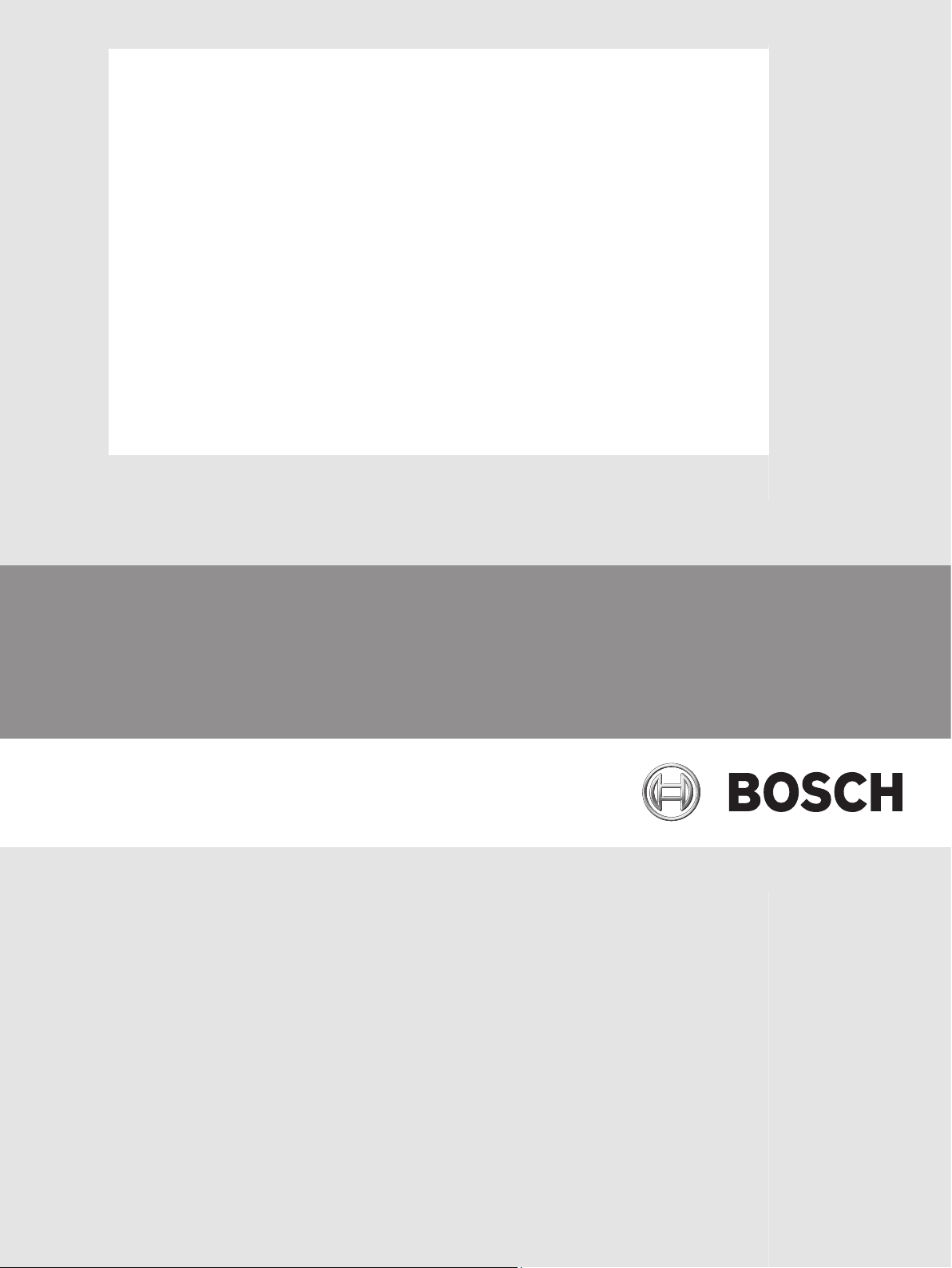
DICENTIS
Wireless Conference System
en Installation Manual
Page 2
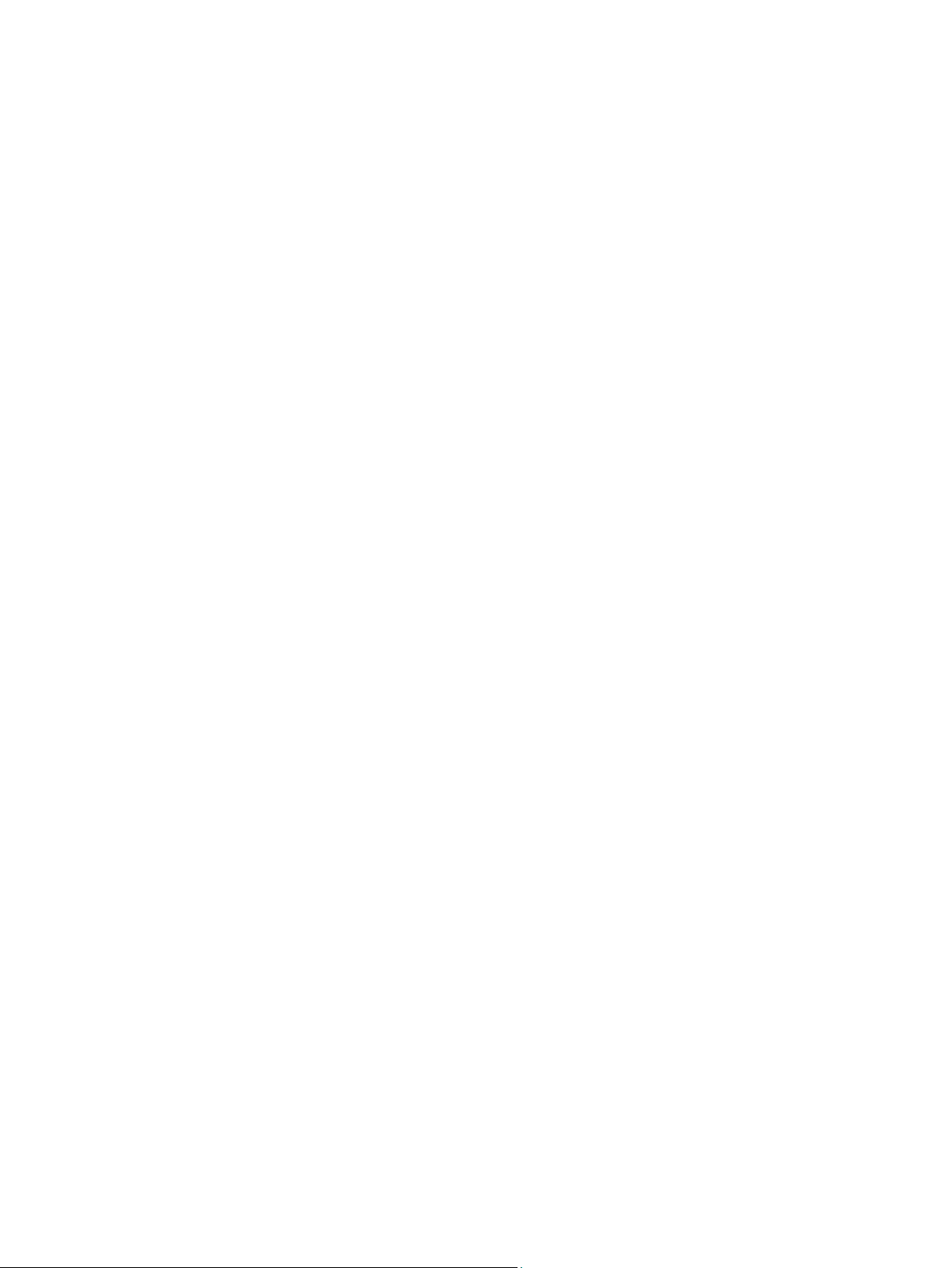
Page 3
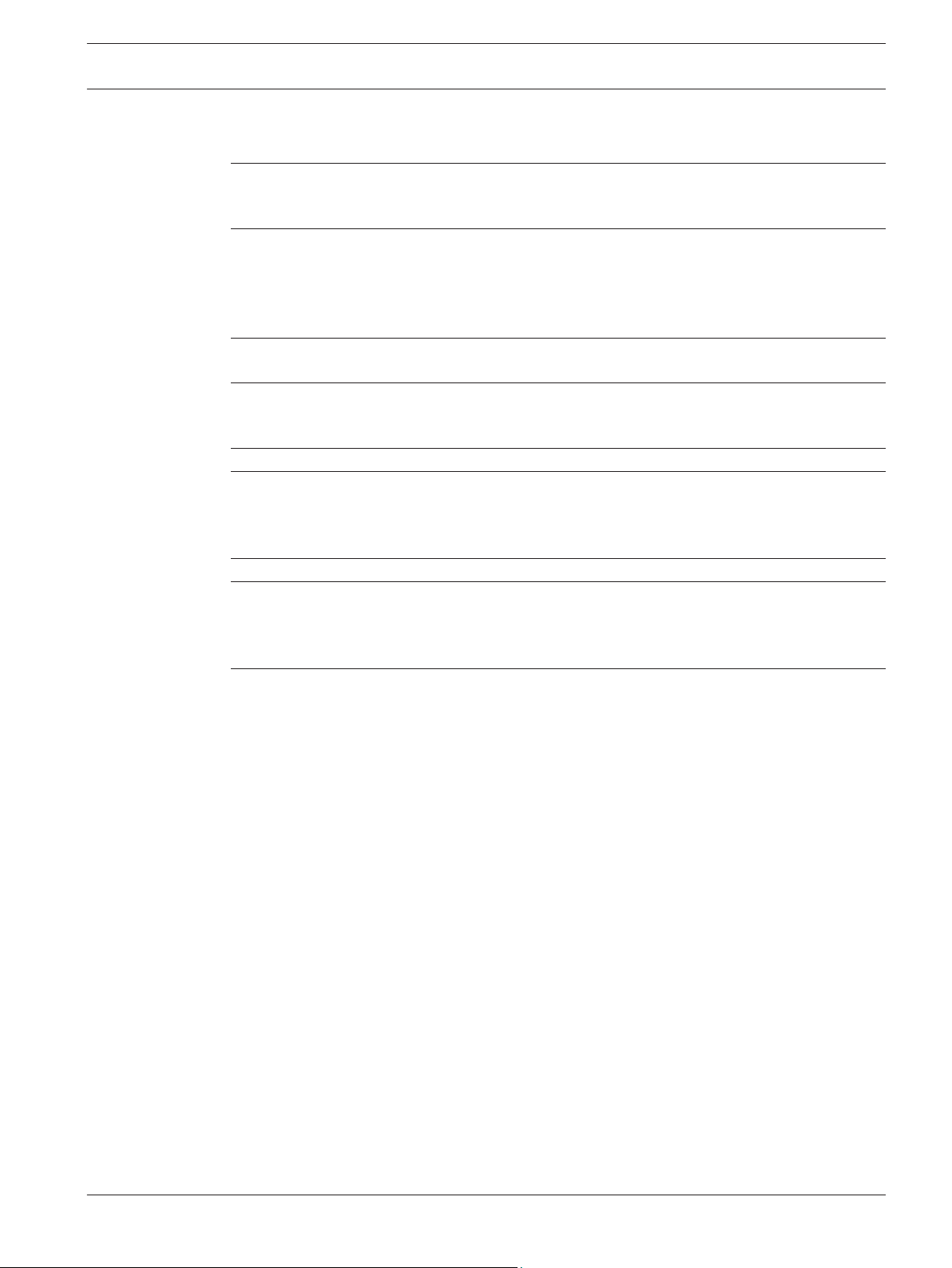
DICENTIS Table of Contents | en 3
Table of contents
1
1.1 Battery Pack 4
1.2 Statements for FCC & Industry Canada 4
2
2.1 Intended audience 6
2.2 Alerts and notice signs 6
2.3 Copyright and disclaimer 6
2.4 Document history 7
3
3.1 Extended system requirements 10
4
4.1 Unpacking 12
4.2 Additional components 12
5
6
6.1 Microphones 22
6.2 Battery Pack 24
6.3 Charger 26
7
8
8.1 Cleaning 32
8.2 Inspect components 32
8.3 Service 32
9
9.1 Wireless Access Point (DCNM-WAP) 33
9.2 Wireless Devices (DCNM-WD and DCNM-WDE) 35
9.3 Battery Pack (DCNM-WLIION) 37
9.4 Charger (DCNM-WCH05) 38
9.5 High Directive Microphone (DCNM-HDMIC) 39
9.6 Stem Microphones (DCNM-MICx) 40
Safety 4
About this manual 6
System overview 8
Installation planning 11
Installation Wireless Access Point 13
Installation Wireless Devices and Accessories 19
System power on and configuration 31
Maintenance 32
Technical data 33
Bosch Security Systems B.V. Installation Manual 2015.02 | V1.0 |
Page 4
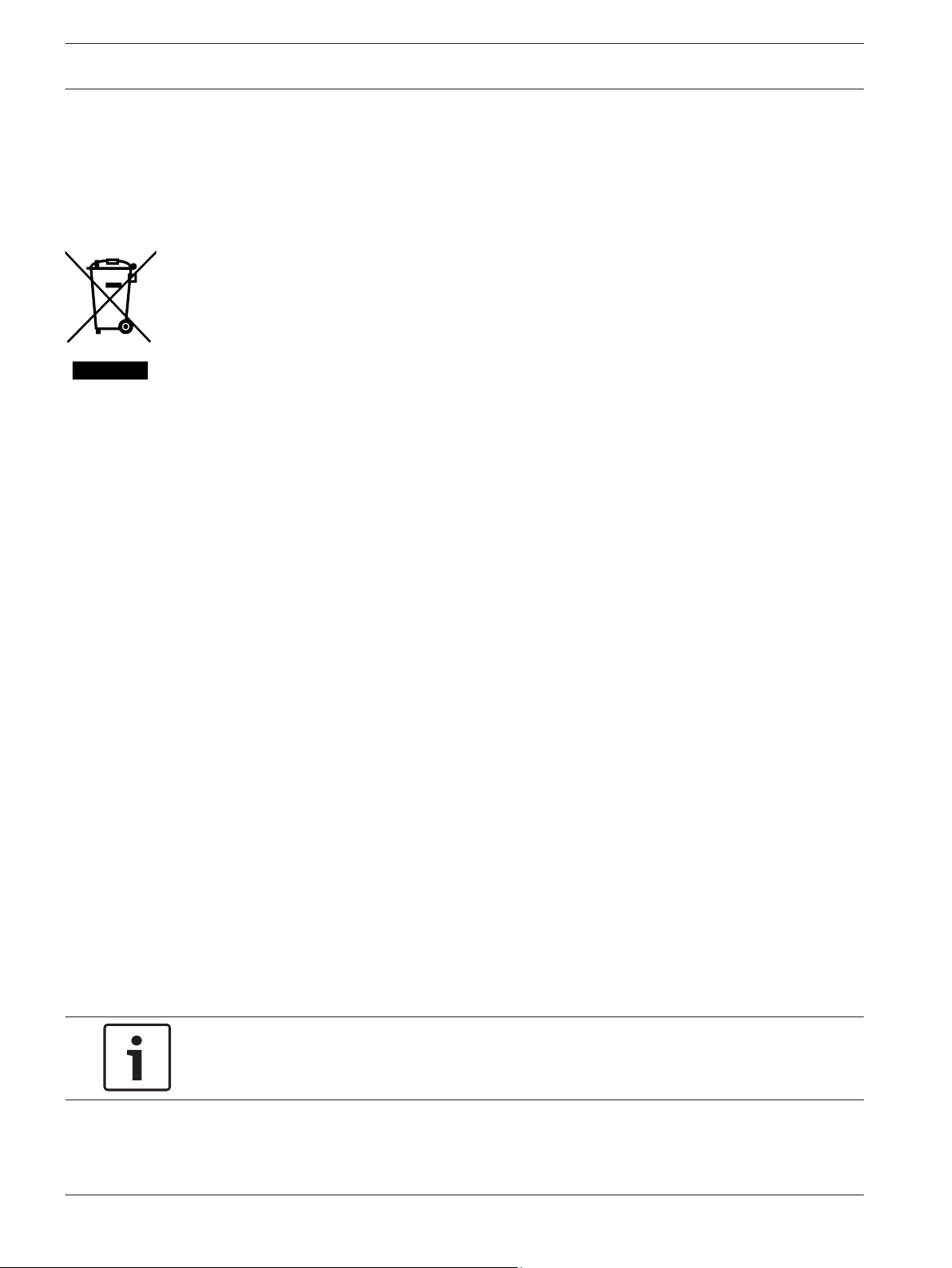
4 en | Safety DICENTIS
1
1.1
1.2
Safety
Prior to installing or operating products, always read the Important Safety Instructions which
are available as a separate multilingual document: Important Safety Instructions (Safety_ML).
These instructions are supplied together with all equipment that can be connected to the
mains supply.
Old electrical and electronic appliances
Electrical or electronic devices that are no longer serviceable must be collected separately and
sent for environmentally compatible recycling (in accordance with the European Waste
Electrical and Electronic Equipment Directive).
To dispose of old electrical or electronic devices, you should use the return and collection
systems put in place in the country concerned.
Battery Pack
Please take notice of the safety instructions as printed on the label of the
Battery Pack.
Statements for FCC & Industry Canada
This Class A digital apparatus complies with Canadian ICES-003. Cet appareil numérique de la
classe A est conforme à la norme NMB‑003 du Canada.
This equipment has been tested and found to comply with the limits for a Class A digital
device, pursuant to Part 15 of the FCC Rules. These limits are designed to provide reasonable
protection against harmful interference when the equipment is operated in a commercial
environment. This equipment generates, uses, and can radiate radio frequency energy and, if
not installed and used in accordance with the instruction manual, may cause harmful
interference to radio communications. Operation of this equipment in a residential area is
likely to cause harmful interference in which case the user will be required to correct the
interference at their own expense.
The Wireless Discussion
FCC Rules and with RSS‑210 of Industry Canada. Operation is subject to the following two
conditions:
1. This device may not cause harmful interference.
2. This device must accept any interference received, including interference that may cause
undesired operation.
Le présent appareil est conforme aux CNR d'Industrie Canada applicables aux appareils radio
exempts de licence. L'exploitation est autorisée aux deux conditions suivantes:
1. l'appareil ne doit pas produire de brouillage, et.
2. l'utilisateur de l'appareil doit accepter tout brouillage radioélectrique subi, même si le
brouillage est susceptible d'en compromettre le fonctionnement.
Devices and the Wireless Access Point comply with Part 15 of the
DCNM-WLIION
Notice!
Changes or modifications made to this equipment, not expressly approved by Bosch Security
Systems B.V. may void the FCC authorization to operate this equipment.
2015.02 | V1.0 | Installation Manual Bosch Security Systems B.V.
Page 5
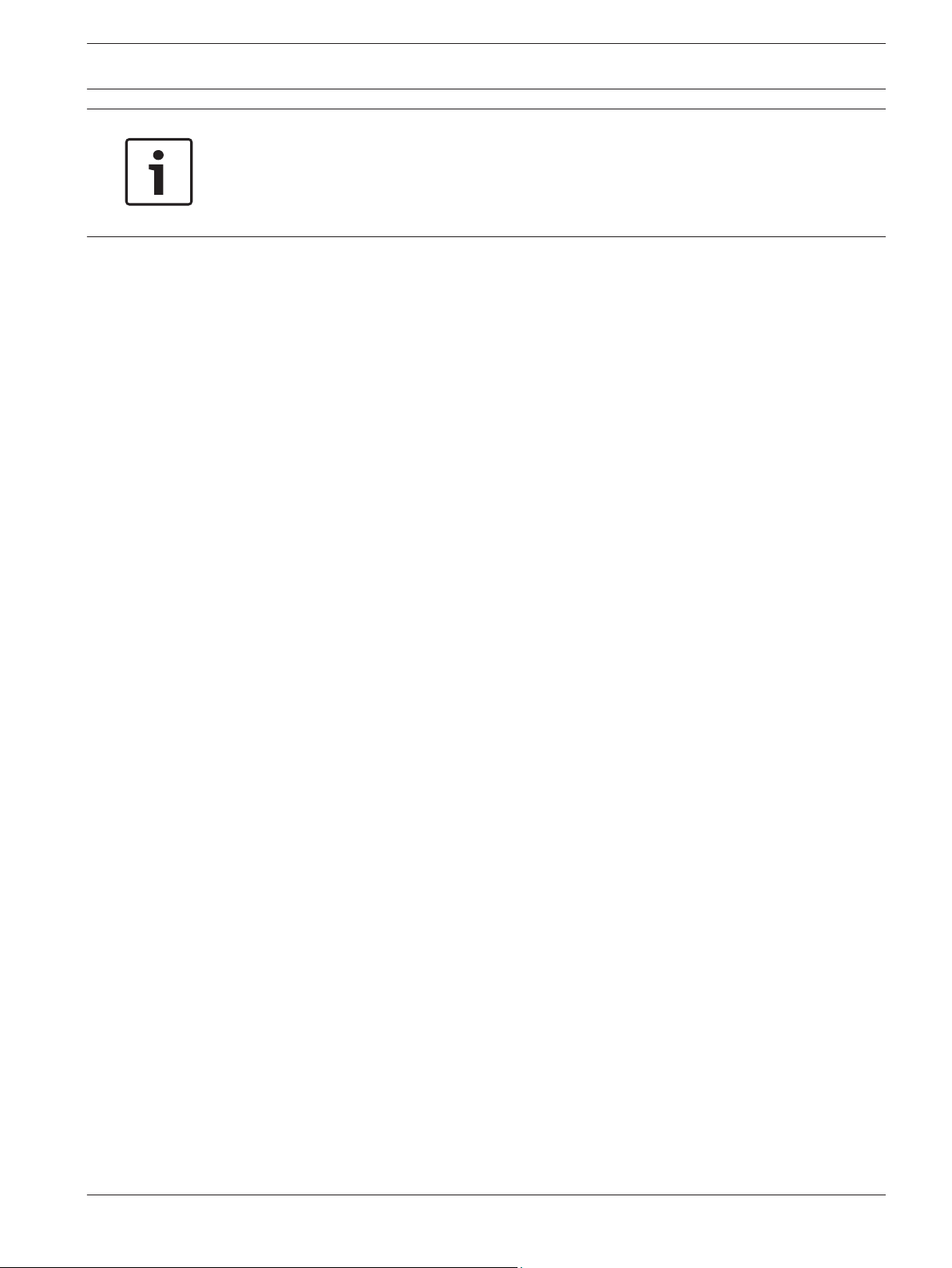
DICENTIS Safety | en 5
Notice!
The Wireless Discussion
Devices and the Wireless Access Point comply with FCC radiation
exposure limits set forth for an uncontrolled environment. The Wireless Discussion Devices
and the Wireless Access Point should be installed and operated with minimum distance of
20 cm to your body.
Bosch Security Systems B.V. Installation Manual 2015.02 | V1.0 |
Page 6

!
!
6 en | About this manual DICENTIS
2
2.1
2.2
About this manual
The purpose of this manual is to provide information required for installing the
Wireless Conference System.
– Please read this manual carefully before installing any of the products of the DICENTIS
Wireless Conference System.
– Retain all documentation supplied with the products for future reference.
– This installation manual is available as a digital document in the Adobe Portable
Document Format (PDF).
– For more information, refer to the product related information on:
www.boschsecurity.com > Country of your choice > Conference Systems > DICENTIS
Wireless Conference System
Intended audience
This hardware installation manual is intended for installers of a
System.
DICENTIS Wireless Conference
Alerts and notice signs
Four types of signs can be used in this manual. The type is closely related to the effect that
may be caused if it is not observed. These signs - from least severe effect to most severe
effect - are:
Notice!
Containing additional information. Usually, not observing a ‘notice’ does not result in damage
to the equipment or personal injuries.
DICENTIS
2.3
Caution!
The equipment or the property can be damaged, or persons can be lightly injured if the alert
is not observed.
Warning!
The equipment or the property can be seriously damaged, or persons can be severely injured
if the alert is not observed.
Danger!
Not observing the alert can lead to severe injuries or death.
Copyright and disclaimer
All rights reserved. No part of this document may be reproduced or transmitted in any form by
any means, electronic, mechanical, photocopying, recording, or otherwise, without the prior
written permission of the publisher. For information on getting permission for reprints and
excerpts, contact Bosch Security Systems B.V..
The content and illustrations are subject to change without prior notice.
2015.02 | V1.0 | Installation Manual Bosch Security Systems B.V.
Page 7
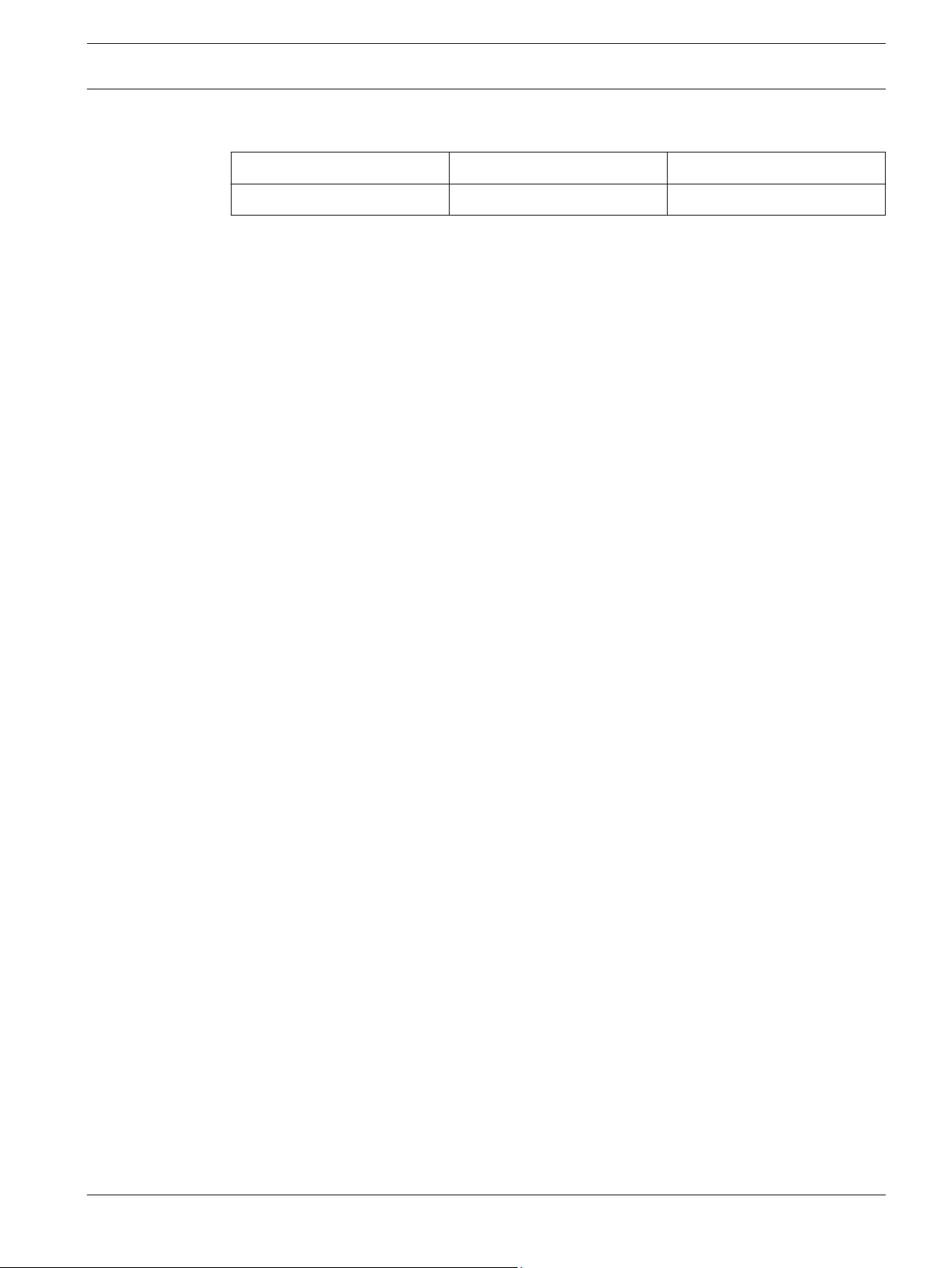
DICENTIS About this manual | en 7
2.4
Document history
Release date Documentation version Reason
2015.02 V1.0 1st edition.
Bosch Security Systems B.V. Installation Manual 2015.02 | V1.0 |
Page 8
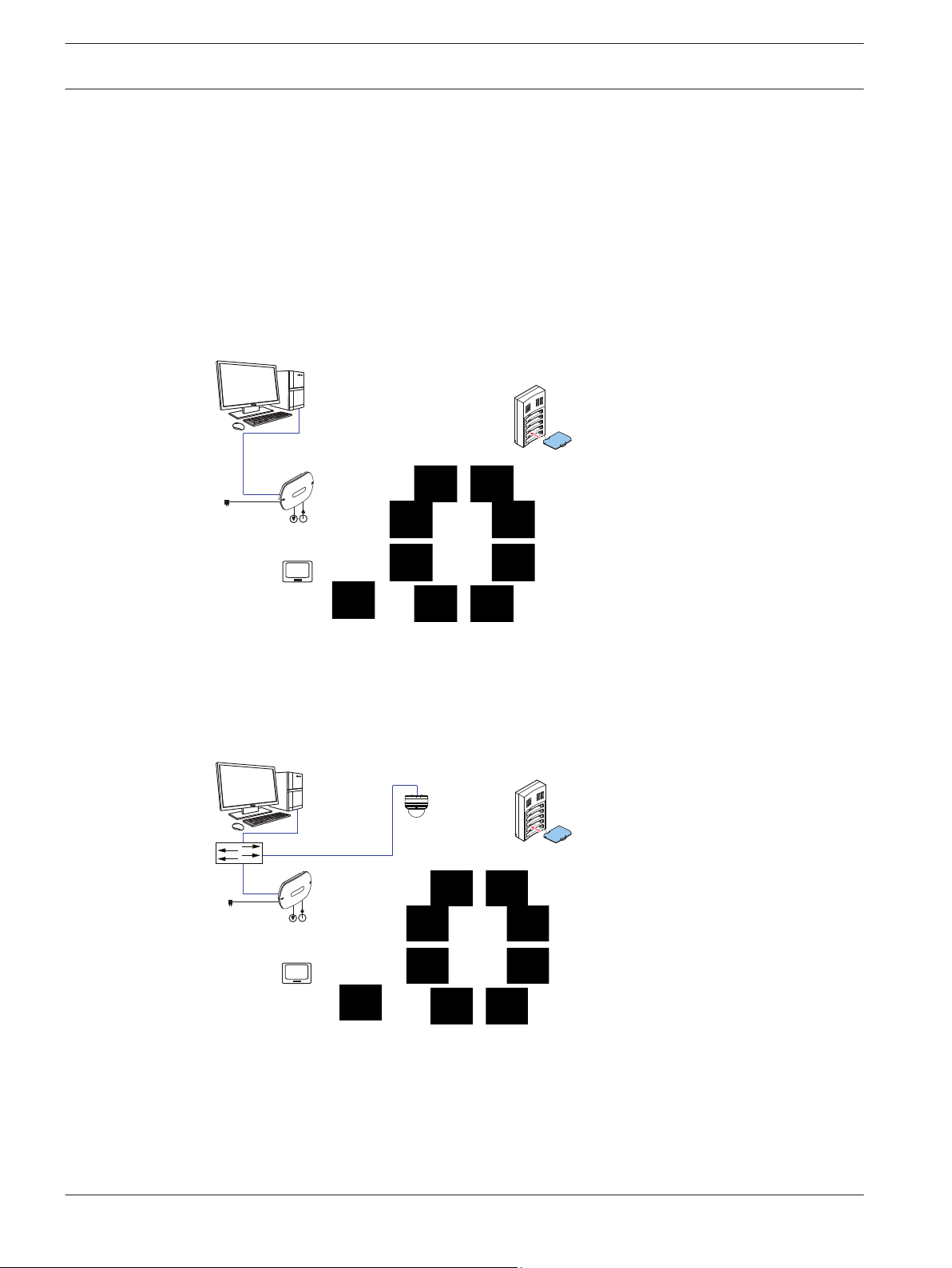
8
9
6
7
1
4
5
9
2
3
8
6
9
7
1
2
3
4
5
9
9
10
11
8 en | System overview DICENTIS
3
System overview
The
DICENTIS Wireless Conference System is a “standalone” IP based system. It uses
WiFi IEEE 802.11n for wireless distribution and processing of audio and data signals.
A typical DICENTIS Wireless Conference System (see the following figure and numbering on
the next page) consists of a Wireless Access Point (1) (including power supply adapter)
Wireless Devices (4 + 5) (including Battery Pack and microphone) a tablet device (7) for
operational use, PC/laptop (8) for licensing and operational use (The PC/laptop is only
needed temporarily for licensing and updates of the system software), and Battery Pack
Charger (6).
Figure 3.1: Typical DICENTIS Wireless Conference System
A typical extended
DICENTIS Wireless Conference System (see the following figure and
numbering on the next page) has an additional Ethernet network/video switch (10) and HD
Conference Dome (11).
Figure 3.2: Typical extended DICENTIS Wireless Conference System
2015.02 | V1.0 | Installation Manual Bosch Security Systems B.V.
Page 9
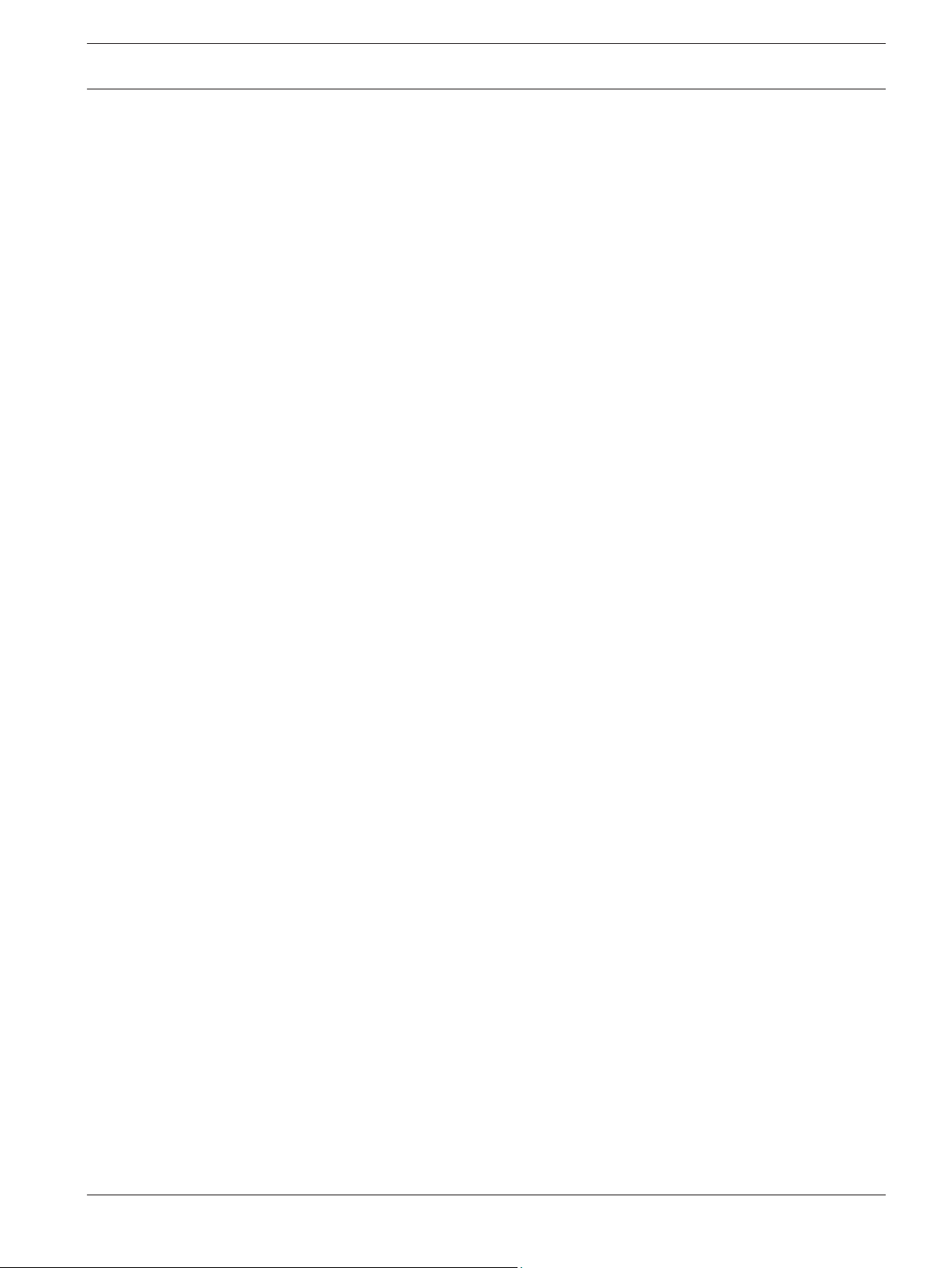
DICENTIS System overview | en 9
1. The
Wireless Access Point (DCNM-WAP) is the central device of the DICENTIS Wireless
Conference System. The Wireless Access Point is used to:
– Host a web interface for licensing, configuring and controlling the system.
– Control the system audio and routing of the audio from and to the Wireless Devices.
– Environment wireless channel scanning. The best available wireless channel will be
chosen for the system.
– Camera control. Controls the optional connected switch (10) and cameras (11).
2. AC/DC power supply adapter (supplied with the DCNM-WAP).
3. (Optional connections) Audio line input and audio line output.
4. Wireless Device (DCNM-WD) used as a single-use, dual-use or chairperson Wireless
Device, including Battery Pack and microphone (Both to be ordered separately).
– Participants can use the Wireless Device to participate in a discussion.
5. Wireless Device Extended (DCNM-WDE) used as a single-use, dual-use or chairperson
Wireless Device, extended with Near Field Communication (NFC) reader for user
identification and 4.3” capacitive touch screen, including Battery Pack and microphone
(Both to be ordered separately).
– Participants can use the Wireless Device Extended to participate in a discussion.
6. Charger (DCNM-WCH05) used to charge the Battery Packs of the Wireless Devices.
7. Tablet device:
– Used to configure and control the system via the website hosted on the DCNM-WAP.
8. PC/Laptop:
– Temporary used to license and update the systems firmware.
9. Optional DCN multimedia System Network Cable:
– Is used for powering the DCNM-WAP via the DCNM-APS and for connection to the
Ethernet.
10. Optional Ethernet network switch:
– Is used for powering (Power over Ethernet) of the DCNM-WAP and routing of the
system data via Ethernet.
11. Optional HD Conference Dome:
– Captures the video of a participant speaking.
Bosch Security Systems B.V. Installation Manual 2015.02 | V1.0 |
Page 10
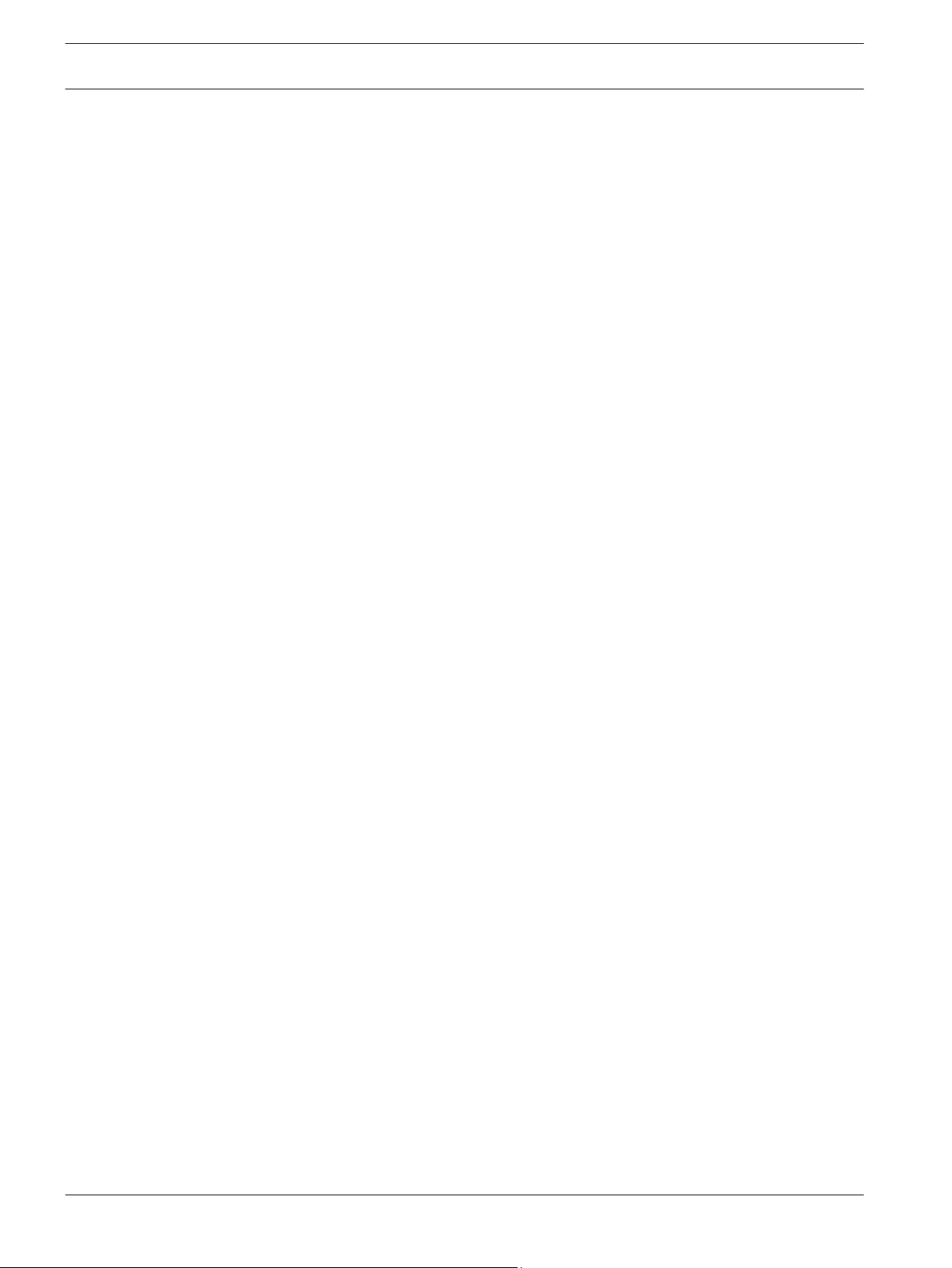
10 en | System overview DICENTIS
3.1
Extended system requirements
The following requirements are valid if you want to extend your system with a network switch
or cameras:
–
Network switch and camera installation instructions are not part of this installation
manual; please consult the product related documentation of the supplier.
– Notice that a DHCP server is needed for both the Wireless Access Point and the cameras.
Cameras
Typical, the Bosch HD Conference Dome is used. Refer to product related information on:
www.boschsecurity.com > Country of your choice > Conference Systems > DICENTIS Wireless
Conference System > HD cameras and accessories.
2015.02 | V1.0 | Installation Manual Bosch Security Systems B.V.
Page 11

DICENTIS Installation planning | en 11
4
Installation planning
Make sure you have all components for installing and connecting the
Conference System (see System overview, page 8).
– Familiarize yourself with the products capabilities of the DICENTIS Wireless Conference
System (see System overview, page 8 and the paragraphs Control capacity and Coverage
area in this section.
– Use only Bosch specified installation materials and tools (see Additional components, page
12).
1. Decide if, and which type of, cabling is required. See System overview, page 8.
2. Decide on how to power the Wireless Access Point (DCNM-WAP). See System overview,
page 8:
– Via the AC/DC power supply adapter (supplied with the DCNM-WAP). Or:
– Via Power over Ethernet (PoE). Or:
– Via Ethernet switch. Or:
– DCN multimedia (Audio) Powering Switch.
3. Provide a mains power supply connections nearby the equipment which requires mains
power supply.
4. Decide on how to power the other devices used in the system (i.e. Ethernet switch,
cameras etc.). See System overview, page 8:
– Via their own (mains) power supply provision. Or:
– Via Power over Ethernet (PoE), if possible.
5. Decide on how, and where, to install the Wireless Access Point (DCNM-WAP). See
Installation Wireless Access Point, page 13:
– Wall, ceiling or tripod floor stand.
– For a maximum WiFi coverage area, the DCNM-WAP can be placed on a central
location in the room.
6. Decide where, and how to place, the Wireless Devices (DCNM-WD and/or DCNM-WDE).
See Installation Wireless Devices and Accessories, page 19.
Control capacity
– The Wireless Access Point (DCNM-WAP) can control a maximum number of 120 Wireless
Devices in the DICENTIS Wireless Conference System network.
– Only one DCNM-WAP at the time can control the system.
Coverage area
– All Wireless Devices need to be in the WiFi coverage area of the DCNM-WAP.
– The DCNM-WAP has a typical WiFi coverage area of 30 m by 30 m.
802.11n specification
The DICENTIS Wireless Conference System network is based on the 802.11n specification for
WiFi technology. Devices that comply to the 802.11n specification operate in frequency bands
between 2.4000 and 2.4835 GHz and 5.180 and 5.700 GHz.
DICENTIS Wireless
Notice!
Although the system operates on frequencies which are license free world wide, you must be
aware of country specific limitations and follow them.
Bosch Security Systems B.V. Installation Manual 2015.02 | V1.0 |
Page 12
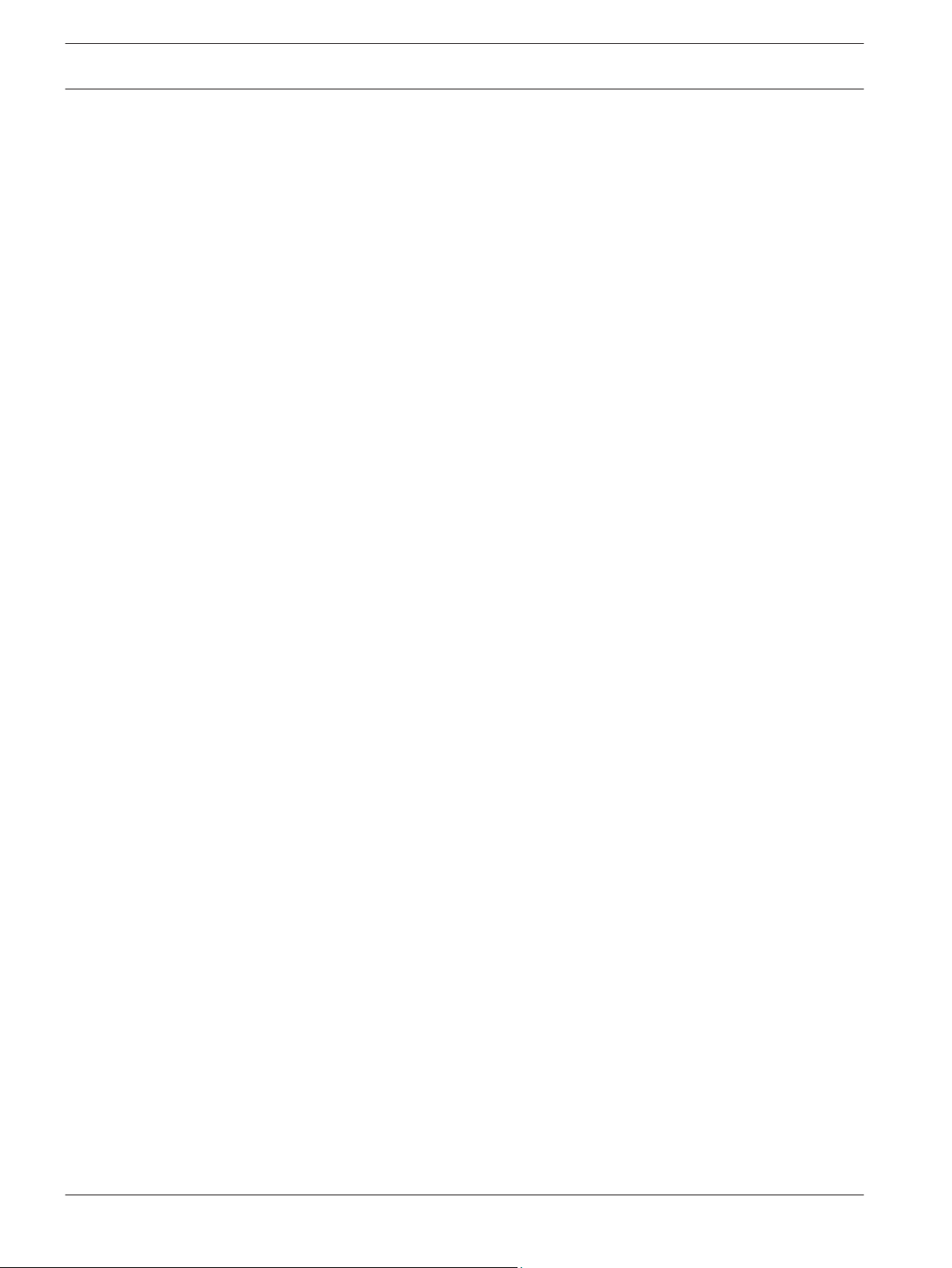
12 en | Installation planning DICENTIS
4.1
4.2
Unpacking
This equipment should be unpacked and handled with care. If an item appears to be damaged,
notify the shipper immediately. If any items are missing, notify your Bosch representative.
The original packaging is the safest container in which to transport products and can be used
to return products for service if necessary.
Additional components
The following additional components can be used with the
System, as required:
DCN multimedia System Network Cables – Required in case you like to power the DCNMWAP via the DCNM‑(A)PS. For cable types (DCNM‑CBxx) refer to the datasheet on:
www.boschsecurity.com > Country of your choice > Conference Systems > DICENTIS Wireless
Conference System
RCA cables – RCA cables are required if you want to connect optional audio equipment to the
audio line input and/or audio line output of the Wireless Access Point (DCNM-WAP), such as
microphones and a sound reinforcement system.
CAT5e cables - Required if you want to connect a PC/Laptop to the Wireless Access Point
(DCNM-WAP) for running the web interface and connecting a switch and HD Conference
Domes.
DICENTIS Wireless Conference
2015.02 | V1.0 | Installation Manual Bosch Security Systems B.V.
Page 13
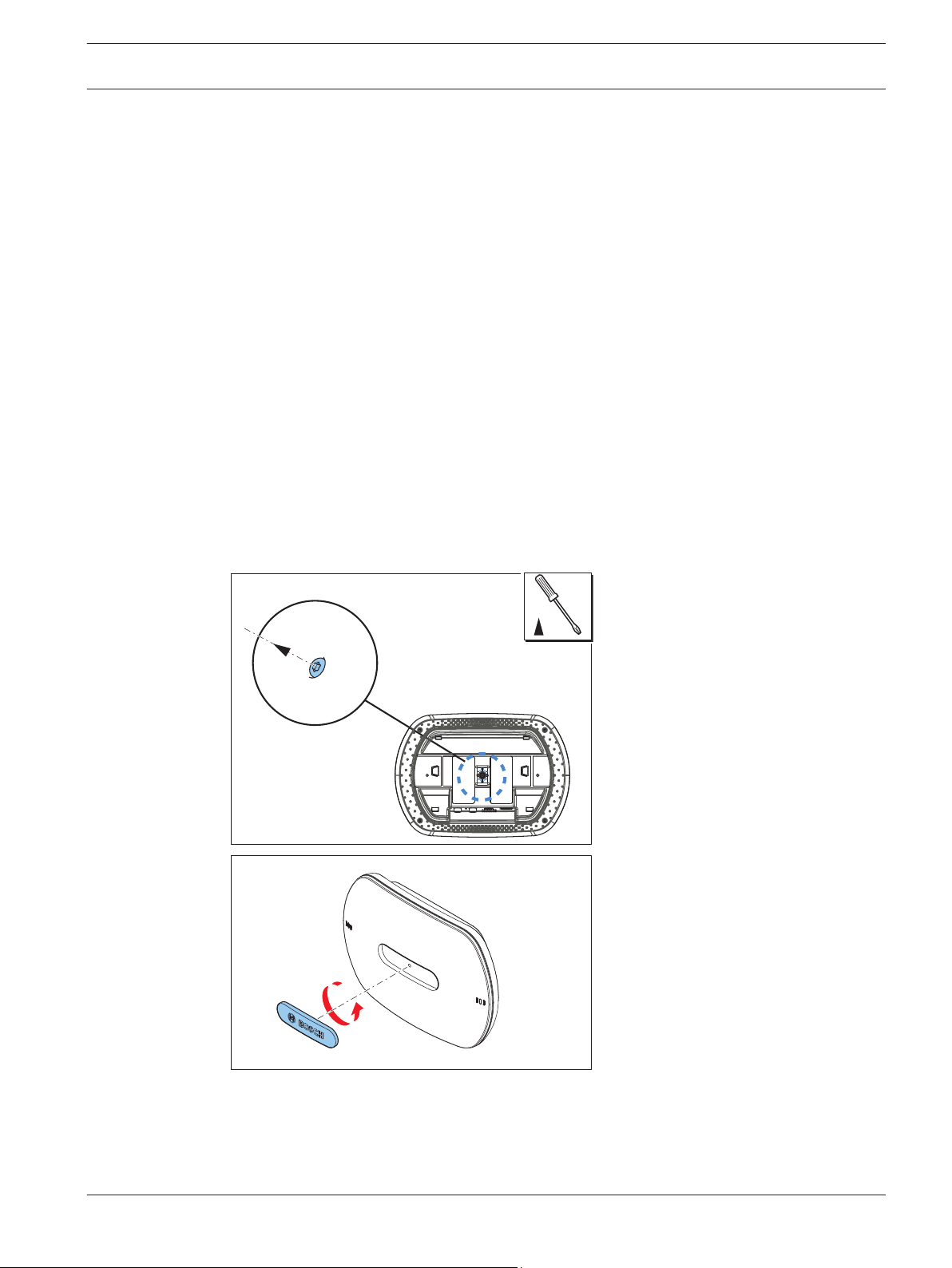
02
01
TORX 10
DICENTIS Installation Wireless Access Point | en 13
5
Installation Wireless Access Point
Use the following steps to install the
1. Make sure all equipment is available as described in 1) Scope of delivery.
2. Optional set the “Brand logo” in the correct orientation.
3. Connect the cabling and install the Wireless Access Point to the wall/ceiling or tripod
floor stand.
4. Power on the Wireless Access Point.
1) Scope of delivery
The Wireless Access Point (DCNM-WAP) is shipped with the following parts:
Quantity Components
1 DCNM-WAP Wireless Access Point
1 AC/DC power supply adapter. Including: AC plug‑AU, AC plug‑UK, AC
plug‑EU, AC plug‑US
1 Mounting bracket
1 DVD with manuals and software
1 Safety instructions
2) Brand logo
The orientation of the logo could be changed.
Wireless Access Point (DCNM-WAP).
Figure 5.1: Change logo orientation
Bosch Security Systems B.V. Installation Manual 2015.02 | V1.0 |
Page 14

!
1
2 3 4 5 6
14 en | Installation Wireless Access Point DICENTIS
3) Cabling and wall/ceiling/tripod floor stand installation
The Wireless Access Point
is provided to be installed to a wall, a ceiling or on a tripod floor
stand. Take care of the installation location regarding the wireless signal coverage area
between the Wireless Access Point and the Wireless Devices. See Installation planning, page
11.
Caution!
Do not open the
Wireless Access Point. Any hardware change makes the product certificates
invalid. Only qualified personnel may open the Wireless Access Point.
Cable connections:
Figure 5.2: DCNM‑WAP front and bottom view
1.
Connect an external balanced audio line input (4), if required.
2. Connect the balanced audio line output (6) to an external audio system, if required.
3. Connect the Ethernet (PoE) (2) or AC/DC power supply adapter (3).
For detailed connection description, see the “Power on / connection and indicator” paragraph
at the end of this section.
2015.02 | V1.0 | Installation Manual Bosch Security Systems B.V.
Page 15

02
01
TORX 10
DICENTIS Installation Wireless Access Point | en 15
Wall or ceiling installation
Use the mounting bracket to attach the
Wireless Access Point to a wall or ceiling.
Figure 5.3: Mounting to a wall or ceiling
Bosch Security Systems B.V. Installation Manual 2015.02 | V1.0 |
Page 16

02
01
16 en | Installation Wireless Access Point DICENTIS
Tripod floor stand installation
Use the mounting bracket to install the
Wireless Access Point on a Bosch LBC1259/01
universal tripod floor stand.
Figure 5.4: Mounting on a tripod floor stand
2015.02 | V1.0 | Installation Manual Bosch Security Systems B.V.
Page 17

1
2 3 4 5 6
DICENTIS Installation Wireless Access Point | en 17
4) Power on / connections and indicators
The DCNM-WAP
is powered via one of the three power supply sources marked with an * in the
table below. As soon the power supply is provided, the Wireless Access Point is powered on,
and the six LEDs (1) on the front side are all on.
– To configure the DCNM-WAP, refer to the software configuration manual of the DICENTIS
Wireless Conference System.
Figure 5.5: DCNM WAP front and bottom view
Item Description
1 2x 3 status LED: Gives detailed information about the condition of the Wireless
Access Point and the wireless network. Refer to the software configuration
manual of the DICENTIS Wireless Conference System.
2 Network / DCN multimedia / PoE socket.
Powered with:
– * DCN multimedia System Network Cable (48VDC) from DCNM‑(A)PS, or:
– * Standard Power over Ethernet cable (POE 802.3at Type1)”.
– Also standard Ethernet cable can be used (e.g. for camera or wired
connection with PC/Laptop).
Connects the Wireless Access Point point to the wired Ethernet network. For
DCN multimedia System Network Cable, see Additional components, page 12.
3 – * AC/DC power supply 48VDC socket (Power supply adapter supplied with
the DCNM-WAP
).
Bosch Security Systems B.V. Installation Manual 2015.02 | V1.0 |
Page 18

18 en | Installation Wireless Access Point DICENTIS
Item Description
4 Balanced audio line output socket: Connection to a public address system,
audio mixers or to a voice logging system for audio registration of all spoken
conference proceedings. Use standard line output cabling. 6.3mm (1/4") jacks
with the following pinning:
Tip: Live (+)
Ring: Return (-)
Sleeve: Shield
6 Balanced audio line input socket: Connection from audio source. Use standard
line output cabling. 6.3 mm (1/4") jacks with the following pinning:
Tip: Live (+)
Ring: Return (-)
Sleeve: Shield
5 Reset‑to‑default button: Sets the DCNM-WAP
and hold for at least 8 seconds to set all settings to factory default.
to factory default values. Press
2015.02 | V1.0 | Installation Manual Bosch Security Systems B.V.
Page 19

!
1 2 3
11
4
16 1817
5 6 7 8 9 10
9
10
12 13
14
15
!
DICENTIS Installation Wireless Devices and Accessories | en 19
6
Installation Wireless Devices and Accessories
The Wireless Device
8, if required.
Scope of delivery
– The DCNM-WD and DCNM-WDE are shipped without (accessory) parts.
Installation
The Wireless Devices are free‑standing (table-top use). No mechanical installation, other than
the accessories as described below, is required.
Caution!
If a Wireless Device Extended is moved from a warm and humid environment to a cold
environment there is a possibility that some condensation can form on the display. To prevent
this from happening, make sure each Wireless Device Extended is given sufficient time to
acclimatize.
s are used to add participants to a discussion. See System overview, page
DCNM-WDE and DCNM-WD top, rear and base view
Caution!
Bosch Security Systems B.V. Installation Manual 2015.02 | V1.0 |
Do not open the
invalid. Only qualified personnel may open the Wireless Devices.
Installation of accessories
Follow below steps to install the required accessories to, and placing of, the
These steps are a summary:
1. Check that all equipment is available.
2. For your reference, see the Wireless Device figure and table in this section.
Wireless Device. Any hardware change makes the product certificates
Wireless Devices.
Page 20

20 en | Installation Wireless Devices and Accessories DICENTIS
3. Install the Battery Pack (15) in each
Wireless Device to be used. Refer to Battery Pack ,
page 24.
4. Attach the microphones to the Wireless Devices (11). Refer to Microphones, page 22.
5. Place the Wireless Devices in the coverage area of the Wireless Access Point (DCNMWAP). See Installation planning, page 11, if required.
Connection, indicators and controls
The following table gives an overview of the Wireless Device items and functionality (Refer to
the numbers in the previous figure).
Connection and configuration of the Wireless Devices within the system is done via DCNMWAP. Refer to the software configuration manual of the DICENTIS Wireless Conference
System.
Item Description
1 Near Field Communication (NFC) reader for user identification (DCNM-WDE
only). Used to identify (logon) the participant with an NFC ID‑card or smart
phone device with NFC functionality.
2 4.3” capacitive touch screen (DCNM-WDE only).
3 Loudspeaker.
4 + 5 Combined button, depending on software configuration:
–
chairperson priority button (4). Or,
– single-use device mute button (4). Or,
– dual-use device microphone request button (5).
6 LED (lightguide) microphone request button (5).
7 Microphone request button (single-use, chairperson or dual-use mode).
8 LED (lightguide) microphone request button (7).
9 Headphone volume control.
10 3.5 mm stereo jack for headphone.
11 Microphone (input) connector.
12 Red battery‑low LED indicator. The LED is flashing when the Battery Pack of the
Wireless Device
is empty within 1 hour. Charging the Battery Pack is advised.
See Battery Pack , page 24.and Charger, page 26.
13 Yellow out‑of‑range LED indicator. The LED is on when the Wireless Device is not
(yet) connected with the Wireless Access Point
(DCNM-WAP). Move the Wireless
Device within the coverage area of the DCNM-WAP. The LED is flashing when the
Wireless Device is trying to make a connection with the Wireless Access Point
(DCNM-WAP. See Installation planning, page 11.
14 (DCNM-WLIION) Battery Pack locking clip. See Battery Pack , page 24.
15 (DCNM-WLIION) Battery Pack. See Battery Pack , page 24.
16 De‑init button. When push (>2 seconds), the subscription between the Wireless
Device
and Wireless Access Point is removed.
2015.02 | V1.0 | Installation Manual Bosch Security Systems B.V.
Page 21

DICENTIS Installation Wireless Devices and Accessories | en 21
Item Description
17 (DCNM-WLIION) Battery Pack capacity test button. See Battery Pack , page 24.
18 (DCNM-WLIION) Battery Pack capacity LED (5x) indicators. See Battery Pack ,
page 24.
Bosch Security Systems B.V. Installation Manual 2015.02 | V1.0 |
Page 22

9
3
6
4
7
1
2
5
8
3
6
4
7
1
2
5
8
22 en | Installation Wireless Devices and Accessories DICENTIS
6.1
Microphones
Figure 6.1: DCNM‑HDMIC or DCNM‑MICx to Wireless Device connection
Both the DCNM‑HDMIC High Directive Microphone and DCNM-MICL/S Stem Microphone are
typically used with the DCN multimedia device and DICENTIS wireless devices.
Figure 6.2: DCNM‑HDMIC and DCNM‑MICx front and bottom view
Number Description
1 LED indicator.
2 Microphone grill (DCNM‑MICx or left and right DCNM‑HDMIC).
3 Microphone grill (front and rear DCNM‑HDMIC).
3 Adjustable stem (DCNM‑MICx).
2015.02 | V1.0 | Installation Manual Bosch Security Systems B.V.
Page 23

9
6
4
857
DICENTIS Installation Wireless Devices and Accessories | en 23
Number Description
4 Connection guidance.
5 Slider guidance.
6 Connector plug.
7 Lockslider for lock release (Press and shift to release).
8 Lock.
9 Device female connector.
How to connect or remove the microphone
The microphone can be easily connected to the device:
Figure 6.3: DCNM‑HDMIC or DCNM‑MICx to DCNM‑MMD connection
To do so:
1. Gently guide the connection guidance (4) into the device microphone connector (9).
2. Gently push the connector plug (6) into the device microphone connector (9) until the
connection lock (5) fits/click into place.
3. To remove the microphone from the device: Shift lockslider (7) towards the device and
hold in place lock release (8) and pull out the microphone.
Bosch Security Systems B.V. Installation Manual 2015.02 | V1.0 |
Page 24

!
!
54
1
1
7654
2 3
24 en | Installation Wireless Devices and Accessories DICENTIS
6.2
Battery Pack
The Battery Pack
– Provide the power supply of the Wireless Devices (DCNM-WD and DCNM-WDE).
– Refer to Installation Wireless Devices and Accessories, page 19, if required.
Caution!
It is advised to charge the
to charge the Battery Pack. Empty Battery Packs should be charged within 30 days. It is
advised to recharge the Battery Pack when the remaining capacity drops below 5%. Refer to
Charger, page 26.
Scope of delivery
The DCNM-WLIION is shipped without (accessory) parts.
–
Caution!
Do not leave an empty
How to install the
(DCNM-WLIION) is used to:
Battery Pack immediately after receipt. Use only the DCNM-WCH05
Battery Pack within the Wireless Device.
Battery Pack
Figure 6.4: Wireless Device bottom view including Battery Pack
Figure 6.5: DCNM-WLIION Battery Pack top (1) and rear (3) view.
1.
Turn the Wireless Device up‑side‑down.
2015.02 | V1.0 | Installation Manual Bosch Security Systems B.V.
Page 25

DICENTIS Installation Wireless Devices and Accessories | en 25
2. Turn the Battery Pack to top view (1) and hook the securing nocks (6) in the
Wireless
Device battery compartment.
3. Gently push down the Battery Pack until it locks (2) into the Wireless Device Battery Pack
compartment.
How to remove the Battery Pack
1. Turn the Wireless Device up‑side‑down.
2. Remove the Battery Pack in reverse order by push‑and‑hold the locking clip (2) and gently
pushing up the Battery Pack.
3. Take out the Battery Pack.
Connections and indicators
The following table gives an overview of the Battery Pack connections and indicators (refer to
the numbers in the previous figure in this section).
Item Description
1 Top view.
2 Locking clip mechanism: Locks the Battery Pack
in the Wireless Device.
3 Rear view.
4 Battery Pack capacity/condition test button: Pushing the button lights 0 to 5
capacity LED indicators, depending on the capacity time left (5).
5 Green Battery Pack
capacity LED indicators (5x): Showing the capacity/
condition of the Battery Pack. From left to right (5‑1), typical each LED indicates
a capacity time in hours left:
– LED 5: 18‑20
– LED 4: 13‑18
– LED 3: 8‑13
– LED 2: 3‑8
– LED 1: <3
NOTE: The accuracy of the Battery Pack remaining capacity is +/- 20%.
6 Securing nock (3x). Secures the
Battery Pack in the Wireless Device.
7 Power supply and charging connector.
Bosch Security Systems B.V. Installation Manual 2015.02 | V1.0 |
Page 26

4
1 2 3 5 6
26 en | Installation Wireless Devices and Accessories DICENTIS
6.3
Charger
The Charger
distribution systems):
– Charging the Battery Pack (DCNM-WLIION).
– One Charger can charge a maximum of 5 Battery Packs at the same time.
Scope of delivery
– The DCNM-WCH05 is shipped with the following parts:
– 1x Mains power cable.
– 1x Loop‑through mains power cable.
– 1x Mounting bracket.
– 1x Safety instructions.
(DCNM-WCH05) is used for (and can be used for connection to IT power
Figure 6.6: Charger DCNM-WCH05
Item Description
1 Ventilation grilles: Do not obstruct the ventilation grilles. The
remain within the specified temperature range. See Charger (DCNM-WCH05),
2 Battery Pack container (5x): Each container could hold a
3 Charging level LEDs:
2015.02 | V1.0 | Installation Manual Bosch Security Systems B.V.
page 38.
WLIION).
Shows the charging level of the Battery Pack: From left to
right (5‑1), typical each LED indicates a capacity time in hours (left):
– LED 5: 18‑20
– LED 4: 13‑18
– LED 3: 8‑13
– LED 2: 3‑8
– LED 1: <3
NOTE: The accuracy of the Battery Pack remaining capacity is +/- 20%.
NOTE: It can take up to 1 minute before the first LED is lit.
Charger must
Battery Pack (DCNM-
Page 27

!
!
DICENTIS Installation Wireless Devices and Accessories | en 27
Item Description
4 Power on/off LED: Is on when the power cable is connected to
Charger and the
other end is connected to the mains power supply.
5 Mains power supply socket/inlet. The maximum current handling of the inlet is
10A. Therefore there is a limitation of the number of loop‑through Chargers. For
details, see the Mains power connection / loop‑through paragraph in this
section.
6 Mains power supply loop‑through socket: The loop‑through mains socket allows
a maximum number of Chargers to be connected in series to share from the
same mains power supply outlet. For details, see the Mains power connection /
loop‑through paragraph in this section.
Installation
Danger!
Do not open the charger. Electrical discharges from the charger can kill you.
Warning!
This is a class A product. In a domestic environment this product may cause radio
interference in which case the user may be required to take adequate measures.
Caution!
Do not obstruct the ventilation grilles. A blockage of the ventilation grilles can cause a risk of
fire and malfunction/defect of the
Charger and Battery Pack.
Bosch Security Systems B.V. Installation Manual 2015.02 | V1.0 |
Page 28

02
03
01
TORX 10
TORX 10
28 en | Installation Wireless Devices and Accessories DICENTIS
The Charger can be free‑standing or fixed installed in more permanent installations (i.e. to a
wall), using the mounting bracket.
Figure 6.7: Installation to a wall
2015.02 | V1.0 | Installation Manual Bosch Security Systems B.V.
Page 29

d
2
d
1
DICENTIS Installation Wireless Devices and Accessories | en 29
When installing more than one Charger next to each other, be sure that:
–
The vertical distance between two brackets is at least 340 mm (refer to d1 in the next
figure).
– The horizontal distance between two brackets is at least 195 mm (refer to d2 in the next
figure).
Mains power supply connection / loop‑through
1.
Connect a locally approved mains power cord to the Charger mains power supply socket/
inlet (5).
2. With the loop‑through mains power supply socket (6), you can loop‑through chargers:
– If the mains power supply is 100‑127 V(AC), 50/60 Hz, a maximum of 2 chargers can
be looped‑through.
– If the mains power supply is 220‑240 V(AC), 50/60 Hz, a maximum of 5 chargers can
be looped‑through.
Bosch Security Systems B.V. Installation Manual 2015.02 | V1.0 |
Page 30

34
30 en | Installation Wireless Devices and Accessories DICENTIS
Install/remove the Battery Pack
1.
Install the Battery Pack until it locks in the Charger, as illustrated in the next figure.
– Remove the Battery Pack in the reversed order by gently take‑out the Battery Pack.
2. Connect the mains power supply to the Charger to power on the Charger and to start the
charging process.
– Power LED (4) is on when receiving mains power supply.
– See the charging level LEDs (3) which indicate the charging level of the Battery Pack.
Figure 6.8: Placing of the Battery Pack
Charging time
– The typical charging time of one Battery Pack is 3 hours.
– The LEDs (3) showing the charging level of the Battery Pack.
– Remove the Battery Pack as soon it is fully charged (All LEDs (3) are on).
2015.02 | V1.0 | Installation Manual Bosch Security Systems B.V.
Page 31

DICENTIS System power on and configuration | en 31
7
System power on and configuration
Consult the software configuration manual of the
power on and configuration details of the Wireless Access Point and Wireless Devices.
– For documentation, refer to the DICENTIS Wireless Conference System product related
information on:
www.boschsecurity.com > Country of your choice > Conference Systems > DICENTIS
Wireless Conference System
DICENTIS Wireless Conference System for
Bosch Security Systems B.V. Installation Manual 2015.02 | V1.0 |
Page 32

!
32 en | Maintenance DICENTIS
8
8.1
8.2
Maintenance
The
DICENTIS Wireless Conference System requires minimum maintenance. To ensure for
trouble‑free operation, clean and inspect the system components on a regular basis:
Cleaning
Caution!
Do not use alcohol, ammonia, petroleum solvents or abrasive cleaners to clean the system
components.
1. Clean the Wireless Devices with a soft cloth moistened very slightly with a weak soap and
water solution.
2. Clean the touch screen of the Wireless Devices with a dry soft cloth.
3. Wait until the Wireless Devices are fully dry before reconnecting them to the system
cabling.
4. Clean the Wireless Access Point and Charger with a dry soft cloth, as required.
Inspect components
1.
Check all DICENTIS Wireless Conference System components for signs of wear and tear.
Replacement products can be ordered from your Bosch representative, if required.
2. Check the Wireless Devices microphone buttons for correct operation. They should not
be loose or stick when operated.
3. Check all connectors of the Wireless Access Point and system cabling for damage.
4. Check the functionality of, and charge, the Wireless Devices Battery Packs on a regular
base.
5. Check the functionality of the Charger on a regular base.
8.3
Service
If a defect cannot be resolved, please contact your supplier or system integrator, or contact
your Bosch representative directly.
2015.02 | V1.0 | Installation Manual Bosch Security Systems B.V.
Page 33

DICENTIS Technical data | en 33
9
9.1
Technical data
Wireless Access Point (DCNM-WAP)
Technical specifications
Radio
WIFI standard IEEE 802.11n
Frequency Range 2.4 GHz and 5 GHz (ISM license free)
Electrical
Supply voltage (PSU) 100‑240 Vac 50‑60 Hz in
48 Vdc out
PoE 802.3af, 802.3at - type 1 mode A (endspan), mode
B (midspan)
DCNM system supply 48 Vdc
Power consumption 10 W
Frequency response 80 Hz - 20 kHz
THD at nominal level <0.1 %
Dynamic range >98 dBA
Signal‑to‑noise ratio >96 dBA
Ethernet 1000Base‑T IEEE 802.3ab
Audio inputs
Jack nominal -18 dBV
Jack maximum +18 dBV
Audio outputs
Jack nominal -18 dBV
Jack maximum +20 dBV
Mechanical
Mounting Ceiling, Wall or Tripod floor stand (using included
bracket)
Dimensions (H x W x D)
with bracket
Weight:
with bracket
without bracket
285 x 202 x 65 mm
(11.2 x 8.0 x 2.6 in)
958 g (2.11 lb)
725 g (1.60 lb)
Color Light grey (RAL 000 7500)
Bosch Security Systems B.V. Installation Manual 2015.02 | V1.0 |
Page 34

34 en | Technical data DICENTIS
Environmental
Operating temperature 5 ºC to +45 ºC
(41 ºF to +113 ºF)
Storage temperature -20 ºC to +70 ºC
(-4 ºF to +158 ºF)
Relative humidity < 95 %, > 5 %
Approvals and certifications
EU CE, WEEE
US UL, FCC
CA CSA, ICES‑003, EPS
KR KC
AU/NZ RCM, MEPS
RU/KZ/BY EAC
JP PSE, MIC
CN China RoHS, CCC, CMIIT
SA SASO
BR ANATEL
The system is WiFi Certified by the WiFi Alliance.
2015.02 | V1.0 | Installation Manual Bosch Security Systems B.V.
Page 35

DICENTIS Technical data | en 35
9.2
Wireless Devices (DCNM-WD and DCNM-WDE)
Technical specifications
General
Screen size
(DCNM-WDE
Screen type
(DCNM-WDE
Supported contactless NFC tag
(DCNM-WDE
Radio
WIFI standard IEEE 802.11n
Frequency Range 2.4 GHz and 5 GHz (ISM license free)
Electrical
Supply voltage (battery pack) 7.5 Vdc
Power consumption 4 W
Operating time DCNM-WD > 24 hours (20% speech, 80% listening)
only)
only)
only)
4.3 inch
Capacitive multi-touch
According to: ISO/IEC14443 Type A (from 106 kbps
to 848 kbps. MIFARE 106kbps).
Operating time DCNM-WDE > 20 hours (20% speech, 80% listening)
Frequency response 100 Hz – 20 kHz)
(-3 dB at nominal level)
THD at nominal level < 0.1 %
Dynamic range > 90 dB
Signal‑to‑noise ratio > 90 dB
Headphone load impedance > 32 ohm <1k ohm
Headphone output power 15 mW
Audio inputs
Nominal microphone input 80 dB SPL according IEC60914
Maximum microphone input 110 dB SPL according IEC60914
Audio outputs
Loudspeaker nominal output 72 dB SPL at 0.5 m
Loudspeaker maximum output 80 dB SPL
Headphone nominal output 0 dBV
Headphone maximum output 3 dBV
Bosch Security Systems B.V. Installation Manual 2015.02 | V1.0 |
Page 36

36 en | Technical data DICENTIS
Mechanical
Mounting Tabletop
Dimensions (H x W x D) without
microphone
Weight:
DCNM-WD
DCNM-WD + Battery Pack
DCNM-WDE
DCNM-WDE + Battery Pack
259 x 139 x 72 mm
(10.2 X 5.5 x 2.8 in)
590 g (1.30 Lb)
1051 g (2.32 lb)
670 g (1.47 lb)
1131 g (2.49 lb)
Color (top and base) Traffic black (RAL 9017)
Environmental
Operating temperature 5 ºC to +45 ºC
(41 ºF to +113 ºF)
Storage temperature -20 ºC to +70 ºC
(-4 ºF to +158 ºF)
Relative humidity < 95 %, > 5%
Approvals and certifications
EU CE
US FCC
CA ICES‑003
KR KC
AU/NZ RCM
RU/KZ/BY EAC
JP MIC
CN China RoHS, CMIIT
SA SASO
BR ANATEL
2015.02 | V1.0 | Installation Manual Bosch Security Systems B.V.
Page 37

DICENTIS Technical data | en 37
9.3
Battery Pack (DCNM-WLIION)
Technical specifications
Electrical
Nominal output Voltage 7.5 VDC
Capacity 12800 mAh
Mechanical
Dimensions (H x W x D) 99.9 x 136.5 x 22 mm
(3.93 x 5.37 x 0.87 in)
Weight 1774 g (3.9 lb)
Color Charcoal
Environmental
Operating temperature 5 ºC to +45 ºC
(41 ºF to +113 ºF)
Advised storage temperature -5 ºC to +35 ºC
(23 ºF to +95 ºF)
Relative humidity <75 %, >5 %
Approvals and certifications
EU CE
US UL, FCC
CA CSA, ICES‑003
KR KC
AU/NZ RCM
RU/KZ/BY EAC
JP PSE
CN China RoHS, CCC
SA SASO
BR ANATEL
TH TISI
TW BSMI
Other UN 38.3
Bosch Security Systems B.V. Installation Manual 2015.02 | V1.0 |
Page 38

38 en | Technical data DICENTIS
9.4
Charger (DCNM-WCH05)
Technical specifications
Electrical
Supply Voltage 100-240 Vac +/- 10 %
50/60 Hz
Maximum power consumption 300 W
Mechanical
Dimensions (H x W x D) 340 x 195 x 82 mm
(13.4 x 7.6 x 3.2 in)
Weight (without batteries) 1.8 kg (3.97 lb)
Color Traffic black (RAL 9017)
Environmental
Operating temperature 5 ºC to +45 ºC
(41 ºF to +113 ºF)
Storage temperature -20 ºC to +70 ºC
(-4 ºF to +158 ºF)
Relative humidity < 95 %, > 5 %
Approvals and certifications
EU CE, WEEE
US UL, FCC
CA CSA, ICES‑003
KR KC
AU/NZ RCM
RU/KZ/BY EAC
JP PSE
CN China RoHS
SA SASO
2015.02 | V1.0 | Installation Manual Bosch Security Systems B.V.
Page 39

DICENTIS Technical data | en 39
9.5
High Directive Microphone (DCNM-HDMIC)
Technical specification
Electrical
Bandwith 100 Hz – 15 kHz according IEC 60914
Dynamic range > 96 dB
Nominal input 80 dB SPL
Maximum input 110 dB SPL
Equivalent noise 12 dB SPL
Mechanical
Mounting Plug and fasten into DCN multimedia
devices and
Dimensions (H x W x D) 108 x 21.5 x 60 mm
(4.25 X 0.85 x 2.36 in)
Weight 0.035 kg (0.077 lb)
Color Traffic black RAL 9017
Pearl light grey RAL 9022
DICENTIS wireless devices.
Environmental
Operating temperature 0 ºC to +45 ºC
(32 ºF to +113 ºF)
Storage temperature -20 ºC to +70 ºC
(-4 ºF to +158 ºF)
Relative humidity < 95 %, > 5%
Bosch Security Systems B.V. Installation Manual 2015.02 | V1.0 |
Page 40

40 en | Technical data DICENTIS
9.6
Stem Microphones (DCNM-MICx)
Technical specifications
Electrical
Bandwidth 125 Hz – 15 kHz according IEC 60914
Dynamic range >100 dB
Nominal input 85 dB SPL
Maximum input 115 dB SPL
Equivalent noise 15 dB SPL
Mechanical
Mounting Plug and fasten into DICENTIS wireless
devices.
Length:
DCNM‑MICS (without connector)
DCNM‑MICL(without connector)
Connector 77.15 x 60.47 mm
310 mm (12.21 in)
480 mm (19.90 in)
(3.40 x 2.38 in)
Weight:
DCNM‑MICS
DCNM‑MICL
Color:
DCNM‑MICS / DCNM‑MICL
Environmental
Operating temperature 0 ºC to +45 ºC
Storage temperature -20 ºC to +70 ºC
Relative humidity < 95 %, > 5%
91 g (0.20 lb)
108 g (0.24 lb)
Traffic black RAL 9017
Pearl light grey RAL 9022
(32 ºF to +113 ºF)
(-4 ºF to +158 ºF)
2015.02 | V1.0 | Installation Manual Bosch Security Systems B.V.
Page 41

Page 42

Bosch Security Systems B.V.
Torenallee 49
5617 BA Eindhoven
The Netherlands
www.boschsecurity.com
© Bosch Security Systems B.V., 2015
