Page 1
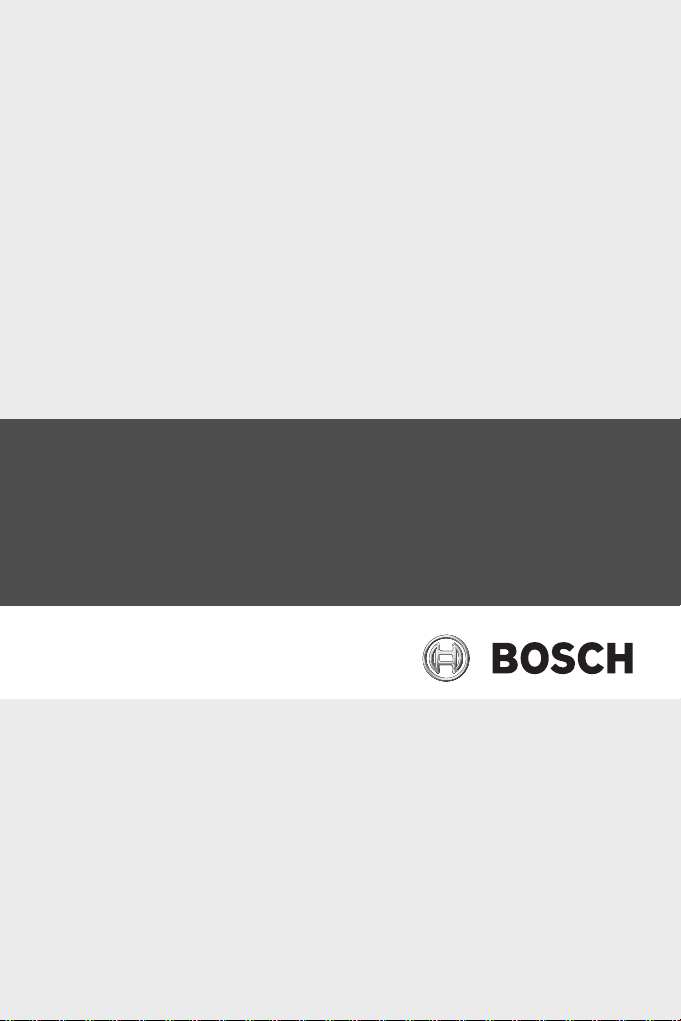
VRM Video Recording Manager
Version 2.0
en Quick Installation Guide
Page 2
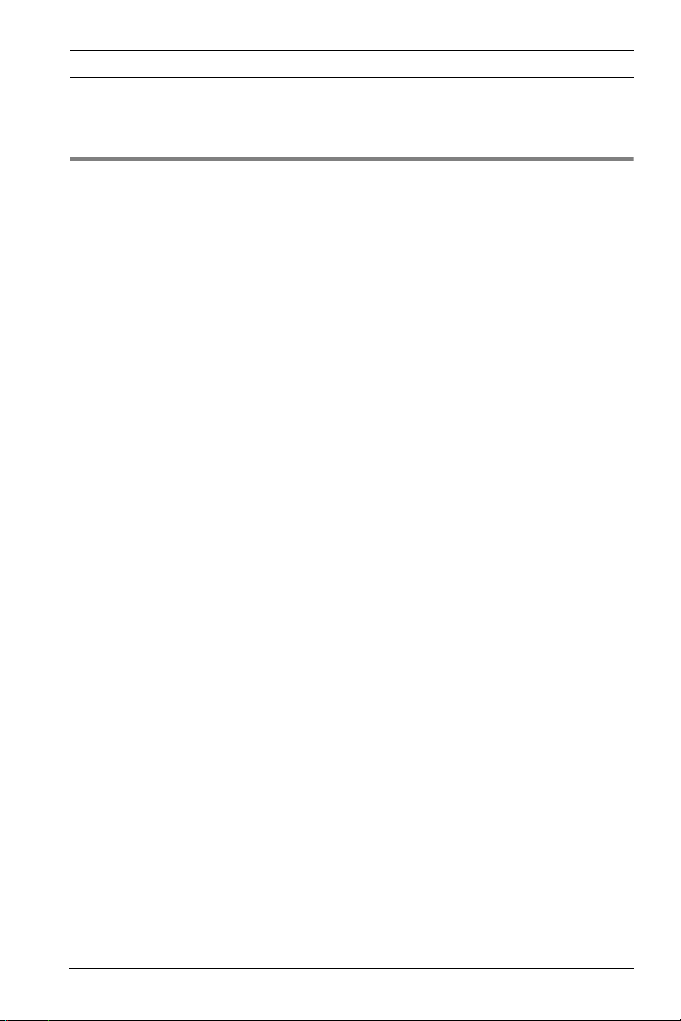
VRM Video Recording Manager
Contents | de
Contents 0
Kapitel 1 Introduction
VRM Video Recording Manager . . . . . . . . . . . . . . . . . . . . . . . 1
Kapitel 2 Installing VRM
System Requirements . . . . . . . . . . . . . . . . . . . . . . . . . . . . . . 3
Installation . . . . . . . . . . . . . . . . . . . . . . . . . . . . . . . . . . . . . . 6
Other . . . . . . . . . . . . . . . . . . . . . . . . . . . . . . . . . . . . . . . . . . . 7
Switching to Unlimited Licenses . . . . . . . . . . . . . . . . . . . . . . 8
Deinstallation . . . . . . . . . . . . . . . . . . . . . . . . . . . . . . . . . . . . 8
Kapitel 3 Notes on Individual Programs
VRM Server and VRM Monitor . . . . . . . . . . . . . . . . . . . . . . . . 9
VRM Configurator . . . . . . . . . . . . . . . . . . . . . . . . . . . . . . . . . 9
Archive Player . . . . . . . . . . . . . . . . . . . . . . . . . . . . . . . . . . . . 9
Configuration Manager . . . . . . . . . . . . . . . . . . . . . . . . . . . . 10
Kapitel 4 Tips and Information
Supported Color Depth . . . . . . . . . . . . . . . . . . . . . . . . . . . . 11
Antivirus Programs and Firewalls . . . . . . . . . . . . . . . . . . . . 11
System Security . . . . . . . . . . . . . . . . . . . . . . . . . . . . . . . . . 11
Language . . . . . . . . . . . . . . . . . . . . . . . . . . . . . . . . . . . . . . . 11
i
Bosch Security Systems F.01U.073.996 | A2 | 2009.06
Page 3
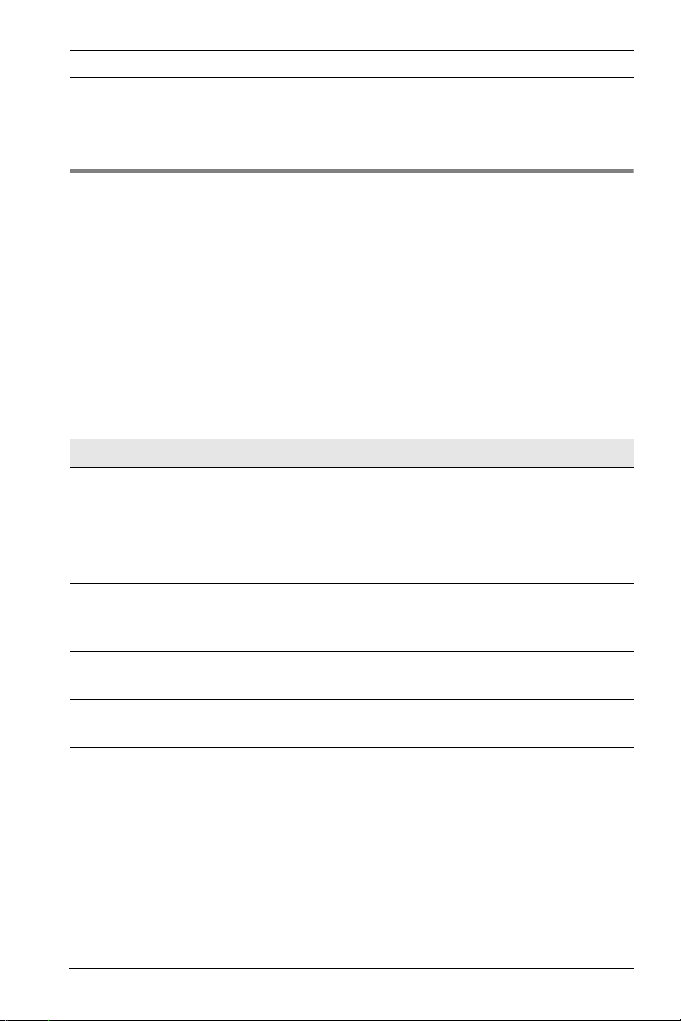
VRM Video Recording Manager
Introduction | de
1
Introduction
1
VRM Video Recording Manager
The VRM Video Recording Manager application is a recording management
system for video data. It exclusively manages the video encoder and IP
cameras from the BVIP series (Bosch Video over IP), as well as iSCSI
storage systems supported by Bosch. Recordings from the various BVIP
devices are stored in iSCSI storage systems and managed from a central
location. Access can be controlled via user administration.
The installation CD contains the following programs:
Program Field of use
VRM Server
including VRM Monitor
VRM Configurator Setup of the entire VRM system and
Archive Player Replay of saved recordings,
Configuration Manager Integration, setup and license management
Central management of all communication
and configuration data for the VRM system.
VRM Monitor, an HTML-based interface for
monitoring the VRM system, is installed
together with VRM Server.
configuration of individual devices, storage
systems and users.
optional export and saving to CD/DVD.
for Archive Player.
Archive Player provides a convenient way to replay recordings. This
program provides you with a comprehensive range of search functions and
trick mode replay. Furthermore, you can license the program's export
function and then export recordings and burn them to CD or DVD for an
alternative purpose. It also gives you the option to create backup copies
of the iSCSI recordings. Archive Player 2.23 and above also supports
Contour Design ShuttlePRO V.2 for professional processing of replay data.
Use Configuration Manager for Archive Player setup and license
management, and to integrate the program into the VRM system.
Bosch Security Systems F.01U.073.996 | A2 | 2009.06
Page 4
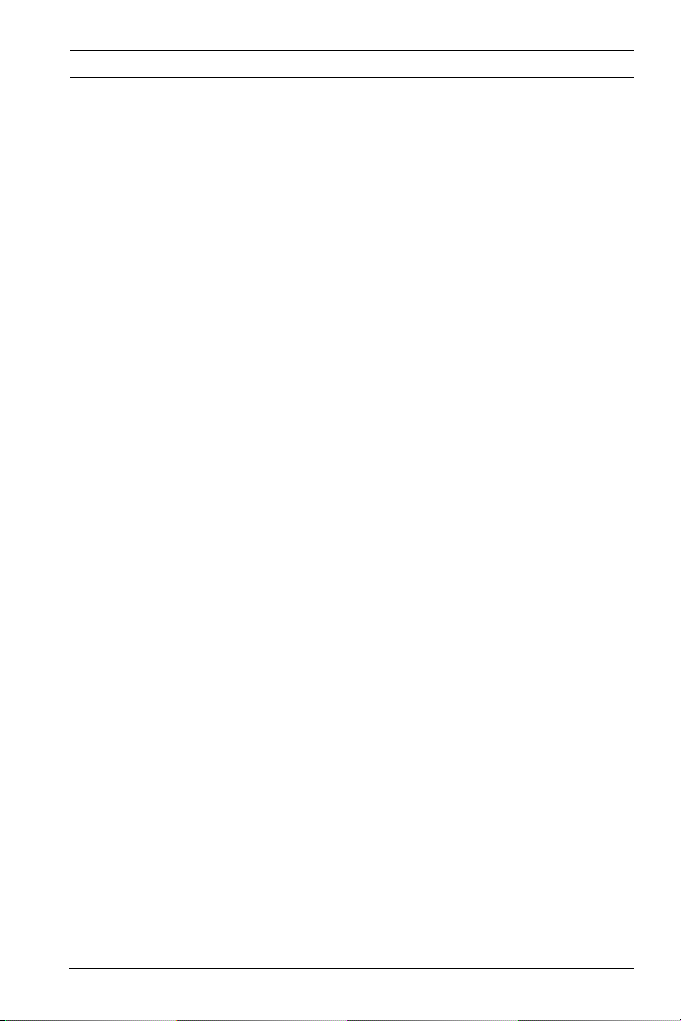
VRM Video Recording Manager
Introduction | de
Documentation
Each program comes with its own detailed documentation in pdf format.
You can access this documentation directly from the installation CD. You
will need to ensure you have installed Adobe Acrobat Reader beforehand;
this is also on the installation CD.
The following programs have an online Help function:
–VRM Configurator
– Configuration Manager
–Archive Player
2
Bosch Security Systems F.01U.073.996 | A2 | 2009.06
Page 5
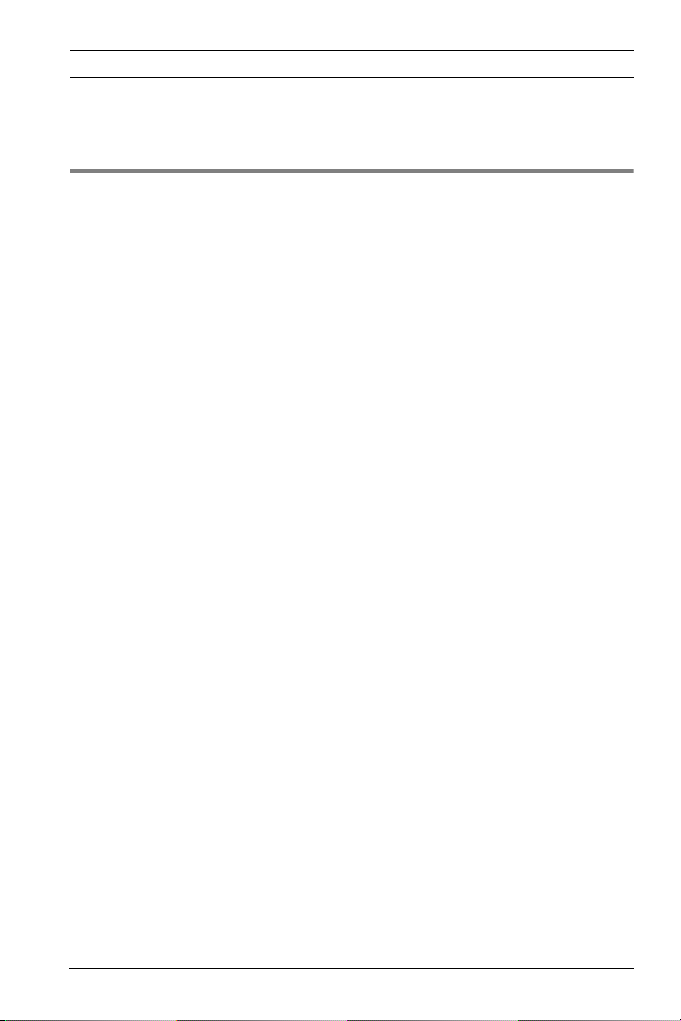
VRM Video Recording Manager
Installing VRM | de
Installing VRM 2
System Requirements
Each individual program has its own system requirements.
VRM Server
The VRM Server service is installed on a Windows platform. No additional
Web servers or any of the following applications from VIDOS Pro Suite may
be installed on the platform:
–VIDOS Server
–VIDOS-NVR
– VIDOS Monitor Wall
It is advisable to install VRM Server on a dedicated platform.
Operating system Windows 2000 Server
Windows 2003 Server R2 Std Edition (32 bit)
CPU Dual-Core Intel Xeon Processor 5110
(1.60 GHz, 1066 FSB) to
Quad-Core Intel Xeon Processor E5430
(2.66 GHz, 1333 FSB)
RAM 1 GB or more
Graphics card VGA or SVGA-compatible
Network adapter 1 Gbps
Software DirectX 9.0c
Hard drive space
(for installation)
Installation Windows administrator rights
75 MB
3
Bosch Security Systems F.01U.073.996 | A2 | 2009.06
Page 6

VRM Video Recording Manager
Installing VRM | de
VRM Monitor
VRM Monitor is an HTML-based interface for monitoring the VRM system.
The module is automatically installed together with VRM Server. The
following are required to use the module properly:
Browser Microsoft® Internet Explorer version 6.0 or
higher
Network adapter 1 Gbps
Software DirectX 9.0c / MPEG ActiveX
VRM Configurator
VRM Configurator can be installed on one or more client workstations with
network access to the computer on which VRM Server has been started
and to the devices that are to be managed.
Operating system Windows XP Professional SP2
Windows XP Professional 64-bit
CPU Pentium IV, 2.0 GHz to max.
Intel Core 2 Duo E6850 Processor, 3.0 GHz
or Intel Core 2 Quad Q9550 2.83 GHz CPU
RAM 256 MB or more
Graphics card VGA or SVGA-compatible
Network adapter 1 Gbps
Software DirectX 9.0c
Installation Windows administrator rights
4
Bosch Security Systems F.01U.073.996 | A2 | 2009.06
Page 7

VRM Video Recording Manager
Installing VRM | de
Archive Player and Configuration Manager
These programs must always be installed together, as Archive Player can
only be integrated into the VRM system using Configuration Manager.
Configuration Manager is also needed for Archive Player setup and license
management.
Operating system Windows XP Home
Windows XP Professional
CPU Pentium IV, 2.0 GHz to max.
Intel Core 2 Duo E6850 Processor, 3.0 GHz or
Intel Core 2 Quad Q9550 2.83 GHz CPU
RAM 1 GB or more
Graphics card NVIDIA NVS 295, NVS 440, NVS 450
NVIDIA Quadro FX 370, FX 570, FX 1700,
FX 3700, FX 4600, FX 4800
ATI FireGL V5600, V7200, V7700
The most up-to-date list of supported
graphics cards is available in the latest
Archive Player Release Letter.
Screen resolution: 1024 x 768 pixels
Network adapter 100 Mbps
CD or DVD burner Recommended
(to fully benefit from the export function)
Sound card Recommended
Software DirectX 9.0c
Hard drive space
(for installation)
150 MB
(.NET environment, MPEG ActiveX, Archive
Player, Configuration Manager)
5
Bosch Security Systems F.01U.073.996 | A2 | 2009.06
Page 8

VRM Video Recording Manager
Installing VRM | de
Installation
1. Close all other applications before beginning the installation.
2. Insert the installation CD into the computer's CD-ROM drive. The CD
runs automatically.
If the CD does not run automatically, open the index.html page from
the root:
3. Select the required language for the user interface.
4. Under Installation, click VRM Video Recording Manager.
The installation assistant opens and takes you through the installation.
5. When installing individual components, several installation processes
will run one after the other where necessary.
When selecting components, a description for each one is displayed when
you hover the mouse cursor over them.
During installation, you will be prompted to select target directories for
the programs. It is advisable to accept the defaults.
Please refer to the notes in chapter 3 (N
OTES ON INDIVIDUAL PROGRAMS).
6
Bosch Security Systems F.01U.073.996 | A2 | 2009.06
Page 9

VRM Video Recording Manager
Installing VRM | de
Other
Documentation
Here you will find all available documentation in all available languages in
pdf format, along with the VRM Release Letter.
You can also download Acrobat Reader. This program is required to be
able to read and print documents that are only available in pdf format.
If required, Acrobat Reader can easily be installed from the installation CD.
Follow the on-screen instructions during installation.
The program can also be downloaded free of charge from ADOBE's
Website (www.adobe.com
Licensing and more
Bosch Software License Manager
The link takes you to the Website where you can generate the activation
keys for your VRM system. Precise information on licensing for VRM Video
Recording Manager can be found in the accompanying documentation.
Licensing for Exporter
The link takes you to the Website where you can generate the activation
keys for the Archive Player export function. Precise information on
licensing for Archive Player can be found in the accompanying
documentation.
).
7
IP Network Video Homepage
The link takes you to the Website for BVIP products, where you can find
current information and downloads.
Bosch Security Systems F.01U.073.996 | A2 | 2009.06
Page 10

VRM Video Recording Manager
Warning!
Note
Installing VRM | de
Switching to Unlimited Licenses
VRM Video Recording Manager is installed as a temporary demo version.
The program can be used without restriction for 30 days. The following
programs can also be used without a license beyond that time:
– Configuration Manager
– Archive Player (except the export function)
An unlimited license is required to use VRM Video Recording Manager on
a permanent basis. Licensing is based on the number of cameras to be
integrated into the VRM system and applies to the hardware installed on
the VRM Server.
The Archive Player export function also requires an unlimited license.
Licensing applies to the hardware on which Archive Player is installed.
Full details on the licensing process are given in the documentation
supplied with the applicable program.
Deinstallation
If you no longer wish to use one of the programs on a computer, you can
uninstall the program at any time.
The license for any program requiring one applies to the computer
hardware and cannot be used on another computer. Please contact
your sales partner if you want to use a license on another computer.
8
When you uninstall a licensed program and then install an update on
the same PC, your license is unaffected.
1. Close the program.
2. In Windows, go to
Start – Control Panel – Add or Remove Programs.
3. Click the corresponding entry and then the Change/Remove button.
Follow the on-screen instructions.
Bosch Security Systems F.01U.073.996 | A2 | 2009.06
Page 11

VRM Video Recording Manager
Notes on Individual Programs | de
Notes on Individual Programs 3
VRM Server and VRM Monitor
These programs are typically installed on a platform on which no other
programs are installed.
VRM Server runs automatically as a service under Windows.
VRM Monitor is an HTML-based program that displays VRM system
information.
VRM Configurator
This program is used to set up the VRM system. You can use it to:
– Integrate senders and cameras into the system
– Configure senders and cameras
– Integrate iSCSI storage systems
– Configure Bosch iSCSI storage systems
– Create users and user groups, and regulate access to recordings
9
Archive Player
Archive Player is the tool that provides a convenient way to replay all
recordings in the VRM system. With the exception of the export function,
this program can be used without a license. Always install Archive Player
together with Configuration Manager.
If you intend to use Archive Player to export video data from a PC and burn
it onto CD or DVD, you need to activate the Additional elements for
export CDs option when installing Archive Player.
If you intend to use the ShuttlePRO V.2 multimedia controller with Archive
Player, you need to activate the Contour Design ShuttlePRO2 option
during installation.
Bosch Security Systems F.01U.073.996 | A2 | 2009.06
Page 12

VRM Video Recording Manager
Notes on Individual Programs | de
10
Activate the Update file association option if you wish to open .mpg, .mp2
and .mp4 automatically with Bosch Player. The assignment is also applied
to files already on the PC.
Trade Marks
Contour is a registered trade mark of Contour Design, Inc.
ShuttlePRO2 is a trade mark of Contour Design, Inc.
Configuration Manager
This program must be installed on every PC using Archive Player.
Configuration Manager provides the following functions:
– Integration of Archive Player into one or more VRM systems
– Configuration of Archive Player (export paths etc.)
– Access to Archive Player license management
Bosch Security Systems F.01U.073.996 | A2 | 2009.06
Page 13

VRM Video Recording Manager
Tips and Information | de
11
Tips and Information 4
Supported Color Depth
MPEG ActiveX supports a color depth of 32 bit. However, if your graphics
card does not support YUV processing, you should set the color mode to a
color depth of 16 bit.
Antivirus Programs and Firewalls
There are no known operational issues for VRM programs in connection
with virus scanners.
Firewalls must be configured appropriately by the network administrator.
If required, use data tunneling via http.
System Security
The VRM system is protected against unauthorized access in a variety of
ways:
– Each sender and each camera can be protected against tampering by
using device passwords for different access levels.
– The VRM system has a user administration function. This means that
different users can be given different access rights to recordings.
– Access to Configuration Manager can be password protected.
Use the rights management function within the Windows operating system
to protect individual computers against tampering.
Language
If you use VRM on HP workstations distributed by Bosch, the programs are
initially installed with an English user interface.
Bosch Security Systems F.01U.073.996 | A2 | 2009.06
Page 14

VRM Video Recording Manager
Tips and Information | de
12
In order to change the language settings after installation, carry out the
following steps:
1. In the Windows Start menu, select Control Panel > Regional and
Language Options.
2. On the Languages tab, select the language you require from the
dropdown list under Language used in menus and dialogs.
3. Click OK to apply all settings.
4. Log off from your operating system and then log back on. The new
language setting is active.
Note: The selected language can be changed at any time. The programs are
displayed in the selected language as soon as the user logs on to the
operating system again.
Bosch Security Systems F.01U.073.996 | A2 | 2009.06
Page 15

Page 16

Bosch Security Systems
Robert-Koch-Straße 100
D-85521 Ottobrunn
Germany
Phone +49 89 6290-0
Fax +49 89 6290-1020
www.bosch-securitysystems.com
© Bosch Security Systems, 2009
