Page 1
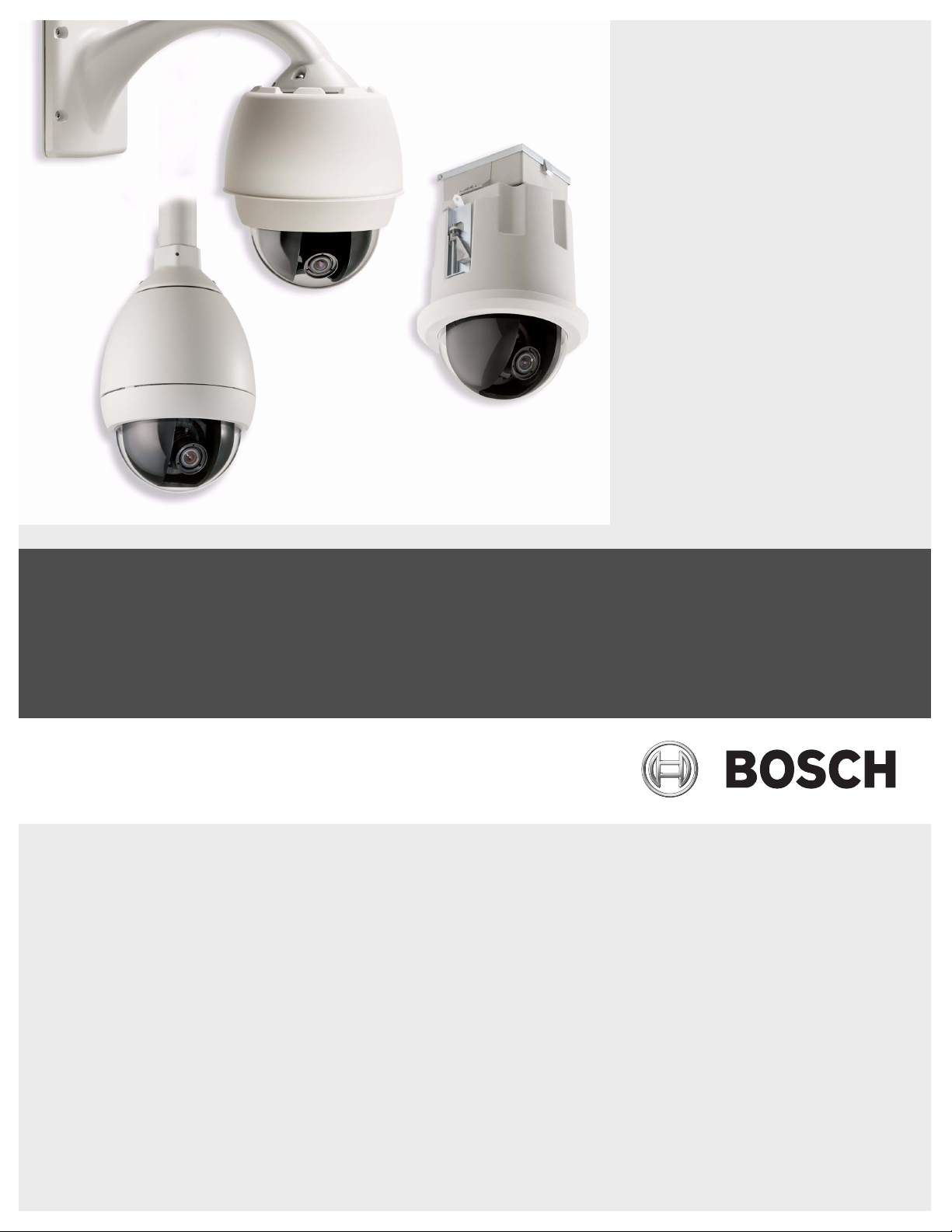
AutoDome Modular Camera System
VG4-200, VG4-300, and VG4-500i Series
en User’s Manual
Page 2
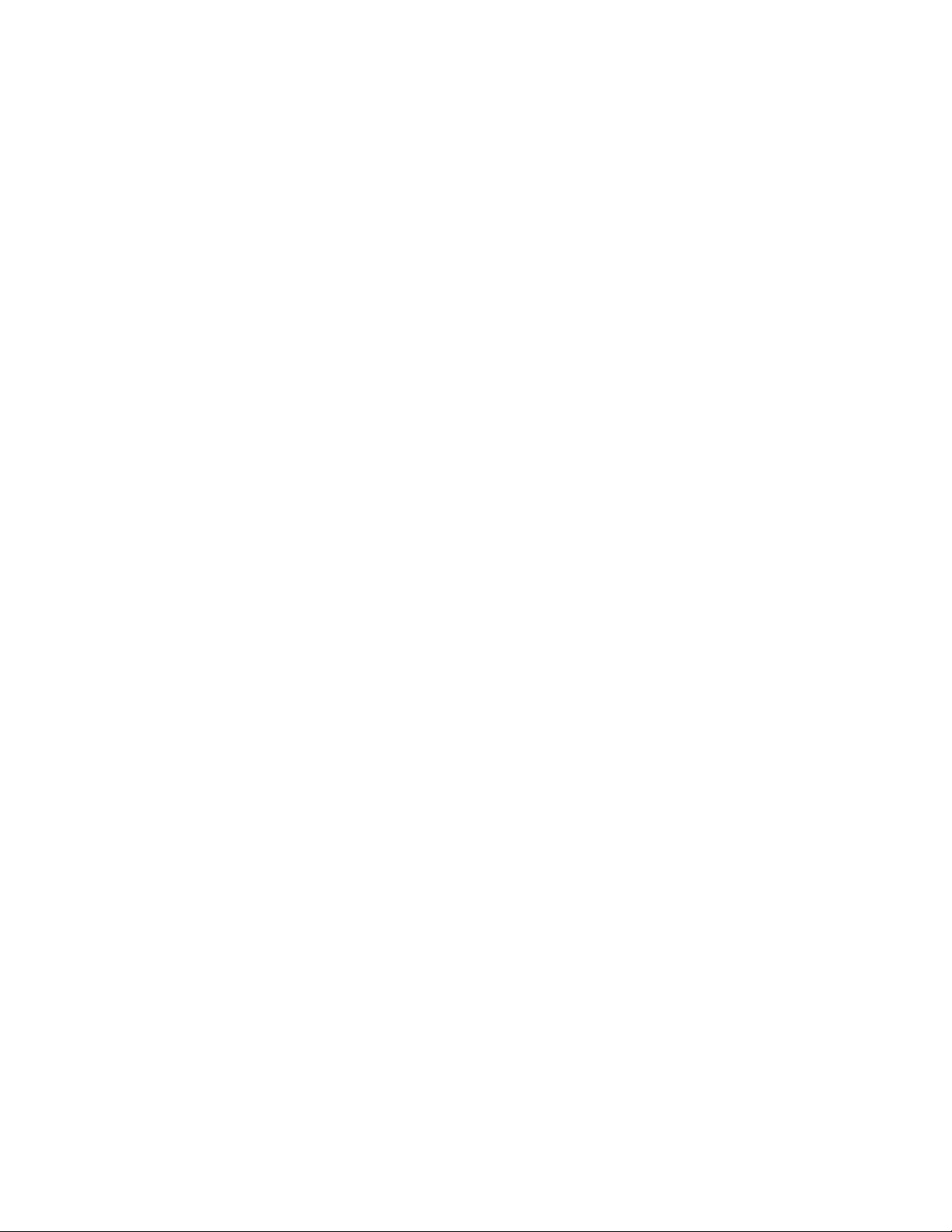
AutoDome, Bilinx, Bosch, the Bosch logo, DiBos, FastAddress and VIDOS are registered trademarks of Bosch Security Systems,
inc.
The following trademarks are registered with the United States Patent and Trademark Office:
Pentium is a registered trademark of Intel Corporation
.NET, DirectX, Internet Explorer, Microsoft, Windows, Windows 2000 and Windows XP are registered trademarks of Microsoft Cor-
poration
Due to the nature of this material, this document refers to numerous hardware and software products by their trade names, In
most, if not all cases, these designations are claimed as trademarks or registered trademarks by their respective companies in the
United States of America. It is not this publisher’s intent to use any of these names generically. The reader is therefore cautioned
to investigate all claimed trademark rights before using any of these names other than to refer to the product described.
Page 3
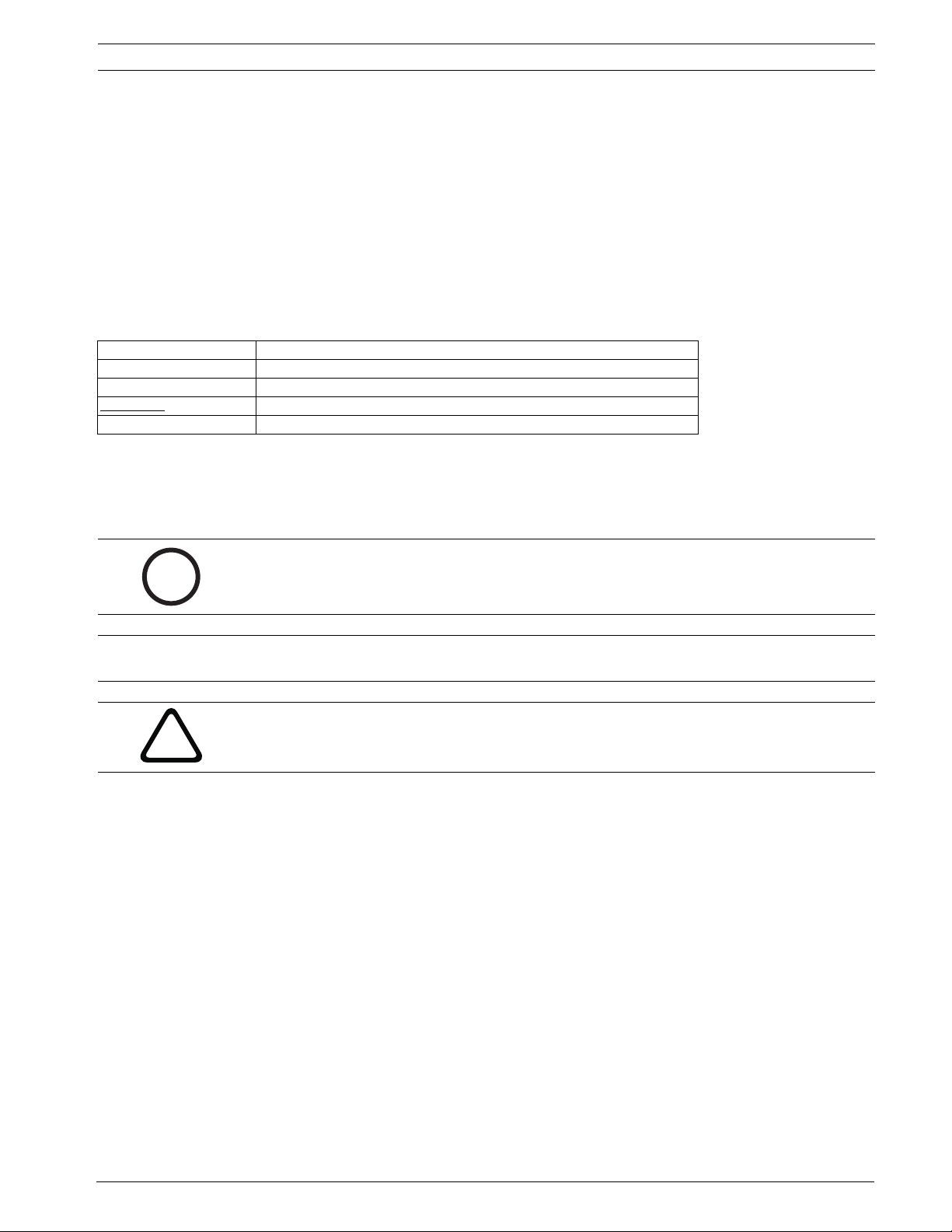
AutoDome Modular Camera System | en iii
Preface
This guide describes how to control a VG4-200, VG4-300, and a VG4-500i Series AutoDome using a keyboard (Bosch
or Pelco® brand keyboards) or via a TCP/IP connection.
Audience
This manual is intended for operators who are familiar with CCTV terms and configurations. Appendix A, on page 69,
is a "tear-out" section for quick reference of User Commands.
Document Conventions
Convention Meaning
Bold Denotes a part, item, or assembly.
Italic Denotes a reference to another paragraph, figure or table.
Underline
Courier Used to denote an item that is selected or must be typed exactly.
Symbols
You may encounter these symbols within the document. Explanatory text accompanies each symbol, which provides
additional information detailing the operation or highlighting safety information.
Used to emphasize a point.
i
!
NOTICE! Notices inform you of essential but non-critical information. Read these
messages carefully as any directions or instructions contained therein can help you
avoid making mistakes.
CAUTION! Cautionary messages provide critical information that help you reduce the chance
of losing data or damaging the system. Please heed these messages.
WARNING! Warnings highlight information, that if overlooked may cause damage to the
system or result in personal injury. Take warnings seriously.
Bosch Security Systems, Inc. VG4-200, VG4-300, VG4-500i Series User’s Manual F01U064036 | 1.0 | 2007.01
Page 4
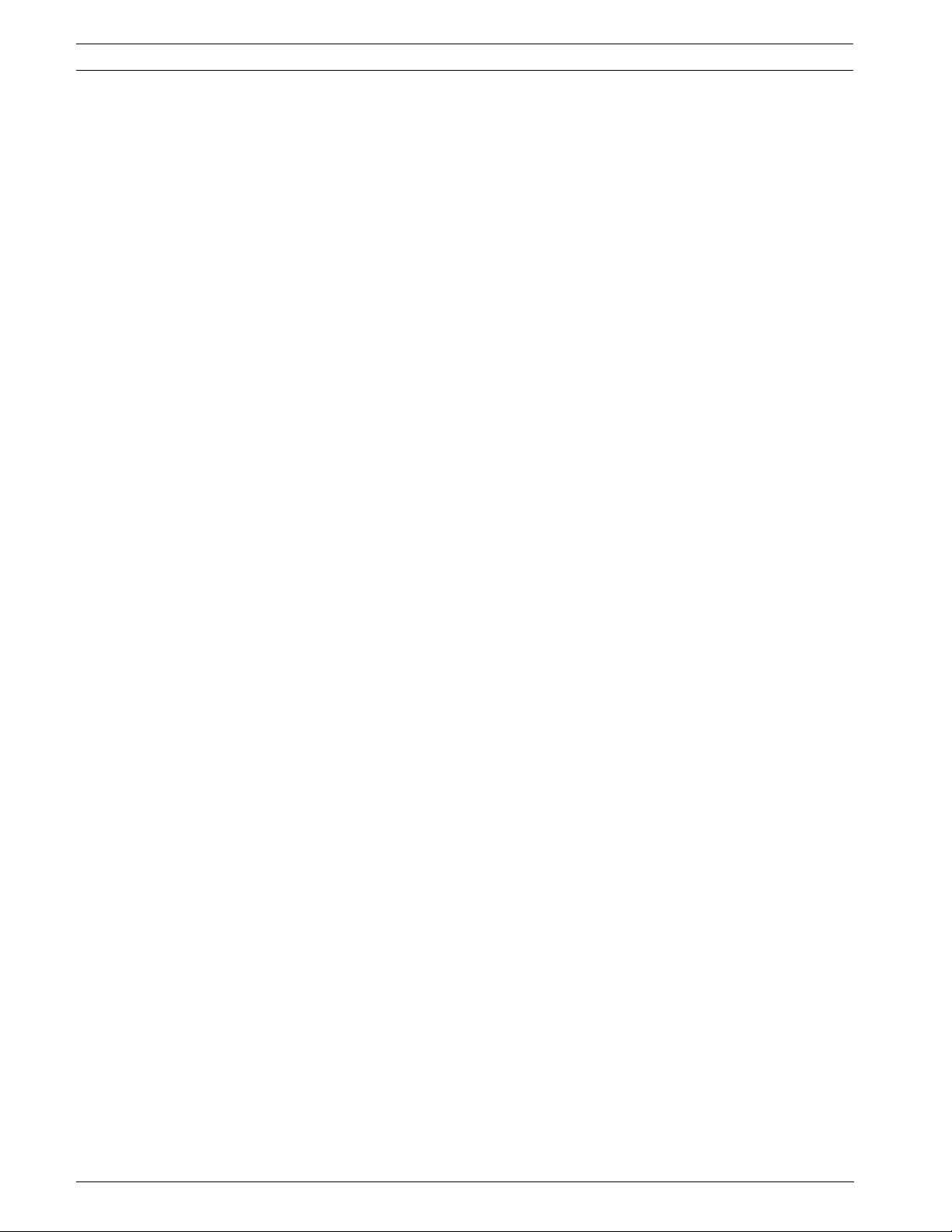
iv en | AutoDome Modular Camera System
Customer Support and Service
If this unit needs service, contact the nearest Bosch Security Systems Service Center for authorization to return and
shipping instructions.
Service Centers
USA
Phone: 800-366-2283 or 585-340-4162
Fax: 800-366-1329
Email: cctv.repair@us.bosch.com
Technical Support
Phone: 800-326-1450
Email: technical.support@us.bosch.com
CCTV Spare Parts
Phone: 800-894-5215 or 408-957-3065
Fax: 408-935-5938
Email: BoschCCTVparts@ca.slr.com
Canada
Phone: 514-738-2434
Fax: 514-738-8480
Europe, Middle East & Asia Pacific Region
Phone: 44 (0) 1495 274558
Fax: 44 (0) 1495 274280
Email: rmahelpdesk@solectron.com
For additional information, see www.boschsecurity.com
Related Publications
Refer to the latest Bosch Security Systems Databook for the most up-to-date datasheets. To obtain a copy of the
Databook, please contact your local Bosch representative.
You can also visit the Bosch Security Systems World Wide Web site at:
http://www.boschsecurity.com to view a current listings of our publications.
F01U064036 | 1.0 | 2007.01 VG4-200, VG4-300, VG4-500i Series User’s Manual Bosch Security Systems, Inc.
Page 5
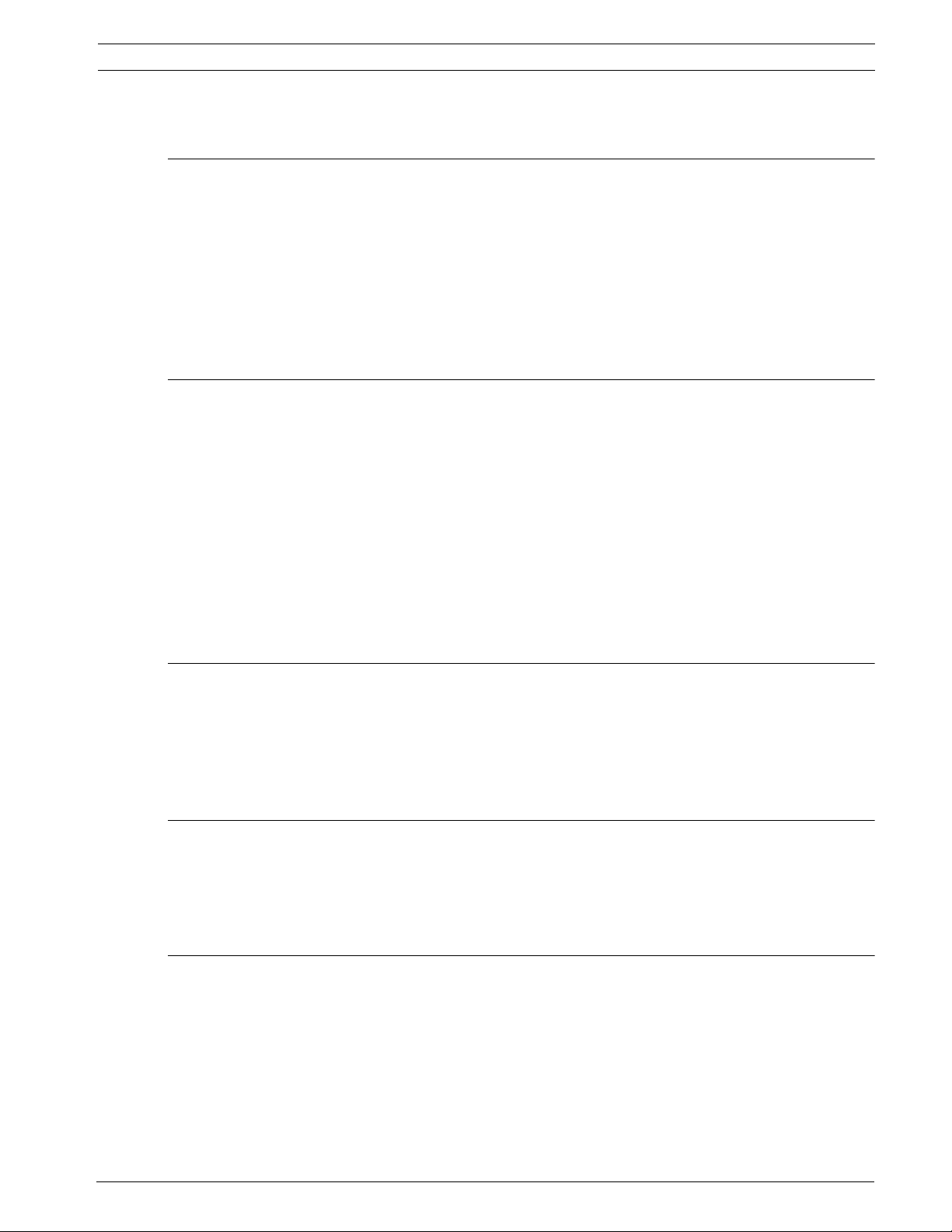
AutoDome Modular Camera System Table of Contents | en v
Table of Contents
1 Getting Started 3
1.1 Powering On 3
1.2 Establishing AutoDome Control 3
1.2.1 Basic Keyboard Operation 3
1.2.2 Keyboard Commands 4
1.3 Setting the Camera Address 4
1.3.1 FastAddress 4
1.4 Setting Passwords 5
1.4.1 Special Passwords 5
2 On-Screen Display Menu Navigation 7
2.1 Setup Menu 7
2.2 Camera Setup Menu 9
2.3 Lens Setup 11
2.4 PTZ Setup Menu 12
2.5 Display Setup Menu 14
2.6 Communication Setup Menu 15
2.7 Alarm I/O Setup 16
2.8 Rule Setup Menu 18
2.9 Language Menu 20
2.10 Advanced Feature Setup Menu (available with Series 500i only) 21
2.11 Diagnostics Menu 22
3 Common AutoDome User Commands (unlocked) 23
3.1 Setting AutoPan Mode 23
3.2 Setting Preset Shots 23
3.3 Configuring Preposition Tours 23
3.4 Programming the Inactivity Operation 24
3.5 Recording Tours 24
4 Pelco® Protocol Mode 25
4.1 Hardware Configuration 25
4.2 Address Guidelines 26
4.3 Pelco Keyboard Commands 26
4.3.1 Special Preset Commands 26
5 Pelco On-Screen Menus 27
5.1 Setup Menu 27
5.1.1 Command Lock (locked) 28
5.1.2 Bosch Menu (locked) 28
5.1.3 PTZ Setup (unlocked) 30
5.1.4 Other Menus 31
Bosch Security Systems, Inc. VG4-200, VG4-300, VG4-500i Series User’s Manual F01U064036 | 1.0 | 2007.01
Page 6
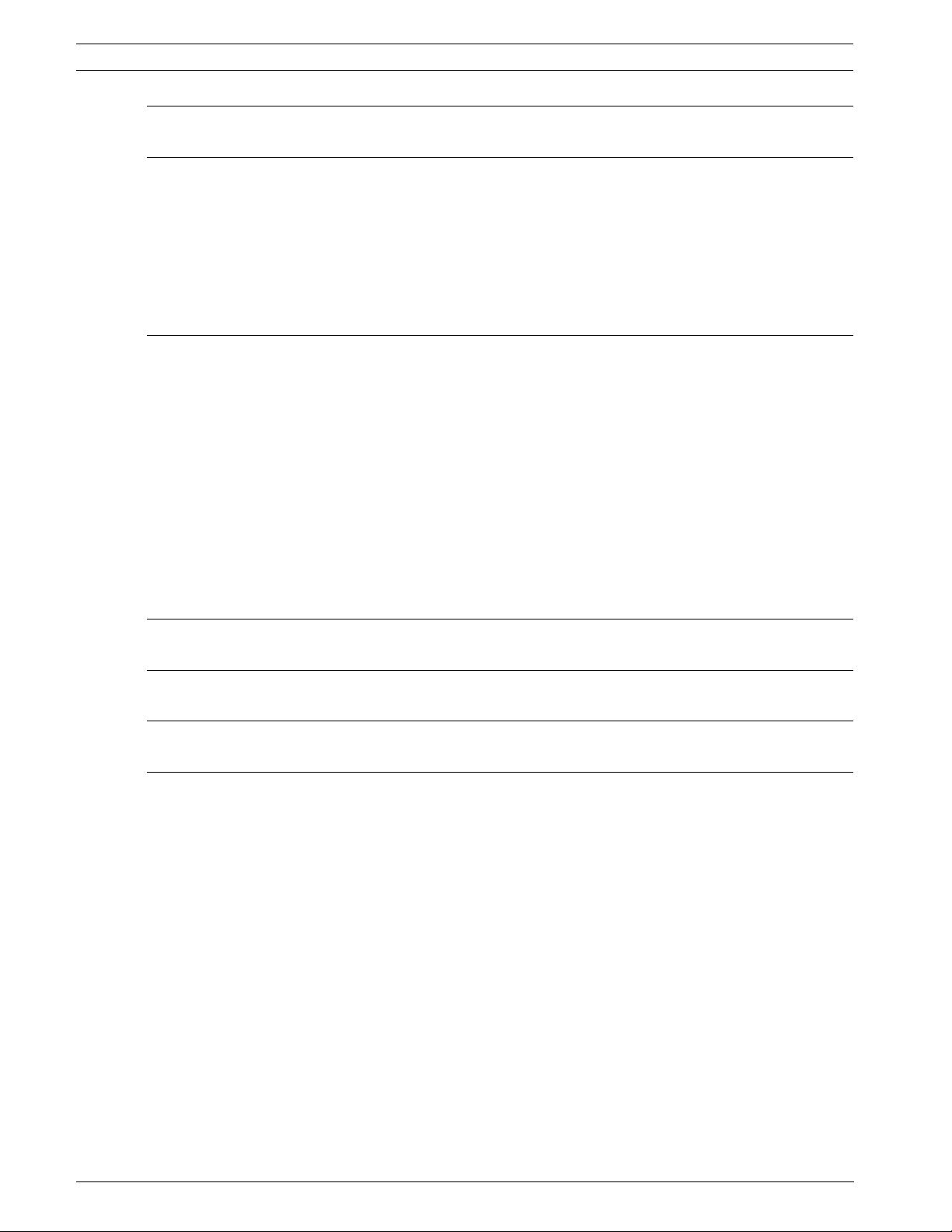
vi en | Table of Contents AutoDome Modular Camera System
6 Keyboard Commands by Number 33
7 Advanced Features 35
7.1 Alarm Rules 35
7.2 AutoTrack 37
7.3 Privacy Masking 37
7.4 Virtual Masking 37
7.5 Motion Detection with Region of Interest 37
7.6 Pre-position Tour 38
8 Configuring and Using the IP AutoDome 39
8.1 Overview of Features 39
8.2 System Requirements 40
8.3 Connecting the IP AutoDome to the PC 40
8.4 Configuring the IP Camera 41
8.4.1 Installing the Required Software 42
8.4.2 Changing the Network Settings 42
8.5 Viewing Live Images and Controlling the AutoDome PTZ 43
8.5.1 Establishing a Connection 43
8.5.2 Configuring Data Streams 44
8.5.3 Controlling Camera Operations 44
8.5.4 Entering a Keyboard Control Command 46
9 Troubleshooting Guide 49
10 Glossary of CCTV Terms 53
Index 63
A User Commands by Number 69
F01U064036 | 1.0 | 2007.01 VG4-200, VG4-300, VG4-500i Series User’s Manual Bosch Security Systems, Inc.
Page 7
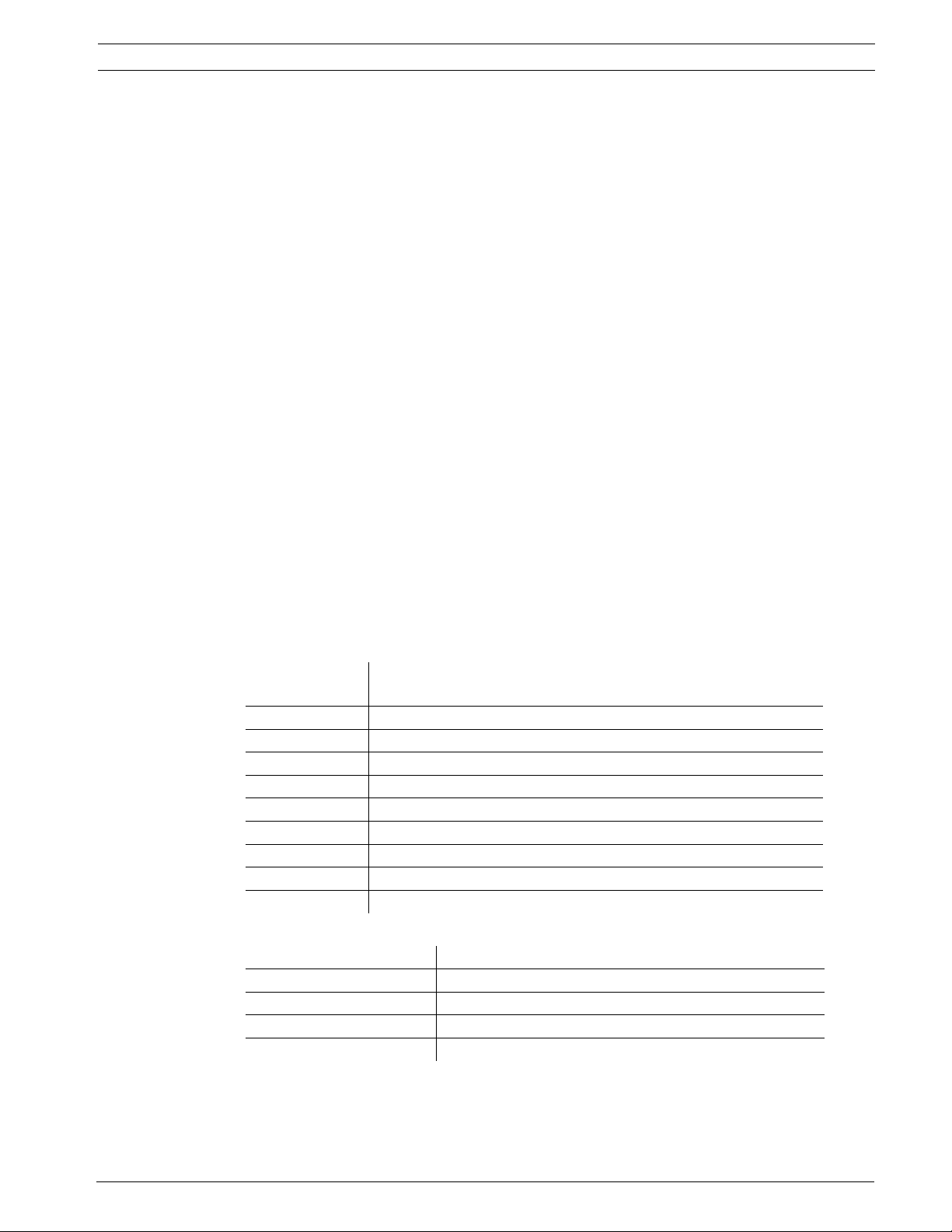
AutoDome Modular Camera System Ge t ti n g S ta r te d | e n 3
1 Getting Started
Install and wire the AutoDome according to the Bosch AutoDome Modular Camera System
Installation Manual. A typical system includes a keyboard, matrix switcher, monitor, and appro-
priate wiring connections. Please refer to the individual product manuals for complete installation and setup instructions for each of the system components.
1.1 Powering On
When you turn the AutoDome power on there is a ten (10) second pause before the dome
starts its homing phase. During the homing phase the camera pans left and right and tilts up
and down. It also adjusts the lens focus. The entire homing phase lasts approximately 40 seconds and ends with a splash screen.
1.2 Establishing AutoDome Control
The most common ways to interface with the AutoDome are:
– Using a keyboard and on-screen display (OSD) menus. This method is the most common
and is covered in this manual.
– Using the AutoDome Configuration Tool software running on a PC with Bilinx or the RS-
232/485 communication protocol. Refer to the CTFID User Guide for instructions.
– Using a PC-based graphical user interface (GUI) such as the Bosch DiBos 8 software.
Refer to the DiBos 8 User Guide for instructions.
– Using the Bosch IP Web interface included with the IP Communications Module.
1.2.1 Basic Keyboard Operation
The following tables summarize the basic operations for a standard keyboard and the functions available to control an AutoDome camera.
Typical Keyboard
Features
Function Keys Selects a specific control setting.
Number Keys Inputs a number from 0 to 9.
Camera Key Selects a camera number.
Enter Key Inputs a selection.
Focus Key Sets the lens focus or makes a menu selection in OSD mode.
Iris Key Sets the lens iris setting or makes a menu selection in OSD mode.
Key LEDs Indicates an active key.
LCD Displays the current status.
Joystick Controls a pan/tilt/zoom (PTZ) AutoDome camera.
Tab le 1. 1 Typical Keyboard Functions
Dome Operation How to control
To Pan Side to Side Move the joystick left or right.
To Tilt Up and Down Move the joystick forward and back.
To Zoom In Twist the joystick clockwise.
To Zoom Out Twist the joystick counterclockwise.
Tab le 1. 2 Typical Keyboard Controls for an AutoDome Camera
Usage
Bosch Security Systems, Inc. VG4-200, VG4-300, VG4-500i Series User’s Manual F01U064036 | 1.0 | 2007.01
Page 8
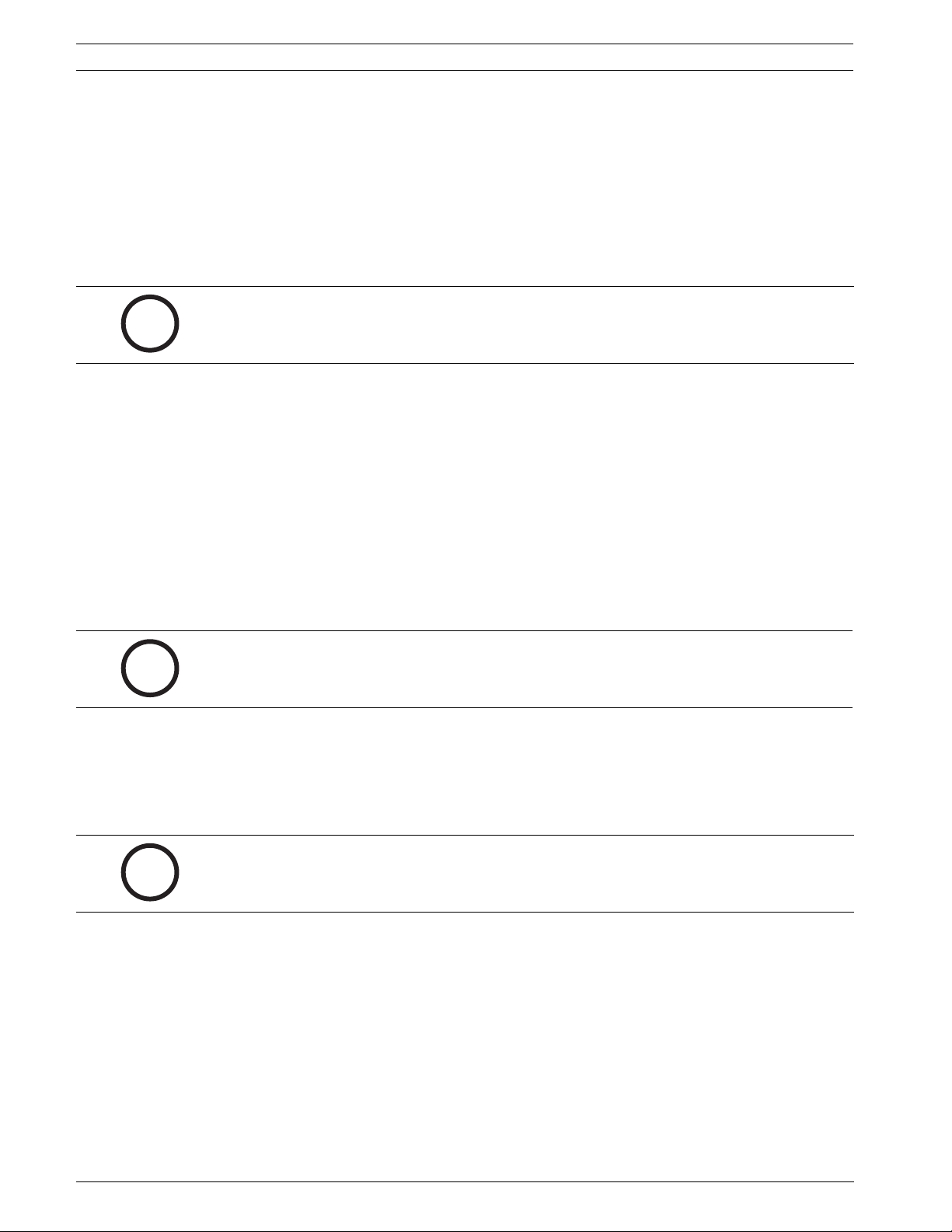
4 en | Getting Started AutoDome Modular Camera System
1.2.2 Keyboard Commands
Keyboard control commands are composed of a sequence of three (3) inputs with the following convention: 1) a Function key + 2) a Command number key(s) + 3) the Enter key.
– Depending on the type of keyboard, the control function keys are labeled:
ON or AUX ON
OFF or AUX OFF
SET or SET SHOT
SHOT or SHOW SHOT
NOTICE! The convention used for control key commands in this manual is ON, OFF, SET, and
SHOT. Refer to your keyboard manual for the key naming conventions.
i
– Command numbers range from 1 to 999. See Chapter 6: Keyboard Commands by Number
for a complete list of keyboard commands.
–The Enter key can also be labeled with the symbol.
For example, the keyboard command to make the AutoDome pan 360º continuously is:
ON-1-ENTER
Press the ON key, then press the number 1 key, and then press ENTER.
1.3 Setting the Camera Address
Once the AutoDome power is turned on and homing is complete, you must set the camera
address. You may also want to assign a password and customize some of the AutoDome
default settings.
NOTICE! You do not need to set a camera address if using Bilinx or Ethernet communication.
See the AutoDome Installation Manual to configure an AutoDome for Bilinx or Ethernet
i
operation.
1.3.1 FastAddress
FastAddress is an AutoDome feature that allows you to set or change a camera address using
the keyboard and on-screen menus.
There are three (3) FastAddress commands:
– ON-999-ENTER: Displays and programs all cameras without an address in the system.
NOTICE! If a keyboard is set to a camera number that already has an address, that camera also
responds to this command.
i
– ON-998-ENTER: Displays and programs all cameras with or without an address in the sys-
tem.
– ON-997-ENTER: Displays the current address status of all cameras in the system simulta-
neously.
To set an address to a camera without an address:
1. Select the camera number you want to FastAddress. The system displays the camera
number on the keyboard and the image on the corresponding monitor.
2. Press #-ENTER (where # is the camera number without an address).
3. Press ON-999-ENTER to invoke an on-screen display of cameras on the system without an
address.
F01U064036 | 1.0 | 2007.01 VG4-200, VG4-300, VG4-500i Series User’s Manual Bosch Security Systems, Inc.
Page 9
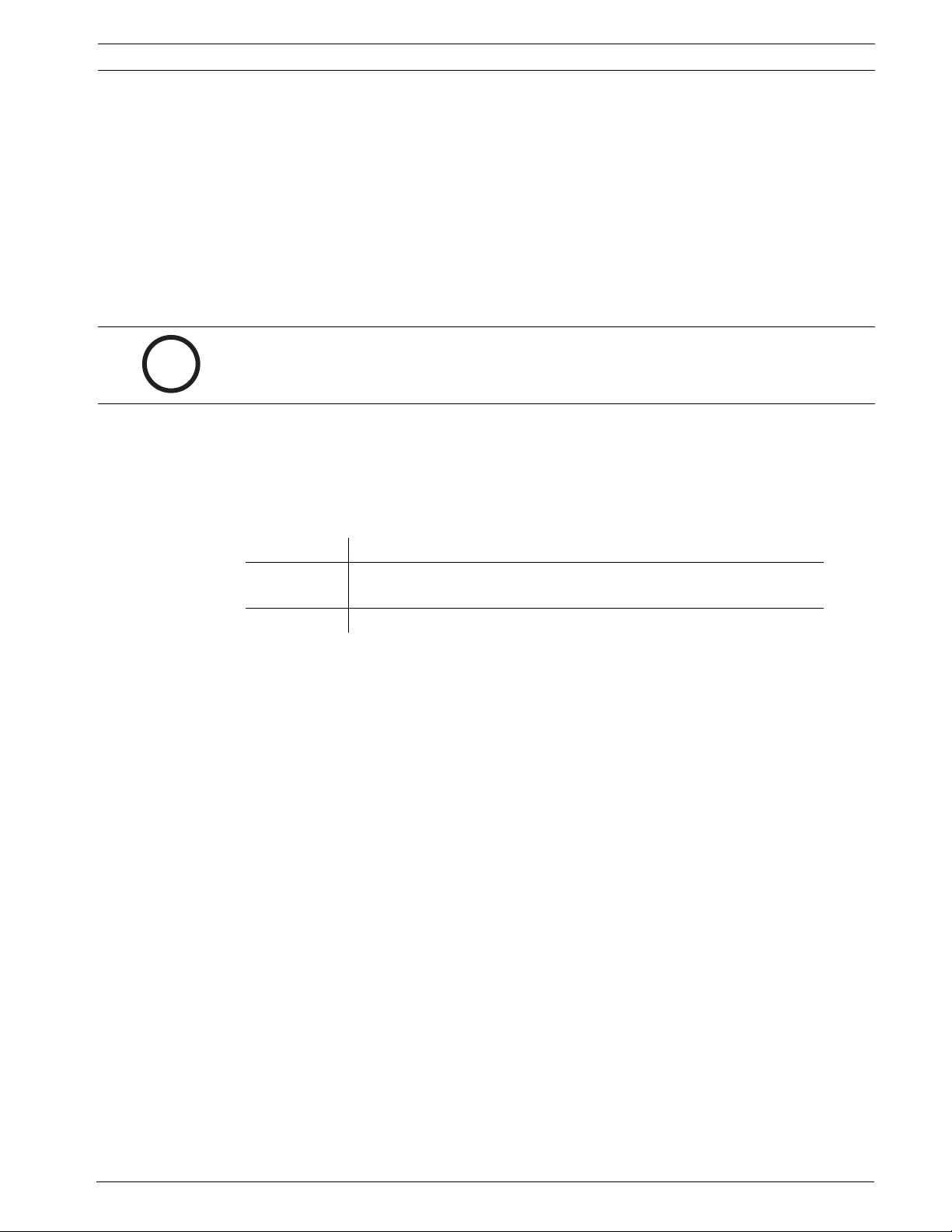
AutoDome Modular Camera System Ge t ti n g S ta r te d | e n 5
4. Follow the on-screen instructions. You receive an on-screen confirmation when the
FastAddress is complete.
To change or clear an address to a camera with an address:
1. Select the camera number you want to FastAddress. The system displays the camera
number on the keyboard and the image on the corresponding monitor.
2. Press #-ENTER (where # is the camera number with an address).
3. Press ON-998-ENTER to invoke an on-screen display of all cameras on the system, with or
without an address.
4. Follow the on screen instructions. You receive an on-screen confirmation when the
FastAddress is complete.
NOTICE! FastAddress is stored in nonvolatile memory and does not change if the power is
turned off or if the default settings are restored.
i
1.4 Setting Passwords
Passwords are used to control access to locked command menus. Unlocked commands are
available to all users. Passwords are four (4) digits in length.
1.4.1 Special Passwords
Password Security Level
0000 (default) Enables security and requires a user to enter the unlock command
OFF-90-ENTER before invoking a locked command.
9999 Disables all security and allows all users to access locked commands.
To set or change a password (locked command):
1. Press OFF-90-ENTER to turn off the command lock.
2. Press SET-802-ENTER to access the password menu.
3. Tilt the joystick up or down to choose a number. Tilt the joystick right to move to the next
number position.
4. Follow the on-screen instructions and save the password. You receive an on-screen confirmation.
Bosch Security Systems, Inc. VG4-200, VG4-300, VG4-500i Series User’s Manual F01U064036 | 1.0 | 2007.01
Page 10
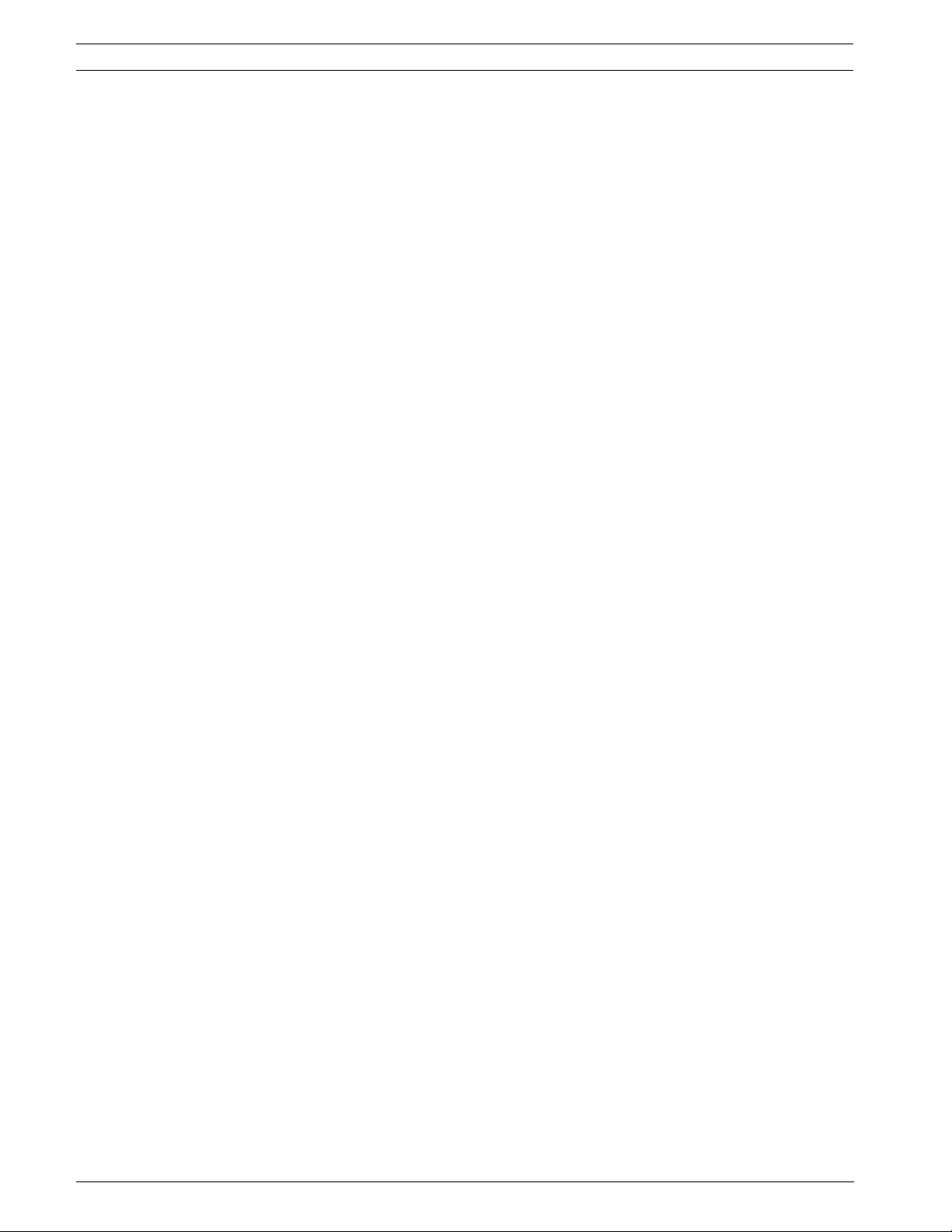
6 en | Getting Started AutoDome Modular Camera System
F01U064036 | 1.0 | 2007.01 VG4-200, VG4-300, VG4-500i Series User’s Manual Bosch Security Systems, Inc.
Page 11
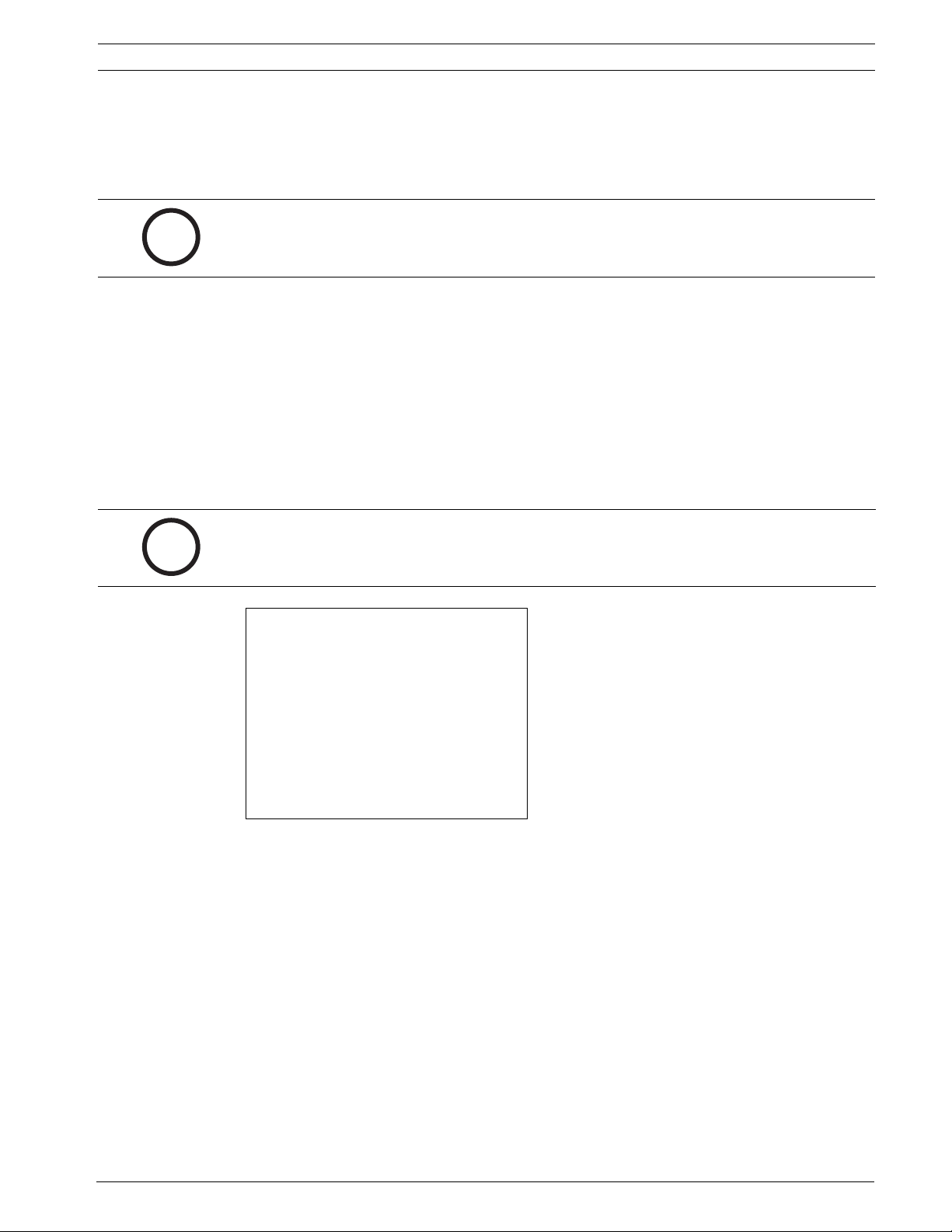
AutoDome Modular Camera System On-Screen Display Menu Navigation | en 7
2 On-Screen Display Menu Navigation
The AutoDome is programmed through the on-screen display (OSD) menus. To access the
OSD menus, you must open the main Setup Menu.
Menus items marked with an * are default settings, unless otherwise noted.
NOTICE! After a period of 4.5 minutes of inactivity, a menu times-out and exits without
warning. Some unsaved settings in the current menu can be lost.
i
2.1 Setup Menu
The main Setup Menu provides access to all programmable AutoDome settings. It is a locked
menu that requires the user to turn off the command lock.
To open the main Setup Menu (locked command):
1. Press OFF-90-ENTER to turn off the command lock.
2. Press ON-46-ENTER to access the Main Menu.
3. Use the joystick to highlight a menu item.
4. Press Focus/Iris to open a menu.
5. Follow the on-screen instructions.
i
NOTICE! The AutoDome displays only those menus applicable to the AutoDome Series
configuration. Use the joystick to navigate through the menu and the Focus/Iris keys to make
a selection.
Setup Menu
Exit...
Camera Setup
Lens Setup
PTZ Setup
Display Setup
Communication Setup
Alarm Setup
Language
Advanced
Diagnostics
Focus / Iris: Select
Bosch Security Systems, Inc. VG4-200, VG4-300, VG4-500i Series User’s Manual F01U064036 | 1.1 | 2007.01
Page 12
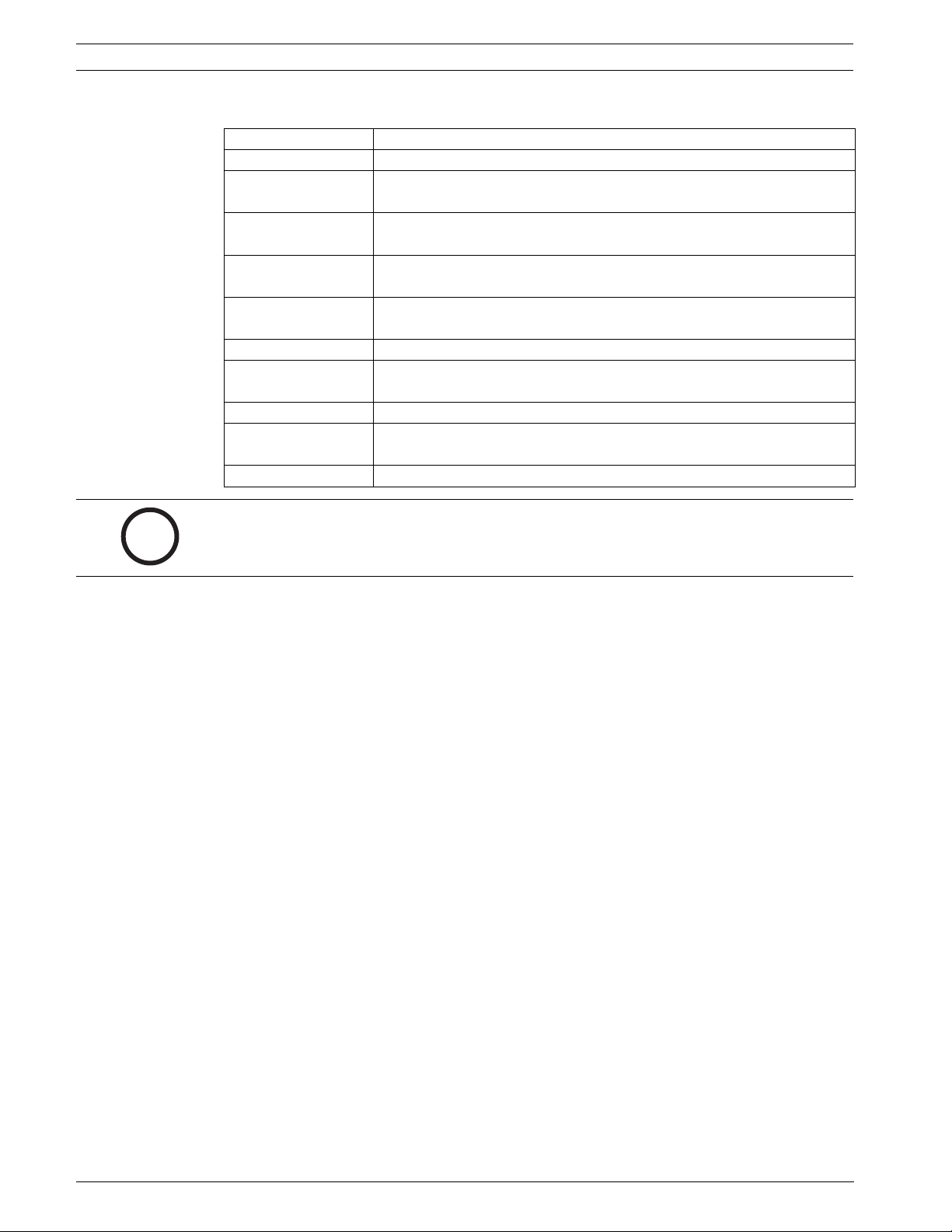
8 en | On-Screen Display Menu Navigation AutoDome Modular Camera System
Setup Menu Choices:
Menu Description
Exit Exits the menu.
Camera Setup Accesses adjustable camera settings such as: white balance, gain, sharpness, sync,
line lock, backlight, shutter, and night mode.
Lens Setup Accesses adjustable lens settings such as: focus, iris, zoom speed, and digital
zoom.
PTZ Setup Accesses adjustable pan/tilt/zoom (PTZ) settings such as: Autopan, tours, PTZ
speed, inactivity period, AutoPivot, and tilt limits.
Display Setup Accesses adjustable display settings such as: OSD, sector blanking, and privacy
masking.
Communication Setup Accesses communication settings such as: AutoBaud and Bilinx.
Alarm Setup Accesses the alarm settings such as: inputs, outputs, and rules (not available with
200 Series models).
Language Displays the language.
Advanced Accesses the advanced features menu including AutoTrack Sensitivity, Camera
Height, and Virtual Masking (only available on 500i Series models).
Diagnostics Displays the status of diagnostic events.
i
NOTICE! To select the Exit Menu item from anywhere in the current menu, use the Zoom
command.
F01U064036 | 1.1 | 2007.01 VG4-200, VG4-300, VG4-500i Series User’s Manual Bosch Security Systems, Inc.
Page 13
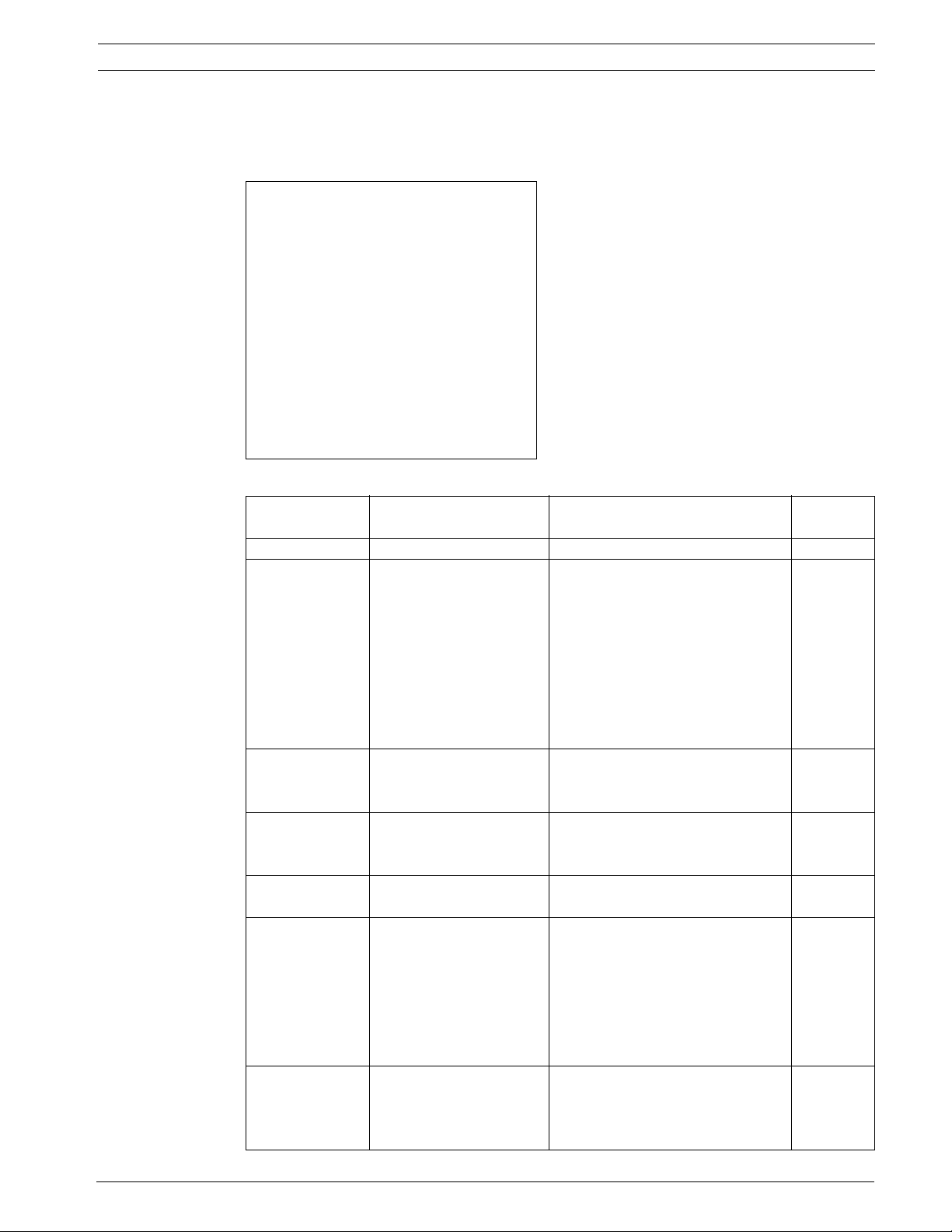
AutoDome Modular Camera System On-Screen Display Menu Navigation | en 9
2.2 Camera Setup Menu
The Camera Setup Menu provides access to camera settings that can be changed or custom-
ized. Menu items with an * are the default settings.
Camera Setup
Exit...
*White Bal: EXT ATW
* Gain Control: AUTO
*Max. Gain Level: 6
* Sharpness 6
* Synch Mode: Internal
*Line Lock Delay: 0
*Backlight Comp: OFF
* Shutter Mode: Auto SensUP
*Shutter: 1/60
* Auto SensUP Max: 15x
*Night Mode: AUTO
*Night Mode Color: OFF
* Night Mode Threshold: 30
*Pre-Comp 1
Restore Defaults...
Camera Setup Menu Choices:
Menu Description Sub-menu / Description Default Set-
Exit Exits the menu.
White Balance Maintains proper color repro-
Gain Control Electronically brightens darker
Max. Gain Level Adjusts the maximum gain
Sharpness Adjusts the sharpness level of
Synch Mode Sets the type of synchroniza-
Line Lock Delay Optimizes the LINE LOCK
* = Factory Setting
Focus / Iris: Select
duction as the color tempera-
ture of a scene changes. For
example, from daylight to fluo-
rescent lighting.
scenes which may cause grain-
iness in low light scenes.
level that the gain control
adjusts to when set to AUTO.
the picture.
tion mode for the camera.
mode to eliminate picture roll
in multiphase power applica-
tions.
ting
Extended ATW: Adjusts camera color
using extended range.
Extended
ATW
ATW: Adjusts camera color constantly.
Indoor W.B.: Optimizes camera color for
typical indoor conditions.
Outdoor W.B.: Optimizes camera color
for typical outdoor conditions.
AWB Hold: Sets the camera's color set-
tings for the current scene.
Auto or OFF AUTO
Sliding scale: – (1 to 6) + 6
Sliding scale: – (1 to 16) + 6
INTERNAL: Synchronizes camera to an
INTERNAL
internal crystal. This choice is recom-
mended if there is noise on the power
line.
LINE LOCK: Synchronizes camera to AC
power. This choice eliminates picture roll
in multi-camera systems.
Sliding scale: – (0º to 359º) + 0º
Bosch Security Systems, Inc. VG4-200, VG4-300, VG4-500i Series User’s Manual F01U064036 | 1.1 | 2007.01
Page 14
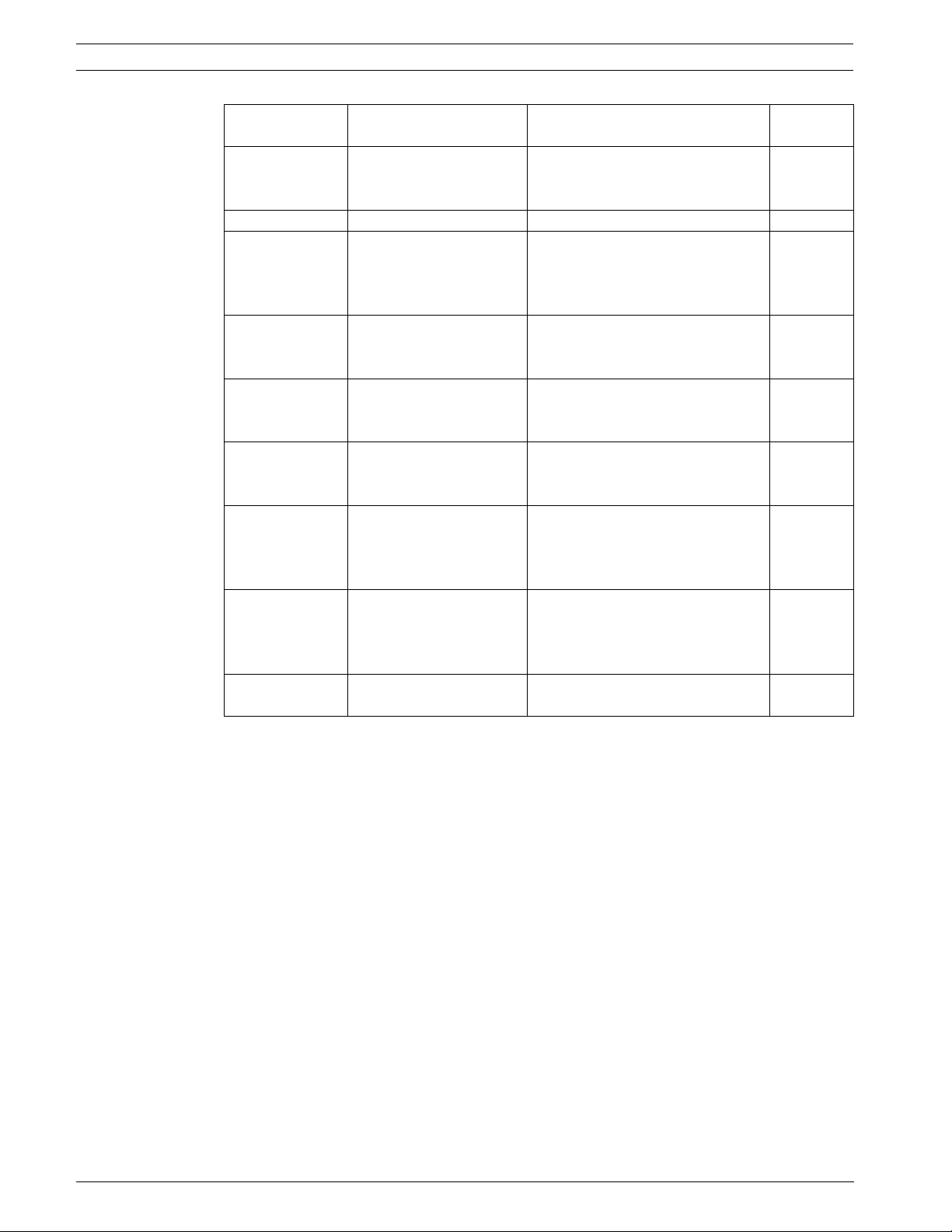
10 en | On-Screen Display Menu Navigation AutoDome Modular Camera System
Menu Description Sub-menu / Description Default Set-
ting
Backlight Comp Improves image quality when
ON or OFF OFF
the background illumination
level is high.
Shutter Mode: Turns Auto SensUP on or off. Auto SensUP or OFF Auto SensUP
Shutter Adjusts the electronic shutter
speed (AES).
Sliding scale: – (60 at extreme left to
1/10000) +
1/60 sec.
(NTSC) or
1/50 sec.
(PAL)
Auto SensUP Max. Sets the limit for sensitivity
15x, 7.5x, 4x, or 2x 15x
when the shutter speed is set
to Auto SensUP.
Night Mode
(Day/Night models
only)
Night Mode Color
(Day/Night models
only)
Night Mode Thresh-
old
(Day/Night models
only)
Pre-Comp
(not applicable with
IP AutoDome mod-
Selects night mode (B/W) to
enhance lighting in low light
scenes.
Determines if color processing
remains in effect while in night
mode.
Adjusts the level of light at
which the camera automati-
cally switches to night mode
(B/W) operation.
Amplifies the video gain to
compensate for long distance
cable runs.
ON, OFF, or AUTO AUTO
ON or OFF OFF
Sliding scale: – (10 to 55) +
30
(in increments of 5)
Sliding scale: – (1 to 10) + 1
els)
Restore Defaults Restores all default settings
for this menu only.
F01U064036 | 1.1 | 2007.01 VG4-200, VG4-300, VG4-500i Series User’s Manual Bosch Security Systems, Inc.
Page 15
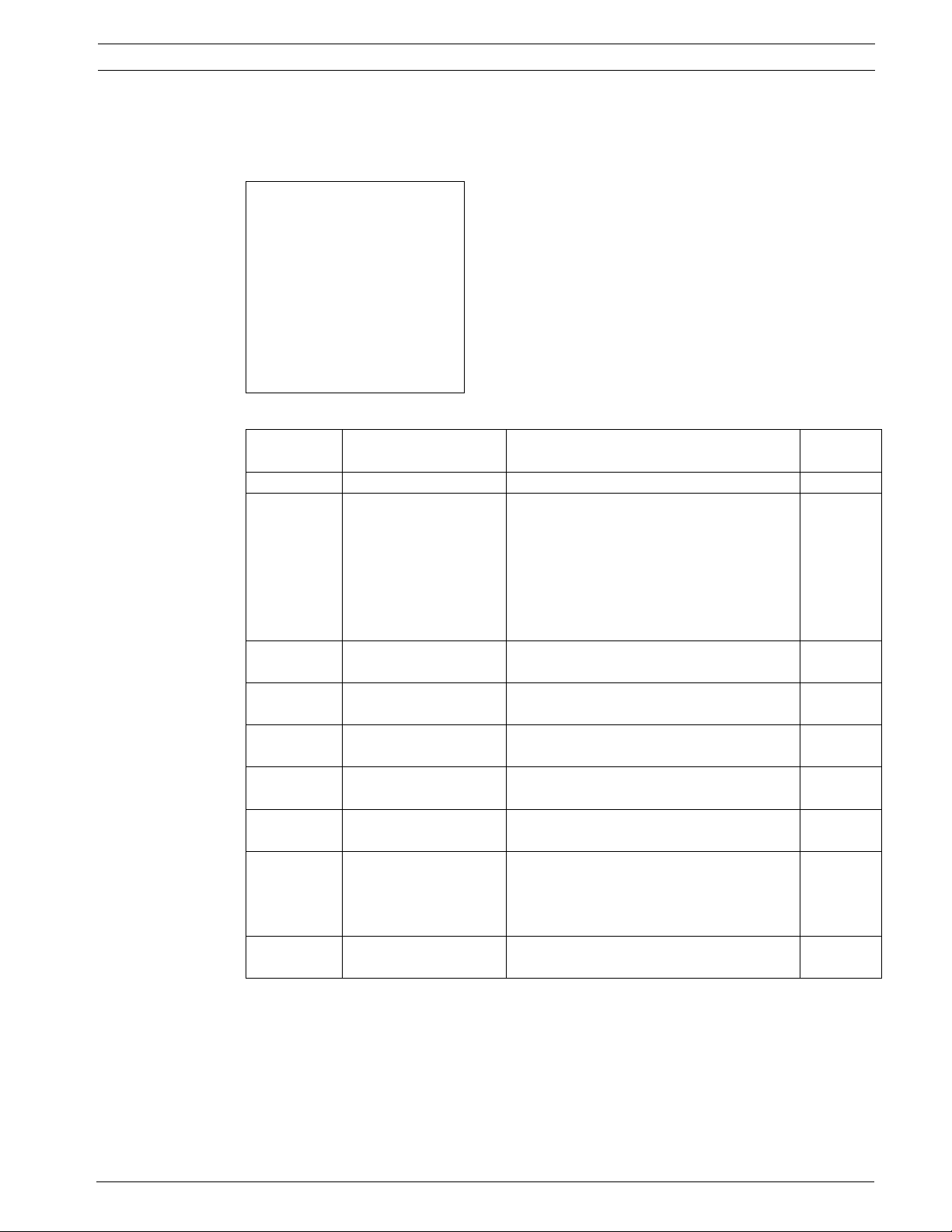
AutoDome Modular Camera System On-Screen Display Menu Navigation | en 11
2.3 Lens Setup
The Lens Setup Menu provides access to lens settings that can be changed or customized.
Menu items with an * are the default settings.
Lens Setup
Exit...
*Auto Focus: SPOT
*Auto Iris: CONSTANT
*Auto Iris Level: 8
* Focus Speed: 2
* Iris Speed: 5
*Max Zoom Speed: FAST
* Digital Zoom: ON
Restore Defaults
* = Factory Setting
Focus / Iris: Select
Lens Setup Menu Choices:
Menu Description Sub-menu / Description Default
Setting
Exit Saves and exits the menu.
Auto Focus Automatically focuses on
the subject in the center of
the screen.
Auto Iris Automatically adjusts to
varying light conditions.
Auto Iris Level Reduces the camera's iris
level for proper exposure.
Focus Speed Adjusts the manual focus
speed.
Iris Speed Adjusts the manual iris
speed.
Max. Zoom
Speed
Digital Zoom
(not available
with 200 Series
models)
Restore
Defaults
Adjusts the manual zoom
speed.
Enables digital zoom. OFF or ON ON
Restores all default settings
for this menu.
CONSTANT: Auto Focus is always active, even
while the camera is moving.
MANUAL: Auto Focus is inactive; manual focus
must be used.
SPOT: The camera activates Auto Focus after the
camera stops movement. Once focused, Auto
Focus is inactive until the camera moves again.
MANUAL: Iris must be adjusted manually.
CONSTANT: Auto Iris is constantly active.
Sliding scale: – (1 to 15) + 8
Sliding scale: – (1 to 8) + 2
Sliding scale: – (1 to 10) + 5
SLOW, MEDIUM, or FAST FAST
SPOT
CONSTANT
Bosch Security Systems, Inc. VG4-200, VG4-300, VG4-500i Series User’s Manual F01U064036 | 1.1 | 2007.01
Page 16

12 en | On-Screen Display Menu Navigation AutoDome Modular Camera System
2.4 PTZ Setup Menu
The PTZ Menu provides access to pan/tilt/zoom settings that can be changed or customized.
Menu items with an * are the default settings.
PTZ Setup
Exit...
* Autopan: 30 deg/sec
* Tour 1 Period: 5 sec
* Tour 2 Period: 5 sec
*PTZ Fixed Speed: 4
* Inactivity: OFF
* Inact. Period 2 min
* AutoPivot: ON
* AutoDome Orientation NORMAL
* Freeze Frame on Prepostion ON
Tilt Up Limit...
Restore Defaults
* = Factory Setting
Focus / Iris: Select
PTZ Menu Choices:
Menu Description Sub-menu / Description Default
Setting
Exit Exits the menu.
AutoPan Adjusts speed of camera during
AutoPan and AutoScan.
Tour 1 Period Changes dwell time between
presets during the tour.
Tour 2 Period
(not available with
Changes dwell time between
presets during the tour.
200 Series models)
PTZ Fixed Speed Sets pan and tilt speed when
controlled by a fixed speed
controller.
Inactivity Selects the mode that an
AutoDome reverts to after the
period of inactivity set in the
inactivity period.
Inactivity Period Sets the time period of inactiv-
ity before the above action
occurs.
AutoPivot Automatically rotates the cam-
era 180º when following a sub-
ject traveling directly beneath
the camera.
AutoDome
Orientation
Automatically rotates the video
180º.
(not available with
18x color camera)
Sliding scale: – (1º/sec. to 60º/sec.) + 30º/sec.
Sliding scale: – (3 sec. to 10 min.) + 5 sec.
Sliding scale: – (3 sec. to 10 min.) + 5 sec.
Sliding scale: – (1 to 15) + 4
Scene 1: Returns to Preset 1.
OFF
Prev Aux: Returns to previous activity,
such as Aux commands 1, 2, 7, 8, 50, or
52.
OFF: Remains on the current scene indefi-
nitely.
Sliding scale: – (3 sec. to 10 min.) + 2 min.
OFF or ON ON
INVERTED or NORMAL NORMAL
F01U064036 | 1.1 | 2007.01 VG4-200, VG4-300, VG4-500i Series User’s Manual Bosch Security Systems, Inc.
Page 17
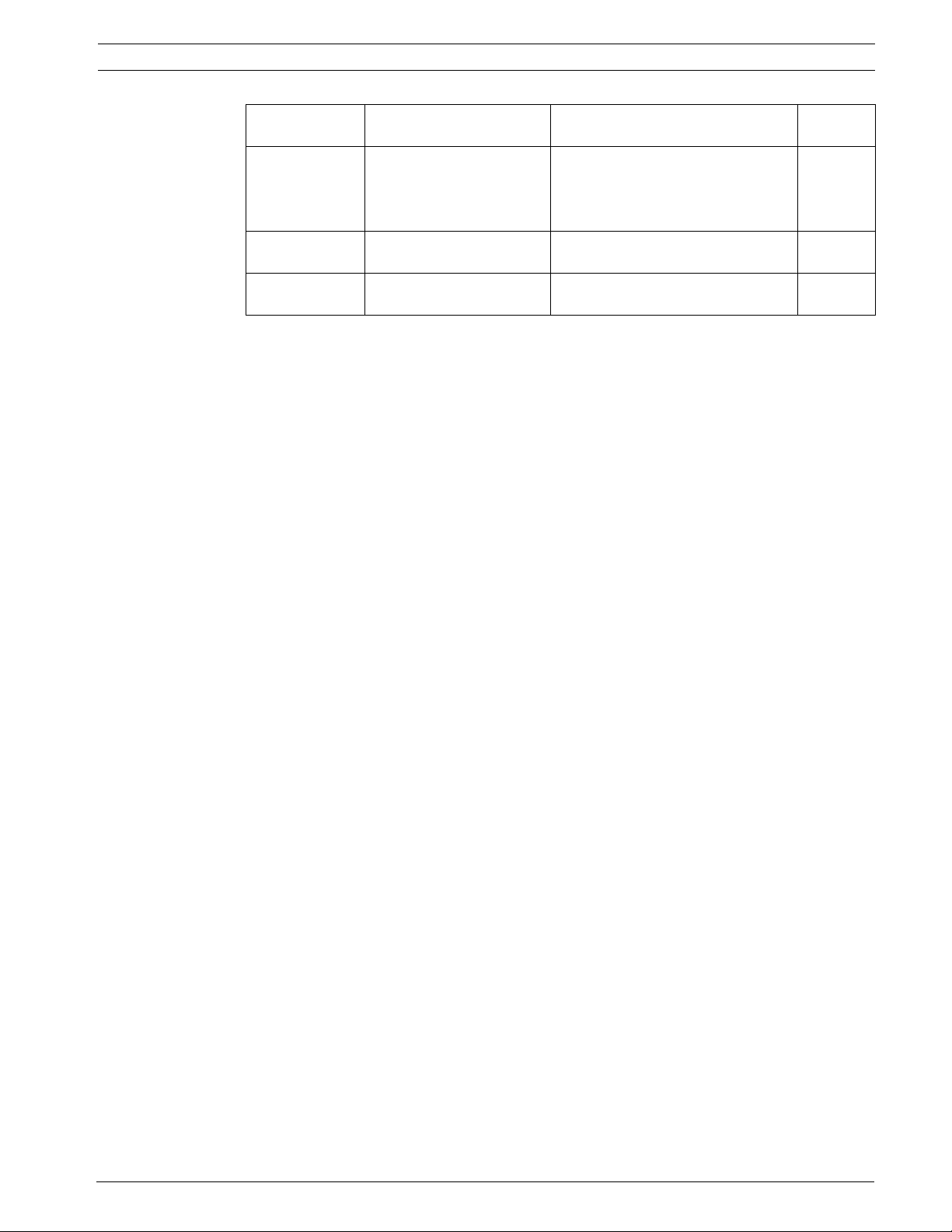
AutoDome Modular Camera System On-Screen Display Menu Navigation | en 13
Menu Description Sub-menu / Description Default
Setting
Freeze Frame On
Preposition
(not available with
18x color camera)
Tilt Up Limit... Sets the upper tilt limit of the
Restore Defaults Restores the default setting for
Holds a preposition video
frame while moving to another
preposition.
camera.
this menu only.
OFF or ON ON
Use joystick to move to a scene
Bosch Security Systems, Inc. VG4-200, VG4-300, VG4-500i Series User’s Manual F01U064036 | 1.1 | 2007.01
Page 18
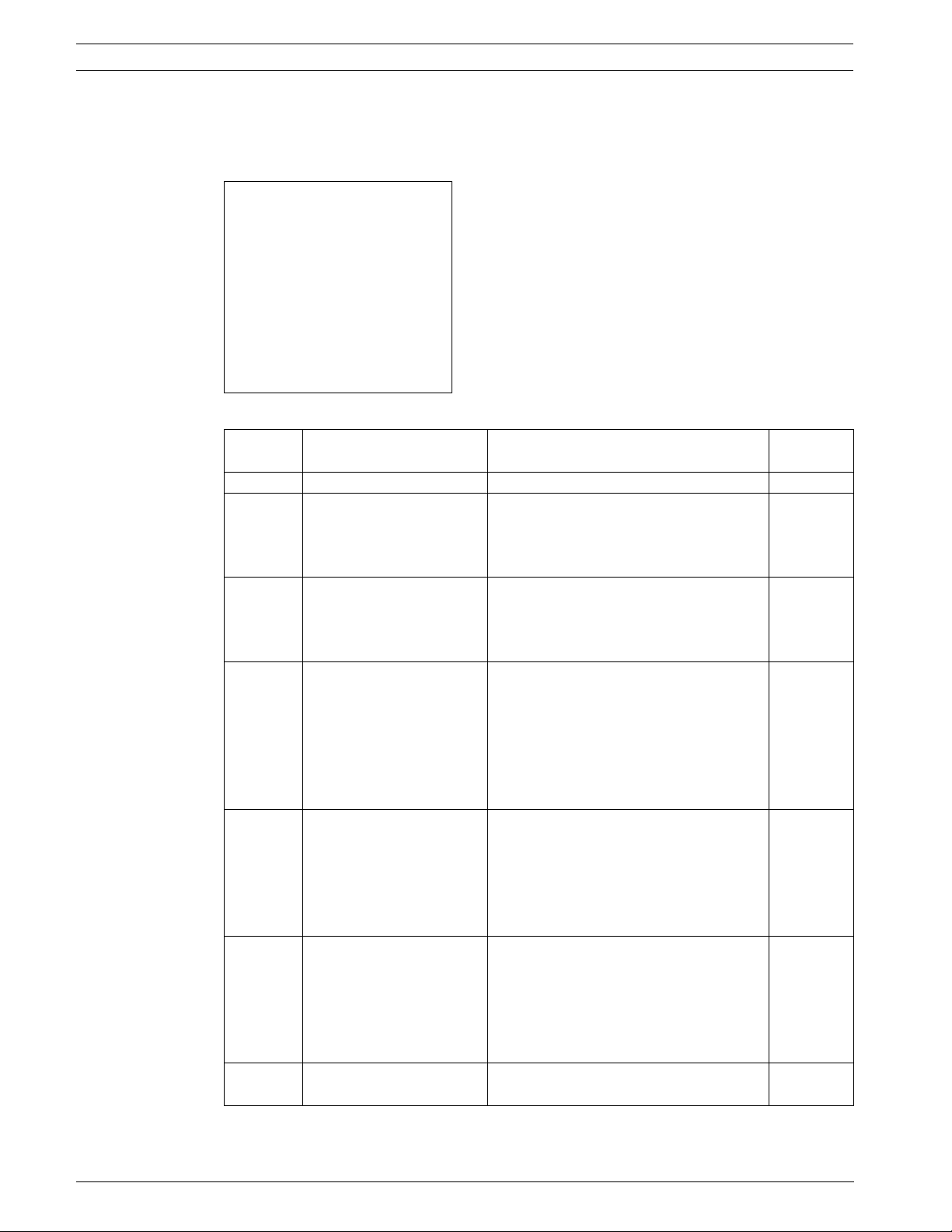
14 en | On-Screen Display Menu Navigation AutoDome Modular Camera System
2.5 Display Setup Menu
Provides access to display settings that can be changed or customized. Menu items with an *
are the default settings.
Display Setup
Exit...
* Title OSD: MOMENTARY
* Camera OSD: ON
Display Adjust:
Sector Blanking...
Privacy Masking...
Restore Defaults
* = Factory Setting
Focus / Iris: Select
Display Setup Menu Choices:
Menu Description Sub-menu / Description Default
Setting
Exit Saves and exits the menu.
Title OSD Controls how the OSD displays
sector or shot titles.
Camera
OSD
Display
Adjust
Sector
Blanking
(not avail-
able with
200 Series
models)
Privacy
Masking
(not avail-
able with
200 Series
models)
Restore
Defaults
Controls how the OSD displays
camera response information,
such as Digital Zoom, Iris open
/close, and Focus near/far.
Adjusts the text brightness and
vertical position of the on-
screen title.
Allows video blanking of
selected sectors. Available sec-
tors are 1 through 16. Follow
the on-screen instructions.
Allows masking of sensitive
areas. Up to 24 privacy masks
are available, with a maximum
limit of eight (8) to a scene.
Restores the default setting for
this menu only.
OFF: Titles are hidden.
ON: Titles are displayed continuously.
MOMENTARY: Titles are displayed for a few
seconds then disappear from the screen.
OFF or ON ON
Exit: Exits the menu.
Up: Moves screen title up.
Down: Moves screen title down.
Brighter: Brightens the intensity of the on-
screen text.
Darker: Darkens the intensity of the on-screen
text.
Exit: Exits the menu.
Sector (1-16): Press Focus/Iris to blank or clear
a sector.
Exit: Saves and exits menu.
Mask: 1 to 24 masking areas. Follow the on-
screen instructions to set a mask. See
Section 7.3: Privacy Masking on page 37.
Restore Defaults: Restores the default settings
for this menu only.
MOMENTARY
F01U064036 | 1.1 | 2007.01 VG4-200, VG4-300, VG4-500i Series User’s Manual Bosch Security Systems, Inc.
Page 19
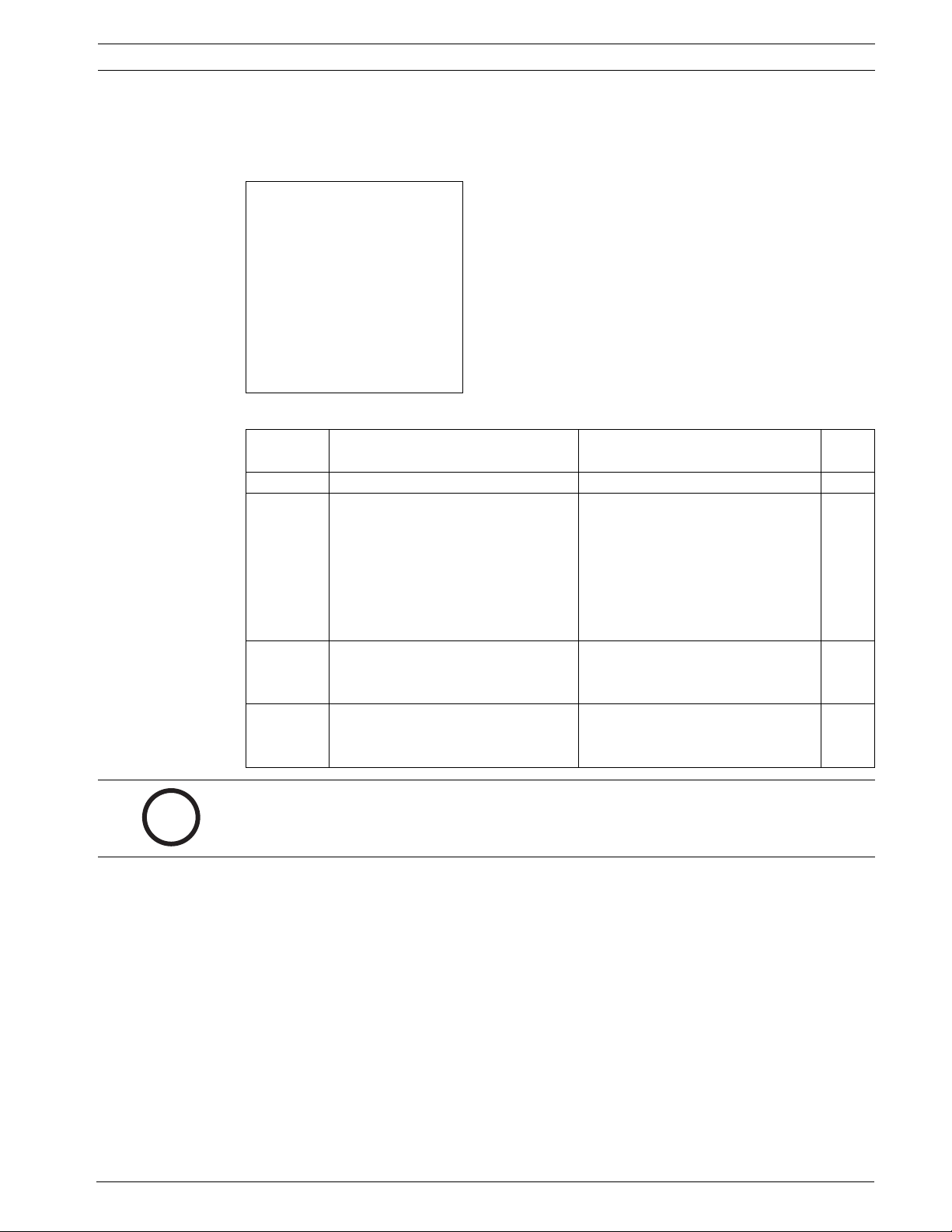
AutoDome Modular Camera System On-Screen Display Menu Navigation | en 15
2.6 Communication Setup Menu
The Communication Setup Menu provides access to baud rate and Bilinx control settings.
Menu items with an * are the default settings.
Communication Setup
Exit...
*AutoBaud: ON
* Baud Rate 9600
* Bilinx: ON
Restore Defaults...
* = Factory Setting
Focus / Iris: Select
Communication Setup Menu Choices:
Menu Description Sub-menu / Description Default
Setting
Exit Saves and exits the menu.
AutoBaud Turns AutoBaud detection on. Toggles ON or OFF.
ON automatically accepts baud rates
from 2400 to 57600.
(Note: If stepping from 2400 to 57600,
you must first set the controller to 19200
for AutoBaud to detect the higher baud
rate.)
Baud Rate Manually sets the baud rate when Auto-
Baud is set to OFF.
Bilinx Turns on Bilinx control communication,
(Only available when not connected to a
Bilinx data interface unit).
Choices are 2400, 4800, 9600, 19200,
38400, and 57600. Then follow the OSD
to confirm the selection.
Toggles ON or OFF. ON
ON
9600
NOTICE! Bilinx protocol is not available on IP cameras.
i
Bosch Security Systems, Inc. VG4-200, VG4-300, VG4-500i Series User’s Manual F01U064036 | 1.1 | 2007.01
Page 20
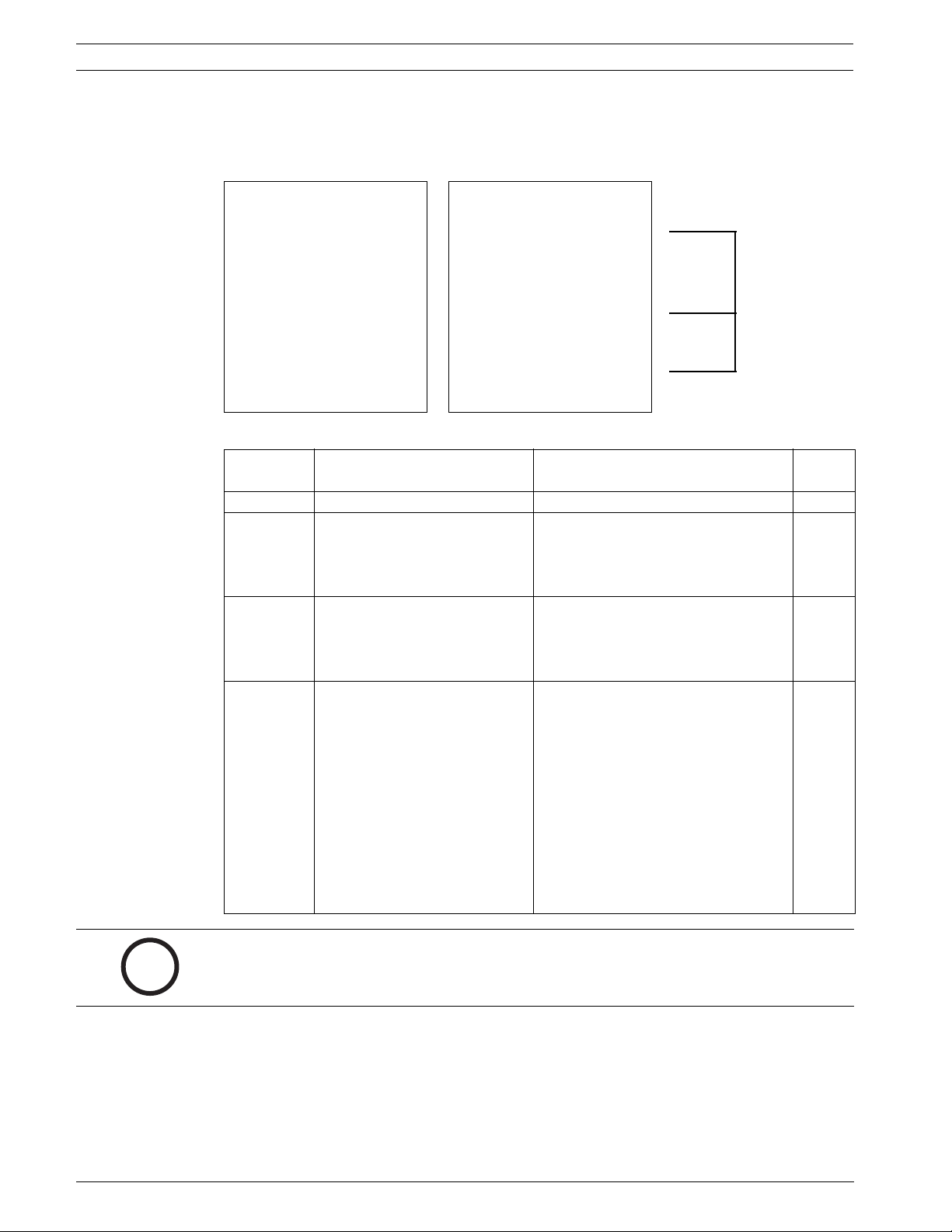
16 en | On-Screen Display Menu Navigation AutoDome Modular Camera System
2.7 Alarm I/O Setup
The Alarm Setup Menu provides access to the Alarm I/O Setup Menu to establish the alarm
inputs and outputs and to configure alarm rules.
Alarm I/O Setup Inputs Setup
Exit... Exit...
Inputs Setup... 1. Alarm Input 1 N.C.S.
Outputs Setup... 2. Alarm Input 2 N.O.S.
Rule Setup... 3. Alarm Input 3 N.O.
Restore Defaults... 4. Alarm Input 4 N.C.
Focus / Iris: Select Right / Left: Select Mode
5. Alarm Input 5 N.O.
6. Alarm Input 6 N.C.
7. Alarm Input 7 N.O.
8. NONE
9. NONE
10. NONE
11. NONE
12. NONE
Focus / Iris: Select Type
Alarm Setup Menu Choices:
Menu Description Sub-menu / Description Default
Exit Saves and exits the menu.
Inputs Setup Defines physical inputs or events and
commands that can be used in a rule.
There are twelve (12) alarm inputs
available.
Inputs 1-7 Defines the type of physical input. N.O.: Normally open dry contact.
N.C.: Normally closed dry contact.
N.C.S.: Normally closed supervised contact.
N.O.S.: Normally open supervised contact.
Inputs 8-12 Defines input commands that can be
used in a rule. Command inputs can
also be customized by using non-
assigned keyboard command num-
bers.
NONE: No command defined.
Aux On: Programs a standard or custom key-
board ON (1-99) command.
Aux Off: Programs a standard or custom
keyboard OFF (1-99) command.
Shot: Programs a Preset shot or scene from
1-99. (200 Series 1-64).
AutoTrack: Triggers an alarm when set to
ON. (Available with 500i Series only).
Motion Detection: Triggers an alarm when
set to ON. (Available with 500i Series only).
1-7
Physical
Inputs
8-12
Command
Inputs
Setting
N.O.
NONE
NOTICE! Alarm inputs 1 and 2 provide tamper detection, if programmed as supervised, for
breaks or shorts in an alarm circuit. See the AutoDome Modular Camera System Installation
i
F01U064036 | 1.1 | 2007.01 VG4-200, VG4-300, VG4-500i Series User’s Manual Bosch Security Systems, Inc.
Manual for wiring instructions.
Page 21
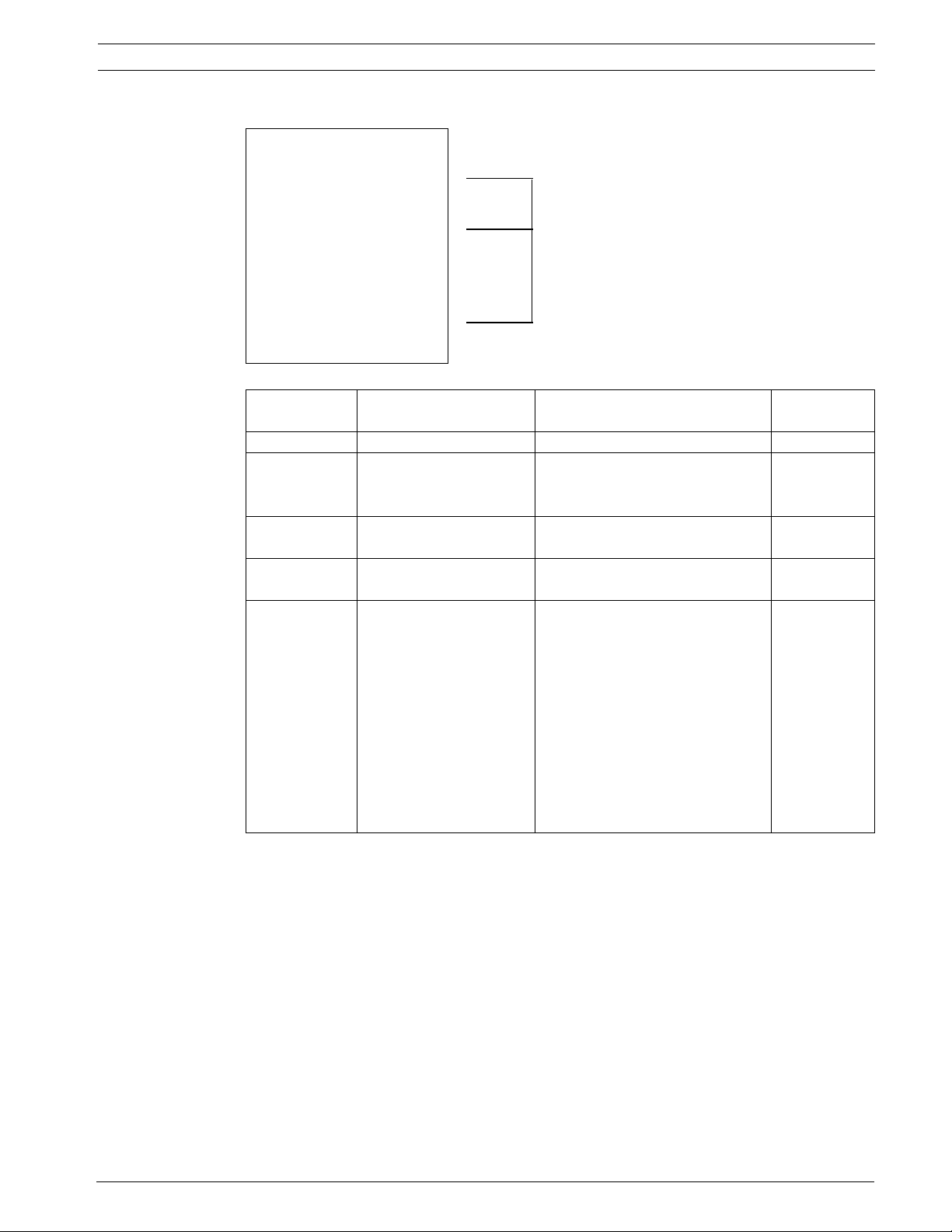
AutoDome Modular Camera System On-Screen Display Menu Navigation | en 17
Outputs Setup Menu
Outputs Setup...
Exit...
1. Alarm Output 1 N.O. 1-4
2. Alarm Output 2 N.O.
3. Alarm Output 3 N.O. Outputs
4. Alarm Relay N.O.
5. NONE
6. Aux On 1
7. Aux Off 8
8. Shot 99
9. OSD
10. Transmit
11. NONE
12. NONE
Focus / Iris: Select Type
Right / Left: Select Mode
Physical
5-12
Command
Outputs
Outputs Setup Menu
Menu Description Sub-menu / Description Default
Setting
Exit Saves and exits the menu.
Outputs Setup Defines physical outputs and
keyboard commands for use
in a rule.
Outputs 1-3 Defines a physical output. N.O.: Normally open circuit
N.C.: Normally closed circuit
Alarm Relay A fixed output available for
use in a rule.
Outputs 5-12 Defines a command output for
use in a rule.
Aux On: A keyboard ON command.
Aux Off: A keyboard OFF command.
Shot: Recalls a preset shot.
OSD: An on screen display.
Transmit: Transmits a message back to
the head end (available with RS-232
serial connections, Bilinx, and IP
AutoDome models).
AutoTrack: Activates AutoTrack. (Avail-
able with 500i Series only).
NONE: No command defined.
N.O.
NONE.
Outputs 5 and 6
set to OSD and
Shot 1
Bosch Security Systems, Inc. VG4-200, VG4-300, VG4-500i Series User’s Manual F01U064036 | 1.1 | 2007.01
Page 22
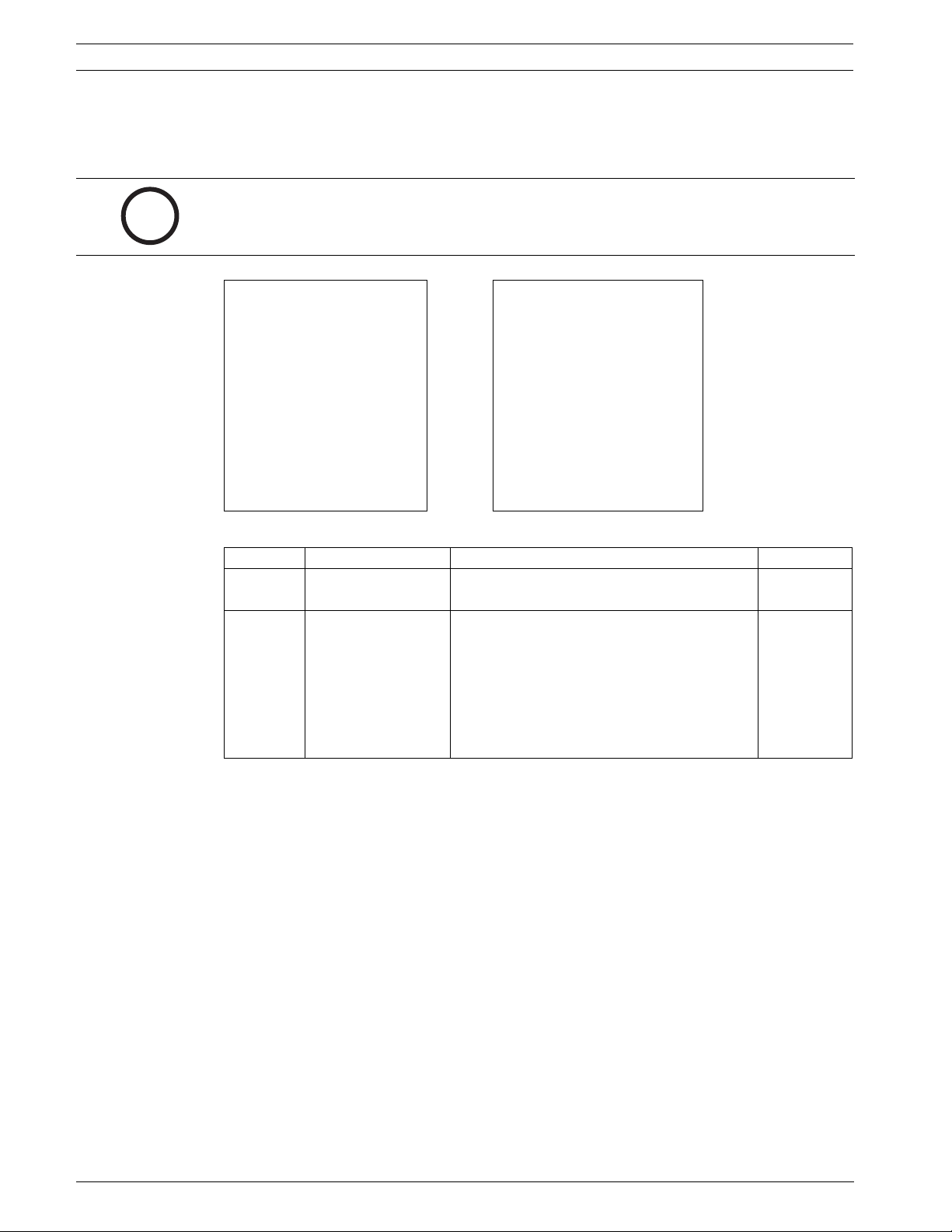
18 en | On-Screen Display Menu Navigation AutoDome Modular Camera System
2.8 Rule Setup Menu
The Rule Setup Menu shows the status of the rules and lets you add new rules or modify an
existing rule. The default setting is Empty.
NOTICE! You can program a total of 12 rules. You must define the inputs and outputs before
you program a rule. See Section 2.7: Alarm I/O Setup on page 16 for instructions on configuring
i
alarm inputs and outputs.
Rule Setup... Rule 1
Exit... Exit...
1. Rule 1 Enabled Enabled YES
2. Rule 2 Disabled Input:
3. Rule 3 Invalid Alarm Input 1
4. Rule 4 Empty NONE
5. Rule 5 Empty NONE
6. Rule 6 Empty NONE
7. Rule 7 Empty Output:
8. Rule 8 Empty OSD
9. Rule 9 Empty Shot 2
10. Rule 10 Empty Alarm Relay 2 sec
11. Rule 11 Empty NONE
12. Rule 12 Empty
Focus / Iris: Select Focus / Iris: Select Type
Right / Left: Select Period Time
Rule Setup Menu Choices:
Menu Description Sub-menu / Description Default Setting
Exit Saves and exits the
menu.
Rule 1-12 Displays the status of a
rule on the right side of
the menu. There are four
(4) possible rule sta-
tuses.
Enabled: The rule inputs and outputs are properly
defined and the rule is turned on.
Disabled: The rule inputs and outputs are defined
but the rule is turned off.
Invalid: The rule has a missing or invalid input or out-
put.
Empty: The rule has no inputs or outputs defined.
Empty
Selecting a Rule number provides access to its configuration menu. The Rule # Menu allows
you to configure a rule from previously defined alarm inputs and outputs. Once an alarm is
configured with valid inputs and outputs, it can be turned on or off (enabled or disabled)
through its configuration menu.
F01U064036 | 1.1 | 2007.01 VG4-200, VG4-300, VG4-500i Series User’s Manual Bosch Security Systems, Inc.
Page 23
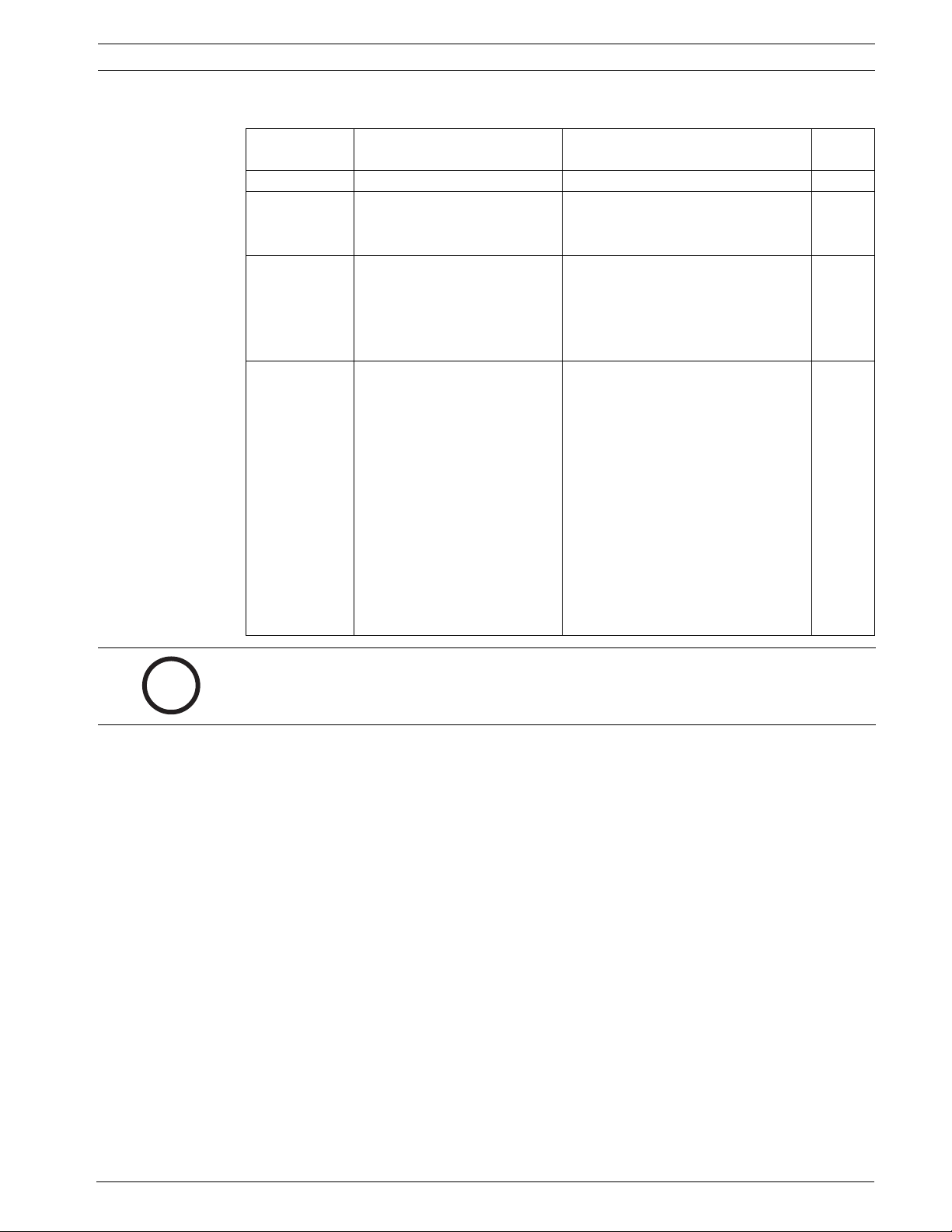
AutoDome Modular Camera System On-Screen Display Menu Navigation | en 19
Rule # Choices:
Menu Description Sub-menu / Description Default
Setting
Exit Saves and exits the menu.
Enabled Turns the rule on or off after its
inputs and outputs have been
defined.
Input Toggles through a list of valid
inputs set in the Alarm I/O Setup >
Inputs Setup Menu that define the
rule's inputs. A rule can have up to
four (4) inputs.
Output Toggles through a list of valid out-
puts set in the Alarm I/O Setup >
Outputs Setup Menu that defines a
rule's outputs.
YES to enable or NO to disable NO
Alarm Inputs 1 – 7 and any additional
inputs which were set in the Inputs Setup
Menu, including Aux On/Off (1-99), Shot,
and NONE.
Alarm Outputs 1 – 3 and any additional
outputs set in the Outputs Setup Menu
including: Alarm Relay, Aux On/Off (1-99),
Shot, OSD, Transmit, and NONE.
Some outputs, such as Alarm Outputs 1-3,
Alarm Relay, and Aux On/Off can be set to
be active for a specific duration of time as
follows:
Seconds: 1-5, 10, 15, or 30
Minutes: 1-5 or 10
Latched: The alarm stays active until
acknowledged.
Follows: The alarm follows the alarm rule.
NONE
NONE
i
NOTICE! You can include up to four (4) Input and Output events in a single rule. Each input
and output, however, must be true for the alarm's rule to be valid and enabled.
Bosch Security Systems, Inc. VG4-200, VG4-300, VG4-500i Series User’s Manual F01U064036 | 1.1 | 2007.01
Page 24

20 en | On-Screen Display Menu Navigation AutoDome Modular Camera System
2.9 Language Menu
The Language Menu provides access to a list of languages to display the on-screen menus.
Language
Exit...
English
Spanish
French
German
Portuguese
Polish
Italian
Dutch
Focus / Iris: Save and Exit
Language Menu Choices:
Menu Description Default Setting
Exit Saves and exits the menu.
Choose a language Select a language in which the system displays the on-screen
menus.
F01U064036 | 1.1 | 2007.01 VG4-200, VG4-300, VG4-500i Series User’s Manual Bosch Security Systems, Inc.
Page 25

AutoDome Modular Camera System On-Screen Display Menu Navigation | en 21
2.10 Advanced Feature Setup Menu (available with Series 500i only)
The Advanced Menu provides access to the Advanced Features Setup menus such as
AutoTrack Sensitivity and Virtual Masking.
Advanced Feature Setup
Exit...
* AutoTrack Sensitivity Auto
* Camera Height: 12
Virtual Masking...
Restore Defaults...
Focus / Iris: Save and Exit
Advanced Feature Setup Menu Choices:
Menu Description Sub-menu / Description Default
Setting
Exit Saves and exits the menu.
AutoTrack
Senitivity
Camera Height Defines the height of the camera
Virtual Masking Enters the Virtual Mask menu.
Restore Defaults Restores the default settings for
Sets the sensitivity level of
AutoTrack.
for AutoTrack.
See Section 7.4: Virtual Masking
on page 37.
this menu.
Sliding scale: -(Auto, 1 to 20)+
Where 1 is more sensitive, and 20 is less sen-
sitive. Auto varies the sensitivity level based
on various lighting conditions.
A range from 8 ft (2.4 m) to 100 ft (30.7m) 12 ft
Allows up to 24 virtual masks using five anchor
points.
Auto
(3.6 m)
Bosch Security Systems, Inc. VG4-200, VG4-300, VG4-500i Series User’s Manual F01U064036 | 1.1 | 2007.01
Page 26

22 en | On-Screen Display Menu Navigation AutoDome Modular Camera System
2.11 Diagnostics Menu
The Diagnostics menu provides access to a list of diagnostic tools and events.
Diagnostics
Exit...
Alarm Status...
BIST...
Internal Temp: Deg F / Deg C
High Temp Events: Deg F / Deg C
Highest Temp Deg F / Deg C
Low Temp Events: Deg F / Deg C
Lowest Temp Deg F / Deg C
Security Access: 0
CTFID Access: 0
Homing Events: 0
Homing Failed: 0
Restart Events: 0
Low Volt Events: 0
Power Up Events: 0
Video Loss Events: 0
Focus / Iris: Save and Exit
Diagnostics Events:
Menu Description Sub-menu / Description
Exit Saves and exits the menu.
Alarm Status Enters the Alarm Status menu and displays
the real time status of alarm inputs and out-
puts.
BIST Enters the Perform Built-in Self Tests menu.
If confirmed, the BIST tests start and the
results displayed.
Internal Temp. Displays the current dome temperature.
High Temp Events Displays the number of times the high tem-
perature threshold is exceeded.
Highest Temp Displays the highest temperature reached.
Low Temp Events Displays the number of times the low tem-
perature threshold is exceeded.
Lowest Temp Displays the lowest temperature reached.
Security Access Displays the number of times the locked-
command menu is unlocked.
CTFID Access Displays the number of times the Configura-
tion Tool is accessed.
Homing Events Displays the number of times the AutoDome
was rebooted.
Homing Failed Displays the number of times the AutoDome
failed to home properly.
Restart Events Displays the number of restart events.
Low Volt Events Displays the number of times the AutoDome
dropped below the acceptable voltage limit.
Power Up Events Displays the number of power up events.
Video Loss Events Displays the number of time that video was
lost.
Alarm Inputs 1 to 7, Alarm Outputs 1 to
3, and Alarm Relay
YES to start the BIST test.
NO to exit the Perform Built in Self
Tests menu.
F01U064036 | 1.1 | 2007.01 VG4-200, VG4-300, VG4-500i Series User’s Manual Bosch Security Systems, Inc.
Page 27

AutoDome Modular Camera System Common AutoDome User Commands (unlocked) | en 23
3 Common AutoDome User Commands (unlocked)
This chapter details the commonly used BOSCH keyboard setup commands. See
Section 6: Keyboard Commands by Number on page 33 for a complete list of commands.
3.1 Setting AutoPan Mode
AutoPan mode pans a PTZ camera 360º or pans between user defined limits (when pro-
grammed). The PTZ camera continues to pan until stopped by moving the joystick.
To pan 360º:
1. Press ON-1-ENTER.
2. Move the joystick to stop the pan.
To set left and right pan limits:
1. Move the camera to the starting position and press SET-101-ENTER to set the left limit.
2. Move the camera to the end position and press SET-102-ENTER to set right limit.
To start Auto-pan between limits:
1. Press ON-2-ENTER.
2. Move the joystick to stop the pan.
3.2 Setting Preset Shots
Preset shots are saved camera positions. Shots are saved as scenes, therefore, the terms
SHOT and SCENE are used interchangeably.
To set a Shot:
1. Move the camera to the position you want to save.
2. Press SHOT-#-ENTER where # can be a number from 1 to 99 that identifies the camera
position of the scene. (shots 1-64 for a 200 Series AutoDome.)
To view a Shot:
X Press SHOT-#-ENTER where # is the number of the scene position you want to view.
To store or clear a Shot:
1. Press SET-100-ENTER to access the Store/Clear Scene Menu.
2. Follow the on-screen instructions.
3.3 Configuring Preposition Tours
A Preposition Tour automatically moves the camera through a series of preset or saved shots.
There are two (2) types of tours: a standard serial tour and a customized tour.
Tour 1 is a standard tour that moves the camera through a series of shots in the sequence
they were set. Tour 2 is a custom tour that allows you to change the sequence of shots in the
tour by inserting and deleting scenes.
To start standard Tour 1:
1. Set a series of preset shots in the order that you want the AutoDome to cycle through.
2. Press ON-8-ENTER to start the tour. The tour then cycles through the series of shots until
it is stopped.
To stop a Tour:
X Press OFF-8-ENTER or move the joystick to stop either type of tour.
Bosch Security Systems, Inc. VG4-200, VG4-300, VG4-500i Series User’s Manual F01U064036 | 1.0 | 2007.01
Page 28

24 en | Common AutoDome User Commands (unlocked) AutoDome Modular Camera System
To add or remove scenes to standard Tour 1:
1. Press SHOT-900-ENTER to access the Add/Remove Scenes Menu.
2. Use the Focus/Iris buttons to add or remove the selected scene from the tour.
To start custom Tour 2:
X Press ON-7-ENTER to start a tour. The tour cycles through the series of shots in the order
they were defined until it is stopped.
To edit a custom Tour 2:
1. Press SET-900-ENTER to access the Add/Remove Menu.
2. Press the Focus/Iris buttons to add or remove the selected scene.
To change the dwell period of a tour:
1. Press ON-15-ENTER to access the Tour Period Menu.
2. Select the tour (Tour 1 or Tour 2) and follow the on-screen instructions.
3.4 Programming the Inactivity Operation
You can program the AutoDome to automatically change its operating mode after a period of
inactivity.
To access the Inactivity mode (locked command):
1. Press OFF-90-ENTER to turn off the command lock.
2. Press ON-9-ENTER to access the Inactivity Mode Menu.
3. Select one of the following choices:
– Return to Scene 1: Returns the camera position back to the first scene saved in
memory.
– Recall Previous Aux: Returns the camera to the previous operating mode, such as a
Preposition Tour.
3.5 Recording Tours
The AutoDome can make up to two (2) recorded tours. A Recorded Tour saves all manual
camera movements made during the recording, including its rate of pan, tilt and zoom speeds
and other lens setting changes.
To record standard Tour A:
1. Press ON-100-ENTER to start recording a tour.
2. Press OFF-100-ENTER to stop recording.
To playback standard Tour A:
1. Press ON-50-ENTER to begin continuous playback.
2. Press OFF-50-ENTER or move the joystick to stop playback
To record custom Tour B:
1. Press ON-101-ENTER to start recording the tour.
2. Press OFF-101-ENTER to stop the tour.
To playback custom Tour B:
1. Press ON-52-ENTER to begin continuous playback.
2. Press OFF-52-ENTER or move the joystick to stop playback.
F01U064036 | 1.0 | 2007.01 VG4-200, VG4-300, VG4-500i Series User’s Manual Bosch Security Systems, Inc.
Page 29

AutoDome Modular Camera System Pelco® Protocol Mode | en 25
4 Pelco® Protocol Mode
The Pelco Mode features Auto Baud Detection that automatically detects and adjusts the
AutoDome protocol and baud rate to match that of the controller. The AutoDome responds to
Pelco-D or Pelco-P protocol commands.
NOTICE! The AutoDome supports only the RS-485 protocol. It does not transmit responses
back to the controller.
i
4.1 Hardware Configuration
The AutoDome is configured from the factory for RS-485 operation in Pelco Protocol Mode.
1. Connect the controller's TX terminals to the AutoDome's TxD terminals. See the
AutoDome Modular Camera System Installation Manual for complete wiring instructions.
2. Pan or tilt the keyboard joystick to confirm that control has been established to the
AutoDome (approximately five (5) seconds).
NOTICE! If control is not established, ensure that the RS-232/RS-485 selector switch is
positioned to RS-485 (outward toward the LED lights). This switch is located on the bottom of
i
the AutoDome CPU board, under the camera head and next to the LED lights. See Figure 4.1.
CPU Module Board
CPU MODULE BOARD
Fig. 4.1 RS-232/RS-485 Selection Switch
SWITCH
Switch Location
LOCATION
RS485
RS485
LEDs
LEDs
Bosch Security Systems, Inc. VG4-200, VG4-300, VG4-500i Series User’s Manual F01U064036 | 1.0 | 2007.01
Page 30

26 en | Pelco® Protocol Mode AutoDome Modular Camera System
4.2 Address Guidelines
– An AutoDome with an address set to 0 responds to commands set to any address.
– Pelco-P protocol must use addresses 1 to 32.
– Pelco-D protocol must use addresses 1 to 254.
NOTICE! A previously configured AutoDome with an address above 32 (Pelco-P upper limit) or
254 (Pelco-D upper limit) can be used without readdressing the unit. However, no two (2)
i
addresses can be the same. For example:
Pelco-P addresses above 32 are repeated in multiples of 32 (1, 33, 65, 97 are the same).
Pelco-D addresses above 254 are repeated in multiples of 254 (1, 255, 509, 763 are the same).
4.3 Pelco Keyboard Commands
Pelco control commands are composed of a sequence of two (2) keyboard inputs with the following convention: 1) a Command Number and 2) a Function key input.
The AutoDome uses the PRESET command key to save and recall presets (pre-positions) 1
through 99.
NOTICE! To save a preset, enter the desired number and hold the PRESET key for
approximately two (2) seconds. To recall a preset, enter the desired preset number (or
i
command) and momentarily press and release the PRESET key.
4.3.1 Special Preset Commands
Some Pelco mode preset commands have a special meaning and override the normal Pelco
preset function as follows:
Preset Command Description
33-PRESET Pans the AutoDome 180° (Flip).
34-PRESET Goes to Zero Pan (original home position).
92-PRESET Sets the Left pan limit for an AutoScan with Limit Stops enabled.
93-PRESET Sets the Right pan limit for an AutoScan with Limit Stops enabled.
94-PRESET Initiates a Preset Tour.
95-PRESET Enables or disables Limit Stops in the Setup Menu for AutoScan.
Invokes the Pelco main Setup Menu when pressed for 2 seconds.
96-PRESET Stops a scan.
97-PRESET Initiates FastAddress (Pelco Random Scan).
98-PRESET Toggles the Synch. Mode between Line Lock and Internal (Pelco Frame
Scan). This command is available only for two (2) minutes after the
power is applied and then reverts to normal preset functionality.
99-PRESET Starts an AutoScan
NOTICE! Some Pelco controllers do not support all the preset command numbers. Consult
the specific Pelco controller's documentation for supported preset commands.
i
F01U064036 | 1.0 | 2007.01 VG4-200, VG4-300, VG4-500i Series User’s Manual Bosch Security Systems, Inc.
Page 31

AutoDome Modular Camera System Pelco On-Screen Menus | en 27
5 Pelco On-Screen Menus
You can program the AutoDome through the Pelco on-screen display (OSD) menus. To access
the Pelco menus, you must configure the AutoDome for Pelco Mode and invoke the Pelco
main Setup Menu.
5.1 Setup Menu
The Pelco main Setup Menu provides access to the programmable AutoDome settings. Some
menu items are locked and require a system password to use. Menu items marked with an *
are the default settings.
To open the Pelco main Setup Menu (locked commands):
1. Press 95-PRESET (press the PRESET button for approximately 2 seconds to open).
2. Use the joystick to highlight a menu item.
3. Press either the Focus or the Iris key to open a menu item.
4. Follow the on-screen instructions at the bottom of the screen.
Setup Menu
Exit...
Command Lock: OFF
Bosch Menu
Camera Setup
PTZ Setup
Edit Password
*FastAddress: Not Set
Advanced
Software Version
Ack and Reset Alarms
Restore All Settings
Reset All Memory
* = Factory Setting
Focus / Iris: Select
i
NOTICE! Use Zoom to select the Exit item from anywhere in a menu.
Menu Description
Exit Exits the menu.
Command Lock (locked) Allows or prohibits accessing locked commands. (If password is set, you are
prompted to enter the password.
Bosch Menu (locked) Accesses the full AutoDome configuration menu and all AutoDome settings.
Camera Setup Accesses the White Balance and Night Mode camera settings.
PTZ Setup Accesses the tours, tour periods, scan speed, edit presets, limit stops, record-
ing, and AutoPivot settings.
Edit Password (locked) Changes the password.
FastAddress (locked) Sets or changes a camera address.
Software Version Displays the current software versions.
Ack and Reset Alarms Acknowledges and resets active alarms.
Restore All Settings
(locked)
Reset All Memory (locked) Clears all settings, including scene shots, tours, and recordings stored in the
Restores all settings to their original default setting.
AutoDome memory.
Bosch Security Systems, Inc. VG4-200, VG4-300, VG4-500i Series User’s Manual F01U064036 | 1.0 | 2007.01
Page 32

28 en | Pelco On-Screen Menus AutoDome Modular Camera System
NOTICE! After a period of 4.5 minutes of inactivity, the OSD menu times-out and exits without
warning. Some unsaved settings can be lost!
i
5.1.1 Command Lock (locked)
The Pelco Command Lock Menu allows or prohibits the use of locked commands. The default
setting is ON.
NOTICE! If the Command Lock is set to ON and you press Focus or Iris on a locked command,
the AutoDome displays the on-screen message: "Command is Locked."
i
5.1.2 Bosch Menu (locked)
The Bosch Menu allows full access to the AutoDome main Setup Menu and all AutoDome configuration settings.
Pelco menu Bosch menu
Setup Menu Setup Menu
Exit...
Command Lock: OFF Exit...
Bosch Menu Camera Setup
Camera Setup Lens Setup
PTZ Setup PTZ Setup
Edit Password Display Setup
*FastAddress: Not Set Communication Setup
Advanced Alarm Setup
Software Version Language
Ack and Reset Alarms Advanced
Restore All Settings Diagnostics
Reset All Memory
* = Factory Setting
Focus / Iris: Select Focus / Iris: Select
Refer to Chapter 2: On-Screen Display Menu Navigation for a complete description of Bosch
menus and configuration settings.
F01U064036 | 1.0 | 2007.01 VG4-200, VG4-300, VG4-500i Series User’s Manual Bosch Security Systems, Inc.
Page 33

AutoDome Modular Camera System Pelco On-Screen Menus | en 29
Camera Setup (unlocked)
The Pelco Camera Setup Menu provides access to camera settings.
Camera Setup
Exit...
* White Bal: OUTDOOR
*Night Mode: AUTO
* = Factory Setting
Focus / Iris: Select
Camera Setup Menu Choices:
Menu Description Sub-menu / Description Default
Setting
Exit Exits the menu.
White Balance Sets a default value in case the
Pelco controller disables the
white balance.
Night Mode Switches from color to mono-
chrome.
OUTDOOR: Sets a default setting if the con-
troller disables white balance.
INDOOR: Sets a default setting if the con-
troller disables white balance.
ON: Sets Night Mode on.
OFF: Sets Night Mode off.
AUTO: Sets Night Mode to Auto set.
OUTDOOR
ON
(Day/Night
models only)
Bosch Security Systems, Inc. VG4-200, VG4-300, VG4-500i Series User’s Manual F01U064036 | 1.0 | 2007.01
Page 34

30 en | Pelco On-Screen Menus AutoDome Modular Camera System
5.1.3 PTZ Setup (unlocked)
The Pelco PTZ Setup Menu provides access to the PTZ settings such as tours, scan speed,
presets, limit stops, recording, and AutoPivot.
PTZ Setup
Exit...
* Edit Tour 1...
* Edit Tour 2...
* Tour 1 Period: 5 sec
* Tour 2 Period: 5 sec
* Scan Speed 30 deg/sec
Edit Presets...
*Limit Stops: OFF
*Recording: "A"
* Autopivot: ON
* = Factory Setting
Focus / Iris: Select
PTZ Setup Menu Choices:
Menu Description Sub-menu / Description Default
Setting
Exit Exits the menu.
Edit Tour 1 Accesses the Add / Remove
Scenes On Standard Tour 1
Menu.
Edit Tour 2 Accesses the Edit Custom Tour
Menu.
Tour 1 Period Changes the length of waiting
time between presets.
Tour 2 Period Changes the length of waiting
time between presets.
Scan Speed Changes the Autopan and
AutoScan speeds.
Edit Presets Modifies preset scenes. 1-99 scenes
Limit Stops Toggles the Limit Stops for
AutoScan.
Recordings Selects record Pattern 1 or 2, if
normal pattern command does
not respond.
AutoPivot Follows a subject while beneath
the camera, without inverting
the picture.
Exit: Exits the menu.
Scene (1 - 5): Adds or removes scenes
from the Standard Tour.
Exit: Exits the menu.
Scene (1 - 5): Adds or removes scenes
from the Custom Tour.
Sliding scale: – (3 sec. to 10 min.) + 5 sec.
Sliding scale: – (3 sec. to 10 min.) + 5 sec.
Sliding scale: – (1°/sec to 60°/sec) + 30°/sec.
ON or OFF OFF
“A” or “B”. “A”
ON or OFF ON
F01U064036 | 1.0 | 2007.01 VG4-200, VG4-300, VG4-500i Series User’s Manual Bosch Security Systems, Inc.
Page 35

AutoDome Modular Camera System Pelco On-Screen Menus | en 31
5.1.4 Other Menus
Menu Description Default
Setting
Edit Password (locked)
FastAddress (locked) Sets or changes the AutoDome address. Not Set
Software Version (unlocked) Displays the camera software version.
Ack and Reset Alarms
(unlocked) (not available with
200 series model)
Restore All Settings (locked) Restores all settings to their original factory default settings.
Reset All Memory (locked) Restores all settings to their original factory default settings and
Sets or displays the password. See
on page 5.
words
Acknowledges and resets alarms. If there is no active alarm input,
the OSD displays the following message: “No Active Alarms.”
clears all user programmed settings such as preset scenes and
recordings.
Section 1.4: Setting Pass-
Bosch Security Systems, Inc. VG4-200, VG4-300, VG4-500i Series User’s Manual F01U064036 | 1.0 | 2007.01
Page 36

32 en | Pelco On-Screen Menus AutoDome Modular Camera System
F01U064036 | 1.0 | 2007.01 VG4-200, VG4-300, VG4-500i Series User’s Manual Bosch Security Systems, Inc.
Page 37

AutoDome Modular Camera System Keyboard Commands by Number | en 33
6 Keyboard Commands by Number
Locked Function
Key
On/Off 1 Scan 360° Autopan without limits
On/Off 2 Autopan Autopan between limits
On/Off 3 Iris Control Enters menu (auto, manual)
3
On/Off 4 Focus Control Enters menu (spot, auto, manual)
3
On/Off 7 Play Custom Pre-position Tour Activate/Deactivate
On/Off 8 Play Pre-position Tour Activate/Deactivate
On/Off 9 Inactivity Mode Enters menu (Off, Return to Scene 1,
3
On/Off 11 Auto Iris Level adjust Enters Iris Level Adjustment menu
3
On/Off 14 Set Autopan and Scan Speed On–increase
On/Off 15 Set Pre-position Tour Period
On/Off 18 AutoPivot Enable Enables/disables AutoPivot
3
On/Off 20 Backlight Comp Backlight Compensation
On/Off 23 Electronic Shutter Enters Shutter Speed menu
3
On/Off 35 White Balance Mode Enters White Balance menu
3
On 40 Restore Camera Settings Restores all setting to their original
3
On/Off 41 Line Lock Phase Adjust On–increase Line Lock delay
3
On/Off 42 Sync Mode On–Line Lock
3
On/Off 43 Auto Gain Control AGC–On, Auto, Off
3
On/Off 44 Sharpness Enters Sharpness menu
3
On 46 Advanced menu Enters Main Setup menu
3
On 47 View Factory Settings View all menu default settings
On/Off 50 Playback A, continuous Activate/Deactivate
On/Off 51 Playback A, single Activate/Deactivate
On/Off 52 Playback B, continuous Activate/Deactivate
On/Off 53 Playback B, single Activate/Deactivate
On/Off 56 Night Mode menu On, Off, Auto (Day/Night only)
On/Off 57 Night Mode setting On, Off, Auto (Day/Night only)
On/Off 58 Day/Night Threshold On–menu (Day/Night only)
3
On/Off 60 On Screen Display On–enable
3
On 61 Display Adjust Adjust On-screen Display
3
On 62 Pre-position Title menu Enters Pre-position Title menu
On 63 Zone Title menu Enters Zone Title menu
3
On 64 Alarm Status Enters Alarm Status menu
Off 65 Alarm Acknowledge Acknowledge alarm or deactivate physi-
On 66 Display software version Displays software version number
On 72 Re-initialize camera Performs camera/lens re-initialization
Comm
No.
(dwell)
Command Description Series 200 Series 300 Series 500i
33 3
33 3
33 3
33 3
33
33 3
33 3
Recall Previous PTZ Command)
33 3
33 3
Off–decrease or adjust slide bar
On–increase dwell
Off–decrease dwell
33 3
33 3
33 3
33 3
33 3
33 3
defaults
33 3
Off–decrease Line Lock delay
33 3
Off–Internal
33 3
33 3
33 3
33 3
33
33
33
33
33 3
33 3
33 3
33 3
Off–disable
33 3
33 3
33 3
33
33
cal outputs
33 3
33 3
functions
Bosch Security Systems, Inc. VG4-200, VG4-300, VG4-500i Series User’s Manual F01U064036 | 1.0 | 2007.01
Page 38

34 en | Keyboard Commands by Number AutoDome Modular Camera System
Locked Function
Key
On/Off 78 AutoTrack Turns AutoTrack on or off
On 79 Camera Height Enters the Camera Height menu
3
On/Off 80 Digital Zoom Lock Turns digital zoom on and off
3
On/Off 81 Physical output 1 On–activates output
On/Off 82 Physical Output 2 On–activates output
On/Off 83 Physical Output 3 On–activates output
On/Off 84 Physical Output 4 On–activates output
On/Off 86 Sector Blanking Enters Sector Blanking menu
3
On/Off 87 Privacy Masking Enters Privacy Masking menu
3
On/Off 90 Command Lock/Unlock On–lock on
On/Off 91 Lens Polarity menu On–reverse
3
On/Off 92 Lens Polarity menu On–reverse
3
On/Off 93 Lens Polarity menu On–reverse
3
On/Off 100 Record A Activate/Deactivate
On/Off 101 Record B Activate/Deactivate
On 997 FastAddress, display Display current address
On 998 FastAddress, all units Display and program current address
On 999 FastAddress, unaddressed
Set “1-99” Pre-position programming Set ##–programs a preset view
Shot “1-99” Pre-position recall Shot ##–recall programmed preset
Set 100 Pre-position menu Enters the Pre-position menu
Set/Shot 101 Autopan left limit Set–programs left limit
Set/Shot 102 Autopan right limit Set–programs right limit
Set 110 Factory P/T home position Set–recalibrate home position
Set 802 Edit Password Enters the Edit Password menu
3
Set 899 Reset ALL Restores all settings to original defaults
3
Set 900 Edit Tour 1 (Standard) Enters the Standard Tour Scene menu
Shot 900 Edit Tour 2 (Custom) Enters the Custom Tour Scene menu
Set/Shot 901-
Comm
No.
domes
Adds/Removes a preposition
999
shot from Tour 1
Command Description Series 200 Series 300 Series 500i
Off–deactivates output
Off–deactivates output
Off–deactivates output
Off–deactivates output
Off–lock off
Off–normal
Off–normal
Off–normal
Display and program unaddressed
AutoDomes
Shot–shows limit
Shot–shows limit
and clears all user-programmed settings
Set ###–adds preset
Shot ###–removes preset
3
3
33
33
33
33
33
33
33
33 3
33 3
33 3
33 3
33
33
33 3
33 3
33 3
“1-64”
“1-64”
33
33
33 3
33 3
33 3
33 3
33
33 3
33
33 3
901-964
33
F01U064036 | 1.0 | 2007.01 VG4-200, VG4-300, VG4-500i Series User’s Manual Bosch Security Systems, Inc.
Page 39

AutoDome Modular Camera System Advanced Features | en 35
7Advanced Features
This chapter details the advanced features of the AutoDome Modular Camera System.
7.1 Alarm Rules
The 300 and 500i Series AutoDome feature a powerful alarm rule engine. In its simplest form,
an alarm rule can is to define which input(s) activate which output(s). In its more complex
form, a rule can be programmed to take any combination of input(s) and keyboard com-
mand(s) to perform a dome function. There are numerous combinations of alarm inputs and
outputs that can be programmed into 12 alarm rules.
Following are two examples for setting up alarm rules. The first example is a basic alarm rule,
the second example is a more complex or advanced rule.
Example 1: Basic Alarm Rule
Scenario: We want a door alarm contact to:
1. Flash an OSD message (***ALARM 1***) on the display when the alarm is triggered.
2. Move the AutoDome camera to a saved position. (For this example Shot 7.)
3. Transmit a Bilinx signal over the coax cable to the headend system, such as an Allegiant,
to trigger an alarm response.
The sequence to program the above alarm rule example is as follows:
1. Define the Alarm Input(s)
a. Wire the door contact to Input 1 in the AutoDome. This circuit is normally open.
NOTICE! For instruction on wiring alarm and relay connections, see the AutoDome Modular
Camera System Installation Manual.
i
b. From the Inputs Setup menu, ensure that Alarm Input 1 is set to N.O. (This is the
default setting for Input 1.)
2. Define the Alarm Outputs from the Outputs Setup menu:
a. Ensure Output 5 is set to OSD. (This is the default setting for Output 5.)
b. Set Output 6 to Shot 7.
c. Set Output 7 to Transmit. (a Bilinx signal to the head end)
3. Set up the Alarm Rule. (For this example use Rule 1.)
Select the Inputs from the Rule Setup menu:
a. Select Rule 1.
b. Set the first input to Alarm Input 1.
Select the outputs:
c. Set the first output to OSD.
d. Set the second output to Shot 7.
e. Set the third output to Transmit.
Enable the rule:
f. Highlight Enabled and select YES.
Bosch Security Systems, Inc. VG4-200, VG4-300, VG4-500i Series User’s Manual F01U064036 | 1.0 | 2007.01
Page 40

36 en | Advanced Features AutoDome Modular Camera System
Example 2: Advanced Alarm Rule
Scenario: A 500i Series AutoDome located at an airport is set to AutoPan Between Limits
from the parking garage to the airport terminal. The gate entering the airport has an alarm
contact connected to the AutoDome, and the perimeter fence in the area of the gate has an
infrared (IR) motion detection sensor connected to the AutoDome.
When both the gate contact and motion detector alarms are activated at the same time, we
want the alarm rule to:
1. Flash an OSD message (***ALARM 2***) on the monitor.
2. Stop the AutoPan and move the camera to a saved position (Shot 5) viewing the fence.
3. Turn on AutoTrack.
4. Transmit a Bilinx signal to the head end system to trigger an alarm response.
The sequence to program this alarm rule example is as follows:
1. Wire and set the alarm Input(s).
a. Wire the motion detector to Input 1. (This circuit is normally open.)
b. Wire the gate alarm contact to Input 5. (This circuit is normally closed.)
NOTICE! For instruction on wiring alarm and relay connections, see the AutoDome Modular
Camera System Installation Manual.
i
From the Inputs Setup menu:
c. Ensure Input 1 (the motion detector) is set to N.O. (This is the default setting for
Input 1.)
d. Ensure Input 5 (the gate contact) is set to N.C.
2. Set the alarm Outputs from the Outputs Setup menu:
a. Set Output 5 to OSD.
b. Set Output 6 to Transmit.
c. Set Output 7 to Shot 5.
d. Set Output 8 to AutoTrack.
3. Set up the Alarm Rule (For this example use Rule 2.)
Select the alarm Inputs:
a. From the Rule Setup menu select Rule 2.
b. Set the first input to Alarm Input 1. (The motion detector.)
c. Set the second input to Alarm Input 5. (The gate alarm contact.)
Select the alarm Outputs:
d. Set the first output to OSD.
e. Set the second output to Shot 5 viewing the fence.
f. Set the third output to AutoTrack and select Latched.
g. Set the fourth output to Transmit (a Bilinx signal to the headend).
Enable the alarm Rule:
h. Highlight Enabled and select YES.
F01U064036 | 1.0 | 2007.01 VG4-200, VG4-300, VG4-500i Series User’s Manual Bosch Security Systems, Inc.
Page 41

AutoDome Modular Camera System Advanced Features | en 37
7.2 AutoTrack
The 500i Series AutoDome features enhanced AutoTrack software with more versatility and
smoother object tracking. AutoTrack is now able to continuously follow an object even if it
passes behind a Privacy Mask. When used with Virtual Mask, it is able to ignore predefined
areas of background motion.
– To turn on AutoTrack, enter the keyboard command ON-78-ENTER.
–In Pelco Mode, open the Main menu, select the Advanced menu, and then select
AutoTrack On.
NOTICE! For proper operation AutoTrack requires that the camera height be set in the
software. Open the Bosch Main menu, select the Advanced menu and select Camera Height to
i
enter the camera height.
7.3 Privacy Masking
Available with 300 and 500i Series AutoDomes, Privacy Masking is used to block out a specific
area of a scene from being viewed. Mask choices have been expanded to include black, white,
or blurred, and can be configured with three, four, or five corners to cover more complex
shapes.
NOTICE! Privacy Masking does not hinder AutoTrack from tracking an object.
i
– Privacy Masking can be accessed through the Main menu, by selecting Display Setup, and
then Privacy Mask, or entering the keyboard command ON-87-ENTER. To setup a privacy
mask, follow the on-screen menu instructions.
–In Pelco Mode, Privacy Masking can be accessed through the Pelco Main menu, by select-
ing the Bosch Menu, then selecting the Display Setup menu, and finally selecting Privacy
Masking. To setup a privacy mask, follow the on-screen menu instructions
7.4 Virtual Masking
Only available with the 500i Series AutoDome, Virtual Masking is a unique Bosch technology
that allows you to create an "invisible" area that ignores unwanted background motion. These
invisible masks are similar to privacy zones, except that the AutoDome AutoTrack and Motion
Detection algorithms can see them.
– Virtual Masking can be accessed by opening the Main menu, selecting the Advanced
menu, then selecting Virtual Masking. To setup a Virtual Mask follow the on-screen menu
instructions.
–In Pelco Mode, open the Main menu, select the Advanced menu, then select Virtual Mask-
ing. To setup a Virtual Mask follow the on-screen menu instructions.
7.5 Motion Detection with Region of Interest
With the 500i Series AutoDome, the motion detection software can be configured to create a
Region of Interest within multiple preset positions or scenes. It can take advantage of Virtual
Masking to ignore motion in predefined areas. Motion Detection can also be used as an Alarm
Rule input.
Preset positions 90 through 99 are reserved for programming motion detection scenes.
Bosch Security Systems, Inc. VG4-200, VG4-300, VG4-500i Series User’s Manual F01U064036 | 1.0 | 2007.01
Page 42

38 en | Advanced Features AutoDome Modular Camera System
NOTICE! Motion Detection always takes precedence over AutoTrack object tracking.
i
To set up a scene with Motion Detection:
1. Choose an unused Preset position from 90 to 99. For this example use Preset scene 95.
2. Enter the keyboard command SET-95-ENTER.
3. Select YES at the Apply Motion Detection? prompt. (If NO is selected, the Preset scene
does not activate Motion Detection.)
4. Select YES at the Apply Region of Interest? prompt. (If NO is selected, the entire scene is
used for Motion Detection.)
5. Follow the on-screen menu instructions to construct the shape of the screen area you
want to detect motion within.
NOTICE! Up to five (5) anchor points can be used to form the area which you want to detect
motion within.
i
NOTICE! Motion Detection is not activated until the Preset scene is recalled. The Motion
Detection icon "M" appears in the upper left-hand corner of the display.
7.6 Pre-position Tour
The 300 and 500i Series AutoDomes feature two preset tours. Each scene is saved for playback later.
Tour 1 is a standard tour that only recalls the scenes in the exact sequence they were shot.
Scenes can be added or deleted on the tour, but the sequence can not be changed. To enter
the Add/Remove Scenes on Tour 1 enter the keyboard command SHOT-900-ENTER and follow
the on-screen instructions.
Tour 2 is a customizable tour that allows you to rearrange the sequence of scenes on the tour
by inserting and deleting scenes. To enter the Edit Tour 2 menu, enter the keyboard command
SET-900-ENTER and follow the on-screen instructions.
F01U064036 | 1.0 | 2007.01 VG4-200, VG4-300, VG4-500i Series User’s Manual Bosch Security Systems, Inc.
Page 43

AutoDome Modular Camera System Configuring and Using the IP AutoDome | en 39
8 Configuring and Using the IP AutoDome
The VG4-200, VG4-300, and VG4-500i Series AutoDomes can be ordered with an optional IP
module that allows the AutoDome to transmit PTZ control commands and images over a TCP/
IP network. It also allows users to configure the AutoDome camera display settings, camera
operating settings, and to configure the network parameters.
The IP AutoDome incorporates a network video server in the IP module. The primary function
of the server is to encode video and control data for transmission over a TCP/IP network. With
its MPEG-4 encoding, it is ideally suited for IP communication and for remote access to digital
video recorders and multiplexers. The use of existing networks means that integration with
CCTV systems or local networks can be achieved quickly and easily. Video images from a single camera can be simultaneously received on several receivers.
8.1 Overview of Features
The IP module adds the following functionality to an AutoDome system:
Function Description
Video encoding The camera uses the MPEG-4 compression standard and ensures that the
data rate remains low even with high image quality and can also be
adapted to local conditions within wide limits.
Dual Streaming Encodes dual data streams simultaneously according to two individually
customized profiles. This feature creates two (2) data streams per camera
that can serve different purposes. For example, one (1) data stream for
local recording and one (1) data stream optimized for transmission over
the Local Area Network (LAN).
Multicast Enables simultaneous, real-time transmission to multiple receivers. The
network must implement the UDP and IGMP V2 protocols as a prerequisite for Multicasting.
Configuration You can configure all camera settings from a Web browser on the local
network (Intranet) or on the Internet. You can also update the firmware,
load device configurations, store configuration settings, and copy these
settings from one camera to another.
Snapshots Allows you to take and store individual video frames as JPEG images from
the Web browser interface.
Backup You can save video images as a file on a computer’s hard drive from the
Web browser interface.
Audio Allows you to set the gain level for the audio signal from the Line In 1,
Microphone, and the Line Out ports.
Record Allows you to configure the recording options for the IP module. You can
record video from the Livepage to a hard drive or you can opt to store up
to 8 MB of video on the IP module.
Bosch Security Systems, Inc. VG4-200, VG4-300, VG4-500i Series User’s Manual F01U064036 | 1.0 | 2007.01
Page 44

40 en | Configuring and Using the IP AutoDome AutoDome Modular Camera System
8.2 System Requirements
The IP AutoDome requires specific software or hardware to allow a user to view live images
and to configure camera settings over a TCP/IP network. These requirements are:
– A computer with the Microsoft Windows 2000 or XP operating system, network access,
and the Microsoft Internet Explorer Web browser version 6.0 or later, or
– A computer with Microsoft Windows 2000 or XP operating system, network access, and
reception software such as the Bosch VIDOS software or the Bosch Dibos 8.0, or
– An MPEG-4 compatible hardware decoder from Bosch Security Systems (such as the VIP
XD) as a receiver and a connected video monitor.
If you choose to use a computer running Microsoft Internet Explorer or any of the Bosch software, the computer must conform to the following minimum requirements:
– Processor: 1.8 GHz Pentium IV
– RAM: 256 MB
– Video system: 128 MB video memory, 1024x768 display with a minimum of 16-bit color
– Network interface: 100-BaseT
– DirectX 9.0c
– Microsoft Internet Explorer, version 6.0 or higher
– Bosch MPEG ActiveX utility
– Java Virtual Machine (supplied)
NOTICE! Ensure the graphics card is set to 16-bit or 32-bit color. If you need further
assistance, contact your PC system administrator.
i
8.3 Connecting the IP AutoDome to the PC
1. Install the IP AutoDome according to the instructions in the AutoDome Modular Camera
System Installation Manual.
2. Connect an Ethernet cable from the IP AutoDome RJ45 connector to a dedicated network
switch to bypass the Local Area Network (LAN).
3. Connect the dedicated network switch to the RJ45 connector on the PC . (See option A
below.)
NOTICE! The IP AutoDome can also be connected directly to a PC using an Ethernet crossover
cable with RJ45 connectors. (See option B below.)
i
F01U064036 | 1.0 | 2007.01 VG4-200, VG4-300, VG4-500i Series User’s Manual Bosch Security Systems, Inc.
Page 45

AutoDome Modular Camera System Configuring and Using the IP AutoDome | en 41
IPIP
AutoDome
AutoDome
Fig. 8.1 AutoDome IP System Configuration
Net Switch
8.4 Configuring the IP Camera
To operate the camera in your network you must assign it a valid network IP address. The
default IP address is 192.168.0.1, but you may have to change this address if it conflicts with
another device on your network.
To properly configure the camera for your network, you need the following information:
– Unit IP address: An identifier for the camera on a TCP/IP network. For example,
140.10.2.110 is a valid syntax for an IP address.
– Subnet mask: A mask used to determine what subnet an IP address belongs to.
– Gateway IP address: A node on a network that serves as an entrance to another network.
– Port: An endpoint to a logical connection in TCP/IP and UDP networks. The port number
identifies the use of the port for use through a firewall connection.
PC
IP
PC
i
NOTICE! Ensure that the network parameters of your cameras are available before you begin
configuration.
The IP AutoDome defaults are as follows:
– IP Address: 192.168.0.1
– Subnet Mask: 255.255. 255.0
– Gateway IP Address: 0.0.0.0
The following sections provide instructions about installing the software necessary to view
images over an IP connection, configuring the IP network settings and accessing the IP
AutoDome images from a Web browser.
Bosch Security Systems, Inc. VG4-200, VG4-300, VG4-500i Series User’s Manual F01U064036 | 1.0 | 2007.01
Page 46

42 en | Configuring and Using the IP AutoDome AutoDome Modular Camera System
8.4.1 Installing the Required Software
To view live video, you must install Bosch MPEG ActiveX, DirectX, and Java Virtual Machine.
To install the software:
1. Insert the IP AutoDome software CD into the CD-ROM drive of the computer.
2. Click the Windows Start button, select Run, and then Browse to the CD drive.
3. Open the Install folder, then open the MPEG_ActiveX folder, and double-click the MPE-
GAx.exe file. Follow the on-screen instructions to install the Bosch MPEG ActiveX.
4. Open the Tools folder, then open the DirectX9 folder, then open the DirectX9.0c
folder, and double-click on the dxsetup.exe file. Follow the on-screen instructions to
install DirectX.
5. Open the Tools folder, then open the Java VM folder and double-click the executable file.
Follow the on-screen instructions to install Java.
8.4.2 Changing the Network Settings
The IP Module has a default IP address of 192.168.0.1. To change the IP address or any network settings, you can use the Configuration Manager software supplied on the CD or the
AutoDome IP Web Server.
NOTICE! Contact your local network administrator for a valid IP address, Subnet Mask, and a
Gateway IP Address.
i
i
Using Configuration Manager
Configuration Manager is an optional network utility provided on the AutoDome CD. To install
the Configuration Manager software:
1. Browse to the CD and double click on the executable file. Follow the on-screen instructions to install Configuration Manager and .NET Framework if required.
2. Use the Configuration Manager Manual provided in the Documentation folder on the CD to
make any configuration changes.
Using the AutoDome IP Web Server
The IP AutoDome incorporates a network video server in the IP module.
NOTICE! Depending on the PC network security settings, the user may have to add the new IP
address to the browser’s trusted sites list for the browser controls to operate.
To configure the camera using the AutoDome IP web server:
1. Set the IP address on the PC to 192.168.0.10 to ensure that the PC and the IP
AutoDome are on the same Subnet.
2. Launch Microsoft Internet Explorer and navigate to the following URL:
http://192.168.0.1.
The Web browser opens the Livepage for the IP AutoDome and you receive a security
warning message.
3. Check the Always Trust box; then select YES.
4. Click the Settings link, located at the top of the Livepage.
5. Click the Service Settings link, located in the left pane of the Settings page.
F01U064036 | 1.0 | 2007.01 VG4-200, VG4-300, VG4-500i Series User’s Manual Bosch Security Systems, Inc.
Page 47

AutoDome Modular Camera System Configuring and Using the IP AutoDome | en 43
6. Click the Network link to open the Network Settings page.
Fig. 8.2 Network Settings Page
7. Configure the settings on this page based on the addresses provided by your local network administrator.
NOTICE! Click on the Help on this page? link if you need more information.
i
8. Click the Set button to save the settings.
9. Launch another instance of Microsoft Internet Explorer.
10. Type the original IP address followed by /reset (for example,
http://192.168.0.1/reset) in the address bar and click Go to restart the IP
AutoDome. Once you restart the IP AutoDome, use the new IP Address to access the Livepage.
11. Disconnect the IP AutoDome Ethernet cable from the dedicated network switch and
reconnect the Ethernet cable to the local area network (LAN).
8.5 Viewing Live Images and Controlling the AutoDome PTZ
Once the the network cables are properly connected and the IP AutoDome has a valid IP
address, you can view live images and control the PTZ controls over the TCP/IP network using
Microsoft Internet Explorer.
8.5.1 Establishing a Connection
Once all of the software is installed on your local computer and the IP AutoDome is configured
with the proper IP addresses, you can connect to the camera using Microsoft Internet
Explorer.
1. Launch Microsoft Internet Explorer.
2. Type the IP address of the IP AutoDome into the browser's Address Bar and click Go.
3. If the AutoDome is password-protected, the system prompts you to enter a password.
4. Type the user name and the associated password in the appropriate fields.
5. Click OK to open the IP AutoDome Livepage. The Livepage displays the video image from
the camera.
NOTICE! The IP AutoDome allows a maximum of five (5) standard connections and 25
multicast connections. If you cannot connect to the IP AutoDome, you may have exceeded the
i
Bosch Security Systems, Inc. VG4-200, VG4-300, VG4-500i Series User’s Manual F01U064036 | 1.0 | 2007.01
maximum number of connections for the device or network configuration.
Page 48

44 en | Configuring and Using the IP AutoDome AutoDome Modular Camera System
8.5.2 Configuring Data Streams
The IP AutoDome encodes dual data streams simultaneously according to two individually customized profiles. This feature creates two (2) data streams per camera that can serve different purposes. For example, one (1) data stream for local recording and one (1) data stream
optimized for transmission over the Local Area Network (LAN). In addition, the camera offers
an Motion JPEG (M-JPEG) option. M-JPEG is a video format that uses JPEG picture compression in each frame of the video.
Click either the MPEG-4 Stream 1, MPEG-4 Stream 2 or M-JPEG tab to switch between the different displays for the camera image.
8.5.3 Controlling Camera Operations
The View Control tab and the Aux Command tab allows you to control camera functions (pan,
tilt, zoom, focus, and iris), navigate through on-screen menus and to view preset shots.
View Control Tab
The following figure illustrates the View Control tab and the actions that you can initiate from
the tab:
Fig. 8.3 View Control Tab
Number Description
1 Tilts the camera up
2 Tilts the camera down
3 Pans the camera to the left
4 Pans the camera to the right
5 Pans and tilts the camera in all directions
6
7
8
9
10
11
12 Sets the PTZ speed for controls 1, 2, 3, 4, 5, 6, and 7
13 Moves the camera to pre-set shot numbers 1, 2, 3, 4, 5, and 6
1. This function is also accessible by using the mouse scroll wheel while in the Live video frame.
2. This button is also used as the "Enter" button to select menu items from the AUX tab.
F01U064036 | 1.0 | 2007.01 VG4-200, VG4-300, VG4-500i Series User’s Manual Bosch Security Systems, Inc.
Zoom out
Zoom in
Focus far
Focus near
Iris close
Iris open
1
1
2
2
2
2
Page 49

AutoDome Modular Camera System Configuring and Using the IP AutoDome | en 45
To manually pan throughout the image area, move your cursor over any part of the live video.
The image area displays a directional arrow (ONMPKLJI), then press and hold the right
mouse key to pan the camera.
Digital I/O
Depending on the configuration of the IP AutoDome, the alarm relay outputs are displayed
next to the camera image. The relay on the camera allows you to operate a device (for example a light or a door opener). To operate, click the relay symbol next to the video image, only if
alarms are not active. The symbol is yellow when the relay is activated.
Fig. 8.4 Digital I/O Panel
System and Event Logs
The System Log field contains information about the operating status of the IP AutoDome and
the connection. The Event Log contains information about alarm conditions. The following figure illustrates the System and Event logs.
Fig. 8.5 System and Event logs
Bosch Security Systems, Inc. VG4-200, VG4-300, VG4-500i Series User’s Manual F01U064036 | 1.0 | 2007.01
Page 50

46 en | Configuring and Using the IP AutoDome AutoDome Modular Camera System
8.5.4 Entering a Keyboard Control Command
You use the Aux Control tab to enter keyboard control commands. These commands are composed of a command number plus the appropriate function key (Show Shot, Set Shot Aux On
or Aux Off). A valid combination either issues a command to the camera or displays an onscreen menu.
Aux Control Tab
The Aux Control tab allows you to enter pre-programmed keyboard control commands. See
Chapter 6: Keyboard Commands by Number on page 33 for a list of all commands. To access
the Aux Control tab, navigate to the Livepage and click the Aux Control tab. The following figure illustrates this tab:
1
2
3
4
5
8
76
Fig. 8.6 Aux Control Tab
Number Description
1 Command number field
2 Keypad (numbers 0-9)
3 Show a preset shot
4 Set a preset shot
5 Initiates a command
6 Deletes a number in the Command Number field
7 Used to select a menu item
8 Stops a command
To Enter a Keyboard Control Command:
1. Place the cursor in the Command Number field.
2. Click the desired command number via the on-screen keypad.
3. Click either the Aux On or the Aux Off button to initiate or stop the command. See
Chapter 6: Keyboard Commands by Number on page 33 for a list of commands.
4. If the command initiates a menu, use the Up/Down arrows on the View Control to navigate the menu. Click the OK button to select a menu item.
F01U064036 | 1.0 | 2007.01 VG4-200, VG4-300, VG4-500i Series User’s Manual Bosch Security Systems, Inc.
Page 51

AutoDome Modular Camera System Configuring and Using the IP AutoDome | en 47
To Set a Preset Shot:
Preset shots (or scenes) are camera positions that are saved in memory for future use.
1. Move your cursor over the live image and wait for the area to display a directional arrow
(ONMPKLJI).
2. Click and hold a mouse button to pan to the desired position you want to save.
3. Click any number combination from 1-99 (1-64 for a 200 series AutoDome) from the onscreen keypad to identify the scene number.
4. Click the Set Shot button. The image area displays a message that indicates which shot
number was saved.
To View a Preset Shot:
1. Click the number of the scene you want to view using the on-screen keypad.
2. Click the Show Shot button.
NOTICE! For more information about the IP AutoDome settings and controls, click the he Help
on this page? link to open the IP AutoDome online help.
i
Bosch Security Systems, Inc. VG4-200, VG4-300, VG4-500i Series User’s Manual F01U064036 | 1.0 | 2007.01
Page 52

48 en | Configuring and Using the IP AutoDome AutoDome Modular Camera System
F01U064036 | 1.0 | 2007.01 VG4-200, VG4-300, VG4-500i Series User’s Manual Bosch Security Systems, Inc.
Page 53

AutoDome Modular Camera System Troubleshooting Guide | en 49
9 Troubleshooting Guide
Problem Solution
No video 1. Check that the Green LED on the AutoDome CPU board is on. This LED indicates video
from the camera.
If the Green LED is off, then:
2. Check that the Red LED on the AutoDome CPU board is slowly blinking. This LED indicates power to the AutoDome power supply board and to the CPU Module.
Red LED on AutoDome CPU Module
Flash Sequence Indicates:
5 sec. on / 0.5 sec. off Normal operation
Steady on CPU is locked
If the Red LED is on steady, then:
3. Try cycling the AutoDome power off and on.
If the Red LED is off, then:
If using a Bosch Pendant Power Supply Box:
4. Check that Green LED in Power Supply Box is on. This LED indicates mains power
through the transformer.
If the Green LED is off, then:
5. Turn off the Power.
6. Check the FX101 fuse for mains power to the Power Supply Box.
If O.K., then:
7. Check the FX102 fuse for 24 V power to the AutoDome Pendant.
If O.K., then:
If using a non-Bosch power supply:
8. Check that the mains power to the power supply box is on.
If O.K., then:
9. Check that there is 24 V output from the transformer.
10. Check the connector on top of the AutoDome housing for bent pins.
If O.K., then:
11. Check the integrity of all wires and terminal connections to the AutoDome.
If O.K., then:
If there is power to the AutoDome, then:
12. Remove the camera and CPU modules from the AutoDome housing and check that the
Green LED on the housing power supply board is on.
If the Green LED is off, then:
13. Check that the fuse on the housing power supply board is good. (Try replacing the unit,
if an extra camera module is available.)
Bosch Security Systems, Inc. VG4-200, VG4-300, VG4-500i Series User’s Manual F01U064036 | 1.0 | 2007.01
Page 54

50 en | Troubleshooting Guide AutoDome Modular Camera System
No camera control 1. Ensure that the keyboard and monitor are set to the correct (same) camera number.
If O.K., then:
2. Check that the camera address is properly set. Enter ON-997-ENTER to display the camera address.
If address is not set or is incorrect, then:
3. Set the camera address using FastAddress (ON-998-ENTER).
If O.K., then:
4. Check that the Amber LED on the AutoDome CPU turns on when receiving pan/tilt commands from the controller keyboard. The Amber LED indicates control is being
received.
Amber LED on AutoDome CPU Module
Flash Sequence Indicates:
Off No incoming communications or no power
Solid for 2 seconds Receiving good data
Fast blinking Lost packet(s)
If amber LED does not light when given PTZ commands, then:
5. Check if other cameras on the system can be controlled. If not, check the controller and
wiring connections.
If O.K., then:
6. Check that the RS-232/485 selector switch is properly set to the proper protocol.
If O.K., then:
7. Ensure that all Biphase, Bilinx, or RS-232/485 wires are properly connected. See the
AutoDome Modular Camera System Installation Manual.
If O.K., then:
8. Check if you can access the AutoDome OSD menus (ON-46-ENTER).
If O.K., then:
9. Confirm that the AutoDome passes homing (SET-110-ENTER).
If AutoDome fails homing, then:
10. Contact Bosch Technical Support.
Intermittent camera
control
1. Check that only the last AutoDome in a daisy chain configuration is terminated with a
110 Ω resistor across the +/- biphase terminals.
If O.K., then:
2. Check that the maximum wire distance has not been exceeded for the control protocol
(the maximum distance for RS-232 is 50 feet). See the AutoDome Modular Camera Sys-
tem Installation Manual.
If O.K., then:
3. Check that all wiring meets Bosch recommended standards and specifications. See the
AutoDome Modular Camera System Installation Manual.
Camera moves when
moving other cameras
1. Check that the camera address is properly set (ON-997-ENTER). If the camera address
is not set, the AutoDome responds to control commands to any camera on the system.
If camera address is not set, then:
2. Invoke the FastAddress Menu to assign a camera address (ON-998-ENTER).
Cannot access user
settings
X Enter the unlock command OFF
(Commands automatically lock in 30 minutes.)
-90-ENTER. This command may require a password.
F01U064036 | 1.0 | 2007.01 VG4-200, VG4-300, VG4-500i Series User’s Manual Bosch Security Systems, Inc.
Page 55

AutoDome Modular Camera System Troubleshooting Guide | en 51
Picture is dark 1. Check that the Gain Control is set to AUTO (ON-43-ENTER).
If O.K., then:
2. Check that the Auto Iris Level is set to the appropriate level (ON-11-ENTER).
If O.K., then:
3. Check that the video coax is terminated with 75 Ω only at the head end. (Double termi-
nation causes dark video.)
If O.K., then:
4. Go to the Camera Setup Menu and increase the Pre-Compensation setting. (This fea-
ture is available only on 300 and 500i non-IP Series AutoDomes).
If O.K., then:
5. Check that the camera lens cover is removed.
If O.K., then:
6. Check that the maximum coax distance has not been exceeded. See the AutoDome Mod-
ular Camera System Installation Manual.
If O.K., then:
7. Restore all camera settings (ON-40-ENTER).
Colors are not correct
1. Reset the White Balance to the appropriate selection (ON-30-ENTER).
If O.K., then:
2. Go to the Camera Setup Menu and increase the Pre-Compensation setting. (This fea-
ture is available only on 300 and 500i non-IP Series AutoDomes).
If O.K., then:
3. Check that the maximum coax distance has not been exceeded. See the AutoDome Mod-
ular Camera System Installation Manual.
If O.K., then:
4. Restore the default settings (ON-40-ENTER).
Background is too
X Turn on backlight compensation (ON-20-ENTER).
bright to see subject
Video is rolling, noisy
or distorted
1. Ensure that the Synch Mode is set to Internal (OFF-42-ENTER).
If O.K., then:
2. Check that the maximum coax distance has not been exceeded. See the AutoDome Mod-
ular Camera System Installation Manual.
If O.K., then:
3. Check the integrity of all BNC connectors and splices.
Note: Connecting a network cable to the interface board of a non-IP AutoDome causes
video distortion.
4. Remove the network cable from the interface board RJ-45 connector.
If O.K., then:
5. Contact Bosch Technical Support.
Bosch Security Systems, Inc. VG4-200, VG4-300, VG4-500i Series User’s Manual F01U064036 | 1.0 | 2007.01
Page 56

52 en | Troubleshooting Guide AutoDome Modular Camera System
Day/Night camera
does not switch automatically when image
is dark
Inside of EnviroDome
bubble is foggy
Low Voltage flashing
on monitor display
1. Check that the Day/Night mode is set to AUTO (ON-56-ENTER).
If O.K., then:
2. Set Gain Control to AUTO (ON-43-ENTER).
1. Check the status of the Heater Module (ON-66-ENTER).
If status reports Heater No Power, then:
2. Turn off the power to the AutDome.
3. Check the FX103 fuse in the Power Supply Box for power (24 V) to the heater module.
If O.K., then:
4. Check all wiring and connector pins to the heater module.
1. If using a non-Bosch power supply, confirm that it meets the Bosch AutoDome power
ratings. See the AutoDome Datasheet for specifications.
If O.K., then:
2. Check the mains input line voltage.
If O.K., then:
3. Check that the maximum wire length from the power supply has not been exceeded.
See the AutoDome Modular Camera System Installation Manual.
F01U064036 | 1.0 | 2007.01 VG4-200, VG4-300, VG4-500i Series User’s Manual Bosch Security Systems, Inc.
Page 57

AutoDome Modular Camera System Glossary of CCTV Terms | en 53
10 Glossary of CCTV Terms
A
Address
Each AutoDome has a numerical address in the control system in which it is located. This
allows the appropriate dome to be operated. The address may be set locally using the Bilinx
Configuration Tool for Imaging Devices (CTFID) or remotely using the Fast Address function
(see Fast Address).
Advanced Alarm Control (AAC)
AutoDome’s flexible and sophisticated alarm management subsystem that allows “rules” to be
created that define which input(s) activate one or more outputs (see Alarm Rule). In its most
basic form, a rule could define which input(s) should activate which output(s). In a more
complex form, a rule can be programmed to take a specific keyboard command (pre-existing
or not) and perform a dome function, or any combination of the above.
Advanced Diagnostics
Bosch’s combination of built-in On Screen Displays (OSD) and status LEDs that are used to
check critical camera parameters such as internal temperature, input voltage levels, and
network connectivity. This allows a technician to quickly determine the source of problems
and ensure that the dome is functioning within correct operating limits.
Aperture
The size of the opening in the iris, which controls the amount of light that reaches the CCD
Sensor. The larger the F-Stop numbers, the less light reaches the sensor.
AutoBlack
A technique of boosting the video signal level to produce a full amplitude video signal even
when the scene contrast is less than full range (glare, fog, mist, etc.). The darkest part of the
signal is set to black and the lightest part to white, thus increasing the contrast.
AutoDome
Fully integrated, high speed, pan/tilt/zoom camera built into a protective dome housing
allowing full and continuous 360° coverage of the scene.
Auto Focus
The lens continuously adjusts to the correct focus automatically for the sharpest picture.
AutoIris
The lens iris opening is automatically adjusted to allow the correct illumination of the camera
sensor.
Automatic Gain Control (AGC)
The electronics that regulate the gain or amplification of the video signal.
AutoPan
The camera pans continuously between right and left limit settings.
AutoPivot
As the camera tilts through the vertical position, the camera is rotated to maintain the correct
orientation of the image.
AutoPlayback
This function records the sequence of movements of the AutoDome PTZ for later playback
allowing a set pattern to be repeated automatically. This function is often called Guard Tour.
Bosch Security Systems, Inc. VG4-200, VG4-300, VG4-500i Series User’s Manual F01U064036 | 1.0 | 2007.01
Page 58

54 en | Glossary of CCTV Terms AutoDome Modular Camera System
AutoScaling
As the camera zooms in to increase the size of objects on the monitor screen, the pan and tilt
speeds are reduced so that the relative speed on the screen remains constant for similar
joystick control positions.
AutoTrack
A patented technology that integrates motion detection into the camera allowing tracking of
an object and zooming in to optimize size and perspective.
Auto White Balance (AWB)
A feature that allows a color camera to automatically adjust its output color to give a natural
color independent of the lighting used.
B
Back Light Compensation (BLC)
Selectively amplifies parts of the image to compensate for large contrast differences when
only a portion of the image is brightly lit (e.g. a person in a sunlit doorway).
Balun (Balance Unbalanced)
A device that converts a balanced video signal (e.g. as used on twisted pair) line to an
unbalanced signal (e.g. as used on coax). In a balanced line, such as twisted pair, both wires
are electrically equal. In an unbalanced line such as coax, one line has different electrical
properties than the other.
Bilinx
Biphase
Cable Category
Cable Compensation
CCD Format
A communications format that allows remote control, configuration and updates to be
performed over the video cable (Coax or Passive UTP).
Pan/Tilt/Zoom protocol for Bosch products.
C
Application and bandwidth rating system for UTP cabling. Categories 1 through 6 are based on
EIA/TIA-568-B standards. Category is typically abbreviated CAT. UTP Category 5, 5e, and 6 are
used for Ethernet data cabling applications. Ethernet wiring distances are limited to a
maximum of 100m (328ft.) when using UTP wiring.
A technology that prevents image degradation caused by signal losses when transmitting
video over long cable lengths.
Indicates the size of the camera sensor used. In general, the larger the sensor, the more
sensitive the camera and the better the image quality. The format is quoted in inches, for
example 1/4" or 1/3". See Charge Coupled Device (CCD).
CCD (Charge Coupled Device)
The most common type of solid state image sensor used in CCTV cameras. The sensor
converts light energy into electrical signals.
CCTV (Closed Circuit TeleVision)
A video system that transmits television signals over a closed (non-broadcast) system.
F01U064036 | 1.0 | 2007.01 VG4-200, VG4-300, VG4-500i Series User’s Manual Bosch Security Systems, Inc.
Page 59

AutoDome Modular Camera System Glossary of CCTV Terms | en 55
Color Temperature
A measure of the relative color of illumination. Most generally used to specify the automatic
correction range of a color camera.
CTFID (Configuration Tool for Imaging Devices)
Bosch software used to configure and update cameras and other remote devices over video
cable using Bilinx, and to save them for later use.
D
Day/Night (IR sensitive)
An AutoDome that has normal color operation in situations where there is sufficient
illumination (day conditions), but where the sensitivity can be increased when there is little
light available (night conditions). This is achieved by removing the infrared cut filter required
for good color rendition. The sensitivity can be further enhanced by integrating a number of
frames to increase the signal to the noise ratio of the camera.
Default Shutter
This feature allows the shutter speed to be set to a fast speed to eliminate motion blur and
providing detailed and clear image of fast-moving objects while there is sufficient light. When
light levels fall and other adjustments have been exhausted, the shutter speed reverts to the
standard setting to maintain sensitivity.
Digital Image Stabilization
See Image Stabilization.
DNR (Dynamic Noise Reduction)
A digital video processing technique that measures the noise (image artifacts) in the picture
and automatically reduces it.
Ethernet
The most commonly used local area network (LAN) access method. Ethernet complies with
the IEEE 802.3 standard. The Ethernet standard supports 10 Mbps, 100 Mbps and 1000 Mbps
(Gigabit) data transmission rates.
EnviroDome
AutoDome with environmental protection that allows it to be used outdoors in almost any
climate.
E
Bosch Security Systems, Inc. VG4-200, VG4-300, VG4-500i Series User’s Manual F01U064036 | 1.0 | 2007.01
Page 60

56 en | Glossary of CCTV Terms AutoDome Modular Camera System
F
Fast Address
A system for setting the address of the AutoDome remotely from the control system.
Fiber Optic Transmission
Refers to the transmission of video and/or data via optical fibers. Optical fibers are thin glass
strands that are designed for light wave transmission. Video and data are digitized and
transformed into a series of light pulses. The use of fiber optics for video and data
transmission offers several advantages over sending electrical signals across copper wires.
First, light pulses are not affected by random radiation in the environment, and thus their
error rate is far lower. Fiber optics span far greater distances without need for repeaters or
signal regenerators, and are far more secure as they are more difficult to tap and taps in the
line can be detected. Optical fiber also provides enormous bandwidth with a single fiber
capable of transmitting trillions of bits per second. There are two primary types of optical
fiber; singlemode and multimode. Singlemode fiber is used when large distances must be
spanned, typically greater than 2 Km/1.2 miles (see Singlemode). Multimode is typically used
to span smaller distances such as the inside of buildings or on small campuses (see
Multimode).
Field of View
Focal Length
F-Number
F-Stop
Gateway Address
Guard Tour
The measure of the visible area within the camera’s field of view. The larger the focal length,
the smaller the field of view. The smaller the focal length, the wider the field of view.
The distance from the optical center of the lens to the image of an object located at an infinite
distance from the lens. Long focal lengths give a small field of view (e.g. telephoto effect),
while short focal lengths give a wide angle view.
The standard measure of the lens aperture, which is the iris diameter, divided by the focal
length of the lens. The lower the maximum aperture (or F-Number), the more light that passes
through the lens.
See F-Number.
G
A node on a network that serves as an entrance to another network.
Allows recorded tours with a combined duration of 15 minutes. Recorded tours consist of
control commands and can be played back as needed. All camera position information is
stored for maximum flexibility (including pan, tilt, zoom, etc.).
H
Hybrid Streaming
The ability to simultaneously stream IP video across a local or wide area network, and CVBS
video via coaxial or fiber optic cabling.
F01U064036 | 1.0 | 2007.01 VG4-200, VG4-300, VG4-500i Series User’s Manual Bosch Security Systems, Inc.
Page 61

AutoDome Modular Camera System Glossary of CCTV Terms | en 57
I
Image Stabilization
An algorithm that virtually eliminates camera shake in both the vertical and horizontal axes,
resulting in exceptional image clarity.
Infrared Illumination
Electromagnetic radiation (light) with a longer wavelength than is visible to the naked eye. IR
illumination is prominent at dusk and dawn and in incandescent lamps. IR illuminators come
in the form of lamps with the appropriate filters, LEDs, or lasers. CCD sensors are less
sensitive to IR than visible light, but IR can significantly increase the total illumination level,
leading to a much better image at low light levels.
IP 66
The IP code (Ingress Protection) indicates the degree of protection provided by enclosures for
electrical equipment. The first number indicates protection of internal equipment against the
ingress of solid foreign objects. The second number indicates protection of internal
equipment against harmful ingress of water. Higher digits refer to higher levels of protection.
See also NEMA rating.
IP Address
The address of a device attached to an IP network. Each device on an IP network must use a
unique address. Every IP data packet contains a source address (sender) and a destination
address (recipient). Each IP address consists of 32-bits that are arranged into four 8-bit
“octets” (x.x.x.x). IP addresses range from 0.0.0.0 to 255.255.255.255.
IPS (Images Per Second)
A measurement of the rate that pictures are displayed to create a video stream. A rate of 25
IPS (PAL) or 30 IPS (NTSC) is generally considered to be full motion video.
IRE (Institute of Radio Engineers)
A measurement of video amplitude that divides the area from the bottom of sync to peak
white level into 140 equal units. 140 IRE equals 1V peak to peak. The range of active video is
100 IRE.
Lux
The International (SI) unit of measurement of the intensity of light. It is equal to the
illumination of a surface one meter away from a single candle.
L
Bosch Security Systems, Inc. VG4-200, VG4-300, VG4-500i Series User’s Manual F01U064036 | 1.0 | 2007.01
Page 62

58 en | Glossary of CCTV Terms AutoDome Modular Camera System
M
MJPEG
Motion JPEG is a digital video encoding standard where each video frame is separately
compressed into a JPEG image.
Modal Dispersion (or Intermodal Dispersion)
A broadening of a waveform over long distances. Modal dispersion occurs in multimode fibers,
because light is bounced down different reflective paths (e.g. modes) in the fiber. As the
distance increases, the path (mode) begins to spread and the arrival time for the different
light rays begins to vary. A large variance (dispersion) increases the chance that the optical
receiver may interpret the incoming signals incorrectly. Modal dispersion is a major problem
with multimode fibers.
MPEG-4
A digital video encoding and compression standard that uses interframe encoding to
significantly reduce the size of the video stream being transmitted. With interframe coding, a
video sequence is made up of keyframes that contain the entire image. In between the
keyframes are delta frames, which are encoded with only the incremental differences. This
often provides substantial compression because in many motion sequences, only a small
percentage of the pixels are actually different from one frame to another.
Multimode Fiber
Multi-Protocol
An optical fiber with a larger core (typically 50 or 62.5 microns) than singlemode fiber. The
core can be made of plastic or glass fibers and it is the most commonly used fiber for short
distances such as LANs. The name multimode comes from the fact that light rays travel down
multiple reflective paths (modes) within the fiber. This allows light to enter the core at
different angles, making it easier to connect to broader light sources such as LEDs (light
emitting diodes). Fiber optic interfaces and multimode fiber-based transmission systems are
less expensive than those based on singlemode fiber. However, the use of multiple reflective
paths (modes) increases modal dispersion (see Modal Dispersion) and shortens the distances
that this type of fiber optic transmission system can span.
A protocol is a convention or standard that controls or enables the connection,
communication, and data transfer between two devices. In PTZ cameras such as the
AutoDome, protocol refers to the standard used to control the pan, tilt, and zoom (PTZ)
operation of the camera. Since each dome camera manufacturer’s PTZ protocols are unique,
multi-protocol support is needed to support third party dome systems. AutoDome cameras
support the Pelco “D” and “P” protocols and well as Bosch’s own biphase protocol (See
Biphase).
F01U064036 | 1.0 | 2007.01 VG4-200, VG4-300, VG4-500i Series User’s Manual Bosch Security Systems, Inc.
Page 63

AutoDome Modular Camera System Glossary of CCTV Terms | en 59
N
NEMA (National Electrical Manufacturers Association) Rating
Specification standards in reference to the operating environment for a variety of electrical
devices.
NightSense
A method of boosting the sensitivity of high-resolution Bosch color cameras by 9db (a factor
of 3) by combining the signal of the color image in a single monochrome picture.
NPT (National Pipe Thread)
A U.S. standard for tapered threads. NPT sizes measure the nominal inside diameter of the
pipe. NPT threads form a seal as the threads compress against each other.
O
OSD (On-Screen Display)
Menus are shown on the display monitor.
P
Pan
Camera movement in the horizontal direction.
Pixel
The smallest addressable unit on a display screen or bitmapped image.
Pre-Position
A pre-selected and stored combination of pan, tilt and zoom positions that allow a set view to
be recalled. Also known as Preset Shot.
Preset Tour
A sequence of preset shots combined to provide a pre-programmed tour of the area covered
by an AutoDome camera.
Pressurized Dry Nitrogen Housing
A housing for outdoor applications that protects against smog, humidity, dirt and dust.
Privacy Masking
The ability to mask out a specific area to prevent it being viewed.
Bosch Security Systems, Inc. VG4-200, VG4-300, VG4-500i Series User’s Manual F01U064036 | 1.0 | 2007.01
Page 64

60 en | Glossary of CCTV Terms AutoDome Modular Camera System
R
Region of Interest
The defining of a specific area within a field of view to be used by the motion detection
algorithm to only look for motion within this region.
Resolution
The measure of the fine detail that can be seen in an image. For analog systems this is
typically measured in Television Lines or TVL. The higher the TVL rating, the higher the
resolution.
RS232/485
A communication interface for third party control and firmware upgrades to the AutoDome
products.
Rule
AutoDome’s alarm management subsystem that uses “if this, do that” rules to perform
specific actions when an event occurs.
S
Sector Blanking
Sensitivity
SensUp
Singlemode Fiber
Spot Focus
Subnet Mask
The ability to blank out video in any of the 16 pan sectors.
A measure of the amount of light required to provide a standard video signal. Sensitivity
values are stated in lux or foot-candles.
Increases camera sensitivity by increasing the integration time on the CCD. This is
accomplished by integrating the signal from a number of consecutive video frames to reduce
signal noise.
An optical fiber with a silica (e.g. glass) core with a diameter of less than 10 microns. Used for
high-speed transmission over long distances, it provides greater bandwidth than multimode,
but its smaller core makes it more difficult to couple the light source. Singlemode fiber optic
transmission systems use more expensive laser-based light sources.
Activates Auto Focus for three seconds after camera movement.
Subnetting is a method that allows one large network to be broken down into several smaller
ones. Depending on the network class (A, B, or C), some number of IP address bits are
reserved for the network address (subnet) and some for the host address. For example, Class
A addresses use 8 bits for the subnet address and 24 bits for the host portion of the address.
Class A subnet masks are denoted 255.0.0.0. Class B addresses (16 bits for both the subnet
and host address) use a 255.255.0.0 subnet mask. Class C addresses (8 bits for the subnet
and 24 bits for the host address) use a subnet mask of 255.255.255.0.
F01U064036 | 1.0 | 2007.01 VG4-200, VG4-300, VG4-500i Series User’s Manual Bosch Security Systems, Inc.
Page 65

AutoDome Modular Camera System Glossary of CCTV Terms | en 61
T
TCP/IP (Transmission Control Protocol/Internet Protocol)
A communications protocol suite that provides two data transport methods. TCP is a
connection-based protocol that ensures that data arrives intact and complete. UDP is a
connectionless, best effort protocol that simply sends out packets. UDP is typically used for
streaming media, while TCP is used when error-free delivery is required.
Tilt
Camera movement in the vertical direction.
Tri-streaming
A Bosch encoding technology that generates two separate MPEG-4 video streams and one
MJPEG stream simultaneously. This advanced streaming capability enables the user to tune
live viewing and recording requirements independently to meet specific site and enterprise
requirements.
U
UTP (Unshielded Twisted Pair)
A variant of twisted pair cabling UTP cable is not surrounded by any shielding. The wires in a
twisted pair cable are twisted around each other to minimize interference from the other
twisted pairs in the cable. UTP is the primary wire type for telephone usage and the most
commonly used type of networking cable.
Virtual Masking
A unique Bosch technology that allows for the creation of “invisible” motion masking areas.
These invisible masks are similar to privacy zones, but only the AutoDome’s AutoTrack II and
Video Motion Detection algorithms can see them. This allows the AutoDome to ignore areas of
unwanted motion.
VMD (Video Motion Detection)
An algorithm for motion detection in which the camera compares the current image with a
reference image and counts the number of pixels (see Pixel) that have changed between the
two images. An alarm is generated when the number of pixel changes exceeds a userconfigured threshold.
XF-Dynamic
A highly accurate 15-bit digital signal processing technology from Bosch that extends the
dynamic range of Dinion
light areas of the scene simultaneously, maximizing the information visible in the picture.
V
X
XF
cameras to optimally capture the detail in both the high and low
Z
Zoom
Changing the effective focal length to allow different fields of view to fill the picture area.
Zoom can be optical, where the lens is adjusted, or digital, where a portion of the view
selected is magnified electronically.
Bosch Security Systems, Inc. VG4-200, VG4-300, VG4-500i Series User’s Manual F01U064036 | 1.0 | 2007.01
Page 66

62 en | Glossary of CCTV Terms AutoDome Modular Camera System
F01U064036 | 1.0 | 2007.01 VG4-200, VG4-300, VG4-500i Series User’s Manual Bosch Security Systems, Inc.
Page 67

AutoDome Modular Camera System Index | en 63
Index
Symbols
#-ENTER 4
43
/reset
Numerics
33-PRESET 26
34-PRESET
92-PRESET
93-PRESET
94-PRESET
95-PRESET
96-PRESET
97-PRESET
98-PRESET
99-PRESET
A
ack 27, 31
acknowledge
acknowledge alarm
adjusting
Advanced Feature Setup menu
AES
10
alarm relay
alarm relay outputs
alarm status
Alarms Setup menu
ATW
audio
auto focus
auto iris
auto iris level
Auto SensUP
autobaud
AutoDome
26
26
26
26
26, 27
26
26
26
26
27
31
AutoDome orientation
brightness
camera height
vertical position
camera height
virtual masking
14
21
21
12
14
21
17
45
22
8, 16
input setup
inputs (1-7)
normally closed dry contact
normally closed supervised contact
normally open dry contact
normally open supervised contact
inputs (8-12)
AutoTrack
Aux Off
Aux On
motion detection
Shot
16
16
16
16
16
16
16
16
9
39
11
11
11
10
15, 25
IP
43
/reset
audio
39
controlling
dual streaming
encoding
gateway address
43
39
39
41
8, 21
16
16
16
16
IP address 41
Livepage
multicast
network settings page
port
record
snapshots
subnet mask
system requirements
viewing live images
AutoDome orientation
automatic white balance
autopan
AutoPivot
AutoScan
AutoSensUP maximum
AutoTrack
Aux Control tab
Aux Off
Aux Off command
Aux On command
AWB hold
12, 23
12, 27, 30
12, 26
16, 17
46
9
42
39
41
39
39
41
12
9
10
44, 46
16, 17
16, 17, 46
B
backlight compensation 10
baud rate
Bilinx
BIST
Bosch menu
Bosch MPEG ActiveX
built-in self test
15
15
22
27, 28
40, 42
22
C
camera
height
21
operations
OSD
setup
Camera Setup menu
AutoSensUp maximum
backlight compensation
gain control
line lock delay
maximum gain level
night mode
pre-composition
sharpness
shutter
synchronization menu
synchronization mode
white balance
changing passwords
command lock
44
14
27
8, 9, 29
9
9
line lock
9
9
10
color
10
threshold
10
10
9
10
crystal 9
line lock
9
9
9
ATW
AWB hold
extended ATW
indoor white balance
outdoor white balance
9
9
5
27
43
40
43
10
10
9
9
9
Bosch Security Systems, Inc. VG4-200, VG4-300, VG4-500i Series User’s Manual F01U064036 | 1.0 | 2007.01
Page 68

64 en | Index AutoDome Modular Camera System
Command Lock menu 28
command number
commands
#-ENTER
/reset
43
33-PRESET
34-PRESET
92-PRESET
93-PRESET
94-PRESET
95-PRESET
96-PRESET
97-PRESET
98-PRESET
99-PRESET
autopan
AutoScan
Aux Off
Aux On
clear
23
FastAddress
inactivity operation
keyboard
limit stops
OFF-90-ENTER
ON-997-ENTER
ON-998-ENTER
ON-999-ENTER
ON-9-ENTER
Pelco
26
random scan
Pelco frame scan
PRESET
preset shot
preset tour
recording tours
23
Set
23
set
Set Shot
SET-100-ENTER
SET-802-ENTER
Shot
16, 23
23
shot
Show Shot
store
23
synchronization mode
unlocked
user commands
zero pan
Communication Setup menu
autobaud
baud rate
15
Bilinx
Configuration Manager
Configuration Tool
Configuration Tool for Imaging Devices
configuring
alarms 8
camera height
IP AutoDome
/reset 43
Livepage
46
4
26
26
26
26
26
26, 27
26
26
26
26
23
26
16, 17, 46
16, 17, 46
26
24
33, 46
26
5, 24
4
4
4
24
26
26
26
23, 47
26
24
46, 47
23
5
46
26
23
23
26
8, 15
15
15
42
22
21
42
22
network settings 43
rules
18
constant focus
constant iris
controlling
camera operations 44
focus
image area
44
iris
PTZ
zoom
CTFID access
custom tour
editing 24
playback
recording
setting dwell time
Tour Period menu
custom tour 2
11
11
44
45
44
44
22
24
24
24
24
24
D
defining
command outputs
input commands
physical inputs
physical outputs
rules
18
Diagnostic menu
alarm status
22
BIST
CTFID access
high temperature events
homing events
homing failed
internal temperature
low temperature events
low volt events
power up events
restart events
security access
video loss events
diagnostics
Dibos
digital I/O
digital zoom
DirectX
display adjust
Display Setup menu
camera OSD
display adjust
privacy masking
sector blanking
title OSD
displaying
camera response information 14
on-screen menus
sector titles
shot titles
software version
titles
dual streaming
dwell period
22
40
45
11
40, 42
14
14
14
14
39
24
17
16
16
17
8, 22
22
22
22
22
22
22
22
22
22
22
8, 14
14
14
14
14
46
14
31
22
22
F01U064036 | 1.0 | 2007.01 VG4-200, VG4-300, VG4-500i Series User’s Manual Bosch Security Systems, Inc.
Page 69

AutoDome Modular Camera System Index | en 65
dwell time 12
dxsetup.exe
42
E
editing
custom tour
password
presets
standard tour
encoding
Ethernet
event log
extended ATW
39
video
cable 40, 43
45
30
27, 31
30
30
39
9
F
FastAddress 26, 27, 31
files
dxsetup.exe 42
39
JPEG
M-JPEG
MPEG-4
MPEGAx.exe
focus
focus speed
freeze frame on preposition
44
40
42
44
11
G
gain control 9
gateway address
41
H
high temperature
22
events
threshold
homing
events 22
failed
22
22
I
IGMP V2 39
accessing
mode
operation
period
26
39
address
module
44
12
24
24
24
12
24
9
16
16
16
16
22
41, 42
39
11
inactivity
Inactivity Mode menu
indoor white balance
input commands
inputs (1-7)
inputs (8-12)
inputs setup
internal
internal temperature
IP
iris
iris speed
J
Java VM 42
39
JPEG
K
keyboard commands 33, 46
13
#-ENTER 4
Aux Off
Aux Off command
Aux On
OFF-90-ENTER
ON-997-ENTER
ON-999-ENTER
ON-9-ENTER
Set
SET-100-ENTER
SET-802-ENTER
Shot
keypad
16, 17
16, 17, 46
5, 24
4
4
24
23
23
5
23
46
L
Language menu 8, 20
Lens Setup menu
auto focus
constant focus
manual focus
spot focus
auto iris
constant iris
manual iris
auto iris level
digital zoom
focus speed
iris speed
maximum zoom speed
limit stops
line lock
line lock delay
Livepage
low temperature
low volt events
26, 27, 30
9, 26
42, 43
events 22
threshold
8, 11
11
11
11
11
11
11
11
11
9
22
22
M
manual
focus
11
11
iris
masking
privacy
virtual
maximum gain level
maximum zoom speed
menus
Advanced Feature Setup
Alarms Setup
Camera Setup
Communication Setup
Diagnostic
Display Setup
Inactivity Mode
Language
Lens Setup
other
Outputs Setup
Pelco
14
21
7
16
22
14
20
11
30, 31
27
28
Bosch
Command Lock
27
Setup
9
9, 29
24
17
46
11
11
11
11
11
8, 21
15
28
Bosch Security Systems, Inc. VG4-200, VG4-300, VG4-500i Series User’s Manual F01U064036 | 1.0 | 2007.01
Page 70

66 en | Index AutoDome Modular Camera System
Pelco Setup 26
PTZ Setup
Rule Setup
Setup
Tour Period
M-JPEG
motion detection
MPEG-4
MPEG-4 Stream 1
MPEG-4 Stream 2
MPEGActiveX
MPEGAx.exe
multicast
12, 30
18
28
24
44
16
40
44
44
42
42
39
N
network settings page 43
networking
baud rate 15
Ethernet cable
gateway address
IGMP V2
39
IP
IP address
port
41
subnet mask
TCP/IP
UDP
night mode
color
threshold
normally closed circuit
normally closed dry contact
normally closed supervised contact
normally open circuit
normally open dry contact
normally open supervised contact
39
39
10, 29
10
40
41
39
41
41
10
17
16
17
16
O
OFF-90-ENTER 5, 24
ON-997-ENTER
ON-998-ENTER
ON-999-ENTER
ON-9-ENTER
on-screen display
7, 14, 17
OSD
outdoor white balance
outputs (1-3)
outputs (5-12)
Outputs Setup menu
alarm relay
outputs (1-3)
outputs (5-12)
4
4
4
24
7, 14, 17
9
17
17
17
17
17
normally closed circuit
normally open circuit
17
AutoTrack
Aux Off
Aux On
OSD
transmit
17
17
17
17
17
17
17
P
passwords
security level
25, 27
Pelco
5
16
16
frame scan
keyboard commands
33-PRESET
34-PRESET
92-PRESET
93-PRESET
94-PRESET
95-PRESET
96-PRESET
97-PRESET
98-PRESET
99-PRESET
AutoScan
FastAddress
limit stops
Pelco frame scan
Pelco random scan
PRESET
preset tour
synchronization mode
zero pan
27
menus
Bosch
28
Camera Setup
night mode
white balance
Command Lock
30, 31
other
ack
acknowledge alarm
FastAddress
password
reset alarm
software version
PTZ Setup
AutoPivot
edit custom tour
edit standard tour
limit stops
presets
recordings
scan speed
27
Setup
ack alarm
Bosch menu
camera setup
command lock
edit password
FastAddress
PTZ setup
reset alarm
software version
25
mode
PRESET command
protocol
random scan
Setup menu
Pelco protocol
address guidelines
Pelco-D
Pelco-P
Pelco-D
25
25
25
25
26
26
26
26
26
26
26
26, 27
26
26
26
26
26
26
26
26
26
26
26
26
26
29
29
29
28
31
31
31
31
31
31
30
30
30
30
30
30
30
30
27
27
27
27
27
27
27
27
27
26
26
26
26
F01U064036 | 1.0 | 2007.01 VG4-200, VG4-300, VG4-500i Series User’s Manual Bosch Security Systems, Inc.
Page 71

AutoDome Modular Camera System Index | en 67
Pelco-P 25
physical inputs
playback
custom tour
standard tour
41
port
power up events
pre-composition
preposition tours
custom
standard
preset shot
preset tour
previous Aux
privacy masking
protocol
Bilinx 15
IGMP V2
Pelco
Pelco-D
Pelco-P
TCP/IP
UDP
PTZ
control
fixed speed
setup
PTZ Setup menu
AutoDome orientation
autopan
AutoPivot
AutoScan
freeze frame on preposition
inactivity
inactivity period
PTZ fixed speed
tilt up limit
16
24
24
22
10
23
23
23
23, 47
26
12
14
39
25
25
25
39
39
44
12
8, 27
12, 30
12
12
12
12
previous Aux
scene 1
12
13
12
12
12
R
record 39
recorded tour
recording
reset alarm
restart events
rule (1-12)
rule choices
enabled 19
input
output
Rule Setup menu
24
30
27, 31
22
18
19
Aux Off
Aux On
Shot
19
19
19
19
alarm relay
Aux Off
Aux On
follows
OSD
Shot
transmit
19
19
19
19
19
19
18
19
12
13
rule status
rules
18
18
S
scan speed 27, 30
scene 1
sector blanking
security access
security level
SensUp
set command
Set Shot
SET-100-ENTER
SET-802-ENTER
settings
Setup menu
sharpness
shot
Show Shot command
shutter
Shutter Mode
snapshots
software
software version
special passwords
spot focus
standard tour
standard Tour 1
standard tour 1
standard tour A
12
14
22
5
10
23
46, 47
23
5
AutoDome orientation 12
autopan
brightness
camera height
inactivity mode
passwords
preposition tours
preset shot
rules
sharpness
vertical position
23
14
21
24
5
23
18
9
7, 26, 27, 28
Advanced Feature Setup
8
Alarms
Camera
Communication
Diagnostic
Display
Language
Lens
PTZ
8
8
8
8
8
8
9
23
clear
set
23
23
store
23
view
10
10
39
Bosch MPEG ActiveX
DirectX
dxsetup.exe
MPEGActiveX
MPEGAx.exe
40, 42
42
42
42
27, 31
5
11
playback
setting dwell time
Tour Period menu
24
24
23
24
23
14
8
8
46
42
24
24
Bosch Security Systems, Inc. VG4-200, VG4-300, VG4-500i Series User’s Manual F01U064036 | 1.0 | 2007.01
Page 72

68 en | Index AutoDome Modular Camera System
subnet mask 41
synchronization mode
System Log
system log
45
45
9, 26
T
TCP/IP 39
tilt up limit
title OSD
titles
tour
tour 1
tour 2
Tour 2 Period
Tour Period menu
13
14
14
brightness
vertical position
custom
periods
preset
standard
14
30
27
26
30
23
12, 30
period
23
period
12
30
24
14
U
UDP 39
user commands
23
V
video loss events 22
40
VIDOS
View Control tab
VIP XD
40
virtual masking
voltage limit
44
21
22
W
white balance 9, 29
Z
zero pan 26
44
zoom
F01U064036 | 1.0 | 2007.01 VG4-200, VG4-300, VG4-500i Series User’s Manual Bosch Security Systems, Inc.
Page 73

AutoDome Modular Camera System | en 69
A User Commands by Number
Function
On/Off 1 Scan 360° Autopan without limits
On/Off 2 Autopan Autopan between limits
On/Off 7 Play Custom Pre-position Tour Activate/Deactivate
On/Off 8 Play Pre-position Tour Activate/Deactivate
On/Off 14 Set Autopan and Scan Speed On–increase
On/Off 15 Set Pre-position Tour Period
On/Off 20 Backlight Comp Backlight Compensation
On 47 View Factory Settings View all menu default settings
On/Off 50 Playback A, continuous Activate/Deactivate
On/Off 51 Playback A, single Activate/Deactivate
On/Off 52 Playback B, continuous Activate/Deactivate
On/Off 53 Playback B, single Activate/Deactivate
On/Off 56 Night Mode menu On, Off, Auto (Day/Night only)
On/Off 57 Night Mode setting On, Off, Auto (Day/Night only)
On 62 Pre-position Title menu Enters Pre-position Title menu
On 64 Alarm Status Enters Alarm Status menu
Off 65 Alarm Acknowledge Acknowledge alarm or deactivate physical out-
On 66 Display software version Displays software version number
On 72 Re-initialize camera Performs camera/lens re-initialization functions
On/Off 78 AutoTrack Turns AutoTrack on or off
On/Off 81 Physical output 1 On–activates output
On/Off 82 Physical Output 2 On–activates output
On/Off 83 Physical Output 3 On–activates output
On/Off 90 Command Lock/Unlock On–lock on
On/Off 100 Record A Activate/Deactivate
On/Off 101 Record B Activate/Deactivate
On 997 FastAddress, display Display current address
On 998 FastAddress, all units Display and program current address
On 999 FastAddress, unaddressed
Set “1-99” Pre-position programming Set ##–programs a preset view
Shot “1-99” Pre-position recall Shot ##–recall programmed preset
Set 100 Pre-position menu Enters the Pre-position menu
Set/Shot 101 Autopan left limit Set–programs left limit
Set/Shot 102 Autopan right limit Set–programs right limit
Set 110 Factory P/T home position Set–recalibrate home position
Set 900 Edit Tour 1 (Standard) Enters the Standard Tour Scene menu
Shot 900 Edit Tour 2 (Custom) Enters the Custom Tour Scene menu
Set/Shot 901-
Key
Comm
No.
(dwell)
domes
Adds/Removes a preposition
999
shot from Tour 1
Command Description Series 200 Series 300 Series 500i
Off–decrease or adjust slide bar
On–increase dwell
Off–decrease dwell
puts
Off–deactivates output
Off–deactivates output
Off–deactivates output
Off–lock off
Display and program unaddressed AutoDomes
Shot–shows limit
Shot–shows limit
Set ###–adds preset
Shot ###–removes preset
33 3
33 3
33
33 3
33 3
33 3
33 3
33 3
33
33
33
33
33 3
33 3
33 3
33
33
33 3
33 3
3
33
33
33
33 3
33
33
33 3
33 3
33 3
“1-64”
“1-64”
33
33
33 3
33 3
33 3
33 3
33
33 3
901-964
33
Bosch Security Systems, Inc. VG4-200, VG4-300, VG4-500i Series User’s Manual F01U064036 | 1.0 | 2007.01
Page 74

70 en | AutoDome Modular Camera System
F01U064036 | 1.0 | 2007.01 VG4-200, VG4-300, VG4-500i Series User’s Manual Bosch Security Systems, Inc.
Page 75

Page 76

Americas:
Bosch Security Systems
130 Perinton Parkway
Fairport, New York, 14450
USA
Phone +1 800 289 0096
Fax +1 585 223 9180
www.boschsecurity.us
© Bosch Security Systems, Inc., 2007; F01U064036 | 1.0 | 2007.01
Europe, Middle East, Asia:
Bosch Security Systems B.V.
Postbus 80002
5600 JB Eindhoven
Phone: +31 40 2577 200
Fax: +31 40 2577 202
nl.securitysystems@bosch.com
www.boschsecurity.nl
www.boschsecurity.com
www.boschsecurity.com
Asia-Pacific:
Bosch Security Systems Pte Ltd.
38C Jalan Pemimpin
Singapore 577180
Phone +65 6319 3450
Fax +65 63139 3499
www.boschsecurity.com
