Page 1
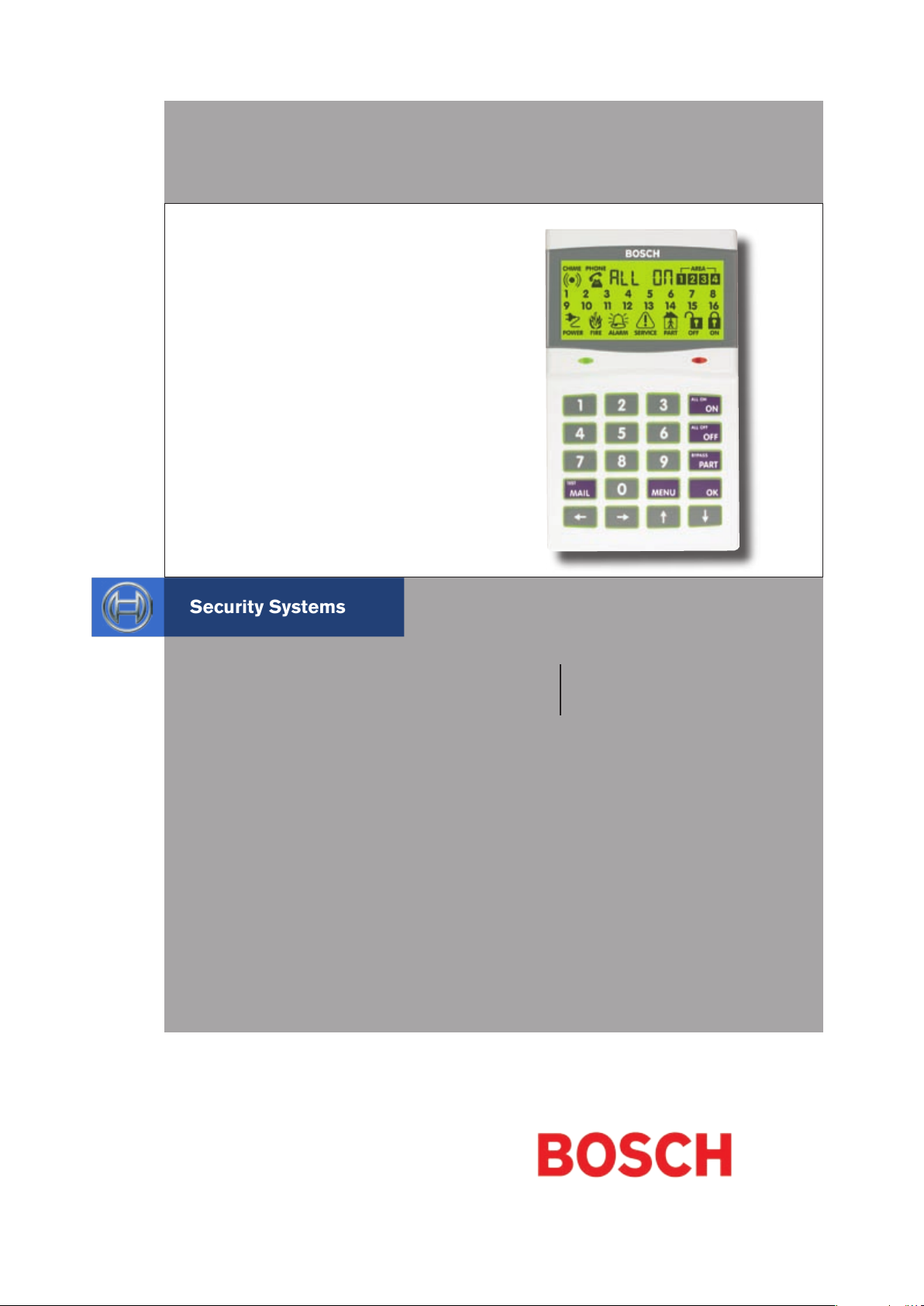
Solution 16i
Security System
User Guide
EN
Page 2
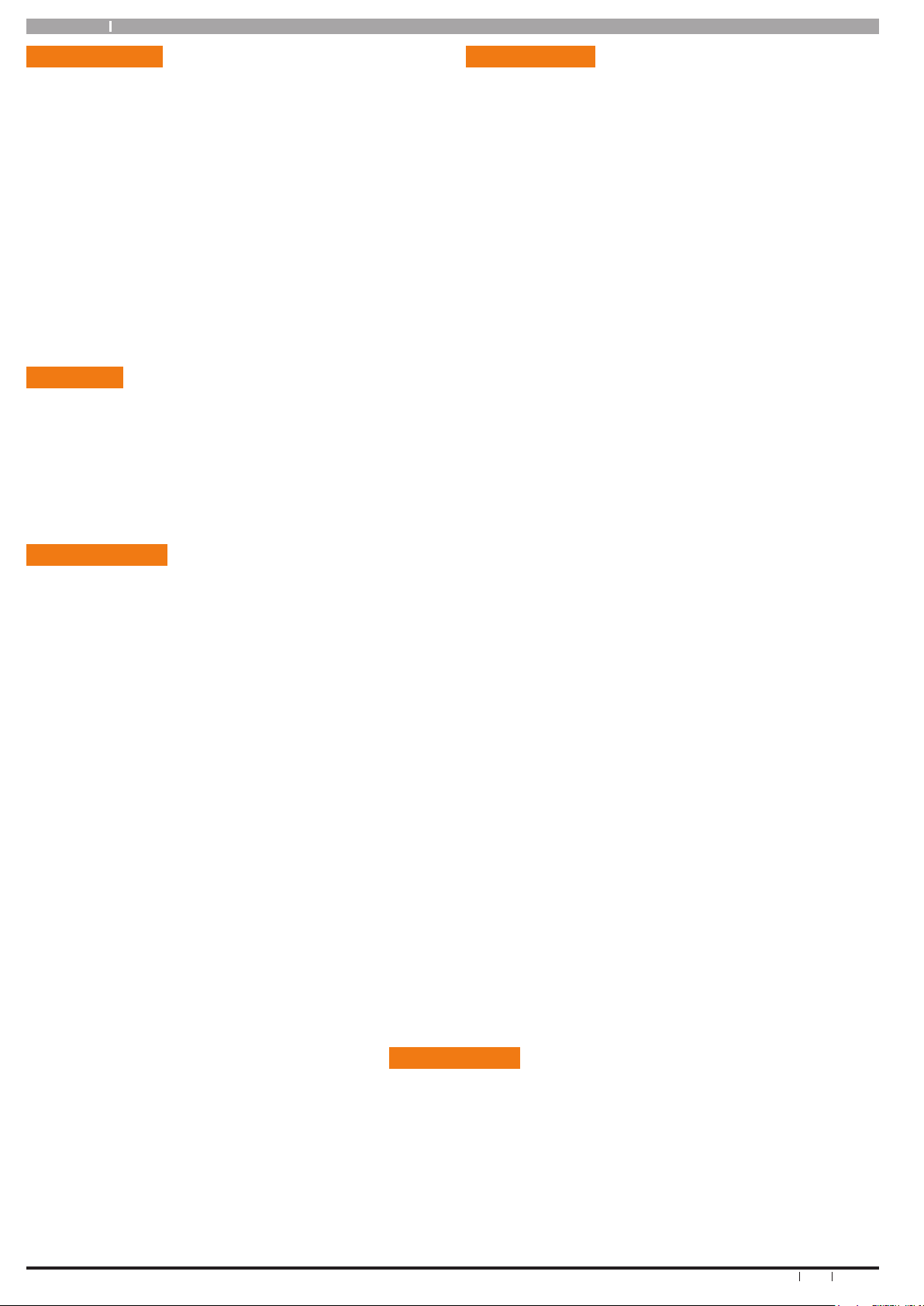
Solution16 i
2
Bosch Security Systems 06/07 BLCC500U
User Guide
Copyright Notice
Unless otherwise indicated, this publication is the
copyright of Bosch Security Systems Pty Ltd (“Bosch”). All
rights are reserved.You may download a single copy of this
publication. By downloading the publication you agree that
you will: (i) only use the publication for your own reference;
(ii) not commercially exploit or charge any person for the
use of the publication; and (iii) not modify the publication
in any way without the prior written permission of Bosch.
Except as specified above or where authorised by the
Copyright Act 1968 (Cth), no part of this publication may
be reproduced, transmitted, modified or stored in any form
or by any means, without the prior written permission of
Bosch.
Trademarks
Throughout this document trademark names may have
been used. Rather than put a trademark symbol in every
occurrence of a trademark name, we state that we are using
the names only in an editorial fashion and to the benefit of
the trademark owner with no intention of infringement of
the trademark.
Notice of Liability
While every effort has been taken the accuracy of this
document, neither Bosch Security Systems Pty Ltd nor any
of its official representatives shall have any liability to any
person or entity with respect to any liability, loss or damage
caused or alleged to be caused directly or indirectly by the
information contained in this book. Should you find any
error on inconsistency, please notify us accordingly.
Bosch Security Systems Pty Ltd reserves the right to make
changes to features and specifications at any time without
prior notification in the interest of ongoing product
development and improvement.
Telepermit Note
The grant of a Telepermit for a device in no way indicates
Telecom acceptance of responsibility for the correct
operation of that device under all operating conditions.
This equipment shall not be used in any manner that could
constitute a nuisance to other Telecom customers.
Immediately disconnect this equipment should it become
physically damaged, and arrange for its disposal or repair.
The transmit level from this device is set as a fixed level
and because of this there may be circumstances where the
performance is less than optimal. Before reporting such
occurrences as faults, please check the line with a standard
telepermitted telephone.
Warnings
1) This product must be installed by a qualified and
licensed security installer.
2) This product may not perform as expected if
installed incorrectly.
3) Some features of this product require a working
telephone line to operate and telephone
communication service provider charges may be
applicable.
4) Australian standard AS 2201 require regular service
by qualified and licensed security persons and
regular user testing. Please consult your security
alarm company for further details.
5) Incorrect programming of options can result in
operation contrary to what may be desired.
6) Leave the mains adapter plugged in at all times.
7) Leave the telephone line plugged in at all times
under normal conditions.
Notice to Owner
Thankyou for selecting the Solution 16i Security Control Panel for your security needs. Your system includes many
advanced features and functions which will be programmed and configured by your security consultant during installation.
Depending on the configuration, and your access level, you may have the ability to program certain features within the
system to suit changes in your security needs. For example you may wish to change a User Name or PIN number when a
staff member leaves.
This manual explains all aspects of system operation as well as detailling the various programming options available to
you. We ask that you take the time to read this manual carefully and that you have your installer explain the basic system
operation and configuration to you when the installation is complete.
Page 3
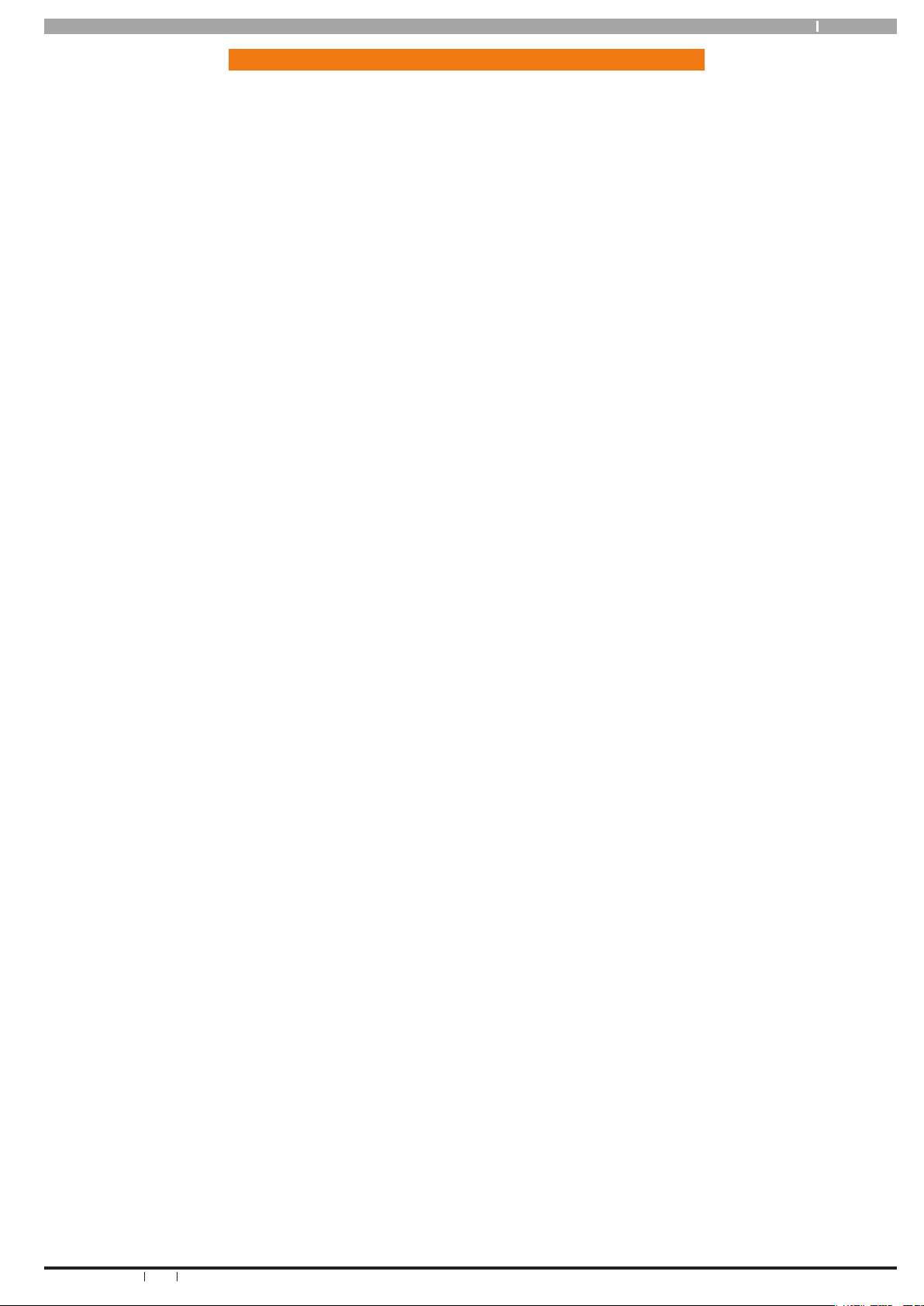
3
Bosch Security Systems 06/07 BLCC500U
Solution16 i User Guide
Copyright Notice ................................................................... 2
Trademarks ............................................................................. 2
Notice of Liability .................................................................. 2
Notice to Owner ..................................................................... 2
Telepermit Note ..................................................................... 2
Contents ............................................................................... 3
Programming Menu ............................................................ 4
Introduction ......................................................................... 5
Features ................................................................................ 5
User’s Guide ......................................................................... 5
Reporting Alarms ................................................................ 6
About the Keypad ................................................................ 6
Keypad Keys ........................................................................... 6
Status Icons / LED’s ................................................................ 7
Keypad Tones ......................................................................... 7
Basic System Operation ...................................................... 8
Turning An Area All On ......................................................... 8
Turning An Area Part On / Part 2 On .................................. 8
Turning The System Off ........................................................ 9
Silencing Alarms .................................................................... 9
Automatic Arming ................................................................. 9
Remote Arming - Quick Arm ............................................... 9
Duress or Silent Alarms ........................................................ 9
DTMF Control Functions ...................................................... 9
Programming Text Using The Keypad .............................10
System Programming ........................................................ 11
Erase User .......................................................................... 11
Change Own PIN ..............................................................11
Change Other PIN ............................................................ 11
Add PIN .............................................................................. 11
Delete PIN .......................................................................... 12
Proximity Tokens & Cards ...................................................12
Add Token .......................................................................... 12
Delete Token ..................................................................... 13
Token Status ...................................................................... 13
RF Radio Keyfobs ................................................................. 13
Add Keyfob ........................................................................13
Delete Keyfob ................................................................... 13
User Name ......................................................................... 14
Area Assignment .............................................................. 14
Timer Groups ....................................................................... 14
Timer Group ...................................................................... 15
Access Assignment .......................................................... 15
Areas ......................................................................................15
Area Status ........................................................................ 15
Turn Area On ..................................................................... 16
Turn All Areas On ............................................................. 16
Turn All Areas Off ............................................................. 16
Move To Area .................................................................... 16
Chime On/Off .................................................................... 16
Chime Mode ...................................................................... 17
Area Name ......................................................................... 17
Input Options ....................................................................... 18
Zone Status .......................................................................18
Bypass Zones ....................................................................18
Set Chime Zones .............................................................. 18
Set Part 2 Zones ............................................................... 19
Smoke Sensor Reset ........................................................19
Zone Name ........................................................................ 19
Walk Test All Zones .......................................................... 20
Walk Test A Single Zone .................................................. 20
Output Options .................................................................... 20
Output Status ...................................................................20
Turn Output On/Off ......................................................... 20
Output Name .................................................................... 21
External Siren Test ........................................................... 21
Internal Siren Test ............................................................ 21
Strobe Test ......................................................................... 22
Communication / Reporting ............................................. 22
Call/Answer RAS ............................................................... 22
Call Forward On/Off .........................................................22
Email System Log ............................................................. 22
Direct Link Connect ......................................................... 22
Set Domestic Phone Number ........................................22
Call Forward On Number ................................................ 23
Call Forward Off Number ................................................23
User RAS PIN .....................................................................24
Customer Registration .................................................... 24
Send Test Report ..............................................................24
Devices and Optional Modules ......................................... 24
LAN Status ......................................................................... 24
Volume ............................................................................... 25
Contrast .............................................................................25
Backlight ............................................................................ 25
System Options and Events ............................................... 25
Panel Status ......................................................................25
System Trouble ................................................................. 25
History Log ........................................................................ 26
Set Date & Time ................................................................ 26
Summer Time On .............................................................27
Summer Time Off ............................................................. 27
Schedules .............................................................................. 28
Name .................................................................................. 28
Time .................................................................................... 28
Day ...................................................................................... 29
Name .................................................................................. 29
Start / Stop Day ................................................................30
Keypad Hi/Lo Temp .......................................................... 30
Walk Test All Zones .......................................................... 30
Battery Test ....................................................................... 31
Installation Details ............................................................ 33
Index ................................................................................... 34
Con t en t s
Page 4
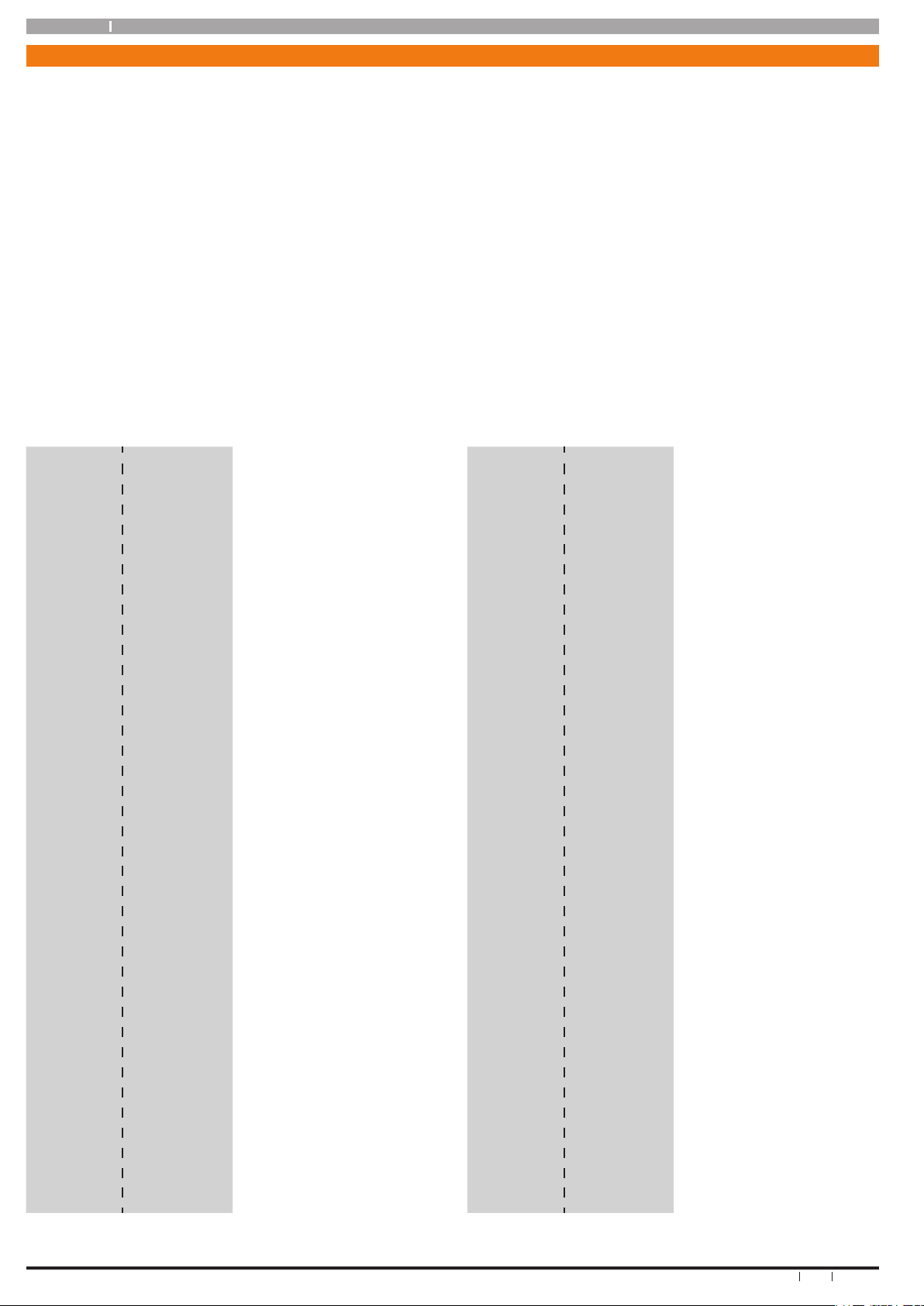
Solution16 i
4
Bosch Security Systems 06/07 BLCC500U
User Guide
Pro g ram mi n g M en u
The Solution 16i control panel includes an extensive range of features and options which enable your installer to taylor
the system to suit your exact security requirements. The panel includes a number of user options which can be changed
or modified by you if and when required.
This guide explains each of these in detail and includes examples on how to use each particular feature. The examples
show how to perform each function using the menu or loaction numbers in the system. It is also possible to access many
of the options using the simple text menus shown in the table below.
To access the text menus, enter your PIN + [MENU] key. Once the Access menu appears, use the [↑], [], [←] and [→]
naviagation keys to move around the menus and options. To drill down into an option press the [OK] key and follow the
prompts. To move back one level, press the [MENU] key. When programming locations, pressing the [OK] key will save
your changes and pressing the [MENU] key will abort any changes you have made in that location. To exit programming
at any time press and hold the [MENU] key for 2 seconds.
If you are unclear on any items in this guide, please contact your installer as they are best equiped to answer questions
releating to your particular installation.
Menu Nº Display Access Menu Menu Nº Display Comms Menu
1-1-0
Ch-Pin Change Own PIN
5-1-5
set-ph Domestic Phone Nº
1-1-1
Ch-Oth Change Other PIN
5-0-2
CfOnOf Call Forward On/Off
1-4-1
UrAreA Area Assignment
5-1-6
CfOnPh Call Forward On Ph Nº
1-1-2
AddPin Add PIN
5-1-7
CfOfph Call Forward Off Ph Nº
1-2-0
AddPro Add Token
5-0-1
CAlAns Call / Answer RAS
1-3-0
AddFob Add Keyfob
5-0-5
dirCon Direct Connect
1-1-3
delpin Delete PIN
5-5-0
Cusreg Customer Registration
1-2-1
delpro Delete Token
5-9-0
tst-dl Send Test Report
1-3-1
delfob Delete Keyfob
5-3-8
ur-rAs
1-0-0
del-ur Erase User
1-4-4
tmrGrp Timer Group
1-4-5
ur-Acc Access Assignment
1-2-2
Id Pro Token Status Devices Menu
1-4-0
UrnAme User Name
6-1-0
Cp-Uol Volume
6-1-1
Cp-Con Contrast
Areas Menu
6-1-2
Cp-bl Backlight
2-0-5
ChOnOf Chime On/Off
7-7-3
CP-deg Hi/Lo Temperature
2-0-6
Ch typ Chime Mode
6-0-0
LAN-St LAN Status
2-1-0
A-NAme Area Name
Inputs Menu
3-0-0
stAtus Zone Status
3-0-2
bypAss Bypass Zones System Menu
3-0-5
Fire-r Smoke Sensor Reset
7-0-0
StAtus Panel Status
3-0-3
Ch-Zn Set Chime Zones
7-1-0
CLock Set Date & Time
3-0-4
pt2-zn Set Part 2 Zones
7-1-1
St-On Summer Time On
3-9-1
tst-zn Walk Test A Zone
7-1-2
St-Off Summer Time Off
3-9-0
tstzns Walk Test All Zones
7-0-2
Hislog View History Log
3-1-0
znnAme Zone Name
5-0-4
SndLog Email History Log
7-0-1
trbl System Trouble
Outputs Menu
7-9-1
tst-bA Battery Test
4-0-0
stAtus Output Status
7-5-1
Shtime Schedule Time
4-0-1
On-Off Turn Output On/Off
7-5-2
Sh DAy Schedule Day
4-9-0
tstsir External Siren Test
7-5-0
ShNAme Schedule Name
4-9-1
tstInt Internal Siren Test
7-6-0
HonAme Holiday Name
4-9-2
stsstr Strobe Test
7-6-1
Hotime Holiday Dates
4-1-0
OPnAme Output Name AboVt Panel Information
Table 1: Programming Menu Structure
Page 5
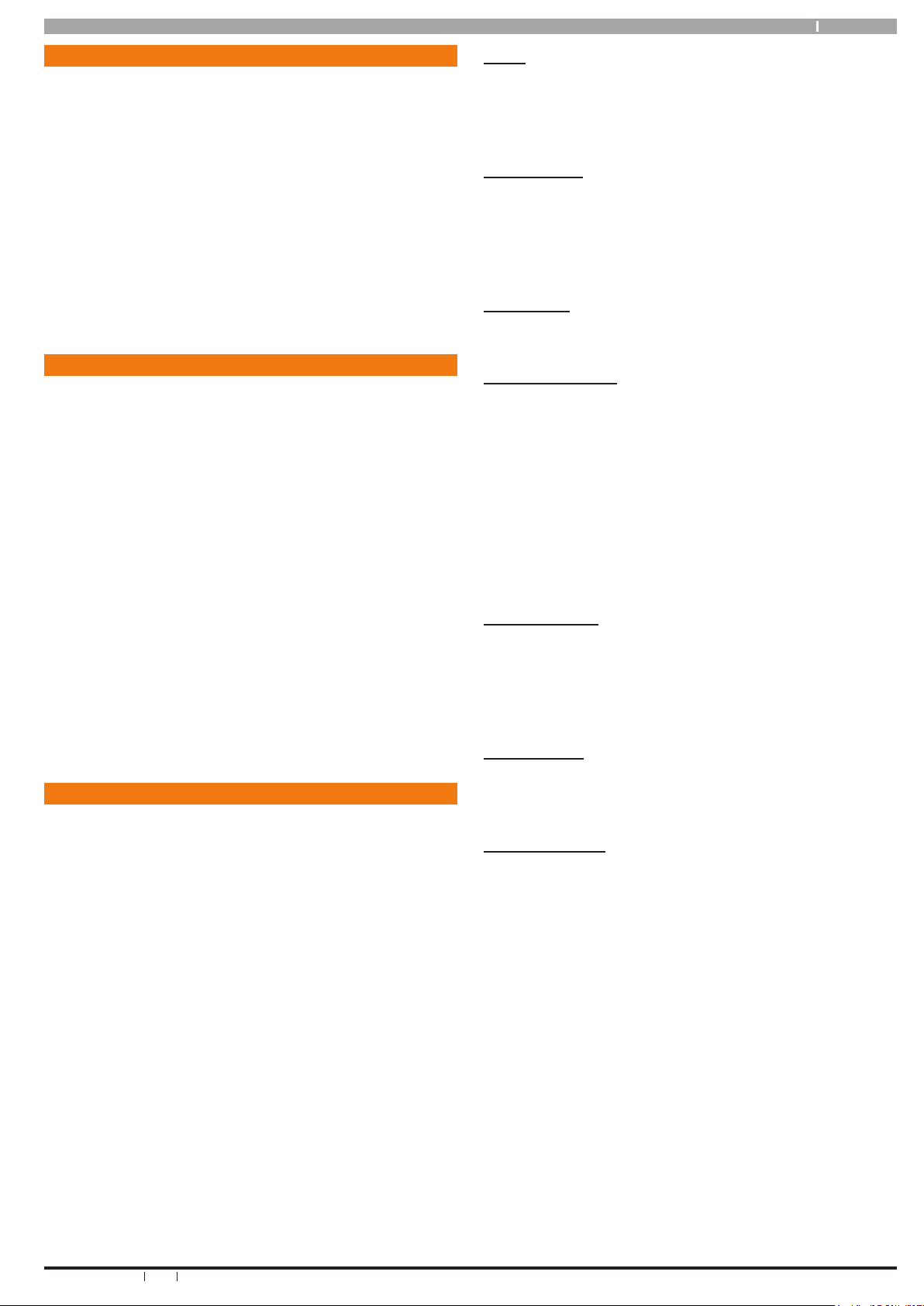
5
Bosch Security Systems 06/07 BLCC500U
Solution16 i User Guide
In t ro d uc ti on
Your system helps to secure life, property and investments
against fire, theft and bodily harm. It consists of a keypad
(or keypads), sensors such as motion detectors or devices
located on doors and windows, and other sensing devices
designed to detect the presence of smoke or combustion.
The location and quantity of sensing devices will have
already been discussed with you by your alarm installer.
Control of your security system is achieved through the
unique ICON keypad, which displays all system information
using Icon Symbols with text prompts for most common
functions. Its versatility and ease of operation, make it
ideal for any home or business application.
Feat u re s
Listed below are the main features of the Solution 16i
control panel.
Up to 16 Fully Programmable Zones
Fire Alarm Verification
Up to 48 Unique PIN Numbers (Users)
Up to 4 Relay Outputs via optional output expander
4 Open Collector Outputs
Supervised Siren Driver
8 Programmable Schedules
Up To 4 Areas including a common area
Built-In Dialler
Up To 8 Fully Supervised ICON Keypads
Key switch Input (Programmable)
256 History Event Memory
EMI / Lightning Transient Protection
Programmable Via Keypad
Remote Programmable Via Upload/Download Software
Alarm Event Memory
Automatic Test Reports
Built-In Telephone Line Fail Monitor
Use r ’s G u id e
This user’s guide shows you how to use and maintain your
security system. It covers basic functions, such as turning
the system on and off as well as some general programming.
More complex programming and system configuration
should be performed by your installer.
Many of the programming functions described in this guide
will have already been programmed by your alarm installer
while others may need to be programmed or changed by
you. Depending on your particular system configuration
some features described in this manual may not be
available. Please discuss this with your alarm installer.
Functions outlined in this user guide may require you to
enter your PIN (Personal Identification Number) so make
sure you choose a number that is easy to remember. For
security reasons do not write this code down or give it to
anyone else. If more than one person needs to operate the
system then you should create a unique code for them if
this has not been done by your installer. This guide will
explain how to do this.
Please take the time to familiarise your self with the
following terms before reading the rest of this guide.
Zones
A ‘Zone’ is a detection device, or group of devices connected
to your security system. Zones are identified by the area
they monitor, such as a front door, bedroom window or
hallway.
Faulted Zones
When a zone (such as a door or window) is closed, it is said
to be ‘normal’. When the door or window is open, the zone is
said to be ‘faulted’. When you turn your system on, you will
usually want all of the zones in your system to be normal,
although, you can turn your system on with faulted zones.
Zones Types
There are two basic types of zones, Non 24-hour and 24hour. See below.
Non 24-Hour Zones
Non 24-hour zones respond to alarm conditions depending
upon whether the system is turned on or off. They are
programmed to either respond instantly to alarm conditions
or to provide a delay for you to reach the keypad and turn
the system off. Various zones will be located throughout
your premises.
When you turn your system on, you have the option of
turning on all zones (All On), or just some of the zones
(Part On). Refer to All On and Part On, on page 7 for more
information.
Bypassed Zones
A zone which has been bypassed will remain unarmed
when the system is armed. You may need to bypass a
zone when doing renovations in the building or if a sensor
becomes faulty. Bypassed zones will reset the next time
the system is disarmed.
24-Hour Zones
24-hour zones are always on and cannot be turned off,
even when the system is turned off (disarmed). There are
two types of 24-hour zones, fire zones and non-fire zones.
What Is An Area?
The Solution 16i control panel comes defaulted and
programmed for a single area configuration (Area 1),
therefore, all zones are assigned to Area 1. The alarm
system can be divided into 4 individual areas running
off the same control panel. In this case, your installation
company would assign different sensors (zones) to each
area according to the section of the bulding they are in.
Example:
Partitioning a commercial business to 4 individual areas
may be as follows:
Area 1 – Main entry/exit area
Area 2 – Sales
Area 3 – Administration
Area 4 – Dispatch
Each area can be controlled individually as if they were
separate alarm systems.
Page 6
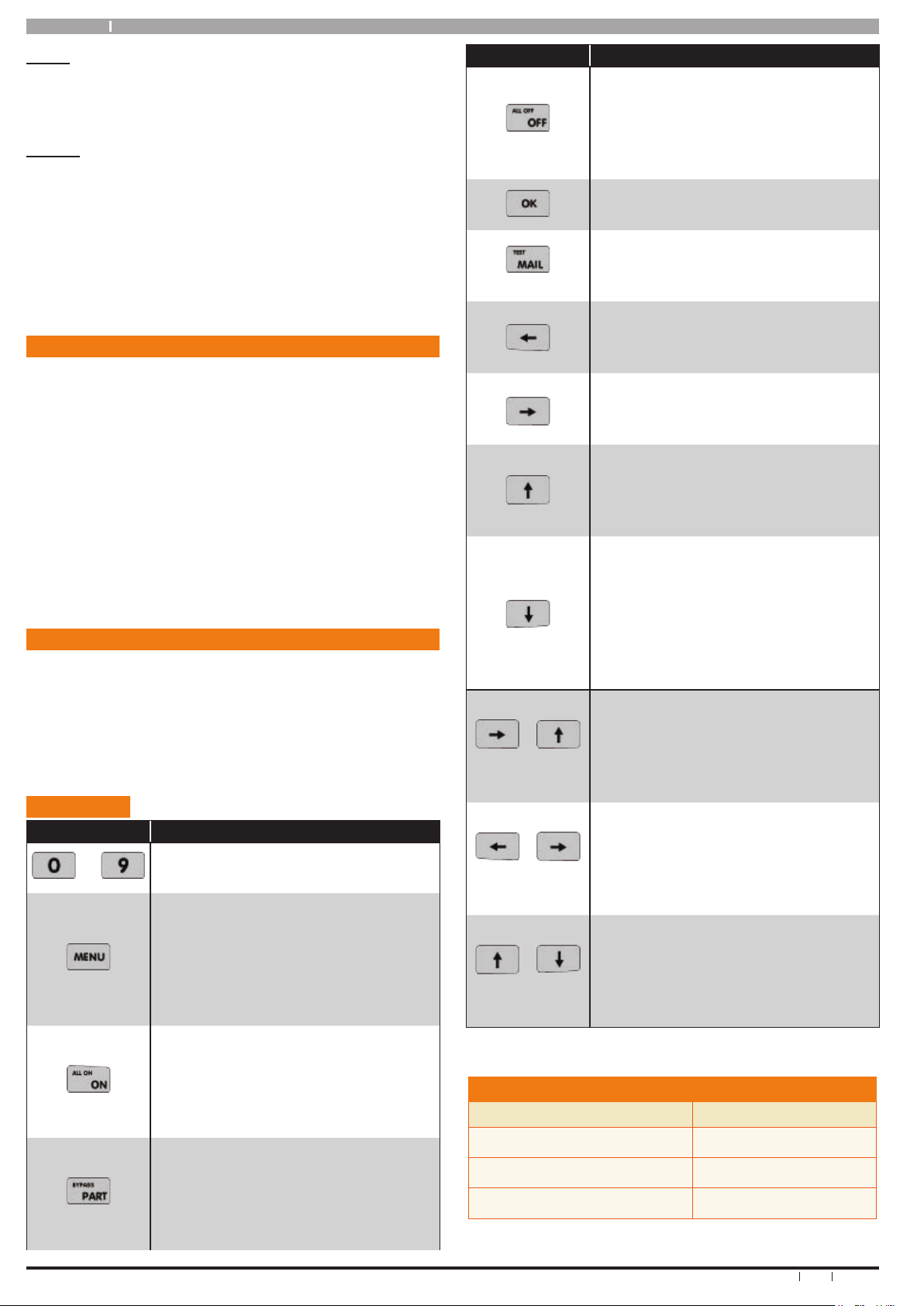
Solution16 i
6
Bosch Security Systems 06/07 BLCC500U
User Guide
All On
When you turn an area All On, you are turning on all non 24hour zones, both interior (motion detectors) and perimeter
(doors and windows of the building).
Part On
When you turn an area Part On, you only turn on some of
the non 24-hour zones. Your security company will program
which zones are included in this portion. Part zones may
include only the perimeter (doors and windows) or your
system, or sensors in other areas of your premises. Check
with your installation company to learn which zones are
Part zones.
Re p or ti ng Al a rm s
Your system may be programmed to send reports to
a alarm monitoring centre. These centres are maned
24hrs a day and can take action on your behalf when
an alarm occurs. Once the alarm report is complete,
the system returns the telephone to normal operation.
Your security company will advise you how your system
has been configured for alarm reporting.
Your system will make repeated attempts to send reports
to the monitoring centre. If your system fails to report, the
keypad will display the ‘service’ symbol.
Ab o ut th e K e yp ad
Your keypad has 20 keys or buttons. The buttons allow
you to input instructions and perform programming as
required. Some buttons have a secondary function which
is activated by holding them down for two seconds.
Each button’s function is described below:
Keypad Keys
Key Description
to
The numeric keys allow you to enter
you numbers when required
Use the [MENU] and the numeric keys
to enter commands. The [MENU] key
is also used to go back one level when
navigating through menus or to exit a
programming location without saving
changes.
The [ON] key allows you to turn an area
or output on. To turn all areas on at the
same time when the system has been
partitioned, press and hold the [ON]
key for two seconds.
The [PART] key allows you to turn an
area Part On. This key can also be used
to bypass a zone or multiple zones
when you press and hold for two
seconds.
Key Description
The [OFF] key allows you to turn an area
or output off. To turn all areas off at the
same time when the system has been
partitioned, enter PIN and press and
hold the [OFF] key for two seconds.
The [OK] key allows you to save any
changes and exit commands.
The [MAIL] key is used to initiate a
dialer test when you press and hold for
two seconds.
The [] key allows you to move the
cursor left when programming text or
telephone numbers.
The [] key allows you to move the
cursor right when programming text
or telephone numbers.
The [↑] key allows you to navigate
through menus or to toggle characters
when programming telephone
numbers.
The [] key allows you to navigate
through menus or to toggle characters
when programming telephone
numbers. Pressing The [] key will
display current trouble conditions
when the area that the keypad is
displaying is disarmed.
+
for 2 sec
Pressing the [] and [↑] keys together
and holding them down for 2 seconds
will cause trigger a Panic alarm. If
programmed the sirens will sound and
the monitoring station will be notified.
+
for 2 sec
Pressing the [] and [] keys together
and holding them down for 2 seconds
will trigger a Fire alarm. If programmed
the sirens will sound and the monitoring
station will be notified.
+
for 2 sec
Pressing the [↑] and [] keys together
and holding them down for 2 seconds
will trigger a Medical alarm. If
programmed the sirens will sound and
the monitoring station will be notified.
Table 2: Keypad Keys and Their Function
KE Y PAD EM ER G EN CY AL AR M TR I GG ER ’ S
Key Sequence Event Triggered
Ë + Ê Hold for 2 seconds
Keypad Fire Alarm
Ê + È Hold for 2 seconds
Keypad Panic Alarm
È + Â Hold for 2 seconds
Keypad Medical Alarm
Table 3: Keypad Emergency Alarm Trigger’s
Page 7
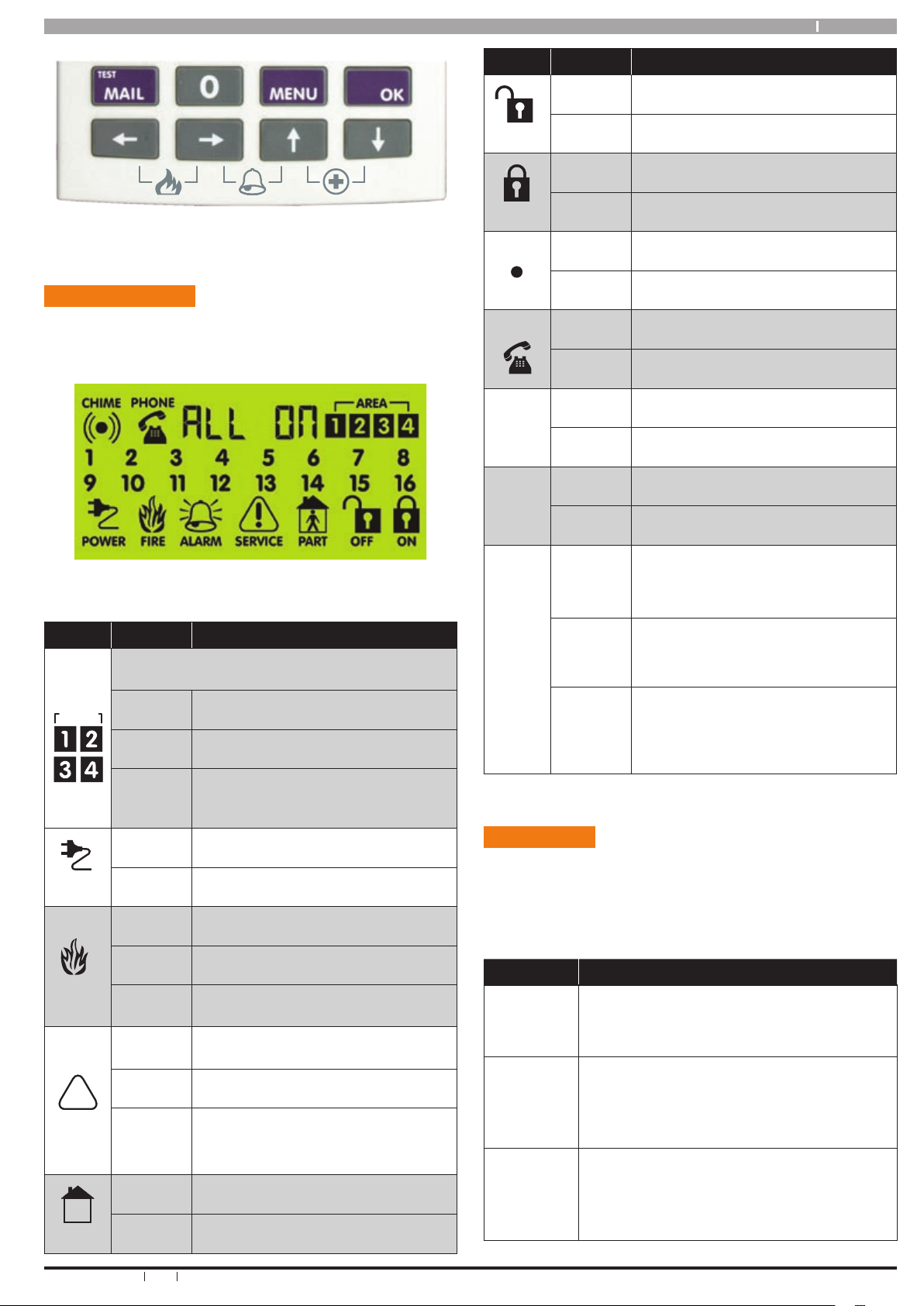
7
Bosch Security Systems 06/07 BLCC500U
Solution16 i User Guide
Figure 1: Keypad Emergency Alarm Trigger’s
Status Icons / LED’s
The following table lists the function of each of the ICON
Symbols and LED Indicators on the ICON Keypad Display.
Figure 2: LCD Display Showing All ICONs
Icon Status Meaning
AREA
The keypad can display which areas (1 – 4) are
turned on or off via the Area Icon Indicators.
On The area is turned All On or Part On
Off The area is turned Off
Flashing
Fast
The area has an alarm
POWER
On System power is normal
Flashing System power is missing
FIRE
Flashing A fire alarm is active
Off No fire alarm
On
Fire alarm in memory (Turn the
area All On and Off to Clear)
!
SERVICE
On
The existing service or trouble
condition has been acknowledged.
Off
No service or trouble conditions
exist
Flashing
A service or trouble condition is
present that has not been acknowledged.
M
PART
On
Area is armed in Part On or Part On
2 mode.
Off The area is not turned Part On.
Icon Status Meaning
OFF
On The area is turned off.
Off The area is turned All On or Part On
ON
On The area is turned All On
Off The area is turned Off
(
(
)
)
CHIME
On Chime mode is ON
Off Chime mode is Off
PHONE
On Phone Line in use
Off Phone Line not in use
Red
LED
On System Armed
Flashing Alarm
Green
LED
On System Disarmed
Flashing Area not ready to turn on
9 10
11 12
13 14
15 16
1 2
3 4
5 6
7
8
On Zone Open. (Unsealed or Faulted)
Off Zone Closed. (Sealed or Normal)
Flashing Zone in Alarm or Alarm Memory
Table 4: Status ICONs, LED Indicator’s and Their Meanings
Keypad Tones
Your keypad emits several distinct tones to alert you about
various system events. Additional bells or sirens may also be
connected to your system. Bells or sirens mounted on the
exterior of your premises alert neighbours to emergencies
and provide an audible guide for police and fire fighters.
Type Meaning
Fire
Alarm
Tone
When a fire zone sounds an alarm, the
keypad will sound 3 seconds on and 2
seconds off (repeat).
Burglary
Alarm
Tone
When a burglary zone activates while your
system is turned on, your keypad emits a
continuous siren tone. It sounds for the
time set by your security company.
Trouble
Tone
When a system component is not
functioning properly, your keypad sounds
4 fast short beeps followed by a 5 second
pause (repeat).
Page 8
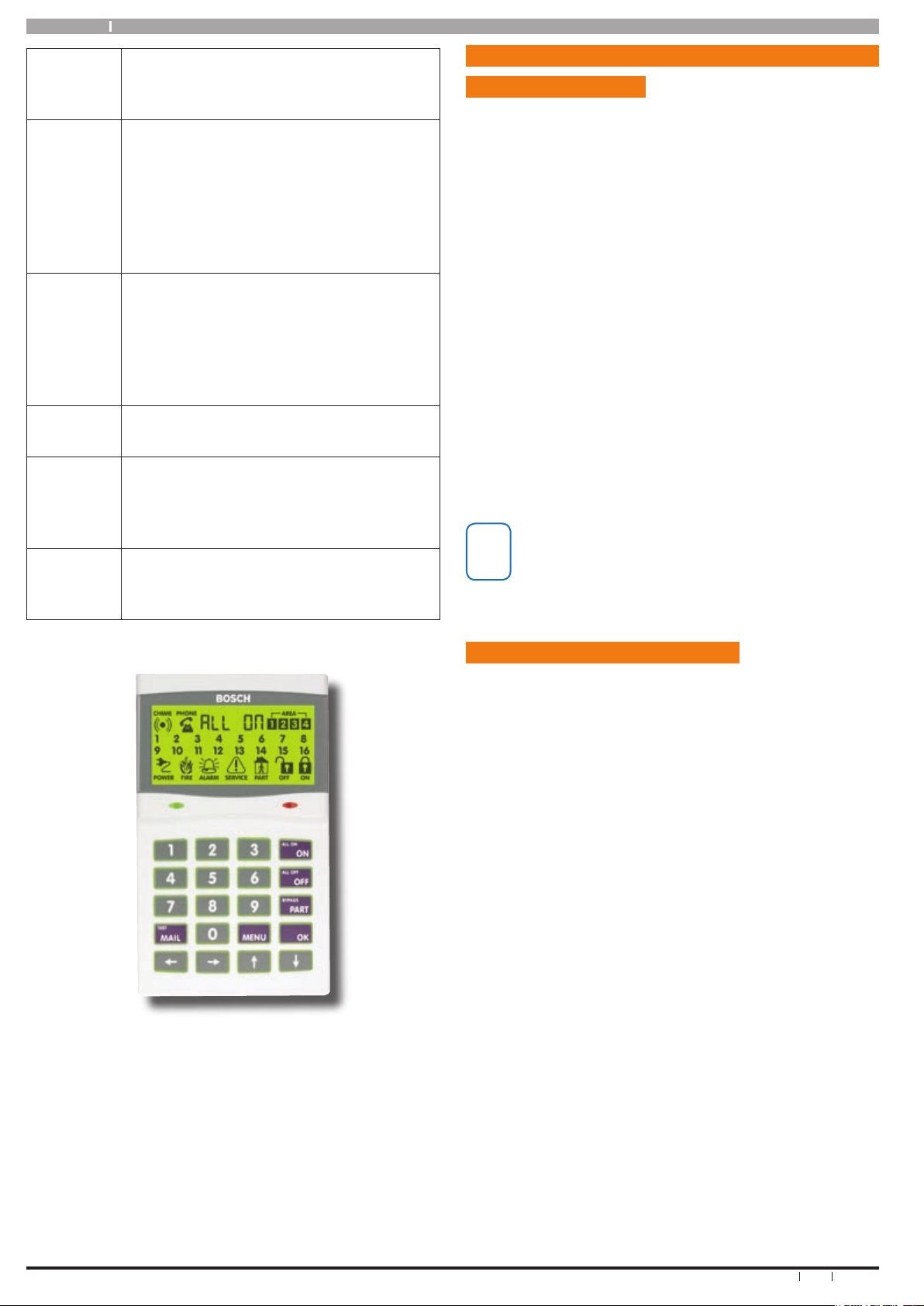
Solution16 i
8
Bosch Security Systems 06/07 BLCC500U
User Guide
Key
Press
Tone
Pressing any key on the keypad sounds one
short beep, indicating that the key press is
accepted.
Entry
Delay
Tone
When you enter the premises through
a zone programmed for entry delay, the
keypad sound a Hi/Low tone to remind you
to turn off the area. If the area is not turned
off before the entry delay expires, an alarm
condition will sound and a report may be
sent to your alarm company.
Exit
Delay
Tone
After you turn an area All On, the keypad will
sound 1 short beep every second. During
the last 10 seconds fast short beeps will be
heard. If you don’t exit before the delay time
expires and an exit delay door is faulted, an
alarm occurs.
Error
Tone
If you press an incorrect key, your keypad
will sound a 2 second tone.
Menu
Mode
The keypad will sound a Hi / Lo tone to
indicate you have entered MENU Mode and
a Lo/Hi tone to indicate you have exited
MENU mode.
Chime
Tone
The keypad sounds fast short beeps to alert
you when a zone programmed for chime is
faulted or unsealled.
Table 5: Keypad Tones and Their Meanings
Figure 3: CP510i ICON Keypad
Ba s ic Sy s tem O p era t io n
Turning An Area All On
Use this function to turn the system All On. As soon as
you turn an area on, exit time will start. Exit time allows
you to exit the premises without sounding an alarm. Your
installer will program the length of exit delay time to suit
your premises.
1. Make sure that all zones are normal (not faulted).
The green indicator light will be on steady
2. Enter your PIN, then press the [ON] key.
If your PIN is valid and if all zones are normal, exit delay
time will start. You should leave now. If the control panel
detects a faulted zone, you should return it to normal, or
bypass the zone.
During exit delay, you may stop the area from turning on
by entering your PIN followed by the [OFF] key.
3. To turn the system (or area) off, enter your PIN, then
press [OFF].
i
Note
The system is factory defaulted for one area. If your
installation has been configured for multiple areas
it will be possible to arm certain areas while leaving
others disarmed.
Turning An Area Part On / Part 2 On
Use this function to turn an area Part On or Part 2 On. Part
On and Part 2 On modes can be used to turn on or arm only
part of the area, leaving the rest of the area turned off.
Your installer will program which zones are monitored for
Part On. The master user can program which zones are
monitored when an area is turned an area Part 2 On.
Once you have turned an area Part On or Part 2 On, exit
delay time starts to count down. You should leave all zones
that are active before exit delay time expires. Leaving active
zones after exit delay expires causes an alarm event.
Use Part On or Part 2 On only when you want part of an
area turned on.
1. Make sure that all zones are normal (not faulted).
2. Enter your PIN, then press the [PART] key once to
arm in Part mode 1.
3. To arm in Part On 2, press the [PART] key again
within 5 seconds.
If your PIN is valid and all zones are normal, the system
will arm in Part On mode and the Exit delay time will start.
If your system has a faulted zone, you should return it to
normal, or bypass the faulted zone.
During exit delay, you may stop the system from turning
Part On by entering your PIN followed by the [OFF] key.
Page 9
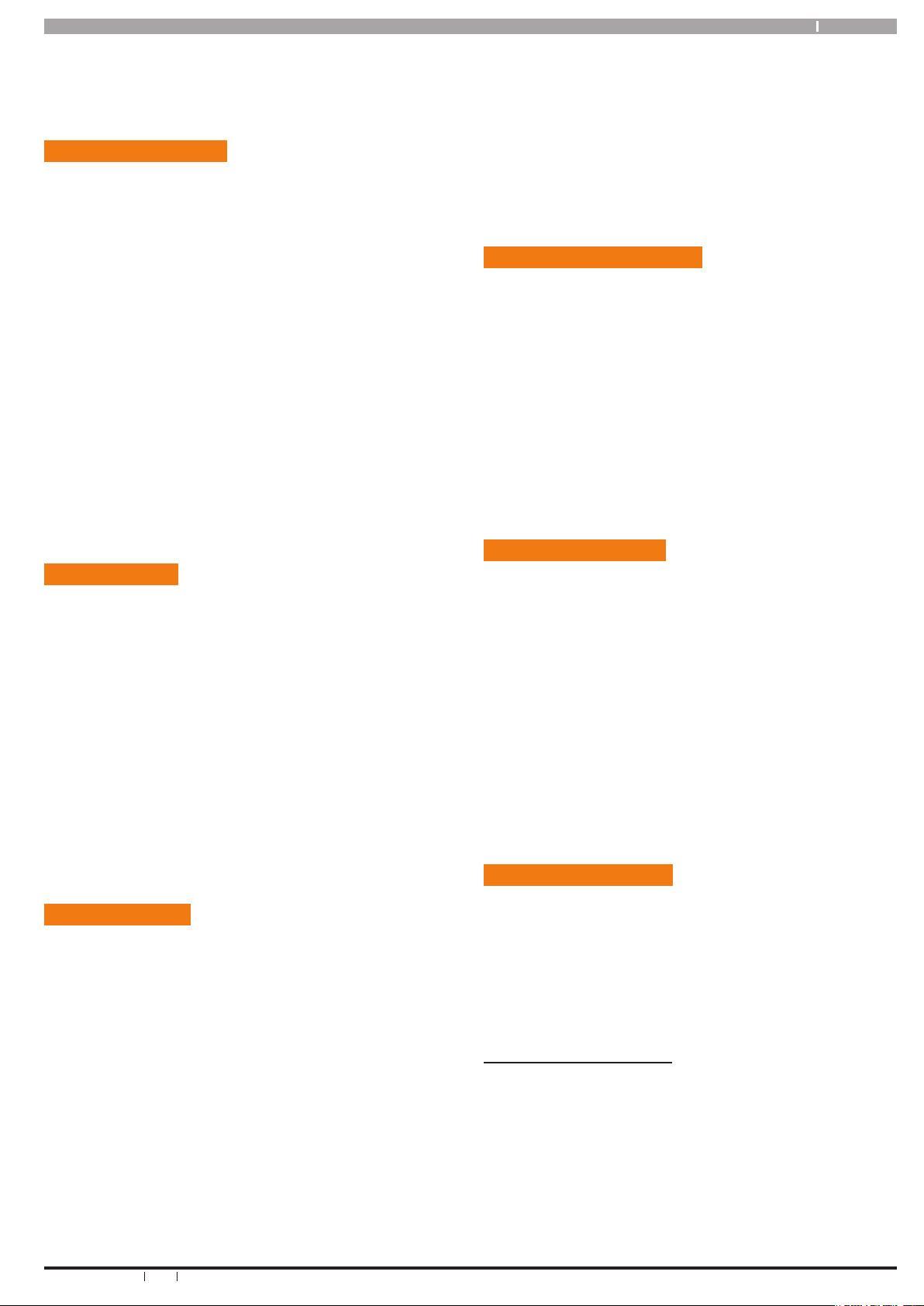
9
Bosch Security Systems 06/07 BLCC500U
Solution16 i User Guide
4. When exit time has expired, the keypad will display
the Part On icon.
5. To turn the system off, enter your PIN, then press
[OFF].
Turning The System Off
When the system is on, you must enter through a designated
entry door to prevent an alarm. Opening a designated
door (e.g. front door) will start the entry timer. During entry
time, the keypad will emit a pulsing tone “beep” to remind
you to turn the system off. To turn the area off, enter your
PIN followed by the [OFF] key before the entry delay time
expires.
If you enter through the wrong door or fail to turn the
system off before the entry delay time expires, you may
sound an alarm. If an alarm occurs, silence the alarm
(by entering your PIN followed by the [OFF] key) and call
your security company to let them know that it is not an
emergency situation.
1. Enter your PIN + [OFF] to turn the system (or area)
off. The keypad will display the ‘Off’ icon.
Silencing Alarms
When the system has registered an alarm, the keypad
(s) and sirens will sound to alert personnel that an alarm
occurred. The zone or zones which triggered the alarm will
be flashing on the keypad display for visual feedback. If
you enter your PIN before the system dials your security
company, the alarm report is cancelled (if programmed).
1. Enter your PIN + [OFF] to silence any alarm and turn
the system off. The keypad will continue to flash the
zone indicator of the zone which caused the alarm.
This is called alarm memory.
2. To clear alarm memory, turn the area on and off
again (eg. PIN + [ON] + PIN + [OFF].
Automatic Arming
Your system may have been programmed to automatically
arm itself at a certain time of the day.
If for some reason you are still in the building when the
auto arming is taking place then it is possible to extend
or delay the auto-on time (automatic arming time) by one
hour if required. The auto-on pre-alert time sounds the
keypad buzzer and displays the word AUTO on the display
to warn you.
To delay, enter your PIN + [OFF] key. The system will prompt
with the word Delay? Press [OK] to confirm that you want
to delay the arming sequence.
Example:
If the control panel is programmed by your installer to
automatically turn All On at 6:00pm and the auto-on prealert time starts beeping the keypad at 5:55pm, enter your
PIN+[OK] and then when prompted press [OK] to delay.
The auto-on pre-alert time will commence again 1 hour
later at 6:55pm. If no further delays are requested system
will automatically turn All On at 7:00pm.
Remote Arming - Quick Arm
If you forget to arm your system it may be possible for
you to remotely arm it using a touch tone telephone if the
remote arm option has been enabled by your installer.
To arm the system call the number which the panel is
connected to and when the panel answers you will here 3
beeps in accending frequency if the panel is in the disarmed
condition. Press [0] + [#] to arm. You will hear 3 beeps in
decending order when the panel arms.
All areas on the system will be armed regardless of there
condition when using the DTMF quick arm function.
Duress or Silent Alarms
A Duress or Silent Panic alarm can be easily triggered via
the keypad if you are being forced to operate the system
against your will.
To trigger a duress, enter your normal user PIN followed by
the last 2 digits of your user PIN followed by the ON or OFF
key. See the following examples.
1) If your PIN is 2580, to send a duress report when the area
is off, Enter, [2] + [5] + [8] + [0] + [8] + [0] + [OK] or [ON].
2) If your PIN is 2580, to send a duress report when the area
is on, Enter, [2] + [5] + [8] + [0] + [8] + [0] + [OFF].
DTMF Control Functions
Your system’s telephone line interface provides for
comprehensive DTMF control of individual areas and
outputs with full user PIN and TIMER GROUP access
verification.
Your installer will advise you which DTMF features have
been enabled on your system.
How to Use DTMF Control
1. Call the phone number which the panel is connected to
and when the panel answers you will here a short welcome
jingle. You now have approximately 5 seconds to enter a
valid PIN and log onto the panel.
2. Enter PIN followed by the # key. If the PIN is valid the
system will respond with two short beeps. If the PIN is
invalid then a single long beep will be heard.
If a valid PIN is not entered in time, the panel will attempt to
establish a modem connection which sounds very similar
Page 10
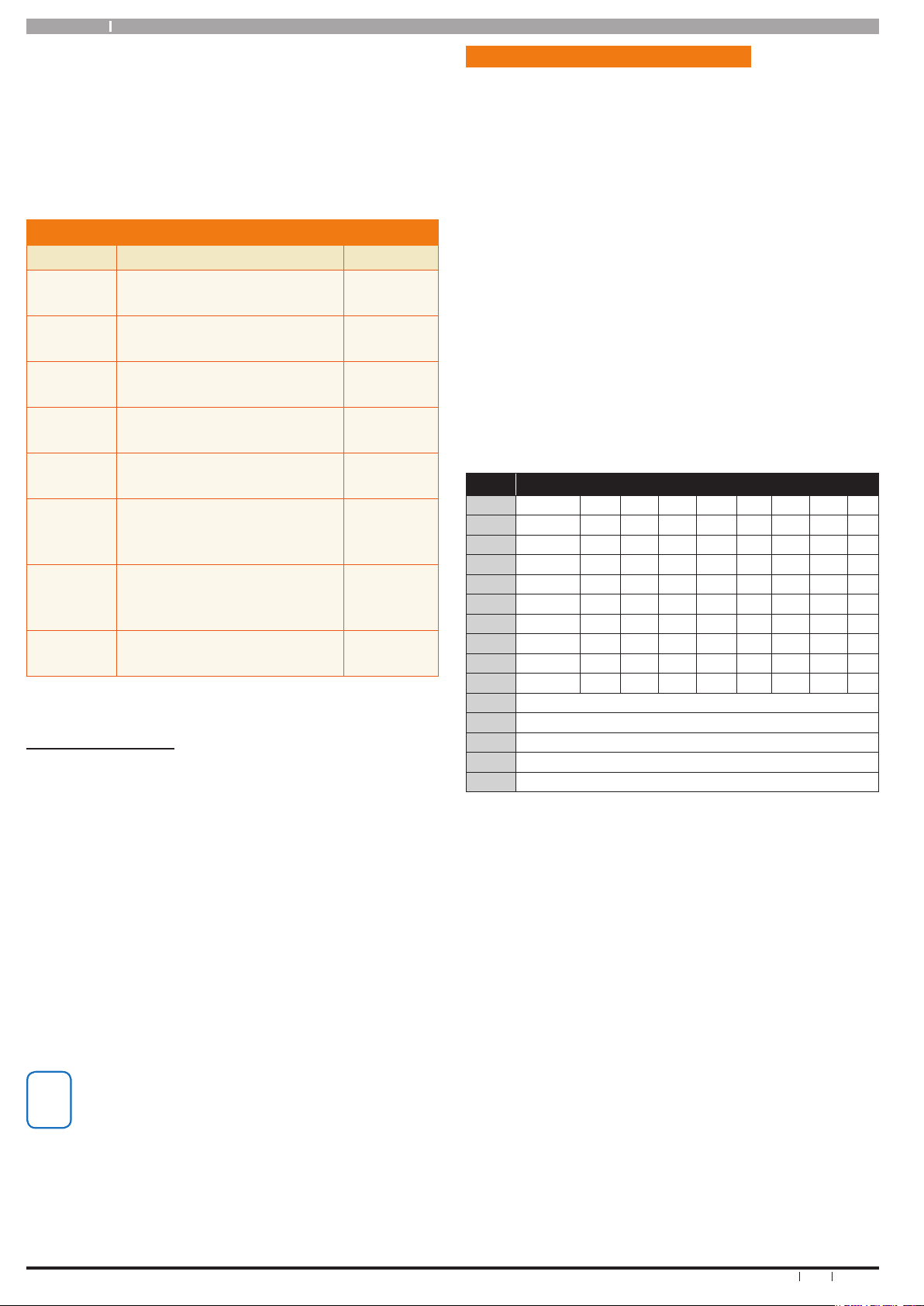
Solution16 i
10
Bosch Security Systems 06/07 BLCC500U
User Guide
to a fax machine. If this happens you will need to hang up
for approximately 60 seconds before trying again.
3. Once validated, the following commands can be
performed. See the table below. If no keys are pressed for
20 seconds then the panel will play the exit jingle before
terminating the session and hanging up. Pressing ## at any
time while connected will cause the panel to terminate the
session.
DTM F CO N TR O L FU N C T IO N S
Operation Command Response
Quick Arm
All Areas
0 + #
2 x Beeps
Log In
OK
USER PIN + #
Welcome
Jingle
Log In
Failed
USER PIN + #
Long Beep
Turn Area
ON
1 + (Area Nº1-4) + 1 + #
2 x Beeps
(Low - High)
Turn Area
OFF
1 + (Area Nº1-4) + 2 + #
2 x Beeps
(High - Low)
Turn
Output
ON
2 + (Output Nº1-8) + 1 + #
2 x Beeps
(Low - High)
Turn
Output
OFF
2 + (Output Nº1-8) + 2 + #
2 x Beeps
(High - Low)
End
Session
# + #
Exit Jingle
Table 6: DTMF Remote Control Functions
DTM F E X A MP LE S
Examples below shows the log on step for clarity. In practise
is only necessary to log on once per DTMF control session.
To turn Area 1 ON enter the following
2 + 5 + 8 + 0 + #
= Log ON
1 + 1 + 1 + #
= Arm Area 1
To turn Output 7 ON enter the following
2 + 5 + 8 + 0 + #
= Log ON
2 + 7 + 1 + #
= Turn Output 7 ON
To turn Output 3 OFF enter the following
2 + 5 + 8 + 0 + #
= Log ON
2 + 3 + 2 + #
= Turn Output 3 OFF
i
Note
If the DTMF Quick Arm option is enabled then it is
possible to remotely arm all areas without logging
onto the panel.
Simply enter 0 + # following the welcome jingle.
Make sure that the phone being used to remotely
control the panel is set to transmit DTMF tones when
keys are pressed during the call.
This option is disabled by default on some phones.
Programming Text Using The Keypad
When programming text via the keypad, each numeric key
represents a different group of characters.
Pressing the same numeric key again will move to the next
character assigned to the key (eg. Press the [2] key will
display the ‘A’ character, press the [2] key again will move
to the ‘B’ character, press the [2] key again will move to the
‘C’ character etc).
Once the required character is displayed, use the arrow keys
to move to the next letter of the word you are entering.
If you press a different key the system will assume you
are entering the next character in the word and it will
automatically step forward 1 position.
The key assignments and programming function are
identical to those found on most fixed and mobile
phones.
Refer to the table below for detailed character
information.
Key Characters Assigned To Each Numeric Key
1 . , ? ! - & ` 1
2 A B C a b c 2
3 D E F d e f 3
4 G H I g h i 4
5 J K L j k l 5
6 M N O m n o 6
7 P Q R S p q r s 7
8 T U V t u v 8
9 W X Y Z w x y z 9
0 SPACE 0
Scroll Up through entire character list
Scroll Down through entire character list
Move to left one character position
Move to right one character position
OFF Clear from cursor postiion to end of line
Table 7: Text Character Set
To save programming changes, press [OK], or press [MENU]
to exit without saving.
The following additional special characters are available
by scrolling using the up and down arrow keys.
+ - @ # $ “ & % * : ( ) / < > =
Page 11
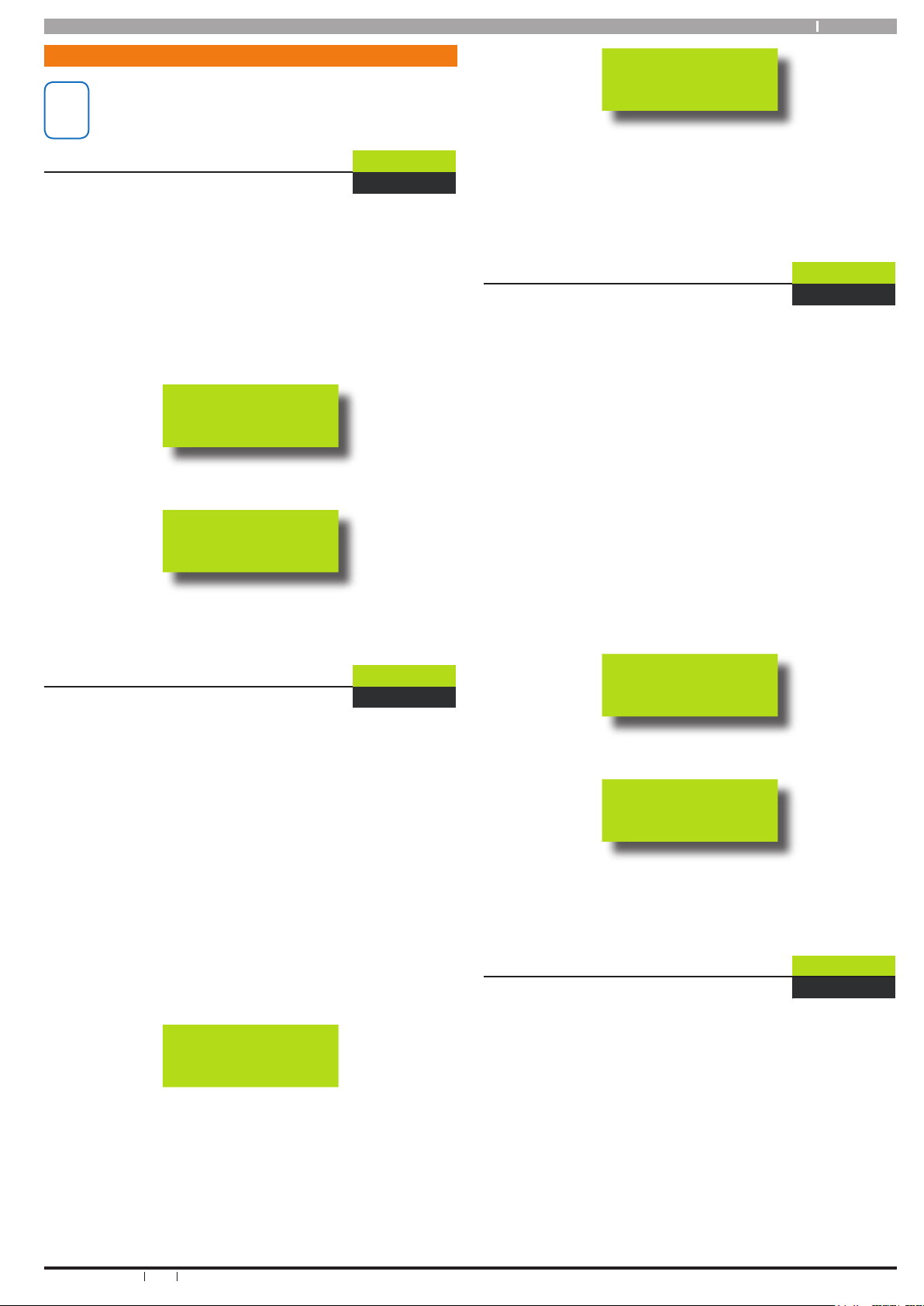
11
Bosch Security Systems 06/07 BLCC500U
Solution16 i User Guide
Sys t em Pro g ram mi n g
i
Note
To enter programming mode simply enter your PIN
and press the MENU key on the keypad.
The default Master user PIN is 2580.
Access > PIN Codes >
dEL-Ur
Erase User
MENU 1-0-0
This command allows a master user to to erase another
user from the system. Erasing a user will remove the user’s
PIN, Proximity Token and RF keyfob credentials.
Ensure that the system (or area) is turned off.
1. Enter [Master PIN] + [MENU]
Enter [1] + [0] + [0] + [OK]. The keypad will display
Ur = prompting you to enter the number of the user
to erase.
Ur=
Enter the user number then press [OK].
dEL ?
The keypad will now prompt to confirm the erasure
by pressing [OK].
Access > PIN Codes >
EntPin
Change Own PIN
MENU 1-1-0
This menu lets you change your own PIN. It is recommended
that you write down your old PIN and the new one before
you begin. The new PIN must have the same number of
digits as your old PIN unless your installer has enabled the
variable length PIN option. Once the change is complete
you should destroy the written copy.
At factory default, each PIN is fixed to 4 digits in length.
Only the security installer can change the PIN length.
Enter [User PIN] + [MENU]
Enter [1] + [1] + [0] + [OK]. The keypad will prompt
you to enter a new PIN.
EntPin
Enter your new PIN, and then press [OK]. If an error
tone sounds and the display reads “bAdPin” you
should try a different PIN. The keypad will now
prompt you to enter your new PIN again.
2.
3.
4.
1.
2.
3.
rEPEAT
Enter your new PIN again.
Press [OK] to save and exit, or press [MENU] to exit
without saving Your PIN has now been changed.
Access > PIN Codes >
Ch-Oth
Change Other PIN
MENU 1-1-1
If you have a master PIN, this command allows you to
change somebody else’s PIN. It is recommended that you
write down the old PIN and the new one before you begin.
Once the change is complete you should destroy the
written copy. The new PIN must have the same number of
digits as the old PIN.
At factory default, each PIN is fixed to 4 digits in length.
The default PIN for User 1 (Master user) is 2580.
1. Enter [Master PIN] + [MENU]
Enter [1] + [1] + [1] + [OK]. The keypad will display
Ur = prompting you to enter the number of the user
to change. Each user in the system is assigned a
user number as well as a PIN Number.
Ur=
Enter the user number to change then press [OK].
EntPin
Enter the new PIN. If an error tone sounds, or
“bAdPin” is displayed try a different PIN.
Press [OK] to save and exit, or press [MENU] to exit
without saving.
Access > PIN Codes >
AddPin
Add PIN
MENU 1-1-2
This menu allows a master user to add a PIN for a new user.
Each master user can only program new PINs for those
users that have been assigned to the same area(s) as the
master user.
At factory default, each PIN is fixed to 4 digits in length
however this can be changed by your installer to suit your
needs. The default PIN for User 1 (Master user) is 2580.
Enter [Master PIN] + [MENU]
Enter [1] + [1] + [2] + [OK].
4.
5.
2.
2.
3.
4.
1.
2.
Page 12

Solution16 i
12
Bosch Security Systems 06/07 BLCC500U
User Guide
The keypad will display the Ur = prompt. Enter the
user number you want to add, then press [OK].
If you select a user number which already exists,
an error beep will sound. If this happens select a
different user number.
Ur=
Enter the new PIN for the user you have selected.
If an error tone sounds, try a different PIN.
The display will show ==== as you enter the new
PIN.
EntPin
Press [OK] to save and exit, or press [MENU] to exit
without saving.
Access > PIN Codes >
DELPin
Delete PIN
MENU 1-1-3
This menu allows a master user the ability delete other
users PIN’s. A Master user can only delete a PIN for users
that have been assigned to the same area(s) as the Master
user. A Master user cannot delete their own PIN.
1. Enter [Master PIN] + [MENU]
Enter [1] + [1] + [3] + [OK].
The keypad will display the Ur = prompt. Enter the
user number you want to delete, then press [OK].
Ur=
If you have selected a valid user, the system will ask
you to confirm the deletion.
Del ?
4. Press [OK] to delete the PIN, or press [MENU] to
cancel.
3.
4.
2.
3.
Proximity Tokens & Cards
Proximity tokens and cards can be used as an alternative to
a PIN number when arming and disarming the system. A
token is a small plastic tag card that has a unique ID. A user
can place the token card in front of a reader keypad to turn
the system or specific areas on and off.
This feature requires that at least one prox reader enabled
keypad is fitted. This section outlines how to add and delete
proximity tokens or cards. If you try to add a token from a
keypad that does not have built in reader the system will
prompt you to select the reader you which to learn from.
You should discuss this feature with your installer for more
details on your particular installation.
Access > Token >
AddPro
Add Token
MENU 1-2-0
This menu allows a master user to add a new token for
other users provided they are assigned to the same area(s)
as the Master user.
1. Enter [Master PIN] + [MENU]
Enter [1] + [2] + [0] + [OK].
The keypad will display the Ur = prompt.
Enter the user number you want to add the token
for, then press [OK].
Ur=
If you are currently using a keypad with built in
reader the system will prompt you to present
the new token to the keypad. Once the token is
presented the keypad will beep and return to the
menu.
PrSEnt
Your system must have at least one reader enabled
keypad for any token functions to work.
2.
3.
4.
Page 13

13
Bosch Security Systems 06/07 BLCC500U
Solution16 i User Guide
Access > Token >
deLPro
Delete Token
MENU 1-2-1
This menu allows a master user to delete a users proximity
token or card. Only users who belong to the same area(s)
as the master user can be deleted.
1. Enter [Master PIN] + [MENU]
Enter [1] + [2] + [1] + [OK].
The keypad will display the Ur = prompt.
Enter the user number who’s token you want to
delete, then press [OK].
Ur=
If you have selected a valid user with a token, the
system will ask you to confirm the deletion.
Del ?
4. Press [OK] again to delete the token, or press
[MENU] to cancel.
Access > Token >
ID Pro
Token Status
MENU 1-2-2
This menu allows a master user to identify a token which
has been programmed into the system. Only tokens that
have been assigned to the same area(s) as the Master user
can be identified.
1. Enter [Master PIN] + [MENU]
Enter [1] + [2] + [2] + [OK].
The system will prompt you to present the token to
to be identify to the keypad.
PrSEnt
Once the token is presented the system will display
the user number who the token belongs to. In the
example below the token belongs to user 9.
Ur009
Press [OK] when finished
2.
3.
2.
3.
4.
RF Radio Keyfobs
Radio Keyfobs can be used as an alternate method for users
to turn an area(s) on and off and or control an automatic
door or gate.
This section outlines how to add and delete RF keyfobs
for users. The RF Keyfob must be compatible with the RF
Receiver that has been installed by your security company.
Access > RF Keyfob >
AddFob
Add Keyfob
MENU 1-3-0
This menu allows a master user to program or learn the
user’s keyfob ID number into the system.
1. Enter [Master PIN] + [MENU]
Enter [1] + [3] + [0] + [OK].
The keypad will display the Ur = prompt.
Enter the user number you want to add the keyfob
for, then press [OK].
Ur=
The keypad will prompt you to enter the RF keyfob
ID number.
Ent Id
3. Enter the RF Keyfob’s ID Number or alternatively
press any button on the keyfob to automatically
learn the ID number.
Access > RF Keyfob >
dELFob
Delete Keyfob
MENU 1-3-1
This menu allows a master user to delete the RF keyfob that
has been assigned to a user.
1. Enter [Master PIN] + [MENU]
Enter [1] + [3] + [1] + [OK].
The keypad will display the Ur = prompt.
Enter the user number who’s keyfob you want to
delete, then press [OK].
Ur=
When prompted enter the RF keyfob ID number.
Ent Id
Enter the RF Keyfob’s ID Number or alternatively
press any button on the keyfob to automatically
delete the ID number.
2.
3.
2.
3.
4.
Page 14

Solution16 i
14
Bosch Security Systems 06/07 BLCC500U
User Guide
Access > User Properties >
Ur AME
User Name
MENU 1-4-0
This menu allows the master user to program the user’s
name. A maximum of 16 characters can be entered in this
field. Use the [←] and [→] keys to scroll the cursor left and
right to view the entire user name.
The text programming procedure is very similar to that of
most mobile phones. Refer the Programming Text section
on page 10 for more details.
User names are stored with associated events in the
system’s history log. This enables accurate auditing of user
movements at a later time if required. Names are also used
when reporting alarms and arm /disarm events in SMS and
other text based reporting formats.
Each user has a default name which can be changed if
desired. The default names are as follows.
DE FAULT U SE R NA M ES
User Number Default Name
1 USEr 1 AmE
2 USEr 2 AmE
↓ ↓
48 USEr 48 AmE
Table 8: Default User Names
To change a user name,
Enter [Master PIN] + [MENU]
Enter [1] + [4] + [0] + [OK].
The keypad will display the Ur = prompt.
Enter the user number who’s name you want to
change, then press [OK].
Ur=
The keypad will display the current User Name.
Use the [←] and [→] keys to view the existing
user name. The cursor position is indicated by the
flashing character in the name. It is possible to edit
a single character in the name without re-enetering
the entire name.
USEr 5
Use the 0 to 9, [←] and [→] keys to change the user
name text as required. At any time you can use the
[↑] and [↓] keys to scroll through the complete list of
available characters.
To clear all text from the cursor position to the right,
press the [OFF] key.
When the user name is complete, press [OK] to save
and exit, or press [MENU] to exit without saving.
1.
2.
3.
4.
5.
6.
Access > User Properties >
UrArEA
Area Assignment
MENU 1-4-1
This menu allows the master user to program which areas
(1 to 4) a user can control. Each user can be assigned to one
or multiple areas. The master user can only assign another
user to any one or multiple areas that the master user has
been assigned to. At factory default, each user is assigned
to operate Area 1.
1. Enter [Master PIN] + [MENU]
Enter [1] + [4] + [1] + [OK].
The keypad will display the Ur = prompt.
Enter the user number who’s area assignment you
want to change, then press [OK].
Ur=
2. The keypad will display the current area assignment
for the selected user. The numbers 1 to 4 on the
display correspond to areas 1 to 4.
-Bit-
1 2 4
3. Pressing buttons 1 to 4 will toggle the area
assignment on and off. When the number is
displayed, the user will have access to the area,
when the number is off the user will not have access
to the area.
4. Repeat Step 3 until you have assigned the user to all
required areas.
5. Press [OK] to save and exit, or press [MENU] to exit
without saving.
Timer Groups
Timer Groups can be used to prevent selected users from
operating the system outside given times of the day, days
of the week or even holiday periods.
This functionality needs to be configured on your system by
the installer, however master users can assign other users
to a specific timer group as well as adjust the schedule
times and days in which users in the group can operate the
system.
Multiple schedules can be associated to a timer group,
however users can only belong to one timer group. For
example, to allow a group of users to operate the system
between 8am and 5pm on Mon, Tue, Wed and Fri, 1 schedule
(Sh1) is required. To allow operation between 8am and
9.30pm on Thu, a second schedule (Sh2) is required.
Once the schedule(s) have been created, your installer will
link them to a timer group, and advise you which timer
group number has been used.
Master users can now restrict the user(s), by linking them
to the appropriate timer group.
2.
Page 15

15
Bosch Security Systems 06/07 BLCC500U
Solution16 i User Guide
Users
Each user can only belong to 1 timer group.
Schedules
Multiple schedules can be linked to the same timer group.
Up to 8 schedules can be created.
Time Groups
Up to 8 different timer groups can be created.
Access > User Properties >
tMR rp
Timer Group
MENU 1-4-4
This menu allows the master user assign a User to a Timer
Group. Timer Groups can be used to restrict User access
to be within specific times defined by schedules. Each
user can only be assigned to one Timer Group. Setting this
option to 0 will give the user 24 hour access to the system.
Enter [Master PIN] + [MENU]
Enter [1] + [4] + [4] + [OK].
The keypad will display the Ur = prompt.
Enter the user number you want to assign, then
press [OK].
Ur=
Using the numeric keys, enter the Timer Group
number. Valid entries are 1 – 8 or 0 to disable.
d=00
Press [OK] to save and exit or press [MENU] to exit
without saving.
Access > User Properties >
Ur-Acc
Access Assignment
MENU 1-4-5
This menu allows the master user to assign other users to
one or more access groups. An access group is used to
allow and/or restrict which users have access to various
system outputs. Outputs can be used to control doors,
gates or roller doors etc.
You should discuss these options with your installer.
Enter [Master PIN] + [MENU]
Enter [1] + [4] + [5] + [OK].
The keypad will display the Ur = prompt.
Enter the user number you want to assign, then
press [OK].
Ur=
The keypad will display the current access
assignment for the selected user. The numbers 1 to
8 on the display correspond to access groups 1 to 8.
1.
2.
3.
4.
1.
2.
3.
-Bit-
1 2 4 5 6 8
Pressing buttons 1 to 8 will toggle the access
assignment on and off. When the number is
displayed, the user belongs to the access group,
when the number is off the user doen not belong to
the access group.
Repeat Step 3 until you have assigned the user to all
required access groups.
Press [OK] to save and exit, or press [MENU] to exit
without saving.
Areas
The Solution 16i control panel has the ability to be
partitioned up to 4 individual areas. Each area can be
independantly controlled. This section outlines various
commands that control individual areas.
Areas > Commands >
L200
Area Status
MENU 2-0-0
This menu allows users the ability view the area status of
the current area or the status of a different area. This menu
is only available via a keypad who’s corresponding area is
turned off.
1. Enter [Master PIN] + [MENU]
Enter [2] + [0] + [0] + [OK].
If your system has been configured to have more
than one area, the keypad will display the A =
prompt. Enter the Area number to check, then
press [OK].
A=
The keypad will display the area status information.
If the area is turned All On, the keypad will display
IS ON
If the area is turned All Off, the keypad will display:
IS OFF
If Area 1 is turned Part On Mode 1, the keypad will
display:
A1 ON1
To exit, press [OK].
4.
5.
6.
2.
3.
4.
Page 16

Solution16 i
16
Bosch Security Systems 06/07 BLCC500U
User Guide
Areas > Commands >
L201
Turn Area On
MENU 2-0-1
This menu allows you to turn an single area All On. If your
system has been configured to have multiple areas then
the keypad will prompt you to select the area you wish to
arm.
1. Enter [Master PIN] + [MENU]
Enter [MENU] + [2] + [0] + [1] + [OK]. If your system
has been configured to have more than one area,
the keypad will display the A = prompt. Enter the
Area number to Arm, then press [OK] to arm.
A=
Areas > Commands >
L202
Turn All Areas On
MENU 2-0-2
This menu allows you to turn on all areas that your PIN
has been assigned to at the same time All On. The keypad
displays below show the area icons 1 and 2 on indicating
that both Area 1 and Area 2 are armed.
1. Enter [Master PIN] + [MENU]
Enter [MENU] + [2] + [0] + [2] + [OK]. The keypad
will display the word “LEAVE” in the display and the
exit warning beeper will sound. You should leave all
areas now.
POWER
ON
When exit time has expired, the keypad will display
that the home area (Area 1 in this case) is on, and
that area 2 is also on via the area icons.
POWER
ON
AREA
i
Note
Area icons will only display if programmed to do so
by your security installer.
Areas > Commands >
L203
Turn All Areas Off
MENU 2-0-3
This menu allows you to turn off all areas that your PIN has
been assigned to at the same time. At least one keypad
on the system must be in a diasrmed area before you can
access this command.
Enter [Master PIN] + [MENU]
2.
2.
3.
1.
Enter [2] + [0] + [3] + [OK]. The system will now
disarm all areas that are in the armed condition
provided the user belongs or has access to the area.
Areas > Commands >
L204
Move To Area
MENU 2-0-4
This menu allows you to move the focus of a keypad from
one area to another. Once the keypad’s focus has changed,
you will be able to see the status of the zones in that area
and also perform functions as if you were using the keypad
locate in that area.
Enter [Master PIN] + [MENU]
Enter [2] + [0] + [4] + [OK]. If your system has been
configured to have more than one area, the keypad
will display the A = prompt.
Enter the Area number to move to, then press [OK].
A3 OFF
The keypad will now move to the requested area.
If you do not have acces to the selected area the
system will sound a trouble beep and the keypad
focus will remain un-changed
The keypad displays the area which is currently in
focus at all times. In the above example, Area 3 is in
focus.
The keypad will return to it’s home area, 30 seconds
after the last key press.
i
Note
If the keypad has been programmed to be a roaming
keypad then you can use the [←] and [→] keys to
move between areas at any time.
Areas > Commands >
ChOnOF
Chime On/Off
MENU 2-0-5
Chime mode allows you to monitor a zone (or group of
zones) while the system or area is in the disarmed state.The
system can be programmed to sound the keypad buzzer or
activate a programmable output when the corresponding
Chime zone or zones are triggered. This feature can be
useful when you need to monitor the front or back entrance
to the premises.
This menu allows a user to turn chime mode on and off.
Only keypads programmed to sound the chime tone will
be heard when a zone programmed for chime is faulted.
The master user can program which zones are monitored
for chime alarms in menu location 3-0-3.
Enter [Master PIN] + [MENU]
Enter [2] + [0] + [5] + [OK]. The system will display
the current chime state. If your system has been
configured for multiple areas you will be prompted
to enter the area number to program.
In the example below chime mode “ IS OFF”.
2.
1.
2.
3.
4.
1.
2.
Page 17

17
Bosch Security Systems 06/07 BLCC500U
Solution16 i User Guide
IS OFF
To turn Chime mode on, simply press the ON key
and the display will show “IS ON”. the keypad will
also display the chime ICON.
The keypad will display the following when chime
mode is turned off:
IS ON
4. Press the [OK] key to exit.
i
Note
It is possible to turn chime mode on and off pressing
the 4 key down for 2 seconds. Only the area currently
in focus will operate when using this method.
Areas > Commands >
Ch typ
Chime Mode
MENU 2-0-6
Chime mode allows the master user to control the way
chime alarms operate. There are 4 options available.
1) Chime Always
Will sound the chime alarm while ever the zone(s)
programmed for Chime are open or faulted.
Ch ALL
2) Chime for so many seconds (Max 255 seconds)
Will sound the chime alarm for the programmed time
regardless of how long the chime zone(s) remains open or
faulted.
Ch 000
3) Chime after so many seconds (Max 255 seconds)
Will sound the chime alarm only after the chime zone(s)
has been open or faulted for the programmed time.
000 Ch
4) Chime Latching.
Will sound the chime alarm until a valid user code is entered
followed by the [OK] key. This will reset the Chime Alarm.
Ch LAt
The set the chime mode.
Enter [Master PIN] + [MENU]
Enter [2] + [0] + [6] + [OK]. If your system has been
configured for multiple areas you will be prompted
3.
1.
2.
to enter the area number to program. The system
will display the current chime mode for that area.
Use the [↑] and [↓] keys to select the required chime
type mode. If a time parameter is required for the
chosen mode, simply enter the require value in
seconds and the press [OK] to save.
Areas > Area Properties >
A- AME
Area Name
MENU 2-1-0
This menu allows you to program the name for each area.
The area name can be up to 16 characters long. At factory
default, only Area 1 is used. The control panel can have a
maximum of 4 independent areas programmed.
Enter [Master PIN] + [MENU]
Enter [2] + [1] + [0] + [OK]. If your system has been
configured to have more than one area, the keypad
will display the A = prompt.
Enter the Area number to view, then press [OK].
A=
The keypad will display the current Area Name.
Use the [←] and [→] keys to view the existing
area name. The cursor position is indicated by the
flashing character in the name. It is possible to edit
a single character in the name without re-enetering
the entire name.
Secvri
Use the 0 to 9, [←] and [→] keys to change the area
name text as required. At any time you can use the
[↑] and [↓] keys to scroll through the complete list of
available characters.
To clear all text from the cursor position to the right,
press the [OFF] key.
When the Area name is complete, press [OK] to save
and exit, or press [MENU] to exit without saving.
DE FAULT A RE A NA M ES
Area Number Default Name
1 Secvrity System
2 AreA 2
3 AreA 3
4 AreA 4
Table 9: Default Area Names
3.
1.
2.
3.
4.
5.
6.
Page 18

Solution16 i
18
Bosch Security Systems 06/07 BLCC500U
User Guide
Input Options
The control panel has up to a maximum 16 zones. When
the optional radio receiver is fitted any available zone
can be programmed as a wireless zone. Your installer will
advise you on the exact makeup and configuration of your
system.
Inputs > Commands >
stAtus
Zone Status
MENU 3-0-0
This menu allows you to view the status or condition of
each zone on the system. There are three possible states
which can be displayed, Zone Normal, Zone Open or
Zone Shorted. The status display will also show the zone
resistance which is being measured by the control panel.
Enter [Master PIN] + [MENU]
Enter [3] + [0] + [0] + [OK]. The keypad will display
the Zn = prompt. Enter the zone number you want
to check, then press [OK].
Zn=
1
The keypad will display the zone status information.
The first screen will display the zone state.
There are 3 possible states;
Normal - Zone is closed and ready.
Short - Zone is shorted and not ready.
Open - Zone is open and not ready
NORMAL
The second screen will display the zone resistance
in ohms. This is the actual resistance being
measured by the control panel.
03198
Press the [OK] key to exit.
Inputs > Commands >
BypAss
Bypass Zones
MENU 3-0-2
This menu allows you to bypass one or more zones before
you arm the system in All On, Part On or Part 2 On modes.
When a zone is bypassed, it is not able to detect intrusion
or sound an alarm. All non bypassed zones will continue to
operate as normal.
A burglary zone will automatically be un-bypassed when
you turn the corresponding area off (disarm). Any 24-Hr
fire or 24-Hr non fire zones will need to be manually unbypassed.
Enter [Master PIN] + [MENU]
1.
2.
3.
4.
5.
1.
Enter [3] + [0] + [2] + [OK]. The keypad will display
the Zn= prompt which will flash indicating that
you are in data entry mode. Any zone(s) which are
currently bypassed will also be flashing.
If your system is configured for multiple areas the
area Icon for the current area will also be displayed.
i
Note
You can only bypass zones in the current area.
To bypass zones in another area, exit progamming
mode and move to the required area before
repeating from step 1.
To bypass a zone, enter the zone number and then
press [OK] . The zone indicator will begin to flash.
To un-bypass a zone type the zone number and then
press [OK].
Zn=
1
3 4
Repeat step 2 for any additional zones that you
need to bypass.
Press [OK] to save and exit, or press [MENU] to exit
without saving.
i
Note
You can also access the Zone Bypass function by
entering your PIN and then ressing the PART /Bypass
key down for 2 seconds.
Inputs > Commands >
Ch-zn
Set Chime Zones
MENU 3-0-3
This menu allows you to program zones to be monitored
when the system is turned off. Chime mode is ideal to
monitor a front door to sound the keypad buzzer when
opened (faulted).
Enter [Master PIN] + [MENU]
Enter [3] + [0] + [3] + [OK]. The keypad will display
the Zn= prompt which will flash indicating that
you are in data entry mode. Any zone(s) which are
currently set as Chime Zones will be displayed.
If your system is configured for multiple areas the
area Icon for the current area will also be displayed.
To set a Chime Zone , enter the zone number
and then press [OK] . The zone indicator will be
displayed. To remove the chime zone, type the zone
number and then press [OK].
Zn=
1
1 3
Repeat step 3 for any additional chime zones.
5. Press [OK] to save and exit, or press [MENU] to exit
without saving.
2.
3.
4.
5.
1.
2.
3.
4.
Page 19
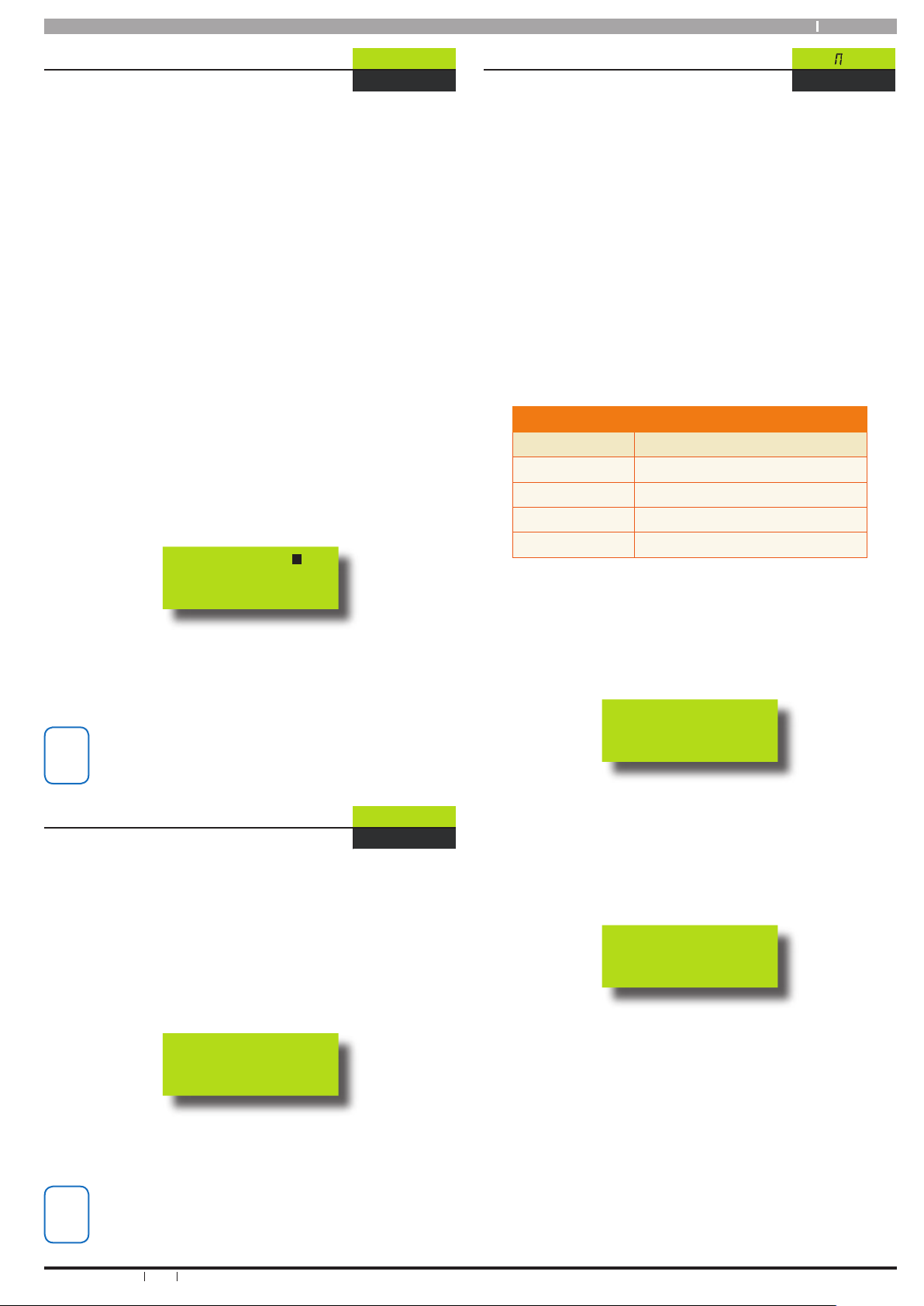
19
Bosch Security Systems 06/07 BLCC500U
Solution16 i User Guide
Inputs > Commands >
Pt2-zn
Set Part 2 Zones
MENU 3-0-4
This menu allows you to program which zones are to be
monitored when an area has been turned Part 2 On. By
default all zones are monitored when in Part On 2 Mode.
Use this option to set which zones should not be monitored
in Part On 2 mode.
Enter [Master PIN] + [MENU]
Enter [3] + [0] + [4] + [OK]. The keypad will display
the Zn= prompt which will flash indicating that you
are in data entry mode.
Any zone(s) which are currently set as Part 2 zones
will not be displayed. Zones that are displayed will
be a active zones when the system is armed in Part
On 2 mode.
If your system is configured for multiple areas the
area Icon for the current area will also be displayed.
To set a Part 2 zone , enter the zone number
and then press [OK] . The zone indicator will
be extinguished. To remove a Part 2 zone, type
the zone number and then press [OK]. The zone
indicator will appear in the display.
Zn=
1
1 2 3 5 7 8
Repeat step 2 for any additional Part 2 zones you
require.
5. Press [OK] to save and exit, or press [MENU] to exit
without saving.
i
Note
In the above example, zones 1,2,3,5,7 and 8 will be
active when the system is armed in Part 2 mode.
Zones 4 and 6 will not be active.
Inputs > Commands >
fire-r
Smoke Sensor Reset
MENU 3-0-5
If your system has smoke sensors fitted, they may be
powered by a special output on the panel which can be
manually reset by master users. Use this function to reset
your smoke detectors if a false alarm occurs.
Enter [Master PIN] + [MENU]
Enter [3] + [0] + [5] + [OK]. The keypad will display
the word BUSY for 10 seconds while the smoke
sensors are reset.
Busy
The keypad will automatically return to the menu
when all smoke detectors in the area have been
reset.
i
Note
If your system is configured for multiple areas you
may be asked to select the area to reset.
1.
2.
3.
4.
1.
2.
3.
Inputs > Zone Properties >
zn AME
Zone Name
MENU 3-1-0
This menu allows the master user to program the zone
names. Up to 16 characters can be entered for each zone
name. Use the [←] and [→] keys to scroll the cursor left
and right to view the entire zone name.
The text programming procedure is very similar to that of
most mobile phones. Refer the Programming Text section
on page 10 for more details.
Zone names are stored with associated events in the
system’s history log. This enables accurate auditing of
events at a later time if required. Names are also used when
reporting alarms and arm /disarm events in SMS and other
text based reporting formats.
Each zone has a default name which can be changed if
desired. The default names are as follows.
DE FAULT Z O NE N AM E S
Zone Number Default Name
1 Zone 1
2 Zone 2
↓ ↓
16 Zone 16
Table 10: Default Zone Names
Enter [Master PIN] + [MENU]
Enter [3] + [1] + [0] + [OK]. The keypad will display
the Zn = prompt. Enter the zone number you want
to program, then press [OK].
Zn=
The keypad will display the current Zone Name.
Use the [←] and [→] keys to view the existing
Zone name. The cursor position is indicated by the
flashing character in the name. It is possible to edit
a single character in the name without re-enetering
the entire name.
Zone 1
Use the 0 to 9, [←] and [→] keys to change the Zone
Name text as required. At any time you can use the
[↑] and [↓] keys to scroll through the complete list of
available characters.
To clear all text from the cursor position to the right,
press the [OFF] key.
When the Zone Name is complete, press [OK] to save
and exit, or press [MENU] to exit without saving.
1.
2.
3.
4.
5.
6.
Page 20

Solution16 i
20
Bosch Security Systems 06/07 BLCC500U
User Guide
Inputs > Input Testing >
tstzns
Walk Test All Zones
MENU 3-9-0
This menu allows you to test all zones within an area at the
same time. To successfully walk test each zone, you must
open and close each zone.
Enter [Master PIN] + [MENU]
Enter [3] + [9] + [0] + [OK]. The keypad will display
a list of all zones to be tested. If your system is
configured for multiple areas then you may be
prompted to select the area to test.
test
1 2 3 4 5 6 7 8
3. Open and close each zone that needs to be tested.
A zone that has been successfully tested will no
longer be displayed on the keypad display.
When all zones have been tested, the keypad will
display PASS.
PASS
4. Press [OK] to exit
Inputs > Input Testing >
tst-zn
Walk Test A Single Zone
MENU 3-9-1
This menu allows you to select a single zone to be tested
via walk test.
Enter [Master PIN] + [MENU]
Enter [3] + [9] + [1] + [OK]. The keypad will display
the Zn = prompt. Enter the zone number you want
to test, then press [OK].
Zn=
test
2
3. Open and close the zone to be tested. If the zone
test was sucessful, the keypad will display PASS.
The system will also chirp the sirens for 1 second if
the zone test was sucsessful making it easier for one
person to do the test.
PASS
4. Press [OK] to exit when finished.
1.
2.
1.
2.
Output Options
The control panel can have up to 8 outputs. Four outputs
are available as standard with an additional four available
when the optional output expander is fitted.
Outputs are used to operate sirens, strobe lights etc and
can also be used to control automatic doors and gates.
Your installer will advise you on the exact makeup and
configuration of your system.
Outputs > Commands >
StAtus
Output Status
MENU 4-0-0
This menu allows you to view the the current status of each
output.
Enter [Master PIN] + [MENU]
2. Enter [4] + [0] + [0] + [OK]. The keypad will display
the Op = prompt. Enter the output number you
want to view, then press [OK].
OP=
3. The keypad will now display the status of the
selected output. There are 3 posible states.
IS OFF - output is OFF,
IS ON - Output is ON and
CONTRB - Connection Trouble. If conection trouble
is shown there may be a problem with an output
device on the system. In this case you should
contact your installer for further information.
The keypad will display the following when output 3
is OFF.
Is off
The keypad will display the following when output 2
is ON.
Is ON
2
The keypad will display the following when output 3
is in troble.
ConTrb
3
4. Press [OK] to exit.
Outputs > Commands >
On-Off
Turn Output On/Off
MENU 4-0-1
This menu allows you to manually control system outputs
that have been programmed by your installer. Outputs can
be programmed to control sirens, strobe lights, outside
lighting, pool pumps, watering systems etc.
1.
Page 21

21
Bosch Security Systems 06/07 BLCC500U
Solution16 i User Guide
Enter [Master PIN] + [MENU]
Enter [4] + [0] + [1] + [OK]. The keypad will display
the Op= prompt which will flash indicating you
are in data entry mode. Any output(s) which are
currently on will also be displayed.
Op=
1
1 3
If your system is configured for multiple areas the
area Icon for the current area will also be displayed.
Enter the output number you want to control, then
press [OK]. The output will operate. If the output
number is visable then the output will be on, and
if the output number is off then the coresponding
output is off.
Repeat step 3 for any additional outputs that you
need to control.
5. Press [OK] to save and exit, or press [MENU] to exit
without saving.
Outputs > Properties >
OP AME
Output Name
MENU 4-1-0
This menu allows the master user to program the output’s
name. A maximum of 16 characters can be entered in this
field. Use the [←] and [→] keys to scroll the cursor left and
right to view the entire output name.
The text programming procedure is very similar to that of
most mobile phones. Refer the Programming Text section
on page 10 for more details.
Output names are stored with associated events in the
system’s history log. This enables accurate auditing of
events at a later time if required. Names are also used when
reporting alarms and arm /disarm events in SMS and other
text based reporting formats.
Each output has a default name which can be changed if
desired. The default names are as follows.
DE FAULT O UT PU T N AM ES
Output Number Default Name
1 E ternAl Siren
2 strobe
3
smoke sensor
4 InternAl Siren
5 Output 5 NAme
6 Output 6 NAme
7 Output 7 NAme
8 Output 8 NAme
Table 11: Default Output Names
Outputs 5 to 8 are available when the optional output
expander is fitted. Discuss this feature with your installer.
Enter [Master PIN] + [MENU]
Enter [4] + [1] + [0] + [OK]. The keypad will display
the Op = prompt. Enter the Output number you
want to program, then press [OK].
1.
2.
3.
4.
1.
2.
Op=
The keypad will display the current Output Name.
Use the [←] and [→] keys to view the existing
Output name. The cursor position is indicated by
the flashing character in the name. It is possible
to edit a single character in the name without reenetering the entire name.
Strobe
Use the 0 to 9, [←] and [→] keys to change the
Output Name text as required. At any time you
can use the [↑] and [↓] keys to scroll through the
complete list of available characters.
To clear all text from the cursor position to the right,
press the [OFF] key.
When the Output Name is complete, press [OK]
to save and exit, or press [MENU] to exit without
saving.
Outputs > Output Testing >
tStSir
External Siren Test
MENU 4-9-0
This menu allows you to test the external sirens
which have been connected to the system.
The test will last for 5 seconds.
Enter [Master PIN] + [MENU]
Enter [4] + [9] + [0] + [OK]. If your system has been
configured to have more than one area, the keypad
will display the A = prompt.
Enter the Area number in which to test the external
sirens in and then press [OK].
The sirens will now operate for 5 seconds and the
word Siren and the alarm ICON will be displayed on
the keypad.
SiRen
ALARM
The siren test will stop automatically after 5
seconds.
Outputs > Output Testing >
TSTInT
Internal Siren Test
MENU 4-9-1
This menu allows you to test any internal sirens which
have been connected to the system. The test will last for 5
seconds.
Enter [Master PIN] + [MENU]
Enter [4] + [9] + [1] + [OK]. If your system has been
configured to have more than one area, the keypad
will display the A = prompt.
3.
4.
5.
6.
1.
2.
3.
4.
1.
2.
Page 22
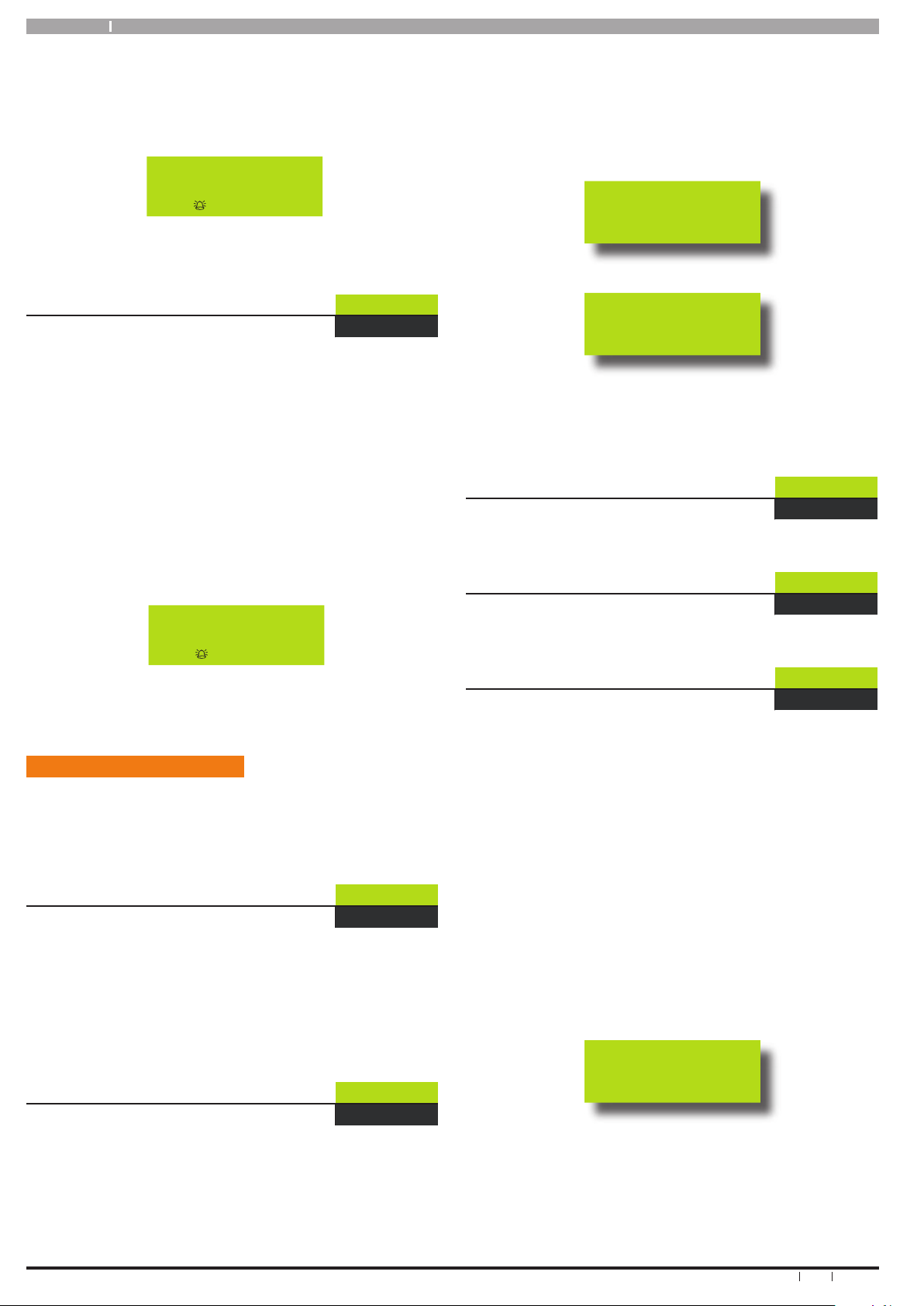
Solution16 i
22
Bosch Security Systems 06/07 BLCC500U
User Guide
Enter the Area number in which to test the internal
sirens in and then press [OK].
The internal sirens will now operate for 5 seconds
and the word Bell and the alarm ICON will be
displayed on the keypad.
BELL
ALARM
The siren test will stop automatically after 5
seconds.
Outputs > Output Testing >
TStStr
Strobe Test
MENU 4-9-2
This menu allows you to test the external strobe lights
fitted to the system. The test will last for 1 minute.
Enter [Master PIN] + [MENU]
Enter [4] + [9] + [2] + [OK]. If your system has been
configured to have more than one area, the keypad
will display the A = prompt.
Enter the Area number in which to test the strobe
lights in and then press [OK].
The strobe will now operate for 60 seconds and the
word Strobe and the alarm ICON will be displayed
on the keypad.
Strobe
ALARM
The strobe test will stop automatically after 30
seconds.
Communication / Reporting
Programming options in this section relate to how your
alarm syetem will communicate alarm information.
Your installer will advise you on the exact makeup and
configuration of your system.
Comms > Commands >
CaLAns
Call/Answer RAS
MENU 5-0-1
This menu allows you to initiate a modem call to the
installer’s off-site computer for programming changes or
updates. Your installer may request that you enter this
command so that they can remotely service and configure
you system. You should not enter this command unless
requested to do so.
Comms > Commands >
CfOnOf
Call Forward On/Off
MENU 5-0-2
This menu allows you to turn on and off the call forward
feature. When you turn on call forwarding, the control
panel will automatically activate and de-activate the call
forward on and call forward off sequence accordingly when
you turn your system On and Off (arm and disarm).
3.
4.
1.
2.
3.
4.
For this feature to work you will need to also program the
Call Forward On and Call Forward Off Numbers as detailed
later in this section.
Enter [Master PIN] + [MENU]
Enter [5] + [0] + [2] + [OK].
If call forwarding is off, the keypad will display:
IS OFF
If call forwarding is on, the keypad will display.
IS ON
To turn Call Forwarding On, press the [ON] key or
press the [OFF] key to turn call Forwarding off.
Press [OK] to exit
Comms > Commands >
SndLoG
Email System Log
MENU 5-0-4
Reserved for future use
Comms > Commands >
dirCon
Direct Link Connect
MENU 5-0-5
Reserved for future use
Comms > Commands >
Set-Ph
Set Domestic Phone Number
MENU 5-1-5
Domestic reporting allows the control panel to send reports
to personal telephone numbers (eg. mobile telephone
numbers). Up to three different telephone numbers can
be programmed, each having a maximum of 32 digits.
A telephone call needs to be acknowledged by the user that
answers the incoming call. If the user fails to acknowledge
the call, the control panel will make another attempt to
report until the maximum number of call attempts are
reached. To acknowledge the call, the user needs to press
the [#] key on their telephone.
Enter [Master PIN] + [MENU]
Enter [5] + [1] + [5]. If the control panel is not
configured to report via domestic format, the
keypad will display the following:
No Opt
If the control panel has been configured to report
via domestic format, the keypad will display
information for telephone number 1.
1.
2.
3.
4.
1.
2.
Page 23
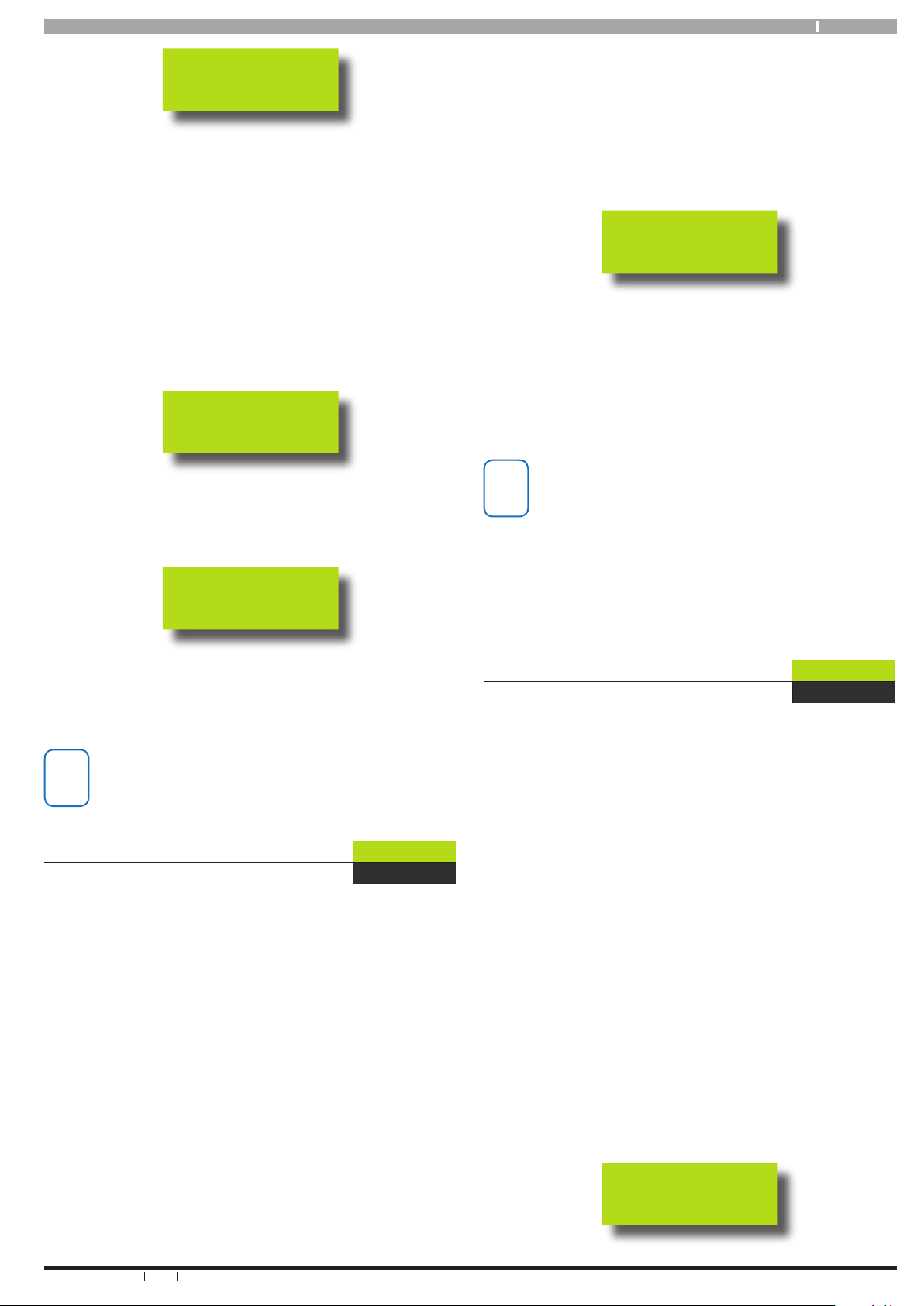
23
Bosch Security Systems 06/07 BLCC500U
Solution16 i User Guide
Ph1 ?
Using the numeric keys, enter all of the digits of the
first telephone number the panel should call. You
must enter the complete number including area
codes etc.
You can change a single digit by scrolling the cursor
left [←] and right [→]. For special characters
(eg. Pause = P, A = *, H = # etc), use the [↑] and [↓]
keys.
To clear or delete all numbers from the current
cursor position to the right, press the [OFF] key.
Press [OK] to program telephone number 2.
Ph2 ?
Using the numeric keys, enter all of the digits of the
second telephone number (if required).
Press [OK] to program telephone number 3.
ph3 ?
Using the numeric keys, enter all the digits of the
third telephone number (if required).
Press [OK] to save and exit, or press [MENU] to
cancel.
i
Note
Domestic reporting must be enabled by your
installer or this location will not be available.
Comms > Commands >
CfOnPh
Call Forward On Number
MENU 5-1-6
When you leave your premises, you no longer need to
remember to manually activate the Call Forward On feature
via the telephone. This option allows you to program
the Call Forward On sequence that the control panel will
automatically use when you turn Area 1 ‘On’.
In Australia, a typical sequence for activating the CallForward On – After Time (All Calls) is described below:
For other countries please substitute the appropriate
commands after consultaion with your telephone company.
Enter [Master PIN] + [MENU]
Enter [5] + [1] + [6] + [OK). The keypad will display
the current call forward on number sequence.
The default sequence A61PA20H is explained
below. You should modify this sequence to suit
your particular requirements or ask your installer to
configure for you.
3.
4.
5.
6.
7.
8.
1.
2.
3.
*61 (To turn Call Forward On – After Time).
Telephone number that you want calls to go to
(e.g. 0416123456).
*5# (End of Call Forward sequence after 5
seconds).
Therefore, you would program the above steps
as follows: *610416123456*5#.
A61PA2
Using the numeric keys, enter all the digits of the
call forward on sequence.
You can change a single digit by scrolling the cursor
left [←] and right [→]. For special characters (eg. , =
pause * or # etc), use the [↑] and [↓] keys.
Press [OK] to save and exit, or press [MENU] to exit
without saving.
i
Note
For more information on how to use the Call
Fowarding features contact your telephone service
provider or your installer.
When programming telephone numbers the
following symbols have a special meaning or
function. A = *
H = #
P = Pause (2 second)
Comms > Commands >
CfOfPh
Call Forward Off Number
MENU 5-1-7
When you enter your premises, you no longer need to
remember to manually disable the Call Forward feature
via the telephone. This option allows you to program
the Call Forward Off sequence that the control panel will
automatically use when you turn Area 1 ‘Off ’.
In Australia, a typical sequence of activating the Call
Forward Off feature is described below:
For other countries please substitute the appropriate
commands after consultaion with your telephone company.
Enter [Master PIN] + [MENU]
Enter [5] + [1] + [7] + [OK]. The keypad will display
the current call forward off number sequence.
The default sequence H61H is explained below. You
should modify this sequence to suit your particular
requirements or ask your installer to configure for
you.
#61 (To turn Call Forward Off- After Time).
# (End of Call-Forward sequence)
Therefore, you would program the above steps as follows:
#61#
H61H
A)
B)
C)
4.
5.
1.
2.
3.
A)
B)
Page 24
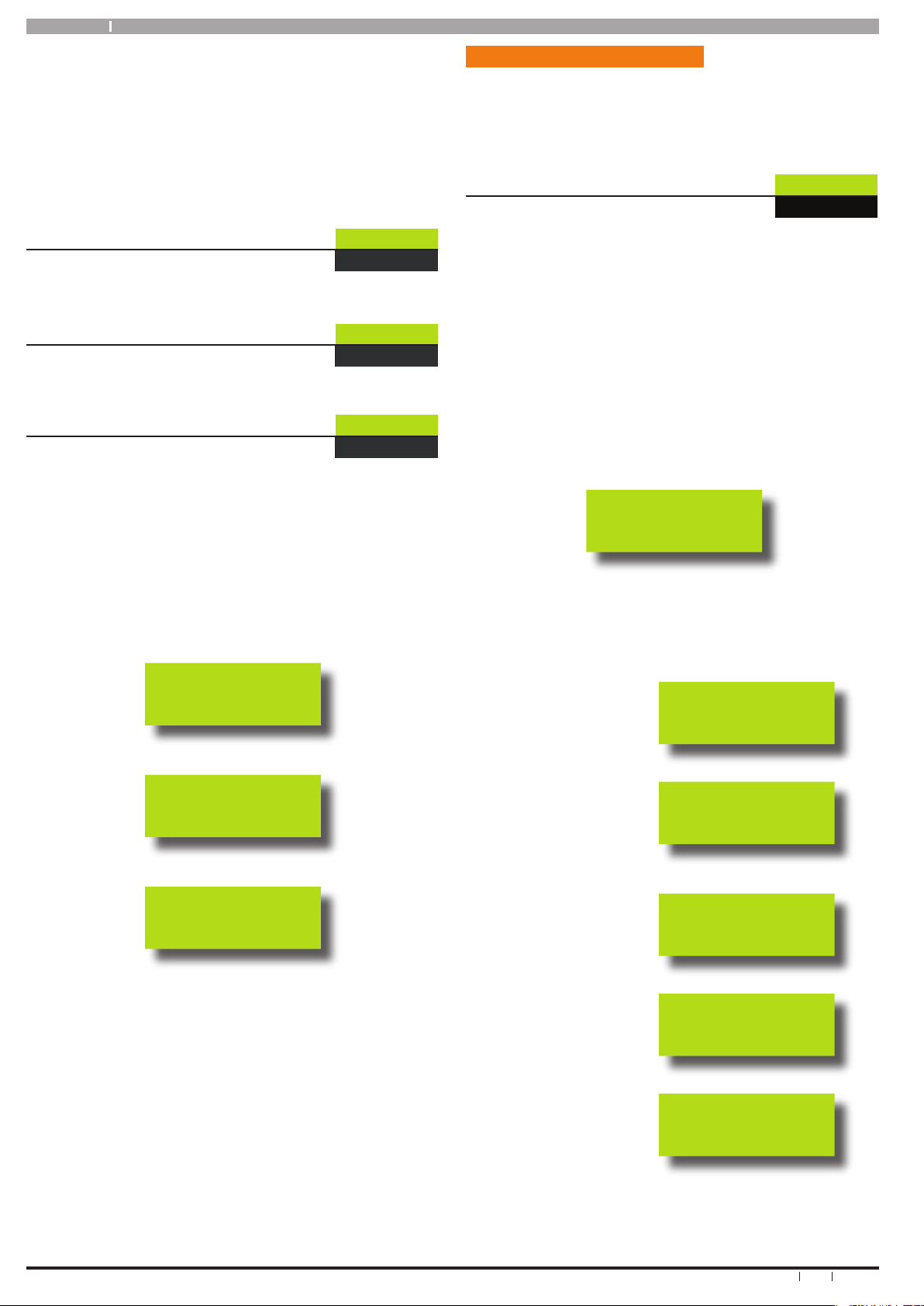
Solution16 i
24
Bosch Security Systems 06/07 BLCC500U
User Guide
Using the numeric keys, enter all the digits of the
call forward off sequence.
You can change a single digit by scrolling the cursor
left [←] and right [→]. For special characters (eg. , =
pause * or # etc), use the [↑] and [↓] keys.
Press [OK] to save and exit, or press [MENU] to exit
without saving.
Comms > Commands >
Ur ras
User RAS PIN
MENU 5-3-8
Reserved for future use
Comms > Registration >
Cusreg
Customer Registration
MENU 5-5-0
Reserved for future use
Comms > Periodic Test >
tst-dl
Send Test Report
MENU 5-9-0
This menu allows you to test the reporting functions of the
control panel by manually sending a ‘Test’ report to the
receiving party (i.e. security company monitoring station,
mobile telephone etc).
Enter [Master PIN] + [MENU]
Enter [5] + [9] + [0] + [OK]. The test will begin
and the keypad will display that testing is in the
progress. The test can take up to 1 minute to
complete.
ph tst
If the test is successful, the keypad will prompt:
pAss
If the test is NOT successful, the keypad will prompt:
fAil
Press [OK] or [MENU] to exit.
4.
5.
1.
2.
3.
Devices and Optional Modules
Programming options in this section relate to the keypads
and other devices which may be connected to your
alarm system. Your installer will advise you on the exact
configuration of your system.
Devices > Commands >
LAN-St
LAN Status
MENU 6-0-0
This menu provides a listing of all of the devices and
modules connected to your system. Using this option
it is possible to view the voltage, temperature and other
information about each of the modules.
1. Enter [Master PIN] + [MENU]
Enter [MENU] + [6] + [0] + [0] +[OK]. The keypad will
display the first device fitted to the system.
Use the [↑] and [↓] keys to select the device that you
want to view, then press [OK] to select.
The system will now step through each parameter
for the selected device. See the examples below for
a connected keypad.
CP001
The system display CP001 which represents Keypad
number 1 on the system. Press [OK[ to view.
The display will show each parameter for the device
one at a time.
Display shows the
current keypad
temperature.
t=22c
Displays the current
voltage being
measured at the
keypad.
U=13-8
Displays the firmware
version of the keypad.
U=1-00
Displays the keypad
size. 8 Zone or
16 Zone
16 Zn
Displays if the
keypad has an inbuilt
proximity reader.
pro
4. Press [OK] or [MENU] to exit.
2.
3.
4.
5.
6.
Page 25
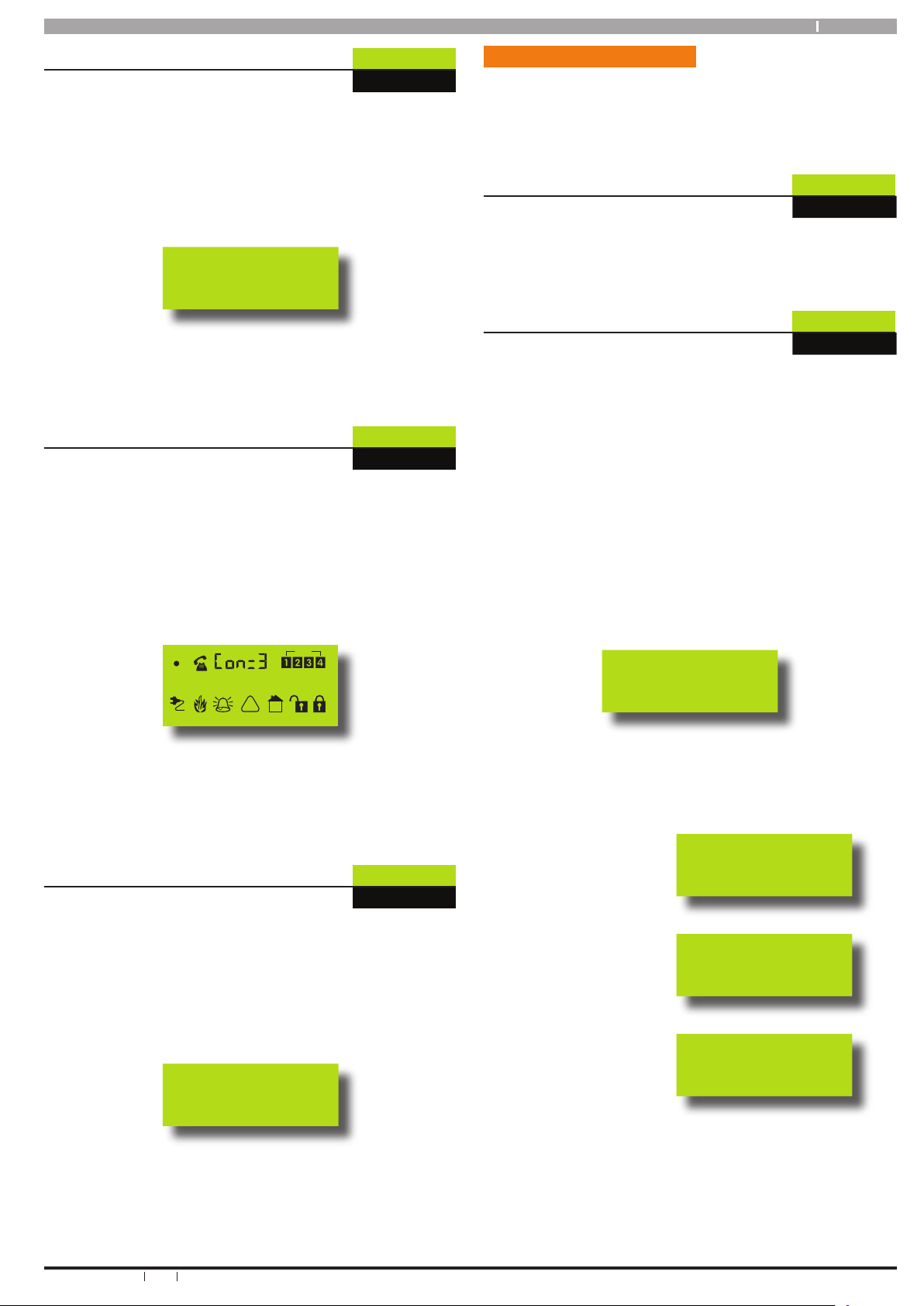
25
Bosch Security Systems 06/07 BLCC500U
Solution16 i User Guide
Devices > Keypads >
CP-Vol
Volume
MENU 6-1-0
This menu allows you to adjust the volume of the keypad’s
buzzer. Each keypad can have their volume adjusted
separately to suit your needs.
1. Enter [Master PIN] + [MENU]
Enter [6] + [1] + [0] + [OK]. The keypad will display
the current volume setting and the keypad address.
This example shows keypad 1.
Uol =6
1
Press the the [↑] and [↓] keys to adjust the volume.
Min = 1, Max = 8 , 0 = Off.
Press [OK] to save and exit, or press [MENU] to exit
without saving.
Devices > Keypads >
CP-Con
Contrast
MENU 6-1-1
This menu allows you to adjust the contrast of the keypad’s
LCD display. Under certain lighting conditions you may
need to adjust the contrast to improve visability. Each
keypad can have their display adjusted separately.
1. Enter [Master PIN] + [MENU]
Enter [6] + [1] + [1] + [OK]. The keypad will then
display the contras screen which includes all of the
available symbols and the current contrast setting.
POWER
FIRE
ALARM
!
SERVICE
M
PART
OFF
ON
9
10 11 12 13 14 15 16
1 2 3 4 5 6 7
8
(
(
)
)
CHIME
PHONE
AREA
Press the the [↑] and [↓] keys to adjust the contrast.
Min = 1, Max = 3.
Press [OK] to save and exit, or press [MENU] to exit
without saving.
Devices > Keypads >
CP-bl
Backlight
MENU 6-1-2
This menu allows you to adjust the brightness of the
keypad’s LCD display backlight. Each keypad can have
their display adjusted separately.
1. Enter [Master PIN] + [MENU]
Enter [6] + [1] + [2] + [OK]. The keypad will display
the current backlight setting and the keypad
address. This example shows keypad 1.
bl =8
1
Press the the [↑] and [↓] keys to adjust the contrast.
Min = 1, Max = 10, 0 = Off
Press [OK] to save and exit, or press [MENU] to exit
without saving.
2.
3.
4.
2.
3.
4.
2.
3.
4.
System Options and Events
Options in this section relate to programming of system
wide options and interpretation of system trouble events
when and if they occur. Your installer will advise you how
to interrogate system trouble events.
System > Commands >
?????
Panel Status
MENU 7-0-0
The panel staus menu displays the panel software version
information as well as highlighting any system troubles
that are currently in effect. This is a view only menu.
System > Commands >
TRbl
System Trouble
MENU 7-0-1
The System Trouble Menu provides a list of any system
troubles or problems. If more than one trouble is in effect
the keypad will list them one at a time. This is a view only
menu.
To learn more about the possible trouble events that the
system will report, see the Trouble Messages table later in
this user guide. If you are uncertain about any messages
you should contact your installer for more information.
Some trouble examples are listed below.
1. Enter [Master PIN] + [MENU]
Enter [7] + [0] + [1] + [OK]. The keypad will display
the panel number. To view the trouble events press
the [OK] key.
P001 S
Trouble events are displayed one at a time, one
per screen. The keypad will display -------- when all
troubles have been displayed before scrolling back
to the first trouble event.
Display indicates the
telephone line is not
connected.
No Tel
Display indicates that
the panel time and
date has not been set.
DAte
Displays when
the external siren
has failed or is
disconnected.
Contrb
When finshed press [OK] to exit. The system will
automatically exit this menu after 30 seconds.
2.
3.
4.
Page 26

Solution16 i
26
Bosch Security Systems 06/07 BLCC500U
User Guide
System > Commands >
HiSLoG
History Log
MENU 7-0-2
This menu allows you to review up to the last 256 history
events which have been recorded by the system. Events
are shown from the newest event to the oldest.
Each history event is displayed on up to 7 different screens.
Each screen displays a different piece the event description.
By combining the information from all screens, you will
be able to determine the exact particulars of each history
event.
At any time you can move to the next history event by
pressing the [↑] and [↓] keys. See the examples below for
more details.
1. Enter [Master PIN] + [MENU]
Enter [7] + [0] + [2] +[OK]. The keypad will begin
displaying the most recent event stored in the
history log.
Use the [↑] and [↓] keys scroll between history
events.
Press [OK] or [MENU] to exit.
Display shows the
history event number.
Event 123
E123
Display shows the
Event Descrption1.
Battery
BAttry
Display shows the
Event Descrption 2.
Trouble
trbl
Display shows the
Device number.
P001 = Panel 1
P001
Display shows the
Date of the event.
03-January
03-JAn
Display shows the
Time of the event.
21:15 or 9:15pm
21-15
Display shows the
Event Result.
S1 = Reported event
to route 1
L2 = Logged the event
S1-L2
2.
3.
4.
System > Clock >
CLoC
Set Date & Time
MENU 7-1-0
This menu allows you to program or adjust the system
clock. Clock programming is performed over 5 different
screens with each screen displaying a different property.
At any time you can move to the next screen by pressing the
[←] and [→] keys. You should step through all 5 screens to
confirm the time and date are correct before pressing the
[OK] key to exit.
See the example below. 01/01/2008 21:53
1. Enter [Master PIN] + [MENU]
Enter [7] + [1] + [0] + [OK]. The keypad will display
the currently programmed day of the month. Use
the numeric keys to enter the correct day (1 - 31)
and then press the [→] key.
dd =01
The keypad will display the currently programmed
month. Use the numeric keys to enter the correct
month (1 -12).
mm =01
The keypad will display the currently programmed
year. Use the numeric keys to enter the last 2 digits
of the current year (01 -99).
yy =08
The keypad will display the currently programmed
hour of the day in 24hr time. Use the numeric keys
to enter the correct hour (00 -23).
hh =21
The keypad will display the currently programmed
minute of the day. Use the numeric keys to enter
the correct minute (01 -59).
mm =35
Use the [←] and [→] keys at any time to confirm
programming and then press [OK] or [MENU] to exit.
2.
3.
4.
5.
6.
7.
Page 27

27
Bosch Security Systems 06/07 BLCC500U
Solution16 i User Guide
System > Clock >
ST-On
Summer Time On
MENU 7-1-1
This menu allows you to program when day light
savings start during the year. This will allow the panel to
automatically adjust it’s built in clock accordingly. See
the section on Australian daylight savings times for more
information.
To program Summertime On, you will need to set the
month of the year (Jan to Dec), the week of the month
(1 to 5) and the day of the week (Sun to Sat) that daylight
savings starts.
January = Month 1 December = Month 12
First Week = 1 Last Week = 5
Sunday = Day 1 Saturday = Day 7
Enter [Master PIN] + [MENU]
Enter [7] + [1] + [1] + [OK]. Enter the number of the
month that Summer Time starts.
Allowable values are 01 to 12.
MM =10
Enter the number of the week in that month that
Summer Time starts, then press the [→] key.
Allowable values are 01 to 05, where 5 is the last week.
WW =05
Enter the number of the day in the week Summer
Time starts, then press the [→] key.
Allowable values are 01 to 07, where 1 is Sunday.
dd =01
Use the [←] and [→] keys at any time to confirm
programming and then press [OK] to exit.
Australian Daylight Savings Times
At the time of writing this document QLD and the NT do
NOT participate in daylight savings.
In NSW, VIC, ACT, SA and WA daylight savings begins at 2:00
am on the last Sunday in October and ends at 3:00 am DST
on the last Sunday in March.
Daylight Saving Begins Daylight Saving Ends
Turn Clock Ahead 1 hr Turn Clock Back 1 hr
Sun 28 Oct 2007 Sun 30 Mar 2008
Sun 26 Oct 2008 Sun 29 Mar 2009
1.
2.
3.
4.
5.
In Tasmania, daylight savings begins at 2:00am on the first
Sunday in October and ends at 3:00am DST on the last
Sunday in March
Daylight Saving Begins Daylight Saving Ends
Turn Clock Ahead 1 hr Turn Clock Back 1 hr
Sun 7 Oct 2007 Sun 30 Mar 2008
Sun 5 Oct 2008 Sun 29 Mar 2009
System > Clock >
St-Off
Summer Time Off
MENU 7-1-2
This menu allows you to program when day light savings end
during the year. This will allow the panel to automatically
adjust it’s built in clock accordingly.
To program Summer time Off, you will need to program the
month of the year (Jan to Dec), the week of the month (1 to
5) and the day of the week (Sun to Sat) that daylight saving
ends.
Enter [Master PIN] + [MENU]
Enter [7] + [1] + [2] + [OK]. Enter the number of the
month that Summer Time ends. (1 to 12).
MM =03
Enter the number of the week in that month that
Summer Time ends.
(1 to 5 where 5 is the last week).
WW =05
Enter the number of the day in the week Summer
Time ends.
(1 to 7 where 1 is Sunday).
dd =01
Use the [←] and [→] keys at any time to confirm
programming and then press [OK] to exit.
1.
2.
3.
4.
5.
Page 28

Solution16 i
28
Bosch Security Systems 06/07 BLCC500U
User Guide
Schedules
Schedules can be used to automatically operate outputs
or arm and disarm different areas at different times. When
linked to Timer Groups they can be used to control a users
access to the system. For example you may like to restict
staff from accessing the building on Sundays.
The control panel has up to 8 schedules available. Each
schedule includes a start and stop time, a day of the week
and holiday option which are used to set which days they
will operate.
Your installer will configure the schedules and other
parameters during installation, however master code users
are able to make adjustments to the schedules if required.
The following menus will show how to make adjustments
to the schedule name, the start and stop time, the days
of the week the schedule will operate, Holiday names and
holiday dates.
Your installer will advise you if your system has been
configured to use schedules.
System > Schedules >
ShNAme
Name
MENU 7-5-0
This menu allows the master user to program the schedule’s
name. A maximum of 16 characters can be entered in this
field. Use the [←] and [→] keys to scroll the cursor left and
right to view the entire name.
The text programming procedure is very similar to that of
most mobile phones. Refer the Programming Text section
on page 10 for more details.
Schedule names are stored with associated events in the
system’s history log. This enables accurate auditing of
events at a later time if required. Names are also used when
reporting alarms and arm /disarm events in SMS and other
text based reporting formats.
Each schedule has a default name which can be changed if
desired. The default names are as follows.
DE FAULT S CH ED UL E N AM E S
Schedule Number Default Name
1 Schedule 1 NAme
2 Schedule 2 NAme
↓ ↓
8 Schedule 8 NAme
Table 12: Default Schedule Names
Enter [Master PIN] + [MENU]
Enter [7] + [5] + [0] + [OK]. The keypad will display
the sh = prompt. Enter the Schedule number you
want to program, then press [OK].
Sh=
1.
2.
The keypad will display the current Schedule Name.
Use the [←] and [→] keys to view the existing name.
The cursor position is indicated by the flashing
character in the name. It is possible to edit a single
character in the name without re-enetering the
entire name.
SchedV
Use the 0 to 9, [←] and [→] keys to change the
Schedule Name text as required. At any time you
can use the [↑] and [↓] keys to scroll through the
complete list of available characters.
To clear all text from the cursor position to the right,
press the [OFF] key.
When the Name is complete, press [OK] to save and
exit, or press [MENU] to exit without saving.
System > Schedules >
Shtime
Time
MENU 7-5-1
This menu allows you to program the start time and stop
time for of each schedule. Some schedules like those used
to automatically arm the system, will only have a start
time.
You should discuss the configuration of any schedules on
your system with your installer.
The following prompts will be shown when entering the
schedule time parameters.
Shh = Start Time Hours
Smm = Start Time Minutes
Ehh = End Time Hours
Emm = End Time Minutes
Enter [Master PIN] + [MENU]
Enter [7] + [5] + [1] + [OK]. The keypad will display
the sh = prompt. Enter the Schedule number you
want to program, then press [OK].
Sh=
Enter the schedule start time hours in 24hr format.
Allowable values are 01 to 23.
Shh=00
Enter the schedule start time minutes.
Allowable values are 01 to 59.
SMM=00
3.
4.
5.
6.
1.
2.
3.
4.
Page 29

29
Bosch Security Systems 06/07 BLCC500U
Solution16 i User Guide
Enter the schedule end time hours in 24hr format.
Allowable values are 01 to 23.
Ehh=00
Enter the schedule end time in minutes.
Allowable values are 01 to 59.
emm=00
Use the [←] and [→] keys to confirm programming
and then press [OK] to exit.
System > Schedules >
Sh-DAy
Day
MENU 7-5-2
This menu programs which days of the week the
schedule will operate. To toggle the day of the week
on/off, press the corresponding number on the keypad.
For example to turn Monday on, press [2] + [OK], to toggle
Monday off, press [2] + [OK].
1 = Sunday 5 = Thursday
2 = Monday 6 = Friday
3 = Tuesday 7 = Saturday
4 = Wednesday 8 = Holidays
Enter [Master PIN] + [MENU]
Enter [7] + [5] + [2] + [OK]. The keypad will display
the sh = prompt. Enter the Schedule number you
want to program, then press [OK].
Sh=
Pressing buttons 1 to 8 will toggle the schedule
day on and off. When the number is displayed, the
schedule will operate on that day, when the number
is off the schedule will not operate on that day.
-Bit-
2 3 4 6 7
4. Repeat Step 3 until you have set all requred days
for the schedule. The above example shows
the schedule operating on Monday, Tuesday,
Wednesday, Friday and Saturday.
5. Press [OK] to save and exit, or press [MENU] to exit
without saving.
5.
6.
7.
1.
2.
3.
System > Holidays >
hoNAme
Name
MENU 7-6-0
This menu allows the master user to program the holiday’s
name. A maximum of 16 characters can be entered in this
field. Use the [←] and [→] keys to scroll the cursor left and
right to view the entire name.
DE FAULT H OL ID AY N A ME S
Holiday Number Default Name
1 HolidAy 1 NAme
2 HolidAy 2 NAme
↓ ↓
8 HolidAy 8 NAme
Table 13: Default Holiday Names
Enter [Master PIN] + [MENU]
Enter [7] + [6] + [0] + [OK]. The keypad will display
the Ho = prompt. Enter the Holiday number you
want to program, then press [OK].
Ho=
The keypad will display the current Holiday Name.
Use the [←] and [→] keys to view the existing name.
The cursor position is indicated by the flashing
character in the name. It is possible to edit a single
character in the name without re-enetering the
entire name.
HolidA
Use the 0 to 9, [←] and [→] keys to change the
Holiday Name text as required. At any time you
can use the [↑] and [↓] keys to scroll through the
complete list of available characters.
To clear all text from the cursor position to the right,
press the [OFF] key.
When the Name is complete, press [OK] to save and
exit, or press [MENU] to exit without saving.
1.
2.
3.
4.
5.
6.
Page 30

Solution16 i
30
Bosch Security Systems 06/07 BLCC500U
User Guide
System > Holidays >
hotime
Start / Stop Day
MENU 7-6-1
This menu allows you to program the duration of each
holiday stored in the panel. This is done by programming
the start and stop date for each holiday period. Holidays
can be as short as one day and as long as a week or more.
The following prompts will be shown when entering the
holiday parameters.
Sdd = Start Date (day of the month)
Smm = Start Month (month of the year)
Ehh = End Date (day of the month)
Emm = End Month (month of the year)
Enter [Master PIN] + [MENU]
1. Enter [7] + [6] + [1] +[OK]. The keypad will
display the Ho = prompt. Enter the Holiday number
you want to program, then press [OK]. The default
holiday date is 01 Jan to 01 Jan.
Ho=
Enter the date of the holiday.
Allowable values are 01 to 31.
Sdd=01
Enter the month the holiday starts.
Allowable values are 01 to 12.
SMM=01
Enter the date the holiday ends.
Allowable values are 01 to 31.
Edd=01
Enter the month the holiday ends.
Allowable values are 01 to 12.
emm=01
Use the [←] and [→] keys to confirm programming
and then press [OK] to exit.
1.
2.
3.
4.
5.
6.
7.
System > System Options >
CP-deg
Keypad Hi/Lo Temp
MENU 7-7-3
The keypad Hi/Lo temperature allows you to program the
minimum (0 °C) and maximum (50 °C) temperatures the
keypad will monitor (tolerance = +/- 3 °C).
If the temperature falls below the minimum temperature,
or rises above the maximum temperature then a system
trouble will be triggered and the service indicator will be
displayed.
Enter [Master PIN] + [MENU]
Enter [7] + [7] + [3] + [OK]. The keypad will display
the current Hi temperature setting.
Enter the required Hi temperature value in degrees
celcius.
Hi=20
Enter the required Lo temperature value in degrees
celcius.
Lo=10
Press [OK] to save and exit, or press [MENU] to exit
without saving.
i
Note
Your installer must activate temperature monitoring
for these parameters to take effect.
Inputs > Input Testing >
tstzns
Walk Test All Zones
MENU 7-9-0
This menu allows you to test all zones within an area at the
same time. To successfully walk test each zone, you must
open and close each zone.
Enter [Master PIN] + [MENU]
Enter [3] + [9] + [0] + [OK]. The keypad will display
a list of all zones to be tested. If your system is
configured for multiple areas then you may be
prompted to select the area to test.
test
1 2 3 4 5 6 7 8
3. Open and close each zone that needs to be tested.
Any zone that has been successfully tested will no
longer be displayed on the keypad display.
When all zones have been tested, the keypad will
display PASS.
1.
2.
3.
4.
5.
1.
2.
Page 31

31
Bosch Security Systems 06/07 BLCC500U
Solution16 i User Guide
PASS
4. Press [OK] to exit
System > System Testing >
tst-bA
Battery Test
MENU 7-9-1
This menu allows you to manually test the systems back up
battery. The panel will automatically test the battery once
per day and every time the system is armed.
The battery test can take up to two minutes to complete
and the keypad will display the voltage of the battery
during the test.
Enter [Master PIN] + [MENU]
Enter [7] + [9] + [2] +[OK]. The keypad will display
the battery voltage whilst under test.
testing
If the test passes the keypad will display:
PAss
If the test fails the keypad will display. If this
happens you should contact your installer.
FAil
Press [OK] to exit.
1.
2.
3.
Page 32

Solution16 i
32
Bosch Security Systems 06/07 BLCC500U
User Guide
Table 14: Trouble Messages
Display Trouble Condition Description
POWER
Flashing
Mains Missing
The system has detected that the AC mains supply has failed or is disconnected. If
there is not a general power outage in your suburb then you should contact your
security company.
BAt_Lo
Battery Low
The backup battery has failed the periodic test which the system performs on a
regular basis. You should contact your security company as the battery may need
replacing.
No BAt
Battery Missing The system has detected that its backup battery has been disconnected.
RFlost
RF Rxer Missing The system has detected that the RF receiver is disconnected.
RF TPR
RF Rxer Tamper The system has detected that the tamper circuit on the RF receiver is faulted.
RF JAM
RF Rxer Jammed
The system has registered a jamming fault from the RF receiver. This situation may
preven certain parts of your system from working correctly. You should contact your
security company.
RoVte2
Comms Trouble R1
The system has failed to send reports to the primary report contact. You should
contact your security company.
RoVte1
Comms Trouble R2
The system has failed to send reports to the secondary report contact.
You should contact your security company.
FAiL
Comms Test Fail
The system has failed to send its periodic report to the monitoring station.
You should contact your security company.
BusTrb
Buss Trouble The system has failed to communicate to a system device (e.g. keypad etc).
DEFPiN
Default PIN Trbl
The system has detected that either the Installer PIN or User 1 PIN has not
been changed from the factory default codes. These codes should be changed
immediately to prevent a security risk.
DATE
Date And Time The system date and time needs to be set.
CABTPR
Cabinet Tamper
The system has detected that someone has tampered with its metal enclosure or that
it has been forced open. Inspect and contact your security company if necessary.
CONTRB
Siren Trouble
The system has detected that the external siren has failed or has been disconnected
from the system.
no Tel
Telco Line Trouble
The system has detected that its telephone line has been disconnected for a
minimum of 30 seconds.
LAn OL
LAN Overload
The system has detected that the current load has exceeded the maximum LAN
rating. You should contact your security company.
COM OL
Comm+ Overload
The system has detected that the current load has exceeded it’s maximum COMM+
rating. You should contact your security company.
Acc_OL
Accessory Overld
The system has detected that the current load has exceeded it’s maximum ACCS+
rating. You should contact your security company.
SErviC
Time For Service The system displays this trouble condition to remind you that a service call is due.
EE rom
Memory Fault
The system has detected an error with its internal memory. You should contact your
security company.
SERViC
Service Mode The security installer has entered service mode.
PHONE
Phone In Use The system is using the phone line.
Page 33

33
Bosch Security Systems 06/07 BLCC500U
Solution16 i User Guide
In s ta ll a ti o n De t ai l s
Installed By:
Phone: Date:
Email: Fax:
Service Contact:
Phone: Fax:
Email:
Monitored By:
Phone: Fax:
Email:
Warranty Expires:
Zone Names Chime Part 1 Output Names
Zone 1
Output 1
Zone 2
Output 2
Zone 3
Output 3
Zone 4
Output 4
Zone 5
Output 5
Zone 6
Output 6
Zone 7
Output 7
Zone 8
Output 8
Zone 9
Zone 10
Zone 11
Zone 12
Zone 13
Zone 14
Zone 15
Zone 16
Notes:
Page 34

Solution16 i
34
Bosch Security Systems 06/07 BLCC500U
User Guide
In d ex
A
Access Assignment ................................................................ 15
All On ................................................................................. 6, 8
Areas
Area Status .......................................................................... 15
Diasrming an Area .......................................................... 9, 17
Move To Area ..................................................................... 16
Turn All Areas Off ............................................................... 16
Turn All Areas On ............................................................... 16
Turn an Area On/Off ........................................................... 16
Turn Chime On/Off ...................................................... 16, 17
Area Assignment
User ................................................................................... 14
Arming ..................................................................................... 8
Automatic Arming ................................................................... 9
B
Battery
Perform a Battery Test ........................................................ 31
Bypassed Zones ....................................................................... 5
Bypassing Zones .................................................................... 18
C
Call Forwarding
Enable/Disable .................................................................... 22
Call Forwarding Setup
Off Sequence ...................................................................... 23
On Sequence ...................................................................... 23
Chime Mode
Set Chime Zones ................................................................ 18
Turn Chime On/Off ...................................................... 16, 17
Clock
Setting the Date/Time ........................................................ 26
Communication Options
Call/Answer RAS ................................................................ 22
Call Forward Enable/Disable .............................................. 22
Call Forward Off ................................................................ 23
Call Forward On ................................................................. 23
Customer Registration ........................................................ 24
Email System Log .......................................................... 22, 24
Domestic Numbers ............................................................ 22
Test Report Send ................................................................ 24
D
Date/Time ............................................................................. 26
Daylight Saving
Australian Daylight Savings Times ....................................... 27
Delete PIN ............................................................................ 12
Disarming ................................................................................ 9
Domestic Reporting .............................................................. 22
Duress Alarms ................................................................... 9–10
F
Features ................................................................................... 5
Fire Alarm ................................................................................ 6
H
Holidays
Naming Holidays ................................................................ 29
Set Start/Stop Times ........................................................... 30
I
Inputs
Chime Zones ...................................................................... 18
Part 2 Zones ....................................................................... 19
Zone Bypass ....................................................................... 18
Zone Status ......................................................................... 18
K
Keypad
Display ................................................................................ 25
Hi/Lo Temperature ............................................................. 30
Keys ..................................................................................... 6
Tones .................................................................................... 7
Volume ................................................................................ 25
M
Medical Alarm ......................................................................... 6
Move To Area ........................................................................ 16
N
Name
Area ................................................................................... 17
Output ................................................................................ 21
O
Output
External Siren Test .............................................................. 21
Name .................................................................................. 21
Status .................................................................................. 20
Strobe Test .......................................................................... 22
Turn On/Off ........................................................................ 20
P
Panic Alarm .............................................................................. 6
Part Mode 2
Set Zones ............................................................................ 19
Part On Arming ................................................................... 6, 8
PIN
Add User PIN ..................................................................... 11
Change Own PIN ............................................................... 11
User Area Assignment ........................................................ 14
R
Registration
Customer ............................................................................ 24
DTMF Quick Arm ................................................................... 9
Remote Arming ....................................................................... 9
RF Keyfob
Add ................................................................................... 13
Delete ................................................................................. 13
S
Schedules
Name .................................................................................. 28
Time ................................................................................... 28
Security System Basics
Are All Zones The Same? .................................................... 5
What Is A Faulted Zone ....................................................... 5
What Is A Zone ..................................................................... 5
Service Required .................................................................... 32
Silencing Alarms ....................................................................... 9
Silent Alarms ............................................................................ 9
Page 35

35
Bosch Security Systems 06/07 BLCC500U
Solution16 i User Guide
Smoke Detectors
Sensor Reset ....................................................................... 19
Status
Area ................................................................................... 15
System
Date/Time .......................................................................... 26
History Log ................................................................... 26, 27
Holidays .............................................................................. 29
Schedules ............................................................................ 28
Trouble ................................................................................ 25
System Log
Email ............................................................................. 22, 24
T
Telephone Numbers
Call Forward Off ................................................................ 23
Call Forward On ................................................................. 23
Domestic ............................................................................ 22
Testing
Battery Test ......................................................................... 31
Test Report
Send a test report ............................................................... 24
Timer Groups ........................................................................ 14
Token ................................................................................... 12
Trouble .................................................................................. 25
Turn Area Off .......................................................................... 9
U
User
Area Assignment ................................................................. 14
Name .................................................................................. 14
User PIN ............................................................................... 9
W
Walk Test
All Zones ....................................................................... 20, 30
Z
Zone
24-Hour Zones ..................................................................... 5
Bypass Command ............................................................... 18
Chime ................................................................................. 18
Non 24-Hour Zones ............................................................. 5
Part 2 Zones ....................................................................... 19
Page 36

Bosch Security Systems
25 Huntingwood Drive
Huntingwood, NSW 2128
Australia
Phone: +612 9672 1777
Facsimile: +612 9672 1717
© 2007 Bosch Security Systems
BLCC500U
920655
Issue FTR1.0
