Page 1
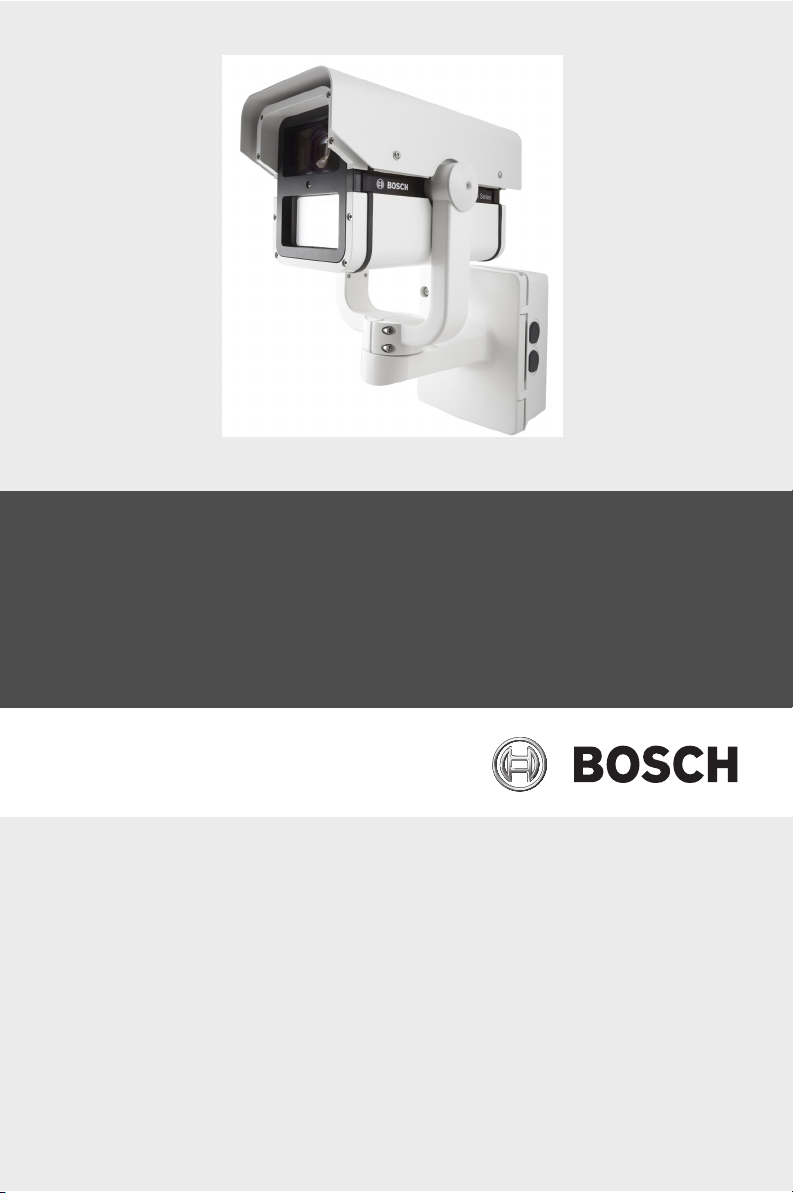
Dinion IP Infrared Imager
NEI-Series
en User Manual
Page 2
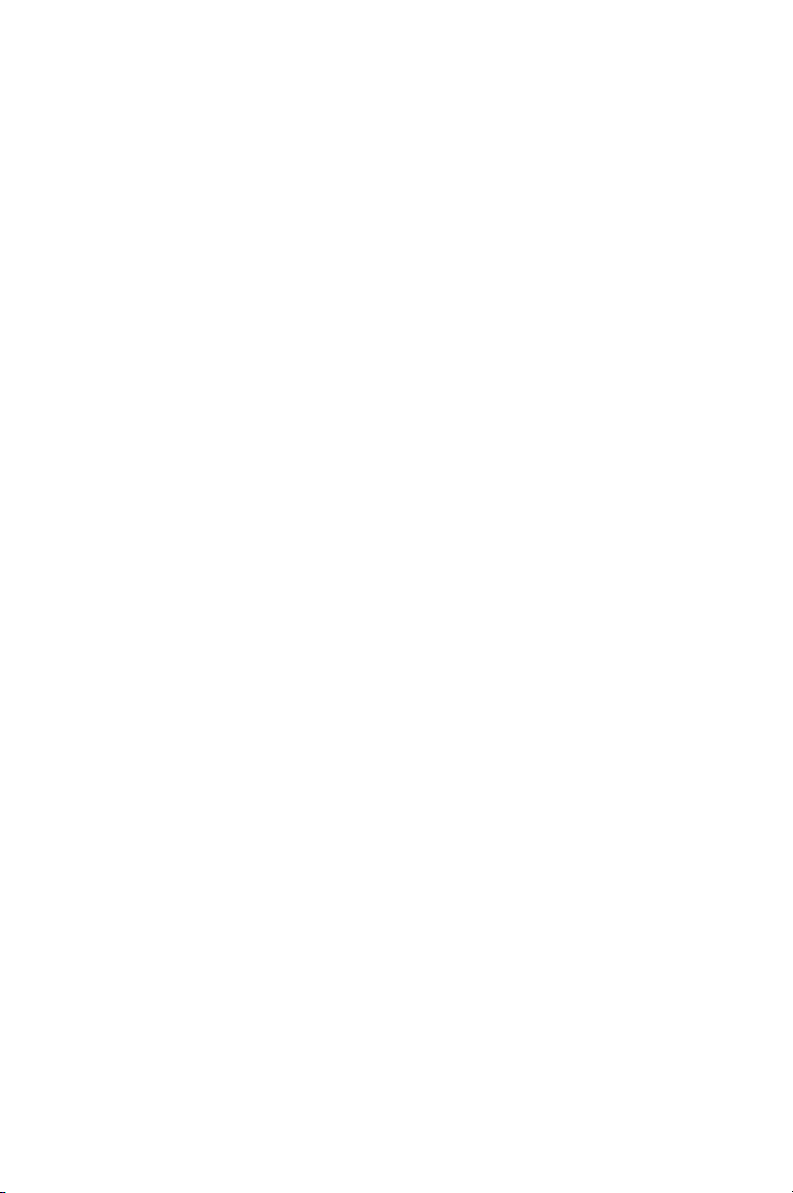
Page 3
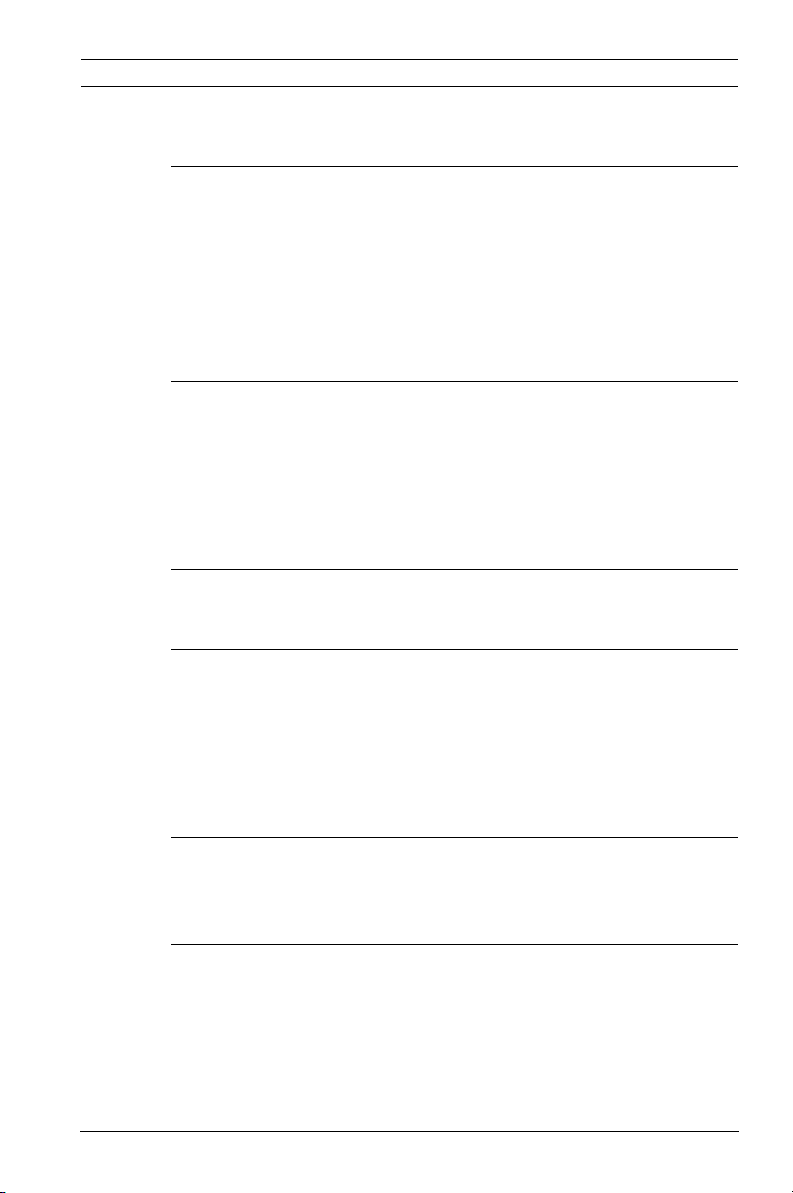
Dinion IP Infrared Imager Table of Contents | en 3
Table of Contents
1Safety 7
1.1 Safety precautions 7
1.2 Important safety instructions 7
1.3 Important notices 8
1.4 FCC & ICES compliance 11
1.5 CSA certification - Disclaimer 12
1.6 Bosch notices 13
2 Description 14
2.1 Overview of Features 14
2.2 Unpacking 16
2.2.1 Parts Included with the Product 16
2.2.2 User-supplied Parts 16
2.2.3 Required Tools (User-Supplied) 17
3 Planning 18
3.1 Pre-installation Checklist 20
4 Installation 22
4.1 Overview of Installation Steps 22
4.2 Mount the Junction Box 23
4.3 Route Wires and Attach Connectors 24
4.3.1 About Alarm Output Connections 26
4.4 Attach Pendant Arm to Junction Box 27
5 Ethernet Connection (IP models) 28
5.1 About the Ethernet Connection 28
5.2 Connecting the NEI-30 to the PC 28
6 Manual Camera Settings 30
6.1 Adjusting Focus, Focal Length, Pan, and Tilt 30
6.1.1 Accessing the Rear Controls 30
6.1.2 Adjusting the Focus and Focal Length 31
6.1.3 Making Pan Adjustments 32
6.1.4 Making Tilt Adjustments 32
Bosch Security Systems, Inc. User Manual F.01U.263.416 | 3.1 | 2012.09
Page 4
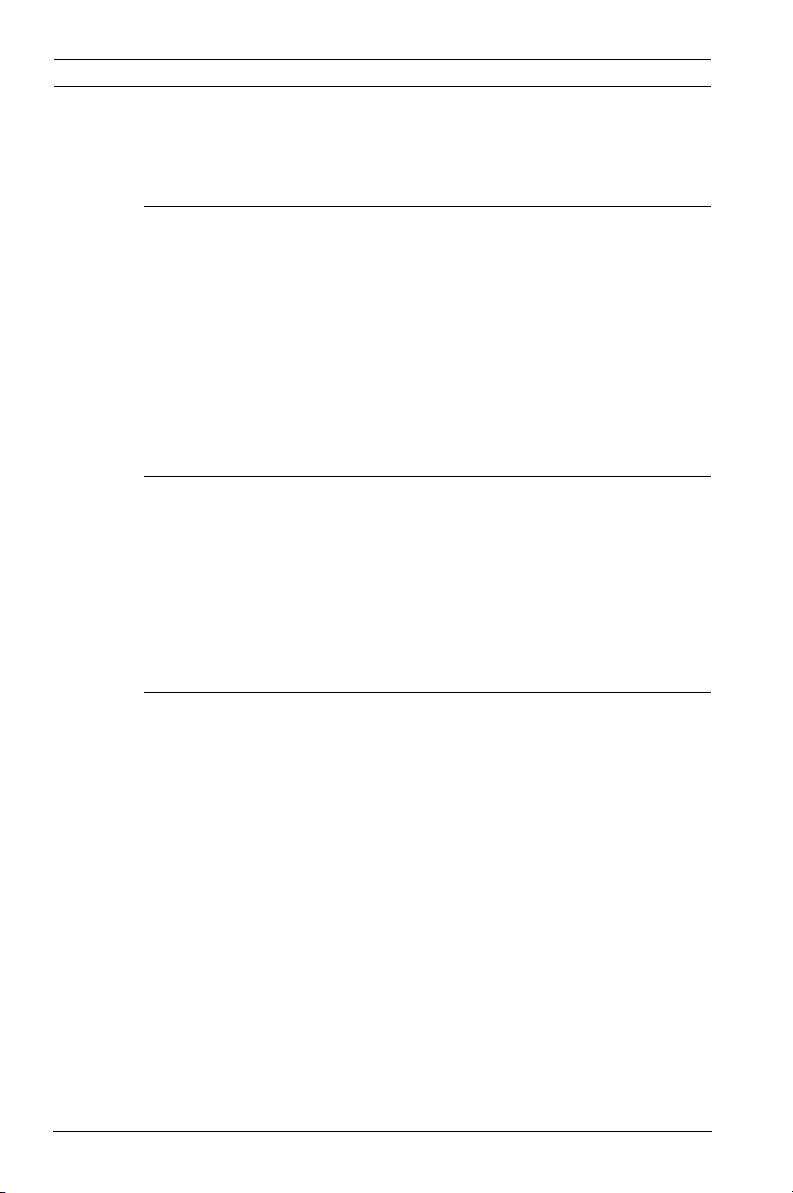
4 en | Table of Contents Dinion IP Infrared Imager
6.2 Adjusting Angle of LED Tilt and Width of Illumination Beam 33
6.2.1 Adjusting the Angle of LED Tilt 33
6.2.2 Adjusting the Illumination Beam Width 34
7 Operation via the Browser 36
7.1 System Requirements 36
7.2 Configuring the NEI-30 Camera 37
7.3 The LIVEPAGE 38
7.3.1 Digital I/O 38
7.3.2 System Log / Event Log 39
7.3.3 Saving Snapshots 39
7.3.4 Recording Video Sequences 40
7.4 Settings 40
8 Configuration via IP, Basic Mode 43
8.1 Basic Mode: Device Access 43
8.2 Basic Mode: Date/Time 44
8.3 Basic Mode: Network 45
8.4 Basic Mode: Encoder 46
8.5 Basic Mode: Recording 46
8.6 Basic Mode: System Overview 47
9 Configuration via IP, Advanced Mode 48
9.1 Advanced Mode: General 48
9.1.1 Identification 48
9.1.2 Password 49
9.1.3 Date/Time 50
9.1.4 Display Stamping 51
9.2 Advanced Mode: Web Interface 53
9.2.1 Appearance 53
9.2.2 LIVEPAGE Functions 54
9.2.3 Logging 55
9.3 Advanced Mode: Camera 56
9.3.1 Picture Settings: Mode 56
9.3.2 Picture Settings: ALC 57
9.3.3 Picture Settings: Shutter/AGC 57
9.3.4 Picture Settings: Day/Night 58
F.01U.263.416 | 3.1 | 2012.09 User Manual Bosch Security Systems, Inc.
Page 5
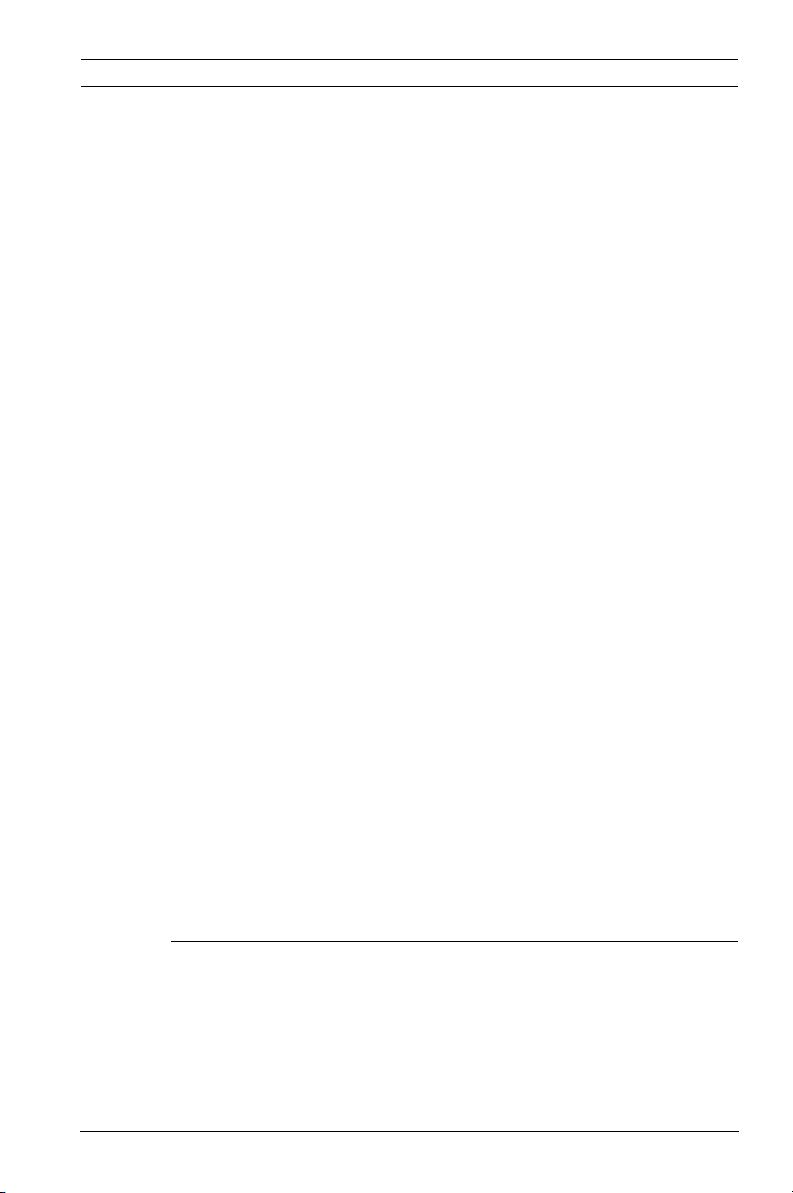
Dinion IP Infrared Imager Table of Contents | en 5
9.3.5 Picture Settings: Iluminator 59
9.3.6 Picture Settings: Enhance 60
9.3.7 Picture Settings: Color 60
9.3.8 Encoder Profile 61
9.3.9 Encoder Streams 64
9.3.10 Privacy Masks 65
9.3.11 Installer Menu 66
9.4 Advanced Mode: Recording 67
9.4.1 Storage Management 67
9.4.2 Recording Profiles 69
9.4.3 Retention Time 72
9.4.4 Recording Scheduler 72
9.4.5 Recording Status 74
9.5 Advanced Mode: Alarm 74
9.5.1 Alarm Connections 74
9.5.2 VCA 77
9.5.3 Alarm E-Mail 84
9.5.4 Alarm Task Editor 85
9.6 Advanced Mode: Interfaces 86
9.6.1 Relay 86
9.7 Advanced Mode: Network 87
9.7.1 Network Access 87
9.7.2 Advanced 90
9.7.3 Multicast 92
9.7.4 FTP Posting 94
9.7.5 Encryption 95
9.8 Advanced Mode: Service 95
9.8.1 Maintenance 95
9.8.2 Licenses 97
9.8.3 System Overview 97
10 Operation via Keyboard and OSD Menus 98
10.1 Menus 98
10.1.1 Top level menus 98
10.1.2 Menu navigation 98
10.2 Pre-defined modes 99
10.3 Main menu structure 101
Bosch Security Systems, Inc. User Manual F.01U.263.416 | 3.1 | 2012.09
Page 6
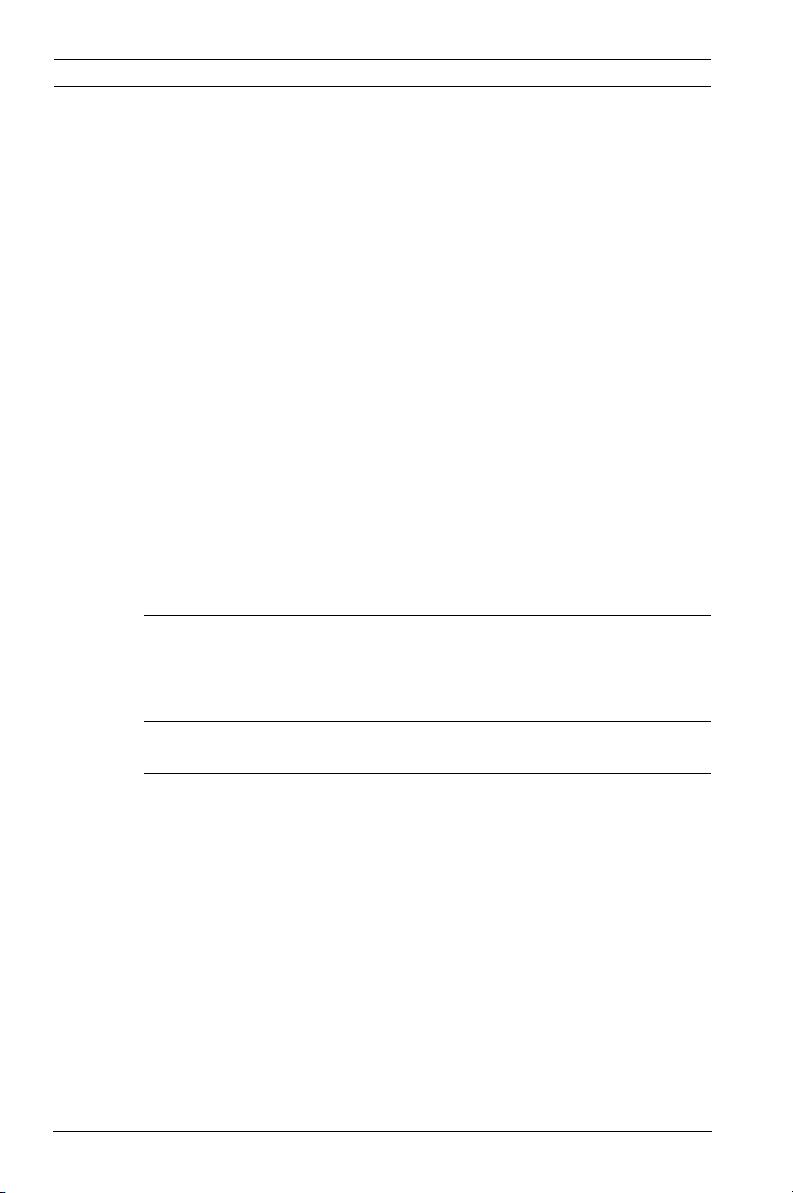
6 en | Table of Contents Dinion IP Infrared Imager
10.3.1 Mode submenu 101
10.3.2 ALC submenu 102
10.3.3 Shutter/AGC submenu 103
10.3.4 Day/Night submenu 105
10.3.5 Illuminator submenu 106
10.3.6 Enhance / Dynamic Engine submenu 107
10.3.7 Color submenu 108
10.3.8 VMD submenu 109
10.4 Install menu structure 110
10.4.1 Lens Wizard submenu 110
10.4.2 Language submenu 111
10.4.3 Privacy Masking submenu 111
10.4.4 Synchronization submenu 112
10.4.5 Alarm Output submenu 112
10.4.6 Connections submenu 113
10.4.7 Test Signals submenu 113
10.4.8 Camera ID submenu 114
10.4.9 Defaults submenu 114
11 Maintenance 115
11.1 Repairs 115
11.2 Transfer and Disposal 115
12 Technical Data 116
Index 118
F.01U.263.416 | 3.1 | 2012.09 User Manual Bosch Security Systems, Inc.
Page 7
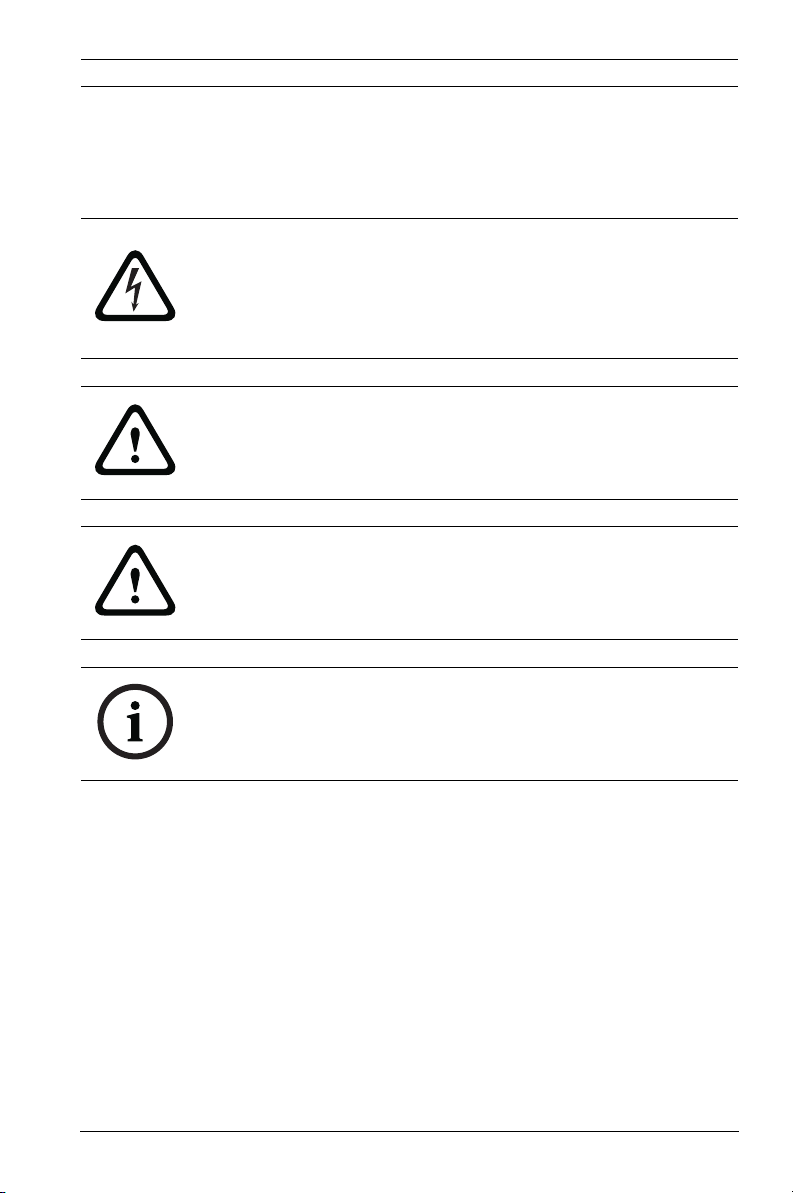
Dinion IP Infrared Imager Safety | en 7
1Safety
1.1 Safety precautions
DANGER!
High risk: This symbol indicates an imminently hazardous
situation such as “Dangerous Voltage” inside the product.
If not avoided, this will result in an electrical shock, serious
bodily injury, or death.
WARNING!
Medium risk: Indicates a potentially hazardous situation.
If not avoided, this could result in minor or moderate bodily
injury.
CAUTION!
Low risk: Indicates a potentially hazardous situation.
If not avoided, this could result in property damage or risk of
damage to the unit.
NOTICE!
This symbol indicates information or a company policy that
relates directly or indirectly to the safety of personnel or
protection of property.
1.2 Important safety instructions
Read, follow, and retain all of the following safety instructions.
Heed all warnings on the unit and in the operating instructions
before operating the unit.
1. Clean only with dry cloth.
2. Do not block any ventilation openings. Install in
accordance with manufacturer’s instructions.
3. Do not install near any heat sources such as radiators, heat
registers, stoves or other apparatus (including amplifiers)
that produce heat.
Bosch Security Systems, Inc. User Manual F.01U.263.416 | 3.1 | 2012.09
Page 8
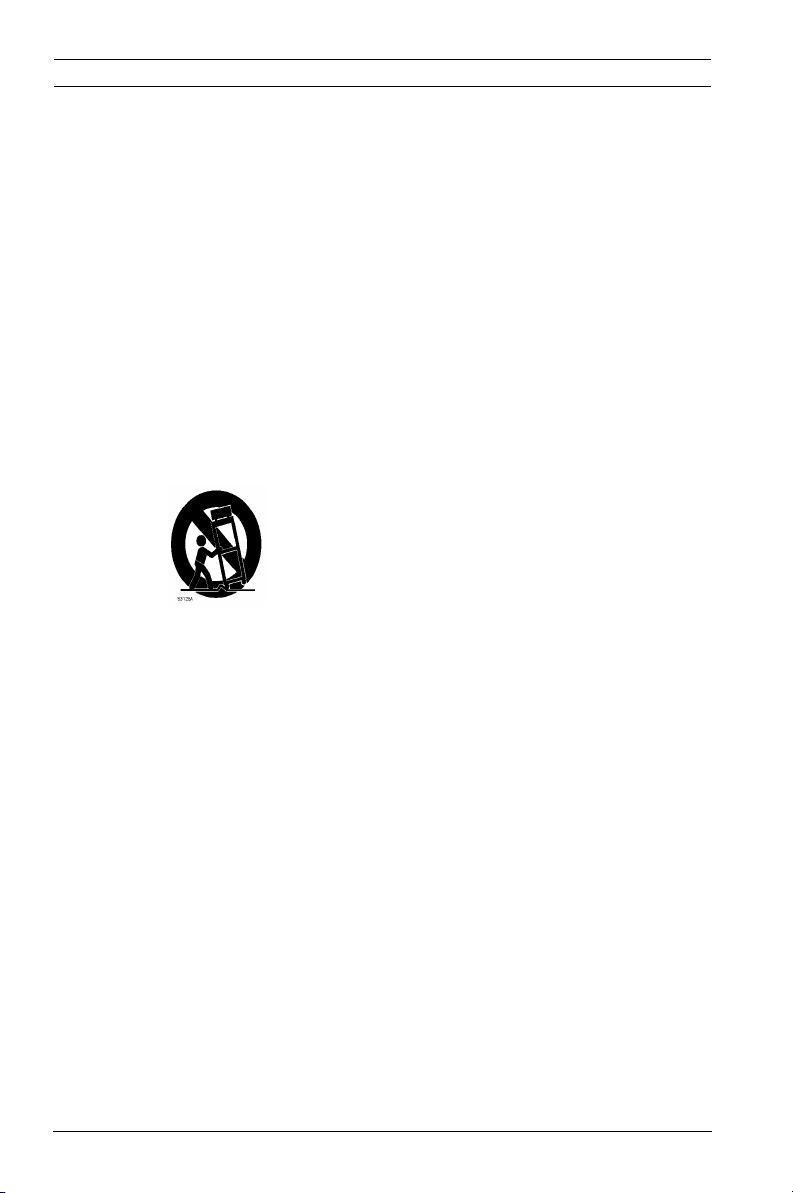
8 en | Safety Dinion IP Infrared Imager
4. Protect the power cord from being walked on or pinched
particularly at plugs, convenience receptacles, and the
power where they exit from the apparatus.
5. Use only attachments/accessories specified by the
manufacturer.
6. Refer all servicing to qualified service personnel. Servicing
is required when the apparatus has been damaged in a
way, such as power-supply cord or plug is damaged, liquid
has been spilled or objects have fallen into the apparatus,
does not operate normally, or has dropped. When
servicing, power shall be disconnected.
1.3 Important notices
Accessories - Do not place this unit on an
unstable stand, tripod, bracket, or mount. The
unit may fall, causing serious injury and/or
serious damage to the unit. Use only with the
cart, stand, tripod, bracket, or table specified by
the manufacturer. When a cart is used, use
caution and care when moving the cart/
apparatus combination to avoid injury from tipover. Quick stops, excessive force, or uneven
surfaces may cause the cart/unit combination to
overturn. Mount the unit per the manufacturer's
instructions.
All-pole power switch - Incorporate an all-pole power switch,
with a contact separation of at least 3 mm in each pole, into the
electrical installation of the building. If it is needed to open the
housing for servicing and/or other activities, use this all-pole
switch as the main disconnect device for switching off the
voltage to the unit.
Camera signal - Protect the cable with a primary protector if
the camera signal is beyond 140 feet, in accordance with
NEC800 (CEC Section 60).
F.01U.263.416 | 3.1 | 2012.09 User Manual Bosch Security Systems, Inc.
Page 9
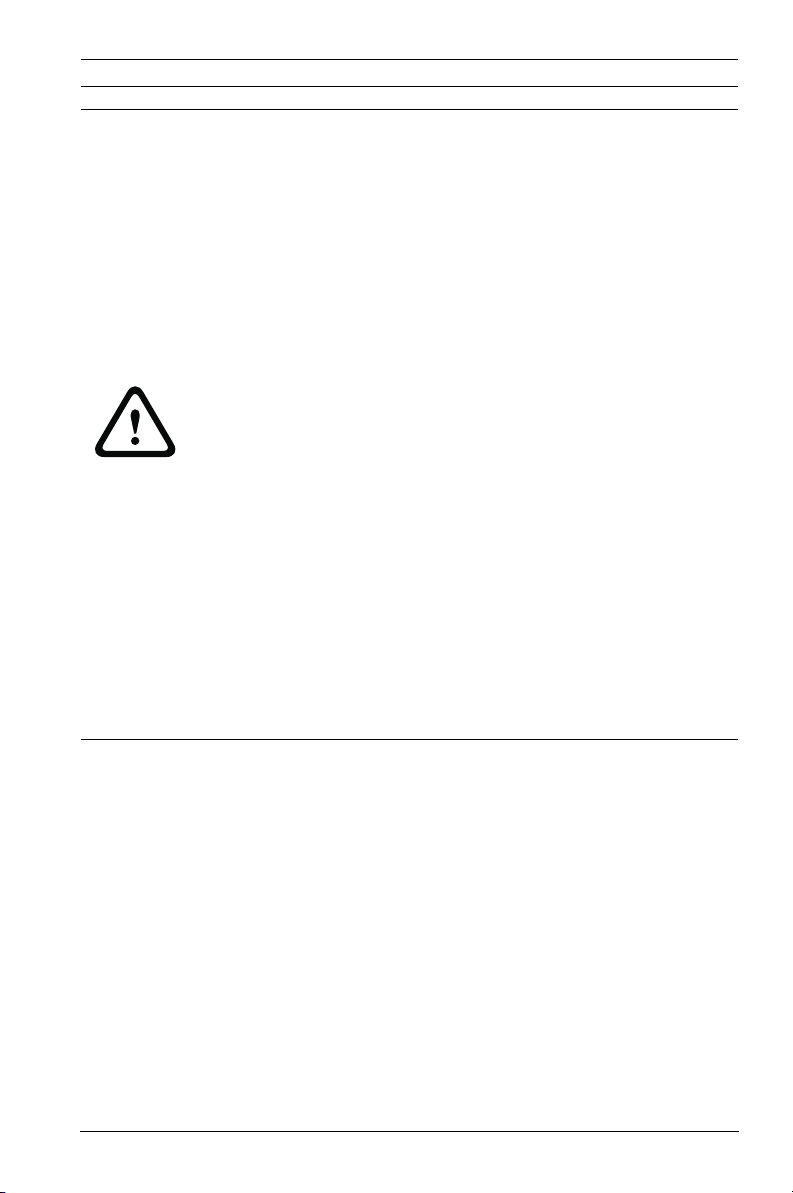
Dinion IP Infrared Imager Safety | en 9
CAUTION!
This product has been tested according to standard CIE/IEC
62471:2006 “Photobiological safety of lamps and lamp
systems” and found to meet Risk Group 2 for exposure limit
4.3.7 “Infrared radiation hazard exposure limits for the eye.”
For other hazard exposure limits, the product was found to be
exempt. Risk Group 2 is characterized in the standard as
“products generally do not pose a realistic optical hazard if
aversion responses limit the exposure duration or where
lengthy exposures are unrealistic.” Since there is no aversion
response for IR, avoid eye exposure. Risk Group 2 sources do
not pose an infrared radiation hazard for the eye within 10 s at
distances beyond 200 mm or 8 inches. The Exposure Hazard
Value for the product (ratio of the Exposure level to the
Exposure limit) is up to 10 at a test distance of 200 mm (8
inches). The Hazard Distance (distance beyond which the
product falls into the exempt/safe group) is at most 640 mm
(25 inches). Note that typical use cases are well beyond the
Hazard Distance.When servicing the unit, physically disconnect
the power supply to avoid possible IR exposure to the eyes. If
physical disconnection is not possible, use appropriate
shielding to block the LED panel or use eye protection with a
transmission of 10% or less at a wavelength of 850 nm.
Coax grounding:
– Ground the cable system if connecting an outside cable
system to the unit.
– Connect outdoor equipment to the unit's inputs only after
this unit has had its grounding plug connected to a
grounded outlet or its ground terminal is properly
connected to a ground source.
– Disconnect the unit's input connectors from outdoor
equipment before disconnecting the grounding plug or
grounding terminal.
– Follow proper safety precautions such as grounding for
any outdoor device connected to this unit.
Bosch Security Systems, Inc. User Manual F.01U.263.416 | 3.1 | 2012.09
Page 10
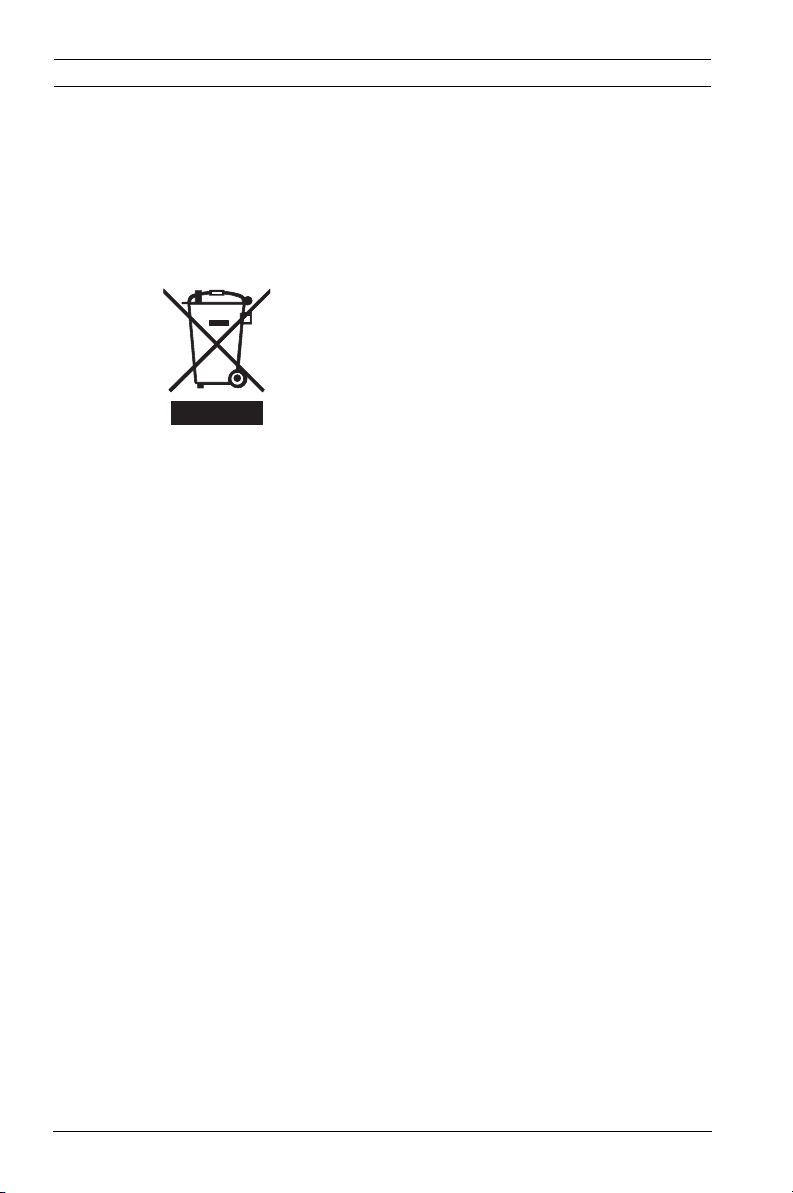
10 en | Safety Dinion IP Infrared Imager
U.S.A. models only - Section 810 of the National Electrical Code,
ANSI/NFPA No.70, provides information regarding proper
grounding of the mount and supporting structure, grounding of
the coax to a discharge unit, size of grounding conductors,
location of discharge unit, connection to grounding electrodes,
and requirements for the grounding electrode.
Disposal - Your Bosch product was developed
and manufactured with high-quality material and
components that can be recycled and reused.
This symbol means that electronic and electrical
appliances, which have reached the end of their
working life, must be collected and disposed of
separately from household waste material.
Separate collecting systems are usually in place
for disused electronic and electrical products.
Please dispose of these units at an
environmentally compatible recycling facility,
per European Directive 2002/96/EC.
Electronic Surveillance - This device is intended for use in
public areas only. U.S. federal law strictly prohibits
surreptitious recording of oral communications.
Environmental statement - Bosch has a strong commitment
towards the environment. This unit has been designed to
respect the environment as much as possible.
Fuse rating - For protection of the device, the branch circuit
protection must be secured with a maximum fuse rating of 16A.
This must be in accordance with NEC800 (CEC Section 60).
Moving - Disconnect the power before moving the unit. Move
the unit with care. Excessive force or shock may damage the
unit and the hard disk drives.
Outdoor signals - The installation for outdoor signals, especially
regarding clearance from power and lightning conductors and
transient protection, must be in accordance with NEC725 and
NEC800 (CEC Rule 16-224 and CEC Section 60).
Permanently connected equipment - Incorporate a readily
accessible disconnect device external to the equipment.
F.01U.263.416 | 3.1 | 2012.09 User Manual Bosch Security Systems, Inc.
Page 11
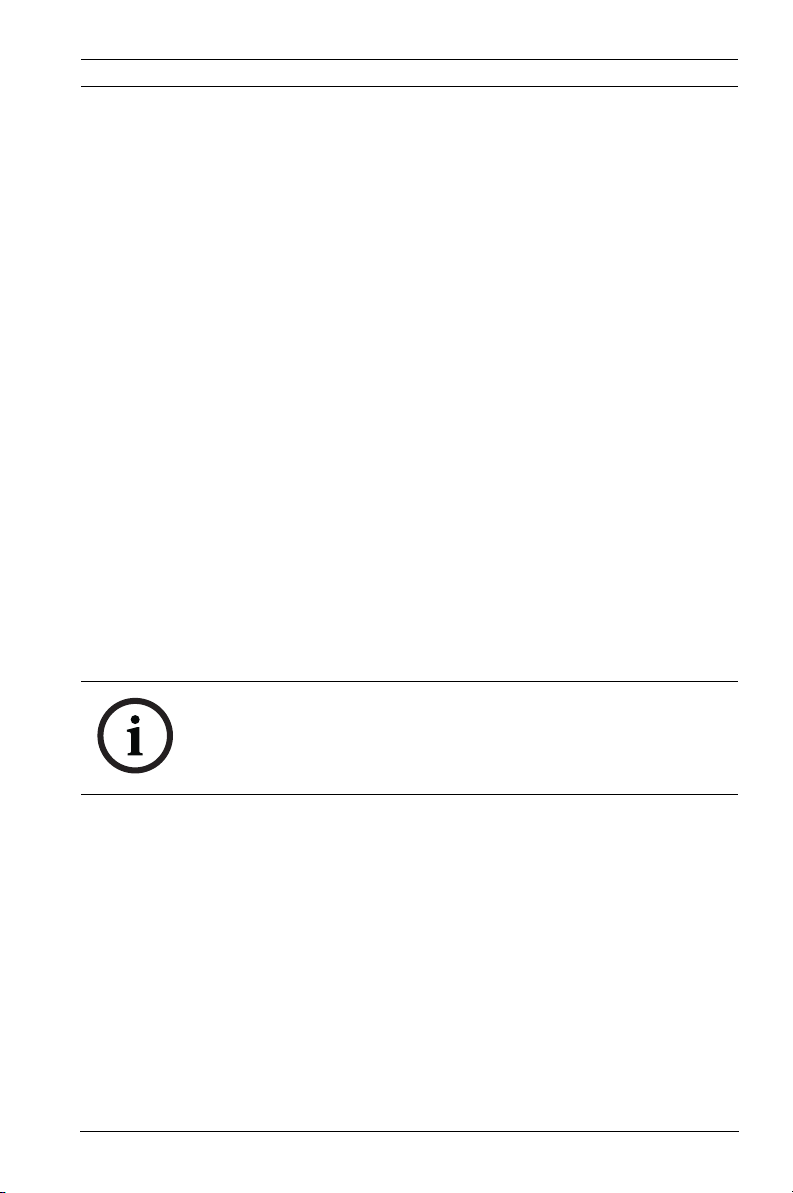
Dinion IP Infrared Imager Safety | en 11
Pluggable equipment - Install the socket outlet near the
equipment so it is easily accessible.
Power resupply - If the unit is forced to power down due to
exceeding the specified operating temperatures, disconnect
the power cord, wait for at least 30 seconds, and then
reconnect the power cord.
Power lines - Do not locate the camera near overhead power
lines, power circuits, or electrical lights, nor where it may
contact such power lines, circuits, or lights.
SELV - All the input/output ports are Safety Extra Low Voltage
(SELV) circuits. SELV circuits should only be connected to
other SELV circuits.
Because the ISDN circuits are treated like telephone-network
voltage, avoid connecting the SELV circuit to the Telephone
Network Voltage (TNV) circuits.
Video loss - Video loss is inherent to digital video recording;
therefore, Bosch Security Systems cannot be held liable for any
damage that results from missing video information. To
minimize the risk of lost digital information, Bosch Security
Systems recommends multiple, redundant recording systems,
and a procedure to back up all analog and digital information.
NOTICE!
This is a class B product. In a domestic environment this
product may cause radio interference, in which case the user
may be required to take adequate measures.
1.4 FCC & ICES compliance
FCC Information (U.S.A. and Canadian Models Only)
This equipment has been tested and found to comply with the
limits for a Class B digital device, pursuant to part 15 of the
FCC Rules. These limits are designed to provide reasonable
protection against harmful interference in a residential
installation. This equipment generates, uses, and can radiate
radio frequency energy and, if not installed and used in
accordance with the instructions, may cause harmful
interference to radio communications. However, there is no
Bosch Security Systems, Inc. User Manual F.01U.263.416 | 3.1 | 2012.09
Page 12
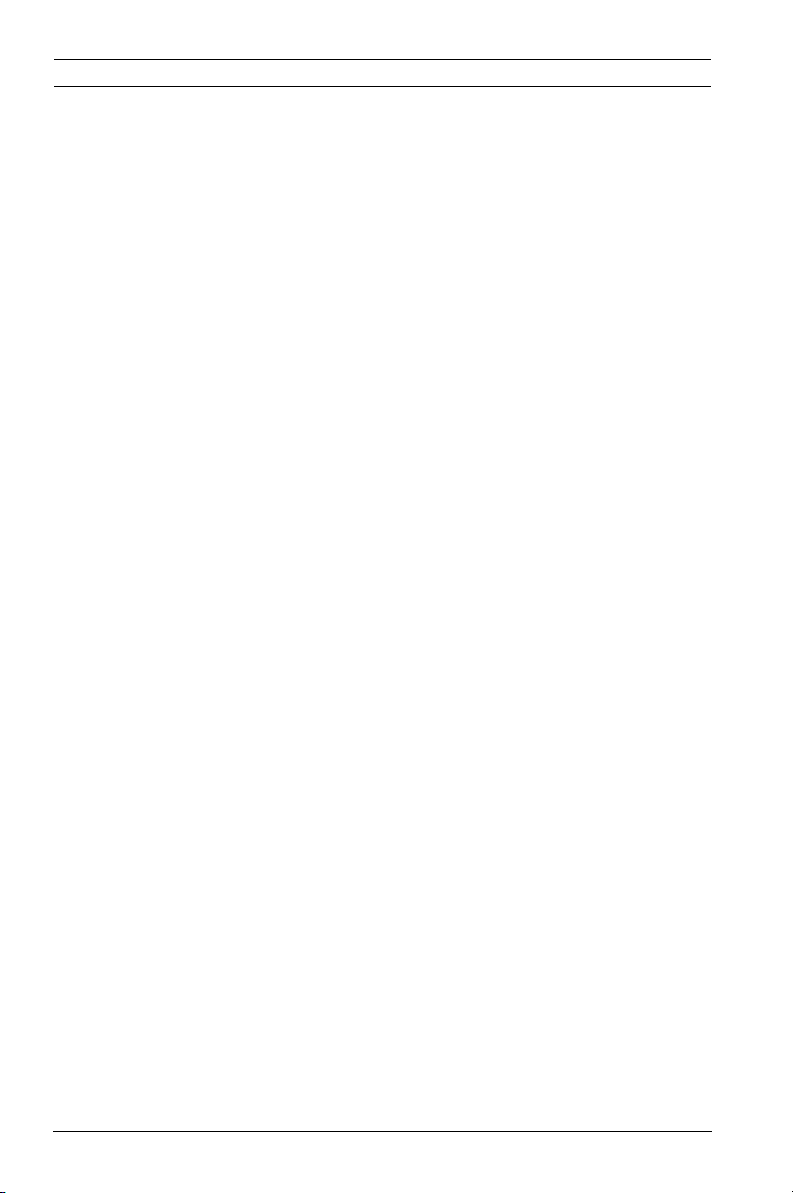
12 en | Safety Dinion IP Infrared Imager
guarantee that interference will not occur in a particular
installation. If this equipment does cause harmful interference
to radio or television reception, which can be determined by
turning the equipment off and on, the user is encouraged to try
to correct the interference by one or more of the following
measures:
– reorient or relocate the receiving antenna;
– increase the separation between the equipment and
receiver;
– connect the equipment into an outlet on a circuit different
from that to which the receiver is connected;
– consult the dealer or an experienced radio/TV technician
for help.
Intentional or unintentional modifications, not expressly
approved by the party responsible for compliance, shall not be
made. Any such modifications could void the user's authority to
operate the equipment. If necessary, the user should consult
the dealer or an experienced radio/television technician for
corrective action.
The user may find the following booklet, prepared by the
Federal Communications Commission, helpful: How to Identify
and Resolve Radio-TV Interference Problems. This booklet is
available from the U.S. Government Printing Office,
Washington, DC 20402, Stock No. 004-000-00345-4.
1.5 CSA certification - Disclaimer
CSA has not tested the performance or reliability of the security
or signaling aspects of this product. CSA has only tested fire,
shock and/or casualty hazards as outlined in CSA's Standard(s)
for Safety for Closed Circuit Television Equipment, UL 2044. CSA
Certification does not cover the performance or reliability of
the security or signaling aspects of this product.
CSA MAKES NO REPRESENTATIONS, WARRANTIES, OR
CERTIFICATIONS WHATSOEVER REGARDING THE
PERFORMANCE OR RELIABILITY OF ANY SECURITY OR
SIGNALING RELATED FUNCTIONS OF THIS PRODUCT.
F.01U.263.416 | 3.1 | 2012.09 User Manual Bosch Security Systems, Inc.
Page 13
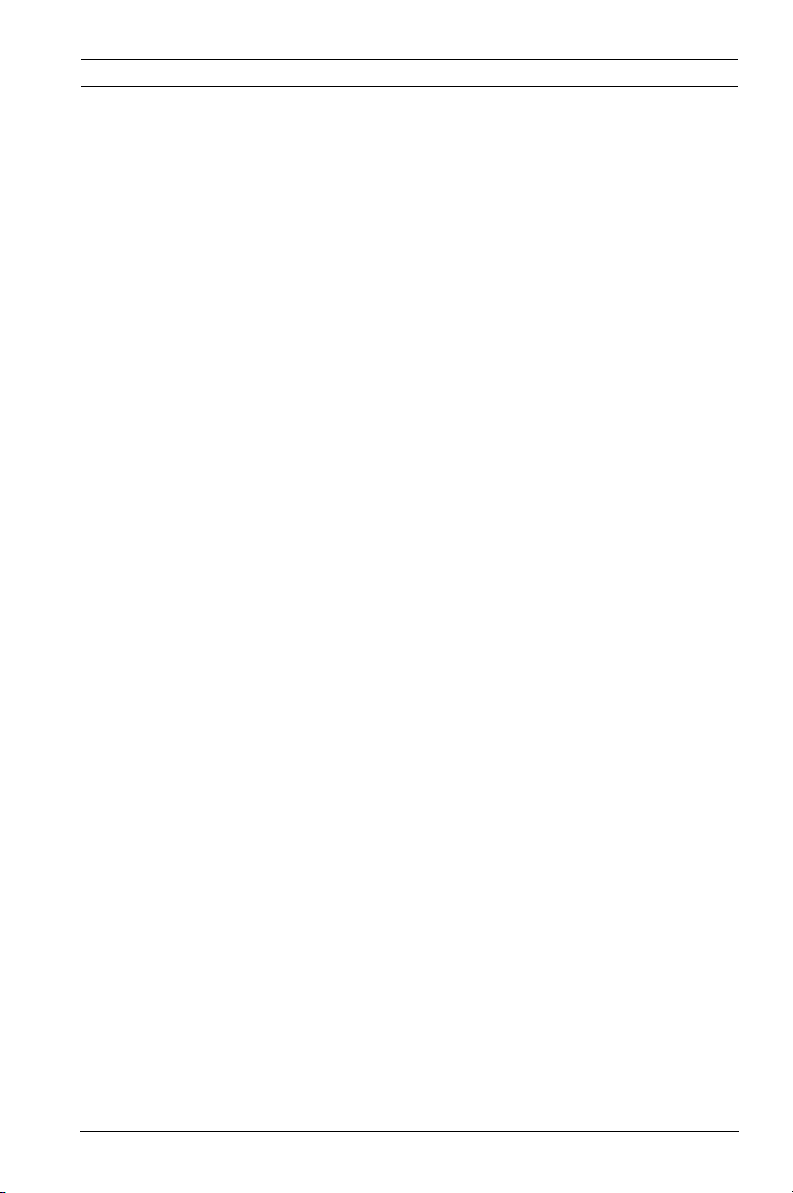
Dinion IP Infrared Imager Safety | en 13
1.6 Bosch notices
Copyright
This manual is the intellectual property of Bosch Security
Systems and is protected by copyright. All rights reserved.
Trademarks
All hardware and software product names used in this
document are likely to be registered trademarks and must be
treated accordingly.
NOTE:
This manual has been compiled with great care and the
information it contains has been verified thoroughly. The text
was complete and correct at the time of printing. The ongoing
development of products means that the content of the user
guide can change without notice. Bosch Security Systems
accepts no liability for damage resulting directly or indirectly
from faults, incompleteness or discrepancies between the user
guide and the product described.
More information
For more information, please contact the nearest Bosch
Security Systems location or visitwww.boschsecurity.com
Bosch Security Systems, Inc. User Manual F.01U.263.416 | 3.1 | 2012.09
Page 14
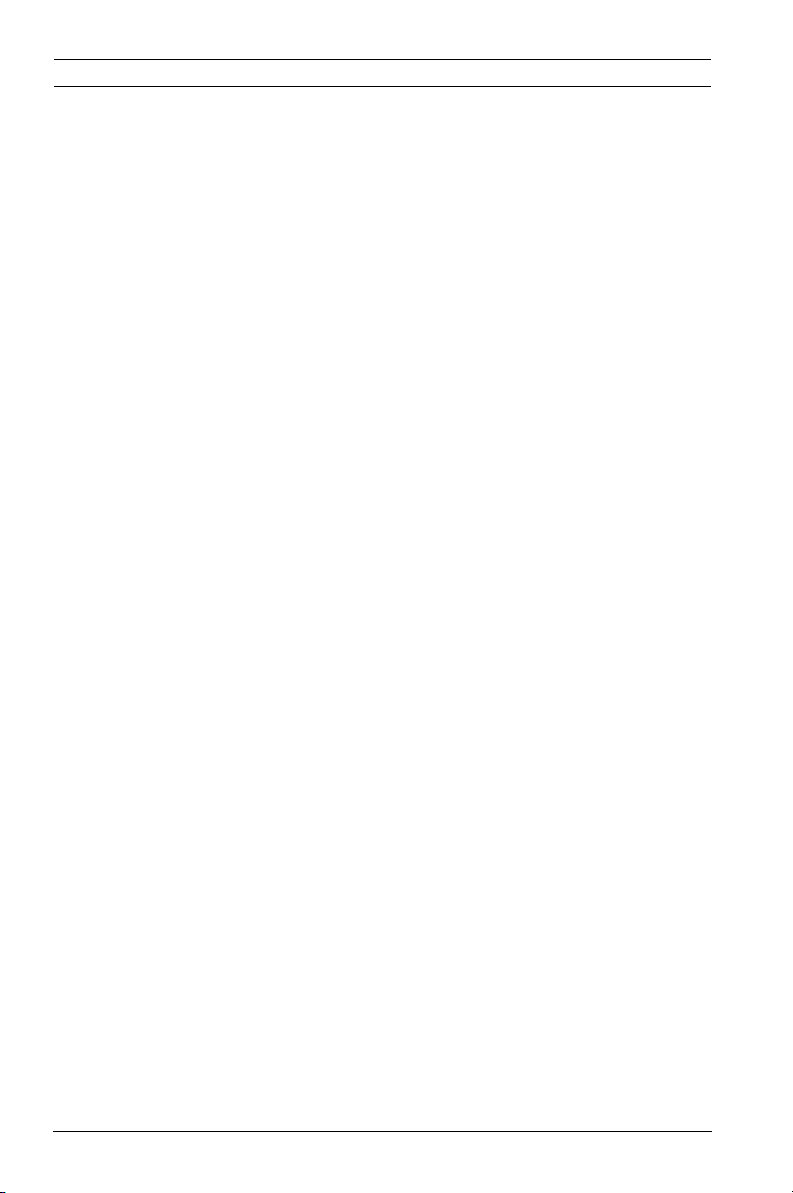
14 en | Description Dinion IP Infrared Imager
2 Description
The NEI-30 IP IR Imager is a high-performance, CCD-based day/
night IP camera and built-in infrared illuminator, with outdoor,
all-weather housing and bracketry (rated to IP67).
The NEI-30 is easy to install and ready to use, and offers the
best solution for demanding scene conditions. Features
include:
– True Day/Night performance with switchable IR filter and
Auto Photocell switching mode
– Illuminator with variable field illumination
– H.264 encoding
– Pre-installed video content analysis (VCA)
– Power over Ethernet plus (PoE+)
– Complies with ONVIF standard for wide compatibility
– Ability to display images from one camera on several
monitors/receivers
– Progressive scan
– 540 TVL resolution
– Dynamic engine with Smart BLC
– Privacy masks
– Wide operating temperature range (-40°C to +50°C / -40°F
to +122°F)
– Six pre-programmed operation modes
– Adaptive dynamic noise reduction
– Multiple language on-screen display
– Easy integration with existing CCTV systems / networks
2.1 Overview of Features
The NEI-30 includes the following functionality:
F.01U.263.416 | 3.1 | 2012.09 User Manual Bosch Security Systems, Inc.
Page 15
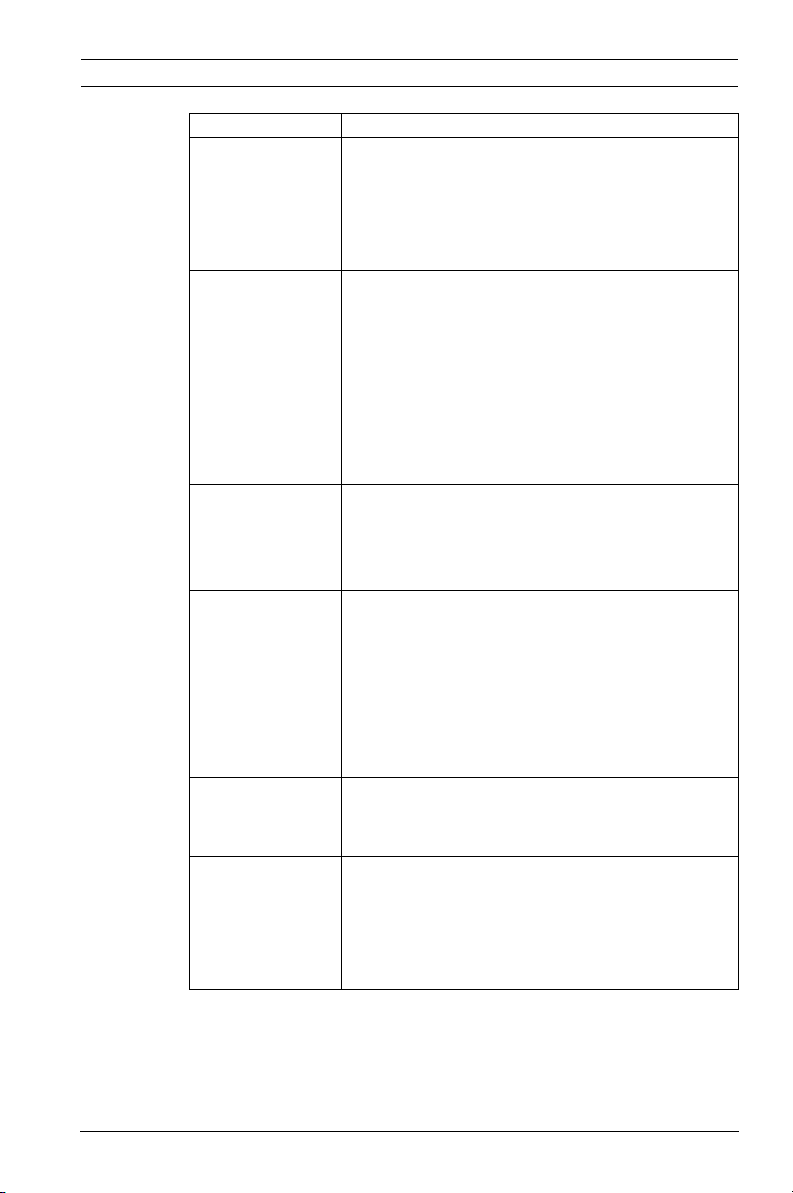
Dinion IP Infrared Imager Description | en 15
Function Description
Video Encoding The camera uses the H.264 compression
standards and ensures that the data rate
remains low even with high image quality and
can also be adapted to local conditions
within wide limits.
Dual Streaming Encodes dual data streams simultaneously
according to two individually customized
profiles. This feature creates two (2) data
streams per camera that can serve different
purposes. For example, one (1) data stream
for local recording and one (1) data stream
optimized for transmission over the Local
Area Network (LAN).
Multicast Enables simultaneous, real-time transmission
to multiple receivers. The network must
implement the UDP and IGMP V2 protocols
as a prerequisite for Multicast.
Configuration Allows configuration for all camera settings
from a Web browser on the local network
(Intranet) or on the Internet. You can also
update the firmware, load device
configurations, store configuration settings,
and copy these settings from one camera to
another.
Snapshots Allows you to take and store individual video
frames as JPEG images from the Web
browser interface.
Record Allows configuration for the recording
options of the IP module. You can record
video from the LIVEPAGE to a hard drive or
you can opt to store up to 8 MB of video on
the IP module.
Bosch Security Systems, Inc. User Manual F.01U.263.416 | 3.1 | 2012.09
Page 16
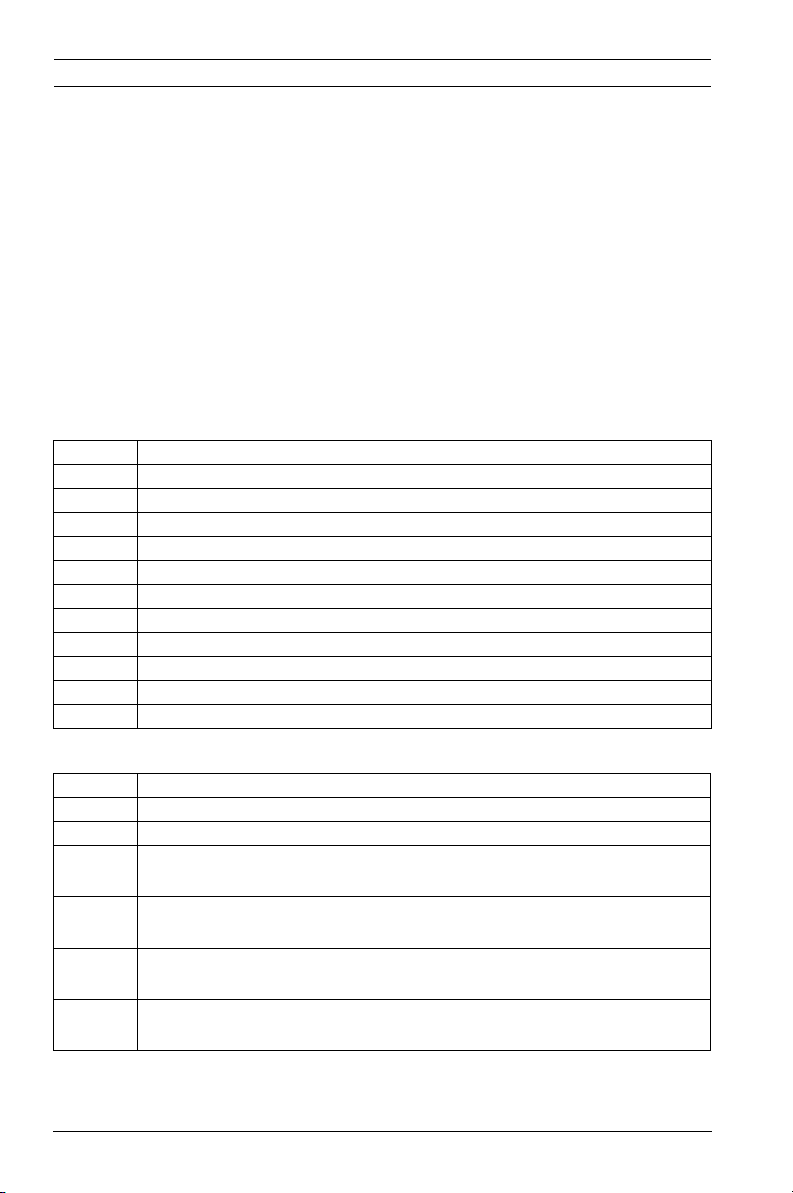
16 en | Description Dinion IP Infrared Imager
2.2 Unpacking
This electronic equipment should be unpacked and handled
carefully. If an item appears to have been damaged in shipment,
notify the shipper immediately.
Verify that all the parts listed in the Parts List below are
included. If any items are missing, notify your Bosch Security
Systems Sales or Customer Service Representative.
The original packing carton is the safest container in which to
transport the unit and must be used if returning the unit for
service. Save it for possible future use.
2.2.1 Parts Included with the Product
Quantity Item
1 IR Imager camera (VEI-30 model or NEI-30 model)
1 Cable-managed pan/tilt bracket
1Junction box
1Sunshield
1 3D Diffuser
3 Hex keys (1x 5 mm hex key; 1x 2.5 mm hex key; 1x 4 mm hex key)
2 Screws for adjusting the tilt of the LED (one 25 mm; one 31 mm)
1 Corner mount kit (optional)
1 Mast mount kit (optional)
1 Quick Install Guide
1 Product CD
2.2.2 User-supplied Parts
Quantity Item
4 Lag bolts, 1/4-9 x 2 (M7-0.35 x 50) with 1/2 in. head
4 12 mm (1/2 in.) washers
2 20 mm (3/4 in.) NPS watertight pipe fittings OR
15 mm (1/2 in.) NPS watertight pipe fittings
-- Stranded wire (AWG 16 to 22) OR
Solid wire (AWG 16 to 26)
-- Metal conduit (for protection of power cables and input/output
cables)
-- Mounting hardware (such as a corner mount adapter or pole
mount adapter, available separately from Bosch)
F.01U.263.416 | 3.1 | 2012.09 User Manual Bosch Security Systems, Inc.
Page 17
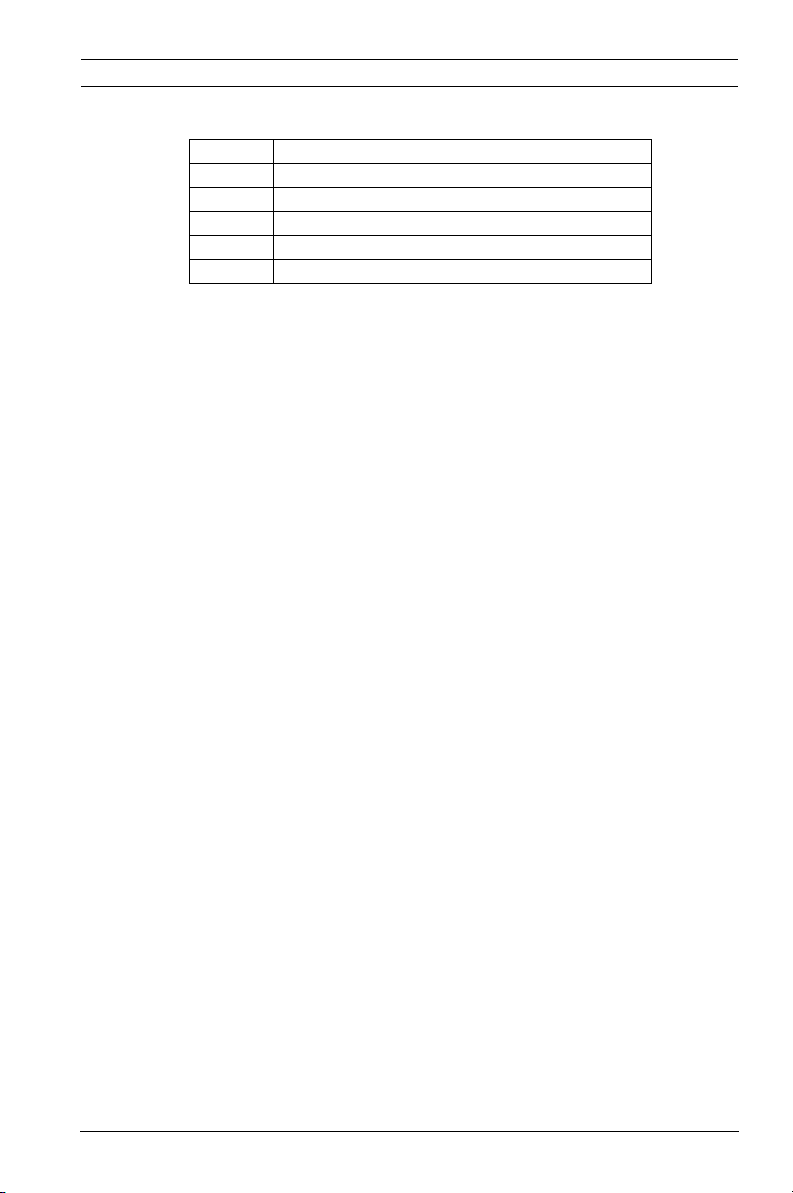
Dinion IP Infrared Imager Description | en 17
2.2.3 Required Tools (User-Supplied)
Quantity Item
1 2.5 mm (0.1 in.) straight-blade screwdriver
1Socket wrench
1 14 mm (9/16 in.) socket
1Drill
1 5.5 mm (7/32 in.) drill bit
Bosch Security Systems, Inc. User Manual F.01U.263.416 | 3.1 | 2012.09
Page 18
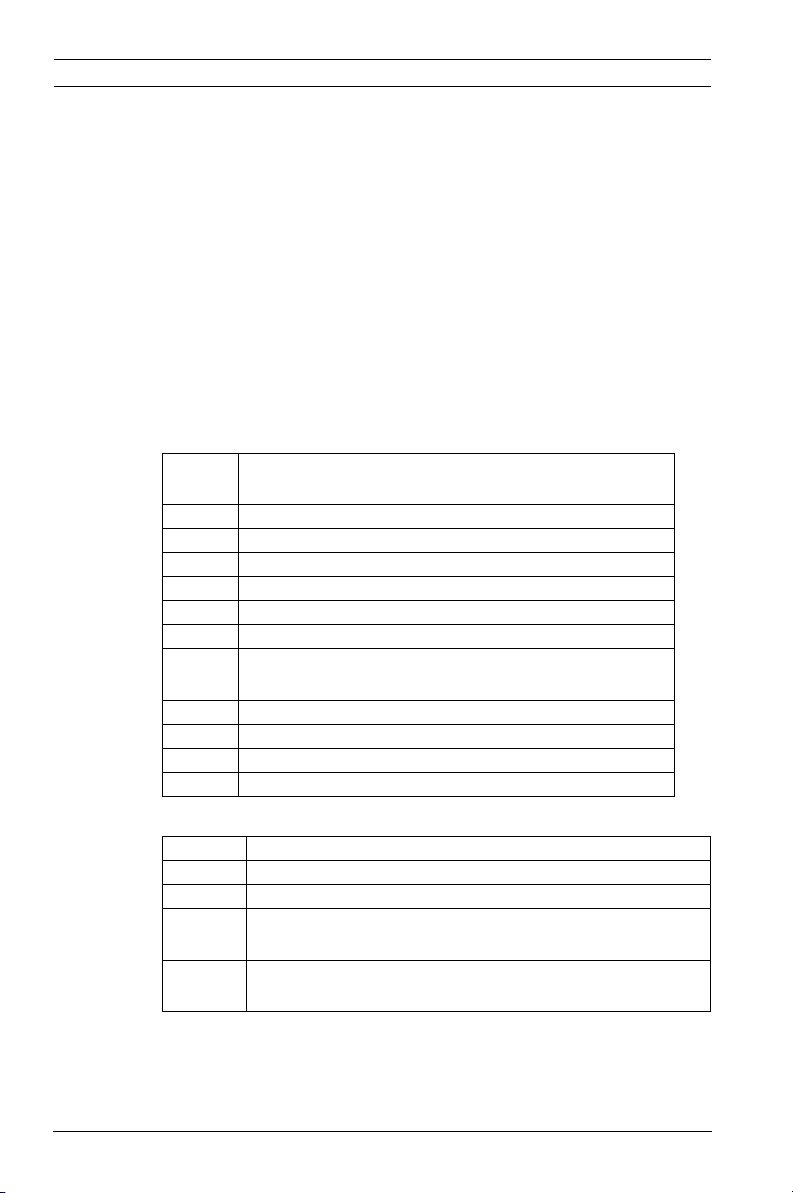
18 en | Planning Dinion IP Infrared Imager
3 Planning
This equipment should be unpacked and handled carefully. If an
item appears to have been damaged in shipment, notify the
shipper immediately.
Verify that all the parts listed in the Parts List below are
included. If any items are missing, notify your Bosch Security
Systems Sales or Customer Service Representative.
The original packing carton is the safest container in which to
transport the unit and must be used if returning the unit for
service. Save it for possible future use.
Parts Included with the Product
QuantityItem
1 IR Imager camera (VEI-30 model or NEI-30 model)
1 Cable-managed pan/tilt bracket
1Junction box
1Sunshield
1 3D Diffuser
3 Hex keys (1x 5 mm; 1x 2.5 mm; 1x 4 mm)
2 Screws for adjusting the LED tilt (1x 25 mm; 1x
31 mm)
1 Corner mount kit (optional)
1 Mast mount kit (optional)
1 Quick Install Guide (this booklet)
1 Product CD with complete User Manual
User-Supplied Parts
Quantity Item
4 Lag bolts, 1/4-9 x 2 (M7-0.35 x 50) with 1/2 in. head
4 12 mm (1/2 in.) washers
2 20 mm (3/4 in.) NPS watertight pipe fittings OR
15 mm (1/2 in.) NPS watertight pipe fittings
-- Stranded wire (AWG 16 to 22) OR Solid wire (AWG
16 - 26)
F.01U.263.416 | 3.1 | 2012.09 User Manual Bosch Security Systems, Inc.
Page 19
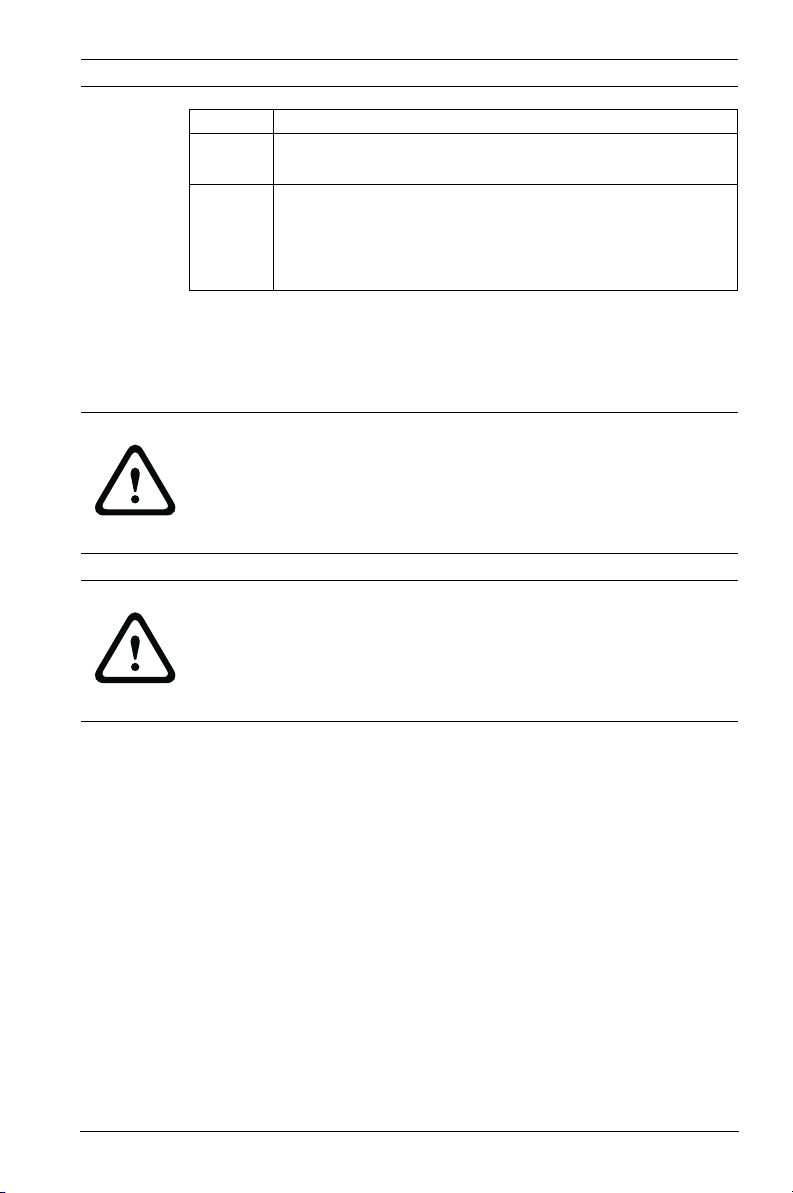
Dinion IP Infrared Imager Planning | en 19
Quantity Item
-- Metal conduit (for protection of power cables and
input/output cables)
-- Mounting hardware (such as a corner mount adapter
or
pole mount adapter, available separately from
Bosch)
Required Tools (User-supplied)
– 2.5 mm (0.1 in.) straight-blade screwdriver
– Socket wrench; 14 mm (9/16 in.) socket
– Drill; 5.5 mm (7/32 in.) drill bit
WARNING!
IMPORTANT MOUNTING INSTRUCTIONS
This apparatus must be securely attached to the wall in
accordance with these installation instructions. Failure to
follow installation instructions may result in injury or death.
CAUTION!
Ensure that the selected location is protected from falling
objects, accidental contact with moving objects, and
unintentional interference from personnel. Follow all applicable
building codes.
Select a suitable location that protects the camera from
accidental damage, tampering and environmental conditions
exceeding the specifications of the camera.
Follow these mounting guidelines:
1. Locate the camera such that it cannot be easily interfered
with, either intentionally or accidentally.
2. Select a smooth, flat mounting surface that can support
the combined weight of the camera and mounting
hardware under all expected conditions of vibration and
temperature. Recommended mounting height is at least
4 m (13 ft); however, optimal conditions will vary with the
specific installation environment.
Bosch Security Systems, Inc. User Manual F.01U.263.416 | 3.1 | 2012.09
Page 20
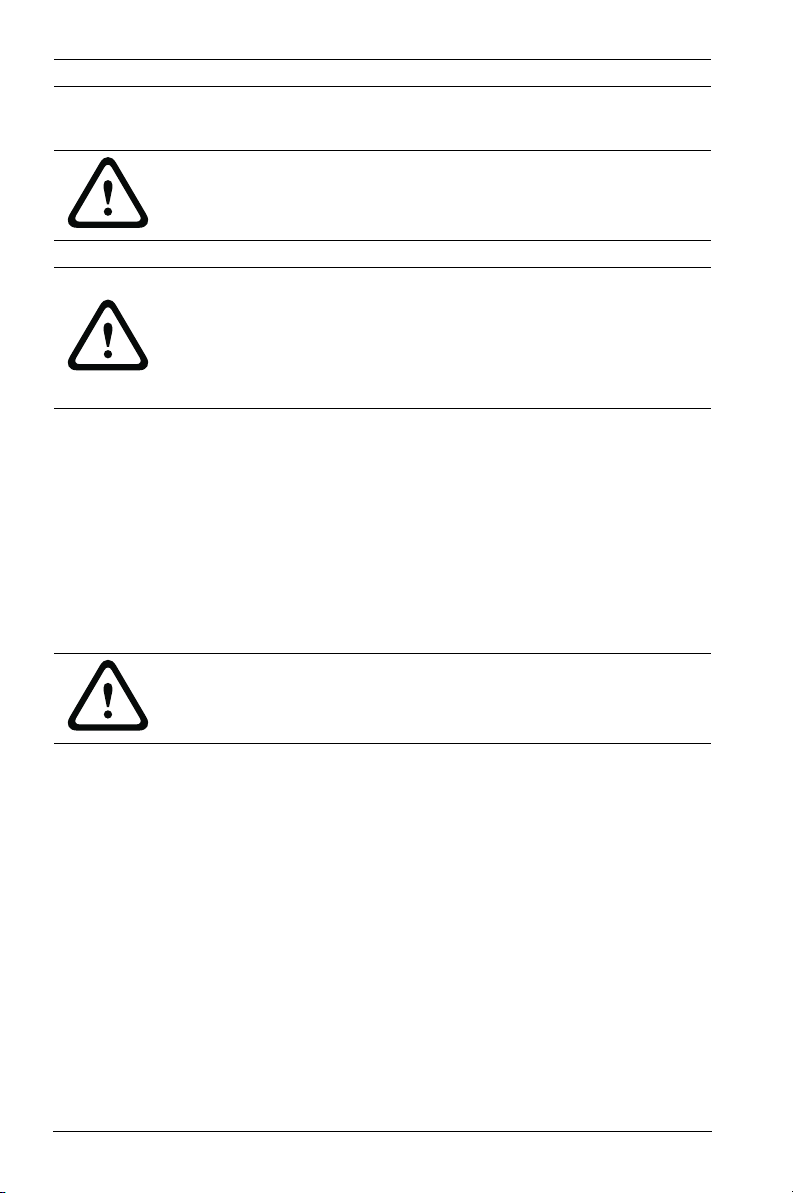
20 en | Planning Dinion IP Infrared Imager
3.1 Pre-installation Checklist
WARNING!
This installation must be made by a qualified service person and
must conform to all local codes.
WARNING!
CSA Certified / UL Listed CLASS 2 (or Certified PoE+ rated 42.5
VDC to 57 VDC, 600 mA, 34.20 W (max), for IP models) power
adapters must be used in order to comply with electrical safety
standards.
1. Determine the location and distance for the junction box
based on its voltage and current consumption.
See the Installation Manual on the product CD for wiring
information and distances.
2. Use only UL-listed liquid tight strain reliefs for conduits to
the junction box to ensure that water cannot enter the box.
You must use 3/4 in. (20 mm) NPS watertight conduits and
fittings (to meet NEMA 4X standards).
WARNING!
Power and I/O cabling must be routed separately inside
different permanently earthed metal conduits.
3. Route all rough wiring including: power, control, video
coax, alarms I/O, and relay I/O. See Section 5 Ethernet
Connection (IP models), page 28 the Installation Manual on
the product CD for video and control protocol methods.
F.01U.263.416 | 3.1 | 2012.09 User Manual Bosch Security Systems, Inc.
Page 21
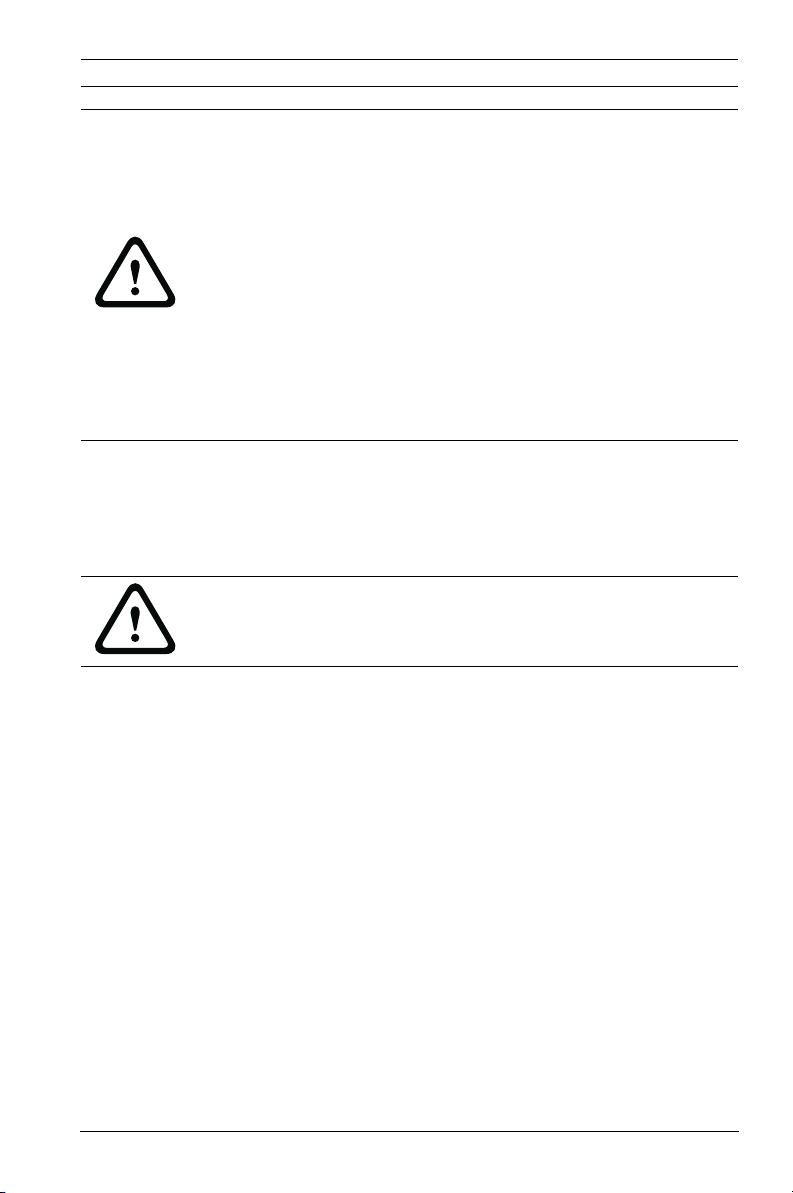
Dinion IP Infrared Imager Planning | en 21
WARNING!
Install external interconnecting cables in accordance with NEC,
ANSI/NFPA70 (for US application) and Canadian Electrical
Code, Part I, CSA C22.1 (for CAN application), and in
accordance with local country codes for all other countries.
CSA Certified / UL Listed CLASS 2 power adapters must be
used in order to comply with electrical safety standards.
Branch circuit protection incorporating a 20 A, 2-pole Listed
Circuit Breaker or Branch Rated Fuses are required as part of
the building installation. A readily-accessible 2-pole disconnect
device with a contact separation of at least 3 mm must be
incorporated.
4. Select the appropriate mounting kit to use, depending on
the location of the VEI-30 / NEI-30 Series camera. The
camera is intended to be mounted securely to a wall using
the mounting holes in the junction box.
CAUTION!
Select a rigid mounting location to prevent excessive vibration
to the camera.
Bosch Security Systems, Inc. User Manual F.01U.263.416 | 3.1 | 2012.09
Page 22
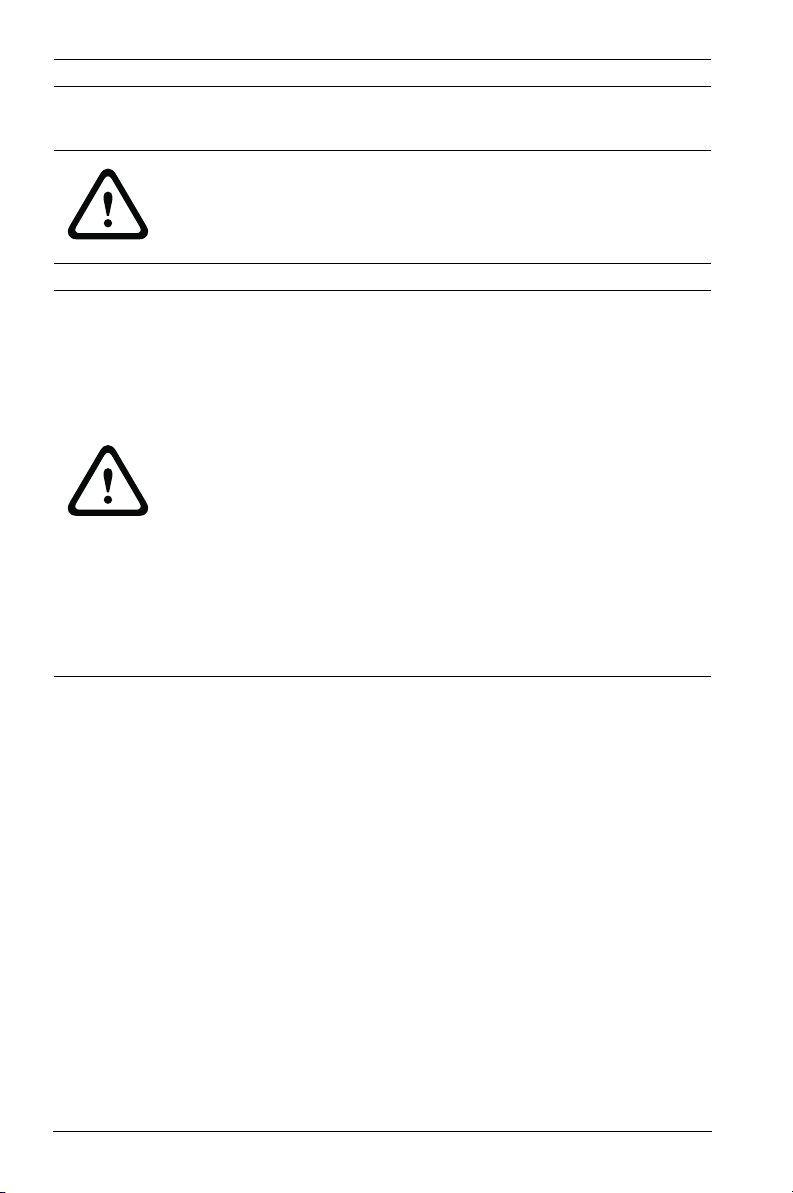
22 en | Installation Dinion IP Infrared Imager
4 Installation
CAUTION!
Installation must be made by qualified service personnel and
must conform to the National Electrical Code and all applicable
local codes.
WARNING!
IMPORTANT MOUNTING INSTRUCTIONS
The camera must be attached securely to the wall in
accordance with these installation instructions. Failure to
follow installation instructions may result in injury or death.
The camera has been evaluated for wall mounting, through the
mounting holes in the junction box, using the following
hardware secured into a 2 x 4 stud under 1/2 in. drywall:
– Four (4) Lag bolts, 1/4-9 x 2 (M7-0.35 x 50) with 1/2 in.
head
– Four (4) 12 mm (1/2 in.) flat washers
The camera has not been evaluated for safety requirements
using other mounting kits.
4.1 Overview of Installation Steps
Follow these steps in sequence to mount the camera to a wall:
1. Mount the junction box. See Section 4.2 Mount the
Junction Box, page 23.
2. Route wires and attach connectors for power, telemetry,
and video. See Section 4.3 Route Wires and Attach
Connectors, page 24.
3. Attach pendant arm to junction box. See
Section 4.4 Attach Pendant Arm to Junction Box, page 27.
F.01U.263.416 | 3.1 | 2012.09 User Manual Bosch Security Systems, Inc.
Page 23
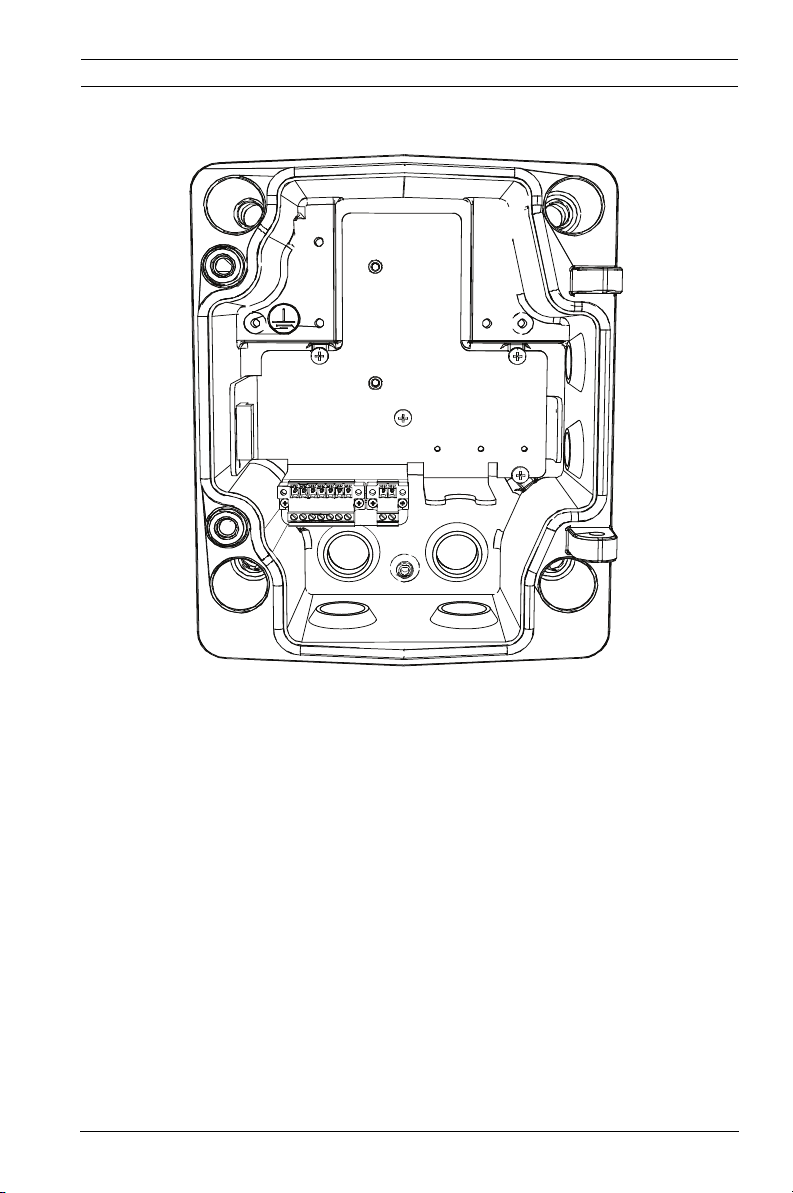
Dinion IP Infrared Imager Installation | en 23
4.2 Mount the Junction Box
Figure 4.1 Interior of the Junction Box
1. Decide which holes in the junction box to use to insert the
power wires, video, and control data wires: the holes in
the bottom of the box, the holes in the back of the box, or
the holes in the side of the box.
2. If necessary, before mounting, move the two (2) seal plugs
to the holes that you are not using. For example, if you are
using the holes in the back of the box, move the plugs to
cover the holes in the bottom of the box.
3. Locate studs in the wall and mark the outside edges of the
studs.
4. Using the wall mount bracket as a template, align the
mounting holes with the center of the studs.
5. Mark the points on the wall in the center of the holes
where the mounting bolts will be positioned.
Bosch Security Systems, Inc. User Manual F.01U.263.416 | 3.1 | 2012.09
Page 24
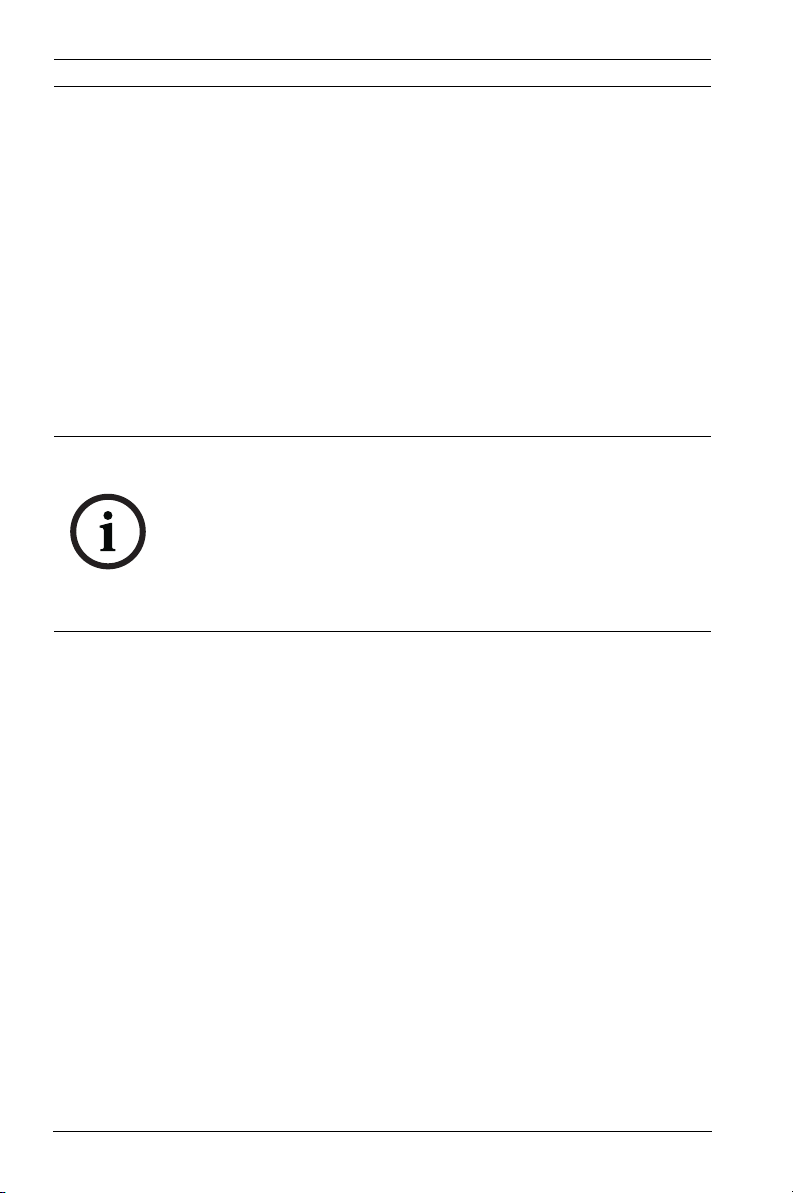
24 en | Installation Dinion IP Infrared Imager
6. Remove the wall mount bracket and drill pilot holes at
each marked point.
7. Align the mounting holes of the wall mount bracket with
the holes drilled in the wall.
8. Using a socket wrench and a 14 mm (9/16 in.) socket (not
supplied), screw the first 1/4-9 x 2 (M7-0.35 x 50) lag bolt
(not supplied) with 12 mm (1/2 in.) washer (not supplied)
into the stud.
9. Repeat step 8 to attach the three remaining lag bolts.
10. Attach the appropriate NPS watertight pipe fittings (not
supplied) to the bottom or back holes of the junction box
through which to run the power, video, and other wires.
NOTICE!
You must use the appropriate UL-listed / NPS watertight
conduits and fittings to ensure that water cannot enter the
junction box, and to meet standards for NEMA 4X.
– Use 20 mm (3/4 in.) NPS fittings for the holes on the
bottom and back of the box.
– Use 15 mm (1/2 in.) NPS fittings for the side holes.
4.3 Route Wires and Attach Connectors
1. Route all video, control, and alarm wires through the
conduit fitting on the left (back) side of the junction box.
These wires must be routed through a permanently
earthed metal conduit. See Section 5 Ethernet Connection
(IP models), page 28 the Installation Manual on the product
CD for coax, UTP, and fiber optic specifications and
distances.
2. Route the power lines (24 VAC / 12 VDC) through the
conduit fitting on the right (front) side of the box. Use
stranded wire (AWG 16 to 22) or solid wire (AWG 16 to
26). These wires must be routed through a permanently
earthed metal conduit.
3. Cut and trim all wires with sufficient slack to reach their
connector terminals in the box, but not so long as to be
F.01U.263.416 | 3.1 | 2012.09 User Manual Bosch Security Systems, Inc.
Page 25
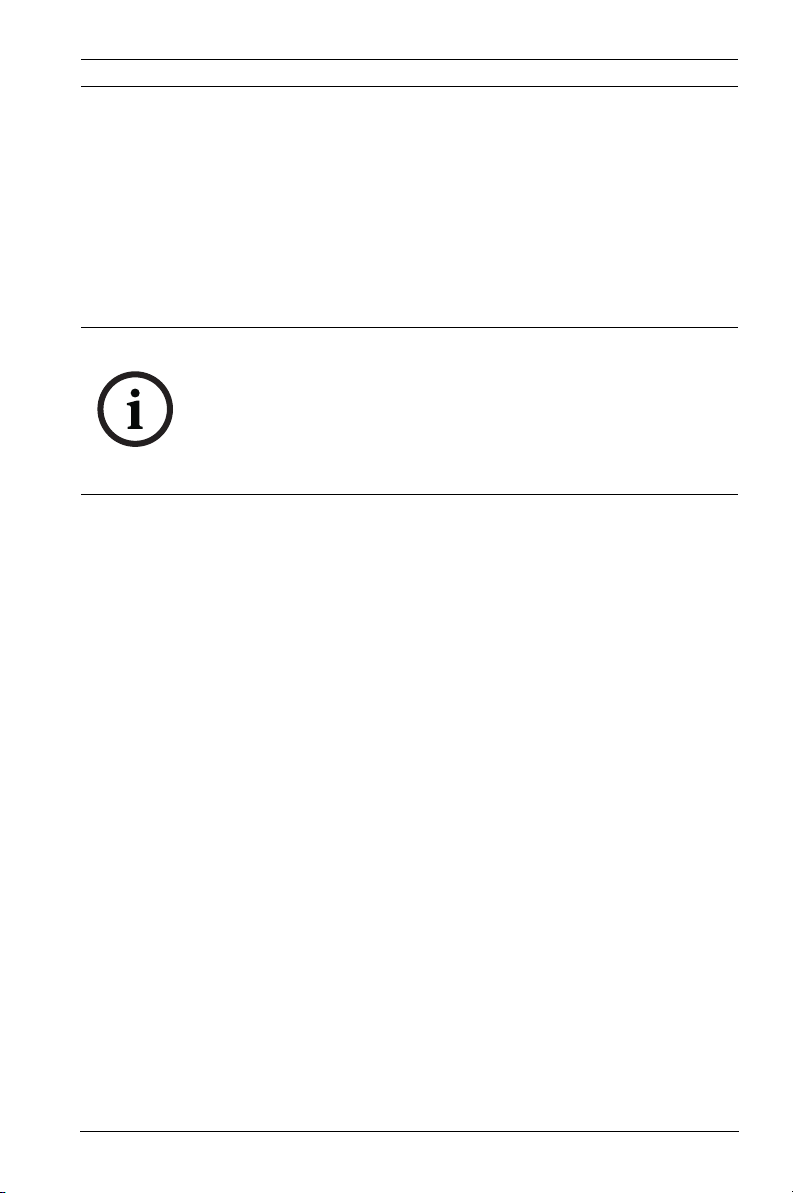
Dinion IP Infrared Imager Installation | en 25
pinched (about 5 mm (0.2 in.) of insulation). See
Figure 4.3, Page 27, above, for the connector locations.
4. Loosen the screws of the supplied 2-pole connector (2-pin
Power Plug) and attach the incoming power wires.
5. Attach the supplied 7-pin relay output plug to the incoming
relay wires.
6. Tighten the screws and insert the 2-pole connector into
the power socket of the camera.
NOTICE!
For a DC supply, the polarity is important. Incorrect polarity
does not damage the camera, but will not allow the camera to
switch on. If input voltage is not within the specified range or
has incorrect polarity (DC only), the voltage indicator (a yellow
LED in the front window) turns on to indicate this condition.
7. Connect the incoming Ethernet cable to the RJ45
connector supplied in the camera junction box.
Bosch Security Systems, Inc. User Manual F.01U.263.416 | 3.1 | 2012.09
Page 26
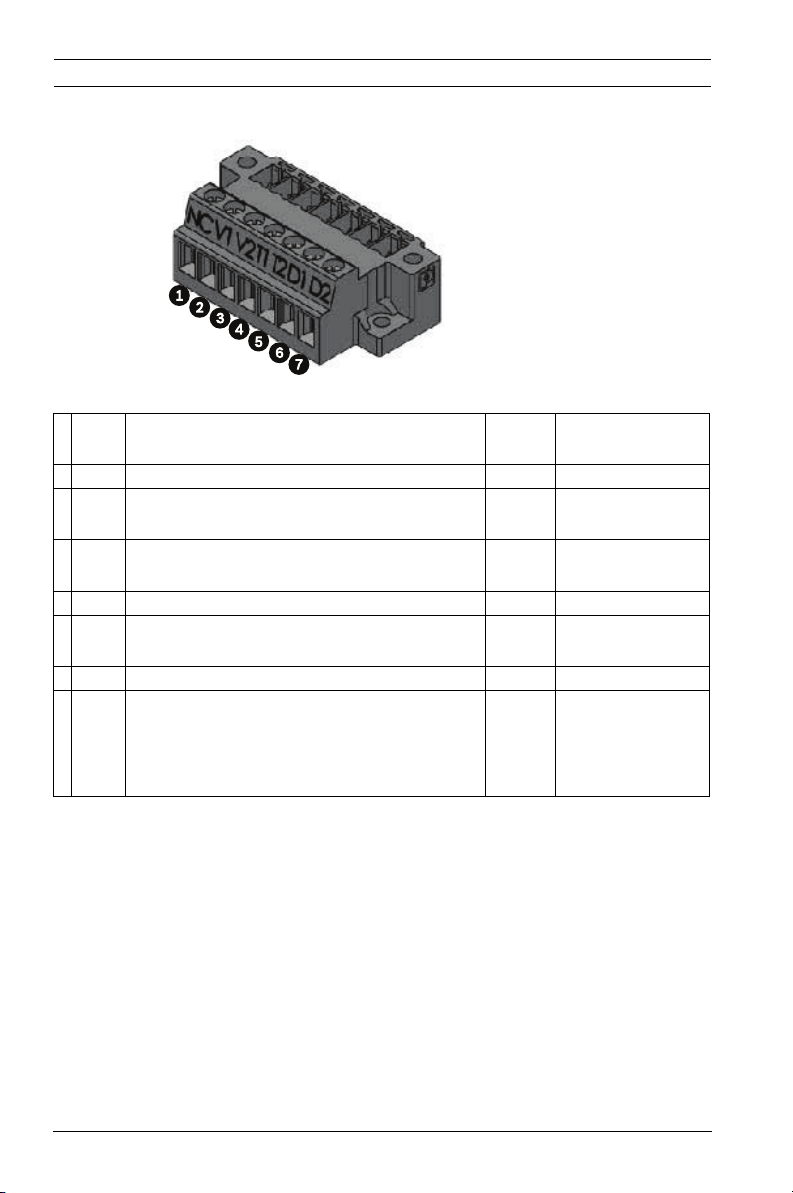
26 en | Installation Dinion IP Infrared Imager
4.3.1 About Alarm Output Connections
Figure 4.2 Terminal Block for Alarm Output Connections
# Label Description Wire
Color
1 NC Not connected
2 V1 Camera alarm output connection 1 White Pin 6 of X453
3 V2 Camera alarm output connection 2 Yellow Pin 3 of X453
4 T1 Tamper alarm output connection 1 Brown Pin 1 of CN11
5 T2 Tamper alarm output connection 2
Gray Pin 2 of CN11
Voltage free and either NO or NC.
6 D1 Illuminator on alarm output connection 1 Black Pin 1 of CN10
7 D2 Illuminator on alarm output connection 2
Orange Pin 2 of CN10
Voltage free and either
NO (Illuminator off mode) or
NC (Illuminator on mode).
Pin Connection,
Terminal Block
on PCBA
on PCBA
F.01U.263.416 | 3.1 | 2012.09 User Manual Bosch Security Systems, Inc.
Page 27
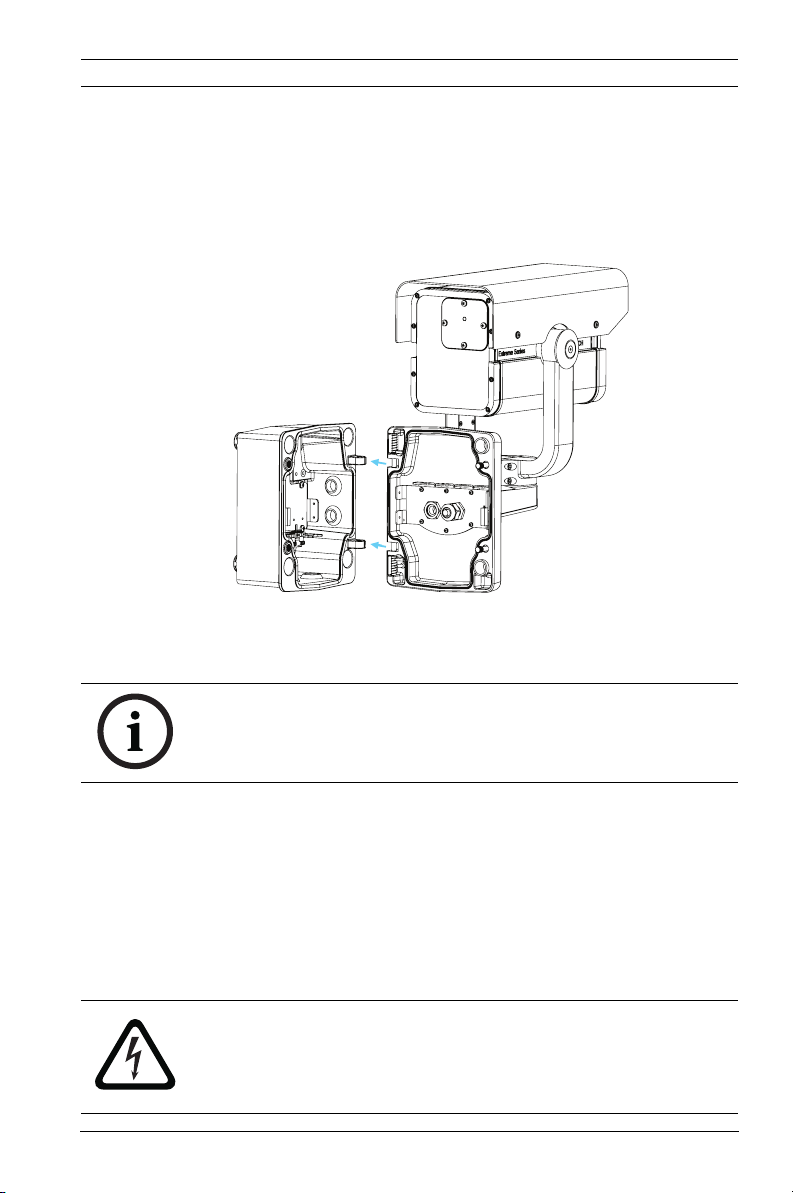
Dinion IP Infrared Imager Installation | en 27
4.4 Attach Pendant Arm to Junction Box
The bottom hinge pin of the camera arm has a stop to hold the
hinge open while attaching the arm to the junction box.
1. Compress the bottom hinge pin by pushing the pin lever
downward and rotating it behind the hinge pin stop.
Figure 4.3 Camera Box Hinge Alignment
2. Open the top hinge by pushing and holding up the pin
lever.
NOTICE!
Both hinge pins must be fully compressed to open (unlock) the
hinges of the camera arm and before proceeding to step 3.
3. While continuing to hold the top hinge pin, open and align
the top and bottom hinges of the camera arm to their
mating points on the junction box. See Figure 4.3, above.
4. Once you have aligned the hinges, release the top hinge
pin to engage its mating hinge on the junction box, and
then release the bottom hinge pin from the hinge pin stop
to lock the camera arm to the junction box.
DANGER!
Serious injury or death can occur if the hinge pins of the camera
arm are not fully engaged (locked) to the junction box. Use
caution before releasing the camera arm.
Bosch Security Systems, Inc. User Manual F.01U.263.416 | 3.1 | 2012.09
Page 28
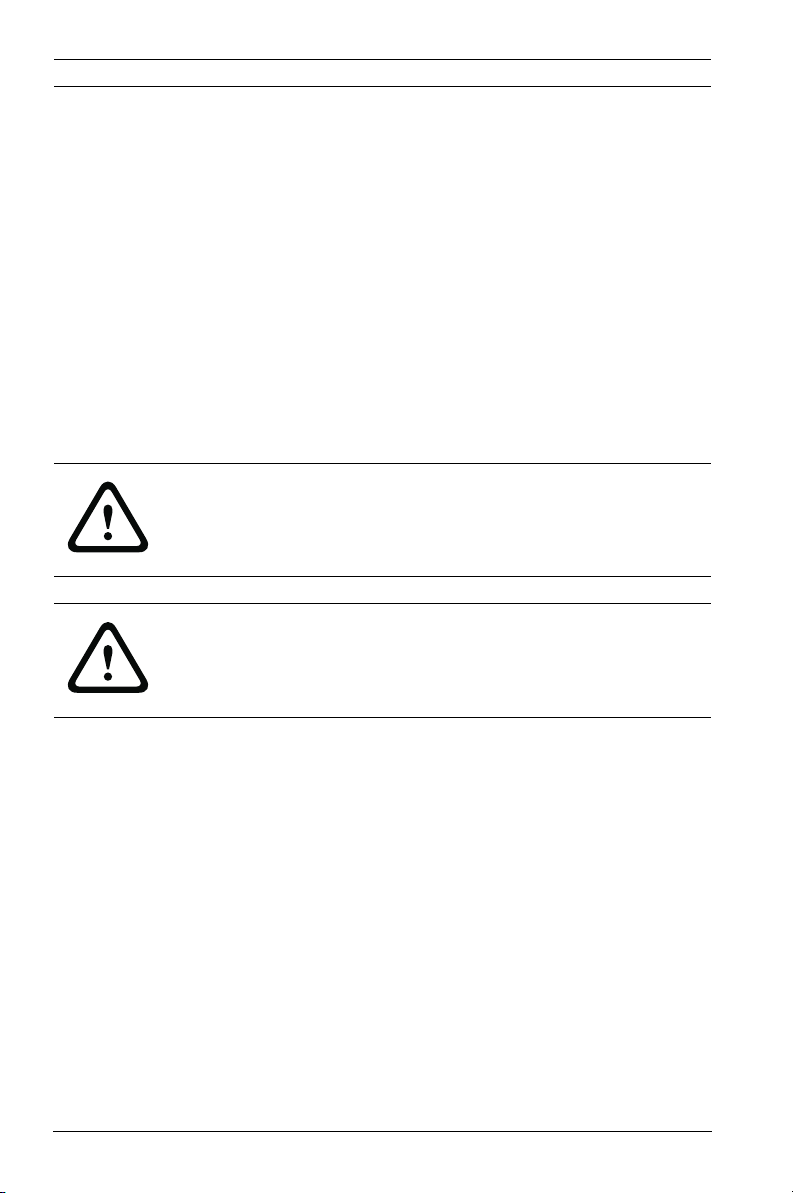
28 en | Ethernet Connection (IP models) Dinion IP Infrared Imager
5 Ethernet Connection (IP models)
5.1 About the Ethernet Connection
The NEI-30 transmits video and control over a standard TCP/IP
network using the built-in web server through which users can
configure the display settings and the operating settings of the
camera, and the parameters of the network to which the
camera is connected. The NEI-30 connects to a 10 BASE-T/100
BASE-TX network either directly or via a hub. In addition, power
can be supplied to IP camera models via the Ethernet cable
compliant with Power-over-Ethernet Plus (PoE+) (IEEE 802.3at
standard).
CAUTION!
Make Ethernet connections (Cat-5e or Cat-6; maximum
distance 100 m (328 ft) ) to non-exposed (indoor) networks
only.
WARNING!
IP camera models can accept power from the 12 VDC / 24 VAC
power input or from the Ethernet input. Ensure that the camera
receives power from only one source.
5.2 Connecting the NEI-30 to the PC
1. Install the NEI-30 according to the instructions.
2. Make the desired connection between the Ethernet cable
and the camera.
– Option A: Connect the RJ45 connector on the camera
to a dedicated network switch to bypass the Local
Area Network (LAN), and then connect the dedicated
network switch to the RJ45 connector on the PC.
– Option B: Connect the RJ45 connector on the camera
directly to the PC.
F.01U.263.416 | 3.1 | 2012.09 User Manual Bosch Security Systems, Inc.
Page 29
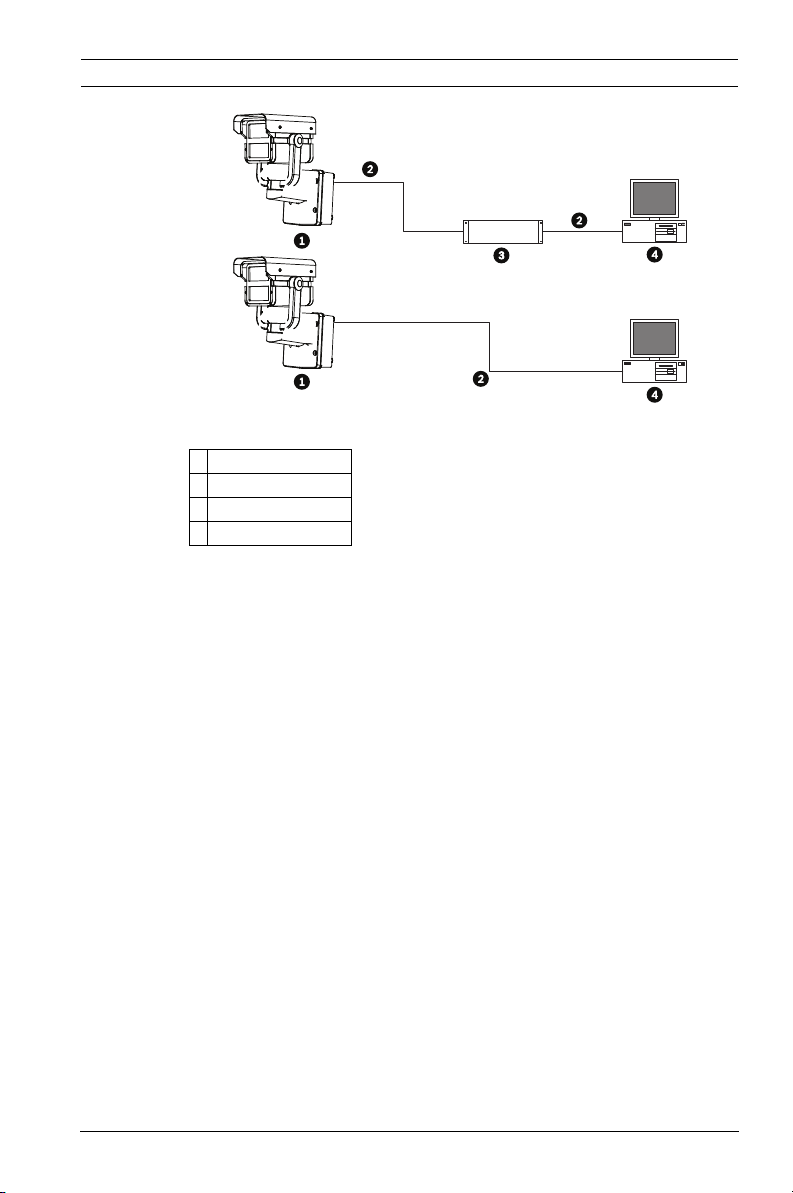
Dinion IP Infrared Imager Ethernet Connection (IP models) | en 29
A
B
Figure 5.1 NEI-30 System Configuration
1NEI-30
2 IP Connection
3Network Switch
4Computer
Bosch Security Systems, Inc. User Manual F.01U.263.416 | 3.1 | 2012.09
Page 30
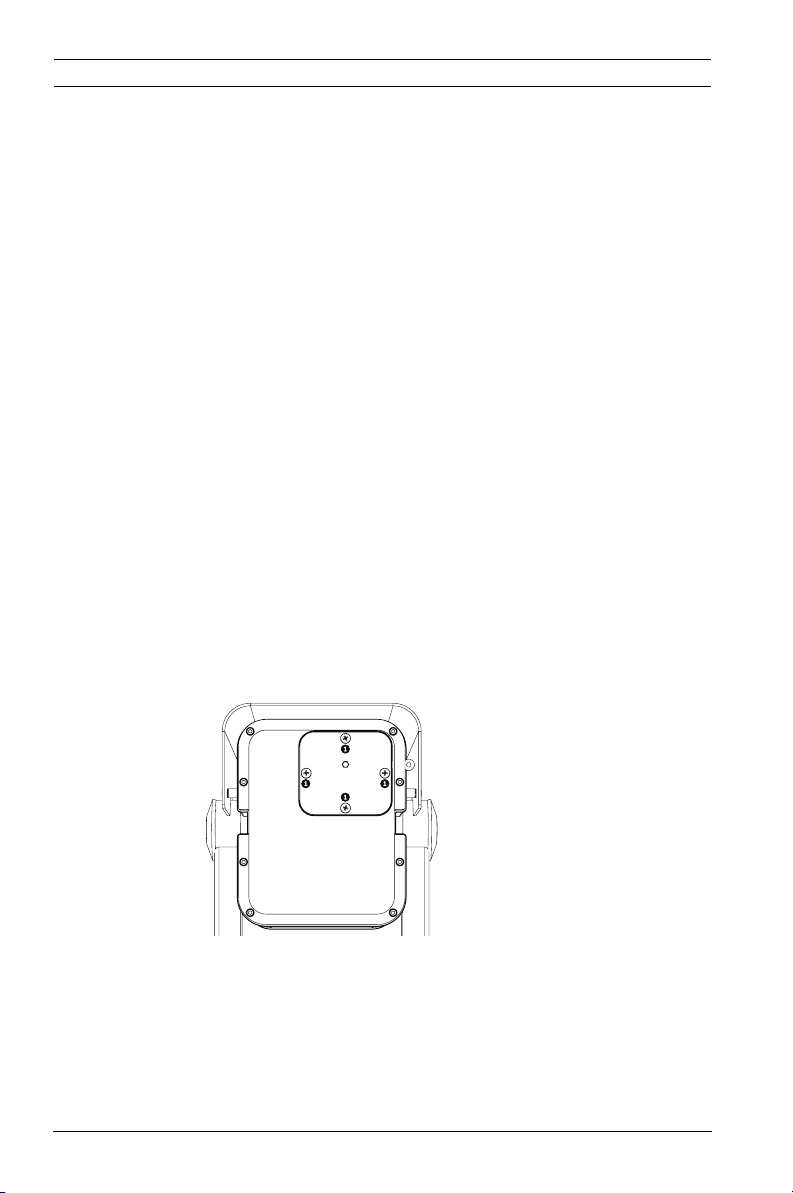
30 en | Manual Camera Settings Dinion IP Infrared Imager
6 Manual Camera Settings
Most camera settings can be adjusted remotely via CTFID
software (for analog models; refer to the Configuration Tool for
Imaging Devices User Manual at www.boschsecurity.com) or via
the web browser interface (for IP models). Some settings--lens
focus, focal length, pan, tilt, LED tilt, and the width of the
illumination beam--require manual adjustment using controls at
the back of or in the front of the camera.
6.1 Adjusting Focus, Focal Length, Pan, and
Tilt
To adjust the focal length and focus, use the controls located
on the access panel at the rear of the camera housing. An
access panel also contains the camera keypad buttons that you
use to interact with the camera’s on-screen display (OSD)
menu. This menu provides advanced set-up options for getting
the best results under special circumstances.
6.1.1 Accessing the Rear Controls
1. Unscrew the four (4) captive screws (item 1 in Figure 6.1)
of the access panel on the rear of the camera housing.
Figure 6.1 Rear camera housing with access panel
2. Open the access panel. Now you can adjust the focus and
focal length (see Figure 6.2 below).
Note: Before you make any adjustments, you may need to
connect the camera to a monitor to view the changes to
the picture. See Section 5 Ethernet Connection (IP models),
F.01U.263.416 | 3.1 | 2012.09 User Manual Bosch Security Systems, Inc.
Page 31

Dinion IP Infrared Imager Manual Camera Settings | en 31
page 28 for details. Refer to the complete installation
manual (on CD) for details about advanced camera setup
using the keypad controls.
NOTICE!
Remember to tighten the captive screws on the panel when you
finish the adjustments.
Figure 6.2 Controls for focal length, focus, and camera set-up
1 Focal length adjustment
2 Focus adjustment (zoom)
3 Advanced camera set-up controls - keypad
6.1.2 Adjusting the Focus and Focal Length
1. Use the top set screw (item 1, Figure 6.2) to adjust the
image focus:
– Turn the set screw to the left to focus near (N) (zoom
in).
– Turn the set screw to the right to focus far (F) (zoom
out).
2. Use the lower set screw (item 2, Figure 6.2) to adjust the
focal length (tele or wide):
– Turn the set screw to the left for a wider field of view.
– Turn the set screw to the right for a telephoto field of
view.
Bosch Security Systems, Inc. User Manual F.01U.263.416 | 3.1 | 2012.09
Page 32

32 en | Manual Camera Settings Dinion IP Infrared Imager
Figure 6.3 Focus and Zoom screws on the inside of the access panel on
the rear of the camera housing
6.1.3 Making Pan Adjustments
1. Using the 4 mm hex key, loosen the bolts at the base of the
“u bracket” to make the necessary pan adjustments.
2. When loosened, adjust the camera to the desired pan
angle.
3. Tighten the bolt to secure in place.
6.1.4 Making Tilt Adjustments
1. Using the 2.5 mm hex key, unscrew the round caps (CCW)
where the bracket attaches to the camera housing to
expose the bolts for tilt adjustment.
2. Using the 4 mm hex key, loosen the bolts.
3. Make the necessary tilt adjustments.
4. Tighten the bolts to secure the camera in place.
5. Replace the round caps when you finish the adjustments.
Figure 6.4 Example orientation: Camera rotated 90 degrees left, pointing
up 44 degrees. From left: front view, side view, back view
F.01U.263.416 | 3.1 | 2012.09 User Manual Bosch Security Systems, Inc.
Page 33

Dinion IP Infrared Imager Manual Camera Settings | en 33
Figure 6.5 Example orientation: Camera rotated 90 degrees right, point-
ing down 48 degrees. From left: front view, side view, back view
6.2 Adjusting Angle of LED Tilt and Width of
Illumination Beam
Adjust the angle of LED tilt and the width of the illumination
beam on the front of the camera. See the figures in the
subchapters below to identify the locations for each
adjustment.
6.2.1 Adjusting the Angle of LED Tilt
NOTICE!
Do not discard the additional LED tilt set screw supplied in the
accessory kit! It is required to adjust the angle of LED tilt.
Adjust the angle of LED tilt (up or down) to maximize coverage
of the infrared light over the field of view. As a general
guideline, when the camera is pointed down at a steeper angle
(usually at higher installation heights or for applications of
shorter ranges), the angle of LED tilt should be raised above the
axis of the camera to reduce the potential of overexposure in
the foreground.
1. Select the appropriate set screw for adjusting the angle of
LED tilt, based on how far you want the camera to “see.”
Use the 31 mm screw for general area surveillance /
targets closer to the camera. Use the 25 mm screw for
other use cases such as monitoring a perimeter.
Bosch Security Systems, Inc. User Manual F.01U.263.416 | 3.1 | 2012.09
Page 34

34 en | Manual Camera Settings Dinion IP Infrared Imager
2. Insert the set screw in the screw slot (item 1, Figure 6.6)
between the camera window and the LED window in the
front of the camera.
Figure 6.6 Slot for set screw for adjusting angle of LED tilt
3. Insert the screw as far as possible into the slot. The screw
must be in the slot completely to make the adjustment.
WARNING!
The LED Tilt Set screw must be inserted completely so that the
integrated O-ring makes a seal with the camera housing. If the
screw is not completely inserted, the water tightness of the
camera will be compromised.
6.2.2 Adjusting the Illumination Beam Width
Adjust the infrared beam width by adding or removing the 3D
diffuser. Each camera ships with a 3D diffuser plate (already
installed in the camera) and the 3D diffuser (not installed in the
camera). The diffuser plate holds the 3D diffuser in place in the
camera. The 3D diffuser is recommended for wider field of view
applications.
– With the 3D diffuser, a focal length of 6 mm provides a
horizontal field of view (FOV) of 42° to match the
illumination pattern; the resulting beam angle is 42° (H) x
20° (V).
– Without the 3D diffuser, a focal length of 27 mm (or
greater) provides a horizontal field of view (FOV) of 10° (or
less) to match the illumination pattern; the resulting beam
angle is 10° (H) x 10° (V).
F.01U.263.416 | 3.1 | 2012.09 User Manual Bosch Security Systems, Inc.
Page 35

Dinion IP Infrared Imager Manual Camera Settings | en 35
To install the 3D diffuser:
1. Unscrew the four (4) captive screws beneath the
illuminator in the front of the unit (item 2, Figure 6.7).
Figure 6.7 3D Diffuser
2. Using the captive screws, remove the 3D diffuser plate.
3. Insert the 3D diffuser into the slit in the gasket on the 3D
diffuser plate.
IMPORTANT: Ensure that the diffuser is inserted into the
camera housing with the sticker side facing the LED array.
It is important that the diffuser is oriented with the sticker
side surface facing the LED array or IR performance will be
lost.
4. Install the diffuser and plate assembly into the camera
housing to secure and seal the unit.
To remove the 3D diffuser:
1. Remove the 3D diffuser and plate assembly as when
installing the 3D diffuser.
2. Remove the 3D diffuser from the diffuser plate.
3. Install the diffuser plate into the camera housing to secure
and seal the unit.
Bosch Security Systems, Inc. User Manual F.01U.263.416 | 3.1 | 2012.09
Page 36

36 en | Operation via the Browser Dinion IP Infrared Imager
7 Operation via the Browser
7.1 System Requirements
The NEI-30 requires specific software and hardware to allow a
user to view live images and to configure camera settings over a
TCP/IP network. These requirements are:
– A computer with the Microsoft Windows XP or Vista
operating system, network access, and the Microsoft
Internet Explorer Web browser version 7.0 or later, or
– A computer with the Microsoft Windows XP or Vista
operating system, network access, and reception software
such as the Bosch VIDOS software or the Bosch Divar XF,
or
– A compatible hardware decoder from Bosch Security
Systems as a receiver and a connected video monitor.
If you choose to use a computer running Microsoft Internet
Explorer or any of the Bosch software, then the computer must
conform to the following minimum requirements:
– Processor: 1.8 GHz Pentium IV
– RAM: 256 MB
– Video system: 128 MB video memory, 1024x768 display
with a minimum of 16-bit color
– Network interface: 100-BaseT
– Microsoft Internet Explorer, version 7.0 or higher
You must install the following software (available on the Bosch
Security Systems, Inc. website at www.boschsecurity.com):
– DirectX 9.0c
– Java Virtual Machine
– MPEG ActiveX utility
–.Net 2.0
– VideoSDK
Windows Vista, Internet Explorer, ActiveX, and DirectX are
trademarks of Microsoft Corporation.
Pentium is a trademark of Intel Corporation.
Java is a trademark of Sun Microsystems, Inc.
F.01U.263.416 | 3.1 | 2012.09 User Manual Bosch Security Systems, Inc.
Page 37

Dinion IP Infrared Imager Operation via the Browser | en 37
NOTICE!
Ensure that the graphics card is set to 16-bit or 32-bit color. If
you need further assistance, contact your PC system
administrator.
7.2 Configuring the NEI-30 Camera
To operate the camera in your network, you must assign a valid
network IP address to the camera. The default IP address is
192.168.0.1, but you may need to change this address if it
conflicts with another device on your network. Refer to
Section 8.3 Basic Mode: Network, page 45 for more information.
To configure the camera for your network, you need the
following information:
– Unit IP address: An identifier for the camera on a TCP/IP
network. For example, 140.10.2.110 is a valid syntax for an
IP address.
– Subnet mask: A mask used to determine the subnet to
which an IP address belongs.
– Gateway IP address: A node on a network that serves as an
entrance to another network.
– Port: An endpoint to a logical connection in TCP/IP and
UDP networks. The port number identifies the use of the
port for use through a firewall connection.
NOTICE!
Ensure that the network parameters of your cameras are
available before you begin configuration.
The NEI-30 defaults are as follows:
– IP Address: 192.168.0.1
– Subnet Mask: 255.255.255.0
– Gateway IP Address: 0.0.0.0
The following sections provide instructions about installing the
software necessary to view images over an IP connection,
configuring the IP network settings, and accessing the NEI-30
images from a Web browser.
Bosch Security Systems, Inc. User Manual F.01U.263.416 | 3.1 | 2012.09
Page 38

38 en | Operation via the Browser Dinion IP Infrared Imager
7.3 The LIVEPAGE
Once the connection is established, the Web browser displays
the LIVEPAGE. It shows the live video image on the right of the
browser window. Depending on the configuration, various text
overlays may be visible on the live video image.
Figure 7.1 LIVEPAGE
Other information may be shown next to live video image on the
LIVEPAGE. The display depends on the settings on the
Livepage Configuration page. (See the NEI-30 online help.)
7.3.1 Digital I/O
The alarm icon is for information purposes and indicates the
status of an alarm input: when an alarm is triggered, the icon
lights up blue. The device’s alarm connections and alarm rule
settings determine if the alarm icons are activated.
F.01U.263.416 | 3.1 | 2012.09 User Manual Bosch Security Systems, Inc.
Page 39

Dinion IP Infrared Imager Operation via the Browser | en 39
7.3.2 System Log / Event Log
The System Log field contains information about the operating
status of the NEI-30 and the connection. You can save these
messages automatically in a file (see the NEI-30 online help).
The Event Log field displays the triggering or end of alarms. You
can save these messages automatically in a file (see the NEI-30
online help).
1. If you want to delete the entries, click the delete icon in
the top right-hand corner of the relevant field.
2. If you want to view a detailed log, click the icon in the top
right-hand corner of the relevant field. A new window
opens.
7.3.3 Saving Snapshots
If your model is configured to save individual images
(snapshots) from the video sequence displayed on the
LIVEPAGE, you will see the following icon:
Click the icon. The image is saved in JPEG format on the
hard drive of your computer at a resolution of
704 × 576 pixels (4CIF). The storage location depends on
the configuration of the camera.
Bosch Security Systems, Inc. User Manual F.01U.263.416 | 3.1 | 2012.09
Page 40

40 en | Operation via the Browser Dinion IP Infrared Imager
7.3.4 Recording Video Sequences
If your model is configured to record sections of the video
sequences displayed on the LIVEPAGE, you will see the
following icon:
1. Click the icon to start recording. A red dot in the icon
indicates that recording is in progress. The video is
recorded on the hard drive of your computer. The storage
location depends on the configuration of the camera.
2. Click the icon again to stop recording.
NOTICE!
You can play back saved video sequences using the Player from
Bosch Security Systems, which can be installed from the
product CD supplied.
Image Resolution
Sequences are saved at the resolution that has been preset in
the configuration for the encoder (see Section 8.4 Basic Mode:
Encoder, page 46).
Image Selection
You can view the image of the camera in different displays.
Click one of the tabs Stream 1, Stream 2, or M-JPEG
below the video image to toggle between the different
displays of the camera image.
Triggering Relay
External units can be activated using the relay in the device (for
example, lights or door openers).
To activate this, click the icon for the relay next to the
video image. The icon will be red when the relay is
activated.
7.4 Settings
The SETTINGS page provides access to the configuration menu,
which contains all the unit's parameters arranged in groups.
You can view the current settings by opening one of the
F.01U.263.416 | 3.1 | 2012.09 User Manual Bosch Security Systems, Inc.
Page 41

Dinion IP Infrared Imager Operation via the Browser | en 41
configuration screens. You can change the settings by entering
new values or by selecting a predefined value from a list field.
Starting Configuration
Click the SETTINGS link in the upper section of the
window. The web browser opens a new page with the
configuration menu.
Navigation
1. Click one of the menu items in the left window margin. The
corresponding submenu appears.
2. Click one of the entries in the submenu. The web browser
opens the corresponding page.
There are two options for configuring the unit or checking the
current settings:
– Basic Mode, in which the most important parameters are
arranged in six groups that allow users to change the basic
settings with a few entries and then to operate the camera.
(See Section 8 Configuration via IP, Basic Mode, page 43.)
– Advanced Mode, in which all camera parameters are
available, is recommended only for expert users or system
support personnel. Settings that affect the fundamental
functionality of the unit (such as firmware updates) can
only be altered in this mode. (See Section 9 Configuration
via IP, Advanced Mode, page 48.)
All parameter groups are described in this chapter in the order
in which they are listed in the configuration menu, from the top
of the screen to the bottom.
CAUTION!
The settings in the advanced mode should only be processed or
modified by expert users or system support personnel.
All settings are backed up in the memory so they are not lost
even if the power fails.
Making Changes
Each configuration screen shows the current settings. You can
change the settings by entering new values or by selecting a
predefined value from a list field.
Bosch Security Systems, Inc. User Manual F.01U.263.416 | 3.1 | 2012.09
Page 42

42 en | Operation via the Browser Dinion IP Infrared Imager
After each change, click Set to save the change.
CAUTION!
Save each change with the associated Set button.
Clicking the Set button saves the settings only in the current
field. Changes in any other fields are ignored.
Maximum Number of Connections
If you do not connect, the unit may have reached its maximum
number of connections. Depending on the unit and network
configuration, each NEI-30 can have up to 25 Web browser
connections or up to 50 connections via VIDOS or Bosch Video
Management System.
Protected
If the NEI-30 is password-protected against unauthorized
access, the Web browser displays a corresponding message
and prompts you to enter the password when you attempt to
access protected areas.
NOTICE!
An NEI-30 offers the option to limit the extent of access using
various authorization levels (see the NEI-30 online help).
1. Enter the user name and associated password in the
corresponding text fields.
2. Click OK. If the password is entered correctly, the Web
browser displays the page that was called up.
Protected Network
If the network uses a RADIUS server for managing access rights
(802.1x authentication), you must configure the NEI-30
accordingly; otherwise, no communication is possible.
F.01U.263.416 | 3.1 | 2012.09 User Manual Bosch Security Systems, Inc.
Page 43

Dinion IP Infrared Imager Configuration via IP, Basic Mode | en 43
8 Configuration via IP, Basic Mode
8.1 Basic Mode: Device Access
Camera name
You can give the camera a name to make it easier to identify.
The name makes the task of administering multiple units in
larger video monitoring systems easier, (for example, using the
VIDOS or Bosch Video Management System programs).
The device name is used for the remote identification of a unit
(for example, in the event of an alarm). For this reason, enter a
name that makes it as easy as possible to quickly identify the
location.
CAUTION!
Do not use any special characters (for example, &) in the name.
Special characters are not supported by the internal recording
management system and may therefore result in the Player or
Archive Player being unable to play back the recording.
Password
The camera is generally protected by a password to prevent
unauthorized access to the unit. You can use different
authorization levels to limit access.
The NEI-30 camera operates with three authorization levels:
service, user and live.
The highest authorization level is service. After entering the
correct password, you can access all the functions of the
camera and change all configuration settings.
With the user authorization level, you can operate the unit and
also control cameras, for example, but you cannot change the
configuration.
The lowest authorization level is live. It can only be used to
view the live video image and switch between the different live
image displays.
You can define and change a password for each authorization
level if you are logged in as service or if the unit is not
password protected.
Bosch Security Systems, Inc. User Manual F.01U.263.416 | 3.1 | 2012.09
Page 44

44 en | Configuration via IP, Basic Mode Dinion IP Infrared Imager
Enter the password for the appropriate authorization level. The
maximum text length is 19 characters.
NOTICE!
Proper password protection is only guaranteed when all higher
authorization levels are also protected with a password. If a live
password is assigned, for example, you must also set a service
and a user password. When assigning passwords, you should
therefore always start from the highest authorization level,
service, and use different passwords.
Confirm password
In each case, enter the new password a second time to
eliminate typing mistakes.
NOTICE!
A new password is saved only when you click the Set button.
You should therefore click the Set button immediately after
entering and confirming a password.
8.2 Basic Mode: Date/Time
Device date/Device time/Device time zone
If there are multiple devices operating in your system or
network, it is important to synchronize their internal clocks. For
example, it is only possible to identify and correctly evaluate
simultaneous recordings when all units are operating on the
same time. If necessary, you can synchronize the unit with your
computer's system settings.
Click the Sync to PC button to copy your computer's
system time to the camera.
Time server IP address
The camera can receive the time signal from a time server using
various time server protocols, and then use it to set the internal
clock. The unit polls the time signal automatically once every
minute.
Enter the IP address of a time server here.
F.01U.263.416 | 3.1 | 2012.09 User Manual Bosch Security Systems, Inc.
Page 45

Dinion IP Infrared Imager Configuration via IP, Basic Mode | en 45
Time server type
Select the protocol that is supported by the selected time
server. Preferably, you should select the SNTP server as the
protocol. This supports a high level of accuracy and is required
for special applications and subsequent function extensions.
Select Time server for a time server that works with the
protocol RFC 868.
8.3 Basic Mode: Network
The settings on this page are used to integrate the camera into
an existing network.
Some changes only take effect after the unit is rebooted. In this
case, the Set button changes to Set and Reboot.
1. Make the desired changes.
2. Click the Set and Reboot button. The camera is rebooted
and the changed settings are activated.
CAUTION!
If you change the IP address, subnet mask or gateway address,
the camera is only available under the new addresses after the
reboot.
DHCP
If your network uses a DHCP server for the dynamic assignment
of IP addresses, you can activate acceptance of IP addresses
automatically assigned to the camera.
Certain applications (VIDOS, Bosch Video Management System,
Archive Player, Configuration Manager) use the IP address for
the unique assignment of the unit. If you use these applications,
the DHCP server must support the fixed assignment between IP
address and MAC address, and must be appropriately set up so
that, once an IP address is assigned, it is retained each time the
system is rebooted.
IP address
Enter the desired IP address for the camera in this field. The IP
address must be valid for the network.
Bosch Security Systems, Inc. User Manual F.01U.263.416 | 3.1 | 2012.09
Page 46

46 en | Configuration via IP, Basic Mode Dinion IP Infrared Imager
Subnet mask
Enter the appropriate subnet mask for the selected IP address
here.
Gateway address
If you want the unit to establish a connection to a remote
location in a different subnet, enter the IP address of the
gateway. Otherwise leave the box blank (0.0.0.0).
8.4 Basic Mode: Encoder
Default profile
You can select a profile for encoding the video signal.
You can use this to adapt the video data transmission to the
operating environment (for example network structure,
bandwidth, data load).
Pre-programmed profiles are available, each giving priority to
different perspectives. When you select a profile, the list field
displays the details.
Profile Target
bit rate
High resolution 1 2000 kbps 4000 kbps 30.00 ips
High resolution 2 1500 kbps 3000 kbps 30.00 ips
Low bandwidth 700 kbps 1500 kbps 30.00 ips
DSL 400 kbps 500 kbps 30.00 ips
ISDN (2B) 80 kbps 100 kbps 30.00 ips
ISDN (1B) 40 kbps 50 kbps 30.00 ips
Modem 20 kbps 22 kbps 15.00 ips
GSM 7 kbps 8 kbps 7.50 ips
Maximum
bit rate
Encoding
interval
8.5 Basic Mode: Recording
You can record the images from the camera on various local
storage media or on an appropriately configured iSCSI system.
Here you can select a storage medium and immediately start
the recording.
Storage medium
1. Select the required storage medium from the list.
2. Click the Start button to start the recording immediately.
F.01U.263.416 | 3.1 | 2012.09 User Manual Bosch Security Systems, Inc.
Page 47

Dinion IP Infrared Imager Configuration via IP, Basic Mode | en 47
8.6 Basic Mode: System Overview
The data on this page are for information purposes only and
cannot be changed. Keep a record of this information in case
technical assistance is required.
NOTICE!
You can select all required text on this page with the mouse and
copy it to the clipboard with the [Ctrl]+[C] key combination, for
example if you want to send it via e-mail.
Bosch Security Systems, Inc. User Manual F.01U.263.416 | 3.1 | 2012.09
Page 48

48 en | Configuration via IP, Advanced Mode Dinion IP Infrared Imager
9 Configuration via IP, Advanced Mode
9.1 Advanced Mode: General
9.1.1 Identification
Camera ID
Each NEI-30 camera should be assigned a unique identifier that
you can enter here as an additional means of identification.
Camera Name
You can give the camera a name to make it easier to identify the
remote camera location (for example, in the event of an alarm).
It will be displayed in the video screen if configured to do so.
The camera name makes the task of administering cameras in
larger video monitoring systems easier, for example using the
VIDOS or Bosch Video Management System programs.
Enter a unique, unambiguous name for the camera in this field.
You can use both lines for this.
CAUTION!
Do not use any special characters, for example &, in the name.
Special characters are not supported by the system's internal
recording management and may therefore result in the Player or
Archive Player being unable to play back the recording.
You can use the second line for entering additional characters;
these can be selected from a table.
1. Click the icon next to the second line. A new window with
the character map opens.
2. Click the required character. The character is inserted into
the Result field.
3. In the character map, click the << and >> icons to move
between the different pages of the table, or select a page
from the list field.
4. Click the < icon to the right of the Result field to delete the
last character, or click the X icon to delete all characters.
5. Click the OK button to apply the selected characters to the
second line of the Camera 1 parameters. The window
closes.
F.01U.263.416 | 3.1 | 2012.09 User Manual Bosch Security Systems, Inc.
Page 49

Dinion IP Infrared Imager Configuration via IP, Advanced Mode | en 49
Initiator extension
You can attach your own text to the initiator name of the
camera to make the unit easier to identify in large iSCSI
systems. This text is added to the initiator name, separated
from it by a full stop. You can see the initiator name in the
System Overview page.
9.1.2 Password
The camera is generally protected by a password to prevent
unauthorized access to the unit. Use different authorization
levels to limit access.
NOTICE!
Proper password protection is only guaranteed when all higher
authorization levels are also protected with a password. If a live
password is assigned, for example, a service and a user
password must also be set. When assigning passwords, you
should therefore always start from the highest authorization
level, service, and use different passwords.
Password
The NEI-30 camera operates with three authorization levels:
service, user and live.
The highest authorization level is service. After entering the
correct password, you can access all the functions of the
camera and change all configuration settings.
With the user authorization level, you can operate the unit and
also control cameras, for example, but you cannot change the
configuration.
The lowest authorization level is live. It can only be used to
view the live video image and switch between the different live
image displays.
You can define and change a password for each authorization
level if you are logged in as service or if the unit is not
password-protected.
Enter the password for the appropriate authorization level here.
The maximum text length is 19 characters.
Bosch Security Systems, Inc. User Manual F.01U.263.416 | 3.1 | 2012.09
Page 50

50 en | Configuration via IP, Advanced Mode Dinion IP Infrared Imager
Confirm password
In each case, enter the new password a second time to
eliminate typing mistakes.
NOTICE!
A new password is only saved when you click the Set button.
You should therefore click the Set button immediately after
entering and confirming a password.
9.1.3 Date/Time
Date format
Select your required date format.
Device date/Device time
If there are multiple devices operating in your system or
network, it is important to synchronize their internal clocks. For
example, it is only possible to identify and correctly evaluate
simultaneous recordings when all units are operating on the
same time.
1. Enter the current date. Since the unit time is controlled by
the internal clock, there is no need to enter the day of the
week – it is added automatically.
2. Enter the current time or click the Sync to PC button to
copy your computer's system time to the camera.
Device time zone
Select the time zone in which your system is located.
Daylight saving time
The internal clock can switch automatically between normal
and daylight saving time (DST). The unit already contains the
data for DST switch-overs up to the year 2018. You can use
these data or create alternative time saving data if required.
NOTICE!
If you do not create a table, there will be no automatic
switching. When changing and clearing individual entries,
remember that two entries are usually related to each other and
dependent on one another (switching to daylight time and back
to standard time).
F.01U.263.416 | 3.1 | 2012.09 User Manual Bosch Security Systems, Inc.
Page 51

Dinion IP Infrared Imager Configuration via IP, Advanced Mode | en 51
1. Check whether the correct time zone is selected. If it is not
correct, select the appropriate time zone for the system,
and click the Set button.
2. Click the Details button. A new window opens and you will
see the empty table.
3. Select the region or the city that is closest to the system's
location from the list field below the table.
4. Click the Generate button to generate data from the
database in the unit and enter it into the table.
5. Make changes by clicking an entry in the table. The entry is
selected.
6. Clicking the Delete button will remove the entry from the
table.
7. Select other values from the list fields below the table to
change the entry. Changes are made immediately.
8. If there are empty lines at the bottom of the table, for
example after deletions, you can add new data by marking
the row and selecting required values from the list fields.
9. Click the OK button to save and activate the table.
Time server IP address
Enter the IP address of a time server here to enable the camera
to receive the time signal from a time server using various time
server protocols, and then use it to set the internal clock. The
unit polls the time signal automatically once every minute.
Time server type
Select the protocol that the selected time server supports.
Preferably, you should select the SNTP server as the protocol.
This supports a high level of accuracy and is required for
special applications and subsequent function extensions.
Select Time server for a time server that works with the
protocol RFC 868.
9.1.4 Display Stamping
Various overlays or “stamps” in the video image provide
important supplementary information. These overlays can be
enabled individually and are arranged on the image in a clear
manner.
Bosch Security Systems, Inc. User Manual F.01U.263.416 | 3.1 | 2012.09
Page 52

52 en | Configuration via IP, Advanced Mode Dinion IP Infrared Imager
Camera name stamping
This field sets the position of the camera name overlay. It can
be displayed at the Top, at the Bottom at a position of your
choice that you can specify using the Custom option, or it can
be set to Off for no overlay information.
1. Select the desired option from the list.
2. If you select the Custom option, additional fields appear
where you can specify the exact position (Position (XY)).
3. In the Position (XY) fields, enter the values for the desired
position.
Time stamping
This field sets the position of the time overlay. It can be
displayed at the Top, at the Bottom, at a position of your choice
that you can then specify using the Custom option, or it can be
set to Off for no overlay information.
1. Select the desired option from the list.
2. If you select the Custom option, additional fields appear
where you can specify the exact position (Position (XY)).
3. In the Position (XY) fields, enter the values for the desired
position.
Display milliseconds
If necessary, you can also display milliseconds. This information
can be useful for recorded video images; however, it does
increase the processor's computing time. You can select this
option only if the Time stamping function is activated. Select
Off if you do not need to display milliseconds.
Alarm mode stamping
Select On to display a text message overlay in the image in the
event of an alarm. It can be displayed at a position of your
choice that you can specify using the Custom option, or it can
be set to Off for no overlay information.
1. Select the desired option from the list.
2. If you select the Custom option, additional fields appear
where you can specify the exact position (Position (XY)).
3. In the Position (XY) fields, enter the values for the desired
position.
F.01U.263.416 | 3.1 | 2012.09 User Manual Bosch Security Systems, Inc.
Page 53

Dinion IP Infrared Imager Configuration via IP, Advanced Mode | en 53
Alarm message
Enter the message to be displayed in the image in the event of
an alarm. The maximum text length is 31 characters.
Video watermarking
Select On if you want the transmitted video images to be
“watermarked”. After activation, all images are marked with a
green W. A red W indicates that the sequence (live or saved)
has been manipulated.
9.2 Advanced Mode: Web Interface
9.2.1 Appearance
On this page, you can adapt the appearance of the web
interface and change the website language to meet your
requirements. If necessary, you can replace the manufacturer's
logo (top right) and the product name (top left) in the top part
of the window with individual graphics.
NOTICE!
You can use either GIF or JPEG images. The file paths must
correspond to the access mode (for example,
C:\Images\Logo.gif for access to local files, or http://
www.mycompany.com/images/logo.gif for access via the
Internet/Intranet).
When accessing via the Internet/Intranet, ensure that a
connection is always available to display the image. The image
file is not stored in the camera.
Website language
Select the language for the user interface.
Company logo
Enter the path to a suitable graphic if you want to replace the
manufacturer's logo. The image file can be stored on a local
computer, in the local network, or at an Internet address.
Device logo
Enter the path to a suitable graphic, if you want to replace the
product name. The image file can be stored on a local
computer, in the local network, or at an Internet address.
Bosch Security Systems, Inc. User Manual F.01U.263.416 | 3.1 | 2012.09
Page 54

54 en | Configuration via IP, Advanced Mode Dinion IP Infrared Imager
NOTICE!
If you want to use the original graphics again, simply delete the
entries in the Company logo and Device logo fields.
JPEG interval
You can specify the interval at which the individual images
should be generated for the M-JPEG image on the LIVEPAGE.
9.2.2 LIVEPAGE Functions
On this page, you can adapt theLIVEPAGE functions to your
requirements. You can select from a variety of different options
for displaying information and controls.
1. Check the box for the items that are to be made available
on the LIVEPAGE. The selected items are indicated by a
check mark.
2. Check whether the required functions are available on the
LIVEPAGE.
Show relay outputs
Relay outputs appear as icons, along with their assigned names,
next to the video image. If the relay is switched, the icon
changes color.
Show VCA trajectories
When video content analysis (VCA) is activated, check this item
to show additional information that traces the trajectories
(motion lines) of objects) in the live video image (see
Section 9.5.2 VCA, page 77).
Show VCA metadata
When video content analysis (VCA) is activated, additional
information is displayed in the live video stream. For example,
in Motion+ mode, the sensor areas for motion detection are
marked.
Show event log
The event messages are displayed along with the date and time
in a field next to the video image.
F.01U.263.416 | 3.1 | 2012.09 User Manual Bosch Security Systems, Inc.
Page 55

Dinion IP Infrared Imager Configuration via IP, Advanced Mode | en 55
Show system log
The system messages are displayed along with the date and
time in a field next to the video image and provide information
about establishing and ending connections, for example.
Allow snapshots
You can specify whether the icon for saving individual images
should be displayed below the live image. Individual images can
only be saved if this icon is visible.
Allow local recording
You can specify whether the icon for saving video sequences on
the local memory should be displayed below the live image.
Video sequences can only be saved if this icon is visible.
Path for JPEG and video files
1. Enter the path for the storage location of individual images
and video sequences that you can save from the
LIVEPAGE.
2. If necessary, click Browse to find a suitable directory.
9.2.3 Logging
Save event log
Check this option to save event messages in a text file on your
local computer.
You can then view, edit and print this file with any text editor or
the standard Office software.
To save the log file information:
1. Click Download to obtain the log information.
2. Click Save.
3. Navigate to the directory in which you want to store the log
information.
4. Type a name for the log file and click Save.
File for event log
1. Enter the path for saving the event log here.
2. If necessary, click Browse to find a suitable directory.
Save system log
Check this option to save system messages in a text file on your
local computer. You can then view, edit and print this file with
any text editor or the standard Office software.
Bosch Security Systems, Inc. User Manual F.01U.263.416 | 3.1 | 2012.09
Page 56

56 en | Configuration via IP, Advanced Mode Dinion IP Infrared Imager
File for system log
1. Enter the path for saving the system log here.
2. If necessary, click Browse to find a suitable directory.
To save the log file information:
1. Click Download to obtain the log information.
2. Click Save.
3. Navigate to the directory in which you want to store the log
information.
4. Type a name for the log file and click Save.
9.3 Advanced Mode: Camera
9.3.1 Picture Settings: Mode
Current mode
Select from six (6) pre-programmed operation modes.
– 24-hour
Default installation mode to provide stable pictures over a
24-hour period. These settings are optimized for out-ofthe-box installation.
– Traffic
Capture high-speed objects using default shutter in
variable lighting conditions.
– Low light
Provide extra enhancement such as AGC and SensUp to
make usable pictures in low-light conditions.
– Smart BLC
Settings optimized to capture details in high contrast and
extremely bright-dark conditions.
– Low noise
Enhancements are set to reduce picture noise. Useful for
conditional refresh DVR and IP storage systems because
reducing noise reduces the amount of storage required.
– IR
Settings are configured to provide optimal imaging
performance in low-light or no-light conditions.
Mode ID
Enter a name for the mode.
F.01U.263.416 | 3.1 | 2012.09 User Manual Bosch Security Systems, Inc.
Page 57

Dinion IP Infrared Imager Configuration via IP, Advanced Mode | en 57
Copy mode to
No, 2 - 6
Mode Copied (Not Copied) When you select a mode, the Mode
Copied is “Copied!”
When you click Restore Mode Defaults, the Mode Defaults is
“Restored!”
Mode Defaults
Restore Mode (Yes, No)
9.3.2 Picture Settings: ALC
ALC level
Adjust the video output level (-15 to 0 to +15).
Peak average
Adjust the balance between peak and average video control
(-15 to 0 to +15).
At -15, the camera controls the average video level.
At +15, the camera controls the peak video level.
Speed
Adjust the speed of the video level control loop (Slow, Medium,
or Fast).
9.3.3 Picture Settings: Shutter/AGC
Shutter
– AES (auto-shutter) — The camera automatically sets the
optimum shutter speed for manual iris lenses. The camera
tries to maintain the selected default shutter speed (1/30,
1/60, 1/120, 1/250, 1/500, 1/1000, 1/2000, 1/5000, 1/
10K) as long as the light level of the scene permits.
– FL - Flickerless mode avoids interference from light
sources (recommended for use with video iris or DC iris
lenses only).
– Fixed - Allows a user defined shutter speed (1/60 [1/50],
1/100, 1/120, 1/250, 1/500, 1/1000, 1/2000, 1/5000, 1/
10K).
Default shutter
The default shutter is 1/60. This value does not appear for the
FL Shutter mode.
Bosch Security Systems, Inc. User Manual F.01U.263.416 | 3.1 | 2012.09
Page 58

58 en | Configuration via IP, Advanced Mode Dinion IP Infrared Imager
Actual shutter
This non-editable field displays the actual shutter value.
Sensitivity up
This field is only for the AES Shutter mode. Selects the factor
by which the sensitivity of the camera is increased (OFF, 2x, 3x,
etc. to a maximum of 10x).
Note: If Sensitivity up is active, some noise or spots may
appear in the picture. This is normal camera behavior.
Sensitivity up may cause some motion blur on moving objects.
Gain
In AGC mode, the camera automatically sets the gain to the
lowest possible value needed to maintain a good picture. Select
the Maximum gain value that the camera can have during AGC
operation(0-28).
In Fixed mode, it sets the Fixed AGC mode.
Maximum gain
For AGC mode, select the value of maximum gain that the
camera can have during AGC operation (0-28).
Actual gain
This non-editable field displays the actual gain value.
9.3.4 Picture Settings: Day/Night
The NEI-30 camera is equipped with a motorized IR filter. The IR
filter can be removed in low-light or IR-illuminated applications
to increase the IR sensitivity and enhance night viewing. There
are three different methods of switching:
– as part of the programmable mode profile,
– automatically, based on the observed light levels, or
– via the settings page.
Day/night
If Auto Video switching mode is selected, the camera
automatically switches the filter depending on the video and
Priority setting. The switching level is programmable.
In Monochrome mode, the IR filter is removed, giving full IR
sensitivity.
F.01U.263.416 | 3.1 | 2012.09 User Manual Bosch Security Systems, Inc.
Page 59

Dinion IP Infrared Imager Configuration via IP, Advanced Mode | en 59
Switch level
Set the video Switch level at which the camera switches to
monochrome operation (-15 to 0 to +15). A low (negative) value
means that the camera switches to? monochrome at a lower
light (lux) level. A high (positive) value means that the camera
switches to monochrome at a higher light (lux) level.
If you select Auto Photocell switching mode, the camera
automatically switches the filter depending on the ambient light
level. The switching level is programmable by adjusting the
switch level.
Priority
In Auto Video switching mode, set the camera priority:
– Motion - The camera gives sharp images without motion
blur as long as the light level permits.
– Color - The camera gives color pictures as long as the light
level permits.
The camera recognizes IR-illuminated scenes to prevent
unwanted switching to color mode.
IR contrast
There are two modes for IR contrast:
– Enhanced - The camera optimizes contrast in applications
with high IR illumination levels.
– Normal - The camera optimizes contrast in mono
applications with visible light illumination.
Color burst
Select On to activate color burst. Select Off to deactivate it.
9.3.5 Picture Settings: Iluminator
IR function
– On - The illuminator is always on, regardless of the level of
ambient light.
– Off - The illuminator remains off, regardless of the level of
ambient light.
– Auto - The camera switches the illuminator’s cut-off filter
on and off depending on the Day/Night mode.
Bosch Security Systems, Inc. User Manual F.01U.263.416 | 3.1 | 2012.09
Page 60

60 en | Configuration via IP, Advanced Mode Dinion IP Infrared Imager
Intensity level
Adjusts the intensity of the illuminator light (0 to 30); 30 is the
default.
9.3.6 Picture Settings: Enhance
Dynamic engine
Select from Off, XF Dynamic, 2x Dynamic, or Smart BLC.
Auto black
Auto black ON automatically increases the visibility of details.
Sharpness
Adjusts the black level (-15 to 0 to +15). Zero is the factory
default.
Dynamic noise reduction
In AUTO mode, the camera automatically reduces the noise in
the picture. This may cause some motion blur on moving
objects.
Peak white
Select On to activate peak white invert. Select Off to deactivate
it.
9.3.7 Picture Settings: Color
White balance
– ATW - Auto tracking white balance allows the camera to
adjust constantly for optimal color reproduction.
– AWB hold - Puts the ATW on hold and saves the color
settings.
– In Manual mode, the Red, Green, and Blue gain can be set
manually to a desired position.
Speed
This option is available only for ATW white balance. Adjust the
speed (Fast, Medium, Slow) of the white balance control loop.
R-gain
Offsets factory white point alignment (reducing red introduces
more cyan) (-50 to 0 to +50).
G-gain
ATW mode and AWB hold mode: adjusts the Green gain (-50 to
0 to +50) to optimize the white point.
F.01U.263.416 | 3.1 | 2012.09 User Manual Bosch Security Systems, Inc.
Page 61

Dinion IP Infrared Imager Configuration via IP, Advanced Mode | en 61
B-gain
Offsets factory white point alignment (reducing blue introduces
more yellow) (-50 to 0 to +50).
It is only necessary to change the white point offset for special
scene conditions.
Saturation
Adjusts the color saturation (-15 to 0 to +5) so as to make the
reproduction of colors on your monitor as realistic as possible; 15 gives a monochrome image.
9.3.8 Encoder Profile
For the video signal encoding, you can select a code algorithm
and you can change the presets for the profiles.
You can adapt the video data transmission to the operating
environment (for example network structure, bandwidth, data
load). To this end, the camera simultaneously generates two
data streams (Dual Streaming), which compression settings
you can select individually, for example one setting for
transmissions to the Internet and one for LAN connections.
Pre-programmed profiles are available, each giving priority to
different perspectives.
Profile Target
bit rate
Maximum
bit rate
Encoding
interval
High Resolution 1 2000 kbps 4000 kbps 30.00 ips
High Resolution 2 1500 kbps 3000 kbps 30.00 ips
Low Bandwidth 700 kbps 1500 kbps 30.00 ips
DSL 400 kbps 500 kbps 30.00 ips
ISDN (2B) 80 kbps 100 kbps 30.00 ips
ISDN (1B) 40 kbps 50 kbps 30.00 ips
Modem 20 kbps 22 kbps 15.00 ips
GSM 7 kbps 8 kbps 7.50 ips
You can change individual parameter values of a profile and you
can also change the name. You can switch between profiles by
clicking the appropriate tabs.
Bosch Security Systems, Inc. User Manual F.01U.263.416 | 3.1 | 2012.09
Page 62

62 en | Configuration via IP, Advanced Mode Dinion IP Infrared Imager
CAUTION!
The profiles are rather complex. They include a large number of
parameters that interact with one another. In general, it is best
to use the default profiles.
Change the profiles only once you are fully familiar with all the
configuration options.
In the default setting, Stream 2 is transmitted for alarm
connections and automatic connections. Keep this fact in mind
when assigning the profile.
NOTICE!
All parameters combine to make up a profile and are dependent
on one another. If you enter a setting that is outside the
permitted range for a particular parameter, the nearest
permitted value will be substituted when the settings are
saved.
Profile name
You can enter a new name for the profile here. The name is then
displayed in the list of available profiles in the Profile name
field.
Target bit rate
You can limit the data rate for the camera to optimize utilization
of the bandwidth in your network. The target data rate should
be set according to the desired picture quality for typical
scenes with no excessive motion.
For complex images or frequent changes of image content due
to frequent movements, this limit can be temporarily exceeded
up to the value you enter in the Maximum data rate field.
Maximum bit rate
This maximum data rate is not exceeded under any
circumstances. Depending on the video quality settings for the
I- and P-frames, this fact can result in individual images being
skipped.
The value entered here must be at least 10% higher than the
value entered in the Target data rate field. If the value entered
here is too low, it will automatically be adjusted.
F.01U.263.416 | 3.1 | 2012.09 User Manual Bosch Security Systems, Inc.
Page 63

Dinion IP Infrared Imager Configuration via IP, Advanced Mode | en 63
Encoding interval
The figure selected here determines the interval at which
images are encoded and transmitted. The image rate in ips
(images per second) is displayed next to the text field.
Use the slide bar to select a frame rate from 30.00 ips to 1 ips.
Video resolution
Here you can select the desired resolution for the video image.
The following resolutions are available:
– CIF
352 × 288/240 pixels
– 4CIF/D1
704 × 576/480 pixels
Use the expert settings to adapt the I-frame quality and the Pframe quality to specific requirements, if necessary. The setting
is based on the H.264 quantization parameter (QP).
GOP structure
Select the structure you require for the Group of Pictures here.
Depending on whether you place greater priority on having the
lowest possible delay (IP frames only) or using as little
bandwidth possible, you can choose from IP, IBP, and IBBP.
I-frame distance
This parameter allows you to set the intervals in which the Iframes will be coded. 0 means auto mode, whereby the video
server inserts I-frames as necessary. An entry of 1 indicates that
I-frames are continuously generated. An entry of 2 indicates
that only every second image is an I-frame, and 3 only every
third image etc.; the frames in between are coded as P-frames.
I-frame quality
This setting allows you to adjust the image quality of the Iframes. The basic setting Auto automatically adjusts the quality
to the settings for the P-frame video quality. Alternatively, you
can use the slide control to set a value between 9 and 51. The
value of 9 represents the best image quality with, if necessary, a
lower frame refresh rate depending on the settings for the
maximum data rate. The value of 51 results in a very high
refresh rate and lower image quality.
Bosch Security Systems, Inc. User Manual F.01U.263.416 | 3.1 | 2012.09
Page 64

64 en | Configuration via IP, Advanced Mode Dinion IP Infrared Imager
P-frame quality
This setting allows you to adjust the maximum image quality of
the P-frames. The basic setting Auto automatically adjusts to
the optimum combination of movement and image definition
(focus). Alternatively, you can use the slide control to set a
value between 9and51. The value of 9 represents the best
image quality with, if necessary, a lower frame refresh rate
depending on the settings for the maximum data rate. The value
of 51 results in a very high refresh rate and lower image quality.
Default
Click Default to return the profile to the factory default values.
9.3.9 Encoder Streams
Select the property and default profile for each H.264 stream
and set the parameters for the M-JPEG stream.
The choices for Stream 1 depend on the resolution setting in
the Installer Menu page (Section 9.3.11 Installer Menu, page 66).
For the first H.264 stream, you have these options:
H.264 BP+ bit-rate-limited
(1.2 Mbps)
CABAC Off On
CAVLC On Off
GOP structure IP IP
I-frame distance 15 30
Deblocking filter On On
Recommended
for:
Hardware decoders,
Divar XF digital video
recorder
To select the stream options:
1. Select the required encoder properties and one of the
encoder profiles for each data stream.
2. Click the Preview button. The preview screens for both
data streams are shown.
3. Click the 1:1 Live View button below the preview screen to
open a new window with the original data stream and to
check the image quality and the transmission rate.
Property
Select one of the H.264 standards for each stream.
H.264 MP SD
Software decoders,
PTZ, and rapid
image movements
F.01U.263.416 | 3.1 | 2012.09 User Manual Bosch Security Systems, Inc.
Page 65

Dinion IP Infrared Imager Configuration via IP, Advanced Mode | en 65
Default profile
Select one of the following profiles for each stream:
– HD resolution 1
– High resolution 2
– Low bandwidth
–DSL
–ISDN (2B)
–ISDN (1B)
–Modem
–GSM
Refer to Section 9.3.8 Encoder Profile, page 61, for more details
about each stream.
Preview
Click the Preview button to open a small static preview window
for each stream. To enlarge the preview and view live video,
click the 1:1 Live View button.
JPEG stream
Select the resolution, frame rate, and image quality parameters
for the M-JPEG stream.
– Resolution - Select either 4CIF/D1 or CIF.
– Max. frame rate - Select one of the following frame rates:
5, 10, 15, 20, 25, or 30 ips.
– Picture quality - This setting allows you to adjust the
image quality. Use the slide bar to choose a quality
between Low and High.
9.3.10 Privacy Masks
Privacy Masking is used to block out a specific area of a scene
from being viewed. Mask choices include black, white, or gray,
and can be configured with four corners.
To add a privacy mask to a scene:
1. Select one of the privacy masks visible in the preview
window.
2. Click the Enable check box to activate the privacy mask.
The privacy mask in the preview window changes to
orange to indicate that the mask will appear in the video
streams on the LIVEPAGE.
Bosch Security Systems, Inc. User Manual F.01U.263.416 | 3.1 | 2012.09
Page 66

66 en | Configuration via IP, Advanced Mode Dinion IP Infrared Imager
3. Select a mask color from the Pattern list box.
4. Place the cursor inside the privacy mask area in the
preview window; then click and drag to move the privacy
mask.
5. Place the cursor on a corner or on a vertex of the mask
rectangle; then click and drag to expand or shrink the
privacy mask area.
6. Click Set to save the privacy mask size and position.
An image window displays the privacy mask.
7. To hide an individual mask, select the mask number and
clear the Enable check box.
8. To hide all masks from an image view, click the Hide Masks
check box.
Note: If you want to hide all masks, you must enable each
individual mask to show the mask in the scene.
9.3.11 Installer Menu
Synchronization
Select the synchronization mode:
– Internal - For free running camera operation.
– Line lock - To lock to the AC power supply.
Ticker bar
Select On if you want the ticker bar to move continuously to
show that the image is live and not frozen or played back.
Select Off if you do want the ticker bar to move.
Camera buttons
Select Enabled to enable the camera buttons. Select Disabled
to disable the camera buttons from working.
Show test pattern
Select On to show the text pattern. Select off if you do not
want to show the test pattern.
Pattern
Select the desired test pattern to help installation and faultfinding:
– Color Bars 100%
– Grayscale 11-step
– Sawtooth 2H
F.01U.263.416 | 3.1 | 2012.09 User Manual Bosch Security Systems, Inc.
Page 67

Dinion IP Infrared Imager Configuration via IP, Advanced Mode | en 67
– Checker board
– Cross hatch
–UV plane
Restore all defaults
Click this button to restore these settings to their original
defaults.
9.4 Advanced Mode: Recording
9.4.1 Storage Management
For long-term, authoritative images in stationary operation, it is
essential that you use an appropriately-sized iSCSI system.
It is possible to let the Video Recording Manager control all
recording when accessing an iSCSI system. The VRM is an
external program for configuring recording tasks for video
servers. For further information, please contact your local
customer service at Bosch Security Systems, Inc.
Device manager
If you select the checkbox Managed by external VRM, the VRM
Video Recording Manager will manage all recording and you will
not be able to configure any further settings here.
CAUTION!
Activating or deactivating VRM causes the current settings to be
lost; they can only be restored through reconfiguration.
Recording media
Select the required recording media here so that you can then
activate them and configure the recording parameters.
iSCSI media
If you want to use an iSCSI system as a recording medium, you
must set up a connection to the required iSCSI system and set
the configuration parameters.
NOTICE!
The iSCSI storage system selected must be available on the
network and completely set up. Amongst other things, it must
have an IP address and be divided into logical drives (LUN).
Bosch Security Systems, Inc. User Manual F.01U.263.416 | 3.1 | 2012.09
Page 68

68 en | Configuration via IP, Advanced Mode Dinion IP Infrared Imager
1. Enter the IP address of the required iSCSI destination in
the iSCSI IP address field.
2. If the iSCSI destination is password protected, enter this
into the Password field.
3. Click the Read button. The connection to the IP address
will be established. In the Storage overview field, you can
see the corresponding logical drives.
Activating and Configuring Storage Media
The storage overview displays the available storage media. You
can select individual media or iSCSI drives and transfer these to
the Managed storage media list. You can activate the storage
media in this list and configure them for storage.
CAUTION!
Each storage medium can only be associated with one user. If a
storage medium is already being used by another user, you can
decouple the user and connect the drive with the camera.
Before decoupling, make absolutely sure that the previous user
no longer needs the storage medium.
1. In the Recording media section, the iSCSI Media tab will
display the applicable storage media in the overview.
2. In the Storage overview section, double-click the required
storage medium, an iSCSI LUN or one of the other
available drives. The medium is then added to the
Managed storage media list. In the Status column, newly
added media are indicated by the status Not active.
3. Click the Set button to activate all media in the Managed
storage media list. In the Status column, these are
indicated by the status Online.
4. Check the box in the Rec. 1 or Rec. 2 to specify which data
stream should be recorded on the storage media selected.
Rec. 1 stores Stream 1, Rec. 2 stores Stream 2. This
means that you can record the standard data stream on a
hard drive and record alarm images on the mobile CF card,
for example.
5. Check the boxes for the Overwrite older recordings
option to specify which older recordings can be
F.01U.263.416 | 3.1 | 2012.09 User Manual Bosch Security Systems, Inc.
Page 69

Dinion IP Infrared Imager Configuration via IP, Advanced Mode | en 69
overwritten once the available memory capacity has been
used. Recording 1 corresponds to Stream 1, Recording 2
corresponds to Stream 2.
CAUTION!
If older recordings are not allowed to be overwritten when the
available memory capacity has been used, the recording in
question will be stopped. You can specify limitations for
overwriting old recordings by configuring the retention time
(see Section 9.4.3 Retention Time, page 72).
Formatting Storage Media
You can delete all recordings on a storage medium at any time.
CAUTION!
Check the recordings before deleting and back up important
sequences on the computer's hard drive.
1. Click a storage medium in the Managed storage media list
to select it.
2. Click the Edit button below the list. A new window will
open.
3. Click the Formatting button to delete all recordings in the
storage medium.
4. Click OK to close the window.
Deactivating Storage Media
You can deactivate any storage medium from the Managed
storage media list. It is then no longer used for recordings.
1. Click a storage medium in the Managed storage media list
to select it.
2. Click the Remove button below the list. The storage
medium is deactivated and removed from the list.
9.4.2 Recording Profiles
You can define up to ten different recording profiles. You will
then use these recording profiles in the recording scheduler,
where they are linked with the individual days and times (see
Section 9.4.4 Recording Scheduler, page 72).
Bosch Security Systems, Inc. User Manual F.01U.263.416 | 3.1 | 2012.09
Page 70

70 en | Configuration via IP, Advanced Mode Dinion IP Infrared Imager
NOTICE!
You can change or add to the recording profile description on
the tabs on the Recording Scheduler page (see Page 72).
1. Click one of the tabs to edit the corresponding profile.
2. If necessary, click the Default button to return all settings
to their default values.
3. Click the Copy Settings button if you want to copy the
currently visible settings to other profiles. A new window
will open and you can select the profiles in which you want
to copy the settings.
4. For each profile, click the Set button to save the settings in
the unit.
Standard recording
Here you can select the mode for standard recordings.
If you select Continuous, the recording proceeds continuously.
If the maximum memory capacity is reached, older recordings
will automatically be overwritten. If you select the Pre-alarm
option, the device uses a special recording mode for optimal
usage of storage capacity: as soon as a time gap for alarm
recording begins, a recording is continuously made on one
segment, which is the size of a complete alarm sequence (preand post-alarm time).
This segment functions in a similar manner to a ring buffer and
is overwritten until an alarm is actually triggered. Then,
recording occurs on the segment only for the duration of the
preset post-alarm time and a new segment is subsequently
used in the same manner.
If you select Off, no automatic recording takes place.
CAUTION!
You can specify limitations for overwriting older recordings in
Continuous mode by configuring the retention time (see
Section 9.4.3 Retention Time, page 72).
Recording includes
F.01U.263.416 | 3.1 | 2012.09 User Manual Bosch Security Systems, Inc.
Page 71

Dinion IP Infrared Imager Configuration via IP, Advanced Mode | en 71
Select this checkbox to record metadata (for example, alarms,
VCA data, and serial data) in addition to video data. Including
metadata could make subsequent searches of recordings
easier, but it requires additional memory capacity.
CAUTION!
Without metadata, it is not possible to include video content
analysis in recordings.
Standard profile
From this field, you can select the encoder profile to be used
for recording (see Section 9.3.8 Encoder Profile, page 61).
NOTICE!
The recording profile can deviate from the standard setting
Active profile and is only used during an active recording.
Pre-alarm time
You can select the required pre-alarm time from the list field.
Post-alarm time
You can select the required post-alarm time from the list field.
Alarm stream
You can select the encoder profile to be used for recording
during the post-alarm time (see Section 9.3.8 Encoder Profile,
page 61).
The Standard profile option adopts the selection at the top of
the page.
with encoding interval from profile:
Select the encoder profile (High resolution 1, High resolution 2,
Low bandwidth, DSL, ISDN (2B), ISDN (1B), Modem, GSM)
whose recording interval you want to use.
Export to FTP
Select this parameter if you want to use the Export to FTP
function. Make sure to have inserted all relevant data for FTP
posting (see Section 9.7.4 FTP Posting, page 94).
Motion alarm
Select the motion alarm sensor that is to trigger a recording.
Video loss alarm
Bosch Security Systems, Inc. User Manual F.01U.263.416 | 3.1 | 2012.09
Page 72

72 en | Configuration via IP, Advanced Mode Dinion IP Infrared Imager
Select the video loss alarm sensor that is to trigger a recording.
Virtual alarm
Select the virtual alarm sensors that are to trigger a recording
(for example, via RCP+ commands or alarm scripts).
NOTICE!
For more information, please see the Alarm Task Script
Language document and the RCP+ documentation. These
documents can be found on the product CD supplied.
9.4.3 Retention Time
You can specify the retention times for recordings. If the
available memory capacity of a medium has been used, older
recordings are only overwritten if the retention time entered
here has expired.
NOTICE!
Make sure that the retention time corresponds with the
available memory capacity. A rule of thumb for the memory
requirement is as follows: 1 GB per hour retention time with
4CIF for complete frame rate and high image quality.
Retention time
Enter the required retention time in hours or days for each
recording. Recording 1 corresponds to Stream 1, Recording 2
corresponds to Stream 2.
9.4.4 Recording Scheduler
The recording scheduler allows you to link the created
recording profiles with the days and times at which the
camera's images are to be recorded in the event of an alarm.
You can link any number of 15-minute intervals with the
recording profiles for each day of the week. Moving the mouse
cursor over the table displays the time below it. This aids
orientation.
In addition to the normal weekdays, you can define holidays
that are not in the standard weekly schedule on which
recordings are to apply. This allows you to apply a schedule for
Sundays to other days with dates that fall on varying weekdays.
F.01U.263.416 | 3.1 | 2012.09 User Manual Bosch Security Systems, Inc.
Page 73

Dinion IP Infrared Imager Configuration via IP, Advanced Mode | en 73
1. Click the profile you want to link in the Time periods field.
2. Click in a field in the table, hold down the mouse button
and drag the cursor over all the periods to be assigned to
the selected profile.
3. Use the right mouse button to deselect any of the intervals.
4. Click the Select All button to link all time intervals to the
selected profile.
5. Click the Clear All button to deselect all of the intervals.
6. When you finish, click the Set button to save the settings in
the unit.
Holidays
You can define holidays that are not in the standard weekly
schedule on which recordings are to apply. This allows you to
apply a schedule for Sundays to other days with dates that fall
on varying weekdays.
1. Click the Holidays tab. Any days that have already been
selected will be shown in the table.
2. Click the Add button. A new window will open.
3. Select the desired date from the calendar. You can select
several consecutive calendar days by holding down the
mouse button. These will later be displayed as a single
entry in the table.
4. Click OK to accept the selection. The window will close.
5. Assign the individual holidays to the recording profiles, as
described above.
Deleting Holidays
You can delete holidays you have defined yourself at any time.
1. Click the Delete button. A new window will open.
2. Click the date that you want to delete.
3. Click OK. The item will be deleted from the table and the
window will close.
4. The process must be repeated for deleting additional days.
Time periods
You can change the names of the recording profiles.
1. Click a profile and then the Rename button.
2. Enter your chosen name and then click the Rename button
again.
Bosch Security Systems, Inc. User Manual F.01U.263.416 | 3.1 | 2012.09
Page 74

74 en | Configuration via IP, Advanced Mode Dinion IP Infrared Imager
Activating the Recording
After completing configuration you must activate the recording
scheduler and start the recording. The configuration can be
modified at any time.
You can stop the recording activity at any time and modify the
settings.
1. Click the Start button to activate the recording scheduler.
2. Click the Stop button to deactivate the recording
scheduler. Running recordings are interrupted.
Recording status
The graphic indicates the recording activity of the camera. You
will see an animated graphic while recording is taking place.
9.4.5 Recording Status
Certain details on the recording status are displayed here for
information purposes. You cannot change any of these settings.
9.5 Advanced Mode: Alarm
9.5.1 Alarm Connections
You can select how the camera responds to an alarm. In the
event of an alarm, the unit can automatically connect to a predefined IP address. You can enter up to ten IP addresses to
which the camera will connect in sequence in the event of an
alarm, until a connection is made.
Connect on alarm
Select On so that the camera automatically connects to a
predefined IP address in the event of an alarm.
NOTICE!
In the default setting, Stream 2 is transmitted for alarm
connections. Bear this fact in mind when assigning the profile
(see Section 9.3.8 Encoder Profile, page 61).
Number of destination IP address
F.01U.263.416 | 3.1 | 2012.09 User Manual Bosch Security Systems, Inc.
Page 75

Dinion IP Infrared Imager Configuration via IP, Advanced Mode | en 75
Specify the numbers of the IP addresses to be contacted in the
event of an alarm. The unit contacts the remote stations one
after the other in the numbered sequence until a connection is
made.
Destination IP address
For each number, enter the corresponding IP address for the
desired remote station.
Destination password
If the remote station is password protected, enter the
password here.
In this page, you can save a maximum of ten destination IP
addresses and hence up to ten passwords for connecting to
remote stations. If connections to more than ten remote
stations are to be possible, for example when initiating
connections via higher-ranking systems such as VIDOS or Bosch
Video Management System, you can store a general password
here. The camera can use this general password to connect to
all remote stations protected with the same password. In this
case, proceed as follows:
1. Select 10 from the Number of destination IP address list
field.
2. Enter the address 0.0.0.0 in the Destination IP address
field.
3. Enter your chosen password in the Destination password
field.
4. Define this password as the user password for all remote
stations to which a connection is to be possible.
NOTICE!
If you enter the destination IP address 0.0.0.0 for destination
10, this address will no longer be used for the tenth attempt at
automatic connection in the event of an alarm. The parameter is
then used only to save the general password.
Video transmission
Bosch Security Systems, Inc. User Manual F.01U.263.416 | 3.1 | 2012.09
Page 76

76 en | Configuration via IP, Advanced Mode Dinion IP Infrared Imager
If the unit is operated behind a firewall, TCP (HTTP port)
should be selected as the transfer protocol. For use in a local
network, select UDP.
CAUTION!
Please note that in some circumstances, a larger bandwidth
must be available on the network for additional video images in
the event of an alarm, in case Multicast operation is not
possible. To enable Multicast operation, select the UDP option
for the Video transmission parameter here and on the Network
page (see Page 87).
Stream
Select the stream for transmission in case of an alarm.
Remote port
Depending on the network configuration, select a browser port
here. The ports for HTTPS connections will be available only if
the On option is selected in the SSL encryption parameter.
Decoder
Select a decoder of the receiver to display the alarm image. The
decoder selected has an impact on the position of the image in
a split screen. For example, you can specify via a VIP XD that
the upper-right quadrant should be used to display the alarm
image by selecting decoder 2.
SSL encryption
The data for the connection, for example the password, can be
securely transmitted with SSL encryption. If you have selected
the On option, only encrypted ports are offered in the Remote
port parameter.
NOTICE!
Please note that the SSL encryption must be activated and
configured at both ends of a connection. This requires the
appropriate certificates to be uploaded onto the camera.
You can activate and configure encryption of the media data
(video and metadata) on the Encryption page (see
Section 9.7.5 Encryption, page 95).
Auto-connect
F.01U.263.416 | 3.1 | 2012.09 User Manual Bosch Security Systems, Inc.
Page 77

Dinion IP Infrared Imager Configuration via IP, Advanced Mode | en 77
Select the On option to automatically re-establish a connection
to one of the previously specified IP addresses after each
reboot, after a connection breakdown or after a network failure.
NOTICE!
In the default setting, Stream 2 is transmitted for automatic
connections. Bear this fact in mind when assigning the profile
(see Section 9.3.8 Encoder Profile, page 61).
9.5.2 VCA
The camera contains an integrated video content analysis
(VCA), which can detect and analyze changes in the signal on
the basis of image processing. Such changes can be due to
movements in the camera's field of view.
You can select various VCA configurations and adapt these to
your application as required. The Silent MOTION+ configuration
is active by default. In this configuration, metadata is created to
facilitate searches of recordings; however, no alarm is
triggered.
1. Select a VCA configuration and make the required settings.
2. If necessary, click the Default button to return all settings
to their default values.
VCA Profiles
You can configure two profiles with different VCA
configurations. You can save profiles on your computer's hard
drive and load saved profiles from there. This can be useful if
you want to test a number of different configurations. Save a
functioning configuration and test new settings. You can use
the saved configuration to restore the original settings at any
time.
1. Select a VCA profile and enter the required settings.
2. If necessary, click the Default button to return all settings
to their default values.
3. Click the Save... button to save the profile settings to
another file. A new window is opened, in which you can
specify where you want to save the file and what name you
want to save it under.
Bosch Security Systems, Inc. User Manual F.01U.263.416 | 3.1 | 2012.09
Page 78

78 en | Configuration via IP, Advanced Mode Dinion IP Infrared Imager
4. Click the Load... button to load a saved profile. A new
window opens in which you can select the profile file and
specify where to save the file.
VCA configuration
Select one of the profiles here to activate it or edit it.
You can rename the profile.
CAUTION!
Do not use any special characters, for example &, in the name.
Special characters are not supported by the system's internal
recording management and may therefore result in the Player or
Archive Player being unable to play back the recording.
1. To rename the file, click the icon to the right of the list field
and enter the new profile name in the field.
2. Click the icon again. The new profile name is saved.
Alarm status
The alarm status is displayed here for information purposes.
This means that you can check the effects of your settings
immediately.
Aggregation time(s)
You can set an aggregation time of between 0 and 20 seconds if
necessary. The aggregation time always starts when an alarm
event occurs. It extends the alarm event by the value set. This
prevents alarm events that occur in quick succession from
triggering several alarms and successive events in a rapid
sequence. No further alarm is triggered during the aggregation
time. The post-alarm time set for alarm recordings only starts
once the aggregation time has expired (see
Section 9.4.2 Recording Profiles, page 69).
Analysis type
Select the required analysis algorithm. By default, only
MOTION+ is available – this offers a motion detector and
essential recognition of tampering.
F.01U.263.416 | 3.1 | 2012.09 User Manual Bosch Security Systems, Inc.
Page 79

Dinion IP Infrared Imager Configuration via IP, Advanced Mode | en 79
NOTICE!
Additional analysis algorithms with comprehensive functions
such as IVMD and IVA are available from Bosch Security
Systems, inc.
If you select one of these algorithms, you can set the
corresponding parameters here directly. You can find
information on this in the relevant documents on the product
CD supplied.
Metadata is always created for a video content analysis, unless
this was explicitly excluded. Depending on the analysis type
selected and the relevant configuration, additional information
overlays the video image in the preview window next to the
parameter settings. With the MOTION+ analysis type, for
example, the sensor fields in which motion is recorded will be
marked with rectangles.
NOTICE!
On the LIVEPAGE Functions page, you can also enable
additional information overlays for the LIVEPAGE (see
Section 9.2.2 LIVEPAGE Functions, page 54).
Motion detector (MOTION+ only)
For the detector to function, the following conditions must be
met:
– Analysis type must be activated.
– At least one sensor field must be activated.
– The individual parameters must be configured to suit the
operating environment and the desired responses.
–The Sensitivity must be set to a value greater than zero.
Bosch Security Systems, Inc. User Manual F.01U.263.416 | 3.1 | 2012.09
Page 80

80 en | Configuration via IP, Advanced Mode Dinion IP Infrared Imager
CAUTION!
Reflections of light (off glass surfaces, etc.), switching lights on
or off or changes in the light level caused by cloud movement
on a sunny day can trigger unintended responses from the
motion detector and generate false alarms. Run a series of tests
at different times of the day and night to ensure that the video
sensor is operating as intended.
For indoor surveillance, ensure constant lighting of the areas
during the day and at night.
Sensitivity (MOTION+ only)
The basic sensitivity of the motion detector can be adjusted for
the environmental conditions to which the camera is subject.
The sensor reacts to variations in the brightness of the video
image. The darker the observation area, the higher the value
that must be selected.
Minimum object size (MOTION+ only)
You can specify the number of sensor fields that a moving
object must cover to generate an alarm. This is to prevent
objects that are too small from triggering an alarm.
A minimum value of 4 is recommended. This value corresponds
to four sensor fields.
Debounce time 1 s (MOTION+ only)
Select this checkbox to prevent very brief alarm events from
triggering individual alarms. If the Debounce time 1 s option is
activated, an alarm event must last at least 1 second to trigger
an alarm.
Select Area (MOTION+ only)
The areas of the image to be monitored by the motion detector
can be selected. The video image is subdivided into 858 square
fields. Each of these fields can be activated or deactivated
individually. If you want to exclude particular regions of the
camera's field of view from monitoring due to continuous
movement (by a tree in the wind, etc.), the relevant fields can
be deactivated.
1. Click Select Area to configure the sensor fields. A new
window will open.
F.01U.263.416 | 3.1 | 2012.09 User Manual Bosch Security Systems, Inc.
Page 81

Dinion IP Infrared Imager Configuration via IP, Advanced Mode | en 81
2. If necessary, click Clear All first to clear the current
selection (fields marked yellow).
3. Left-click the fields to be activated. Activated fields are
marked yellow.
4. If necessary, click Select All to select the entire video
frame for monitoring.
5. Right-click any fields that you want to deactivate.
6. Click OK to save the configuration.
7. Click the close button X in the window title bar to close
the window without saving the changes.
Tamper detection
You can reveal the tampering of cameras and video cables by
means of various options. Run a series of tests at different
times of the day and night to ensure that the video sensor is
operating as intended.
NOTICE!
The options for tamper detection can only be set for fixed
cameras. Dome cameras or other motorized cameras cannot be
protected in this manner as the movement of the camera itself
causes changes in the video image that are too great.
Sensitivity
NOTICE!
This and the following parameter are only accessible if the
Reference check checkbox is activated.
The basic sensitivity of the tamper detection can be adjusted
for the environmental conditions to which the camera is
subject.
The algorithm reacts to the differences between the reference
image and the current video image. The darker the observation
area, the higher the value that must be selected.
Trigger delay(s)
You can set delayed alarm triggering. The alarm is only triggered
after a set time interval in seconds has elapsed and then only if
the triggering condition still exists. If the original condition has
Bosch Security Systems, Inc. User Manual F.01U.263.416 | 3.1 | 2012.09
Page 82

82 en | Configuration via IP, Advanced Mode Dinion IP Infrared Imager
been restored before this time interval elapses, the alarm is not
triggered. This allows you to avoid false alarms triggered by
short-term changes (for example, cleaning activities in the
direct field of vision of the camera).
Global change [slide control]
You can set how large the global change in the video image
must be for an alarm to be triggered. This setting is
independent of the sensor fields selected under Select Area.
Set a high value if fewer sensor fields need to change to trigger
an alarm. With a low value, it is necessary for changes to occur
simultaneously in a large number of sensor fields to trigger an
alarm.
This option allows you to detect, independently of motion
alarms, manipulation of the orientation or location of a camera
resulting from turning the camera mount bracket, for instance.
Global change [checkbox]
Activate this function if the global change, as set with the
Global change slide control, should trigger an alarm.
Scene too bright
Activate this function if tampering associated with exposure to
extreme light (for instance, shining a flashlight directly on the
lens) should trigger an alarm. The average brightness of the
scene provides a basis for recognition.
Scene too dark
Activate this function if tampering associated with covering the
lens (for instance, by spraying paint on it) should trigger an
alarm. The average brightness of the scene provides a basis for
recognition.
Scene too noisy
Activate this function if tampering associated with EMC
interference (noisy scene as the result of a strong interference
signal in the vicinity of the video lines), as an example, should
trigger an alarm.
Reference check
Select this checkbox to save a reference image that is
continuously compared with the current video image. If the
current video image in the marked areas differs from the
F.01U.263.416 | 3.1 | 2012.09 User Manual Bosch Security Systems, Inc.
Page 83

Dinion IP Infrared Imager Configuration via IP, Advanced Mode | en 83
reference image, an alarm is triggered. This allows you to detect
tampering that would otherwise not be detected, for example if
the camera is turned.
1. Click Reference to save the currently visible video image
as a reference.
2. Click Select Area and select the areas in the reference
image that are to be monitored.
3. Check the box Reference check to activate on-going
matching. The stored reference image is displayed in black
and white below the current video image, and the selected
areas are marked in yellow.
4. Select the Disappearing edges or Appearing edges option
to specify the reference check again.
Disappearing edges
Select this option to have the reference check trigger an alarm
if a prominent structure in the area selected in the reference
image is concealed or moved. If the selected area is too
homogenous, so that concealing and moving the structure
would not trigger an alarm, then an alarm is triggered
immediately to indicate the inadequate reference image.
Appearing edges
Select this option if the selected area of the reference image
includes a largely homogenous surface. If structures appear in
this area, then an alarm is triggered.
Select Area
You can select the image areas in the reference image that are
to be monitored. The video image is subdivided into 858 square
fields. Each of these fields can be activated or deactivated
individually.
NOTICE!
Select only those areas for reference monitoring in which no
movement takes place and that are always evenly lit, as false
alarms could otherwise be triggered.
1. Click Select Area to configure the sensor fields. A new
window will open.
Bosch Security Systems, Inc. User Manual F.01U.263.416 | 3.1 | 2012.09
Page 84

84 en | Configuration via IP, Advanced Mode Dinion IP Infrared Imager
2. If necessary, click Clear All first to clear the current
selection (fields marked yellow).
3. Left-click the fields to be activated. Activated fields are
marked yellow.
4. If necessary, click Select All to select the entire video
frame for monitoring.
5. Right-click any fields that you want to deactivate.
6. Click OK to save the configuration.
7. Click the close button X in the window title bar to close
the window without saving the changes.
9.5.3 Alarm E-Mail
As an alternative to automatic connecting, alarm states can also
be documented by e-mail. In this way it is possible to notify a
recipient who does not have a video receiver. In this case, the
camera automatically sends an e-mail to a previously defined email address.
Send alarm e-mail
Select On if you want the unit to automatically send an alarm e-
mail in the event of an alarm.
Mail server IP address
Enter the IP address of a mail server that operates on the SMTP
standard (Simple Mail Transfer Protocol). Outgoing e-mails are
sent to the mail server via the address you entered. Otherwise
leave the box blank (0.0.0.0).
SMTP user name
Enter a registered user name for the chosen mailserver here.
SMTP password
Enter the required password for the registered user name here.
Format
You can select the data format of the alarm message.
– Standard (with JPEG) - E-mail with attached JPEG image
file.
– SMS - E-mail in SMS format to an e-mail-to-SMS gateway
(for example to send an alarm by cellphone) without an
image attachment.
F.01U.263.416 | 3.1 | 2012.09 User Manual Bosch Security Systems, Inc.
Page 85

Dinion IP Infrared Imager Configuration via IP, Advanced Mode | en 85
Attach JPEG from camera
Select this checkbox to specify that JPEG images are sent from
the camera. An enabled video input is indicated by a check
mark.
Destination address
Enter the e-mail address for alarm e-mails here. The maximum
address length is 49 characters.
Sender name
Enter a unique name for the e-mail sender, for example the
location of the unit. This will make it easier to identify the origin
of the e-mail.
Test e-mail
You can test the e-mail function by clicking the Send Now
button. An alarm e-mail is immediately created and sent.
9.5.4 Alarm Task Editor
CAUTION!
Editing scripts on this page overwrites all settings and entries
on the other alarm pages. This procedure cannot be reversed.
In order to edit this page, you must have programming
knowledge and be familiar with the information in the Alarm
Task Script Language document.
As an alternative to the alarm settings on the various alarm
pages, you can enter your desired alarm functions in script form
here. This will overwrite all settings and entries on the other
alarm pages.
1. Click the Examples link under the Alarm Task Editor field
to see some script examples. A new window will open.
2. Enter new scripts in the Alarm Task Editor field or change
existing scripts in line with your requirements.
3. When you finish, click the Set button to transmit the
scripts to the unit. If the transfer was successful, the
message Script successfully parsed is displayed over the
text field. If it was not successful, an error message will be
displayed with further information.
Bosch Security Systems, Inc. User Manual F.01U.263.416 | 3.1 | 2012.09
Page 86

86 en | Configuration via IP, Advanced Mode Dinion IP Infrared Imager
9.6 Advanced Mode: Interfaces
9.6.1 Relay
You can configure the switching behavior of the relay outputs.
For each relay, you can specify an open switch relay (normally
closed contact) or a closed switch relay (normally open
contact).
You can select different events that automatically activate an
output. It is possible, for example, to turn on a floodlight by
triggering a motion alarm and then turn the light off again when
the alarm has stopped.
Idle state
Select Open if you want the relay to operate as an NO contact,
or select Closed if the relay is to operate as an NC contact.
Select
Select the relay:
– External Device - Triggers the output relay from the
network?.
– MOTION+IVA - Triggers the output relay on? MOTION+IVA.
– Mono Mode - Triggers the output relay in Mono mode.
– IR Filter Toggle - Triggers the output relay just before the
IR filter starts moving and opens when video level has
stabilized (2 to 3 seconds).
Name
You can assign a name for the relay here. The name is shown on
the button next to Trigger relay. The LIVEPAGE can also be
configured to display the name under the relay icon.
Furthermore, in the Forensic Search program, you can use the
name as a filter option for quick search through the recordings.
CAUTION!
Do not use any special characters, for example &, in the name.
Special characters are not supported by the system's internal
recording management and may therefore result in the Player or
Archive Player programs being unable to play back the
recording.
F.01U.263.416 | 3.1 | 2012.09 User Manual Bosch Security Systems, Inc.
Page 87

Dinion IP Infrared Imager Configuration via IP, Advanced Mode | en 87
Trigger relay
Click the Relay button to trigger the relay manually (for
example, for testing or to operate a door opener).
9.7 Advanced Mode: Network
9.7.1 Network Access
The settings on this page are used to integrate the camera into
an existing network.
Some changes only take effect after the unit is rebooted. In this
case, the Set button changes to Set and Reboot.
1. Make the desired changes.
2. Click the Set and Reboot button. The camera is rebooted
and the changed settings are activated.
CAUTION!
If you change the IP address, subnet mask or gateway address,
the camera is only available under the new addresses after the
reboot.
Automatic IP assignment
If a DHCP server is employed in the network for the dynamic
assignment of IP addresses, you can activate acceptance of the
camera.
Certain applications (VIDOS, Bosch Video Management System,
Archive Player, Configuration Manager) use the IP address for
the unique assignment of the unit. If you use these applications,
the DHCP server must support the fixed assignment between IP
address and MAC address, and must be appropriately set up so
that, once an IP address is assigned, it is retained each time the
system is rebooted.
IP address
Enter the desired IP address for the camera in this field. The IP
address must be valid for the network.
Subnet mask
Enter the appropriate subnet mask for the selected IP address.
Bosch Security Systems, Inc. User Manual F.01U.263.416 | 3.1 | 2012.09
Page 88

88 en | Configuration via IP, Advanced Mode Dinion IP Infrared Imager
Gateway address
If you want the unit to establish a connection to a remote
location in a different subnet, enter the IP address of the
gateway. Otherwise, leave the box blank (0.0.0.0).
DNS server address
The unit can use a DNS server to trigger an address of a mail or
FTP server specified as a name. Enter the IP address of the DNS
server.
Video transmission
If the unit is operated behind a firewall, TCP (HTTP port)
should be selected as the transfer protocol. For use in a local
network, select UDP.
CAUTION!
Multicast operation is only possible with the UDP protocol. The
TCP protocol does not support multicast connections.
The MTU value in UDP mode is 1,514 bytes.
HTTP browser port
Select a different HTTP browser port from the list if required.
The default HTTP port is 80. If you want to allow only secure
connections via HTTPS, you must deactivate the HTTP port. In
this case, select Off.
HTTPS browser port
If you want to allow browser access on the network via a secure
connection, select an HTTPS browser port from the list if
necessary. The default HTTPS port is 443. Select the Off option
to deactivate HTTPS ports; only unsecured connections will
now be possible.
The camera uses the TLS 1.0 encryption protocol. You may
need to activate this protocol via your browser configuration.
You must also activate the protocol for the Java applications
(via the Java control panel in the Windows control panel).
F.01U.263.416 | 3.1 | 2012.09 User Manual Bosch Security Systems, Inc.
Page 89

Dinion IP Infrared Imager Configuration via IP, Advanced Mode | en 89
NOTICE!
If you want to allow only secure connections with SSL
encryption, you must select the Off option for each of the
parameters HTTP browser port, RCP+ port 1756 and Telnet
support. This deactivates all unsecured connections.
Connections will then be possible via the HTTPS port only.
You can activate and configure encryption of the media data
(video and metadata) on the Encryption page (see
Section 9.7.5 Encryption, page 95).
RCP+ port 1756
To exchange connection data, you can activate the unsecured
RCP+ port 1756. If you want connection data to be transmitted
only when encrypted, select the Off option to deactivate the
port.
Telnet support
If you want to allow only secure connections with encrypted
data transmission, you must select the Off option to deactivate
Telnet support. The unit will then no longer be accessible using
the Telnet protocol.
Interface mode ETH
If necessary, select the Ethernet link type for the ETH interface.
Depending on the unit connected, it may be necessary to select
a special operation type.
Network MSS (Byte)
You can set the maximum segment size for the IP packet's user
data. This gives you the option to adjust the size of the data
packets to the network environment and to optimize data
transmission. Please comply with the MTU value of 1,514 bytes
in UDP mode.
iSCSI MSS (Byte)
You can specify a higher MSS value for a connection to the
iSCSI system than for the other data traffic via the network. The
potential value depends on the network structure. A higher
value is only useful if the iSCSI system is located in the same
subnet as the camera.
Bosch Security Systems, Inc. User Manual F.01U.263.416 | 3.1 | 2012.09
Page 90

90 en | Configuration via IP, Advanced Mode Dinion IP Infrared Imager
Enable DynDNS
DynDNS.org is a DNS hosting service that stores IP addresses in
a database ready for use. It allows you to select the camera via
the Internet using a host name, without having to know the
current IP address of the unit. You can enable this service here.
To do this, you must have an account with DynDNS.org and you
must have registered the required host name for the unit on
that site.
NOTICE!
Information about the service, registration process and
available host names can be found at DynDNS.org.
Host name
Enter the host name registered on DynDNS.org for the camera.
User name
Enter the user name that you registered at DynDNS.org.
Password
Enter the password that you registered at DynDNS.org.
Force registration now
You can force the registration by transferring the IP address to
the DynDNS server. Entries that change frequently are not
provided in the Domain Name System. It is a good idea to force
the registration when you are setting up the device for the first
time. Use this function only when necessary and no more than
once a day, to avoid the possibility of being blocked by the
service provider. To transfer the IP address of the camera, click
the Register button.
Status
The status of the DynDNS function is displayed here for
information purposes. You cannot change any of these settings.
9.7.2 Advanced
The settings on this page are used to implement advanced
settings for the network.
Some changes only take effect after the unit is rebooted. In this
case, the Set button changes to Set and Reboot.
1. Make the desired changes.
F.01U.263.416 | 3.1 | 2012.09 User Manual Bosch Security Systems, Inc.
Page 91

Dinion IP Infrared Imager Configuration via IP, Advanced Mode | en 91
2. Click the Set and Reboot button. The camera is rebooted
and the changed settings are activated.
SNMP
The camera supports the SNMP V2 (Simple Network
Management Protocol) for managing and monitoring network
components, and can send SNMP messages (traps) to IP
addresses. The unit supports SNMP MIB II in the unified code. If
you want to send SNMP traps, enter the IP addresses of one or
two required target devices here.
If you select On for the SNMP parameter and do not enter an
SNMP host address, the camera does not send SNMP traps
automatically, but only replies to SNMP requests. If you enter
one or two SNMP host addresses, SNMP traps are sent
automatically. Select Off to deactivate the SNMP function.
1. SNMP host address / 2. SNMP host address
If you want to send SNMP traps automatically, enter the IP
addresses of one or two required target units.
SNMP traps
You can select which traps are to be sent.
1. Click Select. A list opens.
2. Click the checkboxes to select the required traps. All the
checked traps will be sent.
3. Click Set to accept the selection.
Authentication
If a RADIUS server is employed in the network for managing
access rights, authentication must be activated here to allow
communication with the unit. The RADIUS server must also
contain the corresponding data.
To configure the unit, you must connect the camera directly to a
computer using a network cable. This is because
communication via the network is not enabled until the Identity
and Password parameters have been set and successfully
authenticated.
Identity
Enter the name that the RADIUS server is to use for identifying
the camera.
Bosch Security Systems, Inc. User Manual F.01U.263.416 | 3.1 | 2012.09
Page 92

92 en | Configuration via IP, Advanced Mode Dinion IP Infrared Imager
Password
Enter the password that is stored in the RADIUS server.
RTSP port
If necessary, select a different port for the exchange of the
RTSP data from the list. The standard RTSP port is 554. Select
Off to deactivate the RTSP function.
UPnP
You can activate the universal plug and play function (UPnP).
When activated the camera reacts on requests from the
network and will be registered automatically as a new network
device on the inquiring computers. The access to the camera is
then possible via the Windows file explorer, and without
knowledge of the camera’s IP address.
NOTICE!
In order to use the UPnP function on a computer with Windows
XP or Windows Vista, the Universal Plug and Play Device Host
and the SSDP Discovery services must be activated.
This function should not be used in large installations due to
the large number of registration notifications.
TCP metadata input
The device can receive data from an external TCP sender, for
example an ATM or POS device, and store it as metadata.
Select the port for TCP communication. Select Off to deactivate
the TCP metadata function.
Sender IP address
Enter the IP address of the TCP metadata sender here.
9.7.3 Multicast
In addition to a 1:1 connection between an encoder and a
single receiver (unicast), the camera can enable multiple
receivers to receive the video signal from an encoder
simultaneously. The device either duplicates the data stream
itself and then distributes it to multiple receivers (Multiunicast) or it sends a single data stream to the network, where
the data stream is simultaneously distributed to multiple
receivers in a defined group (Multicast). You can enter a
F.01U.263.416 | 3.1 | 2012.09 User Manual Bosch Security Systems, Inc.
Page 93

Dinion IP Infrared Imager Configuration via IP, Advanced Mode | en 93
dedicated multicast address and port for each stream. You can
switch between the streams by clicking the appropriate tabs.
NOTICE!
Multicast operation requires a multicast-enabled network that
uses the UDP and the Internet Group Management IGMP
protocols. Other group management protocols are not
supported. The TCP protocol does not support multicast
connections.
A special IP address (class D address) must be configured for
multicast operation in a multicast-enabled network.
The network must support group IP addresses and the Internet
Group Management Protocol (IGMP V2). The address range is
from 225.0.0.0 to 239.255.255.255.
The multicast address can be the same for multiple streams.
However, it will be necessary to use a different port in each
case so that multiple data streams are not sent simultaneously
using the same port and multicast address.
NOTICE!
The settings must be made individually for each stream.
Enable
To enable simultaneous data reception on several receivers, you
need to activate the multicast function. To do this, check the
box. You can then enter the multicast address.
Multicast Address
Enter a valid multicast address for each stream to be operated
in multicast mode (duplication of the data streams in the
network).
With the setting 0.0.0.0 the encoder for the relevant stream
operates in multi-unicast mode (copying of data streams in the
unit). The camera supports multi-unicast connections for up to
five simultaneously-connected receivers.
Bosch Security Systems, Inc. User Manual F.01U.263.416 | 3.1 | 2012.09
Page 94

94 en | Configuration via IP, Advanced Mode Dinion IP Infrared Imager
NOTICE!
Duplication of data places a heavy demand on the unit and can
lead to impairment of the image quality under certain
circumstances.
Port
Assign a different port to each data stream if there are
simultaneous data streams at the same multicast address.
Enter the port address of the required stream.
Streaming
Select this checkbox to activate multicast streaming mode for
the relevant stream. An enabled stream is indicated by a check
mark. The device even streams multicast data if no connection
is active.
Multicast packet TTL
You can enter a value to specify how long the multicast data
packets are active on the network. This value must be greater
than one if multicast is to be run via a router.
9.7.4 FTP Posting
You can save individual JPEG images on an FTP server at
specific intervals. You can then retrieve these images at a later
date to reconstruct alarm events if required.
File name
You can select how file names will be created for the individual
images that are transmitted.
– Overwrite - The same file name is always used and any
existing file will be overwritten with the current file.
– Increment - A number from 000 to 255 is added to the file
name and automatically incremented by 1. When it reaches
255, it starts again from 000.
– Date/time suffix - The date and time are automatically
added to the file name. When setting this parameter,
ensure that the unit's date and time are always correctly
set. Example: the file snap011005_114530.jpg was stored
on October 1, 2005 at 11:45 and 30 seconds.
F.01U.263.416 | 3.1 | 2012.09 User Manual Bosch Security Systems, Inc.
Page 95

Dinion IP Infrared Imager Configuration via IP, Advanced Mode | en 95
Posting interval
Enter the interval in seconds at which the images will be sent to
an FTP server. Enter zero if you do not want any images to be
sent.
FTP server IP address
Enter the IP address of the FTP server on which you want to
save the JPEG images.
FTP server login
Enter your login name for the FTP server.
FTP server password
Enter the password that gives you access to the FTP server.
Path on FTP server
Enter the exact path on which you want to post the images on
the FTP server.
Max. bit rate
You can limit the bit rate (in kbps) for FTP posting. The default
is 10000.
9.7.5 Encryption
A special license, with which you will receive a corresponding
activation key, is required to encrypt user data. You can enter
the activation key to release the function on the Licenses page
(see Section 9.8.2 Licenses, page 97).
9.8 Advanced Mode: Service
9.8.1 Maintenance
Firmware
The camera’s functions and parameters can be updated with
firmware. To do this, transfer the current firmware package to
the unit via the selected network. It will then be installed there
automatically. In this way, the camera can be serviced and
updated remotely without a technician having to change the
installation on-site.
You obtain the current firmware from your customer service or
from the download area at www.boschsecurity.com.
Bosch Security Systems, Inc. User Manual F.01U.263.416 | 3.1 | 2012.09
Page 96

96 en | Configuration via IP, Advanced Mode Dinion IP Infrared Imager
CAUTION!
Before launching the firmware upload, ensure that you have
selected the correct upload file. Uploading the wrong files can
result in the unit no longer being addressable, in which case
you must replace the unit.
You should never interrupt the installation of firmware. An
interruption can lead to the flash-EPROM being incorrectly
programmed. This in turn can result in the unit no longer being
addressable, in which case it will have to be replaced. Even
changing to another page or closing the browser window leads
to an interruption.
Configuration
You can save configuration data for the camera on a computer
and then load saved configuration data from a computer to the
unit.
Upload
1. Enter the full path of the file to upload or click Browse to
locate and select the required file.
2. Ensure that the file to be loaded comes from the same unit
type as the unit that you want to configure.
3. Click Upload to begin transferring the file to the unit. The
progress bar allows you to monitor the transfer.
Once the upload is complete, the new configuration is
activated. The time remaining is shown by the message going to
reset Reconnecting in ... seconds. The unit reboots
automatically once the upload has successfully completed.
Download
1. Click the Download button. A dialog box opens.
2. Follow the on-screen instructions to save the current
settings.
SSL certificate
To be able to work with an SSL-encrypted data connection,
both ends of a connection must hold the relevant certificates.
You can upload the SSL certificate, comprising one or multiple
files, onto the camera.
F.01U.263.416 | 3.1 | 2012.09 User Manual Bosch Security Systems, Inc.
Page 97

Dinion IP Infrared Imager Configuration via IP, Advanced Mode | en 97
If you want to upload multiple files onto the camera, you must
select them consecutively.
1. Enter the full path of the file to upload or click Browse to
select the required file.
2. Click Upload to begin transferring the file to the unit.
3. Once all files have been successfully uploaded, reboot the
unit. In the address bar of your browser, enter /reset after
the IP address of the camera (for example, 192.168.0.10/
reset).
The new SSL certificate is valid.
Maintenance log
You can download an internal maintenance log from the unit to
send it to Customer Service for support purposes. To do so,
you need to make sure that HTTPS browser port is not set to
Off, and that TLS 1.0 support is activated for your browser.
Click Download and select a storage location for the file.
9.8.2 Licenses
You can enter the activation key to release additional functions
or software modules.
NOTICE!
The activation key cannot be deactivated again and is not
transferable to other units.
9.8.3 System Overview
The data on this page are for information purposes only and
cannot be changed. Keep a record of this information in case
technical assistance is required.
NOTICE!
You can select all required text on this page with the mouse and
copy it to the clipboard with the [Ctrl]+[C] key combination, for
example if you want to send it via e-mail.
Bosch Security Systems, Inc. User Manual F.01U.263.416 | 3.1 | 2012.09
Page 98

98 en | Operation via Keyboard and OSD Menus Dinion IP Infrared Imager
10 Operation via Keyboard and OSD
Menus
The camera normally provides an optimal picture without the
need for further adjustments. Advanced set-up options are
available in a menu system for getting the best results under
special circumstances. The camera implements your changes
immediately so that before and after settings are easily
compared.
10.1 Menus
10.1.1 Top level menus
Once you have opened the access panel on the rear of the
camera housing (see Section 7, Configuration), you can adjust
the camera settings via the camera’s on-screen display (OSD)
menus. There are two upper-level menus: the Main menu and
the Install menu. The menus have functions that can be
selected directly or submenus for more detailed set-up.
– To access the Main menu, press the menu/select button
(center) for less than 1 second. The Main menu appears on
the monitor. The Main menu allows you to select and set
up the picture enhancement functions. If you are not happy
with your changes, you can always recall the default values
for the mode.
– The camera also has an Install menu in which the
installation settings can be set. To access the Install menu,
press the menu/select button (center) for longer than 2
seconds.
10.1.2 Menu navigation
Five keys, located behind the access panel on the back of the
camera, are used for navigating through the menu system.
F.01U.263.416 | 3.1 | 2012.09 User Manual Bosch Security Systems, Inc.
Page 99

Dinion IP Infrared Imager Operation via Keyboard and OSD Menus | en 99
Figure 10.1 Advanced camera setup keypad
Key Description
1Up key
2 Down key
3Left key
4Right key
5 Menu/Select key
– Use the up or down keys to scroll through a menu.
– Use the left or right keys to move through options or to set
parameters.
– When in a menu, quickly double-press the menu/select key
to restore the selected item to its factory default.
– To close all menus at once, hold down the menu/select key
until the menu display disappears or continually select the
Exit item.
Some menus close automatically after about two minutes; other
menus must be closed manually.
10.2 Pre-defined modes
There are six pre-defined modes with settings to make
configuration easier. You can select one of the six pre-defined
modes in the Install/Mode submenu. The modes are defined as
follows:
1. 24-hour
Default installation mode to provide stable pictures over a
24-hour period. These settings are optimized for out-ofthe-box installation.
Bosch Security Systems, Inc. User Manual F.01U.263.416 | 3.1 | 2012.09
Page 100

100 en | Operation via Keyboard and OSD Menus Dinion IP Infrared Imager
2. Traffic
Capture high-speed objects using default shutter in
variable lighting conditions.
3. Low light
Provide extra enhancement such as AGC and SensUp to
make usable pictures in low-light conditions.
4. Smart BLC
Settings optimized to capture details in high contrast and
extremely bright-dark conditions.
5. Low noise
Enhancements are set to reduce picture noise. Useful for
conditional refresh DVR and IP storage systems because
reducing noise reduces the amount of storage required.
6. Infrared
Settings are configured to provide optimal imaging
performance in low-light or no-light conditions.
F.01U.263.416 | 3.1 | 2012.09 User Manual Bosch Security Systems, Inc.
