Page 1
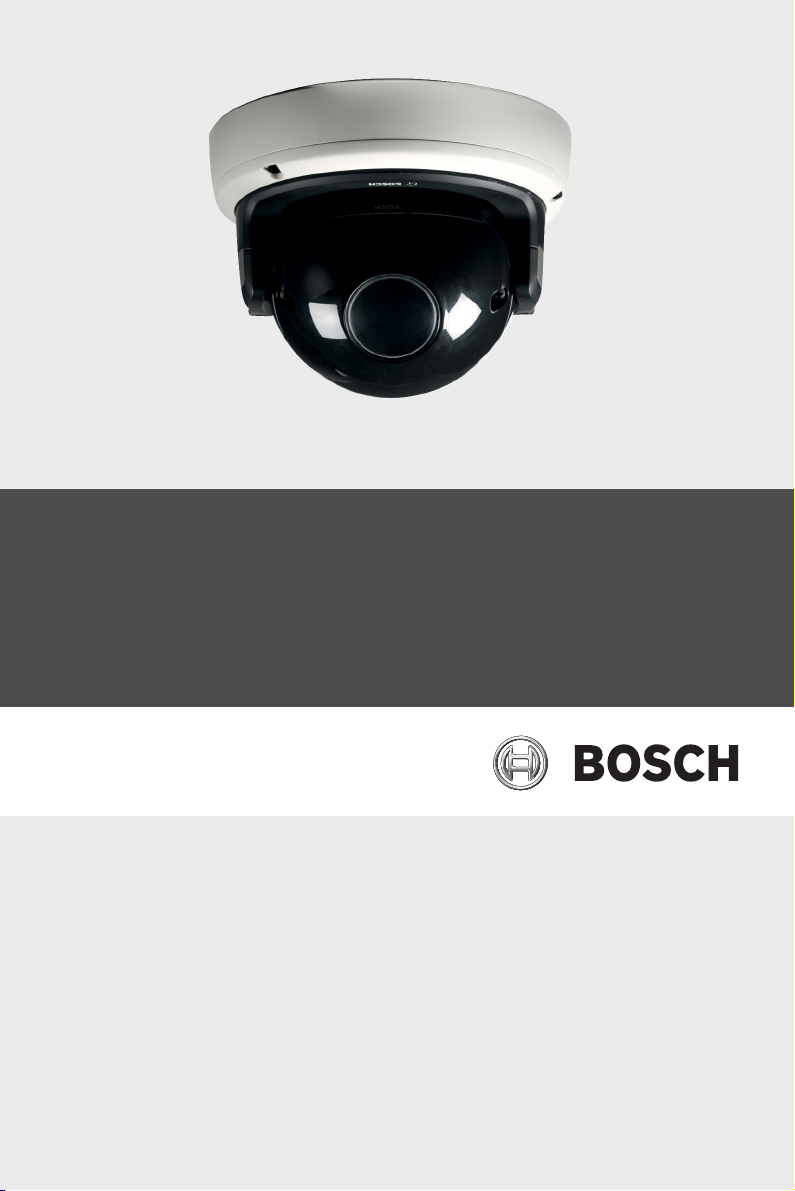
FlexiDomeHD 1080p IP Camera
NDN-832
en Installation Manual
Page 2
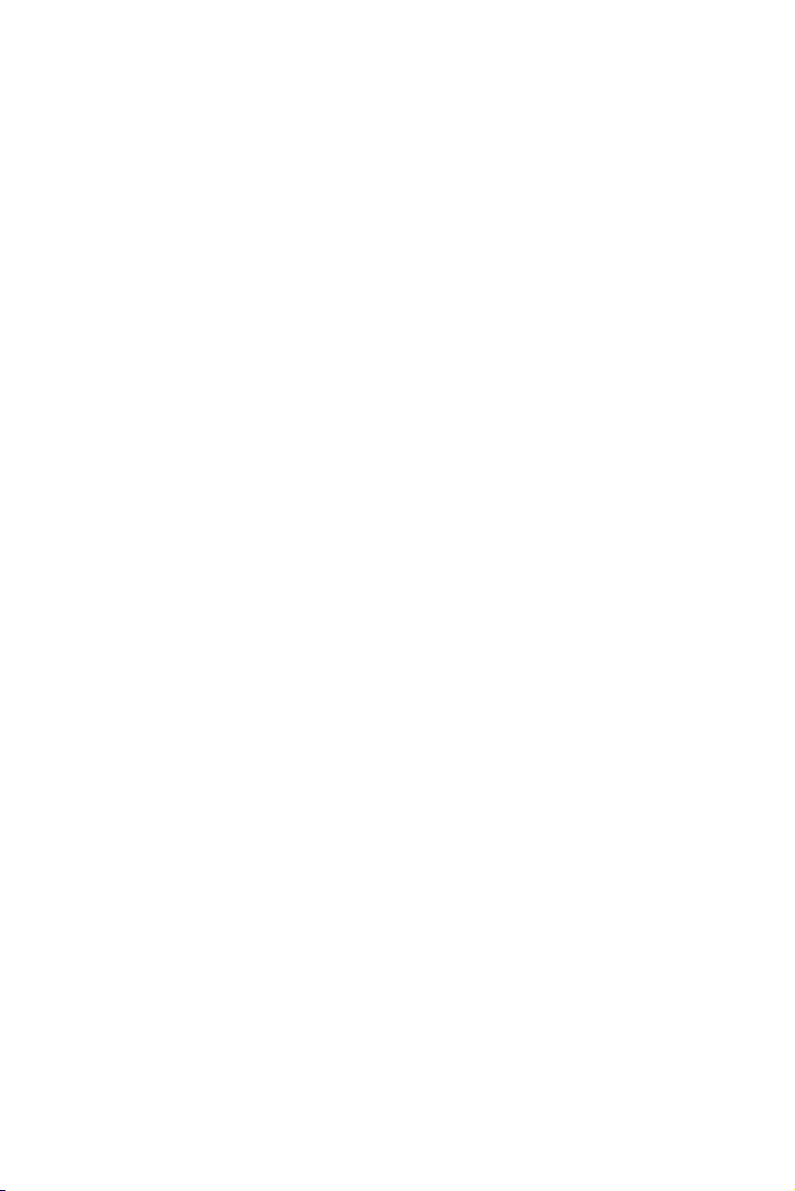
Page 3
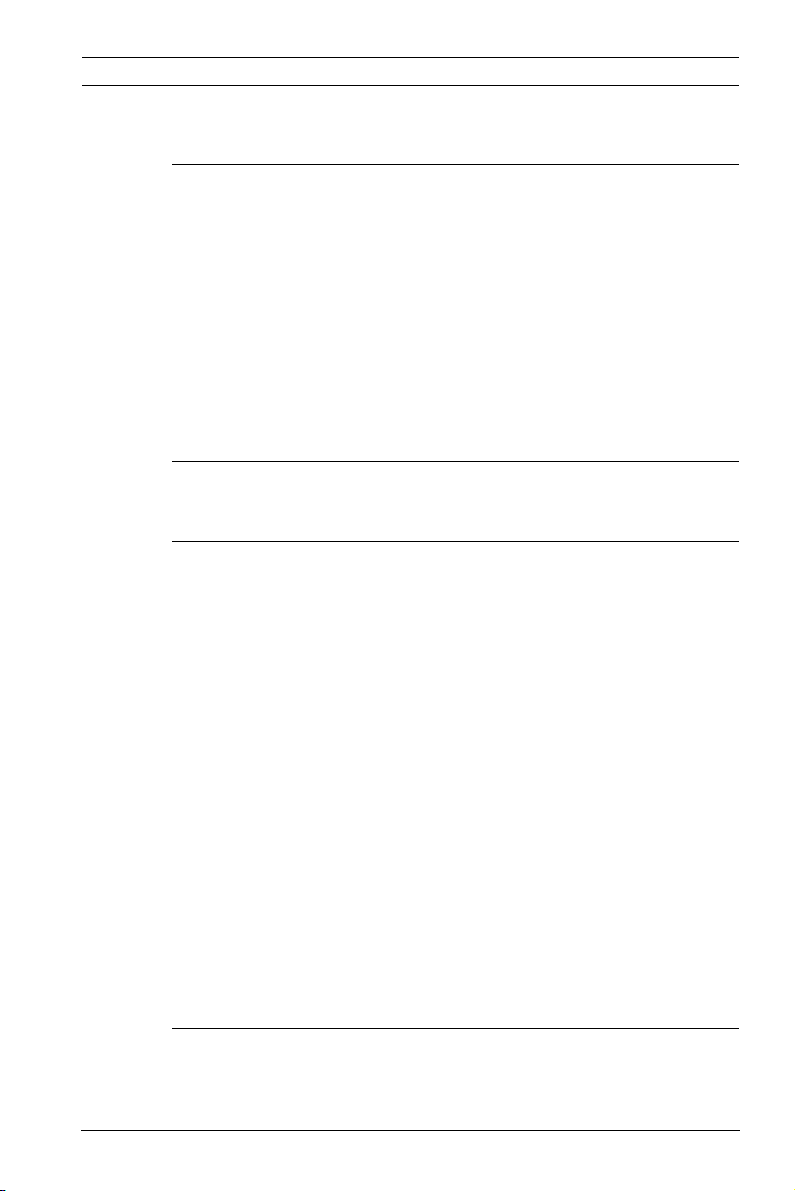
FlexiDomeHD 1080p IP Camera Table of Contents | en 3
Table of Contents
1Safety 6
1.1 Safety precautions 6
1.2 Important safety instructions 7
1.3 Connection in applications 8
1.4 Type label 8
1.5 FCC & ICES compliance 9
1.6 MicroSD cards 10
1.7 UL certification 10
1.8 Bosch notices 11
1.9 Copyrights 12
2 Introduction 13
2.1 Features 13
3 System Information 14
3.1 Overview of functions 14
3.1.1 Progressive scan 14
3.1.2 Day/Night function 14
3.1.3 Quad-streaming 14
3.1.4 ONVIF (Open Network Video Interface Forum) 14
3.1.5 Audio 15
3.1.6 Alarm I/O 15
3.1.7 Tamper detection and motion detection 15
3.1.8 Video encoding 15
3.1.9 Multicast 15
3.1.10 Power-over-Ethernet 15
3.1.11 Data interface 15
3.1.12 Encryption 16
3.1.13 Recording 16
3.1.14 Configuration 16
3.2 Operation with external systems 17
4 Planning 18
4.1 Unpacking 18
4.2 System requirements 18
Bosch Security Systems Installation Manual AM18-Q0601 | v1.0 | 2012.01
Page 4
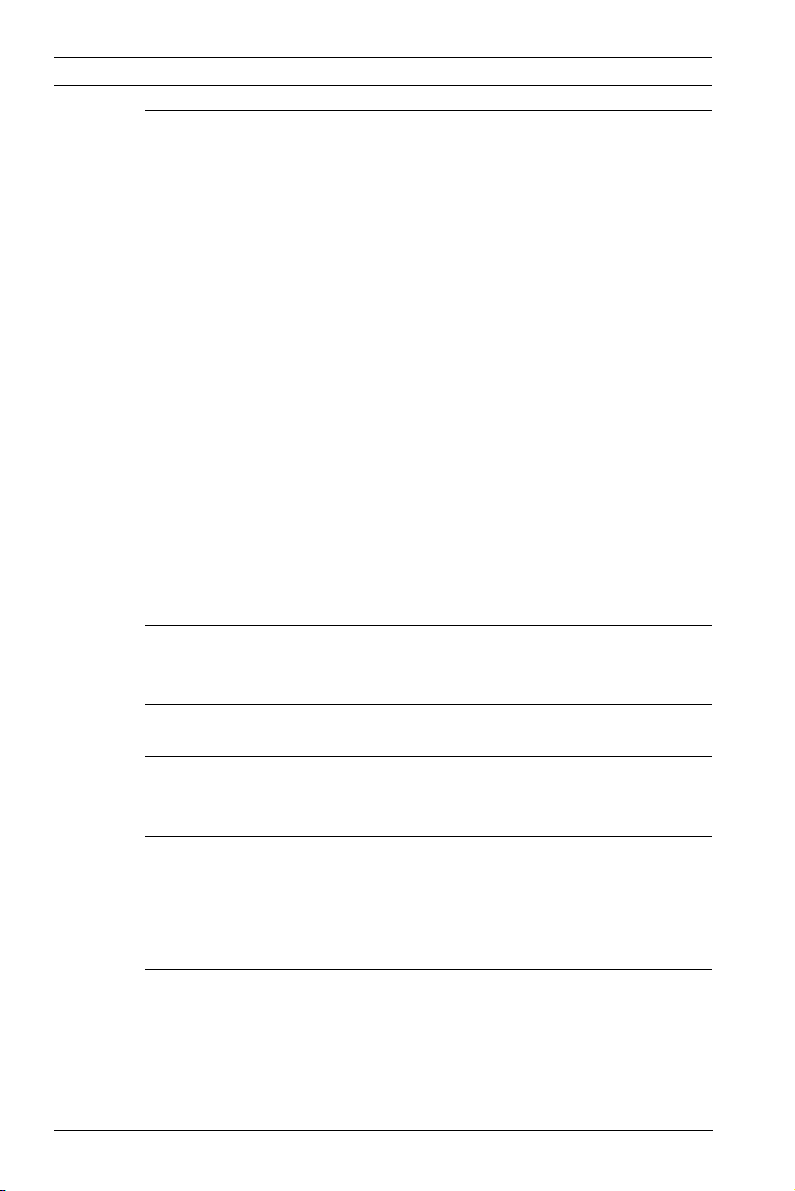
4 en | Table of Contents FlexiDomeHD 1080p IP Camera
5 Installation 19
5.1 Parts 19
5.2 Mounting the unit 20
5.2.1 Surface mounting 20
5.2.2 Flush mount 22
5.3 Connections 24
5.3.1 Make the connections 24
5.4 Mount the camera module 27
5.5 Opening the camera module 28
5.6 Controls 29
5.7 Camera set-up 30
5.8 Camera positioning 31
5.8.1 Pan 31
5.8.2 Tilt 32
5.8.3 Twist 33
5.9 Using the install wizard 34
5.9.1 Adjustment procedure 34
5.10 Closing the unit 35
6 Camera configuration 36
6.1 Day/Night switching 36
7 Browser connection 37
7.1 Protected network 37
8Troubleshooting 38
8.1 Function test 38
8.2 Resolving problems 39
8.3 Customer service 41
9 Maintenance 42
9.1 Testing the network connection 42
9.2 Communication with Terminal Program 42
9.3 Repairs 44
9.3.1 Transfer and disposal 44
AM18-Q0601 | v1.0 | 2012.01 Installation Manual Bosch Security Systems
Page 5
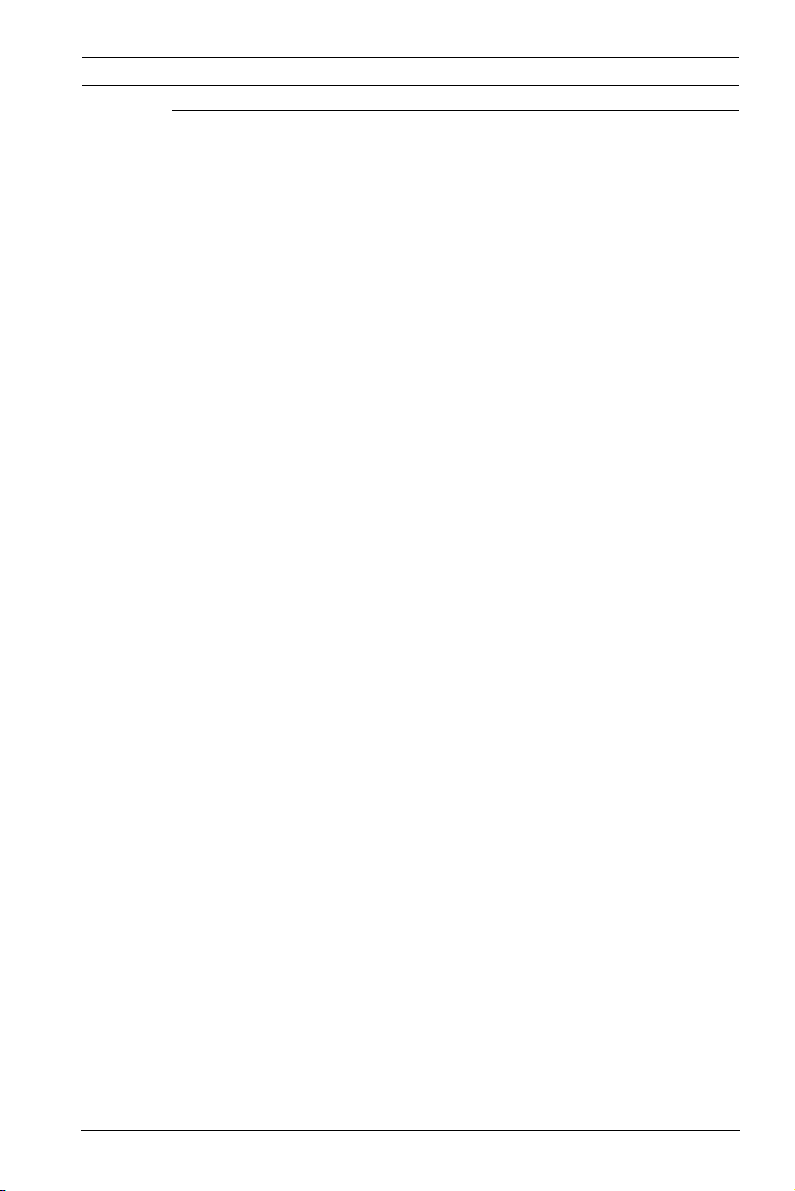
FlexiDomeHD 1080p IP Camera Table of Contents | en 5
10 Technical Data 45
10.1 Specifications 45
10.1.1 Dimensions 47
Bosch Security Systems Installation Manual AM18-Q0601 | v1.0 | 2012.01
Page 6
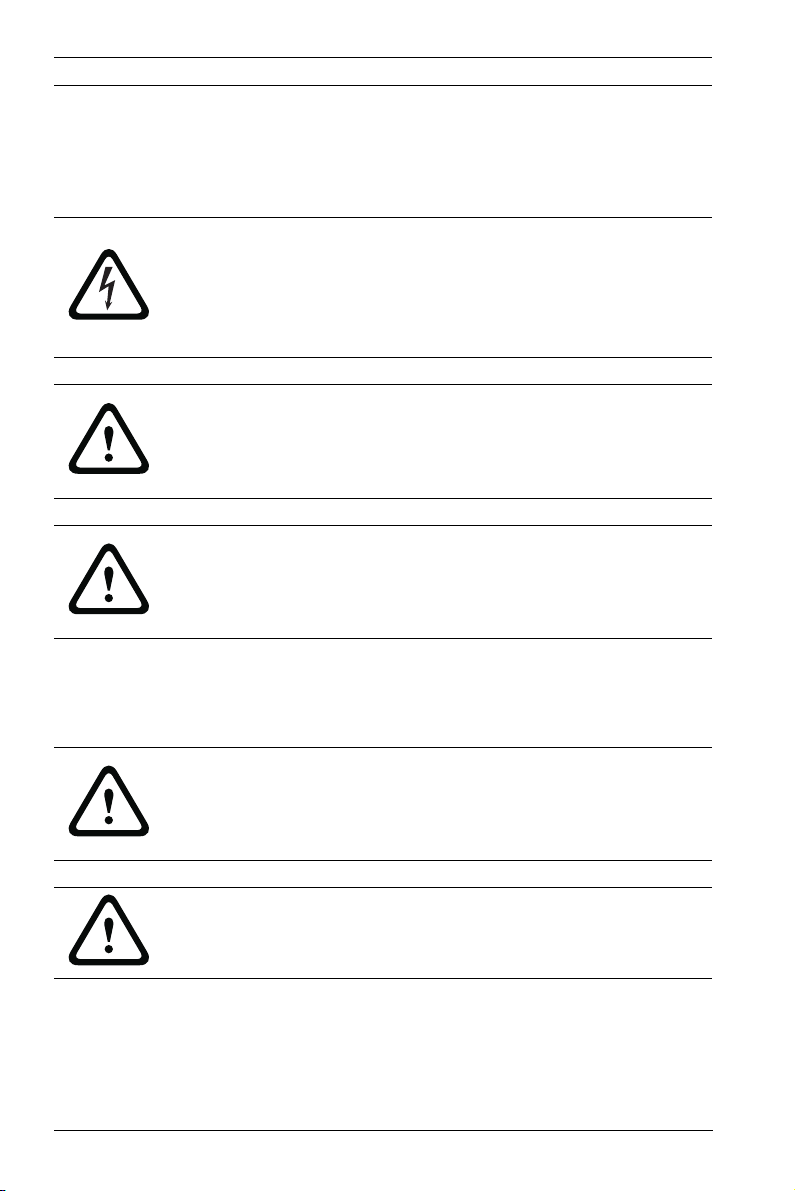
6 en | Safety FlexiDomeHD 1080p IP Camera
1Safety
1.1 Safety precautions
DANGER!
High risk: This symbol indicates an imminently hazardous
situation such as "Dangerous Voltage" inside the product.
If not avoided, this will result in an electrical shock, serious
bodily injury, or death.
WARNING!
Medium risk: Indicates a potentially hazardous situation.
If not avoided, this could result in minor or moderate bodily
injury.
CAUTION!
Low risk: Indicates a potentially hazardous situation.
If not avoided, this could result in property damage or risk of
damage to the unit.
CAUTION!
The Low Voltage power supply unit must comply with EN/UL
60950. The power supply must be a SELV-LPS unit or a SELV Class 2 unit (Safety Extra Low Voltage - Limited Power Source).
CAUTION!
The camera must be connected to earth.
AM18-Q0601 | v1.0 | 2012.01 Installation Manual Bosch Security Systems
Page 7
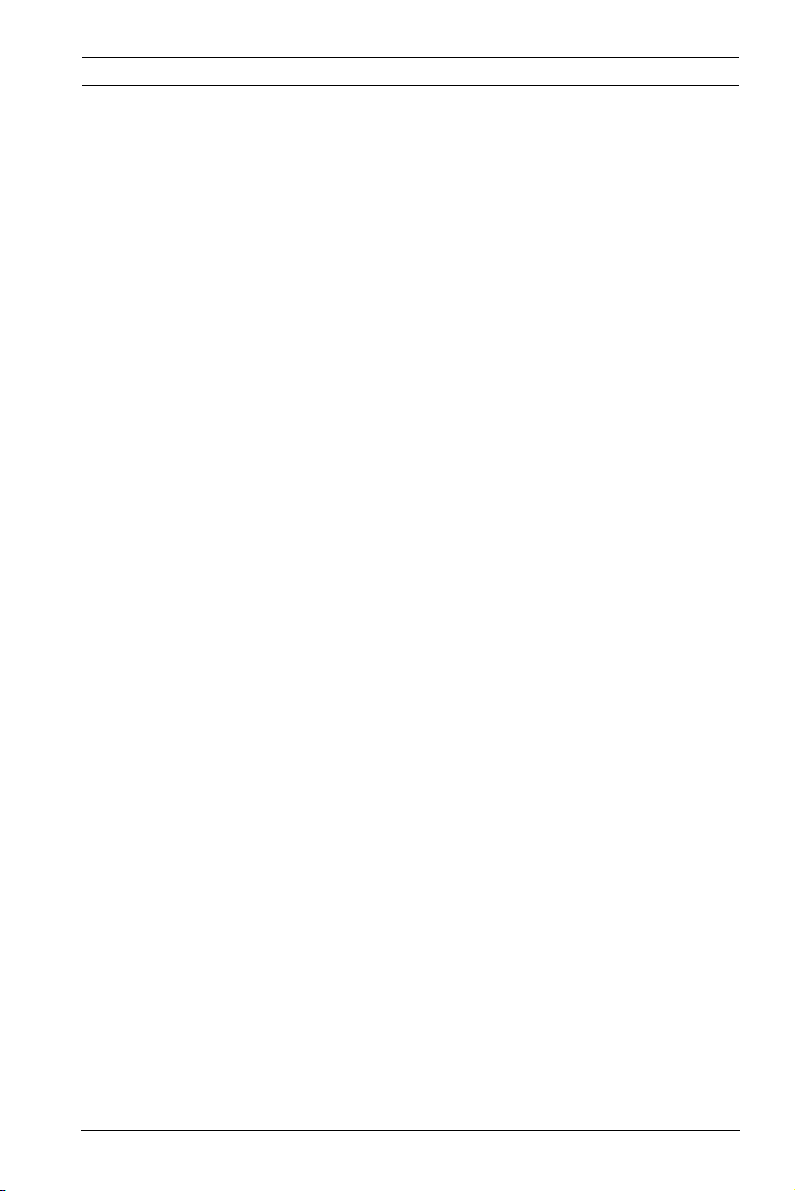
FlexiDomeHD 1080p IP Camera Safety | en 7
1.2 Important safety instructions
Read, follow, and retain for future reference all of the following
safety instructions. Follow all warnings on the unit and in the
operating instructions before operating the unit.
1. Clean only with a dry cloth. Do not use liquid cleaners or
aerosol cleaners.
2. Do not install unit near any heat sources such as radiators,
heaters, stoves, or other equipment that produce heat.
Avoid exposure to direct sunlight for long periods.
3. Never spill liquid of any kind on the unit.
4. Take precautions to protect the unit from power and
lightning surges.
5. Adjust only those controls specified in the operating
instructions.
6. Operate the unit only from the type of power source
indicated on the label.
7. Unless qualified, do not attempt to service a damaged unit
yourself. Refer all servicing to qualified service personnel.
8. Install in accordance with the manufacturer's instructions
in accordance with applicable local codes. Use only
attachments/accessories specified by the manufacturer.
Equipment change or modification could void the user's
guarantee or authorization agreement.
9. Connect the yellow/green earth wire of the camera to the
system earth of the installation to ensure correct safety
and EMC/RFI protection.
Bosch Security Systems Installation Manual AM18-Q0601 | v1.0 | 2012.01
Page 8

8 en | Safety FlexiDomeHD 1080p IP Camera
1.3 Connection in applications
Grounding
The yellow/green safety (power) ground wire from the camera
must be connected to the system earth of the installation.
U.S.A.: - section 810 of the National Electrical Code, ANSI/NFPA
No.70, provides information regarding proper grounding.
12 VDC / 24 VAC power source: This unit is intended to
operate with a limited power source. The unit is intended to
operate at either 12 VDC or 24 VAC (if PoE is not available).
User supplied wiring must be in compliance with electrical
codes (Class 2 power levels).
PoE: Use only approved PoE devices. Power-over-Ethernet can
be connected at the same time as a 12 VDC or 24 VAC power
supply.
If auxiliary power (12 VDC or 24 VAC) and PoE is applied
simultaneously, the camera selects auxiliary input and shuts off
the PoE.
1.4 Type label
The type label is located on the rear of the camera module.
AM18-Q0601 | v1.0 | 2012.01 Installation Manual Bosch Security Systems
Page 9
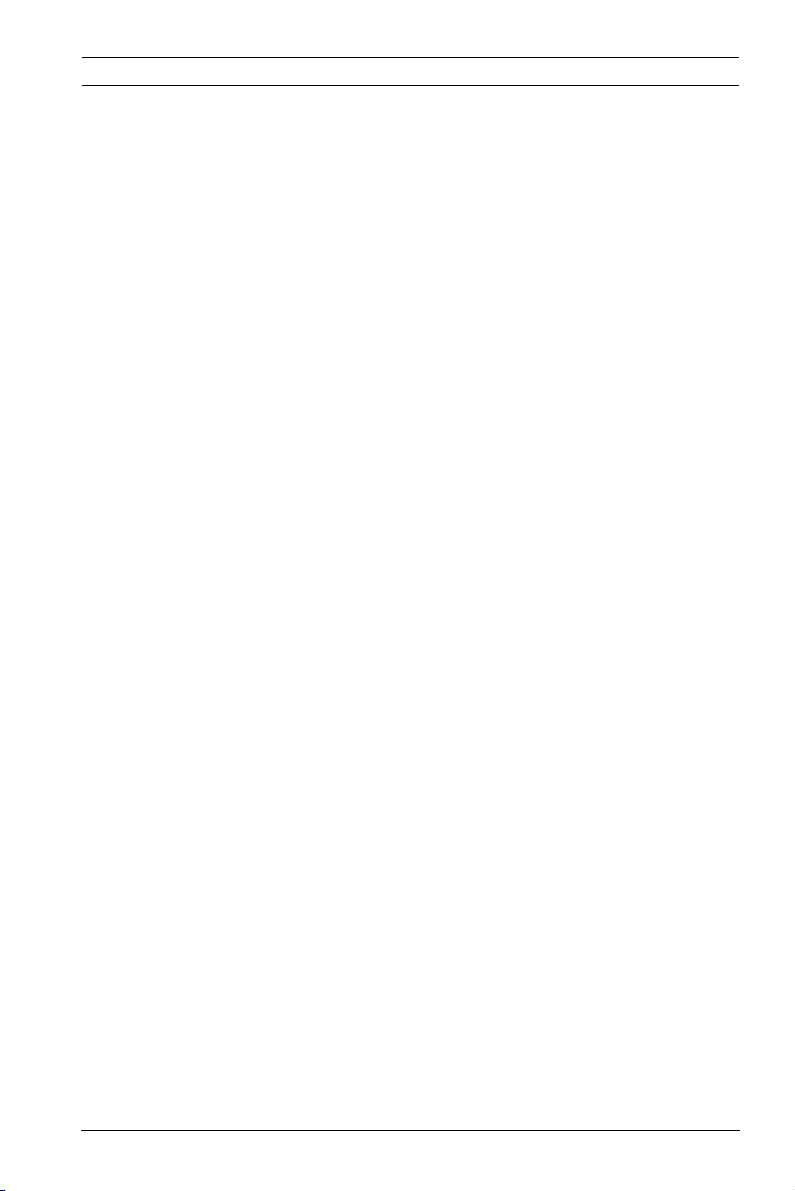
FlexiDomeHD 1080p IP Camera Safety | en 9
1.5 FCC & ICES compliance
FCC & ICES Information
This equipment has been tested and found to comply with the
limits for a Class B digital device, pursuant to part 15 of the
FCC Rules. These limits are designed to provide reasonable
protection against harmful interference in a residential
installation. This equipment generates, uses, and can radiate
radio frequency energy and, if not installed and used in
accordance with the instructions, may cause harmful
interference to radio communications. However, there is no
guarantee that interference will not occur in a particular
installation. If this equipment does cause harmful interference
to radio or television reception, which can be determined by
turning the equipment off and on, the user is encouraged to try
to correct the interference by one or more of the following
measures:
– reorient or relocate the receiving antenna;
– increase the separation between the equipment and
receiver;
– connect the equipment into an outlet on a circuit different
from that to which the receiver is connected;
– consult the dealer or an experienced radio/TV technician
for help.
Intentional or unintentional modifications, not expressly
approved by the party responsible for compliance, shall not be
made. Any such modifications could void the user's authority to
operate the equipment. If necessary, the user should consult
the dealer or an experienced radio/television technician for
corrective action.
The user may find the following booklet, prepared by the
Federal Communications Commission, helpful: "How to Identify
and Resolve Radio-TV Interference Problems". This booklet is
available from the U.S. Government Printing Office,
Washington, DC 20402, Stock No. 004-000-00345-4.
Bosch Security Systems Installation Manual AM18-Q0601 | v1.0 | 2012.01
Page 10
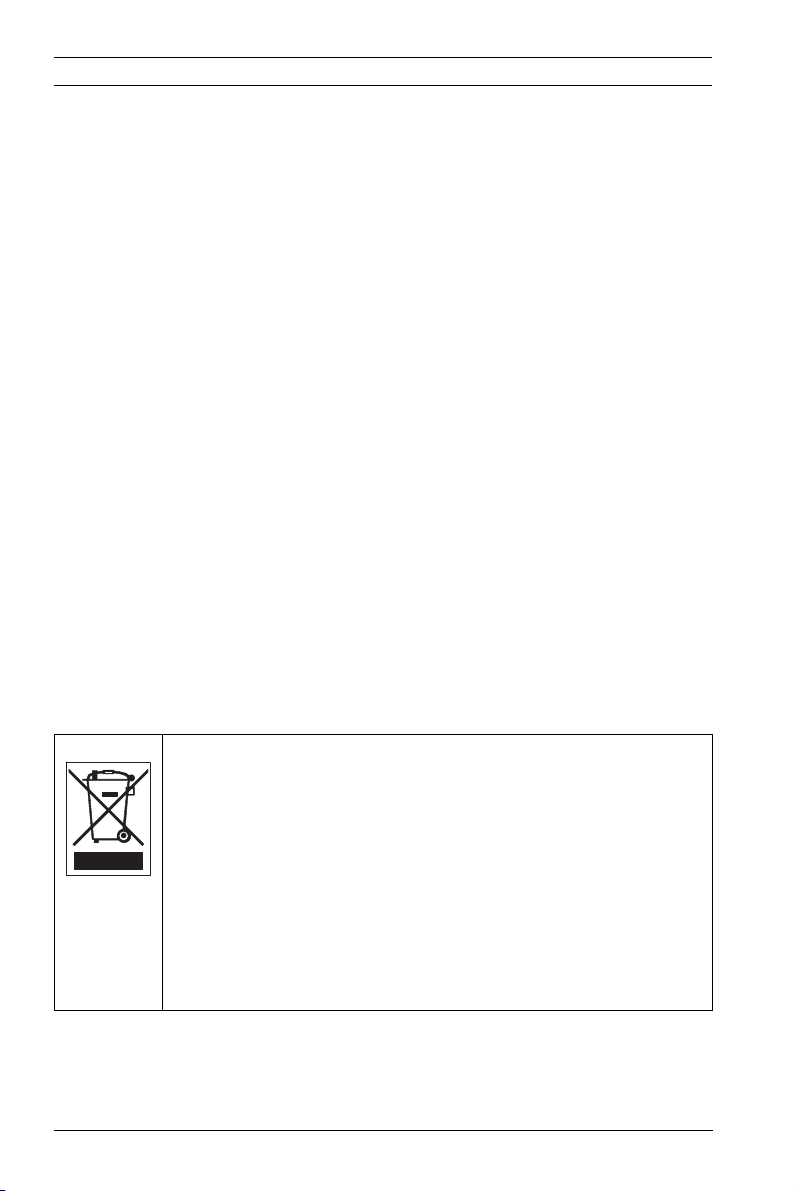
10 en | Safety FlexiDomeHD 1080p IP Camera
1.6 MicroSD cards
Bosch Security systems recommends that local storage on
microSD card should only be used for alarm recording and
Automatic Network Replenishment (ANR) applications. To
minimize the risk of lost of digital information, we recommend
multiple, redundant recording systems, and a procedure to
back up all digital information.
1.7 UL certification
Disclaimer
Underwriter Laboratories Inc. ("UL") has not tested the
performance or reliability of the security or signaling aspects of
this product. UL has only tested fire, shock and/or casualty
hazards as outlined in UL's Standard(s) for Safety for Information
Technology Equipment, UL 60950-1. UL Certification does not
cover the performance or reliability of the security or signaling
aspects of this product.
UL MAKES NO REPRESENTATIONS, WARRANTIES, OR
CERTIFICATIONS WHATSOEVER REGARDING THE
PERFORMANCE OR RELIABILITY OF ANY SECURITY OR
SIGNALING RELATED FUNCTIONS OF THIS PRODUCT.
Disposal - Your Bosch product was developed and
manufactured with high-quality material and components that
can be recycled and reused. This symbol means that
electronic and electrical appliances, which have reached the
end of their working life, must be collected and disposed of
separately from household waste material. Separate collecting
systems are usually in place for disused electronic and
electrical products. Please dispose of these units at an
environmentally compatible recycling facility, per European
Directive 2002/96/EC
AM18-Q0601 | v1.0 | 2012.01 Installation Manual Bosch Security Systems
Page 11
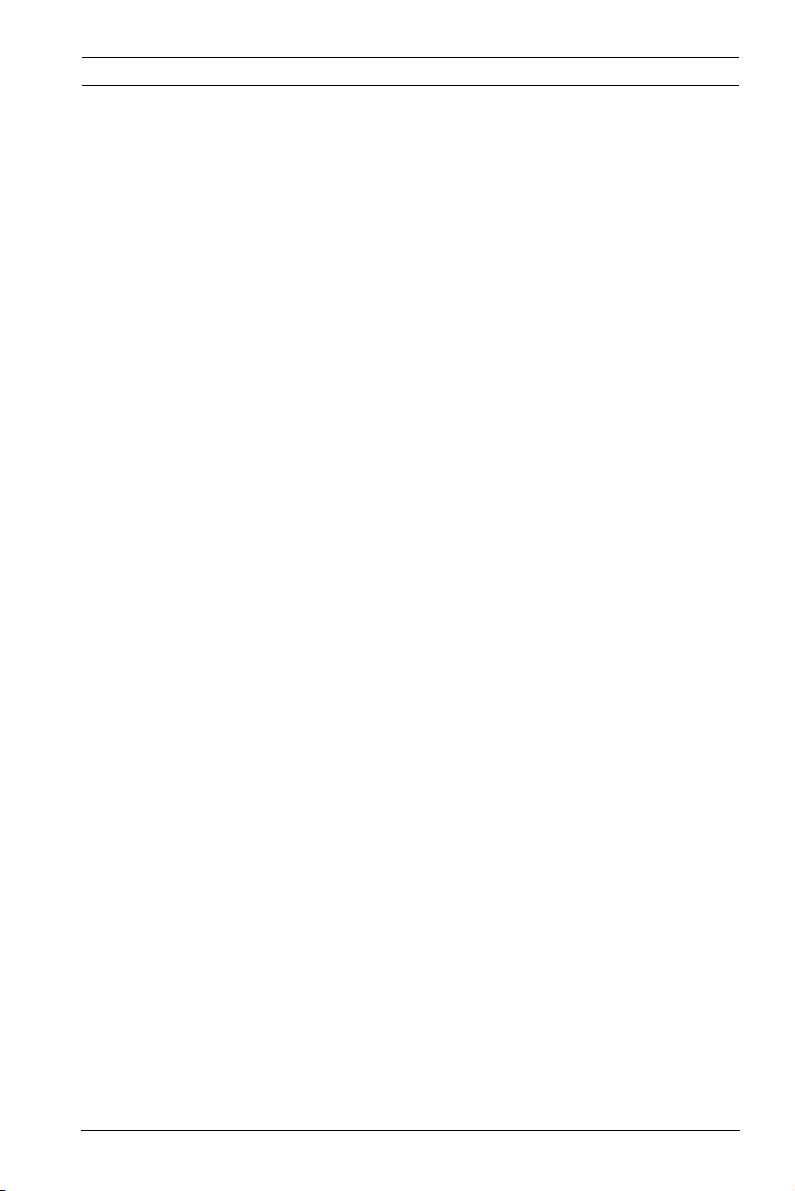
FlexiDomeHD 1080p IP Camera Safety | en 11
1.8 Bosch notices
Video loss
Video loss is inherent to digital video recording; therefore,
Bosch Security Systems cannot be held liable for any damage
that results from missing video information. To minimize the
risk of lost digital information, Bosch Security Systems
recommends multiple, redundant recording systems, and a
procedure to back up all analog and digital information.
Optical elements
Optical elements are sensitive and should be protected at all
times. Do not allow objects to come into contact with glass
surfaces and do not touch optical elements with your fingers.
Copyright
This manual is the intellectual property of Bosch Security
Systems and is protected by copyright.
All rights reserved.
Trademarks
All hardware and software product names used in this
document are likely to be registered trademarks and must be
treated accordingly.
Note
This manual has been compiled with great care and the
information it contains has been thoroughly verified. The text
was complete and correct at the time of printing. The ongoing
development of the products may mean that the content of the
user guide can change without notice. Bosch Security Systems
accepts no liability for damage resulting directly or indirectly
from faults, incompleteness or discrepancies between the user
guide and the product described.
More information
For more information please contact the nearest Bosch Security
Systems location or visit www.boschsecurity.com
Bosch Security Systems Installation Manual AM18-Q0601 | v1.0 | 2012.01
Page 12
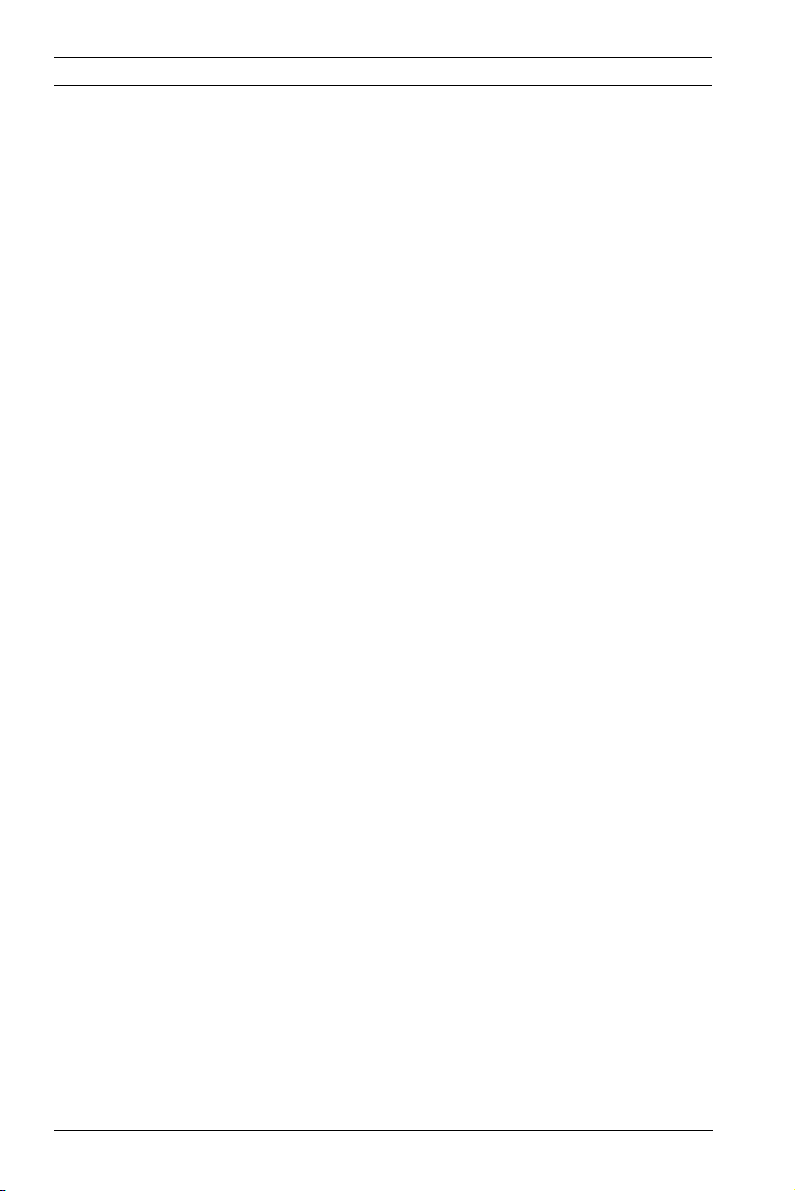
12 en | Safety FlexiDomeHD 1080p IP Camera
1.9 Copyrights
The firmware uses the fonts "Adobe-Helvetica-Bold-R-Normal-24-240-75-75-P-138-ISO10646-1" and "Adobe-Helvetica-Bold-RNormal--12-120-75-75-P-70-ISO10646-1" under the following
copyright:
Copyright 1984-1989, 1994 Adobe Systems Incorporated.
Copyright 1988, 1994 Digital Equipment Corporation.
Permission to use, copy, modify, distribute and sell this
software and its documentation for any purpose and without
fee is hereby granted, provided that the above copyright
notices appear in all copies and that both those copyright
notices and this permission notice appear in supporting
documentation, and that the names of Adobe Systems and
Digital Equipment Corporation not be used in advertising or
publicity pertaining to distribution of the software without
specific, written prior permission.
This software is based in part on the work of the Independent
JPEG Group.
AM18-Q0601 | v1.0 | 2012.01 Installation Manual Bosch Security Systems
Page 13
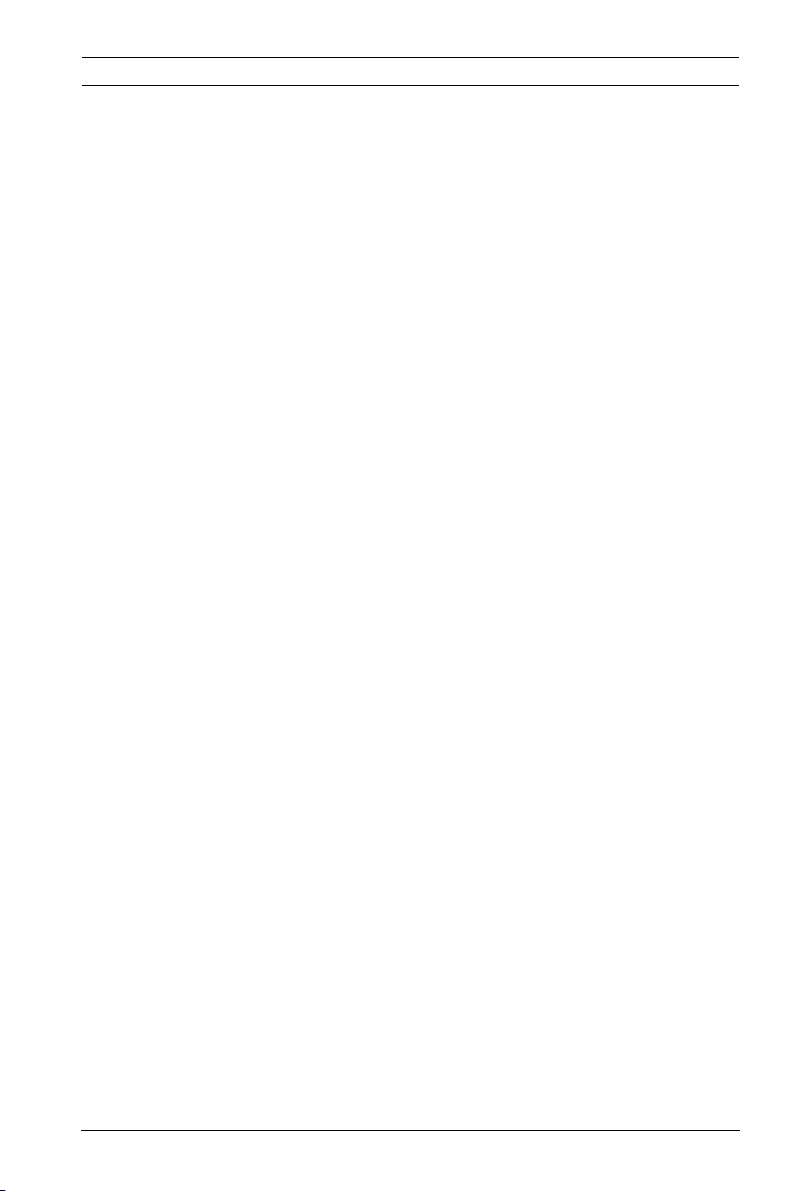
FlexiDomeHD 1080p IP Camera Introduction | en 13
2 Introduction
2.1 Features
The FlexiDomeHD 1080p IP Day/Night camera is a highperformance, surveillance color camera.
The camera uses H.264 compression technology to give clear
images while reducing bandwidth and storage requirements. It
is also ONVIF compliant to improve compatibility during system
integration. The camera operates as a network video server and
transmits video and control signals over data networks, such as
Ethernet LANs and the Internet. The camera is easy to install
and ready to use. Features include:
– Progressive scan 1/2.7-inch CMOS HD sensor
– True Day/Night performance with switchable IR filter
– Automatic motorized back focus adjustment
–Quad-streaming
– MicroSD card slot
– ONVIF conformant
– Two-way audio and audio alarm
– Alarm input and alarm output to external devices
– Adaptive dynamic noise reduction
– Enhanced video motion detection
– Video and data transmission over IP data networks
– Multicast function
– Integrated Ethernet interface (10/100 Base-T)
– Power-over-Ethernet (PoE)
– Password protection
– Integrated Web server for live viewing and configuration via
a browser
– Firmware update through flash memory
Bosch Security Systems Installation Manual AM18-Q0601 | v1.0 | 2012.01
Page 14
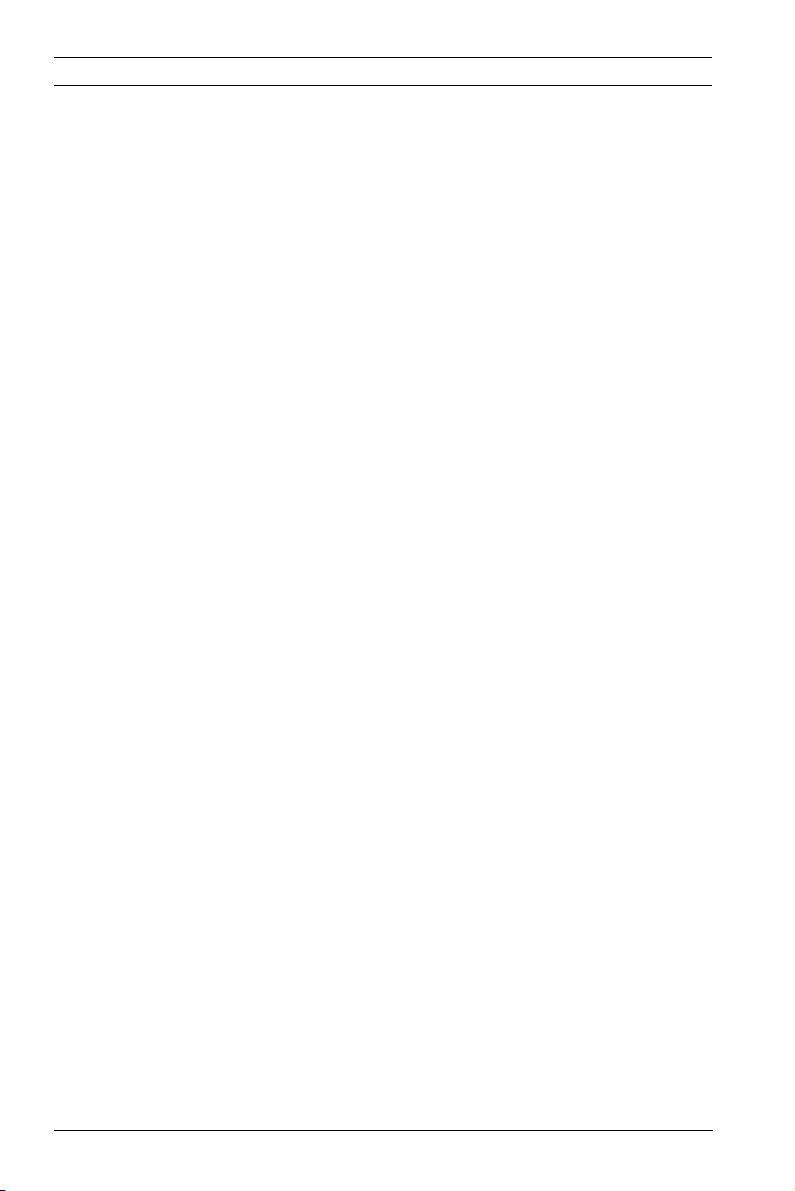
14 en | System Information FlexiDomeHD 1080p IP Camera
3 System Information
3.1 Overview of functions
The camera incorporates a network video server. Its primary
function is to encode video and control data for transmission
over an IP network. With its H.264 encoding, it is ideally suited
for IP communication and for remote access to digital video
recorders and IP systems. The use of existing networks means
that integration with CCTV systems or local networks can be
achieved quickly and easily. Video images from a single camera
can be simultaneously received on several receivers.
3.1.1 Progressive scan
The camera captures and processes progressively scanned
images. When there is fast motion in a scene, progressively
scanned images are generally sharper than interlaced images.
3.1.2 Day/Night function
In night mode, the camera enhances low light viewing by
switching the IR (infrared) filter out of the optical path and
providing a monochrome image. The camera can switch from
color to monochrome mode automatically by sensing the
illumination level, manually via the alarm input, or remotely via a
web browser.
3.1.3 Quad-streaming
Quad-streaming enables the camera to deliver three H.264
streams (a HD stream, a downscaled resolution stream, and a
HD I-frame only stream) together with an M-JPEG stream.
These four streams facilitate bandwidth-efficient viewing and
recording options as well as integration with third-party video
management systems.
3.1.4 ONVIF (Open Network Video Interface Forum)
The camera complies to the ONVIF standard which means that
it is easier to install and integrate into larger systems. The
AM18-Q0601 | v1.0 | 2012.01 Installation Manual Bosch Security Systems
Page 15
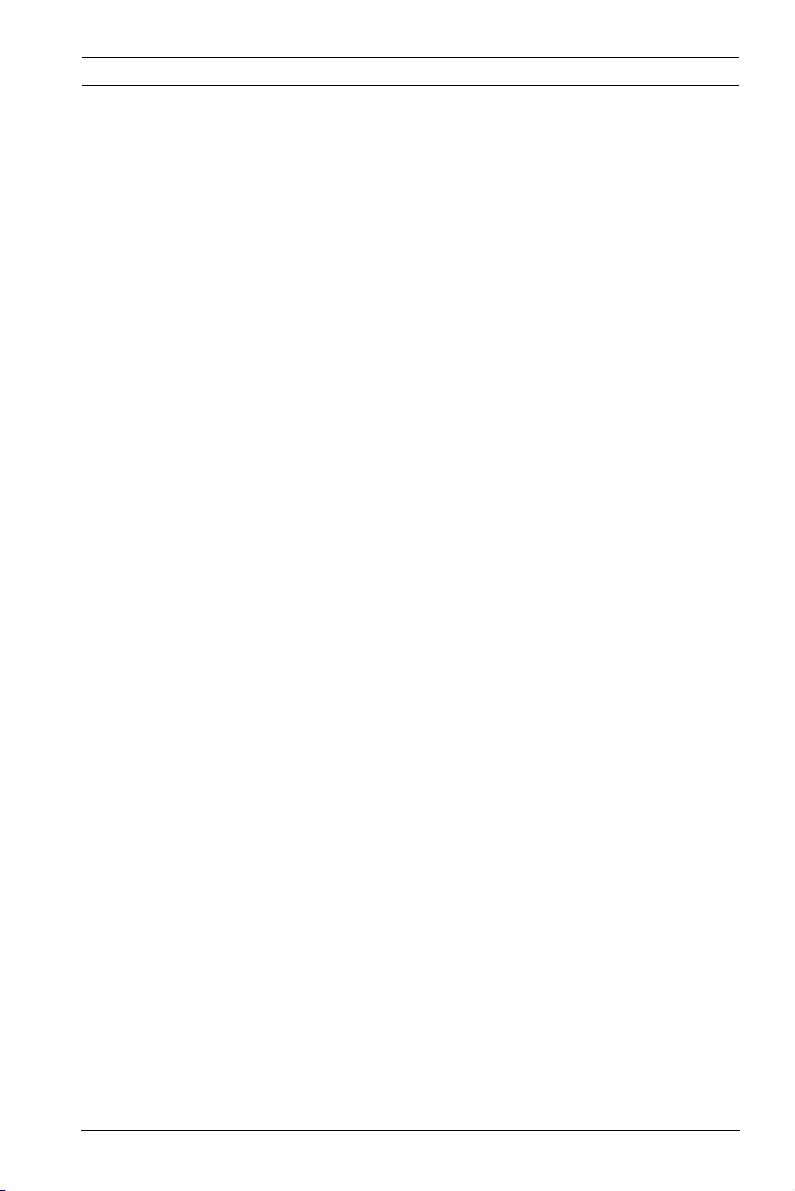
FlexiDomeHD 1080p IP Camera System Information | en 15
ONVIF standard is a global standard for the interface of network
video products.
3.1.5 Audio
Two-way duplex audio is available in the unit for live voice
communications or audio recording.
3.1.6 Alarm I/O
The alarm input can be used to control the functionality of the
unit. An alarm output can control external devices.
3.1.7 Tamper detection and motion detection
The camera offers a wide range of configuration options for
alarm signaling in the event of tampering with the camera. A
Motion+ algorithm for detecting movement in the video image is
included.
3.1.8 Video encoding
The camera uses the H.264 compression standards. Thanks to
efficient encoding, the data rate remains low even with high
image quality and can also be adapted to local conditions
within wide limits.
3.1.9 Multicast
In suitably configured networks, the multicast function enables
simultaneous, real time transmission to multiple receivers. The
prerequisite for this is that the UDP and IGMP V2/V3 protocols
are implemented on the network.
3.1.10 Power-over-Ethernet
Power for the camera can be supplied via a Power-overEthernet compliant network cable connection. With this
configuration, only a single cable connection is required to
view, power, and control the camera.
3.1.11 Data interface
An external communications port with RS485/RS422/RS232 is
available to provide data to external devices, such as pan and
tilt heads, for full PTZ control via the Ethernet interface.
Bosch Security Systems Installation Manual AM18-Q0601 | v1.0 | 2012.01
Page 16

16 en | System Information FlexiDomeHD 1080p IP Camera
3.1.12 Encryption
The unit offers a variety of options for protection against
unauthorized reading. Web browser connections can be
protected using HTTPS. Protect the control channels via the
SSL encryption protocol. With an additional license, the user
data itself can be encrypted.
3.1.13 Recording
The camera can be used with an iSCSI server connected via the
network to store long-term recordings, and with a local
microSD card for shorter storage times and temporary
recordings.
3.1.14 Configuration
The camera can be configured using a browser on the local
network (Intranet) or from the Internet. Similarly, firmware
updates and rapid loading of device configurations are also
possible. Configuration settings can be stored as files on a
computer and copied from one camera to another.
AM18-Q0601 | v1.0 | 2012.01 Installation Manual Bosch Security Systems
Page 17

FlexiDomeHD 1080p IP Camera System Information | en 17
3.2 Operation with external systems
The camera can be used with a variety of Bosch systems:
– Bosch Video Management System
– Bosch Video Client
– Bosch Recording Station
When connected to any of these systems, many of the camera
configuration parameters are controlled by the system and not
by the settings made via a web browser.
Bosch Video Management System
The Bosch Video Management System is a unique enterprise IP
video surveillance solution that provides seamless management
of digital video, audio, and data across any IP network. It is
designed to work with Bosch CCTV products as part of a total
video surveillance management system.
Bosch Video Client
The camera video server and the Bosch Video Client software
combine to provide a high-performance system solution. The
Bosch Video Client is a Windows application for viewing,
operating, controlling, and administering CCTV installations
(such as surveillance systems) at remote locations.
Bosch Recording Station
The camera is also designed for use with the Bosch Recording
Station. The Bosch Recording Station can record up to 32 video
and audio streams. The Bosch Recording Station supports
various functions of the camera, such as controlling relays,
remote control of peripheral devices, and remote configuration.
It can use alarm inputs to trigger actions and, when motion
detection Motion+ is active, can record the relevant cells,
making intelligent motion detection possible.
Bosch Security Systems Installation Manual AM18-Q0601 | v1.0 | 2012.01
Page 18

18 en | Planning FlexiDomeHD 1080p IP Camera
4 Planning
4.1 Unpacking
Unpack carefully and handle the equipment with care. The
packaging contains:
– FlexiDomeHD 1080p IP camera
– Torx screwdriver bit
– Camera mounting kit
– RJ45 female-to-female network cable connector
– Optical disk
–Manuals
– Bosch Video Client
– Quick install instructions and safety instructions
If equipment has been damaged during shipment, repack it in
the original packaging and notify the shipping agent or supplier.
4.2 System requirements
– Computer with Windows XP/Vista/7 operating system,
network access, and Microsoft Internet Explorer web
browser version 7.0 or later
-or-
– Computer with network access and reception software, for
example Bosch Video Client, Bosch Video Management
System, or Bosch Recording Station
AM18-Q0601 | v1.0 | 2012.01 Installation Manual Bosch Security Systems
Page 19

FlexiDomeHD 1080p IP Camera Installation | en 19
5 Installation
CAUTION!
Installation should only be performed by qualified service
personnel in accordance with the National Electrical Code or
applicable local codes.
5.1 Parts
The camera/housing unit consists of the following parts:
1. Mounting base
2. Surface mount ring
3. Camera module with fixing ring
Bosch Security Systems Installation Manual AM18-Q0601 | v1.0 | 2012.01
Page 20

20 en | Installation FlexiDomeHD 1080p IP Camera
Ø8 mm
5.2 Mounting the unit
5.2.1 Surface mounting
9.5 mm (0.375 in)
3x
3x
PCD 123 mm (4.84 in)
Figure?5.1?Surface mounting
To mount the camera on the surface of a wall or ceiling:
1. Use the mounting base as a template to mark the holes
indicated in the drawing. The PCD is 123 mm (4.84 in).
2. Drill three holes with a diameter of 8 mm (0.3 in).
3. Insert the supplied plugs into the holes.
4. Attach the mounting base securely to the surface using the
three supplied screws.
AM18-Q0601 | v1.0 | 2012.01 Installation Manual Bosch Security Systems
Page 21

FlexiDomeHD 1080p IP Camera Installation | en 21
5. Place the surface mount ring over the cable tree.
6. Suspend the camera module from the plastic hook inside
the mounting base ensuring that the suspension cable is
seated securely in the groove.
Bosch Security Systems Installation Manual AM18-Q0601 | v1.0 | 2012.01
Page 22

22 en | Installation FlexiDomeHD 1080p IP Camera
PCD 178 mm (7 in)
Ø8 mm
3x
3x
156 mm (6.1
4 in)
5.2.2 Flush mount
Figure?5.2?Flush mounting
To flush mount the camera in a wall or ceiling:
1. Use the mounting base as a template to mark out the
recess and to mark the holes indicated in the drawing. The
PCD is 178 mm (7 in)
2. Cut out the recess.
3. Drill three holes with a diameter of 8 mm (0.3 in).
4. Insert the supplied plugs into the holes.
5. Attach the mounting base securely using the three
supplied screws.
AM18-Q0601 | v1.0 | 2012.01 Installation Manual Bosch Security Systems
Page 23

FlexiDomeHD 1080p IP Camera Installation | en 23
6. Suspend the camera module from the plastic hook inside
the mounting base.
Bosch Security Systems Installation Manual AM18-Q0601 | v1.0 | 2012.01
Page 24

24 en | Installation FlexiDomeHD 1080p IP Camera
5.3 Connections
5.3.1 Make the connections
The unit has connection terminals on flying leads. In wet or
outdoor installations make use of a field wiring box with
NEMA Type 4X or IP66 protection level or better. Make the
connections inside a water tight compartment. After
connections are made ensure that the watertight compartment
is tightly closed and cables and conduits are properly sealed to
prevent ingress of water.
Cable tree
Use the following table to identify the wires in the cable tree:
Wire color AWG Signal
Red 26 +12 VDC / 24 VAC
Brown 26 -12 VDC / 24 VAC
Yellow / Green 24
Black / Orange 28 Alarm Out A
White / Orange 28 Alarm Out B
White / Violet 28 Ground (Alarm In + Data)
Orange / Violet 28 Alarm In 1
Violet 28 Alarm In 2
White 28 Audio In
(Shield) 28 Ground (Audio In)
Black 28 Audio Out
(Shield) 28 Ground (Audio Out)
Blue 28 Data CTS (Rx-)
Blue / White 28 Data RTS (Tx+)
Grey 28 Data RXD (Rx+)
Grey / White 28 Data TXD (Tx-)
Earth
Note:
For connections use wires of at least the same thickness.
AM18-Q0601 | v1.0 | 2012.01 Installation Manual Bosch Security Systems
Page 25

FlexiDomeHD 1080p IP Camera Installation | en 25
CAUTION!
Check the type label on the rear of the camera module for the
correct power ratings.
Power connection
1. Use a class 2 power supply 24 VAC or +12 VDC.
2. Connect the power wires (red+ , brown-) to the power
supply.
3. Connect the earth wire (yellow/green) from the camera to
the system earth of the installation to ensure correct EMC/
RFI and safety protection.
Network (and PoE) connection
1. Use a shielded twisted pair (STP) Category 5e cable,
maximum length 100 meters.
2. Use the RJ45 female-to-female network cable connector to
connect the network cable of the system to the RJ45
connector of the camera (Auto MDIX compliant automatically detects the cable connection type).
Power is supplied to the camera via the Ethernet cable,
compliant with the Power-over-Ethernet standard.
Note:
The RJ45 female-to-female network cable connector supplied is
unshielded.
To comply with the EMC Alarm immunity standard (EN50130-4)
or the EMC Railway immunity standard (EN50121-4), a shielded
twisted pair (STP) connection cable and a shielded RJ45
female-to-female network cable connector (not supplied)
should be used.
Alarm Input
Use the alarm input to connect external alarm devices such as
door contacts or sensors. A zero potential make or break
Bosch Security Systems Installation Manual AM18-Q0601 | v1.0 | 2012.01
Page 26

26 en | Installation FlexiDomeHD 1080p IP Camera
contact can be used as the actuator (use a bounce-free contact
system).
– Refer to the cable tree table to identify the wire colors for
connecting the alarm input.
– Configurable as active low or active high.
Alarm output
Use the alarm relay output for switching external devices such
as lamps or sirens.
– Refer to the cable tree table to identify the wire colors for
connecting the alarm output.
– In the menu system, configure the relay output to operate
as either normally open (NO) or normally closed (NC).
Audio in / Audio out
The unit has full-duplex mono audio. The two-way
communication can be used to connect a speaker or door
intercom system. The audio input signal is transmitted in sync.
with the video signal.
Refer to the cable tree table to identify the wire colors for
connecting the audio input and output.
Audio in: Line input level (not suitable for direct microphone
signal).
Audio out: Line output level (not suitable for direct speaker
connection).
Wiring: Shielded audio connection cable is advised.
AM18-Q0601 | v1.0 | 2012.01 Installation Manual Bosch Security Systems
Page 27

FlexiDomeHD 1080p IP Camera Installation | en 27
5.4 Mount the camera module
1. Route the cable tree from the camera around the rear of
the camera module and secure all cables.
2. For surface mounted units, place the surface mount ring
over the mounting base.
– With a side connection, remove the tab at the side
entrance; with a rear connection, leave it in place.
3. Use the fixing ring to secure the camera module to the
mounting base:
– Align the screws in the fixing ring with the raised
holes in the mounting base.
– Tighten the three screws with the supplied
screwdriver bit (maximum torque 1 N-m).
> 1 N-m > 1 N-m
x3 x3
Bosch Security Systems Installation Manual AM18-Q0601 | v1.0 | 2012.01
Page 28

28 en | Installation FlexiDomeHD 1080p IP Camera
5.5 Opening the camera module
1. Using the supplied screwdriver bit, loosen the two screws
securing the camera window section of the camera
module.
2. Carefully, allow the camera window section to hang loose
on the earth wire.
x2
AM18-Q0601 | v1.0 | 2012.01 Installation Manual Bosch Security Systems
Page 29

FlexiDomeHD 1080p IP Camera Installation | en 29
5.6 Controls
1. Indication LEDs The bi-colored LED indicates a failure
(red), normal operation (green) or an
established connection (green
flashing). It can be disabled in the
installer menu.
2. Menu button The menu button is used to start the
installation wizard.
3. Reset button Restores the default IP address or
restores a previous version of the
firmware if uploading a new version
fails. With the power on, use a small
pointed object to press and hold the
reset button for more than 10
seconds to restore the factory
defaults.
4. MicroSD card slot Insert a microSD card into the slot.
Bosch Security Systems Installation Manual AM18-Q0601 | v1.0 | 2012.01
Page 30

30 en | Installation FlexiDomeHD 1080p IP Camera
PoE
S1460
5.7 Camera set-up
To help set up the camera for installation:
1. Connect a monitor to the 2.5 mm jack using the optional
monitor cable (S1460) which provides a CVBS signal (for
installation purposes only).
2. Disconnect the internal network cable.
3. Connect an external network cable with power (PoE).
4. After power-up, wait a little (less than 20 seconds).
5. Press the menu button. This stops the IP video stream and
enables the video analog output.
1. Menu button
2. Zoom (focal length) and Focus controls
(Position of these controls might differ depending on the
lens type. To use the full extension of the focus range, use
the lens slip ring or the auto back focus mechanism.)
AM18-Q0601 | v1.0 | 2012.01 Installation Manual Bosch Security Systems
Page 31

FlexiDomeHD 1080p IP Camera Installation | en 31
5.8 Camera positioning
The camera module position can be adjusted along three axes.
CAUTION!
Do not expose the sensors to direct sunlight.
5.8.1 Pan
For horizontal adjustment (pan):
1. Slightly loosen the three screws in the fixing ring with the
supplied screwdriver bit.
2. Rotate the camera module in the base. Do not rotate more
than 180° in either direction.
3. Tighten the three screws in the fixing ring with the
supplied screwdriver bit.
Bosch Security Systems Installation Manual AM18-Q0601 | v1.0 | 2012.01
Page 32

32 en | Installation FlexiDomeHD 1080p IP Camera
x2
x2
x2
5.8.2 Tilt
For vertical adjustment (tilt):
1. Loosen the two screws in the camera module wings with
the supplied screwdriver bit (1).
2. Swing the camera module between the wings. Do not
rotate more than 100°.
3. Tighten the two screws in the camera module wings with
the supplied screwdriver bit (1).
4. For extra secure locking, tighten (hand-tight) the two
socket head screws in the side of the camera module
wings with the supplied allen key (2).
5. Click the two wing covers into place.
AM18-Q0601 | v1.0 | 2012.01 Installation Manual Bosch Security Systems
Page 33

FlexiDomeHD 1080p IP Camera Installation | en 33
5.8.3 Twist
To obtain a horizontal horizon (for tilted ceilings or sidewall
mounting), push and turn the green lever as necessary to align
the picture shown on the monitor.
Bosch Security Systems Installation Manual AM18-Q0601 | v1.0 | 2012.01
Page 34

34 en | Installation FlexiDomeHD 1080p IP Camera
5.9 Using the install wizard
The Menu button on the control panel is used to access the
camera install wizard. When there is a choice in the wizard, the
options are selected by either a short press or a longer press of
the button.
The wizard handles the following functions:
– Lens identification
– Zoom and focus adjustment conditions
– Image orientation
– Auto back focus
Run the wizard to adjust the focus. This optimizes picture
sharpness in both bright and low-level lighting.
5.9.1 Adjustment procedure
If you have set up the camera and pressed the Menu button as
described in Section 5.7 Camera set-up, page 30 then you see
the following on the monitor screen:
Lens type
MBF feedback
Auto MBF 180° MBF info
– The lens type is identified and shown on the screen.
– The iris is opened to its maximum value.
1. Manually adjust the focal length (zoom) on the lens to
obtain the required field of view.
2. Manually adjust the focus on the lens to obtain the
sharpest image possible.
3. To rotate the image 180°, press and hold the Menu button
until the image flips.
AM18-Q0601 | v1.0 | 2012.01 Installation Manual Bosch Security Systems
Page 35

FlexiDomeHD 1080p IP Camera Installation | en 35
4. Briefly press the Menu button to start the automatic
motorized back focus (Auto MBF) adjustment.
– You will hear the motorised automatic back focus
process running.
– The progress is shown on the monitor.
5. If the camera is not correctly focussed, press the Menu
button for a longer time to restart the wizard.
6. If the camera is correctly focussed, briefly press the Menu
button to save the results.
– The back focus position is stored.
– The iris is set to its original value.
– The video service output is disabled.
5.10 Closing the unit
When the camera position is set and all adjustments have been
made, close the unit.
1. Disconnect the temporary external network cable.
2. Reconnect the internal network cable.
3. Place the camera window section on the camera module
and ensure that:
– the connecting wires are not trapped or
disconnected,
– the rubber gasket fits snugly.
4. Using the supplied screwdriver bit, secure the camera
window section to the camera module by tightening the
two screws (maximum torque 3.5 N-m).
Bosch Security Systems Installation Manual AM18-Q0601 | v1.0 | 2012.01
Page 36

36 en | Camera configuration FlexiDomeHD 1080p IP Camera
6 Camera configuration
The camera normally provides an optimal picture without the
need for further adjustments. Configuration of the camera is
carried out via the network using a web browser.
6.1 Day/Night switching
The camera is equipped with a motorized IR filter. The
mechanical IR filter is taken out of the optical path in low-light
applications.
The IR filter is controlled either:
– via an alarm input, or
– automatically, based on the observed light levels.
If Auto switching mode is selected, the camera automatically
switches the filter depending on the observed light level. The
switching level is programmable.
Note:
When the auto mode is selected and the switching level is set
to -15, certain borderline scene lighting conditions can cause
the camera to switch back and forth between day and night
modes. Set a different switching level to avoid this.
AM18-Q0601 | v1.0 | 2012.01 Installation Manual Bosch Security Systems
Page 37

FlexiDomeHD 1080p IP Camera Browser connection | en 37
7 Browser connection
A computer with Microsoft Internet Explorer can be used to
receive live images from the camera, control the camera, and
replay stored sequences. The camera is configured over the
network using the browser.
The configuration options using the menu system of the camera
itself are limited to setting up the lens and network.
Note:
The camera can also be configured using the supplied Bosch
Video Client or the Bosch Video Management System.
7.1 Protected network
If a RADIUS server is used for network access control (802.1x
authentication), the camera must be configured first. To
configure the camera for a Radius network, connect it directly
to a PC via a crossed network cable and configure the two
parameters, Identity and Password. Only after these have been
configured can communication with the camera via the network
occur.
Bosch Security Systems Installation Manual AM18-Q0601 | v1.0 | 2012.01
Page 38

38 en | Troubleshooting FlexiDomeHD 1080p IP Camera
8 Troubleshooting
8.1 Function test
The camera offers a variety of configuration options. Therefore,
check that it works properly after installation and configuration.
This is the only way to ensure that the camera will function as
intended in the event of an alarm.
Your check should include the following functions:
– Can you connect to the camera remotely?
– Does the camera transmit all the data required?
– Does the camera respond as desired to alarm events?
– Is it possible to control peripheral devices, if necessary?
AM18-Q0601 | v1.0 | 2012.01 Installation Manual Bosch Security Systems
Page 39

FlexiDomeHD 1080p IP Camera Troubleshooting | en 39
8.2 Resolving problems
The following table is intended to help identify the causes of
malfunctions and correct them where possible.
Malfunction Possible causes Solution
No image
transmission to
remote location.
No connection
established, no
image transmission.
Defective camera. Connect a local monitor
to the camera and check
the camera function.
Faulty cable connections. Check all cables, plugs,
contacts and
connections.
Incorrect encoder stream
property set for
connection to hardware
decoder.
The unit's configuration. Check all configuration
Faulty installation. Check all cables, plugs,
Wrong IP address. Check the IP addresses
Faulty data transmission
within the LAN.
The maximum number of
connections has been
reached.
Select the H.264 MP SD
option on the Encoder
Streams configuration
page.
parameters.
contacts and
connections.
(terminal program).
Check the data
transmission with ping.
Wait until there is a free
connection and call the
transmitter again.
Bosch Security Systems Installation Manual AM18-Q0601 | v1.0 | 2012.01
Page 40

40 en | Troubleshooting FlexiDomeHD 1080p IP Camera
Malfunction Possible causes Solution
No audio
transmission to
remote station.
Hardware fault. Check that all connected
audio units are operating
correctly.
Faulty cable connections. Check all cables, plugs,
contacts and
connections.
Incorrect configuration. Check audio parameters
on the Audio
configuration and
LIVEPAGE Functions
pages.
Wait until the connection
is free and then call the
sender again.
Select possible alarm
sources on the Alarm
The unit does not
report an alarm.
The audio voice
connection is already in
use by another receiver.
Alarm source is not
selected.
sources configuration
page.
No alarm response
specified.
Specify the desired alarm
response on the Alarm
connections
configuration page; if
necessary change the IP
address.
Control of cameras
or other units is not
possible.
The cable connection
between the serial
interface and the
connected unit is not
Check all cable
connections and ensure
all plugs are properly
fitted.
correct.
The interface parameters
do not match those of the
other unit connected.
Make sure that the
settings of all units
involved are compatible.
AM18-Q0601 | v1.0 | 2012.01 Installation Manual Bosch Security Systems
Page 41

FlexiDomeHD 1080p IP Camera Troubleshooting | en 41
Malfunction Possible causes Solution
The unit is not
operational after a
firmware upload.
Placeholder with a
red cross instead of
the ActiveX
components.
Web browser
contains empty
fields.
The POWER LED is
red.
Power failure during
programming by firmware
file.
Incorrect firmware file. Enter the IP address of
JVM not installed on your
computer or not
activated.
Active proxy server in
network.
Firmware upload failed. Repeat firmware upload.
Have the unit checked by
Customer Service and
replace if necessary.
the unit followed by /
main.htm in your Web
browser and repeat the
upload.
Install Sun JVM from the
product optical disk.
Create a rule in the local
computer's proxy
settings to exclude local
IP addresses.
8.3 Customer service
If a fault cannot be resolved, please contact your supplier or
system integrator, or go directly to Bosch Security Systems
Customer Service.
The version numbers of the internal firmware can be viewed on
a special page. Please note this information before contacting
Customer Service.
1. In the address bar of your browser, after the unit IP
address, enter: /version
for example: 192.168.0.80/version
2. Write down the information or print out the page.
Bosch Security Systems Installation Manual AM18-Q0601 | v1.0 | 2012.01
Page 42

42 en | Maintenance FlexiDomeHD 1080p IP Camera
9 Maintenance
9.1 Testing the network connection
The ping command can be used to check the connection
between two IP addresses. This allows testing whether a device
is active in the network.
1. Open the DOS command prompt.
2. Type ping followed by the IP address of the device.
If the device is found, the response appears as " Reply from ... ",
followed by the number of bytes sent and the transmission time
in milliseconds. Otherwise, the device cannot be accessed via
the network. This might be because:
– The device is not properly connected to the network.
Check the cable connections in this case.
– The device is not correctly integrated into the network.
Check the IP address, subnet mask, and gateway address.
9.2 Communication with Terminal Program
Data Terminal
If a camera cannot be found in the network or the connection to
the network is interrupted, you can connect a data terminal to
the camera for initial setup and for setting important
parameters. The data terminal consists of a computer with a
terminal program.
You require a serial transmission cable to connect to the
computer.
The communications accessory included with Windows can be
used as the terminal program.
1. Disconnect the camera from the Ethernet network before
working with the terminal program.
2. Connect the serial interface of the camera using any
available serial interface on the computer.
AM18-Q0601 | v1.0 | 2012.01 Installation Manual Bosch Security Systems
Page 43

FlexiDomeHD 1080p IP Camera Maintenance | en 43
Configuring the Terminal
Before the terminal program can communicate with the camera,
the transmission parameters must be matched. Make the
following settings for the terminal program:
– 19,200 bps
– 8 data bits
– No parity check
–1 stop bit
– No protocol
Command Inputs
After the connection has been established, you must log on to
the camera to access the main menu. Other submenus and
functions can be accessed using the on-screen commands.
1. If necessary, turn off the local echo so that entered values
are not repeated on the display.
2. Enter one command at a time.
3. When you have entered a value, such as the IP address,
check the characters you have entered before pressing
Enter to transfer the values to the camera.
Assigning an IP Address
Before you can operate a camera in your network you must first
assign it an IP address that is valid for your network.
The following default address is preset at the factory:
192.168.0.1
1. Start a terminal program such as HyperTerminal.
2. Enter the user name service. The terminal program
displays the main menu.
3. Enter command 1 to open the IP menu.
4. Enter 1 again. The terminal program displays the current IP
address and prompts you to enter a new IP address.
5. Enter the desired IP address and press Enter. The terminal
program displays the new IP address.
6. Use the displayed commands for any additional settings
you require.
Bosch Security Systems Installation Manual AM18-Q0601 | v1.0 | 2012.01
Page 44

44 en | Maintenance FlexiDomeHD 1080p IP Camera
Note:
You must reboot to activate the new IP address, a new subnet
mask or a gateway IP address.
Reboot
Briefly interrupt the power supply to the camera for a reboot
(disconnect the power supply unit from the mains supply and
switch on again after a few seconds).
Additional Parameters
You can use the terminal program to check other basic
parameters and modify them where necessary. Use the onscreen commands in the various submenus to do this.
9.3 Repairs
CAUTION!
Never open the casing of the unit. The unit does not contain any
user serviceable parts. Ensure that all maintenance or repair
work is performed only by qualified personnel (electrical
engineering or network technology specialists). In case of
doubt, contact your dealer's technical service center.
9.3.1 Transfer and disposal
The camera should only be passed on together with this
installation guide. The unit contains environmentally hazardous
materials that must be disposed of according to law. Defective
or superfluous devices and parts should be disposed of
professionally or taken to your local collection point for
hazardous materials.
AM18-Q0601 | v1.0 | 2012.01 Installation Manual Bosch Security Systems
Page 45

FlexiDomeHD 1080p IP Camera Technical Data | en 45
10 Technical Data
10.1 Specifications
Imager 1/2.7-inch CMOS HD sensor
Rated supply voltage 24VAC ±10% 50/60Hz
12 VDC ±10%
Power-over-Ethernet 48 VDC nominal
Current consumption 0.8 A | 1 A IVA (12 VDC)
0.7 A | 0.8 A IVA (24 VAC)
0.25 A | 0.3 A IVA (PoE 48 VDC)
Minimum illumination 0.5 lx color, 30 IRE
0.08 lx Mono, 30 IRE
Day/Night Color, Mono (IR contrast), Auto
Dynamic range 69 dB
SNR > 50 dB
SmartBLC On/Off
AGC AGC On (0-35 dB) or Off
White Balance ATW, AWB hold and manual (2500 to 10000K)
Color saturation Adjustable from monochrome (0%) to 133% color
Shutter Auto (1/60 [1/50] to 1/10000) selectable
Auto (1/60 [1/50] to 1/150000) automatic,
Automatic Electronic Shutter (AES) with default
Sens Up Adjustable from Off to 10x
AutoBlack Automatic continuous
DNR Automatic noise filtering
Sharpness Sharpness enhancement
Privacy Masking Four independent areas, fully programmable
Video Motion Analysis Motion+, IVA option
Lens type DC iris auto detect
Controls Via web browser or Configuration Manager
Control feedback Actual shutter, Actual gain
Bosch Security Systems Installation Manual AM18-Q0601 | v1.0 | 2012.01
Page 46

46 en | Technical Data FlexiDomeHD 1080p IP Camera
LAN interface STP, Ethernet 10/100 Base-T, auto-sensing,
half/full duplex, RJ45
Video encoding
H.264 (ISO/IEC 14496-10), M-JPEG
protocols
Image resolutions 1920 × 1080 pixels
Group of pictures IP, IBP, IBBP
Network protocols HTTP, HTTPs, SSL, TCP, UDP, ICMP,RTSP, RTP,
Telnet, IGMPv2/v3, SMTP,SNTP, FTP, DHCP client,
ARP, DNS,DDNS, NTP, SNMP, UPnP, 802.1X, iSCSI
Encryption TLS 1.0, SSL, AES (optional)
Alarm input Non-isolated closing contact
TTL logic, +5V nominal, +40 VDC max, DC coupled
with 22 kOhm pull-up to +3.3 VDC
Relay output Maximum voltage 30 VAC or +40 VDC.
Maximum 0.5 A continuous, 10 VA
Audio input 1 Vrms, impedance 12 kOhm
Audio output 1 Vrms, impedance 1.5 kOhm
Audio standards G.711, 8kHz sampling rate
L16, 16kHz sampling rate
Audio signal-to-noise
> 50 dB
ratio
Data port RS-232/422/485
Memory card slot Supports up to 1.2 TB microSD cards
Weight 2200 g (4.85 lb)
Environment IP66, NEMA Type 4X
Operating
-50 °C to +55 °C (-58 °F to +131 °F)
temperature
Operating
-50 °C to +50 °C (-58 °F to +122 °F)
temperature (IVA)
AM18-Q0601 | v1.0 | 2012.01 Installation Manual Bosch Security Systems
Page 47

FlexiDomeHD 1080p IP Camera Technical Data | en 47
10.1.1 Dimensions
140 (0.55)
Ø208 (8.2)
116 (4.57) 151 (5.95)
35 (1.38)
Ø150 (5.9)mm (in)
Bosch Security Systems Installation Manual AM18-Q0601 | v1.0 | 2012.01
Page 48

48 en | Technical Data FlexiDomeHD 1080p IP Camera
AM18-Q0601 | v1.0 | 2012.01 Installation Manual Bosch Security Systems
Page 49

Page 50

Bosch Security Systems
www.boschsecurity.com
© Bosch Security Systems, 2011
